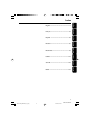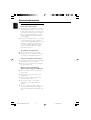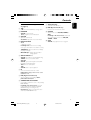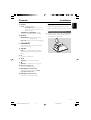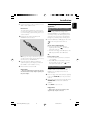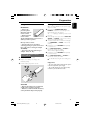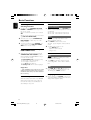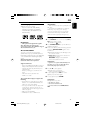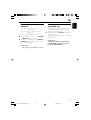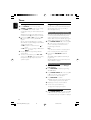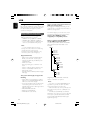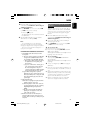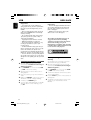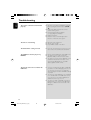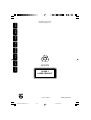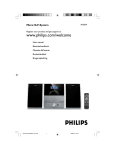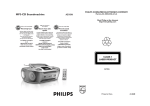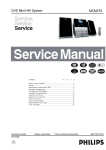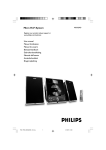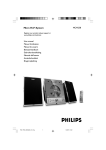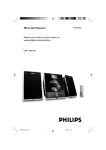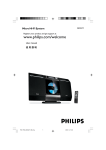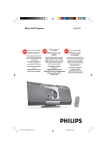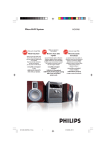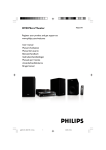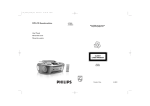Download Philips MCM279
Transcript
MCM239D MCM279 Micro Hi-Fi System Register your product and get support at www.philips.com/welcome User manual Manuel d'utilisation Manual de usuario Benutzerhandbuch Gebruikershandleiding Manuale dell'utente Användarhandbok Brugervejledning P001-P028_MCM279_12_Eng 1 5/16/08, 11:54 Important notes for users in the U.K. Italia DICHIARAZIONE DI CONFORMITA’ Mains plug This apparatus is fitted with an approved 13 Amp plug. To change a fuse in this type of plug proceed as follows: Si dichiara che l’apparecchio MCM279 Philips risponde alle prescrizioni dell’art. 2 comma 1 del D.M. 28 Agosto 1995 n. 548. 1 2 Remove fuse cover and fuse. Fatto a Eindhoven 3 Refit the fuse cover. Fix new fuse which should be a BS1362 3 Amp, A.S.T.A. or BSI approved type. If the fitted plug is not suitable for your socket outlets, it should be cut off and an appropriate plug fitted in its place. If the mains plug contains a fuse, this should have a value of 3 Amp. If a plug without a fuse is used, the fuse at the distribution board should not be greater than 3 Amp. Philips Consumer Electronics Philips, Glaslaan 2 5616 JB Eindhoven, The Netherlands Norge Typeskilt finnes på apparatens underside. Note: The severed plug must be disposed of to avoid a possible shock hazard should it be inserted into a 13 Amp socket elsewhere. Observer: Nettbryteren er sekundert innkoplet. Den innebygde netdelen er derfor ikke frakoplet nettet så lenge apparatet er tilsluttet nettkontakten. How to connect a plug The wires in the mains lead are coloured with the following code: blue = neutral (N), brown = live (L). For å redusere faren for brann eller elektrisk støt, skal apparatet ikke utsettes for regn eller fuktighet. ¶ As these colours may not correspond with the colour markings identifying the terminals in your plug, proceed as follows: – Connect the blue wire to the terminal marked N or coloured black. – Connect the brown wire to the terminal marked L or coloured red. – Do not connect either wire to the earth terminal in the plug, marked E (or e) or coloured green (or green and yellow). Before replacing the plug cover, make certain that the cord grip is clamped over the sheath of the lead - not simply over the two wires. Copyright in the U.K. Recording and playback of material may require consent. See Copyright Act 1956 and The Performer’s Protection Acts 1958 to 1972. 2 P001-P028_MCM279_12_Eng 2 5/16/08, 11:54 3140 115 xxxxx 6 IR M I C RO S YS T E M M C M 2 7 9 4mm 1 WMA-MP3-CD/CD-R/CD-RW COMPATIBLE 7 8 2 ALBUM/PRESET ECO POWER STANDBY-ON DSC OPEN/CLOSE DBB PROGRAM SOURCE VOLUME STOP DISPLAY/CLOCK 9 0 ! @ 3 4 5 3 P001-P028_MCM279_12_Eng 3 5/16/08, 11:54 3140 115 xxxxx DK SF Advarsel: Usynlig laserstråling ved åbning når sikkerhedsafbrydere er ude af funktion. Undgå utsættelse for stråling. Luokan 1 laserlaite Varoitus! Laitteen käyttäminen muulla kuin tässä käyttöohjeessa mainitulla tavalla saattaa altistaa käyttäjän turvallisuusluokan 1 ylittävälle näkymättömälle lasersäteilylle. Oikeus muutoksiin varataan. Laite ei saa olla alttiina tippu-ja roiskevedelle. Bemærk: Netafbryderen er sekundært indkoblet og ofbryder ikke strømmen fra nettet. Den indbyggede netdel er derfor tilsluttet til lysnettet så længe netstikket sidder i stikkontakten. S Klass 1 laseraparat Varning! Om apparaten används på annat sätt än i denna bruksanvisning specificerats, kan användaren utsättas för osynlig laserstrålning, som överskrider gränsen för laserklass 1. Huom. Toiminnanvalitsin on kytketty toisiopuolelle, eikä se kytke laitetta irti sähköverkosta. Sisäänrakennettu verkkoosa on kytkettynä sähköverkkoon aina silloin, kun pistoke on pistorasiassa. Observera! Stömbrytaren är sekundärt kopplad och bryter inte strömmen från nätet. Den inbyggda nätdelen är därför ansluten till elnätet så länge stickproppen sitter i vägguttaget. 4 P001-P028_MCM279_12_Eng 4 5/16/08, 11:54 3140 115 xxxxx English Index Français English ------------------------------------------------ 6 Español Français -------------------------------------------- 29 Deutsch Español --------------------------------------------- 52 Nederlands Deutsch --------------------------------------------- 75 Italiano Nederlands ---------------------------------------- 98 Svenska Italiano -------------------------------------------- 121 Dansk Svenska ------------------------------------------- 144 Dansk --------------------------------------------- 167 5 P001-P028_MCM279_12_Eng 5 5/16/08, 11:54 3140 115 xxxxx Contents English General Information Tuner Supplied accessories ............................................ Environmental information ................................ Safety information ................................................ Hearing Safety ....................................................... 7 7 7 8 Tuning to radio stations .................................... 20 Programming radio stations ............................. 20 Autostore: Automatic programming Manual programming To listen to a preset station RDS (Radio Data System) ................................ 21 Controls Controls on the set ............................................. 9 Remote control ............................................ 10-11 Switching through RDS information Tuning to a program type (PTY) NEWS ................................................................... 21 Activating the NEWS function Deactivating NEWS Installation Placing MCM279 ................................................. 11 Mounting stand onto the set USB Using a USB mass storage device ............. 22-24 Rear connections ......................................... 12-13 Speaker connections Antenna connections Connecting an additional appliance .......... 13-14 Connecting a USB device Connecting a non-USB device Playing a USB mass storage device CD Ripping - Recording disc files to a USB device Deleting audio files on a USB device AUX AUX (Listening to an external source) ......... 24 Using AC power ................................................. 14 Timer Preparations Using the remote control ................................ 15 Setting the clock ................................................. 15 Setting the timer ................................................. 25 Activating and deactivating TIMER ................. 25 SLEEP Basic Functions ................................................................................ 25 Switching on/off the set and selecting functions .............................................. 16 Switching between Standby and ECO POWER mode .......................................... 16 Auto-standby ....................................................... 16 Volume control ................................................... 16 Volume adjustment MUTE Specifications ........................................... 26 Maintenance .............................................. 26 Troubleshooting .............................. 27-28 Sound control ..................................................... 16 DSC DBB Displaying the clock ........................................... 16 CD Discs for playback .............................................. 17 Playing discs ......................................................... 17 Selecting and searching ..................................... 18 Selecting a different track Finding a passage within a track during playback Programming tracks ........................................... 18 Erasing the program .......................................... 18 Different play modes: REPEAT, SHUFFLE ...... 19 Display track information (MP3/WMA only) ............................................... 19 6 P001-P028_MCM279_12_Eng 6 5/16/08, 11:54 Congratulations on your purchase and welcome to Philips! To fully benefit from the support that Philips offers, register your product at www.philips.com/welcome. This product complies with the radio interference requirements of the European Community. Supplied accessories – 1 X certified power adapter (Brand name: PHILIPS, Model No.: AS-650-190-AB340 Input: 100-240V ~50/60Hz 1.6A, Output: 19.0V 3.4A) – 2 speaker boxes including 2 speaker cables – remote control (with 1 x CR2025 battery) – MW loop antenna – FM wire antenna – stand Environmental Information All unnecessary packaging has been omitted. We have tried to make the packaging easy to separate into three materials: cardboard (box), polystyrene foam (buffer) and polyethylene (bags, protective foam sheet). Your system consists of materials which can be recycled and reused if disassembled by a specialized company. Please observe the local regulations regarding the disposal of packaging materials, exhausted batteries and old equipment. Disposal of your old product Your product is designed and manufactured with high quality materials and components, which can be recycled and reused. When this crossed-out wheeled bin symbol is attached to a product it means the product is covered by the European Directive 2002/96/EC Please inform yourself about the local separate collection system for electrical and electronic products. Please act according to your local rules and do not dispose of your old products with your normal household waste. The correct disposal of your old product will help prevent potential negative consequences for the environment and human health. Safety Information ● Place the system on a flat, hard and stable surface. ● Where the MAINS plug or an appliance coupler is used as the disconnet device, the disconnet device shall remain readily operable. ● Install the unit near the AC outlet and where the AC power plug can be easily reached. ● The apparatus shall not be exposed to dripping or splashing. ● Place the system in a location with adequate ventilation to prevent internal heat build-up in your system. Allow at least 10 cm (4 inches) clearance from the rear and the top of the unit and 5 cm (2 inches) from each side. ● The ventilation should not be impeded by covering the ventilation openings with items, such as newspapers, table-cloths, curtains, etc. ● Do not expose the system, batteries or discs to excessive moisture, rain, sand or heat sources caused by heating equipment or direct sunlight. ● No naked flame sources, such as lighted candles, should be placed on the apparatus. ● No objects filled with liquids, such as vases, shall be placed on the apparatus. ● If the system is brought directly from a cold to a warm location, or is placed in a very damp room, moisture may condense on the lens of the disc unit inside the system. Should this occur, the CD player would not operate normally. Leave the power on for about one hour with no disc in the system until normal playback is possible. ● The mechanical parts of the set contain selflubricating bearings and must not be oiled or lubricated. ● Batteries (battery pack or batteries installed) shall not be exposed to excessive heat such as sunshine, fire or the like. ● When the system is switched to Standby mode, it is still consuming some power. To disconnect the system from the power supply completely, remove the AC power plug from the wall socket. 7 P001-P028_MCM279_12_Eng 7 5/16/08, 11:54 English General Information General Information English Hearing Safety Listen at a moderate volume. ● Using headphones at a high volume can impair your hearing. This product can produce sounds in decibel ranges that may cause hearing loss for a normal person, even for exposure less than a minute. The higher decibel ranges are offered for those that may have already experienced some hearing loss. ● Sound can be deceiving. Over time your hearing "comfort level" adapts to higher volumes of sound. So after prolonged listening, what sounds "normal" can actually be loud and harmful to your hearing. To guard against this, set your volume to a safe level before your hearing adapts and leave it there. To establish a safe volume level: ● Set your volume control at a low setting. ● Slowly increase the sound until you can hear it comfortably and clearly, without distortion. Listen for reasonable periods of time: ● Prolonged exposure to sound, even at normally "safe" levels, can also cause hearing loss. ● Be sure to use your equipment reasonably and take appropriate breaks. Be sure to observe the following guidelines when using your headphones. ● Listen at reasonable volumes for reasonable periods of time. ● Be careful not to adjust the volume as your hearing adapts. ● Do not turn up the volume so high that you can't hear what's around you. ● You should use caution or temporarily discontinue use in potentially hazardous situations. ● Do not use headphones while operating a motorized vehicle, cycling, skateboarding, etc.; it may create a traffic hazard and is illegal in many areas. 8 P001-P028_MCM279_12_Eng 8 5/16/08, 11:54 Controls on the set (illustrations on page 3) 1 – jack for the external USB mass storage device 2 PROGRAM – – CD/USB: programs tracks Tuner: programs preset radio stations 3 VOLUME – – adjusts the volume level Clock/Timer: adjusts the hours and minutes 4 DISPLAY/CLOCK – – Clock: - displays the set time In standby mode: enters the clock setting mode (press and hold for more than 2 seconds) – TUNER/AUX: switches between clock display and playback display – MP3/WMA files: displays disc information during playback English Controls 9 OPEN/CLOSE 0 – opens/closes the CD door. 0 DBB (Dynamic Bass Boost) – turns the bass enhancement on/off ! SOURCE – – selects sound source CD, USB,TUNER, or AUX In standby or Eco Power mode: switches the set on and selects sound source CD, USB, TUNER or AUX @ STOP – CD/USB: stops playback; erase a program 5 ALBUM/ PRESET + /– – – – – CD/USB: selects albums (for MP3/WMA only) TUNER: selects a preset radio station 4/¢ CD/USB: (press and hold) fast searches CD tracks/files backwards/forwards Tuner: tunes to radio stations ÉÅ CD/USB: starts or pauses playback 6 IR – sensor for the infrared remote control Helpful hints: Always point the remote control towards this sensor. 7 DSC (Digital Sound Control) – selects predefined sound settings: ROCK, JAZZ, POP, CLASSIC, OFF 8 STANDBY-ON/ ECO POWER – – – press briefly to switch the set on or off (standby/ ECO POWER); In standby or Eco Power mode: press and hold to toggle between Standby and ECO POWER mode (power-saving mode) Red indicator: lights up red when the set is switched to ECO POWER mode 9 P001-P028_MCM279_12_Eng 9 5/16/08, 11:54 Controls English AUX Remote control 1 – selects the audio input from an additional connected appliance – In standby/Eco-power mode: switches the set on and selects the audio input from an additional connected appliance 2 @ # $ 3 4 % 3 SLEEP – 5 – ^ & 6 * 7 ( 8 0 ! ¡ – – – – ™ – Notes for remote control: – First select the source you wish to control by pressing one of the source select keys on the remote control (for example CD,TUNER). – Then select the desired function (for example ÉÅ, í, ë). – – 2 press briefly to switch the set on or off (standby/ ECO POWER); In standby or Eco Power mode: press and hold to toggle between Standby and ECO POWER mode (power-saving mode) Source buttons – – USB selects USB source In standby/Eco-power mode: switches the set on and selects USB source. – – CD selects CD source In standby/Eco-power mode: switches the set on and selects CD source. – – CD/USB: (press and hold) fast searches CD tracks/files backwards/forwards Tuner: tunes to radio stations 3 / 4 CD/USB: selects the next/previous album (for MP3/WMA only) Tuner: selects a preset station ÉÅ CD/USB: starts or pauses playback 6 USB DEL – deletes files stored on the external USB device. 7 VOL +/– adjusts the volume level – Clock/Timer: adjusts the hours and minutes 8 REPEAT – 1B switches the sound off temporarily 5à/á 9 ) set the sleep timer 4 MUTE selects continuous playback 9 SHUFFLE – selects random playback 0 PROG – CD/USB: programs tracks – – Tuner: programs preset radio stations In standby mode: switch between 12 hour and 24 hour display ! RDS/NEWS – – Tuner: selects RDS (Radio Data System) information CD/USB/AUX: activates/deactivates news @ TIMER – enters the timer setting mode (press and hold for more than 2 seconds) TUNER selects TUNER source and toggles between the wavebands: FM and MW In standby/Eco-power mode: switches the set on and selects TUNER source 10 P001-P028_MCM279_12_Eng 10 5/16/08, 11:54 Installation # CLOCK Placing MCM279 – Clock: - displays the set time - In standby mode: enters the clock setting mode (press and hold for more than 2 seconds) – TUNER/Audio CD/USB/AUX: switches between clock display and playback display $ DISPLAY – MP3/WMA files: displays disc information during playback – Audio CD: display current track remaining play time during playback MCM279 is supplied with a stand, you may attach or detach the stand to/from the main set. Mounting the stand onto the set ● Locate the bottom of the main unit and find the slot, then slide the stand in the slot until it stops, as indicated in the figure below. % TIMER ON/OFF – switches the timer on/off (press and hold for more than 2 seconds) ^ USB REC – USB: copies one file or all files of a disc to an external portable USB storage device/MP3 player. &0 – opens/closes the CD door. * í/ ë – CD/USB: selects previous/next track ( 9 CD/USB: stops playback; erase a program Numeric keypad (0-9) selects track or station number – ) – ¡ DSC (Digital Sound Control) – selects predefined sound settings: ROCK, JAZZ, POP, CLASSIC, OFF ™ DBB (Dynamic Bass Boost) – turns the bass enhancement on/off 11 P001-P028_MCM279_12_Eng 11 5/16/08, 11:55 English Controls Installation English Rear connections Warning: – Never make or change connections with the mains supply switched on. – Install your set near the AC outlet and where the AC power plug can be reached easily. A Speaker connections Use the supplied speakers only. Using other speakers can damage the set or the sound quality will be negatively affected. B Antenna connections MW antenna Connect the supplied MW loop antenna to the “AM aerial” terminal. Adjust the position of the antenna for optimal reception. ● Connect the cable of the left speaker to LEFT (red and black) and the cable of the right speaker to RIGHT (red and black) as follows: a. Press the clip of the red terminal and fully insert the stripped portion of the colored (or marked) speaker cable into the socket, then release the clip b. Press the clip of the black terminal and fully insert the stripped portion of the black (or unmarked) speaker cable into the socket, then release the clip 12 P001-P028_MCM279_12_Eng 12 5/16/08, 11:55 ● Position the antenna as far as possible from a TV, VCR or other radiation source. Connecting an additional appliance Connecting a USB device or memory card FM antenna The wire antenna supplied can only be used to receive nearby stations. For better reception we recommend using a cable antenna system or an outdoor antenna. 1 English Installation By connecting a USB mass storage device (including USB flash memory, USB flash players or memory cards) to the Hi-Fi system, you can enjoy the music stored on the external device through the powerful speakers of Hi-Fi system. Extend the wire antenna and fit it to FM ANTENNA as shown below ● Insert the USB device’s USB plug into the socket on the front panel of the main set. Or, for the devices with USB cable: a. Insert one plug of the USB cable (not supplied) to the socket on the front panel of the main set. b. Insert the other plug of the USB cable to the USB output terminal of the USB device. Or, for the memory card: Note: If you are using a cable antenna system or an outdoor antenna, fit the antenna plug, instead of the wire antenna, to FM ANTENNA . 2 Move the antenna in different positions for optimal reception (as far away as possible from the TV, VCR or other radiation sources) 3 Fix the antenna’s end to the wall. a. Insert the memory card into a card reader (not supplied). b. Use a USB cable (not supplied) to connect the card reader to the socket on the front panel of the main set. Connecting a non-USB device It is possible to use an additional appliance, e.g. TV, VCR or CD recorder with the set. On MCM279, you can playback music from an external source. Helpful hints: – To receive optimal radio reception, put the main unit and the antennas as far away as possible from the power adaptor. 1 Insert one plug of the audio cable (not supplied) to the socket AUX IN at the rear panel of the main set. 2 Connect the other end of the audio cable to the AUDIO OUT terminal of the additional appliance. 3 Select AUX mode on the set. Helpful hints: – Always refer to the owner’s manual of other equipment for complete connection. 13 P001-P028_MCM279_12_Eng 13 5/16/08, 14:13 Installation English Using AC power CAUTION 1 Make sure all the connections have been made before switching on the power supply Visible and invisible laser radiation. If the cover is open, do not look at the beam. 2 Connect the supplied AC/DC power adaptor to the DC jack (located on the rear panel of the main set) and to the wall socket. This switches on the power supply. To avoid damage to the set, use only the adaptor supplied. High voltage! Do not open. You run the risk of getting an electric shock. The machine does not contain any userserviceable parts. Modification of the product could result in hazardous radiation of EMC or other unsafe operation. When MCM279 is switched to standby, it is still consuming some power. To disconnect the system from the power supply completely, remove the power plug from the wall socket. The type plate is located on the rear of the set. For users in the U.K.: please follow the instructions on page 2. Warning! To avoid overheating of the system, a safety circuit has been built in. Therefore, your system may switch to Standby mode automatically under extreme conditions. If this happens, let the system cool down before reusing it (not available for all versions). This product complies with the radio interference requirements of the European Community. 14 P001-P028_MCM279_12_Eng 14 5/16/08, 11:55 Using the remote control Setting the clock IMPORTANT! After connecting MCM279 to the power supply, set the clock first. 1 Press and hold STANDBY-ON/ ECO – Remove the protective plastic tab before using the remote control. – Always point the remote control directly towards IR area on the Center or Station you wish to operate. Notes for remote control: – First select the source you wish to control by pressing one of the source select keys on the remote control (for example CD,TUNER). – Then select the desired function (for example ÉÅ, í , ë). To replace the remote controls’ battery (CR2025) 1 2 Push to open the battery tray. 3 Push the battery tray back to close it. Replace a new battery according to the indicated polarity. 2 3 4 5 6 7 POWER to switch the set to Standby mode. ➜ The display shows the set time. ➜ -- --:-- -- displays by default if you have not set the clock. In the standby mode, press and hold DISPLAY/ CLOCK ( or CLOCK on the remote control ). ➜ The hours digits start flashing. To switch between 12 hour and 24 hour display, press PROGRAM ( or PROG on the remote control ). Hold down or press VOLUME +/- repeatedly to set the hours. Press DISPLAY/CLOCK ( or CLOCK on the remote control ) to confirm. ➜ The minutes digits start flashing Hold down or press VOLUME +/- repeatedly to set the minutes. Press DISPLAY/CLOCK ( or CLOCK on the remote control ) to confirm. – To exit without storing the clock setting press 9. Helpful hints: – The clock setting will be erased when the system is disconnected from the power supply. – The set will exit from the clock setting mode if no button is pressed within 90 seconds. CAUTION! – Remove the battery if it is exhausted or will not be used for a long time. – Batteries contain chemical substances, so they should be disposed of properly. 15 P001-P028_MCM279_12_Eng 15 5/16/08, 11:55 English Preparation Basic Functions English Switching on/off the set and selecting functions 1 To switch on, press STANDBY-ON/ ECO POWER or SOURCE on the set (or y on the remote control) ➜ The set switches to the last source selected OR On the remote control, press the source button (e.g. USB, CD, TUNER, AUX). 2 When the set is on, press STANDBY-ON/ ECO POWER to switch off (or y on the remote control). To select your function, press SOURCE once or more on the set (or USB, CD, TUNER, AUX on the remote control). 3 Volume control ● MUTE 1 2 Switching between Standby and ECO POWER mode ● When the set is switched off, press and hold STANDBY-ON/ ECO POWER to switch between Standby and ECO POWER mode (or y on the remote control). In ECO POWER mode (power-saving mode): ➜ ECO PWR scrolls on the display. ➜ The display is switched off. ➜ The Red indicator lights up. In Standby mode: ➜ The clock is displayed. Helpful hints: – In the standby/Eco power mode, the tone, sound settings, tuner presets and the volume level (up to a maximum volume level of 12) will be retained in the set’s memory. Auto-standby When the set has reached the end of CD/USB playback and remains in the stop position for more than 15 minutes, the set will switch off automatically to save power. Volume adjustment Adjust the volume by pressing VOLUME +/- . ➜ VOL and the actual value (between 1 and 31) are displayed. ➜ VOL MIN is the minimum volume level. ➜ VOL MAX is the maximum volume level. You can temporarily switch off the sound without switching off the set. Press MUTE to switch off the sound. ➜ MUTE appears. Playback continues without sound. To switch on the sound, you can: – press MUTE again; – adjust the volume controls; – change source. Sound control DSC Digital Sound Control enables you to select predefined sound settings. ● Press DSC repeatedly to select the desired sound setting: ROCK, JAZZ, POP, CLASSIC, OFF. DBB ● Press DBB (Dynamic Bass Boost) once or more to switch bass enhancement on or off. ➜ DBB appears if DBB is activated Displaying the clock ● During playback, press CLOCK on the remote control repeatedly to switch between the clock display and the playback display. 16 P001-P028_MCM279_12_Eng 16 5/16/08, 11:55 IMPORTANT! – Make sure that the file names of MP3 files end with .mp3. – For DRM protected WMA files, use Windows Media Player 10 (or later) for CD burning/ conversion. Visit www. microsoft.com for details about Windows Media Player and WM DRM (Windows Media Digital Rights Management). Discs for playback With this system, you can play – all pre-recorded audio CDs (CDDA) – all finalized audio CD-Rs and CD-RWs – MP3/WMA-CDs (CD-Rs/CD-RWs with MP3/WMA files) Playing discs IMPORTANT! – This system is designed for regular discs. Therefore, do not use any accessories such as disc stabilizer rings or disc treatment sheets, etc. 1 Press SOURCE once or more to select CD (or CD on the remote control) ➜ The CD icon appears 2 Press OPEN/CLOSE0 to open the CD door. ➜ OPEN is displayed. Insert a disc with the printed side facing outward. Then press OPEN/CLOSE0 again to close the CD door. ➜ READING is displayed as the CD player scans the contents of a disc ➜ Audio CD: the total number of tracks and playing time are shown MP3/WMA: Display shows total album number and total track number. 3 About MP3/ WMA The music compression technology MP3 (MPEG1 Audio Layer 3) and WMA (Windows Media Audio) significantly reduces the digital data of an audio CD while maintaining CD quality sound. Windows Media Audio® is a registered trademark of Microsoft Corporation. Supported formats: – Disc format ISO9660, Joliet, UDF (created on Adaptec Direct CD) and multi-session CDs – MP3 bit rate (data rate): 32-320 Kbps and variable bit rate – Directory nesting up to a maximum of 8 levels – Max. track number plus album: 999 – WMA v9 or earlier The system will not play or support the following: • Empty albums: an empty album is an album that does not contain MP3/WMA files, and will not be shown in the display. • Non-supported file formats are skipped. This means that e.g.: Word documents .doc or MP3 files with extension .dlf are ignored and will not be played. • DRM protected WMA files • WMA files in Lossless or VBR format Helpful hints: – If you have not organized MP3/WMA files into any albums on your disc, an album “00” will be automatically assigned for all those files. 4 5 6 Press ÉÅ to start playback. ➜ Display shows current track. number and elapsed playing time. To pause playback, pressÉÅ. To resume playback, press the button again. To stop playback, press STOPÇ Helpful hints: CD playwill also stop when – the CD door is opened. – the disc has reached the end. – you select another source: TUNER, USB or AUX. 17 P001-P028_MCM279_12_Eng 17 5/16/08, 11:55 English CD CD English Selecting and searching Programming tracks Selecting a different track You may store up to 40 tracks in the desired sequence. If you like, store any track more than once. ● Press 4 / ¢ on the set (or í/ ë on the remote control ) once or repeatedly until the desired track number appears in the display. MP3/WMA: ➜ Track information scrolls briefly. 1 In the stop position, press PROGRAM to start programming. ➜ PROG flashes. 2 MP3/WMA: ● Press ALBUM/ PRESET +/- on the set (or 3 / 4 on the remote control ) once or more to select the next or previous album. ➜ Album information scrolls briefly. or ● In the stop position, press ALBUM/ PRESET +/- on the set (or 3 / 4 on the remote control ) and then 4 / ¢ ( or í/ ë on the remote control ) to select the desired album and track. ➜ MP3/WMA: Display shows current album/ track number. Press 4 / ¢ on the set (or í/ ë on the remote control ) once or repeatedly until the desired track number appears in the display. ● MP3/WMA: press ALBUM/ PRESET +/- on the set (or 3 / 4 on the remote control ) and 4 / ¢ on the set (or í/ ë on the remote control ) to select the desired album and track. 3 Press PROGRAM to confirm. ➜ Display shows briefly the number of tracks programmed. ➜ Then, the display shows the track number you just stored. 4 Repeat steps 2-3 to select and store all desired tracks. ➜ FULL is displayed if you attempt to program more than 40 tracks. 5 Press ÉÅ play the program. Finding a passage within a track during playback 1 During playback, press and hold 4 / ¢ on the set (or à / á on the remote control ). ➜ The CD plays at a high speed. 2 When you recognize the passage you want, release 4 or ¢ or à / á. ➜ Normal playback resumes. Helpful hints: – The set will return to the stop position if no button is pressed within 90 seconds. To resume programming, press PROGRAM. – MP3/WMA: When playing a program, use of ALBUM/ PRESET are void. Erasing the program You can erase the contents of the memory by: ● Press STOP 9 – once if in the stop position; – twice during playback; ● Press STANDBY-ON/ ECO POWER. ● Select another sound source. ● Open the CD door. ➜ PROG disappears. 18 P001-P028_MCM279_12_Eng 18 5/16/08, 11:55 Different play modes: REPEAT, SHUFFLE REP TRACK– plays the current track continuously. REP ALL– plays the entire disc/program continuously. SHUF – plays all the tracks in random order. 1 During playback, press once or more REPEAT or SHUFFLE to select play modes. 2 To return to normal playback, press REPEAT or SHUFFLE repeatedly until the various modes are no longer displayed. English CD Display track information (MP3/WMA only) The ID3 tag is part of an MP3/WMA file and contains various track information such as the track´s title or the artist´s name. ● During playback, press DISPLAY repeatedly on the remote control. ➜ Display show title name, album name and ID3 tag information. Helpful hints: - Complete the ID3 tag information with your MP3/WMA encoder software before burning the MP3/WMA-CD. Helpful hints: – In the shuffle mode, press ¢ to select tracks. 19 P001-P028_MCM279_12_Eng 19 5/16/08, 11:55 Tuner English 1 2 3 Tuning to radio stations Programming radio stations Press SOURCE once or more to select TUNER (or TUNER on the remote control). Press TUNER on the remote control. repeatedly to select your desired waveband, FM or MW. ➜ Display shows: , radio station frequency, waveband and if programmed, a preset number. Press and hold 4 / ¢ on the set (or à / á on the remote control ) until SEARCH appears. ➜ The radio automatically tunes to a station with sufficient reception. Display shows SEARCH during automatic tuning. ➜ FM: If a station is received in stereo, is shown. ➜ FM: When you are receiving an RDS station, is shown. You can store up to a total of 40 radio stations (FM and MW) in the memory, manually or automatically (Autostore). 4 Repeat step 3 if necessary until you find the desired station. ● To tune to a weak station, press 4 / ¢ on the set (or à / á on the remote control ) briefly and repeatedly until you have found optimal reception. Autostore: Automatic programming 1 Automatic programming will start from preset 1 or a chosen preset number. From this preset number upwards, former programmed tuner stations will be erased. The set will only program stations which are not in the memory already. Press ALBUM/ PRESET +/- on the set (or 3 / 4 on the remote control) buttons once or more to select the preset number where programming should start. Note: – If no tuner preset number is selected, default is preset 1 and all your presets will be erased. 2 Press and hold PROGRAM until AUTO appears. ➜ Available stations (RDS, FM and MW) are programmed. ➜ After all stations are stored, the first preset station will then be played. 1 Tune to your desired station (see Tuning to radio stations). Press PROGRAM to activate programming. ➜ PROG flashes. Manual programming 2 3 Press ALBUM/ PRESET +/- on the set (or 3 / 4 on the remote control ) to allocate a number from 1 to 40 to this station. 4 Press PROGRAM to confirm. ➜ Display shows the preset number, waveband and the frequency of the preset station. 5 Repeat steps 1-4 to store other stations. ● You can erase a preset station by storing another frequency in its place. To listen to a preset station ● Press ALBUM/ PRESET +/- on the set (or 3 / 4 on the remote control ) buttons once or more until the desired preset station is displayed. 20 P001-P028_MCM279_12_Eng 20 5/16/08, 11:55 RDS (Radio Data System) NEWS The feature RDS (Radio Data System) is a service that allows FM stations to send additional information along with the regular FM radio signal. When you are receiving an RDS station, and the station name are displayed. While listening to CD, USB or AUX source, you can activate NEWS. The set will tune to the news radio station if the related signals are received from a RDS station. Activating the NEWS function Switching through RDS information 1 2 Tune to the desired RDS radio station on the FM waveband (see Tuning to radio stations). Press RDS/NEWS on the remote control repeatedly to switch through the following information (if available): – Station name – Program type (for example: News, Sport, etc.) – Radio text messages – Frequency Note: – NO PS, NO PTY or NO TEXT is displayed if you press RDS/NEWS and no RDS signal is available. ● During playback in CD, USB or AUX source, press RDS/NEWS on the remote control. ➜ NEWS appears and NEWS ON is displayed briefly. ➜ Playback continues when the set scans for RDS news on the FM band. ➜ When news transmission is detected, the set will switch to the news station. ➜ After the news is broadcast, the set will switch to the last source selected. Deactivating NEWS ● Press RDS/NEWS again on the remote control. ➜ NEWS disapears and NEWS OFF is displayed briefly. Tuning to a program type (PTY) 1 2 3 4 PTY enables you to tune to a desired program type. Program RDS stations (See Programming radio stations). When tuning to an RDS station, press RDS/ NEWS on the remote control repeatedly until the program type is displayed. Press ALBUM/ PRESET +/- on the set (or 3 / 4 on the remote control ) repeatedly to select the desired program type. Press and hold 4 / ¢ on the set (or à / á on the remote control ) until SEARCH appears. ➜ The radio tunes to a radio station broadcasting of the program type. ➜ TYPE NOT FOUND is displayed if the program type is not available. 21 P001-P028_MCM279_12_Eng 21 5/16/08, 11:55 English Tuner USB English Using a USB mass storage device By connecting a USB mass storage device to the Hi-Fi system, you can enjoy the music stored on the external device through the powerful speakers of Hi-Fi system. Playing a USB mass storage device Compatible USB mass storage devices With the Hi-Fi system, you can use – USB flash memory (USB 2.0 or USB1.1) – USB flash players (USB 2.0 or USB1.1) – memory cards (requires an additional card reader to work with this Hi-Fi system) Note: – In some USB flash players (or memory devices), the stored contents are recorded using copyright protection technology. Such protected contents will be unplayable on any other devices (such as this Hi-Fi system). How to transfer music files from PC to a USB mass storage device By dragging and dropping music files, you can easily transfer your favorite music from PC to a USB mass storage device. For the flash player, you can also use its music management software for the music transfer. However, those WMA files may be unplayable for compatibility reasons. How to organize your MP3/WMA files on the USB mass storage device This Hi-Fi system will browse the MP3/WMA files in the folders/sub-folders/titles order. Example: Root Title 001 Title 002 Title 003 Album 01 Supported formats: – USB or memory file format FAT12, FAT16, FAT32 (sector size: 512 - 65,536 bytes) – MP3 bit rate (data rate): 32-320 Kbps and variable bit rate – WMA v9 or earlier – Directory nesting up to a maximum of 8 levels – Number of albums/ folders: maximum 999 – Number of tracks/titles: maximum 999 – ID3 tag v2.0 or later – File name in Uicode UTF8 (maximum length: 128 bytes) The system will not play or support the following: • Empty albums: an empty album is an album that does not contain MP3/WMA files, and will not be shown in the display. • Non-supported file formats are skipped. This means that e.g.: Word documents .doc or MP3 files with extension .dlf are ignored and will not be played. • AAC, WAV, PCM audio files • DRM protected WMA files • WMA files in Lossless format Title 001 Title 002 Title 003 Album 02 Title 001 Title 002 Title 003 Album 03 Title 001 Title 002 Title 003 Organize your MP3/WMA files in different folders or subfolders as required. Note: – If you have not organized MP3/WMA files into any albums on your disc, an album “00” will be automatically assigned for all those files. – Make sure that the file names of MP3 files end with .mp3. and the file names of WMA files end with .wma. – For DRM protected WMA files, use Windows Media Player 10 (or later) for conversion. Visit www. microsoft.com for details about Windows Media Player and WM DRM (Windows Media Digital Rights Management). 22 P001-P028_MCM279_12_Eng 22 5/16/08, 11:55 1 2 Check the USB device has been properly connected. (See Installation: Connecting an additional appliance). Press SOURCE once or more to select USB (or USB on the remote control). ➜ The icon 3 CD Ripping - Recording disc files to a USB device MCM279 allows you to copy the music files or spoken contents of a disc to the external USB device. You can record one track, the whole disc or even selected tracks through the Program function. appears. – NO AUDIO appears if no audio file is found in the USB device. Play the USB’s audio files as you do with the albums/tracks on a CD (See CD). Note: – For compatibility reasons, the album/track information may differ from what it is displayed through flash players’ music management software. – File names or ID3 tags will be displayed as --if they are not in English. INFORMATION REGARDING USB DIRECT: 1. Compatibility of the USB connection on this micro system: a) This micro system supports most USB Mass storage devices (MSD) that these devices are compliant to the USB MSD standards. i) Most common Mass storage class devices are flash drives, memory sticks, jump drives and etc. ii) If you see a "Disc Drive" showing up on your computer after you have plugged the mass storage device into your computer, most likely it is MSD compliant and it will work with this micro system. b) If your Mass storage device requires a battery/power source, please make sure you have a fresh battery in it or charge the USB device first and then plug it into the micro system again. 2) Supported Music type: a) This device only supports unprotected music with file extension: .mp3 .wma b) Music bought from on-line music stores are not supported because they are secured by Digital Rights Management protection (DRM). c) File name extensions that ended with the following are not supported: .wav; .m4a; .m4p; .mp4; .aac and etc. 3) No Direct connection can be made from a Computer USB port to the micro system even you have either or both mp3 or wma file in your -computer. English USB 1 2 3 Check the USB device has been properly connected. (See Installation: Connecting an additional appliance) Insert a disc (audio CD or MP3 or WMA). If desired, program the disc. Press SOURCE once or more to select CD (or CD on the remote control). 4 To record one file a. Select the track you want to record b. Press once or repeatedly USB REC until “RIP ONE” appears, flashing. ➜ Disc playback will start automactially from the beginning of the selected track. 4 To record all files Press repeatedly USB REC until “RIP ALL” appears, flashing. ➜ Disc playback will start automactially from the beginning. 5 To stop recording, first press 9, then unplug the USB device. ● In the rip-one mode, the playback will auto go to the stop position after one track/file comes to an end. ● During MP3 and WMA recording, make sure the playback of the file you want to record is wholly completed before manually stop recording. Or any part of the file will not be recorded. ● During recording, if the memory of the USB device runs out, playback will not continue. 23 P001-P028_MCM279_12_Eng 23 5/16/08, 11:55 USB English 1 2 USB /AUX Helpful hints: – In recording mode (even the USB device is unplugged from the set), selections of track/album, play modes (repeat and shuffle modes) are not available. – All the recorded audio files will be stored in the folder named _PHILIPS which is automatically created for recording. – The recorded audio file will be stored in either .mp3 format (for the disc of audio or MP3), or .wma format (for WMA disc). – Copyright-protected CD will not be recorded. – DRM-protected WMA is not supported. – Do not directly unplug the USB device to stop recording for a possible loss of some of the recorded contents. – For MP3 and WMA recording, if the name of a file to be recorded is the same as the one of a file stored in the USB device, the file will not be recorded. In this case, MCM279’s display will show flashing “Err” and “duP” interchangeably 3 seconds. – For some USB device of low speed, the playback may go with muted sound for some seconds which will depend on the capability of the low-speed USB device. Helpful hints: – For some MP3 players, MCM279 will read it as only one folder which will wrap up all the audio files on the player regardless of more than one folder on that player. – MCM279 may not be able to delete a file / albume stored on some MP3 players. Deleting audio files on a USB device You can listen to the sound of the connected external device through your MCM279. Check the USB device has been properly connected. (See Installation: Connecting an additional appliance). Press SOURCE once or more to select USB (or USB on the remote control). 3 Select the track you want to delete before or during playback. ● In the stop position, you may select an album to delete. 4 Briefly press USB DEL on the remote contorl. ➜ “Del Trk or Del Alb” is displayed, flashing. 5 To delete, press USB DEL again. 6 To not to delete, wait until “Del Trk” or “Del Alb” disappears after 4 seconds of flashing, or just press 9. The making of unauthorized copies of copy-protected material, including computer programmes, files, broadcasts and sound recordings, may be an infringement of copyrights and constitute a criminal offence.This equipment should not be used for such purposes. AUX (Listening to an external source) 1 Check the external device has been properly connected (See Installation, Connecting an additional appliance) 2 Press SOURCE once or more to select AUX (or AUX on the remote control). 3 To avoid noise distortion, turn down the volume on your external device. 4 Press the PLAY key on the connected device to start playback. 5 To adjust the sound and volume, use the sound controls on your external device and the MCM279. 24 P001-P028_MCM279_12_Eng 24 5/16/08, 11:55 SLEEP Setting the timer The set can be used as an alarm clock, whereby the selected source (CD, TUNER or USB) star ts playback at a preset time. Make sure the clock is set before using the timer. 1 In standby mode, press and hold TIMER on the appears. remote control until ➜ flashes. SELECT SOURCE displays. 2 Press SOURCE on the set repeatedly to select the source (or press CD,TUNER or USB on the remote control). 3 Press TIMER to confirm. ➜ The hours digits start flashing. 4 Hold down or press VOLUME +/- repeatedly to set the hours. 5 Press TIMER to confirm. ➜ The minutes digits start flashing. 6 Hold down or press VOLUME +/- repeatedly to set the minutes. 7 Press TIMER to confirm. ➜ The timer is now set and activated. ➜ At the set alarm time, the CD, TUNER or USB will switch on (volume level: max. 13). Note: – The set will exit from the timer setting mode if no button is pressed within 90 seconds. Activating and deactivating TIMER Helpful hints: The timer will not work at the set time if - the set is switched on - the timer is deactivated The set will switch to Tuner source automatically if : - no CD is inserted when the selected source is CD; - no USB device is connected when the selected source is USB. SLEEP You can set a certain period of time after which the set will switch off. ● During playback, on the remote control, press SLEEP repeatedly to select the desired time period options (in minutes): ➜ Display shows in sequence: Sleep 90, 75, 60, 45, 30, 15 ➜ Display shows the selected option briefly and returns to its previous status. The icon appears. To deactivate the sleep timer, press SLEEP again. disappears. ➜ The icon or Press STANDBY-ON/ ECO POWER to switch off the set (or y on the remote control). Helpful hints: – The SLEEP function does not affect your alarm time setting. ● In standby mode, press and hold TIMER ON/ OFF on the remote once or more to activate or deactivate the timer. ➜ Display shows if activated, and disappears if deactivated. 25 P001-P028_MCM279_12_Eng 25 5/16/08, 11:55 English Timer Specifications English AMPLIFIER Output power ................................................ 30 W RMS Signal-to-noise ratio ....................................... ≥ 65 dBA Frequency response ............. 100 – 18kHz, ± 3 dB Input sensitivity AUX ....................... 0.5 V (max. 1 V) Impedance loudspeakers ..................................... ≥ 6 Ω Impedance headphones .................... 32 Ω -1000 Ω ..................................................................................... <15mW CD PLAYER Frequency range ....................................... 100 – 18kHz Signal-to-noise ratio ............................................ 65 dBA TUNER FM wave range ................................... 87.5 – 108 MHz MW wave range ................................ 531 – 1602 kHz Number of presets ........................................................ 40 Antenna FM .................................................................... 75 Ω wire MW ......................................................... Loop antenna USB PLAYER USB ......................................................................... V2.0/ V1.1 ......................................... support MP3 and WMA files Number of albums/ folders ............. maximum 999 Number of tracks/titles ...................... maximum 999 SPEAKERS Bass reflex system Dimensions (w x h x d) .. 158 x 250x 185 (mm) GENERAL INFORMATION AC Power .......................... 100 – 240 V, 50 Hz/60Hz Dimensions (w x h x d, with/without the stand) ............... 211 x 250 x 160/211 x 250 x 126 (mm) Weight(with/without speakers) ......... 3.7 / 1.33 kg Standby power consumption ............................ <2 W Eco power standby ............................................... <1 W Specifications and external appearance are subject to change without notice. Maintenance Cleaning the disc lens Cleaning the Cabinet ● Use a soft cloth slightly moistened with a mild detergent solution. Do not use a solution containing alcohol, spirits, ammonia or abrasives. Cleaning Discs ● When a disc becomes dirty, clean it with a cleaning cloth. Wipe the disc from the centre out. ● After prolonged use, dirt or dust may accumulate at the disc lens. To ensure good playback quality, clean the disc lens with Philips CD Lens Cleaner or any commercially available cleaner. Follow the instructions supplied with cleaner. ● Do not use solvents such as benzene, thinner, commercially available cleaners, or antistatic spray intended for analogue records. 26 P001-P028_MCM279_12_Eng 26 5/16/08, 11:55 WARNING Under no circumstances should you try to repair the system yourself, as this will invalidate the warranty. Do not open the system as there is a risk of electric shock. If a fault occurs, first check the points listed below before taking the system for repair. If you are unable to remedy a problem by following these hints, consult your dealer or Philips for help. Problem Solution “NO DISC” is displayed. ✔ Insert a disc. ✔ Wait until the moisture condensation at the lens has cleared. ✔ Replace or clean the disc, see “Maintenance”. ✔ Use a finalised CD-RW or a correct MP3/WMA -CD format disc. Some files on the USB device are not displayed. ✔ Check if the number of folders exceeds 999 or Radio reception is poor. ✔ If the signal is too weak, adjust the antenna or the number of titles exceeds 999 connect an external antenna for better reception. ✔ Increase the distance between the Micro HiFi System and your TV or VCR. The system does not react when buttons are pressed. ✔ Remove and reconnect the AC power plug and Sound cannot be heard or is of poor quality. ✔ ✔ ✔ ✔ ✔ The left and right sound outputs are reversed. ✔ Check the speaker connections and location. switch on the system again. Adjust the volume. Disconnect the headphones. Check that the speakers are connected correctly. Check if the stripped speaker wire is clamped. Make sure the MP3-CD was recorded within 32~256 kbps bit rate with sampling frequencies at 48 kHz, 44.1 kHz or 32 kHz. 27 P001-P028_MCM279_12_Eng 27 5/16/08, 11:55 English Troubleshooting Troubleshooting English The remote control does not function properly. ✔ Select the source (CD or TUNER, for example) ✔ ✔ ✔ ✔ before pressing the function button (ÉÅ,í, ë). Reduce the distance between the remote control and the system. Insert the battery with its polarities (+/– signs) aligned as indicated. Replace the battery. Point the remote control directly toward IR sensor on the front of the system. The timer is not working. ✔ Check the set is switched off ✔ Set the clock correctly. ✔ Press TIMER to switch on the timer. The Clock/Timer setting is erased. ✔ Power has been interrupted or the power cord has been disconnected. Reset the clock/timer. The USB device doesn’t play on my MCM279. ✔ It is not set in the USB mode. Select USB mode. ✔ The device is not securely connected to MCM279’s USB por t. Re-connect the device. ✔ The device is not supported by MCM279, or the audio file format stored on the device is not supported by MCM279. Use a compatible device/ playable audio file format. The disc file cannot be recorded to the USB device ✔ You stop recording when the MP3 or WMA file you want to record is still playing. Select recordone mode to record, or stop recording only when the playback of MP3 or WMA file is wholly completed. ✔ The memory of the USB device runs out. Delete some unwanted files on the USB device to free some memory, or use another USB device of sufficient free memory to record. ✔ The name of a MP3 or WMA file on the disc is identical to the one of a file on the USB device. Change to a different name for the file on the USB device. 28 P001-P028_MCM279_12_Eng 28 5/16/08, 11:55 Meet Philips at the Internet http://www.philips.com English Français Español Deutsch Nederlands Italiano Svenska MCM279 Dansk Suomi CLASS 1 LASER PRODUCT Português Polski Printed in China PageBack_MCM279_book 1 190 PDCC-JH/ZYL-0820 5/16/08, 13:43