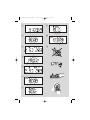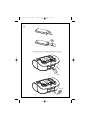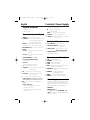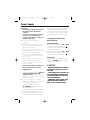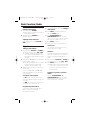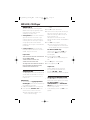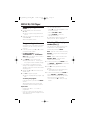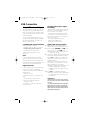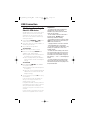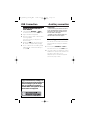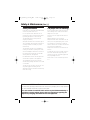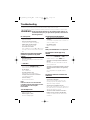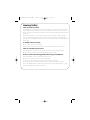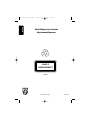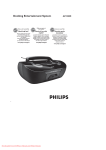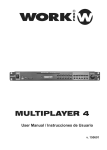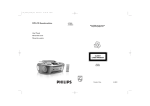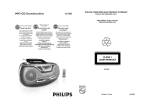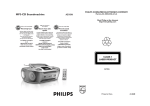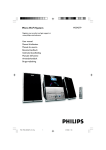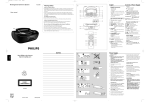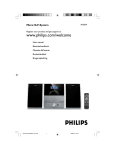Download Philips AZ3830 MP3 CD Soundmachine
Transcript
IFU_AZ3830_latam_ENG 2006.11.24 11:14 MP3-CD Soundmachine User Manual Page 1 AZ3830 IFU_AZ3830_latam_ENG 2006.11.24 11:14 Page 2 1 1 2 3 9 0 ! @ # $ 4 5 6 7 8 6 ^ % 6 x R20 • UM-1 • D-CELLS * & 220V240V ( 110V127V CD TUNER USB USB REC ™ £ 6 § ∞ AUX SHUFFLE DEL REPEAT PROG ALBUM/ PRESET VOL DBB MUTE ) ¡ 2 @ 7 5 4 IFU_AZ3830_latam_ENG 2006.11.24 11:14 Page 3 9 2 PREST REC FM 0 3 4 DBB MP3 USB ! TRK ALB 5 PROG 6 DBB ALB PROG REP ALL SHUF MP3 TRK X 7 8 USB REC IFU_AZ3830_latam_ENG 2006.11.24 11:14 Page 4 @ 3 2 1 USB mass storage device USB cable IFU_AZ3830_latam_ENG 2006.11.24 English 11:14 Controls / Power Supply For Tuner: – tunes to a radio station 9 – stops disc/USB playback; – erases a program DBB – turns on/off bass enhancement Supplied accessories – AC power cord – Remote control Top and front panels (See 1) 1 Display – shows the status of the set 2 USB REC – copy one file or all files of a disc to an external portable USB storage device/MP3 player 3 MODE – selects different play modes: e.g. REPEAT or SHUFFLE (random order) 4 VOLUME/VOL +/- – adjusts volume level 5 PROG For disc – programs tracks and reviews the program For Tuner – auto searches and stores radio stations 6 ALBUM/PRESET +/- ( 3, 4 ) For MP3-CD/ WMA/USB play: – select albums For Tuner – selects a preset radio station 7 / – opens/closes the disc tray # POWER – powers on/off the system $ SOURCE: – selects CD/MP3-CD, USB mode, Tuner or AUX Back panel (See 1) % AC~ MAINS – inlet for power cord ^ Telescopic antenna – improves FM reception & Battery door – opens to insert 6 x 1.5V R-20/ -UM1/ D-cells * Voltage selector – adjust to match the local voltage 110/220V. Remote control (See 1) ( ) ¡ ™ £ 8 USB port – connects an external USB mass storage device ≤ 9 iR – infrared sensor for remote control ∞ 0 AUX jack – connects an external source (3.5 mm socket) ! p – 3.5 mm stereo headphone socket Helpful hints: The speakers will be muted when headphones are connected to the set. @ 2; – starts or pauses disc/USB playback ∞§ For disc/ USB play: – skips to the beginning of a current/ previous/ later track – fast searches backwards and forwards within a track Page 5 § ≥ CD – selects disc mode TUNER – selects tuner mode USB – selects USB mode AUX– selects AUX mode DEL – deletes one file or all files stored on the external USB device SHUFFLE – turns on/off the random play mode REPEAT – repeats a track/disc/all programmed tracks DBB – turns on/off bass enhancement MUTE –mutes or restores the volume Power Supply Whenever convenient, use the power supply cord if you want to conserve battery life. Make sure you remove the plug from the set and wall outlet before inserting batteries. • Batteries Main set (See 1) Insert 6 batteries, type R-20, UM1 or Dcells (not included, preferably alkaline) with the correct polarity. IFU_AZ3830_latam_ENG 2006.11.24 11:14 Page 6 Power Supply Remote control Important! • Before using the remote control, remove the insulation plastic tab as shown in figure @. • If the remote control does not function correctly or the operating range is reduced, replace the battery with a new (CR2025) type battery. 1 Pull the battery tray out as shown in figure @. 2 Replace a new battery according to polarity indication, and fully insert the battery tray back to the original position. • Incorrect use of batteries can cause electrolyte leakage and will corrode the compartment or cause the batteries to burst: • Do not mix battery types: e.g. alkaline with carbon zinc. Only use batteries of the same type for the set. • When inserting new batteries, do not try to mix old batteries with the new ones. • Remove the batteries if the set is not to be used for a long time. Batteries contain chemical substances, so they should be disposed of properly. Using AC power 1 Check if the power/mains voltage, as shown on the type plate located on the bottom of the set, corresponds to your local power supply. If it does not, consult your dealer or service center. 2 If your set is equipped with a voltage selector, adjust the selector so that it matches with the local power supply. 3 Connect the power cord to the AC~ MAINS inlet and the wall socket.The set is now ready for use. 4 To switch the set off completely, withdraw the power cord from the wall socket. 5 Install the unit near the AC outlet and where the AC power plug can be easily reached. • Disconnect the power cord from the wall socket to protect your set during heavy thunderstorms. Children could seriously injure themselves as the free end of the cable may still be live if only the connector is removed from the MAINS socket at the back of the unit. The type plate is located on the bottom of the set. • • – Auto power saving When the source is selected to CD or USB and the set is in the PAUSE position for 5 minutes, the set will be auto switched to the stop position to save power. When the source is selected to CD or USB and the set is in the STOP position for 15 minutes, the set will auto switch off. Helpful hints: To avoid unnecessary energy consumption, always press POWER on the set to power off the set after using the set. CAUTION - Visible and invisible laser radiation. If the cover is open, do not look at the beam. - High voltage! Do not open.You run the risk of getting an electric shock. The machine does not contain any user-serviceable parts. - Modification of the product could result in hazardous radiation of EMC or other unsafe operation. IFU_AZ3830_latam_ENG 2006.11.24 11:14 Page 7 Basic Function/ Radio Basic functions 1 2 Switching on/off the set To switch on, press POWER. ➜ Display lights up.The system will switch to the last selected source. To switch off, press POWER again. ➜ Display lights off. Manual programming 1 Tune to your desired station (see Tuning to radio stations). 2 Press PROG to activate programming. ➜ Display: PROG flashes. 3 Press ALBUM/PRESET +/- ( ALBUM/PRESET 3, 4 on the remote control ) once or more to allocate a number (FM: from 1 to 15; MW: from 1 to 10). 4 Press PROG to confirm. 5 Repeat steps 1-4 to store other stations. – Adjusting volume and sound Adjust the sound with the VOLUME and DBB controls. Tuning to radio stations Helpful hints: You can erase a preset station by storing another frequency in its place. 1 Press repeatedly SOURCE (or TUNER on the remote control) to select FM or MW. ➜ “TUNER” is displayed briefly, then the radio station frequency, waveband and, if programmed, a preset number are shown (See 2). Autostore Autostore automatically starts programming radio stations from preset 1. Any previous presets e.g. manually programmed will be erased. 2 Press and hold ∞ or § until the frequency in the display starts running. ➜ The radio automatically tunes to a station of sufficient reception. Display shows “SEARCH” during automatic tuning. Digital tuner 3 Repeat step 2 if necessary until you find the desired station. • To tune to a weak station, press ∞ or § briefly and repeatedly until you have found optimal reception. To improve radio reception: • For FM, extend, incline and turn the telescopic aerial. Reduce its length if the signal is too strong. • For MW, the set uses a built-in aerial. Direct this aerial by turning the whole set. Programming radio stations You can store 15 FM and 10 MW radio stations in the memory manually or automatically (Auto store). 1 Press repeatedly SOURCE (or TUNER on the remote control) to select FM or MW. 2 Press PROG until “AUTO” flashes. ➜ Available stations are programmed (MW or FM). After all stations are stored, the first autostore preset station will then automatically play. To listen to a preset or autostore station Press the ALBUM/PRESET +/- ( ALBUM/PRESET 3, 4 on the remote control ) buttons once or more until the desired preset station is displayed. IFU_AZ3830_latam_ENG 2006.11.24 11:14 Page 8 MP3-CD/ CD Player ➜ “ NO CD” will be displayed if CD is not loaded. About MP3 The music compression technology MP3 (MPEG1 Audio Layer 3) significantly reduce the digital data of an audio CD while maintaining CD quality sound. • Press / to open the disc door. Insert a disc with the printed side facing up and press the disc door gently to close. ➜ The disc scanning of MP3-CD may run longer than audio CD. ➜ Display:The total number of tracks appears (and album number for MP3/WMA) (see 4). 5 Press 2; to start playback. ➜ First the song title of the track scrolls across the display, then the track number and the elapsed playing time are displayed. Getting MP3 files: you can either download legal music files from the internet to your computer hard disc, or create such files by converting audio CD files in your computer through appropriate encoder software. (128kbps bit rate or higher is recommended for MP3 files.) • 3 4 Creating a MP3 CD: burn the music files from your computer hard disc on a CDR or CDRW using your CD burner. For MP3-CD/ WMA only: ➜ The current track number (TRK) and album number (ALB) will be displayed interchangeably. Helpful hints: – Make sure that the file names of the MP3 files end with .mp3 or .wma. – Number of albums: maximum 100. – Number of tracks: maximum 999. – The length of file names affects the number of tracks for playback. With shorter file names, more files can be burned on a disc. Playing a disc This player plays Audio Discs including CD-R/ CD-RW, MP3 CD and WMA. Do not try to play a CD-ROM, CD-I, CDV,VCD, DVD or computer CD. IMPORTANT! • CDs encoded with copyright protection technologies by some record companies may be unplayable by this product. • DRM-protected WMA disc is not supported. 1 Press repeatedly SOURCE (CD on the remote control) to select CD source. ➜ Display shows flashing “READ” if CD source is selected (see 3). 6 To pause playback press 2;. ➜ Display: 2 and the elapsed playing time flash. 7 Press 2; again to resume playback. 8 To stop playback, press 9. Helpful hints: – – – The disc playback will also stop when: you open the disc compartment door; you select FM, MW or AUX; the disc has reached the end of the playback. Selecting a different track • Press ∞ or § once or repeatedly until the desired track number appears in the display. For MP3-CD/WMA: First press ALBUM/PRESET +/- ( ALBUM/PRESET 3, 4 on the remote control ) once or more to find your album. • In the pause/stop position, press 2; to start playback. IFU_AZ3830_latam_ENG 2006.11.24 11:14 Page 9 MP3-CD/ CD Player To erase a program You can erase a program by: – pressing 9 (twice during playback or once in the stop position); – selecting FM, MWor AUX; – pressing POWER to power off; – opening the disc door. ➜ “PROGRAM CLEAR” scrolls across the display once, and “PROG” disappears. Finding a passage within a track 1 2 During playback, press and hold down ∞ or §. ➜ The disc is played at high speed and low volume. When you recognize the passage you want, release ∞ or §. ➜ Normal playback resumes. Selecting different play modes (See 6) Programming tracks 1 You may store up to 20 tracks in the desired sequence. If you like, store any track more than once. In the stop position, press ∞ or § to select your desired track number. You can select and change the various play modes before or during playback, and combine play modes with PROG. REP – plays the current track continuously. REP ALL – plays the entire disc/program continuously. • For MP3-CD/WMA: First press ALBUM/PRESET +/- ( ALBUM/PRESET 3, 4 on the remote control ) once or more to find your album. Press PROG to store tdesired track. ➜ Display shows “PRO 2” , indicating the next program location available (See 5). • If you attempt to program without first selectig a track, display will show “SELECT TRARCK” briefly, then the total track number and playing time. SHUF – plays all tracks in random order. REP ALL SHUF – plays all tracks in random order continuously. 2 3 Repeat steps 1 to 2 to select and store all desired tracks. 4 Press 2; to play the program. ➜ “PROG” is dispalyed during program playback. To review your program In the stop position, press and hold PROG 3 seconds. ➜ The display shows all the stored tracks (and album numbers for MP3) in sequence. Helpful hints: – Display shows “PRO 1” if no track is programmed. – If you try to store more than 20 tracks, no track can be stored and the display will show ”PROGRAM FULL”. 1 To select play modes, press MODE on the set (REPEAT or SHUFFLE on the remote contorl) once or more. 2 Press 2; to start playback if in the stop position. ➜ Shuffle play will start automatically soon after shuffle mode is selected. 3 To select normal playback, press MODE on the set (REPEAT or SHUFFLE on the remote control) repeatedly until the various play modes are no longer displayed. – You can also press 9 to cancel your play modes. IFU_AZ3830_latam_ENG 2006.11.24 11:14 Page 10 USB Connection The system will not play or support the following: • Empty albums: an empty album is an album that does not contain MP3/WMA files, and will not be shown in the display. • Non-supported file formats are skipped. This means that e.g.: Word documents .doc or MP3 files with extension. dlf are ignored and will not be played. • AAC, WAV, PCM. NTFS audio files • DRM protected WMA files • WMA files in Lossless format Using USB connectivity • AZ3830 is fitted with a USB port in the front panel, offering a plug and play feature which allows you to play, from your AZ3830, digital music and spoken contents stored on a USB mass storage device. • Using a USB mass storage device, you can also enjoy all the features offered by AZ3830 which are explained and instructed in the sections of disc operation. Compatible USB mass storage devices With the AZ3830, you can use – USB flash memory (USB 2.0 or USB 1.1) – USB flash player (USB 2.0 or USB 1.1) • USB device which requires driver installation under Windows XP is not supported. Note: In some USB flash players (or memory devices), the stored contents are recorded using copyright protection technology. Such protected contents will be unplayable on any other devices (such as AZ3830 device). Supported formats: – USB or memory file format FAT12, FAT16, FAT32 (sector size: 512 - 4096 bytes) – MP3 bit rate (data rate): 32-320 kbps and variable bit rate – WMA v9 or earlier – Directory nesting up to a maximum of 8 levels – Number of albums: maximum 100 – Number of tracks: maximum 999 – ID3 tag v2.0 or later – File name in Uicode UTF8 (maximum length: 128 bytes Playing a USB mass storage device Make sure that your AZ3830 is being powered by AC mains or specified batteries. 2 Press repeatedly SOURCE (or USB on the remote control) to select USB mode. ➜ Display shows “USB”, indicating the set is in USB mode (see 7). 3 As shown in figure @, plug a compatible USB mass storage device to AZ3830’s USB port marked . If needed, use a suitable USB cable to connect between the device and AZ3830’s USB port. ➜ The device will automatically power on. • If the device is not powered on, turn on the power manually, then re-connnect it. ➜ AZ3830’s display shows USB and the total number of playable audio files (Max. displayed track number is 999) stored on the device. 4 Press 2; on your AZ3830 to start play. ➜ AZ3830’s display will show USB and share the display information illustrated in the disc operation. 1 Helpful hints: – Make sure that file names of MP3 files end with .mp3. and the file names of WMA files end with .wma. – For DRM protected WMA files, use Windows Media Player 10 (or later) for conversion. Visit www.microsoft.com for details about Windows Media Player and WM DRM (Windows Media Digital Rights Management). IFU_AZ3830_latam_ENG 2006.11.24 11:14 Page 11 USB Connection CD Ripping - Recording disc files to a USB device AZ3830 allows you to copy the music files or spoken contents of a disc to the external USB device.You can record one track, the whole disc or even selected tracks through the Program function. 1 2 3 Press repeatedly SOURCE (or USB on the remote contorl) to select USB mode. Insert a disc (audio CD or MP3 or WMA). If desired, program the disc. Plug a USB mass storage device. To record one 4a Select the track you want to record. 4b Press once or repeatedly USB REC until “RIPPING ONE” appears, flashing. ➜ Disc playback will start automactially from the beginning of the selected track. ➜ “REC” is displayed flashing, and “RIPPING ONE” will flash 2 seconds, then disappear (see 8). To record all 4a Press repeatedly USB REC until “RIPPING ALL” appears, flashing. ➜ Disc playback will start automatically from the beginning. ➜ “REC” and “ALL” are displayed flashing, and “RIPPING ALL” will flash 2 seconds, then disappear (see 9). To stop recording, first press 9, then unplug the USB device. • In the record-one mode, the playback will auto go to the stop position after one track/file comes to an end. • During MP3 and WMA recording, make sure the playback of the file you want to record is wholly completed before manually stop recording. Or any part of the file will not be recorded. • During recording, if the memory of the USB device runs out, playback will not continue. 5 Helpful hints: – In recording mode (even the USB device is unplugged from the set), selections of track/album, play modes (repeat and shuffle modes) are not available. – All the recorded audio files will be stored in the folder named _PHILIPS which is automatically created for recording. – The recorded audio file will be stored in either .mp3 format (for the disc of audio or MP3), or .wma format (for WMA disc). – Copyright-protected CD will not be recorded. – DRM-protected WMA is not supported. – Do not directly unplug the USB device to stop recording for a possible loss of some of the recorded contents. – For MP3 and WMA recording, if the name of a file to be recorded is the same as the one of a file stored in the USB device, the file will not be recorded. In this case, AZ3830’s display will show flashing Err and duP interchangeably 3 seconds. – For some USB device of low speed, the playback may go with muted sound for some seconds which will depend on the capability of the low-speed USB device. IFU_AZ3830_latam_ENG 2006.11.24 11:14 Auxiliary connection USB Connection Helpful hints: – For some MP3 players, AZ3830 will read it as only one folder which will wrap up all the audio files on the player regardless of more than one folder on that player. – AZ3830 may not be able to delete a file /albume stored on some MP3 players. Deleting audio files on a USB device 1 2 Press repeatedly SOURCE (or USB on the remote contorl) to select USB mode. Plug a USB mass storage device. Select the track you want to delete before or during playback. • In the stop position, you may select an album to delete. 4 Briefly press DEL on the remote contorl. ➜ “D TRK” is displayed, flashing (see 0). 3 5 To not to delete, wait until flashing D TRK disappears after 4 seconds of flashing, or just press 9. The making of unauthorized copies of copy-protected material, including computer programmes, files, broadcasts and sound recordings, may be an infringement of copyrights and constitute a criminal offence.This equipment should not be used for such purposes. Page 12 Connecting an external device You can listen to the sound of the connected external device through your AZ3830’s speakers. 1 Press repeatedly SOURCE (or AUX on the remote contorl) to select AUX mode. 2 Use a line-in cable (not supplied) to connect AZ3830’s AUX jack (3.5 mm, located on the top panel) to an AUDIO OUT or headphone jack on an external equipment (such as CD player, or VCR). IFU_AZ3830_latam_ENG 2006.11.24 Safety & Maintenance 11:14 Page 13 (See !) Safety information • Place the set on a hard, flat and stable surface so that the system does not tilt. • Do not expose the set, batteries, CDs to humidity, rain, sand or excessive heat caused by heating equipment or direct sunlight. • The apparatus shall not be exposed to dripping or splashing. • Adequate ventilation with a minimum gap of 15 cm between the ventilation holes and surrounding surfaces is necessary to prevent heat build-up. • The ventilation should not be impeded by covering the ventilation openings with items, such as newspapers, table-cloths, curtains, etc.. • No objects filled with liquids, such as vases, shall be placed on the apparatus. • No naked flame sources, such as lighted candles, should be placed on the apparatus. • The mechanical parts of the set contain self-lubricating bearings and must not be oiled or lubricated. • To clean the set, use a dry cloth. Do not use any cleaning agents containing alcohol, ammonia, benzene or abrasives as these may harm the housing. CD player and CD handling • If the CD player cannot read CDs correctly, use a cleaning CD to clean the lens before taking the set to repair. • The lens of the CD player should never be touched! • Sudden changes in the surrounding temperature can cause condensation on the lens of your CD player. Playing a CD is then not possible. Do not attempt to clean the lens but leave the set in a warm environment until the moisture evaporates. • Always close the CD door to avoid dust on the lens. • To clean the CD, wipe in a straight line from the center towards the edge using a soft, lint-free cloth. Do not use cleaning agents as they may damage the disc. • Never write on a CD or attach any stickers to it. Environmental information All unnecessary packaging material has been omitted.The packaging can be easily separated into three materials: cardboard, polystyrene and plastic. Your set consists of materials which can be recycled if disassembled by a specialized company. Please observe the local regulations regarding the disposal of packaging, dead batteries and old equipment. IFU_AZ3830_latam_ENG 2006.11.24 11:14 Page 14 Troubleshooting If a fault occurs, first check the points listed below before taking the set for repair. If you are unable to remedy a problem by following these hints, consult your dealer or service centre. WARNING: Do not open the set as there is a risk of electric shock. Under no circumstances should you try to repair the set yourself, as this will invalidate the guarantee. No sound/ power – • – • – • – • Volume not adjusted Adjust the VOLUME Power cord not securely connected Connect the AC power cord properly Batteries dead/ incorrectly inserted Insert (fresh) batteries correctly Disc contains non-audio files Insert a suitable disc or press ∞ or § once or more skip to an audio track, instead of the data files. Display does not function properly/No reaction to operation of any of the controls – Electrostatic discharge • Switch off and unplug the set. Reconnect after a few seconds. no indication – It is set in the USB mode. • Press repeatedly SOURCE (CD on the remote control) to select CD source. – No disc inserted • Insert a suitable disc – Disc badly scratched or dirty • Replace/clean CD (See Maintenance) – CD-R(W) is blank or the disc is not finalized. • Use a finalized CD-R(W) – Laser lens steam up • Wait until lens has cleared. Note: Make sure the CD is not encoded with Copyright protection technologies, as some do not conform to the Compact Disc standard. The disc skips tracks – Disc damaged or dirty • Replace or clean disc – Shuffle or program is active • Switch off shuffle/program Sound skips during MP3 playback – MP3 file made at compression level exceeding 320kbps • Use a lower compression level to record CD tracks into MP3 format – Disc damaged or dirty • Replace or clean disc. Note: DRM-protected WMA disc is not supported. The USB device doesn’t play on my AZ3830 – It is not set in the USB mode. • Press repeatedly SOURCE (or USB on the remote contorl) to select USB mode. – The device is not securely connected to AZ3830’s USB port. • Re-connect the device, and make sure that the device is powered on. – The device is not supported by AZ3830, or the audio file format stored on the device is not supported by AZ3830. • Use a compatible device/ playable audio file format. The disc file cannot be recorded to the USB device – You stop recording when the MP3 or WMA file you want to record is still playing. • Select record-one mode to record, or stop recording only when the playback of MP3 or WMA file is wholly completed. – The memory of the USB device runs out. • Delete some unwanted files on the USB device to free some memory, or use another USB device of sufficient free memory to record. – The name of a MP3 or WMA file on the disc is identical to the one of a file on the USB device. • Change to a different name for the file on the USB device. IFU_AZ3830_latam_ENG 2006.11.24 11:14 Page 15 Hearing Safety • • Listen at a moderate volume. Using headphones at a high volume can impair your hearing. This product can produce sounds in decibel ranges that may cause hearing loss for a normal person, even for exposure less than a minute. The higher decibel ranges are offered for those that may have already experienced some hearing loss. Sound can be deceiving. Over time your hearing "comfort level" adapts to higher volumes of sound. So after prolonged listening, what sounds "normal" can actually be loud and harmful to your hearing. To guard against this, set your volume to a safe level before your hearing adapts and leave it there. • To establish a safe volume level: Set your volume control at a low setting. • Slowly increase the sound until you can hear it comfortably and clearly, without distortion. • Listen for reasonable periods of time: Prolonged exposure to sound, even at normally "safe" levels, can also cause hearing loss. • Be sure to use your equipment reasonably and take appropriate breaks. • Be sure to observe the following guidelines when using your headphones. Listen at reasonable volumes for reasonable periods of time. • Be careful not to adjust the volume as your hearing adapts. • Do not turn up the volume so high that you can't hear what's around you. • You should use caution or temporarily discontinue use in potentially hazardous situations. • Do not use headphones while operating a motorized vehicle, cycling, skateboarding, etc.; it may create a traffic hazard and is illegal in many areas. IFU_AZ3830_latam_ENG 2006.11.24 11:14 Page 16 English Meet Philips at the Internet http://www.philips.com W CLASS 1 LASER PRODUCT AZ3830 Printed in China AZ-0642