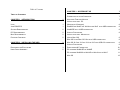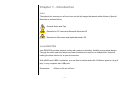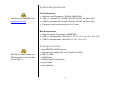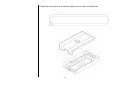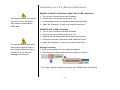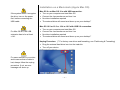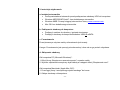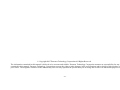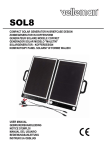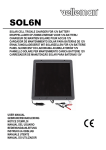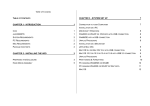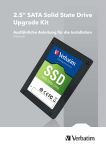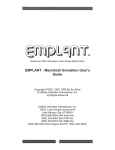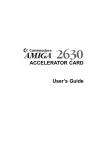Download Enermax Jazz 3.5"
Transcript
Table of Contents CHAPTER 3 - SYSTEM SET UP 7 CONNECTION TO YOUR COMPUTER 7 HOT-SWAP FUNCTION NOTICE 7 TABLE OF CONTENTS CHAPTER 1 - INTRODUCTION 1 INSTALLATION ON A PC ICON 1 (MICROSOFT WINDOWS) 8 JAZZ EB307ES 1 WIN2000 OR WINXP OR WINVISTA OR WIN7 WITH USB CONNECTION 8 SYSTEM REQUIREMENTS 2 WIN98/SE WITH A USB CONNECTION 8 PC REQUIREMENTS 2 UNPLUG PROCEDURE 8 MAC REQUIREMENTS 2 INSTALLATION ON A MACINTOSH PACKAGE CONTENTS 2 (APPLE MAC OS) 9 MAC OS 9.X OR MAC OS 10.X WITH USB CONNECTION 9 MAC OS 10.2 OR 10.3 OR 10.4 OR 10.5 WITH USB 2.0 CONNECTION 9 UNPLUG PROCEDURE 9 CHAPTER 2 - INSTALLING THE HDD 3 PREPARING THE ENCLOSURE 3 PARTITIONING & FORMATTING 10 HARD DRIVE ASSEMBLY 5 PC RUNNING WIN98/SE OR WINME 10 PC RUNNING WIN2000 OR WINXP OR WIN VISTA OR WIN7 11 MAC OS 12 Chapter 1 - Introduction Icon Throughout this manual you will see icons on the left margin that denote either Notes or Special Remarks as outlined below: General Notes and Tips Remarks for PC users and Microsoft Windows OS Remarks for Mac users and Apple Macintosh OS Jazz EB307ES Jazz EB307ES provides passive cooling with maximum durability, flexibility and practical design. Through the steel mesh and aluminum case eliminates the need for an onboard fan, therefore making the ideal solution for a quiet environment. With eSATA and USB2.0 interfaces, you are able to transfer data with 3.0Gb/sec speed or “plug & play” in any computer with USB ports. Dimensions: 220mm x 124mm x 43mm --1-- System Requirements PC Requirements USB driver for Win98/SE is on www.enermax.com • • • • Minimum Intel Processor II 350MHz, 64MB RAM USB 1.1 equipped PC; WinME, Win2000, WinXP, WinVista, Win7 USB 2.0 equipped PC; WinME, Win2000, WinXP, WinVista, Win7 Computer must have proper port or PCI card Mac Requirements • Minimum Apple G3 processor, 64MB RAM • USB 1.1 equipped Mac; Mac OS 9.1, 9.2, 10.1.5, 10.2, 10.3, 10.4, 10.5 • USB 2.0 equipped Mac; Mac OS 10.2, 10.3, 10.4, 10.5 Package Contents Mac OS 8.6 users should use USB extension 1.41 to be able to use USB 1.1 • • • • • • • Jazz EB307ES HDD Enclosure External Power Adapter DC 12V (Switch 100-220V) USB 2.0 Cable eSATA Cable eSATA Expansion Slot Bracket Acrylic Stand User’s Manual --2-- Chapter 2 - Installing the HDD Preparing the Enclosure Jazz EB307ES is on “Lock Mode” when you take it out from the package. Please follow the arrow direction to switch it into “Unlock Mode”. --3-- Follow the arrow direction to slide the upper cover to open the enclosure. --4-- Hard Drive Assembly Connect your SATA hard drive to the connector. Place the hard drive on the 2 mounting pins with mounting holes under the hard drive. The hard drive jumper settings should be master or factory default. Be careful not to damage any cables or components and double check the connection between the cables, the bridgeboard and your hard drive before you close up the case. --5-- Level the edge of the upper cover at the triangle mark and press the upper cover down. Follow the arrow direction to close the enclosure. Switch the enclosure into “Lock Mode” The hard drive jumper settings should be master or factory default. Be careful not to damage any cables or components and double check the connection between the cables, the bridgeboard and your hard drive before you close up the case. --6-- Chapter 3 - System Set Up Connection to your Computer Most problems occur due to driver problems on the Host Card side! If you buy a spare power adapter for your working place or at home, make sure the output and polarity is identical with the power adapter supplied! Please connect the Jazz enclosure to your computer with the USB / eSATA cable enclosed in the package. Using the power adapter with this product is also required. A few tips on connecting the Jazz enclosure: • Make sure your PCI Host Card is installed correctly • Make sure your eSATA expansion slot bracket is installed correctly • Double check that the Host Card driver is up to date • If required, update your Operating System or BIOS • Only one interface at the time can be used(Priority: eSATA ) • Only one computer at the time can access the drive • To use one drive on several computers, it can be shared through one computer on the network • Do not cover the enclosure and leave enough room around it to cool down • Do not expose the product to water or humid conditions • Always check for visible damage and defects of power and interface cables before using it Hot-Swap Function Notice: z z z z The Hot-Swap SATA function on Jazz EB307ES will only work if your motherboard manufacture support SATA Hot-Swap. Please check with your motherboard manufacture before connecting the Jazz EB307ES eSATA to your computer to avoid any problems If your motherboard support SATA hot-swap, please install the Hot-Swap driver before plugging in the Jazz EB307ES eSATA cable to your computer If your motherboard does not support SATA Hot-Swap, you must connect the Jazz EB307ES eSATA cable to your computer before you turn it on to avoid the drive not being recognized in windows. You also need to turn off your computer before you remove the eSATA cable from the Jazz EB307ES You may need to turn on the Jazz EB307ES unit before you turn on your computer --7-- Installation on a PC (Microsoft Windows) Win2000 or WinXP or WinVista or Win7 with a USB connection: If the system doesn’t recognize the drive, turn on the power first, before connecting the USB cable. • • • • Turn on your computer and start Windows Connect the Jazz enclosure and turn it on Let Windows search and install the driver automatically Open “My Computer” to see your external hard drive** Win98/SE with a USB connection: • • • • • Turn on your computer and start Windows Connect the Jazz enclosure and turn it on Install the driver downloaded from www.enermax.com Follow the onscreen instructions and install the drivers Open “My Computer” to see your external hard drive ** For safe removal of your drive and to assure that no data is lost, always follow the unplug procedure. If not, an error message will show up. Unplug Procedure: • Click on the taskbar icon for external hardware • Choose your external hard drive and confirm to remove it ** For factory new drives and formatting, see “Partitioning & Formatting” --8-- Installation on a Macintosh (Apple Mac OS) Mac OS 9.x or Mac OS 10.x with USB connection: If the system doesn’t recognize the drive, turn on the power first, before connecting the USB cable. • • • • Turn on your computer and start Mac OS Connect the Jazz enclosure and turn it on No driver installation required The external drive will mount and show up on your desktop** Mac OS 10.2 or 10.3 or 10.4 or 10.5 with USB 2.0 connection: For Mac OS 8.6, the USB extension has to be at least v1.41. • • • • Turn on your computer and start Mac OS Connect the Jazz enclosure and turn it on No driver installation required The external drive will mount and show up on your desktop** Unplug Procedure: (** For factory new drives and formatting, see “Partitioning & Formatting) • Drag the external hard drive icon into the trash bin • Turn off your device For save removal of your drive and to assure that no data is lost, always follow the unplug procedure. If not, an error message will show up. --9-- Partitioning & Formatting You can choose to create several partitions but be aware that if you want to change this at a later point, it’s required to format the drive again or use 3rd party software. Win98/SE and WinME do not recognize NTFS formatted drives, so if you want to use your drive on those platforms, we recommend you to use FAT32 instead. Be aware that this will destroy all your existing data on the drive, so make sure you have a backup! This step is usually only required the first time you install a factory new hard drive, if you change the format or want to erase all data on your drive. PC running Win98/SE or WinME: MS-DOS command “fdisk” (press Enter to confirm) • • • • • Type “fdisk” and press Enter Select ”Y” and press Enter Enter "5” to change the drive Select the drive you want to format Choose “1” and follow the onscreen instructions If you use this device to backup your data using a 3rd party software running MS-DOS, we recommend you to format the drive using FAT32. - - 10 - - Mac OS does not recognize NTFS formatted drives, to use your device on both platforms, we recommend you using FAT32. PC running Win2000 or WinXP or WinVista or Win7: Disk Management Program • Right click on “My Computer” and choose “Manage” • Select “Disk Management” • Choose the drive you want to format and right click on it for further commands (Choose New Partition) • Follow the Partition Wizard If you use Win2000 or WinXP or WinVista or Win7 and FAT32, the biggest single partition you can create will be 32GB. To create larger partitions, you need to use the DOS command under Win98SE or WinME or change to NTFS format. If you can not see the drive, make sure the jumper settings of your hard drive are correct, the drivers are installed and the power is turned on. - - 11 - - Mac OS: If you want to use your drive on a PC running Microsoft Windows as well as on your Mac, we recommend you to use a PC to format the drive. Choose FAT32 when formatting and do not change anything on the partition or format on your Mac, otherwise the PC will not be able to recognize the drive anymore. Mac OS9.2 and earlier, does not support creating partitions on an external drive. To do that, you would need to purchase additional 3rd party software. Initializing is no problem on all Operating Systems. For Mac OS X, use the Disk Utility to format and create partitions on your external disk. • Select “Disk Utilities” in the utilities folder • Choose your external drive and format it according to your requirement If you can not see the drive, make sure the jumper settings of your hard drive are correct, there are no extension conflicts and the power is turned on! - - 12 - - Polski Obudowa zewnętrzna HDD Jazz [EB307ES] Instrukcja obsługi 1. Wymagania systemowe a. Komputer PC • • • Procesor Intel Pentium II 350MHz lub lepszy Interfejs USB 2.0 albo 1.1 Windows 2000, Windows XP, Windows ME, Windows Vista, Win7 (bez dodatkowego sterownika) • Windows 98/SE (proszę ściągnąć sterownik ze strony www.enermax.com) b. Komputer Mac • • • • Procesor G3, 64MB pamięci RAM lub lepszy Interfejs USB 2.0 albo 1.1 Mac OS od wersji 9.1 Mac OS 8.6: interfejs USB od wersji 1.41 2. Instrukcja montażu dysku twardego Patrz grafika na stronie 3-5 - 13 - 3. Instrukcja użytkowania a. Instalacja sterownika • • • • Proszę zainstalować sterownik przed podłączeniem obudowy HDD do komputera. Windows ME/2000/XP/Vista/7: bez dodatkowego sterownika. Windows 98SE: Proszę ściągnąć sterownik ze strony www.enermax.com. Mac OS: bez dodatkowego sterownika. b. Podłączenie obudowy do komputera • • Podłączyć zasilacz do obudowy i gniazda sieciowego. Podłączyć obudowę do komputera kabelem USB lub eSATA. c. Formatowanie Przed pierwszym użyciem należy sformatować dysk twardy. Uwaga: Formatowanie jest operacją nieodwracalną i dane nie mogą zostać odzyskane. d. Odłączanie obudowy Od komputera PC (Microsoft Windows)*: 1. Kliknij ikonę „Bezpieczne usuwanie sprzętu” w pasku zadań. 2. Wybierz odpowiedni zewnętrzny dysk twardy a następnie kliknij “Bezpiecznie usuń”. Od komputera Macintosh (Apple Mac OS)*: 1. Przeciągnij ikonę “zewnętrznego dysku twardego” do kosza. 2. Odłącz obudowę od komputera. - 14 - *Aby uniknąć uszkodzenia urządzenia lub utraty danych, przy odłączeniu obudowy od komputera należy zawsze przestrzegać procedury podanej powyżej. 4. FAQ (Pytanie i odpowiedzi) Pytanie Pojawia się ikona w prawym dolnym rogu ekranu, ale nadal nie mogę znaleźć zewnętrznego dysku twardego. Odpowiedź a. Proszę upewnić się, że dysk został poprawnie zainstalowany. b. Proszę sprawdzić, czy dysk twardy jest ustawiony jako “Master”. c. Proszę sprawdzić, czy używany jest prawidłowy sterownik (dla Windows 98SE). d. Proszę upewnić się, że dysk twardy został sformatowany przed pierwszym użyciem. - 15 - © Copyright 2007 Enermax Technology Corporation All Rights Reserved. The information contained in this manual is believed to be accurate and reliable. Enermax Technology Corporation assumes no responsibility for any errors contained in this manual. Enermax Technology Corporation reserves the right to make changes in the specifications and/or design of this product without prior notice. The diagrams contained in this manual may also not fully represent the product that you are using and are there for illustration purposes only. - 16 -