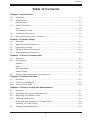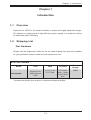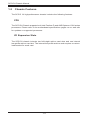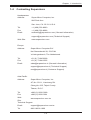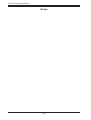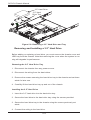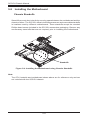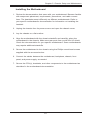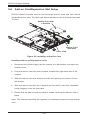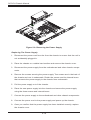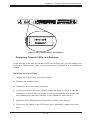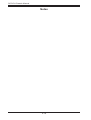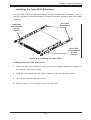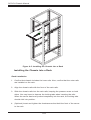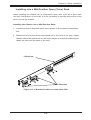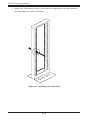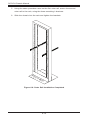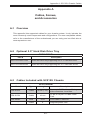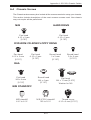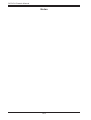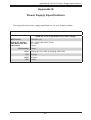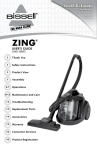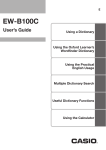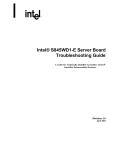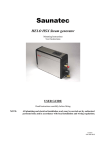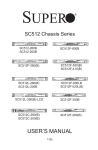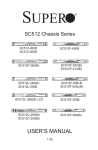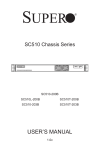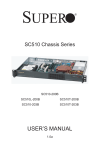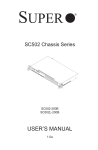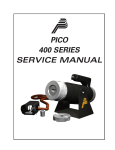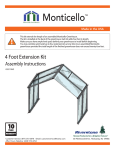Download Supermicro SuperChassis 515-280UB, Black
Transcript
SUPER
C
D
E
F
G
H
SC515U Chassis
Series
SC515-280UB
USER’S MANUAL
1.0
®
I
J
SC515U Chassis Manual
The information in this User’s Manual has been carefully reviewed and is believed to be accurate.
The vendor assumes no responsibility for any inaccuracies that may be contained in this document,
makes no commitment to update or to keep current the information in this manual, or to notify any
person or organization of the updates. Please Note: For the most up-to-date version of this
manual, please see our web site at www.supermicro.com.
Super Micro Computer, Inc. ("Supermicro") reserves the right to make changes to the product
described in this manual at any time and without notice. This product, including software, if any,
and documentation may not, in whole or in part, be copied, photocopied, reproduced, translated or
reduced to any medium or machine without prior written consent.
IN NO EVENT WILL SUPERMICRO BE LIABLE FOR DIRECT, INDIRECT, SPECIAL, INCIDENTAL,
SPECULATIVE OR CONSEQUENTIAL DAMAGES ARISING FROM THE USE OR INABILITY TO
USE THIS PRODUCT OR DOCUMENTATION, EVEN IF ADVISED OF THE POSSIBILITY OF
SUCH DAMAGES. IN PARTICULAR, SUPERMICRO SHALL NOT HAVE LIABILITY FOR ANY
HARDWARE, SOFTWARE, OR DATA STORED OR USED WITH THE PRODUCT, INCLUDING THE
COSTS OF REPAIRING, REPLACING, INTEGRATING, INSTALLING OR RECOVERING SUCH
HARDWARE, SOFTWARE, OR DATA.
Any disputes arising between manufacturer and customer shall be governed by the laws of Santa
Clara County in the State of California, USA. The State of California, County of Santa Clara shall
be the exclusive venue for the resolution of any such disputes. Super Micro's total liability for
all claims will not exceed the price paid for the hardware product.
FCC Statement: This equipment has been tested and found to comply with the limits for a Class
A digital device pursuant to Part 15 of the FCC Rules. These limits are designed to provide
reasonable protection against harmful interference when the equipment is operated in a commercial
environment. This equipment generates, uses, and can radiate radio frequency energy and, if not
installed and used in accordance with the manufacturer’s instruction manual, may cause harmful
interference with radio communications. Operation of this equipment in a residential area is likely
to cause harmful interference, in which case you will be required to correct the interference at your
own expense.
California Best Management Practices Regulations for Perchlorate Materials: This Perchlorate
warning applies only to products containing CR (Manganese Dioxide) Lithium coin cells. “Perchlorate
Material-special handling may apply. See www.dtsc.ca.gov/hazardouswaste/perchlorate”
WARNING: Handling of lead solder materials used in this
product may expose you to lead, a chemical known to
the State of California to cause birth defects and other
reproductive harm.
Manual Revision 1.0
Release Date: October 27, 2008
Unless you request and receive written permission from Super Micro Computer, Inc., you may not
copy any part of this document.
Information in this document is subject to change without notice. Other products and companies
referred to herein are trademarks or registered trademarks of their respective companies or mark
holders.
Copyright © 2008 by Super Micro Computer, Inc.
All rights reserved.
Printed in the United States of America
ii
Preface
Preface
About This Manual
This manual is written for professional system integrators and PC technicians. It
provides information for the installation and use of the SC515 1U chassis. Installation and maintenance should be performed by experienced technicians only.
Supermicro’s SC515U chassis features a unique and highly-optimized design for
dual-core Xeon platforms. The chassis is equipped with a 280W high-efficiency
power supply for superb power savings. High-performance fans provide ample
optimized cooling for FB-DIMM memory modules in a 1U form factor.
This document lists compatible parts which were available when this document
was published. Always refer to the our Web site for updates on supported parts
and configurations.
!
Important: This manual describes the installation and configuration of the SC515U model chassis. Refer to www.supermicro.com
for other chassis model manuals.
iii
SC515U Chassis Manual
Manual Organization
Chapter 1: Introduction
The first chapter provides a checklist of the main components included with this
chassis and describes the main features. This chapter also includes contact information.
Chapter 2: System Safety
This chapter lists warnings, precautions, and system safety. You should thoroughly
familiarize yourself with this chapter for a general overview of safety precautions
that should be followed before installing and servicing this chassis.
Chapter 3: Chassis Components
Refer to this chapter for details on this chassis model including the fans, bays,
airflow shields, and other components.
Chapter 4: System Interface
Refer to this chapter for details on the system interface, which includes the functions
and information provided by the control panel on the chassis as well as other LEDs
located throughout the system.
Chapter 5: Chassis Setup and Maintenance
Follow the procedures given in this chapter when installing, removing, or
reconfiguring your chassis.
Chapter 6: Rack Installation
Refer to this chapter for detailed information on chassis rack installation. You should
follow the procedures given in this chapter when installing, removing or reconfiguring
your chassis into a rack environment.
Appendix A: Cables, Screws, and Accessories
Appendix B: Power Supply Specifications
iv
Preface
Table of Contents
Chapter 1 Introduction
1-1
Overview.......................................................................................................... 1-1
1-2
Shipping List..................................................................................................... 1-1
Part Numbers................................................................................................... 1-1
1-3
Chassis Features............................................................................................. 1-2
CPU.................................................................................................................. 1-2
I/O Expansion Slots......................................................................................... 1-2
1-4
Contacting Supermicro..................................................................................... 1-3
1-5
Returning Merchandise for Service................................................................. 1-4
Chapter 2 System Safety
2-1
Overview.......................................................................................................... 2-1
2-2
Warnings and Precautions............................................................................... 2-1
2-3
Preparing for Setup.......................................................................................... 2-1
2-4
Electrical Safety Precautions........................................................................... 2-1
2-5
General Safety Precautions............................................................................. 2-3
Chapter 3 Chassis Components
3-1
Overview.......................................................................................................... 3-1
3-2
Components..................................................................................................... 3-1
Chassis............................................................................................................. 3-1
Fans................................................................................................................. 3-1
Mounting Rails................................................................................................. 3-1
Power Supply................................................................................................... 3-1
3-3
Where to get Replacement Components......................................................... 3-2
Chapter 4 System Interface
4-1
Overview.......................................................................................................... 4-1
4-2
Control Panel Buttons...................................................................................... 4-2
4-3
Control Panel LEDs......................................................................................... 4-2
Chapter 5 Chassis Setup and Maintenance
5-1
Overview.......................................................................................................... 5-1
5-2
Installation and General Maintenance............................................................. 5-1
5-3
Removing the Chassis Cover.......................................................................... 5-2
5-4
Installing Hard Drives....................................................................................... 5-3
Removing and Installing a 3.5" Hard Drive..................................................... 5-4
Installing 2.5" Hard Drives............................................................................... 5-5
5-5
Installing the Motherboard............................................................................... 5-6
v
SC515U Chassis Manual
Chassis Standoffs............................................................................................ 5-6
Installing the Motherboard............................................................................... 5-7
5-6
Add-on Card/Expansion Slot Setup................................................................. 5-8
5-7
Installing the Air Shroud................................................................................... 5-9
Checking the Server Air Flow........................................................................ 5-10
5-8
System Fans...................................................................................................5-11
5-9
Power Supply . .............................................................................................. 5-13
Power Supply Failure..................................................................................... 5-13
Replacing Chassis LED and Buttons:............................................................ 5-15
Chapter 6 Rack Installation
6-1
Overview.......................................................................................................... 6-1
6-2
Unpacking the System..................................................................................... 6-1
6-3
Preparing for Setup.......................................................................................... 6-1
Choosing a Setup Location.............................................................................. 6-1
Rack Precautions............................................................................................. 6-2
General Server Precautions............................................................................. 6-2
Rack Mounting Considerations........................................................................ 6-3
Ambient Operating Temperature................................................................. 6-3
Reduced Airflow.......................................................................................... 6-3
Mechanical Loading.................................................................................... 6-3
Circuit Overloading...................................................................................... 6-3
Reliable Ground.......................................................................................... 6-3
6-4
Rack Mounting Instructions.............................................................................. 6-4
Identifying the Sections of the Rack Rails....................................................... 6-4
Installing the Inner Rail Extension................................................................... 6-5
Installing the Outer Rails.................................................................................. 6-6
Installing the Chassis into a Rack................................................................... 6-8
Installing into a Mid-Position Open (Telco) Rack............................................. 6-9
Appendix A Cables, Screws, and Accessories
Appendix B Power Supply Specifications
vi
Chapter 1: Introduction
Chapter 1
Introduction
1-1 Overview
Supermicro’s SC515U 1U chassis features a unique and highly-optimized design.
The chassis is equipped with a high-efficiency power supply in a small form factor
for optimized space efficiency.
1-2 Shipping List
Part Numbers
Please visit the Supermicro Web site for the latest shiping lists and part numbers
for your particular chassis model at www.supermicro.com
SC515U Chassis
Model
SC515-280UB
CPU
Pentium D or
AMD Opteron
1000
HDD
I/O Slots
1x 3.5" or 2x
2.5" Fixed
2 FH AOC
slots, 1 internal LP AOC
slot*.
* Internal low-profile slots require a customized bracket design.
1-1
Power
Supply
280W
SC515U Chassis Manual
1-3 Chassis Features
The SC515 1U high-performance chassis includes the following features:
CPU
The SC515U Chassis supports both Intel Pentium D and AMD Opteron 1000 series
processors. Please refer to the motherboard specifications pages on our web site
for updates on supported processors.
I/O Expansion Slots
The SC515U chassis includes two full-height add-on card slots and one internal
low-profile add-on card slot. The internal low-profile add-on card requires a customized bracket for each card.
1-2
Chapter 1: Introduction
1-4 Contacting Supermicro
Headquarters
Address:
Super Micro Computer, Inc.
980 Rock Ave.
San Jose, CA 95131 U.S.A.
Tel:
+1 (408) 503-8000
Fax:
+1 (408) 503-8008
Email:
[email protected] (General Information)
[email protected] (Technical Support)
Web Site:
www.supermicro.com
Europe
Address:
Super Micro Computer B.V.
Het Sterrenbeeld 28, 5215 ML
's-Hertogenbosch, The Netherlands
Tel:
+31 (0) 73-6400390
Fax:
+31 (0) 73-6416525
Email:
[email protected] (General Information)
[email protected] (Technical Support)
[email protected] (Customer Support)
Asia-Pacific
Address:
Super Micro Computer, Inc.
4F, No. 232-1, Liancheng Rd.
Chung-Ho 235, Taipei County
Taiwan, R.O.C.
Tel:
+886-(2) 8226-3990
Fax:
+886-(2) 8226-3991
Web
Site:
www.supermicro.com.tw
Technical Support:
Email:
[email protected]
Tel: 886-2-8226-1900
1-3
SC515U Chassis Manual
1-5 Returning Merchandise for Service
A receipt or copy of your invoice marked with the date of purchase is required before any warranty service will be rendered. You can obtain service by calling your
vendor for a Returned Merchandise Authorization (RMA) number. When returning
to the manufacturer, the RMA number should be prominently displayed on the
outside of the shipping carton, and mailed prepaid or hand-carried. Shipping and
handling charges will be applied for all orders that must be mailed when service
is complete.
For faster service, RMA authorizations may be requested online (http://www.supermicro.com/support/rma/).
Whenever possible, repack the chassis in the original Supermicro carton, using the
original packaging material. If these are no longer available, be sure to pack the
chassis securely, using packaging material to surround the chassis so that it does
not shift within the carton and become damaged during shipping.
This warranty only covers normal consumer use and does not cover damages incurred in shipping or from failure due to the alteration, misuse, abuse or improper
maintenance of products.
During the warranty period, contact your distributor first for any product problems.
1-4
Chapter 2: System Safety
Chapter 2
System Safety
2-1 Overview
This chapter provides a quick setup checklist to get your chassis up and running.
Following the steps in order given should enable you to have your chassis set up
and operational within a minimal amount of time. This quick set up assumes that you
are an experienced technician, familiar with common concepts and terminology.
2-2 Warnings and Precautions
You should inspect the box the chassis was shipped in and note if it was damaged
in any way. If the chassis itself shows damage, file a damage claim with carrier
who delivered your system.
Decide on a suitable location for the rack unit that will hold that chassis. It should
be situated in a clean, dust-free area that is well venilated. Avoid areas where heat,
electrical noise and eletromagnetic fields are generated.
You will also need it placed near at least one grounded power outlet. When configured, the SC515U chassis includes one power supply.
2-3 Preparing for Setup
The SC515U chassis includes a set of rail assemblies, including mounting brackets
and mounting screws you will need to install the systems into the rack. Please read
this manual in its entirety before you begin the installation procedure.
2-4 Electrical Safety Precautions
Basic electrical safety precautions should be followed to protect yourself from harm
and the SC515U from damage:
2-1
SC515U Chassis Manual
•Be aware of the locations of the power on/off switch on the chassis as well
as the room’s emergency power-off switch, disconnection switch or electrical
outlet. If an electrical accident occurs, you can then quickly remove power from
the system.
•Do not work alone when working with high-voltage components.
•Power should always be disconnected from the system when removing or in-
stalling main system components, such as the serverboard, memory modules
and the DVD-ROM and floppy drives (not necessary for hot swappable drives).
When disconnecting power, you should first power down the system with the
operating system and then unplug the power cords from all the power supply
modules in the system.
•When working around exposed electrical circuits, another person who is fa-
miliar with the power-off controls should be nearby to switch off the power, if
necessary.
•Use only one hand when working with powered-on electrical equipment. This
is to avoid making a complete circuit, which will cause electrical shock. Use
extreme caution when using metal tools, which can easily damage any electrical
components or circuit boards they come into contact with.
•Do not use mats designed to decrease electrostatic discharge as protection from
electrical shock. Instead, use rubber mats that have been specifically designed
as electrical insulators.
•The power supply power cord must include a grounding plug and must be
plugged into grounded electrical outlets.
•Serverboard battery: CAUTION - There is a danger of explosion if the on-board
battery is installed upside down, which will reverse its polarities. This battery
must be replaced only with the same or an equivalent type, recommended by
the manufacturer. Dispose of used batteries according to the manufacturer’s
instructions.
•DVD-ROM laser: CAUTION - this server may have come equipped with a
DVD-ROM drive. To prevent direct exposure to the laser beam and hazardous
radiation exposure, do not open the enclosure or use the unit in any unconventional way.
2-2
Chapter 2: System Safety
2-5 General Safety Precautions
•Keep the area around the chassis clean and free of clutter.
•Place the chassis top cover and any system components that have been re-
moved away from the system or on a table so that they won’t accidentally be
stepped on.
•While working on the system, do not wear loose clothing such as neckties and
unbuttoned shirt sleeves, which can come into contact with electrical circuits or
be pulled into a cooling fan.
•Remove any jewelry or metal objects from your body, which are excellent metal
conductors that can create short circuits and harm you if they come into contact
with printed circuit boards or areas where power is present.
•After accessing the inside of the system, close the system back up and secure
it to the rack unit with the retention screws after ensuring that all connections
have been made.
2-6 System Safety
Electrostatic discharge (ESD) is generated by two objects with different electrical
charges coming into contact with each other. An electrical discharge is created to
neutralize this difference, which can damage electronic components and printed
circuit boards. The following measures are generally sufficient to neutralize this
difference before contact is made to protect your equipment from ESD:
•Do not use mats designed to decrease electrostatic discharge as protection from
electrical shock. Instead, use rubber mats that have been specifically designed
as electrical insulators.
•Use a grounded wrist strap designed to prevent static discharge.
•Keep all components and printed circuit boards (PCBs) in their antistatic bags
until ready for use.
•Touch a grounded metal object before removing any board from its antistatic
bag.
•Do not let components or PCBs come into contact with your clothing, which may
retain a charge even if you are wearing a wrist strap.
2-3
SC515U Chassis Manual
•Handle a board by its edges only; do not touch its components, peripheral chips,
memory modules or contacts.
•When handling chips or modules, avoid touching their pins.
•Put the serverboard and peripherals back into their antistatic bags when not
in use.
•For grounding purposes, make sure your computer chassis provides excellent
conductivity between the power supply, the case, the mounting fasteners and
the serverboard.
2-4
Chapter 3: Chassis Components
Chapter 3
Chassis Components
3-1 Overview
This chapter describes the most common components included with your chassis.
Some components listed may not be included or compatible with your particular
chassis model. For more information, see the installation instructions detailed later
in this manual.
3-2 Components
Chassis
Depending on the model, the SC515U chassis includes a power supply, chassis
fans, and if applicable, an HDD backplane. For the latest shipping lists, visit our
Web site at: http://www.supermicro.com.
Fans
The SC515U chassis accepts up to five 40x56mm counter-rotating system fans
powered by the motherboard. These fans are 1U high and are powered by 4-pin
connectors.
Mounting Rails
The SC515U can be placed in a rack for secure storage and use. To setup your
rack, follow the step-by-step instructions included in this manual.
Power Supply
Each SC515U chassis model includes a high-efficiency power supply rated at 280
Watts. In the unlikely event your power supply fails, replacement is simple and can
be done with a Phillips head screwdriver.
3-1
SC515U Chassis Manual
Air Shroud
Air shrouds are shields, usually plastic or mylar, that funnel air directly to where it
is needed. Always use the air shroud included with your chassis. Please see the
section of this manual titled Installing the Air Shroud for specific information on the
use of an air shroud in your chassis.
3-3 Where to get Replacement Components
Though not frequently, you may need replacement parts for your system. To ensure the highest level of professional service and technical support, we strongly
recommend purchasing exclusively from our Supermicro Authorized Distributors /
System Integrators / Resellers. A list of Supermicro authorized distributors / System
Integrators /Resellers can be found at: http://www.supermicro.com. Click the Where
to Buy link.
3-2
Chapter 4: System Interface
Chapter 4
System Interface
C
D
E
F
G
H
I
4-1 Overview
There are several LEDs on the control panel as well as others on the drive carriers to keep you constantly informed of the overall status of the system as well
as the activity and health of specific components. Most SC515U models have two
buttons on the chassis a control panel: a reset button and an on/off switch. This
chapter explains the meanings of all LED indicators and the appropriate response
you may need to take.
Figure 4-1: Chassis LEDs and Buttons
4-1
J
SC515U Chassis Manual
4-2 Control Panel Buttons
There are two push-buttons located on the front of the chassis. These are (in order
from left to right) a reset button and a power on/off button.
•Reset: The reset button is used to reboot the system.
•Power: The main power switch is used to apply or remove power from the power
supply to the server system. Turning off system power with this button removes
the main power but keeps standby power supplied to the system. Therefore,
you must unplug system before servicing.
4-3 Control Panel LEDs
The control panel located on the front of the SC515U chassis has five LEDs. These
LEDs provide you with critical information related to different parts of the system.
This section explains what each LED indicates when illuminated and any corrective
action you may need to take.
•Overheat/Fan Fail: When this LED flashes, it indicates a fan failure. When
continuously on (not flashing), it indicates an overheat condition, which may
be caused by cables obstructing the airflow in the system or the ambient room
temperature being too warm. Check the routing of the cables and make sure
that all fans are present and operating normally. You should also check to make
sure that the chassis covers are installed. Finally, verify that the heatsinks are
installed properly. This LED will remain on as long as the overheat condition
exists. When flashing, it indicates a fan failure. In the event of a fan failure,
follow the instructions given in Chapter 5: Chassis Setup and Maintenance, on
checking and replacing system fans.
4-2
Chapter 4: System Interface
•NIC2: Indicates network activity on GLAN2 when flashing.
•NIC1: Indicates network activity on GLAN1 when flashing.
•HDD: Indicates IDE channel activity. SAS/SATA drive, SCSI drive, and/or DVDROM drive activity when flashing.
•Power: Indicates power is being supplied to the system's power supply units.
This LED should normally be illuminated when the system is operating.
4-3
SC515U Chassis Manual
Notes
4-4
Chapter 5: Chassis Setup and Maintenance
Chapter 5
Chassis Setup and Maintenance
5-1 Overview
This chapter covers the steps required to install components and perform maintenance on the chassis. The only tool you will need to install components and
perform maintenance is a Phillips and flathead screwdriver. Print this page to use
as a reference while setting up your chassis
5-2 Installation and General Maintenance
The following subjects are covered in the Installation and General Maintenance
section of this manual:
•Removing the Chassis Cover
•Removing and Installing the Hard Drive
•Installing the Motherboard
•Expansion and Add-on Card Slot Setup
•Systems Fans
•Replacing the Power Supply
!
!
Certain motherboards and heatsinks may not be compatible with
this chassis. Before installation, review the motherboard installation procedures in this chapter.
Review the warnings and precautions listed in the manual before
setting up or servicing this chassis. These include information in
Chapter 2: System Safety and the warning/precautions listed in
the setup instructions.
5-1
SC515U Chassis Manual
5-3 Removing the Chassis Cover
A
B
C
D
E
F
G
H
I
J
K
L
REV
R E V I S I O N S
DESCRIPTION
LOCATION
3
Rear Screw
Thru Hole
1
2
Figure 5-1: Removing the Chassis Cover
Removing the Chassis Cover
1. Remove the screw on the rear of the chassis cover which is holding the cover
in place. Set the screw aside for future use.
A BLEC
MODEL NO.
M
Ablecom Technology Inc.
MATERIAL:
DRAWN:
FINISH:
DESIGN:
DIMENSIONS ARE IN:
OK.RE.BY:
*
See Note.
2. Slide the chassis cover back towards the rear of the chassis.
MM
3. Lift the cover up and off of the chassis.
!
Warning: Except for short periods of time, do NOT operate the
server without the cover in place. The chassis cover must be in
place to allow proper airflow and prevent overheating.
5-2
SHO
SHO
DATE:
08-Nov-07
DATE:
08-Nov-07
DATE:
SC515-280UB
TITLE:
SC515-280U_SYSTEM_A
SIZE:
A0
SCALE :
DWG NO.
PART NO.
A0-SC5150
1:1
A0-SC51501-B100
Chapter 5: Chassis Setup and Maintenance
5-4 Installing Hard Drives
The SC515 chassis can support either one 3.5" hard drive (included), or up to two
2.5" hard drives (optional). When installing 2.5" hard drives, it is necessary to attach
a 2.5" hard drive tray, which can be purchased seperately, to the existing 3.5" hard
drive tray, which is included with the chassis.
To purchase 2.5" hard drives and the 2.5" hard drive tray, please refer to Appendix
A: Cables, Screws and Accessories, at the back of this manual, for part number
information. Then visit the Supermicro Web site at www.supermicro.com and click
the "Where to Buy" link.
The following sections include instructions for installing both a standard single 3.5"
hard drive, and for installing the optional single or dual 2.5" hard drives.
5-3
SC515U Chassis Manual
3.5" Hard Drive
3.5" Hard
Drive Tray
12
Figure 5-2: Removing a 3.5" Hard Drive and Tray
Removing and Installing a 3.5" Hard Drive
Before adding or replacing a hard drive, you must remove the chassis cover and
HDD tray from the chassis. Note that removing the cover when the system is running will degrade its performance.
Removing the 3.5" Hard Drive Tray
1. Disconnect the chassis from any power source.
2. Disconnect the wiring from the hard drives.
3. Remove the screws securring the hard drive tray to the chassis and set them
aside for later use.
4. Carefully lift the hard drive tray up and out of the chassis.
Installing the 3.5" Hard Drive
1. Insert the 3.5" hard drive into the hard drive tray.
2. Secure the hard drive to the hard drive tray using the screws provided.
3. Secure the hard drive tray to the chassis using the screws previously set
aside.
4. Connect the wiring to the hard drive.
5-4
Chapter 5: Chassis Setup and Maintenance
2.5" Hard
Drive Tray
2.5" Hard
Drive
3.5" Hard
Drive Tray
12
13
2.5" and 3.5"
Hard Drive Trays
Assembled
Figure 5-3: Installing the 2.5" Hard Drives and Tray into the Tray Assembly
(2)
Installing 2.5" Hard Drives
(3)
In order to utilize single or dual 2.5" hard drives, you will need the following:
•3.5" hard drive tray (included with the chassis)
•One or two 2.5" hard drives (Purchased seperately).
•One 2.5" hard drive tray (Purchased separately)
Installing the 2.5" Hard Drives
1. Remove the default 3.5" hard drive tray from the chassis as described in the
previous section.
2. Secure the 2.5" hard drive tray to the 3.5" hard drive tray using the four
screws provided.
3. Insert the two 2.5" hard drives into the hard drive tray assembly.
4. Secure the 3.5" hard drive tray back into the chassis using the screws previously put aside.
5. Connect the wiring to the hard drives.
5-5
SC515U Chassis Manual
5-5 Installing the Motherboard
Chassis Standoffs
A
Standoffs prevent short circuits by securing space between the motherboard and the
chassis surface. The SC515U chassis includes permanent and removable standoffs
in locations used by different motherboards. These standoffs accept the rounded
Phillips head screws included in the SC515U accessories packaging. Remove any
unnecessary stand-offs that are not required, prior to installing the motherboard.
B
C
D
E
F
G
H
I
J
K
L
REV
R E V I S I O N S
DESCRIPTION
M
LOCATION
APPROVED
DATE
1
2
3
4
5
6
Standoffs
7
8
9
10
Figure 5-4: Installing the Motherboard using Chassis Standoffs
Note:
The CPU, heatsink and motherboard shown above are for reference only and are
not included with the SC515U chassis.
A BLEC
MODEL NO.
M
Ablecom Technology Inc.
MATERIAL:
DRAWN:
FINISH:
DESIGN:
*
See Note.
DIMENSIONS ARE IN:
MM
5-6
SHO
SHO
OK.RE.BY:
DATE:
08-Nov-07
DATE:
08-Nov-07
DATE:
SC515-280UB
TITLE:
SC515-280U_SYSTEM_ASSY
SIZE:
A0
SCALE :
DWG NO.
PART NO.
A0-SC51501-B100C001
1:1
A0-SC51501-B100C1
SHEET
1 OF 1
REV. 1
Chapter 5: Chassis Setup and Maintenance
Installing the Motherboard
1. Review the documentation that came with your motherboard. Become familiar
with component placement, requirements, precautions, and cable connections. The heatsinks mount differently on different motherboards. Refer to
your specific motherboard's documentation for information on installing the
heatsink.
2. Unplug the chassis from its power source and open the chassis cover.
3. Lay the chassis on a flat surface.
4. Align the motherboard with the chassis standoffs and carefully, place the
motherboard in the chassis. Make sure rear ports line up with the I/O shield.
Check the documentation for your specific motherboard. Some motherboards
may require additional standoffs.
5. Secure the motherboard to the chassis using the Phillips round-head screws
supplied with the accessories box.
6. Connect the cables between the motherboard, backplane, chassis, front
panel, and power supply, as needed.
7. Secure the CPU(s), heatsinks, and other components to the motherboard as
described in the motherboard documentation.
5-7
SC515U Chassis Manual
5-6 Add-on Card/Expansion Slot Setup
SC515U chassis includes slots for two full-height add-on cards and one internal
low-profile add-on card. The riser card allows the add-on card to fit within the small
1U form.
Add-on Card with
L-Bracket
4
2
4
Add-on Card
Slot latch
Riser Card
Figure 5-5: Installing an Add-On Card
Installing Add-on and Expansion Cards
1. Disconnect the power supply, lay the chassis on a flat surface, and open the
chassis cover.
2. Push the add-on card slot latch outward, towards the right-hand side of the
chassis.
3. Slide the add-on card slot shield out of the slot opening and remove it from
the chassis.
4. Slide the add-on card with the L-bracket into the add-on card slot, simultaneouslly plugging it into the riser card.
5. Ensure that the add-on card slot latch is closed, securing the add-on card in
place.
Note: The internal low-profile slot requires a customized bracket for each add-on
card.
5-8
Chapter 5: Chassis Setup and Maintenance
5-7 Installing the Air Shroud
The air shroud helps cool the chassis by directing heated air through the rear of
the chassis. An air shroud is required when using a passive heatsink on the motherboard. When using an active heatsink, no air shroud is required.
When installing the air fan, be aware of the following:
Incorrect
Incorrect
Correct
Figure 5-6: Air Shroud Placement
•The
air shroud is designed to fit within the chassis. The sides of the air
shroud should remain straight in relation to the top. Do not fold or bend the
air shroud.
•The air shroud has perforated tabs that can be removed if motherboard comA
B
C
D
E
F
G
H
I
J
K
L
M
ponents prevent proper air shroud installation. Do not remove a tab unless it
is necessary.
REV
1
R E V I S I O N S
DESCRIPTION
LOCATION
APPROVED
DATE
Perforated Tabs
2
3
4
5
6
7
8
Figure 5-7: Air Shroud for the SC515U Chassis
9
Installing the Air Shroud
A BLEC
10
MODEL NO.
M
Ablecom Technology Inc.
MATERIAL:
*
SHO
DESIGN:
DIMENSIONS ARE IN:
OK.RE.BY:
See Note.
MM
1. Confirm that the air shroud matches your chassis model.
DRAWN:
FINISH:
SHO
DATE:
08-Nov-07
DATE:
08-Nov-07
DATE:
SC515-280UB
TITLE:
SC515-280U_SYSTEM_ASSY
SIZE:
A0
SCALE :
DWG NO.
PART NO.
A0-SC51501-B100C001
1:1
A0-SC51501-B100C1
SHEET
1 OF 1
REV. 1
2. Place the air shroud in the chassis. The shroud sits over the heatsink and the
system fans. If necessary, remove some perforated tabs to ensure a snug fit.
5-9
SC515U Chassis Manual
Checking the Server Air Flow
Checking the Server Air Flow
1. Make sure there are no objects to obstruct airflow in and out of the server.
2. Do not operate the server without drives or drive trays in the chassis. Use
only recommended server parts.
3. Make sure no wires or foreign objects obstruct the air flow through the chassis. Pull all excess cabling out of the airflow path or use shorter cables.
4. The control panel LEDs inform you of the system status. See the System
Interface section of this manual for details on the LEDs and the control panel
buttons.
5. In most cases, the chassis power supply and fans are pre-installed. If you
need to install fans, see the Systems Fans section of this manual. If the chassis will be installed into a rack, continue to the next chapter for rack installation instructions.
5-10
Chapter 5: Chassis Setup and Maintenance
5-8 System Fans
The SC515U chassis can support up to five heavy-duty counter-rotating fans. These
fans circulate air through the chassis as a means of lowering the chassis internal
A
temperature. Typically, the three fans are included with the SC515 chassis provide
sufficient cooling for the system. However, the system fan tray includes space for
up to two additional fans, should additional cooling be required.
B
C
D
E
F
G
H
I
J
K
L
REV
R E V I S I O N S
DESCRIPTION
M
LOCATION
APPROVED
1
2
3
4
5
6
7
8
Figure 5-8: Placing the System Fan Tray
9
A BLEC
10
MODEL NO.
M
Ablecom Technology Inc.
MATERIAL:
DRAWN:
FINISH:
DESIGN:
DIMENSIONS ARE IN:
OK.RE.BY:
*
See Note.
MM
5-11
SHO
SHO
DATE:
08-Nov-07
DATE:
08-Nov-07
DATE:
SC515-280UB
TITLE:
SC515-280U_SYSTEM_ASSY
SIZE:
A0
SCALE :
DWG NO.
PART NO.
A0-SC51501-B100C00
1:1
A0-SC51501-B100C1
SHEET
R
SC515U Chassis Manual
Replacing A System Fan
1. If necessary, open the chassis while the power is running to determine which
fan has failed. (Never run the server for an extended period of time with the
chassis open.)
2. Remove the failed fan's power cord from the serverboard.
3. Lift the failed fan upwards and out of the system fan tray.
4. Prepare the new fan for installation by ensuring that the four rubber pins on
the fan are attached securely.
5. Place the new fan into the vacant space. Make sure the arrows on the top of
the fan (indicating air direction) point in the same direction as the arrows on
the other fans.
6. Confirm that the fan is working properly and replace the chassis cover.
5-12
Chapter 5: Chassis Setup and Maintenance
5-9 Power Supply
The SC515U chassis has a 280 Watt power supply. This power supply is autoswitching capable. This enables it to automatically sense and operate at a 100v to
240v input voltage. An amber light will be illuminated on the power supply when
the power is off. An illuminated green light indicates that the power supply is operating.
Power Supply Failure
In the unlikely event that the power supply unit fails, the system will shut down and
you will need to replace it.
Replacement units can be ordered directly from Supermicro (See the contact information located in the Preface of this manual) or an authorized reseller.
5-13
SC515U Chassis Manual
A
B
C
D
E
F
G
H
I
J
K
L
REV
R E V I S I O N S
DESCRIPTION
M
LOCATION
APPROVED
DATE
1
2
3
4
5
6
7
8
9
10
Figure 5-9: Removing the Power Supply
Replacing The Power Supply
1. Disconnect the power cord from the from the chassis to ensure that the unit is
not accidentally plugged in.
A BLEC
M
Ablecom Technology Inc.
MATERIAL:
*
DRAWN:
SHO
FINISH:
DESIGN:
DIMENSIONS ARE IN:
OK.RE.BY:
See Note.
MM
SHO
DATE:
08-Nov-07
DATE:
08-Nov-07
DATE:
2. Place the chassis on a stable hard surface and remove the chassis cover.
3. Disconnect the power supply from the motherboard and other chassis components.
4. Remove the screws securing the power supply. Two screws are in the back of
the chassis and one is underneath. Retain the screws and the internal brace
that connects the power supply to the chassis from underneath.
5. Pull the power supply out of the chassis.
6. Place the new power supply into the chassis and secure the power supply
using the three screws and internal brace.
7. Connect the power supply to the motherboard and other chassis components.
8. Connect the power cord to the power supply and power up the chassis.
9. Once you confirm that the power supply has been installed correctly, replace
the chassis cover.
5-14
MODEL NO.
SC515-280UB
TITLE:
SC515-280U_SYSTEM_ASSY
SIZE:
A0
SCALE :
DWG NO.
PART NO.
A0-SC51501-B100C001
1:1
A0-SC51501-B100C1
SHEET
1 OF 1
REV. 1
Chapter 5: Chassis Setup and Maintenance
Figure 5-10: Chassis LEDs and Buttons
Replacing Chassis LEDs and Buttons:
In the unlikely event that the chassis LEDs and buttons fail, you can replace the
front panel. Replacement parts can be ordered from Supermicro or an authorized
reseller.
Replacing the Front Panel.
1. Unplug the system from any power source.
2. Remove the chassis cover.
3. Disconnect the cord to the front panel.
4. Locate and remove the three screws holding the panel in place. It may be
necessary to remove the hard drive in order to remove the front panel. See
the Installing the Hard Drive section of this manual for instructions.)
5. Install the new LED panel and secure the unit with three screws.
6. Reconnect the cables to the LED panel and if necessary, replace the hard
drive.
5-15
SC515U Chassis Manual
Notes
5-16
Chapter 6: Rack Installation
Chapter 6
Rack Installation
6-1 Overview
This chapter provides a quick setup checklist to get your chassis up and running.
Following these steps in the order given should enable you to have the system
operational within a minimal amount of time.
6-2 Unpacking the System
You should inspect the box the chassis was shipped in and note if it was damaged
in any way. If the chassis itself shows damage you should file a damage claim with
the carrier who delivered it.
Decide on a suitable location for the rack unit that will hold your chassis. It should
be situated in a clean, dust-free area that is well ventilated. Avoid areas where
heat, electrical noise and electromagnetic fields are generated. You will also need
it placed near a grounded power outlet. Be sure to read the Rack and Server Precautions in the next section.
6-3 Preparing for Setup
The box your chassis was shipped in should include two sets of rail assemblies,
two rail mounting brackets and the mounting screws you will need to install the
system into the rack. Please read this section in its entirety before you begin the
installation procedure outlined in the sections that follow.
Choosing a Setup Location
•Leave enough clearance in front of the rack to enable you to open the front
door completely (25 inches).
•Leave approximately 30 inches of clearance in the back of the rack to allow for
sufficient airflow and ease in servicing.
6-1
SC515U Chassis Manual
•This product is for installation only in a Restricted Access Location (dedicated
equipment rooms, service closets and the like).
!
Warnings and Precautions!
!
Rack Precautions
•Ensure that the leveling jacks on the bottom of the rack are fully extended to
the floor with the full weight of the rack resting on them.
•In single rack installation, stabilizers should be attached to the rack.
•In multiple rack installations, the racks should be coupled together.
•Always make sure the rack is stable before extending a component from the
rack.
•You should extend only one component at a time - extending two or more simultaneously may cause the rack to become unstable.
General Server Precautions
•Review the electrical and general safety precautions that came with the components you are adding to your chassis.
•Determine the placement of each component in the rack before you install the
rails.
•Install the heaviest server components on the bottom of the rack first, and then
work up.
•Use a regulating uninterruptible power supply (UPS) to protect the server from
power surges, voltage spikes and to keep your system operating in case of a
power failure.
•Allow the hot plug hard drives and power supply modules to cool before touching them.
•Always keep the rack's front door and all panels and components on the servers
closed when not servicing to maintain proper cooling.
6-2
Chapter 6: Rack Installation
Rack Mounting Considerations
Ambient Operating Temperature
If installed in a closed or multi-unit rack assembly, the ambient operating temperature of the rack environment may be greater than the ambient temperature of the
room. Therefore, consideration should be given to installing the equipment in an
environment compatible with the manufacturer’s maximum rated ambient temperature (Tmra).
Reduced Airflow
Equipment should be mounted into a rack so that the amount of airflow required
for safe operation is not compromised.
Mechanical Loading
Equipment should be mounted into a rack so that a hazardous condition does not
arise due to uneven mechanical loading.
Circuit Overloading
Consideration should be given to the connection of the equipment to the power
supply circuitry and the effect that any possible overloading of circuits might have
on overcurrent protection and power supply wiring. Appropriate consideration of
equipment nameplate ratings should be used when addressing this concern.
Reliable Ground
A reliable ground must be maintained at all times. To ensure this, the rack itself
should be grounded. Particular attention should be given to power supply connections other than the direct connections to the branch circuit (i.e. the use of power
strips, etc.).
6-3
SC515U Chassis Manual
6-4 Rack Mounting Instructions
This section provides information on installing the SC515U chassis into a rack unit
with the rails included. There are a variety of rack units on the market, which may
mean the assembly procedure will differ slightly. You should also refer to the installation instructions that came with the rack unit you are using.
NOTE: This rail will fit a rack between 26" and 33.5" deep.
Identifying the Sections of the Rack Rails
The chassis package includes two rack rail assemblies in the rack mounting kit.
Each assembly consists of two sections: an inner fixed chassis rail that secures
directly to the server chassis and an outer fixed rack rail that secures directly to
the rack itself.
Inner Rails
Outer Rails
Figure 6-1: Identifying the Sections of the Optional Rack Rails
(Right side rail shown)
6-4
Chapter 6: Rack Installation
Installing the Inner Rail Extension
The SC515U includes inner rails, which are pre-installed on the chassis. The in-
A
ner rail extensions extend the length of these inner rails, allowing them to be rack
mounted.
B
C
D
E
F
G
H
I
J
K
L
REV
2
M
R E V I S SI O N
DESCRIPTION
LOCATION
APPROVED
DATE
Inner Rail
Extensions
1
Inner Rail
(Pre-installed
on the
chassis)
3
4
5
6
Inner Rail
(Pre-installed
on the
chassis)
7
8
Figure 6-2: Installing the Rack Rails
9
10
Installing the Inner Rail Extensions
1. Place the inner rail extension on the side of the chassis, aligning the hooks of
the chassis with the rail holes.
A BLEC
MODEL NO.
M
Ablecom Technology Inc.
MATERIAL:
*
DRAWN:
SHO
FINISH:
DESIGN:
DIMENSIONS ARE IN:
OK.RE.BY:
See Note.
MM
SHO
DATE:
08-Nov-07
DATE:
08-Nov-07
DATE:
SC515-280UB
TITLE:
SC515-280U_SYSTEM_ASSY
SIZE:
A0
SCALE :
DWG NO.
2. Slide the rail toward the front of the chassis to secure the rail in place.
3. Secure the chassis with two screws.
4. Repeat steps 1-3 for the other inner rail extension.
6-5
PART NO.
A0-SC51501-B100C001
1:1
A0-SC51501-B100C
1
SHEET
1 OF 1
REV. 1
[0.197]
ead
mm
]
) standoff
6-32
[0.197]
SC515U Chassis Manual
Flat head
M5 x 12 mm [0.472]
Washer for M5
Secure to the
Rear of the Rack
Thumb screw
6-32 x 5 mm [0.197]
Attach Outer Racks
together
Secure to the
Front of the Rack
Figure 6-3: Assembling the Outer Rails
Installing the Outer Rails
Installing The Outer Rails To The Rack
1. Attach the short bracket to the outside of the long bracket. You must align the
pins with the slides. Also, both bracket ends must face the same direction.
2. Adjust both the short and long brackets to the proper distance so that the rail
fits snugly into the rack.
3. Secure the long bracket to the front side of the outer rail with two M5 screws
and the short bracket to the rear side of the outer rail with three M5 screws.
Use a washer with each screw.
4. Repeat steps 1-4 for the left outer rail.
6-6
Chapter 6: Rack Installation
3
3
2
SCALE 0.380
Figure 6-4: Installing the Outer Rails to the Server Rack
6-7
SC515U Chassis Manual
Figure 6-5: Installing the Chassis into a Rack
Installing the Chassis into a Rack
Rack Installation
1. Confirm that chassis includes the inner rails. Also, confirm that the outer rails
are installed on the rack.
2. Align the chassis rails with the front of the rack rails.
3. Slide the chassis rails into the rack rails, keeping the pressure even on both
sides. You may have to depress the locking tabs when inserting the rails.
When the server has been pushed completely into the rack, the locking tabs
should click into position.
4. (Optional) Insert and tighten the thumbscrews that hold the front of the server
to the rack.
6-8
Chapter 6: Rack Installation
Installing into a Mid-Position Open (Telco) Rack
When installing the chassis into a mid-position open rack, such as a Telco rack,
use only front portion of outer rail. It is not necessary to use the rear portion of the
rail to secure the chassis.
Installing the Chassis into a Mid-Position Rack:
1. Locate the three L-brackets which are included in the chassis accessories
box.
2. Determine how far the server will extend out of the front of the rack. Larger
chassis should be positioned so that their weight is centered, balancing between the front and the back of the rack.
L-Brackets
L-Brackets
Figure 6-6: L-Bracket Positions on the Outer Rail
6-9
SC515U Chassis Manual
3. Attach two L-brackets to rear of the outer rail, allowing just enough space to
accommodate the width of the rack.
f
ro
a
Re
ck
Ra
Figure 6-7: Installing the Outer Rail
6-10
Chapter 6: Rack Installation
4. Attach the front L-bracket to the front end of outer rail. This will secure the
chassis and prevent it from sliding out of the rack.
Fro
nt
of
Ra
ck
Figure 6-8: Installing Brackets Two and Three
6-11
SC515U Chassis Manual
5. Using the same procedure used on the first outer rail, secure the second
outer rail to the rack, using the three remaining L-brackets.
6. Slide the chassis into the rack and tighten the brackets.
Fro
nt
of
Ra
ck
Figure 6-9: Outer Rail Installation Completed
6-12
Appendix A: SC515U Chassis Cables
Appendix A
Cables, Screws,
and Accessories
A-1 Overview
This appendix lists supported cables for your chassis system. It only includes the
most commonly used components and configurations. For more compatible cables,
refer to the manufacturer of the motherboard you are using and our Web site at:
www.supermicro.com.
A-2 Optional 2.5" Hard Disk Drive Tray
SC515-280UB
Part #
Description
MCP-220-00051-ON
Hard disk drive tray supporting one 2.5" hard disk drive.
MCP-220-00044-ON
Hard disk drive tray supporting two 2.5" hard disk drives.
A-3 Cables Included with SC515U Chassis
SC515-280UB
Part #
Type
Length
Description
CBL-0142L
Cable
30 cm (~12")
Seven pin SATA with two 90 degree
side connectors. Lead free.
CBL-0156L
Cable
40 cm
16 pin to 16 pin FP Cable. Lead
Free.
Wire
9 cm
DVD Cable. Lead free.
Cable
6'
CBL-0084L
-
Regional power cord
A-1
SC515U Chassis Manual
Extending Power Cables
Although Supermicro chassis are designed with to be efficient and cost-effective,
some compatible motherboards have power connectors located in different areas.
To use these motherboards you may have to extend the power cables to the mother
boards. To do this, use the following chart as a guide.
Power Cable Extenders
Number of Pins
Cable Part #
Length
24 pin
CBL - 0042
7.9”(20 CM)
20 pin
CBL - 0059
7.9”(20 CM)
8 pin
CBL - 0062
7.9”(20 CM)
4 pin
CBL - 0060
7.9”(20 CM)
Front Panel to the Motherboard
The SC515U chassis includes a cable to connect the chassis front panel to the
motherboard. If your motherboard uses a different connector, use the following list
to find a compatible cable.
Front Panel to Motherboard Cable (Ribbon Cable)
Number of Pins
(Front Panel)
Number of Pins
(Motherboard)
Cable Part #
16 pin
16 pin
CBL - 0049
16 pin
20 pin
CBL - 0048
20 pin
20 pin
CBL - 0047
16 pin
various*
CBL - 0068
20 pin
various*
CBL - 0067
* Split cables: Use these cable if your motherboard requires several different connections from the front panel.
A-2
Appendix A: SC515U Chassis Cables
A-4 Chassis Screws
The Chassis and accessory box include all the screws needed to setup your chassis.
This section include descriptions of the most common screws used. Your chassis
may not require all the parts listed.
M/B
HARD DRIVE
Flat head
6-32 x 5 mm
[0.197]
Pan head
6-32 x 5 mm
[0.197]
DVD-ROM CD-ROM FLOPPY DRIVE
Pan head
6-32 x 5 mm
[0.197]
Flat head
6-32 x 5 mm
[0.197]
Round head
3 x 5 mm
[0.197]
Round head
2.6 x 5 mm
[0.197]
RAIL
Flat head
M4 x 4 mm
[0.157]
Round head
M4 x 4 mm
[0.157]
Flat head
M5 x 12 mm [0.472]
Washer for M5
M/B STANDOFF
M/B standoff
6-32 to 6-32
M/B (CPU) standoff
M5 to 6-32
A-3
Thumb screw
6-32 x 5 mm [0.197]
SC515U Chassis Manual
Notes
A-4
Appendix B: SC515U Power Supply Specifications
Appendix B
Power Supply Specifications
This appendix lists power supply specifications for your chassis system.
280W AC to DC High-Efficiency Power Supply
MFR Part #
PWS-281-1H
Rated AC Voltage
and Maximum Output Power
100 - 140V/180-240V 330W
50 - 60Hz
5 Amp
+5V standby 2 Amp
+12V
23Amp @ 100-140V, 27Amp @ 180-240V
+5V
18 Amp
+3.3V
15 Amp
-12V
1 Amp
B-1
SC515U Chassis Manual
Disclaimer (cont.)
The products sold by Supermicro are not intended for and will not be used in life support systems, medical equipment, nuclear facilities or systems, aircraft, aircraft devices,
aircraft/emergency communication devices or other critical systems whose failure to perform be reasonably expected to result in significant injury or loss of life or catastrophic
property damage. Accordingly, Supermicro disclaims any and all liability, and should
buyer use or sell such products for use in such ultra-hazardous applications, it does so
entirely at its own risk. Furthermore, buyer agrees to fully indemnify, defend and hold
Supermicro harmless for and against any and all claims, demands, actions, litigation,
and proceedings of any kind arising out of or related to such ultra-hazardous use or
sale.
B-2