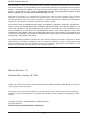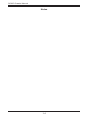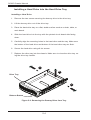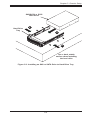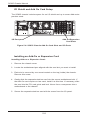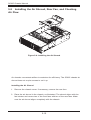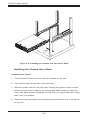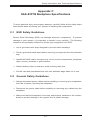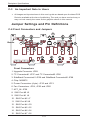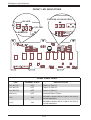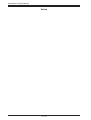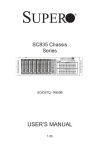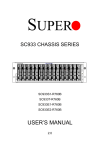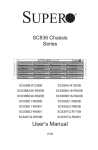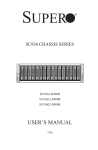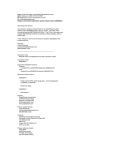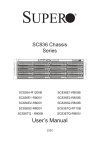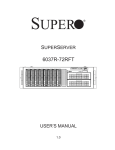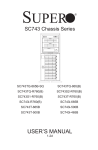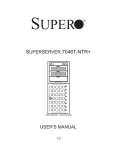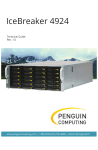Download Supermicro SuperChassis 835TQ-R800B, Black
Transcript
SUPER
SC835 Chassis
Series
SC835TQ - R800B
USER’S MANUAL
1.0
®
SC835 Chassis Manual
The information in this User’s Manual has been carefully reviewed and is believed to be accurate.
The vendor assumes no responsibility for any inaccuracies that may be contained in this document,
makes no commitment to update or to keep current the information in this manual, or to notify any
person or organization of the updates. Please Note: For the most up-to-date version of this
manual, please see our web site at www.supermicro.com.
Super Micro Computer, Inc. ("Supermicro") reserves the right to make changes to the product
described in this manual at any time and without notice. This product, including software, if any,
and documentation may not, in whole or in part, be copied, photocopied, reproduced, translated or
reduced to any medium or machine without prior written consent.
IN NO EVENT WILL SUPERMICRO BE LIABLE FOR DIRECT, INDIRECT, SPECIAL, INCIDENTAL,
SPECULATIVE OR CONSEQUENTIAL DAMAGES ARISING FROM THE USE OR INABILITY TO
USE THIS PRODUCT OR DOCUMENTATION, EVEN IF ADVISED OF THE POSSIBILITY OF
SUCH DAMAGES. IN PARTICULAR, SUPERMICRO SHALL NOT HAVE LIABILITY FOR ANY
HARDWARE, SOFTWARE, OR DATA STORED OR USED WITH THE PRODUCT, INCLUDING THE
COSTS OF REPAIRING, REPLACING, INTEGRATING, INSTALLING OR RECOVERING SUCH
HARDWARE, SOFTWARE, OR DATA.
Any disputes arising between manufacturer and customer shall be governed by the laws of Santa
Clara County in the State of California, USA. The State of California, County of Santa Clara shall
be the exclusive venue for the resolution of any such disputes. Super Micro's total liability for all
claims will not exceed the price paid for the hardware product.
Manual Revision 1.0
Release Date: Januay 18, 2008
Unless you request and receive written permission from SUPER MICRO COMPUTER, you may not
copy any part of this document.
Information in this document is subject to change without notice. Other products and companies
referred to herein are trademarks or registered trademarks of their respective companies or mark
holders.
Copyright © 2008 by SUPER MICRO COMPUTER INC.
All rights reserved.
Printed in the United States of America
ii
Preface
Preface
About This Manual
This manual is written for professional system integrators and PC technicians. It
provides information for the installation and use of the SC835 3U chassis. Installation and maintenance should be performed by experienced technicians only.
Supermicro’s SC835 3U chassis features a unique and highly-optimized design for
dual-core Xeon platforms. The chassis is equipped with a redundant 800W high
efficiency power supply. High performance fans provide ample optimized cooling
for FB-DIMM memory modules and 8 hot-swap drive bays offers maximum storage
capacity in a 3U form factor.
This document lists compatible parts available when this document was published.
Always refer to the our Web site for updates on supported parts and configurations.
iii
SC835 Chassis Manual
Manual Organization
Chapter 1: Introduction
The first chapter provides a checklist of the main components included with this
chassis and describes the main features of the SC835 chassis. This chapter also
includes contact information.
Chapter 2: System Safety
This chapter lists warnings, precautions, and system safety. You should thoroughly
familiarize yourself with this chapter for a general overview of safety precautions
that should be followed before installing and servicing this chassis.
Chapter 3: Chassis Components
Refer here for details on this chassis model including the fans, bays, airflow shields,
and other components.
Chapter 4: System Interface
Refer to this chapter for details on the system interface, which includes the functions
and information provided by the control panel on the chassis as well as other LEDs
located throughout the system.
Chapter 5: Chassis Setup and Maintenance
Refer to this chapter for detailed information on this chassis. You should follow the
procedures given in this chapter when installing, removing, or reconfiguring your
chassis.
Chapter 6: Rack Installation
Refer to this chapter for detailed information on chassis rack installation. You should
follow the procedures given in this chapter when installing, removing or reconfiguring
your chassis into a rack environment.
Appendix A: SC835 Chassis Cables
Appendix B: SC835 Power Supply Specifications
Appendix C: SAS 833TQ Series Backplane
iv
Preface
Table of Contents
Chapter 1 Introduction
1-1
1-2
Overview ............................................................................................................ 1
Shipping List....................................................................................................... 1
Part Numbers ..................................................................................................... 1
1-3
Chassis Features ............................................................................................... 2
CPU Support ...................................................................................................... 2
Hard Drives ........................................................................................................ 2
I/O Expansion slots ............................................................................................ 2
Peripheral Drives................................................................................................ 2
Other Features ................................................................................................... 2
Chapter 2 System Safety
2-1
Overview ............................................................................................................ 1
2-2
Warnings and Precautions ................................................................................. 1
2-3
Preparing for Setup ............................................................................................ 1
2-4
Electrical Safety Precautions ............................................................................. 2
2-5
General Safety Precautions ............................................................................... 3
2-6
System Safety .................................................................................................... 3
Chapter 3 Chassis Components
3-1
Overview ............................................................................................................ 1
3-2
Components ....................................................................................................... 1
Chassis and Chassis Bays ................................................................................ 1
Backplane........................................................................................................... 1
Fans ................................................................................................................... 1
Mounting Rails ................................................................................................... 2
Power Supply ..................................................................................................... 2
Air Shroud .......................................................................................................... 2
3-3
Where to get Replacement Components........................................................... 2
Chapter 4 System Interface
4-1
Overview ............................................................................................................ 1
4-2
Control Panel Buttons ........................................................................................ 2
4-3
Control Panel LEDs ........................................................................................... 2
4-4
Drive Carrier LEDs ............................................................................................. 4
Chapter 5 Chassis Setup and Maintenance
5-1
Overview ............................................................................................................ 1
5-2
Removing the Chassis Cover ............................................................................ 2
5-3
Installing the Hard Drives ................................................................................... 3
v
SC835 Chassis Manual
Removing Hard Drive Trays From the Chassis ................................................. 3
Installing a Hard Drive into the Hard Drive Tray................................................ 4
5-4
Installing the Motherboard ................................................................................. 6
Permanent and Optional Standoffs .................................................................... 6
Standoff Labeling ............................................................................................... 6
I/O Shield and Add On Card Setup ................................................................... 8
Installing an I/O Port Panel ................................................................................ 9
5-5
Installing the Air Shroud, Rear Fan, and Checking Air Flow ........................... 10
5-6
Chassis Maintenance ........................................................................................11
System Fans .....................................................................................................11
Replacing a System Fan ...................................................................................11
Installing the Rear System Fans ...................................................................... 12
Checking the Server's Air Flow ........................................................................ 13
5-7
Power Supply ................................................................................................... 13
Replacing the Power Supply ............................................................................ 13
Replacing the Power Distributor ...................................................................... 14
Replacing the DVD or CD-ROM Drive............................................................. 15
Replacing or Installing the DVD Drive ............................................................. 15
Replacing or Installing the Optional Floppy Drive ........................................... 16
Chapter 6 Rack Installation
6-1
Overview ......................................................................................................... 6-1
6-2
Unpacking the System .................................................................................... 6-1
6-3
Preparing for Setup ......................................................................................... 6-1
Choosing a Setup Location ............................................................................. 6-1
Rack Precautions ............................................................................................ 6-2
General Server Precautions ............................................................................ 6-2
Rack Mounting Considerations ....................................................................... 6-2
Reduced Airflow ......................................................................................... 6-3
Mechanical Loading ................................................................................... 6-3
Circuit Overloading ..................................................................................... 6-3
Reliable Ground ......................................................................................... 6-3
6-4
Rack Mounting Instructions ............................................................................. 6-4
Installing the Outer Rack Rails ....................................................................... 6-5
Installing the Chassis into a Rack .................................................................. 6-6
Appendix A SC835 Chassis Cables
Appendix B SC835 Power Supply Specifications
Appendix C SAS-833TQ Backplane Specifications
vi
Chapter 1: Introduction
Chapter 1
Introduction
1-1
Overview
Supermicro’s SC835 3U chassis features a unique and highly-optimized design.
The chassis is equipped with a redundant high efficiency power supply. High performance fans provide ample optimized cooling and 8 hot-swappable drive bays
offer maximum storage capacity in a 3U form factor.
1-2
Shipping List
Part Numbers
Please visit the following link for the latest shipping lists and part numbers for your
particular chassis model:
http://www.supermicro.com/products/chassis/3U/?chs=835
SC835 Chassis Series
Model
SC835TQ-R800B
CPU
HDD
I/O Slots
Power
Supply
Dual-core
Xeon 1066
MHz FSB
8x 3.5" SAS
/ SATA hot
swappable
drive trays
7x FF
R800W
1-1
SC835 Chassis Manual
1-3
Chassis Features
The SC835 high performance chassis includes the following features:
CPU Support
The SC835 Chassis supports Intel and AMD Quad processors. Please refer to
the motherboard specifications pages on our Web site for updates on supported
processors for this chassis
Hard Drives
The SC835 Chassis features 8 slots for 3.5" SAS/SATA drives. These drives are hot
swappable. Once setup correctly, these drives can be removed without powering
down the server. In addition, these drives support SES2 (SAS/SATA).
I/O Expansion slots
Each version of the SC835 Chassis includes 7 full-height, full-length I/O expansion
slots.
Peripheral Drives
Each SC835 chassis supports either one slim 8x DVD drive, one 24x CD or one
optional floppy drive. These drives allow you to quickly install or save data.
Other Features
Other onboard features are included to promote system health. These include
various six cooling fans, a convenient power switch, reset button, and LED indicators.
1-2
Chapter 1: Introduction
1-4
Contacting SuperMicro
Headquarters
Address:
Super Micro Computer, Inc.
980 Rock Ave.
San Jose, CA 95131 U.S.A.
Tel:
+1 (408) 503-8000
Fax:
+1 (408) 503-8008
Email:
[email protected] (General Information)
[email protected] (Technical Support)
Web Site:
www.supermicro.com
Europe
Address:
Super Micro Computer B.V.
Het Sterrenbeeld 28, 5215 ML
's-Hertogenbosch, The Netherlands
Tel:
+31 (0) 73-6400390
Fax:
+31 (0) 73-6416525
Email:
[email protected] (General Information)
[email protected] (Technical Support)
[email protected] (Customer Support)
Asia-Pacific
Address:
Super Micro Computer, Taiwan
4F, No. 232-1, Liancheng Rd.
Chung-Ho 235, Taipei County
Taiwan, R.O.C.
Tel:
+886-(2) 8226-3990
Fax:
+886-(2) 8226-3991
Web Site:
www.supermicro.com.tw
Technical Support:
Email:
[email protected]
Tel:
886-2-8228-1366, ext.132 or 139
1-3
SC835 Chassis Manual
Notes
1-4
Chapter 2: System Safety
Chapter 2
System Safety
2-1
Overview
This chapter provides a quick setup checklist to get your chassis up and running.
Following the steps in order given should enable you to have your chassis setup and
operational within a minimal amount of time. These instructions assume that you are
an experienced technician, familiar with common concepts and terminology.
2-2
Warnings and Precautions
You should inspect the box the chassis was shipped in and note if it was damaged
in any way. If the chassis itself shows damage, file a damage claim with the carrier
who delivered your system.
Decide on a suitable location for the rack unit that will hold the chassis. It should be
situated in a clean, dust-free area that is well ventilated. Avoid areas where heat,
electrical noise and electromagnetic fields are generated.
You will also need it placed near at least two grounded power outlets. The SC835
chassis includes two redundant power supplies which require two grounded outlets.
2-3
Preparing for Setup
The SC835 chassis includes a set of rail assemblies, including mounting brackets
and mounting screws you will need to install the systems into the rack. Please read
this manual in its entirety before you begin the installation procedure.
2-1
SC835 Chassis Manual
2-4
Electrical Safety Precautions
Basic electrical safety precautions should be followed to protect yourself from harm
and the SC835 from damage:
•
•
•
•
•
•
•
•
Be aware of the locations of the power on/off switch on the chassis as well
as the room’s emergency power-off switch, disconnection switch or electrical
outlet. If an electrical accident occurs, you can then quickly remove power from
the system.
Do not work alone when working with high voltage components.
Power should always be disconnected from the system when removing or installing main system components, such as the serverboard, memory modules
and the DVD-ROM and floppy drives (not necessary for hot swappable drives).
When disconnecting power, you should first power down the system with the
operating system and then unplug the power cords from all the power supply
modules in the system.
When working around exposed electrical circuits, another person who is familiar with the power-off controls should be nearby to switch off the power, if
necessary.
Use only one hand when working with powered-on electrical equipment. This
is to avoid making a complete circuit, which will cause electrical shock. Use
extreme caution when using metal tools, which can easily damage any electrical
components or circuit boards they come into contact with.
Do not use mats designed to decrease electrostatic discharge as protection from
electrical shock. Instead, use rubber mats that have been specifically designed
as electrical insulators.
The power supply power cord must include a grounding plug and must be
plugged into grounded electrical outlets.
Serverboard Battery: CAUTION - There is a danger of explosion if the onboard
battery is installed upside down, which will reverse its polarities This battery
must be replaced only with the same or an equivalent type recommended by
the manufacturer. Dispose of used batteries according to the manufacturer’s
instructions.
2-2
Chapter 2: System Safety
•
2-5
•
•
•
•
•
2-6
DVD-ROM Laser: CAUTION - This server may have come equipped with a
DVD-ROM drive. To prevent direct exposure to the laser beam and hazardous
radiation exposure, do not open the enclosure or use the unit in any unconventional way.
General Safety Precautions
Keep the area around the chassis clean and free of clutter.
Place the chassis top cover and any system components that have been removed away from the system or on a table so that they won’t accidentally be
stepped on.
While working on the system, do not wear loose clothing such as neckties and
unbuttoned shirt sleeves, which can come into contact with electrical circuits or
be pulled into a cooling fan.
Remove any jewelry or metal objects from your body, which are excellent metal
conductors that can create short circuits and harm you if they come into contact
with printed circuit boards or areas where power is present.
After accessing the inside of the system, close the system back up and secure
it to the rack unit with the retention screws after ensuring that all connections
have been made.
System Safety
Electrostatic discharge (ESD) is generated by two objects with different electrical
charges coming into contact with each other. An electrical discharge is created to
neutralize this difference, which can damage electronic components and printed
circuit boards. The following measures are generally sufficient to neutralize this
difference before contact is made to protect your equipment from ESD:
•
•
•
Do not use mats designed to decrease electrostatic discharge as protection from
electrical shock. Instead, use rubber mats that have been specifically designed
as electrical insulators.
Use a grounded wrist strap designed to prevent static discharge.
Keep all components and printed circuit boards (PCBs) in their antistatic bags
until ready for use.
2-3
SC835 Chassis Manual
•
•
•
•
•
•
Touch a grounded metal object before removing any board from its antistatic
bag.
Do not let components or PCBs come into contact with your clothing, which may
retain a charge even if you are wearing a wrist strap.
Handle a board by its edges only; do not touch its components, peripheral chips,
memory modules or contacts.
When handling chips or modules, avoid touching their pins.
Put the serverboard and peripherals back into their antistatic bags when not
in use.
For grounding purposes, make sure your computer chassis provides excellent
conductivity between the power supply, the case, the mounting fasteners and
the serverboard.
2-4
Chapter 3: Chassis Components
Chapter 3
Chassis Components
3-1
Overview
This chapter describes the most common components included with your chassis.
Some components listed may not be included or compatible with your particular
chassis model. For more information, see the installation instructions detailed later
in this manual.
3-2
Components
Chassis and Chassis Bays
The SC835 chassis supports either one slim 8x DVD, one 24x CD-ROM or one
floppy drive. It includes 8 hard drive bays. Most chassis models include a DVDROM. Hard drives must be purchased separately. For the latest shipping lists, visit
our Web site at: http://www.supermicro.com.
Backplane
Each SC835 chassis comes with a 3U backplane. Depending on our order, your
backplane will accept SAS/SATA drives, SAS only, or SCSI drives. For more information regarding compatible backplanes, view the appendices found at the end
of this manual. In addition, visit our Web site for the latest information: http://www.
supermicro.com.
Fans
The SC835 chassis accepts three 8cm hot-swappable fans and two 8cm rear
exhaust fans. System fans for SC835 chassis are powered from the serverboard.
These fans are 3U compatible and are powered by 3-pin connectors.
3-1
SC835 Chassis Manual
Mounting Rails
The SC835 can be placed in a rack for secure storage and use. To setup your rack,
follow the step-by-step instructions included in this manual.
Power Supply
Each SC835 chassis model includes two redundant high-efficiency "hot-swappable"
power supplies rated at 800 Watts. In the unlikely event of a failure in one of the
power supplies, you can remove and replace the faulty power supply without powering down the system.
Air Shroud
Air shrouds are shields, usually plastic, that funnel air directly to where it is needed.
Always use the air shroud included with your chassis.
3-3
Where to get Replacement Components
Though not frequently, you may need replacement parts for your system. To ensure the highest level of professional service and technical support, we strongly
recommend purchasing exclusively from our Supermicro Authorized Distributors /
System Integrators / Resellers. A list of Supermicro Authorized Distributors / System
Integrators /Reseller can be found at: http://www.supermicro.com. Click the Where
to Buy link.
3-2
Chapter 4: System Interface
Chapter 4
System Interface
4-1
Overview
There are several LEDs on the control panel as well as others on the drive carriers
to keep you constantly informed of the overall status of the system as well as the
activity and health of specific components. Most SC835 models have two buttons
on the chassis control panel: a reset button and an on/off switch. This chapter explains the meanings of all LED indicators and the appropriate response you may
need to take.
Figure 4-1: SC835 Front Panel
4-1
SC835 Chassis Manual
4-2
Control Panel Buttons
There are two push-buttons located on the front of the chassis. These are (in order
from left to right) a reset button and a power on/off button.
•
•
4-3
Reset: The reset button is used to reboot the system.
Power: The main power switch is used to apply or remove power from the
power supply to the server system. Turning off system power with this button
removes the main power but keeps standby power supplied to the system.
Therefore, you must unplug system before servicing.
Control Panel LEDs
The control panel located on the front of the SC835 chassis has 6 LEDs. These
LEDs provide you with critical information related to different parts of the system.
This section explains what each LED indicates when illuminated and any corrective
action you may need to take.
!
Power Failure: When this LED flashes, it indicates a power failure in the
power supply.
4-2
Chapter 4: System Interface
•
Overheat/Fan Fail: When this LED flashes it indicates a fan failure. When
continuously on (not flashing) it indicates an overheat condition, which may be
caused by cables obstructing the airflow in the system or the ambient room
temperature being too warm. Check the routing of the cables and make sure
all fans are present and operating normally. You should also check to make
sure that the chassis covers are installed. Finally, verify that the heatsinks are
installed properly. This LED will remain flashing or on as long as the overheat
condition exists.
•
NIC2: Indicates network activity on LAN2 when flashing.
•
NIC1: Indicates network activity on LAN1 when flashing.
•
•
HDD: Indicates IDE channel activity. SAS/SATA drive, SCSI drive, and/or
DVD-ROM drive activity when flashing.
Power: Indicates power is being supplied to the system's power supply units.
This LED should normally be illuminated when the system is operating.
4-3
SC835 Chassis Manual
4-4
Drive Carrier LEDs
Each SAS drive carrier has two LEDs.
•
•
Blue: When illuminated, this blue LED (on the front of the drive carrier) indicates
drive activity. A connection to the SAS backplane enables this LED to blink on
and off when that particular drive is being accessed.
Red: The red LED to indicate a drive failure. If one of the SAS drives fail, you
should be refer to your system management software.
4-4
Chapter 5: Chassis Setup
Chapter 5
Chassis Setup and Maintenance
5-1
Overview
This chapter details the basic steps required to install components to the chassis.
The only tool you will is a Phillips screwdriver. Print this page to use as a reference
while setting up your chassis.
When coupled with an SC833 series backplane, this chassis is capable of failover,
and cascading. Review Appendix C in this manual for setup instructions.
!
Review the warnings and precautions listed in the manual before
setting up or servicing this chassis. These include information
in Chapter 2: System Safety and the warning/precautions listed
in the setup instructions.
5-1
SC835 Chassis Manual
5-2
Removing the Chassis Cover
1
2
1
Release Tab
Figure 5-1: Removing the Chassis Cover
Removing the Chassis Cover
1. Press the release tabs to remove the cover from the locked position. Press
both tabs at the same time. If necessary, you may need to remove the chassis cover screw.
2. Once the top cover is released from the locked position, slide the cover
toward the rear of the chassis and lift the cover off the unit.
!
Warning: Except for short periods of time, do NOT operate the
server without the cover in place. The chassis cover must be in
place to allow proper airflow and prevent overheating.
5-2
Chapter 5: Chassis Setup
5-3
Installing the Hard Drives
The drives are mounted in drive trays to simplify their installation and removal from
the chassis.
Removing Hard Drive Trays From the Chassis
Removing the Hard Drives
1. Press the release button on the drive tray. This extends the drive bay handle.
2. Use the handle to pull the drive out of the chassis.
Release Buttons
Figure 5-2: Removing the Hard Drive Tray
5-3
SC835 Chassis Manual
Installing a Hard Drive into the Hard Drive Tray
Installing a Hard Drive
1. Remove the two screws securing the dummy drive to the drive tray.
2. Lift the dummy drive out of the drive tray.
3. Place the hard drive tray on a flat, stable surface such as a desk, table, or
work bench.
4. Slide the hard drive into the tray with the printed circuit board side facing
down.
5. Carefully align the mounting holes in the hard drive and the tray. Make sure
the bottom of the hard drive and bottom of the hard drive tray are flush.
6. Secure the hard drive using all six screws.
7. Replace the drive tray into the chassis. Make sure to close the drive tray using the drive tray handle.
1
2
Drive Tray
1
Release Button
Figure 5-2: Removing the Dummy Drive from Tray
5-4
Chapter 5: Chassis Setup
SAS/SATA or SCSI
Hard Drive
Hard Drive
Tray
6
4
6
Use a hard, stable
surface when installing
the hard drive
Figure 5-3: Installing an SAS or SATA Drive to Hard Drive Tray
5-5
SC835 Chassis Manual
5-4
Installing the Motherboard
Permanent and Optional Standoffs
Standoffs prevent short circuits by securing space between the motherboard and
the chassis surface. The SC835 chassis includes permanent standoffs in locations
used by most motherboards. These standoffs accept the rounded Phillips head
screws included in the SC835 accessories packaging.
Some motherboard require additional screws for heatsinks, general components
and/or non-standard security. Optional standoffs are included to these motherboards. To use an optional standoff, you must secure a hexagonal post by screwing
it into the necessary spot.
Standoff Labeling
Standoff locations are labeled on the bottom of the SC835 chassis with the letters:
P, D, and A.
P = Most compatible motherboards have a processor or CPU located here. If necessary, place standoffs here for the CPU's heatsink.
D = Place optional standoffs here if your motherboard requires additional posts to
hold the unit in place.
A = A number of older motherboards have processors or CPUs located in areas
designated "A". Place standoffs here for the CPU's heatsink.
5-6
Chapter 5: Chassis Setup
Figure 5-4: Installing the Motherboard
Motherboard Installation
Installing the Motherboard
1. Review the documentation that came with your motherboard. Become familiar
with component placement, requirements, and precautions.
2. Confirm that the power supply is disconnected and lay the chassis on a flat
surface.
3. Open the chassis cover.
4. Remove any packaging from the chassis. If the rear fans (set of two fans
nearest the I/O slots) or the air shroud is in place, remove them.
5. If required by your motherboard, install standoffs in any areas that do not
have a permanent standoff. To do this, tighten a hexagonal optional standoff
into the chassis.
6. Lay the motherboard on the chassis aligning the permanent and optional
standoffs.
7. Secure the motherboard to the chassis using the rounded, Phillips head
screws.
8. Secure the CPU(s) and heatsinks to the motherboard
5-7
SC835 Chassis Manual
I/O Shield and Add On Card Setup
The SC835 chassis includes space for an I/O shield and up to seven Add-on/expansion cards.
I/O Port panel
Add On/Expansion
Card Slots
Figure 5-4: SC835 Chassis Add On Card Slots and I/O Ports
Installing an Add-On or Expansion Card
Installing Add-on or Expansion Cards
1. Remove the chassis cover.
2. Locate the motherboard port aligned with the card slot you want to install.
3. Each slot is secured by one screw located on the top (inside) the chassis.
Remove this screw.
4. Gently slide the expansion/add-on card into the correct motherboard slot. If
the Add On card requires a riser card, install it at this time. If necessary, slide
the card into the PCI card guide and lock. Never force a component into a
motherboard or the chassis.
5. Secure the expansion/add-on card with the screw from the I/O panel.
5-8
Chapter 5: Chassis Setup
Installing an I/O Port Panel
Installing an I/O Port Panel
1. Remove the chassis cover.
2. Locate the I/O port panel.
3. Depending on your motherboard, you must remove the existing port shield
and replace with the new one or use the existing the shield to slide the ports
through.
4. Connect the port panel to the motherboard following the motherboard documentation.
Parallel Port
PS/2 Ports
LAN Port
USB Ports
VGA or Video
Port
Serial/
COM Port
Figure 5-5: SC835 Chassis Port Panel
5-9
SC835 Chassis Manual
5-5 Installing the Air Shroud, Rear Fan, and Checking
Air Flow
Figure 5-6: Installing the Air Shroud
Air shrouds concentrate airflow to maximize fan efficiency. The SC835 chassis air
shroud does not require screws to set it up.
Installing the Air Shroud
1. Remove the chassis cover. If necessary, remove the rear fans.
2. Place the air shroud in the chassis, as illustrated. The shroud aligns with the
fan holders and covers two of the front fans with two of the rear fans. Make
sure the air shroud aligns completely with the chassis
5-10
Chapter 5: Chassis Setup
5-6
Chassis Maintenance
System Fans
Five heavy duty fans provide cooling for the chassis. These fans circulate air through
the chassis as a means of lowering the chassis' internal temperature. The SC835
Chassis includes three front fans and two rear fans.
SC835 chassis fans are fully hot swappable. In other words, fans may be removed
and replaced without having to power down the server.
Fan Release Tab
Fan Release Tab
Front Fan (3 total)
Rear Fan (2 total)
Figure 5-7: Chassis Fans
Replacing a System Fan
Installing a System Fan
1. Open the chassis and locate the faulty fan. Never run the server for an extended period of time with the chassis open.
2. Press the release tab on the fan and pull the fan upward.
3. Slide the new fan into the fan housing. Make sure the power connectors are
correctly aligned. The new fan will be immediately active.
5-11
SC835 Chassis Manual
Rear System Fans
The SC835 chassis includes three front fans and two rear fans. The front fans are
pre-installed. The rear fans must be installed after motherboard and air shroud
setup.
Figure 5-8: Install the Rear Fan
Installing the Rear System Fans
Installing a the Rear System Fans
1. Confirm that the air shroud is correctly placed.
2. Slide the rear fan into the slot as illustrated. The fan release tab should be on
the side closest to the power supply.
3. Make sure that the fan is secure in the fan housing and the housing is correctly connected to the power supply.
5-12
Chapter 5: Chassis Setup
Checking the Server's Air Flow
Checking the Air Flow
1. Make sure there are no objects to obstruct airflow in and out of the server. If
necessary, route the cables through the cable rack.
2. Do not operate the server without drives or drive trays in the drive bays.
3. Use only recommended server parts.
4. Make sure no wires or foreign objects obstruct air flow through the chassis.
Pull all excess cabling out of the airflow path or use shorter cables.
5. Do not operate the server for extended periods of time without the air shroud
in the proper place.
5-13
Chapter 5: Chassis Setup
5-7
Power Supply
The power supply for the SC835 Chassis is redundant and hot swappable, meaning
the power supply can be changed without powering down the system.
Replacing the Power Supply
Replacing the Power Supply
1. The SC835 chassis includes a redundant power supply (at least two power
modules), you can leave the server running if you remove only one power
supply at a time.
2. Unplug the power supply that you will replace.
3. Push the release tab (on the back of the power supply) as illustrated.
4. Pull the power supply out using the handle provided.
5. Replace the failed power module with the same model.
6. Push the new power supply module into the power bay until you hear a click.
7. Plug the AC power cord back into the module and power up the server.
5-13
SC835 Chassis Manual
Replacing the Power Distributor
Redundant server chassis that are 2U or higher, require a power distributor. The
power distributor provides failover and power supply redundancy. In the unlikely
event you must replace the power distributor, do following
Installing the Power Distributor
1. Power down the server and remove the plug from the wall socket or power
strip.
2. Remove all cable connections from the power supply to the motherboard,
backplane, and other components. Also, remove both power supplies.
3. Locate the power distributor between the power supply and the fan row.
4. Remove the three screws securing the power supply.
5. Gently pull the power distributor from the chassis. Make the guide all the
cables through the power distributor housing.
6. Slide the new power distributor module into the power distributor housing.
Make that you slide the cables through the bottom of the housing.
7. Reconnect all the power cables, replace the power supply, and insert the plug
into the wall.
Figure 5-9: Removing the Power Distributor
5-14
Chapter 5: Chassis Setup
Replacing the DVD or CD-ROM Drive
SC835 chassis models support either a slim 8x DVD-ROM, 24x CD, DVD-ROM, or
an optional floppy disk drive. Use these instructions in this section in the unlikely
event that you must replace any of these components.
Figure 5-10: Installing the DVD-ROM, Front Panel, or CD-ROM
Replacing or Installing the DVD Drive
Installing a DVD or CD-ROM Drive
1. Power down and unplug the system
2. Remove the chassis cover.
3. If you are not installing a new front port panel, remove the mini-bezel from
the drive bay The mini-bezel is the small grating that covers the drive bay.
Remove this by simply pulling it out of the bay.
(If you are installing a new front port panel) Remove the old drive by depressing the release tab, then pulling the drive out of the chassis.
4. Insert the new drive unit in the slot until the tab locks into place.
5. Connect the data and power cables to the backplane and, if necessary,
motherboard.
5-15
SC835 Chassis Manual
For more information, see the manual for your backplane in the appendix.
Replacing or Installing the Optional Floppy Drive
Installing a Floppy Drive
1. Power down and unplug the system
2. Remove the chassis cover.
3. (If you are not installing a new front port panel) Remove the mini-bezel
(grate) from the drive bay The mini-bezel is the small grating that covers the
drive bay. Remove this by simply pulling it out of the bay.
(If you are installing a new front port panel) Remove the old drive by depressing the release tab, then pulling the drive out of the chassis.
4. Insert the new drive unit in the slot until the tab locks into place.
5. Connect the data and power cables to the backplane and, if necessary,
motherboard.
6. For more information, see the manual for your backplane in the appendix.
Replacing or Installing the Front Port Panel
7. Power down and unplug the system
8. Remove the chassis cover.
9. (If you are not installing a new front port panel) Remove the mini-bezel
(grate) from the drive bay The mini-bezel is the small grating that covers the
drive bay. Remove this by simply pulling it out of the bay
(If you are installing a new front port panel) Remove the old front port
panel by depressing the release tab, then pulling the front port panel out of
the chassis.
10. Insert the new unit in the slot until the tab locks into place.
11. Connect the data and power cables to the backplane and, if necessary,
motherboard.
12. For more information, see the manual for your backplane in the appendix.
5-16
Chapter 7: Rack Installation
Chapter 6
Rack Installation
6-1
Overview
This chapter provides a quick setup checklist to get your chassis up and running.
Following these steps in the order given should enable you to have the system
operational within a minimum amount of time.
6-2
Unpacking the System
You should inspect the box the chassis was shipped in and note if it was damaged
in any way. If the chassis itself shows damage you should file a damage claim with
the carrier who delivered it.
Decide on a suitable location for the rack unit that will hold your chassis. It should
be situated in a clean, dust-free area that is well ventilated. Avoid areas where
heat, electrical noise and electromagnetic fields are generated. You will also need
it placed near a grounded power outlet. Be sure to read the Rack and Server Precautions in the next section.
6-3
Preparing for Setup
The box your chassis was shipped in includes one set of rail assemblies (two inner and 2 outer) and the mounting screws you will need to install the system into
the rack. Please read this section in its entirety before you begin the installation
procedure outlined in the sections that follow.
Choosing a Setup Location
•
•
•
Leave enough clearance in front of the rack to enable you to open the front
door completely (~25 inches).
Leave approximately 30 inches of clearance in the back of the rack to allow for
sufficient airflow and ease in servicing.
This product is for installation only in a Restricted Access Location (dedicated
equipment rooms, service closets and the like).
6-1
SC835 Chassis Manual
Rack Precautions
!
•
Warnings and Precautions!
Ensure that the leveling jacks on the bottom of the rack are fully extended to
the floor with the full weight of the rack resting on them.
•
In single rack installation, stabilizers should be attached to the rack.
•
In multiple rack installations, the racks should be coupled together.
•
•
!
Always make sure the rack is stable before extending a component from the
rack.
You should extend only one component at a time - extending two or more simultaneously may cause the rack to become unstable.
General Server Precautions
•
•
•
•
•
•
Review the electrical and general safety precautions that came with the components you are adding to your chassis.
Determine the placement of each component in the rack before you install the
rails.
Install the heaviest server components on the bottom of the rack first, and then
work up.
Use a regulating uninterruptible power supply (UPS) to protect the server from
power surges, voltage spikes and to keep your system operating in case of a
power failure.
Allow the hot plug hard drives and power supply modules to cool before touching them.
Always keep the rack's front door and all panels and components on the servers
closed when not servicing to maintain proper cooling.
6-2
Chapter 7: Rack Installation
Rack Mounting Considerations
Ambient Operating Temperature
If installed in a closed or multi-unit rack assembly, the ambient operating temperature of the rack environment may be greater than the ambient temperature
of the room. Therefore, consideration should be given to installing the equipment
in an environment compatible with the manufacturer’s maximum rated ambient
temperature.
Reduced Airflow
Equipment should be mounted into a rack so that the amount of airflow required
for safe operation is not compromised.
Mechanical Loading
Equipment should be mounted into a rack so that a hazardous condition does not
arise due to uneven mechanical loading.
Circuit Overloading
Consideration should be given to the connection of the equipment to the power
supply circuitry and the effect that any possible overloading of circuits might have
on overcurrent protection and power supply wiring. Appropriate consideration of
equipment nameplate ratings should be used when addressing this concern.
Reliable Ground
A reliable ground must be maintained at all times. To ensure this, the rack itself
should be grounded. Particular attention should be given to power supply connections other than the direct connections to the branch circuit (i.e. the use of power
strips, etc.).
6-3
SC835 Chassis Manual
6-4
Rack Mounting Instructions
This section provides information on installing the SC835 chassis into a rack unit
with the rails provided. There are a variety of rack units on the market, which may
mean the assembly procedure will differ slightly. You should also refer to the installation instructions that came with the rack unit you are using.
Screw Holes
2
1
Figure 7-1: Installing the Inner Rack Rails
Installing the Inner Rack Rails
Installing the Inner Rails
1. Place the inner rack extensions on the side of the chassis aligning the hooks
of the chassis with the rail extension holes.
2. Slide the extension toward the front of the chassis.
3. Secure the chassis with four screws as illustrated.
4. Repeat steps 1-3 for the other inner rail.
6-4
Chapter 7: Rack Installation
Figure 7-3: Inner Rack Rails Installed
Installing the Outer Rack Rails
Outer rails attach to the server rack and hold the server in place. The outer rails for
the SC835 chassis extend between 30 inches and 33 inches.
Installing a the Outer Rails
1. Begin by measuring the distance from the front rail to the rear rail of the rack
2. Attach a short bracket to the front side of the right outer rail and a long
bracket to the rear side of the right outer rail.
3. Adjust both the short and long brackets to the proper distance so that the rail
can fit snugly into the rack.
4. Secure the short bracket to the front side of the outer rail with two screws and
the long bracket to the rear side of the outer rail with three screws.
5. Repeat these steps for the left outer rail.
Figure 7-2: Outer Rack Rails
6-5
SC835 Chassis Manual
Figure 7-4: Installing the Chassis into the Server Rack
Installing the Chassis into a Rack
Installing into a Rack
1. Confirm that the inner and outer rails are installed on the rack.
2. Line chassis rails with the front of the rack rails.
3. Slide the chassis rails into the rack rails, keeping the pressure even on both
sides (you may have to depress the locking tabs when inserting). When the
server has been pushed completely into the rack, you should hear the locking
tabs "click" into position.
4. (Optional) Insert and tighten the thumbscrews that hold the front of the server
to the rack.
6-6
Appendix A
Appendix A
SC835 Chassis Cables
A-1 Overview
This appendix lists supported cables for your chassis system. It only includes the
most commonly used components and configurations. For more compatible cables,
refer to the manufacturer of the motherboard you are using and our Web site at:
www.supermicro.com.
A-2 Cables Included with SC835TQ Chassis (SAS/SATA)
SC835TQ-R800B
Part #
Type
Length
CBL-0044L
Cable
2'
CBL-0087
Ribbon,
Round
20"
CBL-0209L
Wire
210mm
Cable
6'
-
Description
SATA Cable
16 pin to 16 pin ribbon cable for
control panel
4 pin to 3 pin fan power cable
Regional power cord
A-1
SC835 Chassis Manual
A-3 Compatible Cables
This section lists cables included with the SC835 Chassis packages.
Alternate SAS Cables
Some compatible motherboards have different connectors. If your motherboard has
only one SAS connector that the SAS cables must share, use one of the following
cables. These cables must be purchased separately.
Cable Name: SAS Cable
Quantity: 1
Part #: CBL-0175L
Alt. Name: "Big Four"
Description: This cable has one SFF-8484 (32 pin) connector on one end and
4 SAS connectors (7 pins each) at the other. This cable connects from the Host
(motherboard or other controller) to the backplane SAS hard drive port.
Cable Name: SAS Cable
Quantity: 1
Part #: CBL-0116
Alt. Name: iPass or "Small Four"
Description: This cable has one ipass (SFF-8087/mini-sas) connector (36 pins)
at one end and 4 SAS connectors on one end. This cable connects from the Host
(motherboard or other controller) to the backplane SAS hard drive port.
A-2
Appendix A
Cascading/JBOD SAS Cables
Use the following cables when setting up a cascading or JBOD system.
Cable Name: SAS Cable
Quantity: varies by setup
Part #: CBL-0167L
Ports: Single
Placement: Internal cable
Description: Internal cable. Connects the backplane to the Host Bus Adapter (HBA)
or external port. Used in single port environments.
Cable Name: SAS Cable
Quantity: varies by setup
Part #: CBL-0168L
Ports: Dual
Placement: Internal cable
Description: Internal cascading cable. Connects the backplane to the Host Bus
Adapter (HBA) or external port. Used in Dual port environments.
A-3
SC835 Chassis Manual
Cable Name: SAS Cable
Quantity: varies by setup
Part #: CBL-0166L
Placement: External cable
Ports: Single or Dual
Description: External cascading cable. Connects ports between servers.
With most connectors, use one cable for single port connections and two
cables for dual port connections.
A-4
Appendix A
Extending Power Cables
Although Supermicro chassis are designed with to be efficient and cost-effective,
some compatible motherboards have power connectors located in different areas.
To use these motherboards you may have to extend the power cables to the mother
boards. To do this, use the following chart as a guide.
Power Cable Extenders
Number of Pins
Cable Part #
Length
24 pin
CBL - 0042
7.9”(20 CM)
20 pin
CBL - 0059
7.9”(20 CM)
8 pin
CBL - 0062
7.9”(20 CM)
4 pin
CBL - 0060
7.9”(20 CM)
Front Panel to the Motherboard
The SC835 chassis includes a cable to connect the chassis front panel to the
motherboard. If your motherboard uses a different connector, use the following list
to find a compatible cable.
Front Panel to Motherboard Cable (Ribbon Cable)
Number of Pins
(Front Panel)
Number of Pins
(Motherboard
Cable Part #
16 pin
16 pin
CBL - 0049
16 pin
20 pin
CBL - 0048
20 pin
20 pin
CBL - 0047
16 pin
various*
CBL - 0068
20 pin
various*
CBL - 0067
* Split Cables: Use these cable if your motherboard requires several different connections from the front panel.
A-5
SC835 Chassis Manual
Notes
A-6
Appendix B
Appendix B
SC835 Power Supply Specifications
This appendix lists power supply specifications for your chassis system.
SC835TQ-R800B
800W
(Redundant)
MFR Part #
PWS-801-1R
Rated AC Voltage
100 - 240V
50 - 60Hz
10A - 4 Amp
+5V standby
4 Amp
+12V
66 Amp
+5V
25 Amp
+3.3V 12 Amp
-12V 0.5 Amp
B-1
SC835 Chassis Manual
Power Supply Connections
Connect each of the following cables, as required, by your motherboard manufacturer. In some instances, some cables may not need to be connected.
Power Supply Cables
Name
20-pin or 24-pin
power cable
Number
Connects
to:
Description
1
motherboard
20-pin or 24-pin power cable provides
electricity to the motherboard. Has 20 24 yellow, black, gray, red, orange, green
and blue wires.
Each cable has 3 connectors (two Hard
Drive [HDD] and one Floppy Drive
[FDD]). Attach the HDD connectors
to the backplane. If you are using a
Supermicro backplane, the FDD connector does not need to be attached.
HDD (Hard Drive)
power cable
3
backplane
8-pin motherboard cable
1
motherboard
Provides power to the motherboard CPU.
This cable has 2 black and 2 yellow
wires.
4-pin motherboard cable
1
motherboard
Provides power to PCI expansion card.
This cable has 2 black and 2 yellow
wires.
5-pin SMBus
power cable
(small)
1
motherboard
Allows the SM (System Management)
bus to monitor power supply
2-pin INT cable
1
motherboard
Intrusion detection cable allows the system to log when the server chassis has
been opened.
B-2
Safety Information and Technical Specifications
Appendix C
SAS-833TQ Backplane Specifications
To avoid personal injury and property damage, carefully follow all the safety steps
listed below when accessing your system or handling the components.
C-1 ESD Safety Guidelines
Electric Static Discharge (ESD) can damage electronic components. To prevent
damage to your system, it is important to handle it very carefully. The following
measures are generally sufficient to protect your equipment from ESD.
•
•
•
Use a grounded wrist strap designed to prevent static discharge.
Touch a grounded metal object before removing a component from the antistatic
bag.
Handle the RAID card by its edges only; do not touch its components, peripheral
chips, memory modules or gold contacts.
•
When handling chips or modules, avoid touching their pins.
•
Put the card and peripherals back into their antistatic bags when not in use.
C-2 General Safety Guidelines
•
•
•
Always disconnect power cables before installing or removing any components
from the computer, including the backplane.
Disconnect the power cable before installing or removing any cables from the
backplane.
Make sure that the backplane is securely and properly installed on the motherboard to prevent damage to the system due to power shortage.
C-1
Backplane Specifications
C-3 An Important Note to Users
•
All images and layouts shown in this user's guide are based upon the latest PCB
Revision available at the time of publishing. The card you have received may or
may not look exactly the same as the graphics shown in this manual.
Jumper Settings and Pin Definitions
C-4 Front Connectors and Jumpers
2
Buzzer
1
3
15
11
13
14
3
2
4
9
12
10
6
6
8
7
5
Front Connectors
1. Upgrade Connector JP69
2. I2C Connector#1 JP37 and I2C Connector#2 JP95
3. SideBand Connector#1 JP66 and SideBand Connector#2 JP68
4. Chip: MG9072
5. Power Connectors (4-pin): JP10 and JP13
6. Fan Connectors: JP54, JP56 and JP60
7. ACT_IN: JP26
8. SAS Port #0 J5
9. SAS Port #1 J6
10. SAS Port #2 J7
11. SAS Port #3 J8
12. SAS Port #4 J10
13. SAS Port #5 J12
14. SAS Port #6 J14
15. SAS Port #7 J16
C-2
6
Safety Information and Technical Specifications
C-5 Front Connector and Pin Definitions
1. Upgrade Connector
The Upgrade connector, designated JP69, is
used for manufacturer's diagnostic purposes
only.
2. I2C Connectors
I2C Connector
Pin Definitions
(JP37 and JP95)
The I2C Connectors, designated JP37 and
JP95, are used to monitor HDD activity and
status. See the table on the right for pin
definitions.
3. Sideband Headers
The sideband headers are designated JP66,
JP68, JP75, JP77, JP112, and JP114. For
SES-2 to work properly, you must connect an
8-pin sideband cable. See the table to the right
for pin definitions.
NOTE: SGPIO is the default setting for this
backplane.
Pin#
Definition
1
Data
2
Ground
3
Clock
4
No Connection
Sideband Headers
(JP66, JP68 and JP68)
Pin #
2
Definition
SGPIO:
SDIN
Pin #
Definition
1
Controller ID
(SB6)
3
GND (SB2)
5
SGPIO:
SLOAD
I2C:
Backplane
Addressing
(SB5)
4
SGPIO:
SDOUT
I2C: Reset
(SB4)
6
GND (SB3)
I2C:SDA (SB1)
8
Backplane
ID (SB7)
7
SGPIO:
SCLOCK
I2C:SCL (SB0)
10
4. MG9072 Chip
The MG9072 is an enclosure management
chip that supports the SES-2 controller and
SES-2 protocols.
C-3
No Connection
9
No Connection
Backplane Specifications
5. Backplane Main Power Connectors
Backplane
Main Power
4-Pin Connector
(JP10 and JP13)
The 4-pin connectors, designated JP10 and
JP13 provide power to the backplane. See
the table on the right for pin definitions.
Pin#
Definition
1
+12V
2 and 3
4
6. Fan Connectors
Pin#
7. Activity LED Header
8-15. SAS Ports
The SAS ports are used to connect the SAS
drive cables. The 8 ports are designated
#0 - #7. Each port is also compatible with
SATA drives.
C-4
+5V
Fan Connectors
(JP54, JP56, and JP60)
The 3-pin connectors, designated JP54,
JP56, and JP60, provide power to the
fans. See the table on the right for pin
definitions.
The activity LED header, designated JP26,
is used to indicate the activity status of
each SAS drive. The Activity LED Header is
located on the front panel. For the Activity
LED Header to work properly, connect using
a 10-pin LED cable.
Ground
Definition
1
Ground
2
+12V
3
Tachometer
SAS Activity LED Header
Pin Definitions (JP26)
Pin #
Definition
Pin #
Definition
1
ACT IN#0
6
ACT IN#4
2
ACT IN#1
7
ACT IN#5
3
ACT IN#2
8
ACT IN#6
4
ACT IN#3
9
ACT IN#7
5
Ground
10
Empty
Safety Information and Technical Specifications
C-6 Front Jumper Locations and Pin Definitions
JP84 JP85
JP102
JP86
JP83
JP101
JP88
JP99
JP98 JP97
JP18
JP87
JP35
JP65
JP67
JP63
JP61
JP62
Explanation of Jumpers
To modify the operation of the backplane,
jumpers can be used to choose between
optional settings. Jumpers create shorts
between two pins to change the function
of the connector. Pin 1 is identified with
a square solder pad on the printed circuit
board. Note: On two pin jumpers, "Closed"
means the jumper is on and "Open" means
the jumper is off the pins.
C-5
Connector
Pins
3
2
1
3
2
1
Jumper
Setting
Backplane Specifications
Jumper Settings
Jumper
Jumper Settings
Note
1-2: Reset
2-3: No Reset
JP35
MG 9072 Chip Reset
Socket Settings
Socket
JP18
Socket Setting
Note
Buzzer Reset
Press once to disable buzzer;
Press twice to enable buzzer
Connected to front panel
Fan Jumper Settings
This backplane can use up to three fans. To utilize each fan, you must configure
both jumpers as instructed below.
Fan Jumper Settings
Jumper
Jumper Settings
Note
JP61
1-2:With Fan
2-3:No Fan
FAN #1 Select
JP97
1-2:With Fan
2-3:No Fan
FAN #1 Select
JP62
1-2:With Fan
2-3:No Fan
FAN #2 Select
JP98
1-2:With Fan
2-3:No Fan
FAN #2 Select
JP63
1-2: With Fan
2-3:No Fan
FAN #3 Select
JP99
1-2: With Fan
2-3:No Fan
FAN #3 Select
C-6
Safety Information and Technical Specifications
I2C and SGPIO Modes and Jumper Settings
This backplane can utilize I2C or SGPIO. SGPIO is the default mode and can be
used without making changes to your jumpers. The following information details
which jumpers must be configured to use I2C mode or restore your backplane to
SGPIO mode.
SGPIO Setting (Default)
Jumper
Jumper Setting
Note
JP65
1-2
SDIN #1
JP67
1-2
SDIN #2
JP83
1-2
I2C Reset #1
JP84
1-2
Controller ID #1
JP85
1-2
Backplane ID #1 (use ID#0)
JP86
1-2
I2C Reset #2
JP87
1-2
SDOUT #1
JP88
1-2
SDOUT #2
JP101
1-2
Controller ID #2
JP102
1-2
Backplane ID #2 (use ID#0)
I2C Setting
Jumper
Jumper Setting
Note
JP65
2-3
Backplane ID #1
JP67
2-3
Backplane ID #2
JP83
2-3
I2C Reset #1
JP84
2-3
Controller ID #1
JP85
1-2
Backplane ID #1 (use ID#0)
JP86
2-3
I2C Reset #2
JP87
2-3
I2C Reset #1
JP88
2-3
I2C Reset #2
JP101
2-3
Controller ID #2
JP102
2-3
Backplane ID #2 (use ID#1)
C-7
Backplane Specifications
FRONT LED INDICATORS
FAN FAIL #1 #2 #3 LEDs
+5V LED
+12V LED
ALARM LED
Front Panel LEDs
LED
NORMAL STATE
SPECIFICATION
Fan #1 Fail
OFF
Failure in Fan #1
Fan #2 Fail
OFF
Failure in Fan #2
Fan #3 Fail
OFF
Failure in Fan #3
Alarm #1
OFF
Overheat/Drive Failure
+5V
ON
Backplane power failure. Light is on during
normal operation.
+12V
ON
Backplane power failure. Light is on during
normal operation.
C-8
Safety Information and Technical Specifications
C-7 Rear Connectors and LED Indicators
SAS #0 SAS #1 SAS #2 SAS #3 SAS #4 SAS #5 SAS #6 SAS #7
J2
J3
J4
J9
J11
J13
J15
J1
D19 D18
D7 D14
D5 D12
D6 D13
D8 D15
D23 D22
D29 D24
D20 D21
Rear SAS/SATA Connectors
Rear
Connector
SAS Drive
Number
SAS #0
SAS/SATA HDD #0
SAS #1
SAS/SATA HDD #1
SAS #2
SAS/SATA HDD #2
SAS #3
SAS/SATA HDD #3
SAS #4
SAS/SATA HDD #4
SAS #5
SAS/SATA HDD #5
SAS #6
SAS/SATA HDD #6
SAS #7
SAS/SATA HDD #7
Rear LED Indicators
Rear LED
Hard Drive Activity
Failure LED
SAS #0
D12
D5
SAS #1
D13
D6
SAS #2
D14
D7
SAS #3
D15
D8
SAS #4
D18
D19
SAS #5
D21
D20
SAS #6
D22
D23
SAS #7
D24
D29
C-9
Backplane Specifications
Notes
C-10