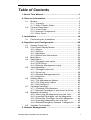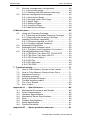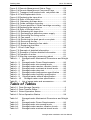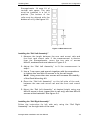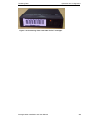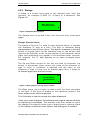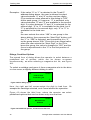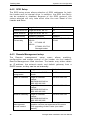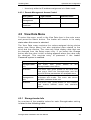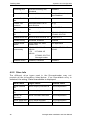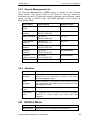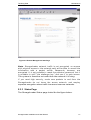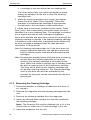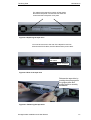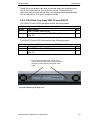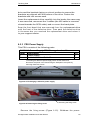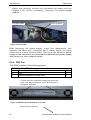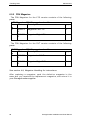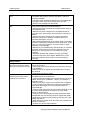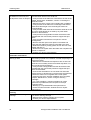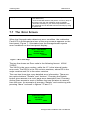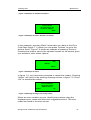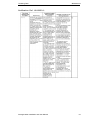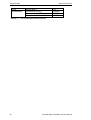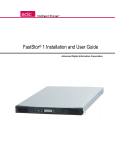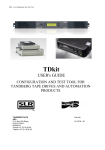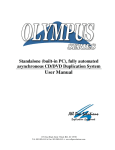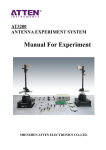Download Tandberg Data StorageLoader LTO-2
Transcript
StorageLoaderTM INSTALLATION AND USER MANUAL TANDBERG DATA ASA P.O. Box 134 Kjelsås N-0411 OSLO, NORWAY Phone + 47 22 18 90 90 Telefax + 47 22 18 95 50 www.tandberg.com © Tandberg Data ASA Part No. May 433061-04 2006 Related publications available from Tandberg Data ASA: Part No. Title 432980 Tandberg Data StorageLoader SCSI Interface Functional Specifications. 433060 Tandberg Data StorageLoader Quick Installation Guide This publication may describe designs for which patents are granted or pending. By publishing this information, Tandberg Data ASA conveys no license under any patent or any other rights. Every effort has been made to avoid errors in text and diagrams. However, Tandberg Data ASA assumes no responsibility for any errors, which may appear in this publication. It is the policy of Tandberg Data ASA to improve products as new techniques and components become available. Tandberg Data ASA therefore reserves the right to change specifications at any time. We would appreciate any comments on this publication. Table of Contents 1. About This Manual...................................................... 5 2. General Information................................................... 7 2.1 2.2 Models .............................................................. 8 2.1.1 Capacity ................................................... 8 2.1.2 Data Transfer Rates.................................... 8 Product Description............................................. 8 2.2.1 Front Panel................................................ 9 2.2.2 Internal Components ................................. 11 2.2.3 Rear Panel ...............................................13 3. Installation .............................................................. 14 3.1 Performing the Installation ................................. 14 4. Operation and Configuration .................................... 26 4.1 4.2 4.3 4.4 4.5 4.6 4.7 4.8 4.9 System Power- On..............................................26 Front Panel Display Modes ..................................29 4.2.1 Menus .....................................................29 4.2.2 Dialogs ....................................................31 4.2.3 Messages .................................................33 4.2.4 Status and Information ..............................33 Main Menu........................................................34 Setup Menu ......................................................35 4.4.1 StorageLoader setup..................................35 4.4.2 SCSI Setup ..............................................36 4.4.3 Remote Management setup ........................36 View Data Menu ................................................37 4.5.1 StorageLoader Info....................................37 4.5.2 Drive Info ................................................38 4.5.3 Remote Management Info ..........................39 4.5.4 Statistics..................................................39 Utilities Menu ....................................................39 4.6.1 The Maintenance Menus .............................40 4.6.2 The Diagnostics Menu ................................40 4.6.3 Set Password............................................41 Cartridge Handling.............................................41 4.7.1 Cartridge Slot Numbers..............................41 4.7.2 Moving Cartridges to and from the Drive ......41 Magazine Handling ............................................42 4.8.1 Removing the Magazine from the Unit ..........42 4.8.2 Inserting Cartridges into the Magazine .........44 4.8.3 Removing Cartridges from the Magazine.......44 4.8.4 Inserting a Magazine into the Unit ...............45 4.8.5 Manual/Emergency Release of Magazines .....46 Standby Functionality ........................................46 5. Remote Management ............................................... 48 StorageLoader Installation and User Manual 1 Tandberg Data 5.1 5.2 About This Manual Remote management configuration...................... 48 5.1.1 Quick start guide....................................... 48 5.1.2 Enabling the RMI without rebooting ............. 48 Remote management web pages ......................... 49 5.2.1 Information Boxes..................................... 49 5.2.2 StorageLoader Start Page........................... 50 5.2.3 Status Page.............................................. 51 5.2.4 Settings Pages .......................................... 53 5.2.5 Command Page......................................... 54 5.2.6 Maintenance Pages.................................... 54 6. Maintenance............................................................. 55 6.1 6.2 6.3 6.4 6.5 Using the Cleaning Cartridge............................... 55 6.1.1 Running an Installed Cleaning Cartridge ....... 55 6.1.2 Removing the Cleaning Cartridge ................ 56 Installing Firmware Upgrades .............................. 57 6.2.1 Firmware Upgrade via SCSI ........................ 57 6.2.2 Possible Upgrade Problems ......................... 58 Embedded Diagnostics ....................................... 58 Reinstalling the Transport Lock............................ 58 6.4.1 Transport Lock Installation Procedure........... 59 Field Replaceable Units (FRUs) ............................ 59 6.5.1 FRU Drive Tray Assy DLT VS160 SCSI .......... 60 6.5.2 FRU Drive Tray Assy 420LTO....................... 63 6.5.3 FRU Power Supply ..................................... 65 6.5.4 FRU Fan................................................... 66 6.5.5 FRU Magazine ........................................... 68 6.5.6 FRU Filter................................................. 69 7. Troubleshooting ....................................................... 71 7.1 7.2 7.3 7.4 7.5 7.6 7.7 7.8 How to Take Memory Dumps of the Loader ........... 71 How to Take Memory Dumps of the Drive ............. 71 Hardware checking ............................................ 71 Software checking ............................................. 72 Verifying Recent Changes ................................... 72 Trouble shooting matrix ..................................... 73 The Error Screen .............................................. 80 Error Codes ...................................................... 82 Appendix A A.1 A.2 A.3 A.4 A.5 A.6 A.7 A.8 Mechanical Dimensions and Weight...................... 85 Power Requirements .......................................... 86 Vibration Specifications ...................................... 89 Mechanical Shock Specifications .......................... 90 Drop................................................................ 90 Climatic Specifications........................................ 90 Noise Specification ............................................ 91 Product Reliability.............................................. 91 Appendix B 2 – Specifications ....................................... 85 – Spare parts/Accessories ....................... 91 StorageLoader Installation and User Manual Tandberg Data Remote Management Table of Figures Figure 2.1 Overview of Tandberg Data StorageLoader 1U ... 7 Table 2- 1 Data Storage Capacity ................................ 8 Table 2- 2 Data Transfer Rates .................................... 8 Figure 2.2 Front panel of the StorageLoader ..................... 9 Figure 2.3 Internal components of the StorageLoader ...... 11 Figure 2.4 Cartridge magazines..................................... 12 Figure 2.5 Rear panel of the StorageLoader .................... 13 Figure 3.1 Rack Mounting kit ........................................ 16 Figure 3.2 Rack mount rail ........................................... 17 Figure 3.3 Mounting the Rack mounting kit to a rack........ 18 Figure 3.4 Rack mounting kit mounted in rack ................ 18 Figure 3.5 Slide the StorageLoader in from the front ........ 19 Figure 3.6 Fasten the front of the StorageLoader to the rack19 Figure 3.7 Fasten the rear of the StorageLoader to the rails.19 Figure 3.8 Main Power switch, fuse holder and power cord connection............................................................ 20 Figure 3.9 Robotics lock marked with red plastic tab ........ 21 Figure 3.10 SCSI cable and SCSI terminator connection ... 23 Figure 3.11 Positioning of bar code label for LTO cartridges.24 Figure 3.12 Positioning of bar code label for DLT cartridges.25 Figure 4.1 Power- on Screen ......................................... 26 Figure 4.2 Snapshot while running Inventory .................. 26 Figure 4.3 The Default screen ....................................... 27 Table 4- 1 Robot Operation Statuses .............................. 27 Table 4- 2 Drive Operation Statuses ............................... 28 Figure 4.4 Standard Menu Layout.................................. 29 Figure 4.5 The Complete Menu Tree .............................. 30 Figure 4.6 Standard Dialog Layout................................. 31 Figure 4.7 Dialog layout, entering discrete values ............ 31 Figure 4.8 Slot dialog layout. ........................................ 32 Figure 4.9 Predefined options, showed one at the time. .... 32 Figure 4.10 A default screen. ........................................ 33 Figure 4.11 Load to Drive............................................. 41 Figure 4.12 Load to Drive............................................. 42 Figure 4.13 Empty Drive Message ................................. 42 Figure 4.14 Removing magazine ................................... 43 Figure 4.15 Magazine eject........................................... 43 Figure 4.16 Removing the magazine from the loader........ 44 Figure 4.17 Gently push the cartridge into the magazine slot44 Figure 4.18 Push the release knob towards the cartridge to eject .......................................................................... 45 Figure 4.19 Cartridge position after manual release from magazine slot...................................................................... 45 Figure 4.20 Push magazine until it clicks into place .......... 45 Figure 4.21 Pointing out hole used to insert release tool ... 46 Figure 4.22 Magazine release tool in use ........................ 46 Figure 5.1 Navigation Menu .......................................... 49 Figure 5.2 Remote Management Start Page .................... 51 Tandberg Data About This Manual Figure 5.3 Remote Management Status Page .................. 52 Figure 5.4 Remote Management Command Page ............. 54 Figure 6.1 Transport lock marked with red plastic tab ..... 58 Figure 6.2 Field Replaceable Units ................................. 60 Figure 6.3 Replacing the tape drive ............................... 61 Figure 6.4 Rear of the tape drive................................... 61 Figure 6.5 Releasing the tape drive .............................. 61 Figure 6.6 Guide cartridge mounting.............................. 62 Figure 6.7 Correct position of Guide cartridge mounting ... 62 Figure 6.8 Replacing the tape drive ............................... 63 Figure 6.9 Rear of the tape drive................................... 64 Figure 6.10 Releasing the tape drive.............................. 64 Figure 6.11 Exchanging a defective power supply ............ 65 Figure 6.12 Removing the fixing screw........................... 65 Figure 6.13 Fan power ................................................. 66 Figure 6.14 Removing the back panel cover plate ............ 66 Figure 6.15 Removing the fan....................................... 67 Figure 6.16 Notch in chassis for fan cable....................... 67 Figure 6.17 Replacing dust filter.................................... 69 Figure 7.1 Error Code Page........................................... 80 Figure 7.2 Example of detailed information ..................... 81 Figure 7.3 Example of further detailed information .......... 81 Figure 7.4 Example of action ........................................ 81 Figure 7.5 Warning message concerning reboot .............. 81 Table A - 1 StorageLoader Mechanical Dimensions and Weight 85 Table A - 2 StorageLoader Power Requirements ............ 86 Table A - 3 StorageLoader sine sweep levels ................ 89 Table A - 4 StorageLoader random vibration levels ........ 89 Table A - 5 StorageLoader mechanical shock levels ....... 90 Table A - 6 StorageLoader drop test ............................ 90 Table A - 7 StorageLoader temperature specification ..... 90 Table A - 8 StorageLoader humidity specification .......... 91 Table A - 9 StorageLoader altitude specification ........... 91 Table A - 10 StorageLoader noise specification............ 91 Table B - 1 List of spare parts and accessories .............. 92 Table of Tables Table Table Table Table 2- 1 2- 2 4- 1 4- 2 Table A- 1 Table Table Table Table 4 A- 2 A- 3 A- 4 A- 5 Data Storage Capacity ..................................... 8 Data Transfer Rates ........................................ 8 Robot Operation Status ................................. 27 Drive Operation Status .................................. 28 StorageLoader Mechanical Dimensions and Weight 85 StorageLoader Power Requirements ............ 86 StorageLoader sine sweep levels ................ 89 StorageLoader random vibration levels ........ 89 StorageLoader mechanical shock levels ....... 90 StorageLoader Installation and User Manual Tandberg Data Table Table Table Table Table A- 6 A- 7 A- 8 A- 9 A- 10 Table B- 1 Remote Management StorageLoader drop test ............................ 90 StorageLoader temperature specification ..... 90 StorageLoader humidity specification .......... 91 StorageLoader altitude specification ............ 91 StorageLoader noise specification ............... 91 List of spare parts and accessories .............. 92 1. About This Manual This m anual describes how t o inst all and use t he Tandberg Dat a St orageLoader for 420LTO and DLT VS160 t ape drives. I t is int ended for use by anyone who would inst all, use and m aint ain the device. Chapter 2: General I nform at ion gives a product descript ion of t he StorageLoader. Chapter 3: Installation describes how to install the device. Chapter 4: Operat ing and Configurat ion describes how t o use t he local int erface, how t o configures t he device, and how to handle the cartridges and magazines. Chapter 5: Rem ot e Managem ent describes t he funct ionalit y of t he Remote Management via the Ethernet. Chapter 6: Maintenance describes cleaning and upgrading procedures, and how t o prepare t he St orageLoader for shipping. Chapter 7: Troubleshooting list s possible areas t o invest igat e if you are having problems with the StorageLoader. AppendixA: Specifications list s t he specificat ion dat a for t he Tandberg Data StorageLoader 1U. Appendix B: Spare part s and Accessories list s all accessories and spare parts with part number. 2. General Information Tandberg Dat a StorageLoaderTM is a com pact t ape cart ridge loader designed for secure, reliable, unat t ended syst em backup. The loader can be m ount ed in a 19” rack or used as a t ablet op unit. Its height is 1U. The loader is equipped wit h a Tandberg DLT VS160, 220LTO or 420LTO tape drive and has room for 8 cartridges in two 4- cartridge magazines. Figure 2.1 Overview of Tandberg Data StorageLoader 1U The ent ire syst em is under host cont rol via an indust ry- standard SCSI int erface. I t s robot ic t ape handling is bot h rugged and sim ple for utmost reliability The key features of the StorageLoader include: Two rem ovable cart ridge m agazines, each wit h space for four cartridges Integrated Bar Code Reader (Optional on some models) Magazine release under system control Low Volt age Different ial ( LVD) / Single- Ended ( SE) SCSI Interface On- board Diagnostics Remote management Operat ors int erface wit h front panel display and four cont rol buttons Standby functionality Replaceable dust filters Tape drive, m agazines, power supply and fans are Field Replaceable Unit s (FRUs) StorageLoader Installation and User Manual 7 Tandberg Data Operation and Configuration *** IMPORTANT *** Review the READ ME FIRST caution at the beginning of Chapter. 3 before you power up the unit for the first time. Models.For addit ional specificat ion model, refer to Appendix A. inform at ion for t his 2.1.1 Capacity StorageLoader Model Cartridge Capacity (Native) Cartridge Capacity (Comp 2:1) Magazine Capacity (Native) Magazine Capacity (Comp 2:1) Tandberg StorageLoader LTO1 100GB 200GB 800 GB 1.6TB Tandberg StorageLoader LTO2 200GB 400GB 1.6TB 3.2TB 160GB 640GB 1.28TB Tandberg 80GB StorageLoader VS160 Table 2-1 Data Storage Capacity 2.1.2 Data Transfer Rates StorageLoader Model Maximum Sustained Rate, Native Maximum Sustained Rate, Compressed Tandberg StorageLoader LTO1 16MB/s 57.6GB/hr 32MB/s 115.2GB/hr Tandberg StorageLoader LTO2 24MB/s 86.4GB/hr 48MB/s 172.8GB/hr Tandberg StorageLoader VS160 8MB/s 28.8GB/hr 16MB/s 57.6GB/hr Table 2-2 Data Transfer Rates 2.2 Product Description The St orageLoader has several feat ures designed t o increase t he ease of use and utility of the product, such as: Two rem ovable m agazines allow for easy m anagem ent of dat a set s or archival st orage. For t he St orageLoader each magazine has room for four cartridges. A m enu- driven operat or cont rol panel int erface wit h backlit LCD provides easy cont rol for configurat ion and diagnost ic activities. 8 StorageLoader Installation and User Manual Tandberg Data Operation and Configuration An Et hernet connect ion allows for m anagem ent by an operat or wit h a st andard web browser on a rem ot e com put er. The rem ot e operat or can do m ost of t he operat ions t hat can be done t hrough t he front panel, such as m onit oring t he loader’s st at us and downloading st at ist ical and diagnostic information. For inform at ion on t he inst alled t ape drive; see t he t ape drive manuals referred to in chapter 1. 2.2.1 Front Panel The Front Panel includes t he User Cont rol Panel wit h LCD display, four Cont rol But t ons, t wo LED indicat ors and a St andby swit ch. The bezels of the two magazines are also visible from the front. Magazine front bezel LED indicators Standby switch LCD display Control buttons Magazine front bezel Figure 2.2 Front panel of the StorageLoader LCD – liquid crystal display The display is a backlit 122 x 32, dot - m at rix graphical display t hat can show four lines of 20 characters. I n various m odes of operat ion, t he display panel screens and control buttons allow you to do the following: Enter settings for StorageLoader configuration Issue operational commands View StorageLoader status and information Test StorageLoader functionality Control Buttons The labels for t he four cont rol but t ons are displayed in t he corners of t he LCD. All but t ons have “ soft labeling” for different m odes of operat ion ( i.e., t he funct ions and labels of t he but t ons change during different act ivit ies) . The act ual soft label for each but t on for StorageLoader Installation and User Manual 9 Tandberg Data Operation and Configuration any activity is always visible on the display. LED Indicators The t wo LED indicat ors are green and am ber. They indicat e t he StorageLoader activity as follows: Green LED on: The St orageLoader is eit her running or ready for operation. Green LED blinking: Short blinks followed by long int ervals indicate that the loader is in low power standby mode. Am ber LED on: Fault LED, t he St orageLoader encountered an electrical or mechanical failure. has Bot h LED’s off: The St orageLoader is offline. This is t he case while t he loader is init ializing, aft er power- on, and when a magazine is removed. Standby Switch A swit ch on t he front panel provides a Loader St andby. I f t he switch is pushed when the loader is active, the loader will complete t he current operat ion and go off line and ent er st andby m ode, see more details in chapter 4.9, Standby Functionality. Magazine Front Bezel The front bezel of t he m agazines is visible from t he front . All m agazine handling is described in det ail in chapt er 4.8, Magazine Handling. 10 StorageLoader Installation and User Manual Tandberg Data Operation and Configuration Internal Components The St orageLoader feat ures t he m ain int ernal com ponent s shown in the figure below. Drive Slot 4 Slot 3 Slot 2 Slot 1 Power Supply Cartridges Slot 8 Robotics module Slot 7 Slot 6 Left magazine Slot 5 Front panel Right magazine Figure 2.3 Internal components of the StorageLoader Tape Drive The St orageLoader is equipped wit h one t ape drive, which is locat ed in t he cent re in t he back of t he loader. The drive is a fieldreplaceable unit ( FRU) t hat can be rem oved/ replaced while t he loader is m ount ed in a rack. See sect ion 6.5.1, FRU Drive Tray Assy DLT VS160 SCSI , sect ion 6.5.2, FRU Drive Tray Assy 220LTO and 420LTO. Robotics Module The robot ic cart ridge handling m echanism m oves cart ridges bet ween t he cart ridge slot s in t he t wo m agazines and t he t ape drive. Barcode Reader The barcode reader is st andard and an opt ional part on som e models. When m ount ed, it is int egrat ed in t he Robot ics Module. Please not e t hat St orageLoader specific bar code labels need t o be used to achieve correct operation of the bar code reader. StorageLoader Installation and User Manual 11 Tandberg Data Operation and Configuration Cartridge Magazines There are t wo rem ovable m agazines ( FRUs) , each holding four t ape cart ridges, see figure 2.4. The m agazine includes design features to ensure that cartridges are always inserted correctly and stay securely seated. All magazine handling is described in detail in section 4.8, Magazine Handling. The Cart ridge Slot s in t he m agazines are num bered as shown in figure 2.3 Figure 2.4 Cartridge magazines Power Supply The power supply regulat es t he elect rical power supplied t o t he device. I t is easily rem ovable ( FRU) for quick field service; see section 6.5.3, FRU Power Supply. 12 StorageLoader Installation and User Manual Tandberg Data Operation and Configuration 2.2.2 Rear Panel The figure below shows the rear panel of the StorageLoader. Main Power switch Fuse Power cord connection Fan Back panel cover plate Fan SCSI connectors Ethernet port Figure 2.5 Rear panel of the StorageLoader Two Integrated Cooling Fans The rear panel cont ains t wo forced- air cooling fans, which draw air inward t hrough t he front and expel it out in t he back. The fans will st art whenever t he drive is operat ing or when t he int ernal t em perat ure in t he St orageLoader get s t oo high. The cooling fans are field replaceable units, see section 6.5.4, FRU Fan. Main Power Switch/ Fuse/Power cord connection The m ain power swit ch is found on t he rear of t he loader on t he power supply bracket . The power swit ch, t he fuse holder ( wit h a 250V 2A (H) fuse) and the AC power cord connection are combined in one common unit. SCSI Interface Connectors The St orageLoader has t wo shielded 68- pin VHDCI SCSI connect ors on t he rear panel. The connect ors are used for connect ing t he t ape drive and t he St orageLoader t o a SCSI bus. These connectors can link to the following: A shielded male VHDCI SCSI cable A shielded male VHDCI SCSI terminator. Ethernet Port This port is for t he Rem ot e Managem ent syst em and allows you t o connect the StorageLoader to a 10/100 BaseT Ethernet network. Back Panel Cover Plate Rem oving t he Back Panel Cover Plat e gives you access t o all t he field- replaceable units located at the back of the StorageLoader. StorageLoader Installation and User Manual 13 Tandberg Data Operation and Configuration 3. Installation This chapt er provides st ep- by- st ep inst ruct ions on how t o properly prepare and install the Tandberg Data StorageLoader. READ ME FIRST CAUTION! ! YOU MUST REMOVE THE ROBOT TRANSPORT LOCK WHEN POWERING UP THE UNIT FOR THE FIRST TIME OR IT WILL NOT OPERATE. SEE THE PROCEDURE ON THE FOLLOWING PAGES. 3.1 Performing the Installation To install the StorageLoader, complete the following steps. Step 1. Unpacking the StorageLoader Carefully unpack t he unit from t he shipping cont ainer. Save t he cont ainer and packing m at erials in case you need t o t ransport t he St orageLoader in t he fut ure. The packaging is specifically designed for the loader to ensure it is not damaged during transportation. Review t he cont ent s of t he shipping cont ainer t o be sure t hat all part s were included in t he shipm ent . A st andard package for t he StorageLoader consists of the following items: A fact ory- assem bled cartridge magazines. St orageLoader unit cont aining t wo A Standard Accessory Kit containing: - 1 The Tandberg Dat a St orageLoader CD cont aining all manuals - 1 Printed copy of the Quick Installation Guide - 1 Warranty/Registration Card - Rack Mount Hardware Kit 14 StorageLoader Installation and User Manual Tandberg Data Operation and Configuration - 2 Line Power Cords: one for USA/ Japan and one for European power outlets - 1 VHDCI SCSI Interface Cable - 1 68- pin VHDCI LVD/SE SCSI Terminator. - 1 Ethernet cable - Tool for Emergency Magazine Release - 30 StorageLoader specific Bar code labels There will be variat ions of t his list . Please also refer t o your Quick I nstallation guide shipped with the StorageLoader. Note: The StorageLoader contains no cartridges before shipment. Step 2. Installing the StorageLoader in a Rack The StorageLoader is designed for use in 19” rack system using 1U of rack space. The lengt h of t he power cord and t he SCSI cable may restrict the placement. Attention: The St orageLoader is designed t o operat e in a horizont al posit ion. Do not at t em pt t o operat e t he St orageLoader in any other position than horizontally. Also make sure that: The airflow around t he front and back of t he St orageLoader is not obstructed. There is a minimum of 60cm free space in front of the unit to allow the operator to safely remove the magazines. The display and operator controls are easily accessed. The St orageLoader is away from t he floor , and in a clean environm ent wit h t em perat ure wit hin specificat ion, see Appendix A. The Rack Mounting Kit includes the following items: Rail Left Assembly Rail Right Assembly Screw M6x12 (6 pieces) Screw M5x8 (2 pieces) Recommended mounting tools: StorageLoader Installation and User Manual 15 Tandberg Data Operation and Configuration Folding rule or tape measure Screwdriver 7 mm open- end wrench Note: The rails are m ount ed t o t he loader during t ransport at ion. Before mounting the rails into the rack, dismount the rails from the loader and remove the spacers between the rails and the loader. Back Rail Right Assembly Rail Left Assembly Front Figure 3.1 Rack Mounting kit Installing the Rack Mounting Kit Determine the proper position of the rails in the rack. Caution: Consider rack st abilit y when deciding where t o place t he St orageLoader, hazardous condit ions can be t he result of uneven mechanical loading of a rack. 16 StorageLoader Installation and User Manual Tandberg Data Operation and Configuration St orageLoader 1U uses 1U of vert ical rack space. The rails m ust be inst alled in a full U posit ion ( The bot t om of t he rails m ust be aligned wit h t he bottom of a U), see figure 3.2. Figure 3.2 Rack mount rail Installing the “Rail Left Assembly” 1. Measure t he lengt h bet ween t he rear rack m ount rails and t he front rack m ount rails. I f t he m easurem ent is short er t han t he St orageLoader, m ove t he t wo set s of screws M4x12, washers and nuts shown in Figure 3.3. 2. Adj ust t he “ Rail Left Assem bly” t o fit t he m easurem ent in step 1. 3. Use a 7 mm open- end wrench together with the screwdriver to tighten the two M4x12 screws to fix the rail length. Note: Using more than two screws will increase the stability of the Rack Mounting Kit. 4. Place t he “ Rail Left Assem bly” on t he left side of t he rack, bet ween t he rear rack m ount rail and t he front rack m ount rail. 5. Mount t he “ Rail Left Assem bly” at desired height using one M6x12 screw in front (upper hole in rail only) and two M6x12 screws at the backside. See figure 3.4. Installing the “Rail Right Assembly” Follow t he inst ruct ion for left side only using t he “ Rail Right Assembly” on the right side of the rack. StorageLoader Installation and User Manual 17 Tandberg Data Operation and Configuration Use these holes if rack depth is equal or longer than the StorageLoader Rear Rack Mount Rail Step 1 Holes to be used if rack depth is shorter than the StorageLoader Step 5 (Screw M6x12) Step 1 Front Rack Mount Rail Step 3 (Screw M4x12, nut and washer) Step 2 Step 5 (Screw M6x12) Figure 3.3 Mounting the Rack mounting kit to a rack Figure 3.4 shows st ep 5 in t he description: Rack m ount ing kit m ount ed in rack wit h one screw M6x12 in upper hole on both left and right side. On t he rear side t wo screws m ust be used on bot h left and right side. Tot ally six screws are used t o inst all t he “ rack m ounting kit” to the rack. Figure 3.4 Rack mounting kit mounted in rack Mounting the StorageLoader to the Rack Make sure t hat all t he screws in t he Rack Mount ing Kit are tightened properly before installing the StorageLoader in the rack. 18 StorageLoader Installation and User Manual Tandberg Data Operation and Configuration Slide t he St orageLoader on t he rails from t he front of t he rack, as shown in figure 3.5. Then fix t he St orageLoader using one M6x12 screw in front of t he rack on bot h left and right side ( see figure 3.6) and one M5x8 on t he backside of t he Rack Mount ing Kit on both left and right side (see figure 3.7). Figure 3.5 Slide the StorageLoader in from the front Figure 3.6 Fasten the front of the StorageLoader to the rack Use one M5x8 screw on both left and right side (M5-thread) to fasten the StorageLoader to the rails’ backside. Figure 3.7 Fasten the rear of the StorageLoader to the rails. How to dismount the StorageLoader from the rack Make sure t hat you have disconnect ed all t he cables before you start dismounting the StorageLoader from the rack. Unscrew t he M5x8 screws at t he back of t he rack m ount ing kit . (See figure 3.7) Unscrew t he M6x12 screw at t he front of t he rack. Not e t hat you only unscrew the lowest screw. (See figures 3.5 and 3.6) Slide t he St orageLoader gent ly out of t he rack. Not e t hat t he StorageLoader’s weight is 14.6kg! StorageLoader Installation and User Manual 19 Tandberg Data Operation and Configuration Step 3. Connecting Power Cable The StorageLoader is offered both with AC and DC connection. - DC connection. This version is offered wit h special connect or and - 48 VDC voltage. This is described in appendix. A2. Please not e grounding requirements and special connector. AC connection Before connect ing t he St orageLoader t o your host com put er syst em you should run t he self- diagnost ic of t he unit . This preparat ion requires power t o t he St orageLoader. Go t hrough t he following steps to perform this test: 1. Use t he power cables from t he accessories included in t he shipm ent . Make sure you select t he power cord suit ed for your power system. 2. Plug t he power cable int o t he rear of t he St orageLoader ( see figure 3.8) . Plug t he ot her end of t he cable int o a properly grounded electrical outlet. Note: Reliable eart hing depends on eart hing in t he AC elect rical out let , in which t he St orageLoader’s power cable is connect ed. Adding the StorageLoader to an existing rack installation can cause a leaking current fault condit ion because of t he sum m at ion of t he leaking current s. For securit y, a 250V 2A ( H) fuse is locat ed near the power switch. 3. Turn on the StorageLoader by swit ching t he Power Swit ch to “ 1” . I f t he t ransport lock is present t he loader will det ect t his and inst ruct t he user t o rem ove it , see next step. 20 Figure 3.8 Main Power switch, fuse holder and power cord connection StorageLoader Installation and User Manual Tandberg Data Operation and Configuration Step 4. Removing the Transport Lock The robot m echanism is prot ect ed from dam age during shipm ent wit h a screw holding t he robot ics in a locked position. This locking screw is m arked wit h a red plast ic t ab prot ruding bet ween t he right m agazine and t he front panel assembly. This locking screw must be removed before the StorageLoader can operate normally. Figure 3.9 Robotics lock marked with red plastic tab The locking screw will be det ect ed when t he St orageLoader is powered on. The display will show a message indicating the locking screw has been det ect ed. The display will inst ruct t he user t o rem ove t he m agazine t o gain access t o t he locking screw. Rem ove t he screw and reinsert t he m agazine. The loader will now continue its power on sequence, see next step. For manual/emergency release of the magazine, see section 4.8.5. Note: Keep t he screw in a safe place. You will need it t o lock t he robot if you need t o ret urn your St orageLoader t o t he supplier for service or repair. Important: The warrant y does not cover dam age t o t he loader, shipped wit hout t he locking screw properly inst alled. See sect ion 6.4, Reinstalling the Transport Lock , on how t o re- inst all t he transport lock. Step 5. Running Power-On Selftest Aft er t he t ransport lock is rem oved, t he loader will cont inue running it ’s power- on selft est and doing an invent ory of it s cartridges. The word I dle and t he cart ridge m ap will appear on t he default display screen. I f t he self- diagnost ics and t he invent ory sequence are successfully com plet ed, t he green LED will illum inat e. The StorageLoader is now ready to be installed in the system. StorageLoader Installation and User Manual 21 Tandberg Data Operation and Configuration I f a problem occurs during t he power- on sequence, t he St orageLoader will display an error m essage on t he display. Refer t o chapt er 4.2 and 7, t o learn t he procedures for resolving t he problem. Step 6. Setting the SCSI Address The SCSI address is a unique address t hat ident ifies t he unit connect ed t o t he SCSI bus. The St orageLoader uses t wo SCSI addresses or I d’s. One is for t he loader robot ics cont roller and t he ot her is for t he t ape drive. The SCSI addresses can be configured through the operator buttons and the display on the front panel. In m ost cases t he default addresses can be used. The default SCSI address for t he St orageLoader robot ics is 4 and t he t ape drive has SCSI address set to 5. To set t he SCSI addresses for t he St orageLoader and t he built in tape drive, refer t o sect ion 4.4.2, SCSI Setup for m ore inform at ion. You m ay also wish t o reserve a m agazine slot for a cleaning cart ridge, and set a securit y password at t his t im e. Once som e set t ings are changed, t he St orageLoader and t he drive m ay, if required, automatically reboot. Step 7. Connecting the SCSI Bus Cable Guidelines before connecting the SCSI cable: A) Before t he SCSI bus cable is connect ed t o t he St orageLoader, t urn t he St orageLoader main power swit ch off. B) Make sure t hat your host syst em is in a st at e were a new SCSI device can be safely connected to the SCSI bus. C) Do not exceed SCSI bus length restrictions. 1. Add the length of all external and internal SCSI cables on the bus 2. Add 80 cm ( 31.5 inch) for t he int ernal cable lengt h in t he StorageLoader. 3. The m axim um allowed lengt h of an LVD SCSI bus is 12 m (39 ft) if the number of SCSI devices exceeds two. 4. For an SE SCSI bus, be very careful regarding bus lengt h. The norm al com binat ion has a SE bus t ransfer speed of 160 Mbyte/s with a maximum bus length of 3 m (9.8ft) and up to 4 SCSI devices connected. If your SE system operates with a different transfer speed or has more than 4 SCSI devices, we refer t o t he act ual SCSI st andard for com plet e bus lengt h restrictions. 22 StorageLoader Installation and User Manual Tandberg Data Operation and Configuration D) Before t he St orageLoader is powered on and t he syst em is rest art ed, m ake sure t hat t he SCSI bus is properly t erm inat ed. I f t he St orageLoader t erm inat es t he SCSI bus, it is recom m ended t o connect t he t erm inat or from t he accessory kit box on t he lower SCSI connect or on t he back plane. See figure 3.10. To connect the SCSI bus cable: 1. On t he rear of t he St orageLoader, at t ach t he device connect or of t he SCSI cable t o t he upper SCSI connect or, see figure 3.10. 2. Secure the cable with the thumbscrews on the connector. 3. Connect t he ot her end of t he SCSI cable t o t he appropriat e SCSI adapt er on your syst em and fast en it wit h t he thumbscrews. 4. I f t he St orageLoader is t he last device on t he SCSI bus, inst all a SCSI bus t erm inat or t o t he free SCSI connect or on t he St orageLoader. Make sure t hat t he t erm inat or is of t he correct type for your SCSI system. 5. It is possible to daisy chain several SCSI devices on the SCSI bus. I f you do, t he t erm inat or m ust be connect ed t o t he last device on t he bus. Not e t hat t here are lim it at ions t o t he SCSI cable length. Figure 3.10 SCSI cable and SCSI terminator connection Step 8. Connecting the Ethernet Connector To connect t he St orageLoader t o t he Et hernet , use t he provided cable from the accessory kit box. 1. I nsert one end of t he cable int o t he St orageLoader Et hernet port . Push unt il it snaps int o place. The open port in figure 3.10 is for Ethernet connection. StorageLoader Installation and User Manual 23 Tandberg Data Operation and Configuration 2. Connect t he ot her end t o a norm al 10/ 100 BaseT Et hernet outlet. The Et hernet - based Rem ot e m anagem ent syst em is described in chapter 5, Remote Management. Step 9. Restarting Your System I t is recom m ended t hat all ext ernal SCSI devices, including t he StorageLoader are powered on before t he com put er syst em is restarted. Turn on t he StorageLoader first and wait while t he St orageLoader runs a power up Self- t est ( like in st ep 5 above) . When t he display report s t hat t he St orageLoader is in t he “ I dle“ st at e and t he green LED is on, t he St orageLoader is ready. Then t urn on t he Server/ PC and t he syst em is ready for furt her configurat ion and operat ion ( described in chapt er 4, Operat ion and Configuration). Not e: The t ape drive needs up t o 40 seconds from power on unt il it ’s act ive on t he SCSI bus. I t is recom m ended t o t urn on t he power at least 40 seconds before the computer system is started. Step 10. BCR: Labelling of cartridges If your loader is equipped with a bar code reader and you want to use this functionality, you need to attach bar code labels to the cartridges. Note: You need to use StorageLoader specific bar code labels to ensure reliable functionality of the bar code reader. The bar code labels for LTO and DLT cartridges differ. Cartridge labels must be oriented on the cartridges as shown in the figures below for LTO cartridges and DLT cartridges respectively. Figure 3.11 Positioning of bar code label for LTO cartridges. 24 StorageLoader Installation and User Manual Tandberg Data Operation and Configuration Figure 3.12 Positioning of bar code label for DLT cartridges. StorageLoader Installation and User Manual 25 Tandberg Data Operation and Configuration 4. Operation and Configuration The Local User I nt erface ( LUI ) consist s of a sm all LCD panel capable of displaying four lines of 20 charact ers each, and four cont rol but t ons, one near each corner of t he display. The but t ons have soft labels in t he corners of t he display. The figure below shows the power- on screen on the panel. Figure 4.1 Power-on Screen 4.1 System Power-On Wit h m echanical inst allat ion and elect rical connect ion com plet e, t urn on t he main power swit ch. At power- on, for t he first few seconds, t he unit perform s a sequence of diagnost ic t est s called Power- On Self Tests (POST). POST also includes a loop back test of t he robot cabling. As t he t est s are com plet ed, t he cont rol panel displays a sign- on message, see figure 4.1. Aft er successful com plet ion of t he POST sequence, t he loader will respond t o SCSI select ions. Then t he syst em st art s a series of init ializat ion funct ions, a process t hat consist s of robot calibrat ion operat ion and cart ridge invent ory of m agazines and drive. I f a barcode reader is inst alled and enabled, t he barcode labels on t he cartridges will be read when running inventory. During t hese operat ions t he loader will cont inuously show t he m ap st at us on t he screen, see figure 4.2. The st at us of all m agazine slot s and t he drive are init ially unknown, and a ‘?’ is displayed for each slot . As t he robot searches t he m agazine slot s for cart ridges during Inventory, the display is updated. Cartridge Inventory Status Taking Inventory Map: ?????_ 7 _ Figure 4.2 Snapshot while running Inventory Once t he unit has com plet ed t he init ializat ion processes, t he 26 StorageLoader Installation and User Manual Tandberg Data Operation and Configuration Default screen, see figure 4.3 appears and t he loader is ready for SCSI commands. The Map of the cartridges has the following symbols: 1. A “?” when status is unknown and Inventory is still running. 2. A num ber indicat es a slot occupied by a cart ridge ( figure 2.3 shows how t he cart ridge slot s are num bered in t he magazines) 3. Underscore line indicates an empty slot 4. ‘C’ indicates that a Cleaning Cartridge occupies the slot. The line below t he m ap on t he default screen gives t he drive status. The drive status displayed is drive dependent. Robot operation status Idle Line 2 Menu button Soft Label Menu Map: __ 3 _ 5 _ 7 _ Drive Empty Figure 4.3 The Default screen The robot operation status has the following options: 1 Idle The loader is idle 2 Fetching The loader is moving a cartridge from magazine slot or from the drive to the robot. 3 Stowing The loader is moving a cartridge from the robot to a magazine slot or to the drive. 4 Moving The loader is moving the robot. a Table 4-1 Robot Operation Statuses StorageLoader Installation and User Manual 27 Tandberg Data Operation and Configuration The Drive Status line (line 3) can show the following status: 1 Drive Empty There is no cartridge in the drive 2 Drive Loaded A Cartridge is Loaded. 3 Drive Idle A Cart ridge is loaded and t he drive is ready to use it 4 Drive Rewinding The Drive is rewinding the tape 5 Drive Seeking The drive is searching for specific data on the tape 6 Drive Reading The drive is reading dat a for t ransfer t o a host via t he SCSI interface 7 Drive Writing The drive is writ ing dat a received from a host to the tape 8 Drive Erasing The drive is erasing dat a from parts of or the whole of the tape. 9 Drive Cleaning A Cleaning Tape has been inserted in the Drive and the drive is using it t o clean t he relevant mechanical parts 10 Drive Loading A t ape has been insert ed in t he drive. The drive is in t he process of mechanically loading it 11 Drive Unloading The drive is in t he process of mechanically unloading the tape 12 Drive Update Ready The Drive has internal update. 13 Drive Updating The drive is in t he process of an internal FW update 14 Drive Calibrating com plet ed an A dat a t ape ha been insert ed and loaded int o t he drive. The drive is in t he process of m easuring it s physical properties. Table 4-2 Drive Operation Statuses 28 StorageLoader Installation and User Manual Tandberg Data Operation and Configuration 4.2 Front Panel Display Modes The front panel displays t hree t ypes of screens for different purposes: the Menus, the Dialogs and the Messages. 4.2.1 Menus The m aj or cont ribut or is t he MENU. I t is used t o select operat ions t o perform by enabling t he operat or t o navigat e a m enu t ree using the control buttons. Due to the size of the display, only one menu item is shown at a time. See figure 4.4 for a standard menu layout and figure 4.5 for a complete menu tree. ? EXIT Menu Entry. ? SELECT Figure 4.4 Standard Menu Layout The t wo filled arrows on t he left are used t o show t he next ( down arrow) and previous (up arrow) entries on the current menu level. The Exit but t on on t he right is used t o ascend t o t he m enu level above, while t he Select but t on is used t o descend t o t he subm enu designated by the Menu Text, or to activate the function selected if the Menu Entry describes a function. StorageLoader Installation and User Manual 29 Tandberg Data Operation and Configuration Figure 4.5 The Complete Menu Tree 30 StorageLoader Installation and User Manual Tandberg Data Operation and Configuration 4.2.2 Dialogs A dialog is a screen t ype used t o get det ailed input from t he operat or, for exam ple a SCSI I D, a nam e or a password. See Figure 4.6. ? Ok Main Dialog text Dialog Entry value ? Figure 4.6 Standard Dialog Layout. The dialogs com e in several form s, but t here are only a few m ain types. Dialogs, Discrete Values The dialog in Figure 4.7 is used t o ent er discret e values. I t handles one charact er or digit at a t im e. The digit or charact er being manipulated is said to be in focus. The digit or character in focus is shown in inverse video. As t he charact er m ap on t he screen used rest rict s t he flexibilit y of t he inverse display of t he charact er, som e digit s and charact ers m ay appear t o be m ut ilat ed when invert ed. For exam ple, t he “ 0” digit appears as an open rect angle when inverted. The Up and Down arrows on t he left are used t o increm ent ( up arrow) or decrem ent ( down arrow) t he value of t he charact er or digit in focus. I f increm ent is select ed and t he value of t he charact er of digit in focus is at it s highest legal value, it wraps t o its lowest legal value and vice versa. ? Ok Fixed IP address 00.000.000.000 ? Figure 4.7 Dialog layout, entering discrete values The Right arrow ( on t he right ) is used t o shift t he focus one place t o t he right . I f t he focus is already at t he right m ost posit ion, t he focus wraps to the leftmost position. The Ok button is used to accept the value displayed. If the value was changed, the selected and original values will then be displayed as m essages. The operat or m ay t hen accept or rej ect t he change.The discret e value t ype of dialog does a running check of the validity of what the user enters, and changes it if needed. StorageLoader Installation and User Manual 31 Tandberg Data Operation and Configuration Examples: If the value “0” or “1” is selected in the Fixed IP address dialog above, the user is allowed to select values between “0” and “9” as the next two digits. (The maximum value allowed in this dialog is “255” within each group.) If, however, “2” is selected, only values between “0” and ”5” are available in the second digit. If a value between “0” and “4” is selected for the second digit, “0” to “9” is available for the third, but if “5” is selected for the second digit, only “0” to “5” is available for the third one. Or the user selects the value “199” in one group in the above dialog, then presses the “Next Digit” button until the “1” in “199” is selected, and increments it to “2,” so the group shows “299.” Since this is an illegal value, when the user selects the “Next Digit” or the Ok to leave the group, the value is changed to “255” and the focus is repositioned to the “2” in the first position of the group. Dialogs, Predefined Options The second form of dialog allows t he operat or t o select bet ween a predefined set of opt ions, which can be shown on- screen sim ult aneously, as when select ing a m agazine slot No, see Figure 4.8. To select a cartridge and move it from a magazine slot to the drive or vice versa, a slightly different dialog is used: Ok Cancel Load to drive From Slot: 135 Figure 4.8 Slot dialog layout. Here, t he right and left arrows select t he digit t o load from . Ok accepts the cartridge selected, and Cancel aborts the operation. Figure 4.9 shows t he t hird form , where t he operat or can select predefined options that can be shown only one at a time. Ok Cancel Barcode scan Enabled Figure 4.9 Predefined options, showed one at the time. 32 StorageLoader Installation and User Manual Tandberg Data Operation and Configuration Here, t he user can scroll t hrough a set of opt ions one at a t im e by using t he left and right arrow but t ons. Only one opt ion is shown at a t im e. I n t he exam ple above, t he user can select eit her “ Enabled” or “Disabled” mode. This kind of menu also has a Cancel function. 4.2.3 Messages Messages m ay inform t he operat or about sit uat ions t hat arise during operat ion, like error condit ions and sit uat ions where a process requires operator approval or intervention to continue. An exam ple of t he lat t er is when t he Loader det ect s a wrong t ype of m agazine. The loader will ej ect t hat m agazine and show t he m essage “ Left ( or right ) m agazine is t he wrong t ype” . This message is removed by inserting a correct type magazine. 4.2.4 Status and Information Som e of t he m enus, dialogs and m essages provide st at us and inform at ion in t he form of one or t wo word m essages t hat appear within the display. An exam ple is t he default screen shown in Figure 4.10. I t has a navigat ion but t on Menu, but it displays t he cart ridge m ap ( Map: __3_5_7_ ) as t he m aj or m enu t ext and t he robot ’s and drive’s status (Idle, Empty). Idle Menu Map: __ 3 _ 5 _ 7 _ Drive empty Figure 4.10 A default screen. Anot her exam ple is t he Message being displayed while a Diagnost ics self- t est is running. This m essage shows t he progress of t he self- t est in t he form of a loop count er, and also shows t he robot status. StorageLoader Installation and User Manual 33 Tandberg Data Operation and Configuration 4.3 Main Menu The Main m enu cont ains a set of frequent ly used funct ions and links to a set of sub menus. Item name Description Load to Drive Loads a cartridge from a selected magazine slot into the drive. When Select is pressed on this menu item, a magazine slot selection dialog is displayed. The operator has to scroll to the wanted slot and press Ok to start the operation. The progress of the operation is displayed, and when the loader part of the operation is completed, the main menu is displayed. The loader must be idle to make this function selectable. See chapter: To load a cartridge to the drive: for more details Unload from Drive Unloads a cartridge from the drive and stores it in a selected magazine slot. When Select is pressed on this menu item, a magazine slot selection dialog is displayed. The operator has to scroll to the wanted destination slot and press Ok to start the operation. The progress of the operation is displayed, and when the operation is completed, the main menu is displayed. The loader must be idle to make this function selectable. See chapter: To unload a cartridge from drive: for more details. Eject Magazine Ejects one or both of the two magazines. When Select is pressed on this item, a magazine selection menu is displayed. The operator has to choose left, right or both magazines and press Ok to start the operation. The progress of the operation is displayed, and when the operation is completed, a status informing the operator that one or both magazines are not in place is displayed. The loader must be idle to make this function selectable. See chapter Magazine Handling for more details. Setup Selects the loader and drive setup functions. The loader must be idle to make this function selectable. See chapter Setup Menu for more details. View Data Selects the access to loader and drive system data. This is the only menu entry which is selectable when the loader is not idle. See chapter View Data Menu for more details. 34 StorageLoader Installation and User Manual Tandberg Data Utilities Operation and Configuration Selects a set of the loader and drive maintenance and diagnostic functions. The loader must be idle to make this entry selectable. See chapter Utilities Menu for more details. The Main m enu can be select ed even if t he loader is not in t he idle st at e. While in t he m ain m enu, t he loader will accept and execut e SCSI com m ands. When any of t he m ain m enu ent ries except t he View Dat a ent ry is select ed, t he loader will go t o it ’s busy st at e and SCSI com m ands will be t erm inat ed wit h Check Condit ion and Not Ready status. 4.4 Setup Menu To ent er t his m enu, scroll t o t he Set up it em in t he Main Menu and press t he Select but t on. The loader ent ers t he busy st at e when this menu is selected. Item name Description StorageLoader setup This m enu it em gives StorageLoader setup menu. SCSI setup This m enu it em gives access t o t he SCSI bus set up m enu. Bot h t he St orageLoader and t he Drive SCSI bus setup are available here. Remote Management setup This m enu it em gives access t o t he Rem ot e Managem ent set up m enu. I t allows t he operat or t o enable, disable and configure t he Loader Web interface. access to t he 4.4.1 StorageLoader setup The num ber of select able values for each St orageLoader set t ing are listed in the following table. * Item name Legal values. Default value Cleaning Slot Legal Slot ID 1..8 or 0 = not selected. 0 = not selected Barcode scan* Enabled, Disabled Enabled Audible Alarm Enabled, Disabled Disabled Set Language English English Can be enabled only if a barcode scanner is installed. The barcode of the cartridge in each occupied magazine slot and in the drive (if any) will then be scanned during the Inventory process. StorageLoader Installation and User Manual 35 Tandberg Data Operation and Configuration 4.4.2 SCSI Setup The SCSI set up m enu allows select ion of SCSI addresses for bot h t he Loader and it s int ernal drive. I n addit ion, t he SCSI bus Parit y can be enabled or disabled. Because of t he SCSI prot ocol, t he values select ed will only t ake effect aft er t he next Reset of t he Loader and Drive. Item name Legal values. Default value Loader SCSI ID Legal SCSI ID: 00..15 04 Drive SCSI ID Legal SCSI ID: 00..15 05 Loader Parity Enabled, Disabled Disabled Loader Personality VS160: AT1280- 1R VS160 LTO : AT1280- 1R VS160 AT3200- 1R LTO2 StorageLoader VS160 : AT1280- 1R VS160 4.4.3 Remote Management setup The Rem ot e m anagem ent set up m enu allows enabling, configurat ion and access cont rol t o t he Loader via t he Loader’s Rem ot e Managem ent Web int erface. The loader m ay eit her obt ain an I P address, t he net work m ask, and default gat eway from a DHCP server, or they can be set manually. 36 Item name Legal values. Default value IP Address assignment Static mode, DHCP mode DHCP mode Static IP address * Legal IP address range: 000.000.000.000 to 255.255.255.255 255.255.255.255 Network mask * Legal IP address range: 000.000.000.000 to 255.255.255.255 255.255.255.255 Default Gateway * Legal IP address range: 000.000.000.000 to 255.255.255.255 255.255.255.255 Remote Management access control This menu gives access to dialogs that enables remote management and remote FW upgrading of the Loader (see table below). StorageLoader Installation and User Manual Tandberg Data Operation and Configuration * Used only while the IP address assignment is in Static mode. 4.4.3.1. Remote Management Access Control Item name Legal values. Default value Allow Remote Management Allowed, Not allowed Allowed Allow Remote FW download Allowed, Not allowed Not allowed 4.5 View Data Menu To ent er t his m enu, scroll t o t he View Dat a it em in t he m ain m enu and press t he Select but t on. The loader will rem ain in it s ready state when this menu is selected. The View Dat a m enu cont ains t he values assigned during device set up ( see Set up Menu) but also st at ist ical dat a relat ed t o t he drive and t he robot ics. The view- only fields display dat a t hat can be changed from t he Set up m enu only. I f you select t he Change but t on and t he robot is idle, a dialog appears where t he value m ay be changed. This requires ent ry of password if t he Loader Password system is enabled. Item name Description StorageLoader info This m enu it em gives StorageLoader view menu. SCSI info This m enu it em gives access t o t he SCSI bus view m enu. Bot h t he St orageLoader and t he Drive SCSI bus parameters are available here. Remote Management info This m enu gives access t o t he Select ed I P addresses and m asks. This m enu also shows the MAC address of the unit. Statistics This m enu it em gives access t o t he Loaders view m enus int ernal count and st at ist ics values. access to t he 4.5.1 StorageLoader Info An overview of t he possible values for each St orageLoader set t ing is listed in the following table. Item name Legal values. StorageLoader Installation and User Manual Default value 37 Tandberg Data Operation and Configuration Cleaning Slot Defined cleaning slot, Disabled Disabled Barcode Reader * Enabled, Disabled Enabled if installed, else Disabled Loader Serial No. Loader Serial number. --- Loader FW revision StorageLoader FW id and revision xx.yy Loader Vendor ID Current Inquiry Vendor Id “TANDBERG” Loader Product ID Current HW/FW Product Id AT1280- 1R VS160 or AT3200- 1R LTO2 Loader SCSI ID SCSI Id 0 to SCSI Id 15 SCSI ID = 4 Loader Parity Disabled, Enabled Enabled Loader Slots State View status for each loader slot Not applicable Loader personality VS160: AT1280- 1R VS160 LTO : AT1280- 1R VS160 AT3200- 1R LTO2 StorageLoader VS160 : AT1280- 1R VS160 Audible Alarm Enabled, Disabled Disabled * Can only be enabled if a barcode scanner is installed. 4.5.2 Drive Info The different drive t ypes used in t he St orageLoader m ay not provide all t he inform at ion list ed below. I f an unavailable ent ry is selected, the string “Data Unavailable is displayed. 38 Item name Legal values Default value Drive Product ID Drive Inquiry Product Id Drive dependent Drive Vendor ID Drive Inquiry Vendor Id Drive dependent Drive FW Revision Drive Firmware Revision Drive dependent Drive Serial No. Drive Serial Number Drive dependent Drive SCSI Id SCSI Id 0 to SCSI Id 15 SCSI ID = 5 StorageLoader Installation and User Manual Tandberg Data Operation and Configuration 4.5.3 Remote Management Info The Rem ot e Managem ent ( RMM) set up is shown in t he choices list ed below. This m enu t hree is t he place t o find t he current ly allocat ed dynam ic I P address, default gat eway and net work m ask when running in DHCP m ode. The MAC address of t he Loader is also shown here. Item name Legal values Default value IP address mode Static mode, DHCP mode DHCP mode Static IP address 0.0.0.0 to 255.255.255.255 0.0.0.0 Static netmask 0.0.0.0 to 255.255.255.255 0.0.0.0 Static default gateway 0.0.0.0 to 255.255.255.255 0.0.0.0 Dynamic IP address 0.0.0.0 to 255.255.255.255 Not applicable Dynamic netmask 0.0.0.0 to 255.255.255.255 Not applicable Dynamic 0.0.0.0 to default gateway 255.255.255.255 Not applicable MAC- address Value is fixed Value is fixed 4.5.4 Statistics Item name Description Fetch Statistics When select ed, t he operat or can scroll t hrough t he fet ch count and fet ch ret ries for t he drive and all magazine slots. Stow Statistics When select ed, t he operat or can scroll t hrough the stow count and stow retries for the drive and all magazine slots. Power On Time Displays Power On Hours for the loader Time since clean I f available from t he drive, t his ent ry displays num ber of hours since t he drive was last cleaned. 4.6 Utilities Menu Option Description Maintenance Displays a set of maintenance functions StorageLoader Installation and User Manual 39 Tandberg Data Operation and Configuration Diagnostics Displays a list of exercise test programs Access control Set Password 4.6.1 The Maintenance Menus Item name Description Prepare to Ship When selected the robotics will be positioned for installation of the locking screw. It will eject the Right magazine to facilitate the installation. It will also eject the left magazine if it contains one or more cartridges. The Loader cannot be safely shipped with cartridges in the magazines This option must be executed before the loader is prepared for transport by inserting the Locking Pin. (See chapters 3.1, Performing the Installation and 6.4, Reinstalling the Transport Lock.) Clean Drive Performs a drive clean provided a slot is reserved for a cleaning tape and a cleaning tape is present Restore default Sets the loader settings to their factory default values. Clear Web Password Deletes the web passwords. This is useful when the password is lost. Reboot Performs a hard reset of the loader. 4.6.2 The Diagnostics Menu 40 Item name Description System test Starts a test where cartridges are moved randomly between magazine slots and between the drive and the magazines. Move medium test Starts a test where cartridges are moved randomly between magazine slots. The drive is excluded. Drive test Starts a drive self test. (Only when supported by the installed tape drive.) Hardware test Runs a test of the loader hardware, including the Loader internal cabling. StorageLoader Installation and User Manual Tandberg Data Operation and Configuration 4.6.3 Set Password Item name Description Set Password Allows the operator to set a four- digit password protection for the menu system. The default password is <0000>, meaning the password is disabled. WARNING: If you set a password, make sure you do not forget it. If you do, it ca n on ly be cle a r e d w it h a ssist a n ce fr om Ta n dbe r g D a t a t e ch n ica l support or by a qualified service technician. 4.7 Cartridge Handling 4.7.1 Cartridge Slot Numbers The cart ridge slot s have been given num bers as follow: ( see also Figure 2.3 Internal components of the StorageLoader) Left m agazine: Slot 1, Slot 2, Slot 3 and Slot 4 ( lowest num ber closest to the front) Right m agazine: Slot 5, Slot 6, Slot 7 and Slot 8 ( lowest num ber closest to the front) 4.7.2 Moving Cartridges to and from the Drive The norm al operat ions of t he unit are cont rolled by t he host soft ware applicat ion. When you m ust load or unload a specific cart ridge using t he cont rol but t ons on t he front panel, do t he following: To load a cartridge to the drive: 1. From t he default display press t he m enu but t on and select Load t o Drive from t he m ain m enu. A screen pict ure like figure 4.11 will be displayed. I f a Barcode reader is im plem ent ed, t he selected cartridge’s barcode is displayed in the bottom line. Ok Cancel Load to drive From Slot: 135 Figure 4.11 Load to Drive 2. Select t he slot num ber of your choice. The syst em ignores em pt y slot s. Press t he but t on t o increm ent and t he but t on to decrement. StorageLoader Installation and User Manual 41 Tandberg Data Operation and Configuration 3. Press the Ok button. The robot rem oves t he cart ridge from t he select ed m agazine slot and moves it to the drive. To unload a cartridge from drive: 1. From t he default display, press t he m enu but t on and select Unload from Drive from t he m ain m enu. A screen pict ure like figure 4.12 will be displaying the available slots. Ok Cancel Unload from drive To Slot: 24678 Figure 4.12 Load to Drive 2. Select t he cart ridge slot num ber of your choice. Press t he button to increment and the button to decrement. 3. Press the Ok button. The robot removes the cartridge from the drive and moves it to the selected magazine slot. If the drive is empty, a screen picture like the next figure is displayed. No cartridge in the drive to unload OK Figure 4.13 Empty Drive Message 4.8 Magazine Handling You m ust rem ove t he m agazine from t he unit in order t o insert or rem ove cart ridges. When insert ing cart ridges, be sure t hat t he slot you int end t o use is not already reserved by t he soft ware applicat ion for a cart ridge in t he drive. The best way t o avoid conflict s is t o unload t he cart ridge from t he drive; eit her t hrough your soft ware applicat ion or by using t he Unload from drive opt ion in the main menu. 4.8.1 Removing the Magazine from the Unit The following illust rat ion shows t he correct way t o rem ove t he magazine from its bay. 42 StorageLoader Installation and User Manual Tandberg Data Operation and Configuration Note: You cannot rem ove t he m agazine if t he unit is password prot ect ed or locked by host soft ware t hrough a Pr e ve nt M e dium Removal SCSI command. Before you can rem ove a m agazine, t he loader m ust be idle. When t he loader is idle, press t he Menu but t on and select t he Ej ect Magazine option from the Main Menu. The following magazine: screen, figure 4.14, ? appears, ident ifying t he Exit Eject both mags. ? Select Figure 4.14 Removing magazine Scroll t o t he correct m agazine ( Bot h, Left or Right m agazine) and press Select. The select ed m agazine will pop out 2 t o 3 cm , See next figure. The display will show a m essage t elling t hat t he m agazine or m agazines is/ are ej ect ed. I f only one m agazine is ej ect ed, t he display indicates a button to push to eject the other magazine. Figure 4.15 Magazine eject Wit h one hand, grip t he handle on t he out er side of t he m agazine bezel and hold t he ot her hand under t he m agazine. Pull t he magazine carefully out and keep it in level with the loader. Use the StorageLoader Installation and User Manual 43 Tandberg Data Operation and Configuration hand under t he m agazine t o prevent t he back of t he m agazine t o fall down when it leaves the magazine bay. See illustration below. Figure 4.16 Removing the magazine from the loader 4.8.2 Inserting Cartridges into the Magazine When insert ing cart ridges t he access door of t he cart ridge m ust face the magazine. Push it carefully into the magazine until it locks in place. The rear side of t he cart ridge wit h t he Writ e Prot ect swit ch and t he barcode label m ust face out . Make sure t he cartridges latches properly. Figure 4.17 Gently push the cartridge into the magazine slot 4.8.3 Removing Cartridges from the Magazine Press t he cart ridge release t ab t owards t he cart ridge unt il t he 44 StorageLoader Installation and User Manual Tandberg Data Operation and Configuration cart ridge is released. The cart ridge is spring loaded so it is im port ant t o prevent t he cart ridge from popping all t he way out . If t he cart ridge falls down, it m ay be dam aged and dat a m ay be lost. Pull the cartridge carefully out of the magazine slot. Figure 4.18 Push the release knob towards the cartridge to eject Figure 4.19 Cartridge position after manual release from magazine slot 4.8.4 Inserting a Magazine into the Unit The right and left magazines are mirrored and can only be inserted into the correct left or right magazine bay. See figure 4.20. 1. Ent er t he back of t he m agazine int o t he correct m agazine bay. Make sure it is in level with the loader. 2. Slide t he m agazine carefully engages. in unt il t he ej ect spring 3. Push t he m agazine furt her in against t he spring unt il t he magazine is latched. Figure 4.20 Push magazine until it clicks into place StorageLoader Installation and User Manual 45 Tandberg Data Operation and Configuration 4.8.5 Manual/Emergency Release of Magazines I n case of failure sit uat ions eit her in t he loader it self, a power loss, or if you want t o m anually release t he m agazines for som e ot her reason, a m anual/ em ergency release is available. To act ivat e t he em ergency m agazine feat ure, you m ust use t he special m agazine release t ool which is part of t he accessory kit shipped t oget her wit h t he St orageLoader. This t ool m ust be ent ered t hrough t he hole marked in figure 4.21. Note: The m anual ej ect m ust only be used when power is t urned off. Ent er t he release t ool in hole four from Figure 4.21 Pointing out hole used to insert release tool Figure 4.22 shows the release t ool insert ed int o t he correct hole on the right hand side magazine bezel. Figure 4.22 Magazine release tool in use 4.9 Standby Functionality On the front panel a standby button is available. To act ivat e St andby m ode, press t he but t on for a m inim um of 2 second, t he St orageLoader will t hen ent er a st andby m ode in a cont rolled m anner. The following t akes place before t he StorageLoader goes into standby mode. 46 StorageLoader Installation and User Manual Tandberg Data Operation and Configuration 1. Finish possible StorageLoader activity. 2. Cont rolled abort ing of t ape drive act ivit y; buffered dat a is flushed t o t ape; cart ridge is unloaded from drive but not ejected. 3. The display is turned off. 4. No St orageLoader act ivit y is allowed unt il st andby but t on is pressed again. 5. While in st andby m ode, t he at t ached server/ host can see t he t wo SCSI devices in t he St orageLoader, but t he SCSI st at us will be “not ready.” 6. The green LED on t he front will blink wit h short blinks- long intervals. 7. To leave t he st andby m ode, press t he st andby but t on for 2 seconds. The St orageLoader will t hen rest art and perform a full inventory. StorageLoader Installation and User Manual 47 5. Remote Management I n order t o facilit at e Rem ot e Managem ent , t he St orageLoader is equipped wit h an Et hernet int erface and a built in web server. The Rem ot e Managem ent I nt erface ( RMI ) can be accessed wit h a standard web browser, such as Internet Explorer, Mozilla or Opera. 5.1 Remote management configuration To be able t o st art t he St orageLoader Rem ot e Managem ent I nt erface, t he St orageLoader m ust obt ain a valid I P address. By default , t he St orageLoader will connect t o a DHCP server t o dynamically configure it s net work int erface. I f a DHCP server is available, t he loader will get an I P address aut om at ically aft er booting. I f no DHCP server is available, select St at ic m ode and ent er a legal IP- address, net m ask and default gat eway wit h t he but t ons. I n t he browser’s address field, ent er t he I P address of your StorageLoader. See sect ion 4.4.3, Rem ot e Managem ent set up for details. 5.1.1 Quick start guide The following is int ended t o help you get a new St orageLoader online as quickly as possible. I f you need t o enable t he RMI t o perform a m em ory dum p of a fault y St orageLoader, please see section 5.1.2, Enabling the RMI without rebooting instead. 1. Connect the StorageLoader to the network and reboot it. 2. From t he front panel, check t he dynam ic I P address by accessing View dat a Rem ot e m anagem ent info Dyn I P addr. state. 2.1. I f t he response is a valid I P address, t he rem ot e m anagem ent int erface is ready and can be accessed at t he URL http://IP- address/, e.g. http://192.168.0.5/. 2.2. I f t he response is 0.0.0.0, enable rem ot e m anagem ent from t he front panel by set t ing Set up Rem ot e m anagem ent set up Allow rem ot e m anagem ent t o Allowed. Check t he net work cable and t he DHCP server and reboot. 5.1.2 Enabling the RMI without rebooting 1. Connect the StorageLoader to the network. 2. Configure network: StorageLoader Installation and User Manual 48 Tandberg Data Maintenance 2.1. I f you want t o use a st at ic I P address, use t he front panel t o ent er a valid st at ic I P configurat ion, see sect ion 4.4.3, Remote Management setup. 2.2. I f you want t o configure t he net work subsyst em dynam ically, from t he front panel set Set up Rem ot e management setup IP address mode to DHCP mode. 3. Via t he front panel, first set Set up Rem ot e m anagem ent setup Access cont rol Allow rem ot e m anagem ent t o Not allowed and select OK. Then set t he sam e value t o Allowed and select OK. This will rest art t he net working subsyst em . Get t ing a new I P address m ay t ake som e t im e if t he St orageLoader is in DHCP mode. 4. Check t he I P address via t he front panel by accessing eit her View Dat a Rem ot e m anagem ent info St a I P addr. st at e or View Dat a Rem ot e m anagem ent info Dyn I P addr. st at e depending on whet her t he St orageLoader is in st at ic or dynam ic IP address mode. 5.2 Remote management web pages Most of t he operat ions you can perform from t he front panel can also be performed remotely using Web Administration. The Remote Managem ent int erface provides access t o loader and drive st at us and statistical operation information. The Web pages include a navigat ion m enu m aking it easy t o use, see figure 5.1. Status Settings Personalization Network SCSI- ID Cleaning options Command Maintenance Diagnostics Debugging Figure 5.1 Navigation Menu 5.2.1 Information Boxes All t he Rem ot e Managem ent web pages show St orageLoader and drive information. This information includes: St orageLoader inform at ion cont aining m odel, serial num ber, firm ware version, cum ulat ive power- on t im e and present activity of the loader. StorageLoader Installation and User Manual 49 Tandberg Data Maintenance Drive inform at ion cont aining firmware version and activity. t echnology, serial num ber, 5.2.2 StorageLoader Start Page Aft er successfully connect ing t o t he St orageLoader from your browser, you will see t he St orageLoader St art page, figure 5.2. This contains: Select language for user- interface. 1. The language used last t im e will com e up as t he default language at start- up. 2. The default language is English. Log in for furt her use of Rem ot e Managem ent . The syst em has t wo levels of login. By default t he passwords are blank, i.e. t ype in t he user I D and leave t he password field blank. To secure your syst em , change bot h passwords under Set t ings > Personalizat ion, t he first t im e Rem ot e Management is used. 1. The user I D Adm inist rat or has full access t o t he Rem ot e Management pages. 2. The user I D Operat or has lim it ed access t o t he Rem ot e Managem ent , and cannot access t he Set t ings and Maintenance pages. 50 StorageLoader Installation and User Manual Tandberg Data Maintenance Figure 5.2 Remote Management Start Page Note: St orageLoader net work t raffic is not encrypt ed, so anyone wit h physical access t o t he net work pat h will be able t o access t he inform at ion wit h a packet sniffer. Passwords, however, are encrypt ed. I t is not possible t o reach t he plaint ext password, but it is possible t o sniff “ t he challenge key” and use it t o gain access. The system is therefore not safer than the network it is using. I f you need high securit y, m ake sure packet s t o and from t he St orageLoader do not leave t he secure net work, and em ploy separate encryption when traffic traverses insecure networks. 5.2.3 Status Page The StorageLoader Status page looks like the figure below. StorageLoader Installation and User Manual 51 Tandberg Data Maintenance Figure 5.3 Remote Management Status Page The figure provides an updat ed st at us of drives, robot ics and cartridges using color- coding and symbols. The Drive and Robot st at us will be shown as a green ( OK) , yellow ( Warning) or red ( Error) dot . I f you click on t he t ext , addit ional information will be shown in a pop up window. The cart ridge locat ions are shown wit h rect angles in t he slot s or the drive. The status codes are: 52 Black Empty slot, no cartridge present Grey Cartridge present Blue Cleaning cartridge in the slot Yellow Warning Red Error StorageLoader Installation and User Manual Tandberg Data Maintenance I f you click on a slot , addit ional cart ridge inform at ion will be shown in a pop up window. This inform at ion includes t he cart ridge barcode ( if label and barcode reader is inst alled) and t he error code. 5.2.4 Settings Pages On t he set t ing pages, you can change t he St orageLoader configurat ion. These pages can only be accessed by som eone who is logged in as Administrator. Personalization On t his page you can change t he Rem ot e Managem ent passwords. To secure your syst em , change bot h t he passwords t he first t im e you use the system. It is possible to clear the remote management passwords via t he front panel, please see sect ion 0 The Maintenance Menus. Here you m ay also t urn on em ail event not ificat ion. When event not ificat ion is enabled, t he St orageLoader will send warnings and errors by email to the recipient’s e- mail address. Network On t his page it is possible t o change t he I P configurat ion. See det ails in chapt er Rem ot e Managem ent set up. The new configuration will take effect at next system reset. Warning: Please verify t hat t he chosen set t ings are correct and consistent before resetting the loader. Any mistakes will have to be corrected via the front panel. SCSI-ID On this page it is possible to change the SCSI- ID on your drive and loader. See details in section 4.4.2, SCSI Setup. Cleaning Options By defining a cleaning slot , t he St orageLoader will regard t he cartidge in this slot as the cleaning cartridge unless: 1. anot her cart ridge has previously been report ed t o be a cleaning cartridge by the drive, or 2. t he loader cont ains a cart ridge wit h a bar code label indicating that it is a cleaning cartridge. StorageLoader Installation and User Manual 53 Tandberg Data Maintenance 5.2.5 Command Page On t his page it is possible t o m ove cart ridges bet ween m agazine slot s and drive. All cart ridges in t he St orageLoader will be found in a pull- down list sort ed by locat ion. The ot her pull- down list shows the empty locations where it is possible to move the cartridge to. Figure 5.4 Remote Management Command Page 5.2.6 Maintenance Pages On t hese pages it is possible t o select predefined t est s and act ions in order to check the reliability of the StorageLoader. Diagnostics Clean the drive by importing a cleaning cartridge. If you choose Identify loader, the front panel display light will t oggle on and off for 15 seconds. This makes it easy to verify t hat you are connect ed t o t he correct loader if several loaders are stacked. Test robotics by moving cartridges. Test robotics without moving cartridges. 54 StorageLoader Installation and User Manual Tandberg Data Maintenance Debugging Mem ory dum p will download a snapshot of t he syst em m em ory of t he loader t o a file t hat can be sent t o Tandberg Data’s service for diagnostic purposes. Perform a system reset. Media log displays a log of all cart ridge m ovem ent s and a map of the current cartridge locations. 6. Maintenance 6.1 Using the Cleaning Cartridge The cleaning cart ridge is sim ilar in size and shape t o t he regular DLT/ LTO dat a cart ridge. I f your St orage Loader has a barcode reader, put a cleaning cart ridge barcode label on t he cart ridge before using it. Important: This label has a six- digit I D, where t he t hree first digits are “CLN”. A cleaning occurs whenever a cleaning cart ridge is loaded int o t he drive. Before cleaning, you m ust inst all t he cart ridge int o t he m agazine correct ly. The cleaning cart ridge m ay be insert ed in any magazine slot. NOTE: The only absolut e aut horit y on Cleaning Tapes is t he drive. The drive will st art a cleaning operat ion whenever a t ape recognized as a cleaning t ape is insert ed. The Loader has no way to recognizing a cleaning tape by itself. It may be m isleaded by a wrong label on a dat a t ape, by a dat a t ape inserted in a designated Cleaning Slot, or by the operator. 6.1.1 Running an Installed Cleaning Cartridge 1. Install a cleaning cartridge in a magazine slot in the loader. If a Cleaning Slot is defined this slot should be used. 2. Select Clean Drive from the Maintenance section of the Utilities menu. This will cause the loader to search for a cleaning cartridge in the following sequence: a. a cartridge reported to be a cleaning cartridge by the drive b. a cartridge with a bar code label indicating that it is a cleaning cartridge StorageLoader Installation and User Manual 55 Tandberg Data Maintenance c. a cartridge in the slot defined as the cleaning slot. If all of the above fails, the loader will display a dialog asking the operator for the slot to fetch the cleaning cartridge from. 3. While the cleaning operation is on- going, the display shows the drive status “Drive Cleaning”. When the operation is completed the cartridge is automatically moved back to the slot where it was fetched from. If a data tape is erronously inserted via the loader “Clean Now” menu, this is detected by the loader when the drive identifies it as a non- cleaning tape. The cartridge is returned to it’s original slot and an error message is displayed. Some drive families and types have means of checking if the cleaning cartridge is expired. If an expired cleaning cartridge is inserted in such a drive this is detected by the loader and an error message is displayed after the tape has been returned to it’s original slot. Note: All cleaning cartridges wear out. If the drive does not support expiration detection, the operator must keep track of cleaning cycles manually and discard expired cartridges. Note: Pressing the standby button while the drive is cleaning will not abort the cleaning operation in the drive. However the cleaning cartridge is left loaded in the drive. When the loader is brought out of standby mode, the drive is reset as part of the initialization process. The drive will re- discover the cleaning cartridge and run another cleaning sequence. The cleaning cartridge is left in the drive and must be unloaded by the operator by using the unload command from the front panel menu. 6.1.2 Removing the Cleaning Cartridge 1. Determine whether a cartridge is loaded into the drive. If so, unload it. 2. Remove the magazine with the cleaning cartridge from the unit. 3. Remove the cleaning cartridge from the magazine. 4. Insert any desired data cartridge into the slot vacated by the cleaning cartridge. Note: The Cleaning Slot must be disabled (set to 0) in the Setup menu to make use of a data cartridge in this slot. 5. Insert the magazine into the unit. 56 StorageLoader Installation and User Manual Tandberg Data Maintenance 6.2 Installing Firmware Upgrades The loader FW can be upgraded via the SCSI interface. 6.2.1 Firmware Upgrade via SCSI A suit able ut ilit y program , FlashI t , and t he lat est FW im age file, can be downloaded from t he Tandberg Dat a web sit e http://www.tandberg.com/. The program is available for Win XP, Win 2000/2003, Win Nt. Note: Read this entire procedure before you perform an upgrade. 1. I nst all t he FlashI t ut ilit y t hat is designed for your operat ing syst em on your com put er or server were t he loader is connected. 2. Make sure the computer has detected the loader. 3. Som e operat ing syst em s, like Win NT, m ay require t hat all backup services st art ed by t he Backup SW be st opped before the FlashIt utility is started. 4. The appropriat e FW file m ust be locat ed on t he sam e direct ory as the FlashIt utility. 5. St art t he FlashI t ut ilit y and follow t he inst ruct ions in t he program. 6. As the Download Utility begins data transfer, the StorageLoader displays this message: Flash Firmware SCSI Update: Transferring Data 7. When t he FW im age file has been downloaded, t he loader checks t he int egrit y of t he FW im age while displaying this message: Flash Firmware SCSI Update: Checking ECC 8. Once t he code is approved t he loader st art s t he erase and reprogram operat ion while displaying this message: Flash Firmware SCSI Update? Reprogramming Do not interfere! During t he Erase part of t he reprogram m ing cycle, t he Am ber LED is lit t o warn against int erference. The erase operat ion t akes less t han 20 seconds. During t he Program m ing part of t he reprogram m ing cycle, t he Green LED StorageLoader Installation and User Manual 57 Tandberg Data Maintenance flashes in addit ion t o t he Am ber LED being lit . The program m ing operat ion takes less than one minute. 9. When reprogram m ing is com plet ed, t he loader will do a normal reboot I f t he firm ware upgrade operat ion failes during point 8 due t o a power shut- down or similar, the loader may require service. To verify t hat t he FW version in t he loader is correct , ent er t he view dat a m enu. Select t he “ Aut oloader I nfo” and from t here t he “Loader Firmware Revision” entry to see the revision number. 6.2.2 Possible Upgrade Problems I f a power loss or a failure occurs during code download and ECC Checking, t he original FW m ay be int act . I t is possible t o rest art t he FW upgrade procedure. However, if t he failure occurs during flash erase or program m ing, t he firm ware will be corrupt ed and a special procedure m ust be used t o load a new code. Cont act your Technical Support Representative for assistance. 6.3 Embedded Diagnostics The StorageLoader includes two levels of diagnostics: The Power- On Self Test (POST) — Performs several verification and memory tests when you power on the unit. User Diagnostics — Selectable from the front panel 6.4 Reinstalling the Transport Lock Before t he St orageLoader is shipped over a dist ance, t he t ransport lock m ust be inst alled. The t ransport lock will prevent dam age t o t he robotics during transport and handling. Note: Dam age t o t he robot ics during shipping will not be covered by warranty unless t he t ransport lock is 58 Figure 6.1 Transport lock marked with red plastic tab StorageLoader Installation and User Manual Tandberg Data Maintenance installed. The t ransport lock m ust be rem oved prior to operation. 6.4.1 Transport Lock Installation Procedure To insert the locking screw do the following: 1. If there is a cartridge in the drive, unload the drive first. When the loader is powered on and idle, push the M enu button and go to the Prepare to Ship menu entry (see section 0, 2. The Maintenance Menus). 3. I f t here are any cart ridges in t he m agazines, t he loader will ej ect t hose m agazines and a descript ive m essage will be shown. Empty the magazines, and put the magazines back in place. 4. I f t he m agazines are em pt y, only t he right m agazine will be ejected and a descriptive message will be shown. 5. Turn the main power off at the back of the loader. 6. Rem ove t he m agazine and insert t he locking screw. The red plastic tab shall protrude from the front of the loader. 7. Insert the magazine and push it in till it locks in place. 6.5 Field Replaceable Units (FRUs) Tape drives, m agazines, power supply, fans and dust filt ers are Field Replaceable Unit s ( FRUs) , see figure below. They can easily be rem oved/ replaced for quick field service while t he loader is mounted in a rack. StorageLoader Installation and User Manual 59 Tandberg Data Maintenance Figure 6.2 Field Replaceable Units 6.5.1 FRU Drive Tray Assy DLT VS160 SCSI This VS160 drive FRU consists of the following parts: 006978 StorageLoader FRU Drive Tray Assy DLT VS160 Qty Item Part Description no 1 006957 DLT VS160 Bare Drive 1 2 433308 Quick Installation guide FRU Drive Tray 1 Assy DLT VS160 60 StorageLoader Installation and User Manual Tandberg Data Maintenance For replacing the tape-drive, switch off the loader, disconnect the power cord and remove these two screws and the back-panel cover plate. Figure 6.3 Replacing the tape drive You now have access to the rear of the tape-drive and can dismount the SCSI cable, the ADI cable and the power cable. SCSI cable ADI Cable Power connector Figure 6.4 Rear of the tape drive Release the tape-drive by pushing the spring against the gripper-plate and pulling the drive carefully backwards. Figure 6.5 Releasing the tape drive StorageLoader Installation and User Manual 61 Tandberg Data Maintenance After removing the defective drive, the drive mounting brackets on both sides of the drive must be removed from the drive, since these will be used for mounting the replacement- drive. The drive mounting brackets are fastened with two screws each. The replacement drive comes with a front bezel which is snapped onto the front of the drive. Remove the front bezel and keep it for use when returning the defective drive. Fasten the drive mounting brackets to the replacement- drive with two screws each. The drive mounting bracket on the drive’s left side has a Guide cartridge mounting (figure 6.6) for guiding the cartridge in and out of the drive. Guide Cartridge Mounting Figure 6.6 Guide cartridge mounting Make sure that the Guide cartridge mounting is mounted in flush with the inner left wall of the drive, as indicated in figure 6.7. The two screws shown in figure 6.6 can be loosened for adjusting the position of the Guide cartridge mounting. Remember to fasten the screws again afterwards. Figure 6.7 Correct position of Guide cartridge mounting Insert the replacement drive carefully into the loader the same way it was removed, reconnect the 3 cables (the ADI cable is mounted closest towards the SCSI cable) and re- mount the back plate. 62 StorageLoader Installation and User Manual Tandberg Data Maintenance Snap the front bezel that was removed from the replacementdrive onto the front of the defective drive. Then pack the defective drive in the same box you received the replacementdrive and return it to your support center. 6.5.2 FRU Drive Tray Assy 220LTO and 420LTO The 220LTO drive FRU consists of the following parts: 007171 StorageLoader FRU Drive Tray Assy 220LTO Item Description 1 220LTO Bare Drive SCSI 2 Quick Installation guide FRU Drive Tray Assy 220LTO Qty 1 1 The 420LTO drive FRU consists of the following parts: 006979 StorageLoader FRU Drive Tray Assy 420LTO Item Description 1 420LTO Bare Drive SCSI 2 Quick Installation guide FRU Drive Tray Assy 420LTO Qty 1 1 For replacing the tape-drive, switch off the loader, disconnect the power cord and remove these two screws and the back-panel cover plate. Figure 6.8 Replacing the tape drive StorageLoader Installation and User Manual 63 Tandberg Data Maintenance You now have access to the rear of the tape-drive and can dismount the SCSI cable, the ADI cable and the power cable. Power cable ADI cable SCSI cable Figure 6.9 Rear of the tape drive Release the tape-drive by pushing the spring (see arrow) against the gripper-plate and pulling the drive carefully backwards. Figure 6.10 Releasing the tape drive After removing the defective drive, the drive mounting brackets on both sides of the drive must be removed from the drive, since these will be used for mounting the replacement- drive. The drive mounting brackets are fastened with two screws each. The replacement drive comes with a front bezel which is snapped onto the front of the drive. Remove the front bezel and keep it for use when returning the defective drive. When fastening the drive mounting brackets to the replacement drive, have the 64 StorageLoader Installation and User Manual Tandberg Data Maintenance drive and the brackets laying on a level surface to ensure the brackets are aligned with the bottom of the drive. Fasten the brackets with two screws each. Insert the replacement drive carefully into the loader the same way it was removed, reconnect the 3 cables (the ADI cable is mounted closest towards the SCSI cable) and re- mount the back plate. Snap t he front bezel t hat was rem oved from t he replacement- drive ont o t he front of t he defect ive drive. Then pack t he defect ive drive in t he sam e box you received t he replacem ent - drive and ret urn it to your support center. 6.5.3 FRU Power Supply This FRU consists of the following parts: S808696 Power Supply FRU StorageLoader 1U Item Description 1 Power supply 2 Quick Installation Guide Fan Qty 1 1 To exchange a defective power-supply switch off the loader and disconnect the power cord. Dismounting the backpanel cover plate by removing these two screws: Figure 6.11 Exchanging a defective power supply Figure 6.12 Removing the fixing screw Removing the fixing screw Rem ove t he fixing screw ( Figure 6.12) . Wit hdraw t he powerStorageLoader Installation and User Manual 65 Tandberg Data Maintenance supply and carefully unhook t he connect ors for power and fan ( Figure 6.13) before com plet ely rem oving t he power- supply module. Fan power cable Power connector Figure 6.13 Fan power Aft er rem oving t he power- supply, insert t he replacem ent unit carefully t he sam e way, reconnect t he 2 cables, fast en t he fixing screw and re- m ount t he back plat e. Then pack t he defect ive power supply in the same box you received the replacement power supply and return it to your support center. 6.5.4 FRU Fan This FRU consists of the following parts: S808740 Fan FRU StorageLoader 1U Item Description 1 Fan 2 Quick Installation Guide Fan Qty 1 1 To remove the fan, switch off the loader and remove the power cord. Remove these two screws and remove the back-panel cover plate Figure 6.14 Removing the back panel cover plate Remove the four fan fixing screws 66 StorageLoader Installation and User Manual Tandberg Data Maintenance Figure 6.15 Removing the fan Rem ove t he fan fixing screws ( Figure 6.15) . Unhook t he power connect or of t he fan and carefully replace it . When re- insert ing t he fan t ake care t o have t he cable in t he not ch in t he chassis. I f t he cable is not fully inside t he not ch it can easily be dam aged and cause a new faulty fan. Fasten the fan fixing screws. Fan power cable Cable notch in chassis Figure 6.16 Notch in chassis for fan cable Aft er replacing a fan, pack t he defect ive fan in t he sam e box you received the replacement fan, and return it to your support center. StorageLoader Installation and User Manual 67 Tandberg Data Maintenance 6.5.5 FRU Magazine The FRU Magazine for t he LTO version consist s of t he following parts: LTO Magazine FRU StorageLoader 1U Ite Part no Description m 1 S80873 Magazine Left LTO 8 2 S80873 9 Magazine Right LTO Qty 1 1 The FRU Magazine for t he DLT version consist s of t he following parts: DLT Magazine FRU StorageLoader 1U Ite Part no Description m 1 S80873 Magazine Left DLT 1 2 S80873 2 Magazine Right DLT Qty 1 1 See section 4.8, Magazine Handling for instructions. Aft er replacing a m agazine, pack t he defect ive m agazine in t he sam e box you received t he replacem ent m agazine, and ret urn it t o your StorageLoader supplier. 68 StorageLoader Installation and User Manual Tandberg Data Maintenance 6.5.6 FRU Filter This FRU consists of the following parts: S808741 Filter FRU StorageLoader 1U Item Description 1 Filter 2 Quick Installation Guide Filter Qty 1 1 When needed, t he dust filt er can be pulled out and a new one slid int o t he front - bezel assem bly of t he m agazines. We recom m end t o replace t he dust filt ers once every year. Figure 6.17 Replacing dust filter StorageLoader Installation and User Manual 69 Tandberg Data Maintenance 7. Troubleshooting 7.1 How to Take Memory Dumps of the Loader 1. Log in to the remote management interface as Administrator. 2. Navigate to Maintenance Debugging. 3. Click “Memory dump”. 4. Select “Save to disk” in the file download dialog box. 5. Use a zip utility to compress the downloaded memory image. 6. Send the zipped memory image as an email attachment to technical support. Not e t hat t he m em ory im age cont ains t he passwords for t he StorageLoader. I f you do not w ant t o com prom ise t hem , clear t hem first by changing t hem t o not hing or som e harm less value, see Settings Pages or The Maintenance Menus. 7.2 How to Take Memory Dumps of the Drive 1. Log in to the remote management interface as Administrator. 2. Navigate to Maintenance Debugging. 3. Click "Memory dump (drive)". 4. Select "Save to disk" in the file download dialog box. 5. Use a zip utility to compress the downloaded memory. 6. Send t he zipped m em ory im age as an em ail at t achm ent t o technical support. 7.3 Hardware checking 1. The aut oloader uses one SCSI I D for t he t ape drive and one for t he aut oloader robot ics. Verify t hat t he loader SCSI I D and and t he drive SCSI I D are set t o unique SCSI I Ds t hat are not used by any ot her SCSI device on t he sam e bus. Depending StorageLoader Installation and User Manual 71 Tandberg Data Maintenance on ot her devices at t ached t o t he sam e SCSI bus and t heir SCSI I Ds, you m ay need t o change t he SCSI I D of t he t ape drive or autolaoder before you can use the autoloader. 2. Verify t hat t he syst em recognizes t he t ape drive and t he loader during the boot process. 3. Verify t hat t he SCSI host adapt er recognizes t he t ape drive and the loader during its initialization. 4. Verify t hat t he st aus on t he loader’s front panel int erface is OK. 5. Verify that the power cable is inserted correctly. 6. Verify t hat t he SCSI cables are properly connect ed at bot h ends. Check t hat t he cables are not dam aged, and verify t he lengt hs of your SCSI cabling. The lengt h of t he int ernal SCSI cabling inside the loader is 85cm. This length must be included in any calculation of cable length. 7. Verify t hat t he SCSI bus is properly t erm inat ed. Only t he devices physically at t he beginning and end of t he cable m ust be terminated. 7.4 Software checking 1. Verify t hat t he operat ing syst em does not report a problem during the boot. 2. Verify t hat t he driver for t he SCSI host adapt er is present and loaded properly. 3. Verify t hat t he correct Drivers have been inst alled properly – if applicable. 4. Verify t hat t he Backup soft ware does not report any error messages when loading. 5. I f any problem occurs, reinst all t he Backup Applicat ion Soft ware and check t hat bot h t he loader and t he t ape drive are recognized. 7.5 Verifying Recent Changes 72 StorageLoader Installation and User Manual Tandberg Data Maintenance I f t he aut oloader has been inst alled previously and operat ing correctly but is now incurring a problem, verify any recent changes to t he syst em t o ensure t hat t hese changes are not causing t he problem. Try the following: 1. I f t he syst em configurat ion has changed: Rem ove t he change to see if it affected the loader. 2. I f an operat ing syst em correct ive pat ch has been inst alled: Remove it to see if it affected the loader. 3. If a SCSI device has been added: Check for SCSI ID conflicts. 4. I f a SCSI device has been added: termination has been properly set. Check if t he SCSI 7.6 Trouble shooting matrix The table below describes different problem situations and suggested actions to try to resolve the problem. PROBLEM Power Autoloader does not power on The display is dead SOLUTION • Check the power cord connection. • Make sure the main power switch on the rear panel is in the ON position. • Make sure there is power to the outlet. Try another working outlet. • Replace the power cord. • Make sure that the fuse located beside the power connector on the rear panel is not blown. Replace fuse if blown (a spare fuse is located behind the fuse door). • Remove the back panel cover plate and verify that all cables are connected properly. • Replace the FRU power supply. • Contact your service representative. • Power cycle the loader by turning off and on the main power switch on the rear of the loader. • Verify that the fans starts at power on and then stops after a few seconds. • Check the power cord connection. • Make sure the main power switch on the rear panel is in the ON position. • Make sure there is power to the outlet. Try another working outlet. • Replace the power cord. • Make sure that the fuse located beside the power connector on the rear panel is not blown. Replace fuse if blown (a spare fuse is located behind the fuse door). • Remove the back panel cover plate and verify that all cables are connected properly. • Replace the FRU power supply. • Contact your service representative. StorageLoader Installation and User Manual 73 Tandberg Data The front panel does not display information but the back light on the front panel is on Cartridge movement Loader does not take inventory 74 Maintenance • Power cycle the loader by turning off and on the main power switch on the rear of the loader. • Verify that the fans starts at power on and then stops after a few seconds. • Contact your service representative. • Make sure the transport screw is removed. • Make sure both magazines are in their locked position. • Look up the error code, follow the instructions in the “suggested action” column. • Contact your service representative. StorageLoader Installation and User Manual Tandberg Data Cartridge stucked in drive Cartridge stucked in magazine Cartridge stucked in robotics Failed to move cartridges Failed to insert cartridge into drive Media Media barcode labels Maintenance • Power cycle the loader by turning off and on the main power switch on the rear of the loader. Allow both the loader and the drive to complete initialization, which in rare cases can take as long as 10 minutes, and then retry unloading the tape using the autoloader operator panel controls. • Make sure that the backup software is not reserving the slot or preventing the tape drive from ejecting the cartridge. The backup software needs to cancel the reservation and any hold it has on the tape drive. • Temporarily disconnecting the autoloader from the host server system eliminates the host system and its software as a problem source. • Remove drive FRU from the drive bay. Connect power to the drive either by connecting it to the loader’s power supply or to an external power supply. Try to eject the cartridge by pushing the drive’s eject button. • Follow the drive’s emergency eject procedure to remove the cartridge from the drive. • Replace the drive FRU. • Contact your service representative. • Remove the magazine using the front panel interface. Manually remove the cartridge from the magazine slot. • Contact your service representative. • Power cycle the loader by turning off and on the main power switch on the rear of the loader. • Look up the error code, follow the instructions in the “suggested action” column. • Contact your service representative. • Look up the error code (1101-1109, 1201-1209), follow the instructions in the “suggested action” column. • Contact your service representative. Check failing media for pin damage (buckling pin). Hold the cartridge in your hand with the Write Protect Switch to your left and orientation arrow pointing from you. On the right side all the way in front is a small door that can be opened by sliding a door against you. Inside the cartridge you should see a metal pin, the pin shall be parallel with the cartridge front and is hold in place by to metal grippers at each end (top and bottom of the cartridge). The media should be attached to this pin, and you see only the top and bottom part of the pin. If the pin is missing, loose or damaged the tape will be damaged and rejected from the drive. • Make sure the barcode labels are applied in the correct orientation on the cartridge. See user and installation guide chapter “Perfoming the installation”, section “labeling of cartridges”. • Make sure there are no wrinkles or damages on the label. • Make sure that StorageLoader specific labels are used. • If all of the above are OK, replace the label with a new one. • If problem continues, contact your service representative. StorageLoader Installation and User Manual 75 Tandberg Data Data cartridge incompatible with drive Cannot write to or read from tape SCSI problems Changed drive or loader SCSI ID, but the host server system does not recognize the new ID The tape drive responds on the SCSI bus to the host, but the loader does not respond 76 Maintenance • Make sure you are using a data cartridges that is compatible with the drive. See the tape drive’s reference manuals for details. • The SW backup application detects if an incompatible data cartridge is used, and communicates this to the user. • Remove the cartridge from the loader. • Make sure that the cartridge is write enabled (move the write-protect switch to the enabled position). • Make sure that the cartridge has not been written using an incompatible format. • Make sure that the cartridge is an acceptable format for your drive type. See the tape drive’s reference manuals for details. • Make sure that the cartridge has not been exposed to harsh environmental or electrical conditions and is not physically damaged in any way. • Many backup applications do not read or write to cartridges that were created using a different backup application. In this case, you may have to perform an erase, format, or label operation on the cartridge. • Make sure you understand any data protection or overwrite protection schemes that your backup application may be using, which could prevent you from writing to a given cartridge. • Retry the operation with a different, known good tape. • Clean the tape drive. See chapter “Maintenance” in the user and installation guide, section “using the cleaning cartridge”. • Make sure that all SCSI devices on the same bus have unique ID numbers. • If the SCSI bus is narrow (50-pin) only SCSI IDs 0 through 7 are available. • Make sure that you reboot the autoloader after changing the SCSI ID. • Reboot the host server system. •Verify that a SCSI terminator is attached to both the last and first SCSI device on the SCSI bus. • Verify that the SCSI cables are connected to the rear of the loader. See chapter “Installation”, section “connecting the SCSI bus cable”. • Make sure that the correct host controller card is installed. • Verify that the SCSI cables are not damaged and that the total SCSI cable length is not exceeding the maximum required length. • Verify that the loader SCSI ID and the drive SCSI ID are set to unique SCSI IDs that is not used by any other SCSI device on the same bus. • Verify that the host application and the device drivers are installed with the most resent patches to support the loader • Reboot the loader by turning power off from the rear of the loader and then on. • Reboot the host system when the loader has completed it’s power on sequence. • Contact your service representative. StorageLoader Installation and User Manual Tandberg Data StorageLoader Installation and User Manual Maintenance 77 Tandberg Data The tape loader responds on the SCSI bus to the host, but the tape drive does not respond Autoloader Performance The autoloader is not efficiently backing up data Cleaning Cannot load the cleaning Cartridge 78 Maintenance • Verify that a SCSI terminator is attached to both the last and first SCSI device on the SCSI bus. • Verify that the SCSI cables are connected to the rear of the loader. See chapter “Installation”, section “connecting the SCSI bus cable”. • Make sure that the correct host controller card is installed. • Verify that the SCSI cables are not damaged and that the total SCSI cable length is not exceeding the maximum required length. • Verify that the loader SCSI ID and the drive SCSI ID are set to unique SCSI IDs that is not used by any other SCSI device on the same bus. • Verify that the host application and the device drivers are installed with the most resent patches to support the tape drive • Issue a system reset from the front panel or remote management • Remove the back panel cover plate on the loader and verify that the cables are properly connected to the drive. • Reboot the loader by turning power off from the rear of the loader and then on. • Reboot the host system when the loader has completed it’s power on sequence.. • Contact your service representative. • Check the network bandwidth from the host system. If you are backing up data over a network, consider comparing to a local-only backup. • Make sure the autoloader and tape drive are on their own SCSI bus and not daisy-chained to another tape drive or to the hard drive being backed up. • Verify that the host application and the device drivers are installed with the most resent patches to support the tape drive and the loader. • Connect the autoloader to an LVD SCSI bus and make sure there are no SE devices on the same bus, because this causes the entire bus to negotiate down to SE speed. • Clean the tape drive. See the installation and user guide, chapter “Maintenance”, section “using the cleaning cartridge”. • Try a new cartridge. A marginal cartridge can cause performance problems due to bad spots on the tape requiring retries. • Backing up compressed data lowers performance. • Check the size of the files. Small file size can impact performance. • Make sure there is no cartridge present in the drive before you load a cleaning cartridge. • Make sure the cleaning cartridge is not expired. • Contact your service representative. StorageLoader Installation and User Manual Tandberg Data Write or read issues Contaminated head Non-acclimated media Cleaning cartridge is Incompatible Expired cleaning cartridge Bad/defective/contaminated media LED error messages Amber LED on Errors Displayed on Front Panel There is an error code on the LCD display There is an error code on the RMI Remote Management The unit does not respond on the RMI Forgot password Forgot password on RMI Maintenance Avoid contamination by ensuring that the autoloader is installed in a clean, contamination-free environment. Cartridges should be stored vertically in their plastic cases. Continue cleaning the tape drive as needed. If a cleaning cartridge is not successful in resolving the problem after 3 or more attempts, the cleaning cartridge may be contaminated and should not be used in another drive. A cartridge should be acclimated for at least 24 hours before being used, particularly if it has been stored at a substantially different temperature or level of humidity than the autoloader. Make sure you are using an allowed cleaning cartridges Verify the number of cleanings per cleaning tape for your media type • If the write/read errors persist and the drive has been cleaned, that cartridge should be suspected as being defective, if it is not an invalid cleaning cartridge. • If this occurs, export the cartridge and load a known good cartridge. In some cases, a cartridge can be worn out, have a defective cartridge memory, or have been formatted as a Firmware Upgrade Tape. • Any cartridge that is suspected of being defective or contaminated should NOT be reused in any drive. • When the amber LED is on, the loader has encountered an electrical or mechanical failure. An error message shall be dispalyed on the front panel (and RMI). Refer to the error codes for details. • Look up the error code, try to resolve the failure. • Power cycle the loader by turning off and on the main power switch on the rear of the loader. • Contact your service representative. • Look up the error code, try to resolve the failure. • Power cycle the loader by turning off and on the main power switch on the rear of the loader. • Contact your service representative. • Verify that the Ethernet cable is connected to the correct hub • Verify the Ethernet settings via the front panel. See user and installation guide, chapter “Remote management” for details. • Reboot the loader by issuing a system reset. Wait at least 30 seconds for the RMI to initialize. • Power cycle the loader by turning off and on the main power switch on the rear of the loader. Wait at least 30 seconds for the RMI to initialize. • Contact your service representative. • The RMI password can be cleared from the front panel interface. See the user and installation guide for details (see figure “The complete menu tree”). StorageLoader Installation and User Manual 79 Tandberg Data Maintenance Forgot password on FPI • Look up the RMI IP address from the front panel menu (view data menu). • Connect the RMI interface and perform a memory dump of the loader (see user and installation guide for details). • Send the memdump to your Service representative. The FPI password can be decoded from the memdump by using a special SW. 7.7 The Error Screen When the StorageLoader detects an error condition, the red/amber Fault LED is illuminated and one of the error screens appears on the front panel. Figure 7.1 illustrates how the StorageLoader reports error conditions on the front panel display: Error : 1109–6A0133 Failed to stow at slot 9 (Drive) Details Actions Figure 7.1 Error Code Page The top line shows an Error code in the following format: XXXXYYRRVV The XXXX is the error number, while the YY is the internal loader error code. The RRVV is the FW revision numbers, where RR is the major revision and VV is the minor revision. The next two lines give more detailed error information. There are two option buttons, “Details” and “Actions”. Pressing the Details button gives access to a multi- page error description text. Pressing Action gives access to a set of actions that can be taken to recover from the error. An example of pressing “Details” and continuing with pressing “More” is shown in figures 7.2 and 7.3. More 80 Reboot the Loader and retry the operation. Back StorageLoader Installation and User Manual Tandberg Data Maintenance Figure 7.2 Example of detailed information If the problem persists please call technical support. Back Figure 7.3 Example of further detailed information In this example, pressing “Back” twice takes you back to the Error Code Page (figure 7.1) where you can press “Actions” to go to the Actions menu. Figure 7.4 shows an example of pressing “Actions”. Pressing the buttons next to the up/down arrows on the screen gives you access to other action options. ? Exit Reboot ? Select Figure 7.4 Example of action In figure 7.4, you have been prompted to reboot the Loader. Pressing “Select” will result in the warning message shown in figure 7.5. Press “Ok” to execute the reboot. You are about to reboot the loader AND the drive ! Cancel Ok Figure 7.5 Warning message concerning reboot When an error condition occurs, identify the problem using the displayed error codes and follow the suggested actions. The error codes are listed in the next section. StorageLoader Installation and User Manual 81 Tandberg Data Maintenance 7.8 Error Codes The error codes are listed in numerical sequence by their Fault Symptom Code (FSC) in the tables that follow. If a persistent error condition prompts you to call your Technical Support representative, be sure to supply the code information to help identify the problem. Error Code Display Message Description 01ZZ Diagnostic number ZZ failed. The diagnostics number ZZ failed. Reboot the loader and retry the operation. (This error code is reserved for future use) 0200 Initialization of the robotics failed. The robotics failed to complete the calibration or the inventory sequence. 1. Reboot the loader and retry the operation. 2. Verify that the magazines are locked. 3. Turn off the loader and try to remove the magazines by using the emergency eject pin. 4. Contact your service representative. Cartridge blocked, faulty robotics 1001 Failed moving the robotics. The robotics was not able to move. Reboot the loader and retry the operation. Cartridge blocked, faulty robotics 11011108 Failed to stow at slot 01 .. 08 The robotics is not able to stow the cartridge to the magazine 1. Reboot the loader and retry the operation. 2. Remove the magazine if possible. Remove all cartridges. 3. Verify that the cartridge is not damaged. 4. Insert empty magazines. 5. Power cycle the loader. 6. Retry the operation. 7. Retry the operation with a new magazine. Defect robotics, defect magazine, defect cartridge 1109 Failed to stow at slot 09 Failed to insert cartridge in drive 1. Reboot the loader and retry the operation. 2. If failure persists, insert the cartridge into a magazine slot, remove the magazine and verify that the cartridge is not damaged. 1201 1208 Failed to fetch at slot 01 .. 08 The robotics is not able to fetch the requested cartridge from the magazine 1. Reboot the loader and retry the operation. 2. Remove the magazine if possible. Remove all cartridges. 3. Verify that the cartridge is not damaged. 4. Insert empty magazines. 5. Power cycle the loader. 6. Retry the operation. 7. Retry the operation with a new magazine 82 Suggested Action Most likely cause (for guidance only) Defect robotics, defect magazine, defect cartridge StorageLoader Installation and User Manual Tandberg Data Maintenance 1209 Failed to fetch at slot 09 Failed to eject cartridge from drive 1. Reboot the loader and retry the operation. 2. Try to eject the cartridge from the drive via the front panel menu. 3.Remove the drive FRU. Connect power to drive and push the drive’s eject button. If this fails, remove cartidge by following the drive’s emergency eject procedure. Defect drive or robotics. Defect cartridge. 2000 Drive not found Communication error between the loader and the drive. 1. Reboot the loader and retry the operation. 2. Remove back-panel cover plate and check the SCSI cabling and the ADI cabling. SCSI and signal cables, power cables; defective power supply; defective drive. 2001 Drive hardware fault detected. The drive has reported a hardware fault. Reboot the loader and retry the operation. If the problem persists replace the drive. Defective drive StorageLoader Installation and User Manual 83 Appendix A – Specifications A.1 Mechanical Dimensions and Weight The Tandberg Dat a St orageLoader 1U is designed as a rack m ount unit. The StorageLoader can also be used as a tabletop unit. Dimensions: Length 740 mm (29.13 in) 0.5 mm from front rail to rear of unit Width 446.6 mm (17.58 in) 0.5 mm Height 43.6 (1.72 in) 0.5 mm Weight 14.6 kg (32.2 lb) without cartridges Table A - 1 StorageLoader Mechanical Dimensions and Weight StorageLoader Installation and User Manual 85 Tandberg Data Spares/Accessories A.2 Power Requirements Normal AC version. Input voltage 90 VAC – 264VAC Input Frequency 47 Hz – 63 Hz Inrush Current (Cold Start) Less than 30 A, 115VAC Less than 60 A, 230 VAC Power consumption average 35W Power consumption peak* 70W* * Maximum peak length, less than 10ms Table A - 2 StorageLoader Power Requirements Special DC version. Power Ratings - 48 VDC +/- 20 % 1.5 A 86 StorageLoader Installation and User Manual Tandberg Data Maintenance Notification. Ref. UL60950- 1: StorageLoader Installation and User Manual 87 Tandberg Data Spares/Accessories Special DC connector: 88 StorageLoader Installation and User Manual Tandberg Data Maintenance A.3 Vibration Specifications Sinusoidal sweep Sweep Rates Axes Duration Operating 1 octave/minute X, Y and Z 2 hours Frequency Range (Hz) 5 24.2 Non- Operating (Storage) Transport Table A - 3 24.2 5 500 27.1 27.1 5 500 200 Level 0.01 in pp 0.3g 0.02 in pp 0.75g 0.5g StorageLoader sine sweep levels Random Crest factor Axes Duration Operating Total Non Operating/Storage Total Transport Total level Table A - 4 3 X, Y, Z 30 min/axis Frequency (Hz) 5 17 150 200 500 0.27grms 5 500 1.07grms 5 8 40 45 70 200 1.03grms Level (g2 /Hz) 2.0E- 5 3.0E- 4 3.0E- 4 8.0E- 5 8.0E- 5 2.3E- 3 2.3E- 3 0.03 0.03 0.003 0.01 0.01 0.001 StorageLoader random vibration levels StorageLoader Installation and User Manual 89 Tandberg Data Spares/Accessories A.4 Mechanical Shock Specifications Mechanical Bump/Shock Axes Directions Pulse interval X, Y, Z Positive and negative 3 seconds Operating Storage (X,Z) Storage (Y) Table A - 5 Pulse shape Half sine Half sine Pulse duration 5ms 8ms Pulse Level 3g 20g Pulses/axis/direction Half sine 8ms 15g 3 1000 3 StorageLoader mechanical shock levels A.5 Drop Drop test Standard Drop sequence Drop height Table A - 6 ASTM D- 4169 10 drops, 1 corner, 3 edges, 6 faces 30 inches StorageLoader drop test A.6 Climatic Specifications Temperature Operating Range Gradient Range Gradient Non- Operating Table A - 7 +10 C to +35 C 10 C/hour - 35 C to +60 C 20 C/hour StorageLoader temperature specification Installing the equipment in a closed or multi- unit rack assembly, the operating ambient temperature of the rack environment may be greater than room ambient. Humidity Operating Non- Operating 90 Range Gradient Range Gradient 20%Rh to 80%Rh 10%Rh/hour 10%Rh to 90%Rh 20%Rh /hour StorageLoader Installation and User Manual Tandberg Data Table A - 8 Maintenance StorageLoader humidity specification Altitude Operating Non- Operating Table A - 9 Range Range - 500 to 10000 ft - 500 to 40000 ft StorageLoader altitude specification A.7 Noise Specification Acoustic Idle (Lw A) Operating (Lw A) 60 dBA 65 dBA Table A - 10 StorageLoader noise specification A.8 Product Reliability MTBF: 250.000 hours for StorageLoader electronics MSBF: 500.000 Mean cartridge swaps between failures Appendix B – Spare parts/Accessories Type Spare parts Description FRU drive tray assy 220LTO FRU drive tray assy 420LTO FRU drive tray assy VS160 P/N 007171 Magazine Left LTO S808738 Magazine Right LTO S808739 Magazine Left DLT S808731 Magazine Right DLT S808732 FRU Fan FRU Power Supply FRU Filter Rackmount Rail Kit 1U S808740 S808696 S808741 S808703 StorageLoader Installation and User Manual 006979 006978 91 Tandberg Data Spares/Accessories Type Accessories Table B - 1 92 Description Accessory kit DLT Accessory kit LTO Quick Installation Guide P/N 800246 870157 433060 List of spare parts and accessories StorageLoader Installation and User Manual