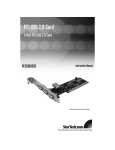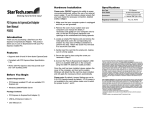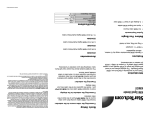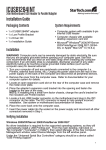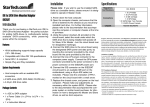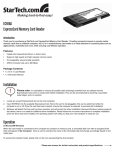Transcript
Basic Setup Specifications Installation Cerfifications (Regulatory and other) FCC, CE, RoHS, WEEE Bus type USB 1 x USB Mini B Male Connectors 4 x USB Type A Male Power adapter 5V DC Maximum data transfer rate 480 Mbps Windows 98SE and higher Operating System support Mac OS 8.6 and higher Operating temperature 0 to 70° C 1. Ensure the host computer is powered on. 4 Port USB 2.0 Hub ST4205USB Introduction Thank you for purchasing a StarTech.com 4 port USB 2.0 hub. Perfect for connecting USB digital cameras, printers, MP3 players and more, this product allows you to add up to 4 USB 2.0 ports to your laptop or desktop computer, while taking up minimal space. Features • Compact, space-saving design • Hot plug and play feature allows devices to be connected or disconnected without turning off the computer • Backwards compatible with USB 1.1 devices • Easy installation • Can be powered by external power adapter or USB • Sturdy aluminum construction Before You Begin System Requirements • Operating system: Windows 98SE or higher Mac OS 8.6 or higher • An available USB port 2. Plug the USB cable into an available USB port on the computer. 3. Plug the opposite end of the USB cable into the Mini B port on the USB hub. 4. If you will be using several high-powered devices with the USB hub, you may need to use the power adapter. If this is the case, plug the adapter into the DC power port on the USB hub, and connect the opposite end to an available power source. Verifying Installation Mac: To verify installation in a Mac system, please go to Apple System Profiler\Devices and Volumes\USB Windows: To verify installation is complete in Windows, browse to Control Panel > System > Hardware > Device Manager. Under the Universal Serial Bus heading, you should see Generic USB Hub (or similar). If installed correctly, there will be no question or exclamation marks beside the device name. Please note: In Windows ME, the device may be listed with a green question mark beside its name. This is due to the fact that Windows ME cannot identify the USB Hub brand name. This will not affect device performance. Overcurrent status If you are using several high-current devices with the USB Hub, you may exceed the current limit. If this occurs, the hub will disconnect power from the related port, and the device will stop functioning. In this case, please use the optional power adapter included with the hub. Support, Warranty Information, and Regulatory Compliance Statement If you ever need help with your product, visit www.startech.com/support and access our comprehensive selection of online tools, documentation, and downloads. This product is backed by a one-year warranty. In addition, StarTech.com warrants its products against defects in materials and workmanship for the periods noted, following the initial date of purchase. During this period, the products may be returned for repair, or replacement with equivalent products at our discretion. The warranty covers parts and labor costs only. StarTech.com does not warrant its products from defects or damages arising from misuse, abuse, alteration, or normal wear and tear. Limitation of Liability: In no event shall the liability of StarTech.com Ltd. and StarTech.com USA LLP (or their officers, directors, employees or agents) for any damages (whether direct or indirect, special, punitive, incidental, consequential, or otherwise), loss of profits, loss of business, or any pecuniary loss, arising out of or related to the use of the product exceed the actual price paid for the product. Some states do not allow the exclusion or limitation of incidental or consequential damages. If such laws apply, the limitations or exclusions contained in this statement may not apply to you. FCC Compliance Statement: This equipment has been tested and found to comply with the limits for a Class B digital device, pursuant to part 15 of the FCC Rules. These limits are designed to provide reasonable protection against harmful interference in a residential installation. This equipment generates, uses and can radiate radio frequency energy and, if not installed and used in accordance with the instructions, may cause harmful interference to radio communications. However, there is no guarantee that interference will not occur in a particular installation. If this equipment does cause harmful interference to radio or television reception, which can be determined by turning the equipment off and on, the user is encouraged to try to correct the interference by one or more of the following measures: • Reorient or relocate the receiving antenna. • Increase the separation between the equipment and receiver. • Connect the equipment into an outlet on a circuit different from that to which the receiver is connected. • Consult the dealer or an experienced radio/TV technician for help. Revised: 13 July 2006 (A)