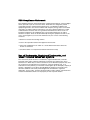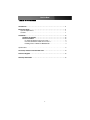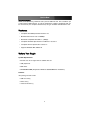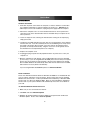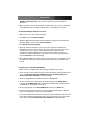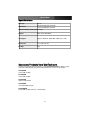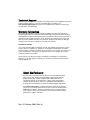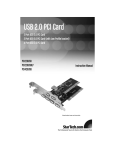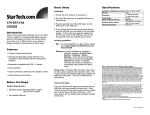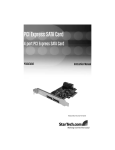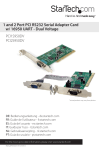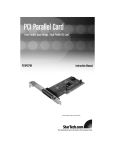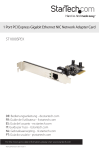Download User Manual - Newegg.com
Transcript
PCI USB 2.0 Card 3 Port PCI USB 2.0 Card PCI330USB2 Instruction Manual Actual product my vary from photo FCC Compliance Statement This equipment has been tested and found to comply with the limits for a Class B digital device, pursuant to part 15 of the FCC Rules. These limits are designed to provide reasonable protection against harmful interference in a residential installation. This equipment generates, uses and can radiate radio frequency energy and, if not installed and used in accordance with the instructions, may cause harmful interference to radio communications. However, there is no guarantee that interference will not occur in a particular installation. If this equipment does cause harmful interference to radio or television reception, which can be determined by turning the equipment off and on, the user is encouraged to try to correct the interference by one or more of the following measures: • Reorient or relocate the receiving antenna. • Increase the separation between the equipment and receiver. • Connect the equipment into an outlet on a circuit different from that to which the receiver is connected. • Consult the dealer or an experienced radio/TV technician for help. Use of Trademarks, Registered Trademarks, and other Protected Names and Symbols This manual may make reference to trademarks, registered trademarks, and other protected names and/or symbols of third-party companies not related in any way to StarTech.com. Where they occur these references are for illustrative purposes only and do not represent an endorsement of a product or service by StarTech.com, or an endorsement of the product(s) to which this manual applies by the third-party company in question. Regardless of any direct acknowledgement elsewhere in the body of this document, StarTech.com hereby acknowledges that all trademarks, registered trademarks, service marks, and other protected names and/or symbols contained in this manual and related documents are the property of their respective holders. Instruction Manual Table of Contents Introduction . . . . . . . . . . . . . . . . . . . . . . . . . . . . . . . . . . . . . . . . . . . . . . . . . . . . .1 Before You Begin . . . . . . . . . . . . . . . . . . . . . . . . . . . . . . . . . . . . . . . . . . . . . . . . .1 System Requirements . . . . . . . . . . . . . . . . . . . . . . . . . . . . . . . . . . . . . . . . . . .1 Contents . . . . . . . . . . . . . . . . . . . . . . . . . . . . . . . . . . . . . . . . . . . . . . . . . . . . .1 Installation . . . . . . . . . . . . . . . . . . . . . . . . . . . . . . . . . . . . . . . . . . . . . . . . . . . . . .2 Hardware installation . . . . . . . . . . . . . . . . . . . . . . . . . . . . . . . . . . . . . . . .2 Driver installation . . . . . . . . . . . . . . . . . . . . . . . . . . . . . . . . . . . . . . . . . . .2 To download Windows XP Service Pack 1 . . . . . . . . . . . . . . . . . . . . . .2 To download Windows 2000 Service Pack 4 . . . . . . . . . . . . . . . . . . . .3 Installing drivers in Windows ME/98SE/98 . . . . . . . . . . . . . . . . . . . . . .3 Specifications . . . . . . . . . . . . . . . . . . . . . . . . . . . . . . . . . . . . . . . . . . . . . . . . . . . .4 Accessory Products from StarTech.com . . . . . . . . . . . . . . . . . . . . . . . . . . . . .4 Technical Support . . . . . . . . . . . . . . . . . . . . . . . . . . . . . . . . . . . . . . . . . . . . . . . .5 Warranty Information . . . . . . . . . . . . . . . . . . . . . . . . . . . . . . . . . . . . . . . . . . . . .5 i Instruction Manual Introduction Thank you for purchasing a StarTech.com 3 port PCI USB 2.0 card. This card allows you to add 3 external USB 2.0 ports, in order to maximize the number of peripherals that can be connected to your computer simultaneously using an available motherboard PCI slot. Features • Compliant with USB Specification Revision 2.0 • Maximum data transfer rate of 480Mbps • Backwards compatible with USB 1.1 (12Mbps) • Compliant with OHCI Specification for USB Rev 1.0a and 1.1 • Compliant with PCI Specification release 2.2 • Supports Win98SE, ME, 2000 & XP Before You Begin System Requirements • Pentium class PC or higher with an available PCI slot • USB peripherals • USB cables • CD-ROM/DVD-ROM (Required for Windows 98/98SE/ME driver installation) Contents This package should contain: • USB PCI card (1) • Driver CD (1) • Instruction manual (1) 1 Instruction Manual Installation Hardware installation 1. Shut down all power connected to the computer, as well as all devices connected to the computer peripherally (i.e. Printers, Monitors, Scanners etc.). Optional: As an added step to ensure safe installation, unplug the power supply from the computer. 2. Remove the computer cover. For more detailed instruction on how to perform this step, please refer to the documentation that was included with your computer at the time of purchase. 3. Locate an empty PCI slot, removing the metal bracket covering the accompanying empty port/socket. 4. Position the PCI USB card above the open PCI slot, ensuring that the card is aligned with the entire slot. Insert the card firmly into the slot, distributing force evenly across the length of the board. Once inserted, secure the card into the adjoining socket (previously covered by metal bracket), using the correct size screw (please consult documentation that accompanied purchase of computer). 5. Replace the computer cover. 6. If unplugged, plug computer and all peripherals back in to power source. Turn your computer on. 7. Once the computer has fully booted, connect USB peripherals to the ports provided (as necessary). If you are using Windows XP/2000, please ensure that your computer has the most recent Service Packs installed. If the necessary updates have already been installed, Windows will automatically detect that the PCI card has been installed, and install the necessary drivers automatically. If you are using Windows 98/98SE/ME, please see Driver Installation. Driver installation Please note that Microsoft EHCI drivers for Windows XP/2000 are not included with this card. In order to acquire the necessary drivers, please ensure that you have installed Windows XP Service Pack 1 or above (for Windows XP installations), or Windows 2000 Service Pack 4 or above (for Windows 2000). Once you have installed the appropriate Service Pack on your system, Windows will automatically choose the correct driver for your card. To download Windows XP Service Pack 1: 1. Make sure you are connected to the Internet. 2. Click Start and select Windows Update. 3. Windows XP will launch Microsoft Internet Explorer and open the link to Microsoft Windows Update. Please click on Scan for updates. 2 Instruction Manual 4. Microsoft Windows Update will list all available updates on the web. At Critical Updates and Service Packs, select the most recent Service Pack available for download. 5. Once The Service Pack is downloaded and installed into your system, you will need to restart Windows before the Microsoft EHCI drivers are installed on your system. To download Windows 2000 Service Pack 4: 1. Make sure you are connected to the Internet. 2. Click Start and select Windows Update. 3. Windows 2000 will launch Microsoft Internet Explorer and open the link to Microsoft Windows Update. Please click on Scan for updates. 4. Click Review and install updates. 5. Scroll up and down the bottom screen to check the components that Microsoft Windows has chosen for you to update. As these components are the most critical components for your system, it is recommended that you install all of them immediately. Windows 2000 Service Pack 4 should be included in the list if your system has not been updated before. De-select any unnecessary downloads, and choose Install now to start downloading. 6. Once Windows 2000 Service Pack 4 and any other components are installed, you will be required to reboot your system before the EHCI drivers can be installed in your system. Installing drivers in Windows ME/98SE/98 1. Make sure the PCI USB card has been properly installed on your system. 2. If the controller card is installed correctly, a yellow exclamation mark will appear next to one of the VIA Tech 3038 PCI to USB Universal Host Controller Item(s) under Universal Serial Bus Controllers in Device Manager. 3. Insert the supplied Driver Installation CD into the CD-ROM drive. 4. Locate and execute the setup program by double-clicking on the SETUP.EXE file, located in the D:\VIA\VT62X2 folder, of the Driver installation CD, assuming that your CD-ROM drive is designated as the D:\ drive. 5. At the setup program, select Install USB Driver and press the Next button. 6. Follow the setup program instructions to finish installing the EHCI drivers. Once the drivers are installed, you need to restart your Windows. 7. If you have installed the EHCI drivers correctly, the yellow exclamation mark next to the item in Device Manager (described in step 2) will no longer be present, and the EHCI driver will be added to Universal Serial Bus Controllers in Device Manager. 3 Instruction Manual Specifications Bus Type PCI 5V Connectors 3 External USB Type A Female 1 internal USB Type A Female Maximum Data Transfer Rate 480 Mbps Chipset NEC Japan 0720102GC OS Support Supports Windows 98SE / ME / 2000 / XP or later Dimensions 127 x 120 x 20 mm Net Wgt. 45g Accessory Products from StarTech.com Contact your local StarTech.com dealer or visit www.startech.com for cables or other accessories that will help you get the best performance out of your new product. ST4200USB 4 Port USB 2.0 Hub ST7200USB 7 Port USB 2.0 Hub ST4205USB USB 2.0 4-port HUB ST4205MINI 4 Port Mini USB 2.0 Hub ST4205READ 3 Port USB 2.0 Hub with 16 in 1 Card Reader 4 Technical Support StarTech.com’s lifetime technical support is an integral part of our commitment to provide industry-leading solutions. If you ever need help with your product, visit www.startech.com/support and access our comprehensive selection of online tools, documentation, and downloads. Warranty Information This product is backed by a lifetime warranty. In addition, StarTech.com warrants its products against defects in materials and workmanship for the periods noted, following the initial date of purchase. During this period, the products may be returned for repair, or replacement with equivalent products at our discretion. The warranty covers parts and labor costs only. StarTech.com does not warrant its products from defects or damages arising from misuse, abuse, alteration, or normal wear and tear. Limitation of Liability In no event shall the liability of StarTech.com Ltd. and StarTech.com USA LLP (or their officers, directors, employees or agents) for any damages (whether direct or indirect, special, punitive, incidental, consequential, or otherwise), loss of profits, loss of business, or any pecuniary loss, arising out of or related to the use of the product exceed the actual price paid for the product. Some states do not allow the exclusion or limitation of incidental or consequential damages. If such laws apply, the limitations or exclusions contained in this statement may not apply to you. About StarTech.com StarTech.com is “The Professionals’ Source for Hard-to-Find Computer Parts”. Since 1985, we have been providing IT professionals with the quality products they need to complete their solutions. We offer an unmatched selection of computer parts, cables, server management solutions and A/V products and serve a worldwide market through our locations in the United States, Canada, the United Kingdom and Taiwan. Visit www.startech.com for complete information about all our products and to access exclusive interactive tools such as the Parts Finder and the KVM Reference Guide. StarTech.com makes it easy to complete almost any IT solution. Find out for yourself why our products lead the industry in performance, support, and value. Rev: 16 October 2006 (Rev. A)