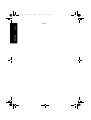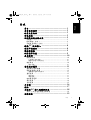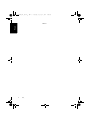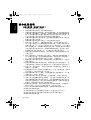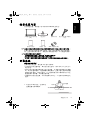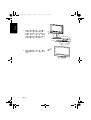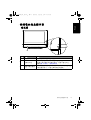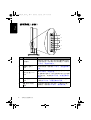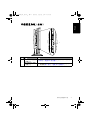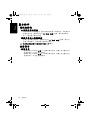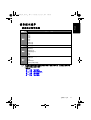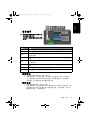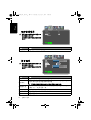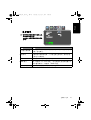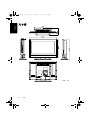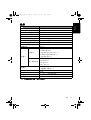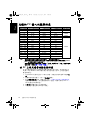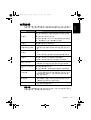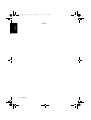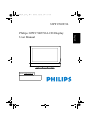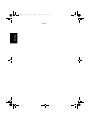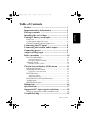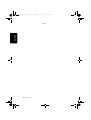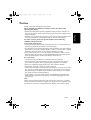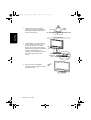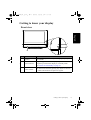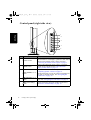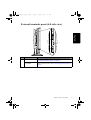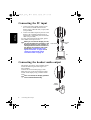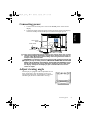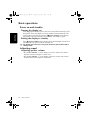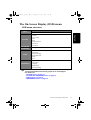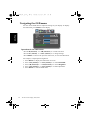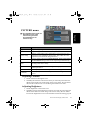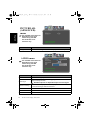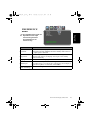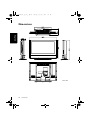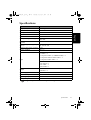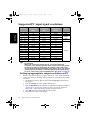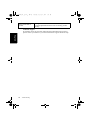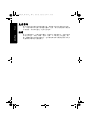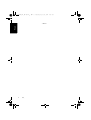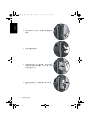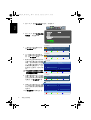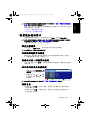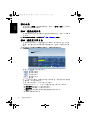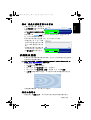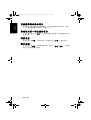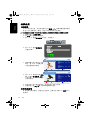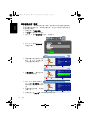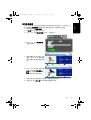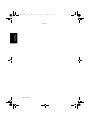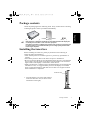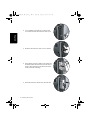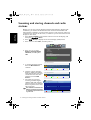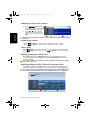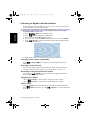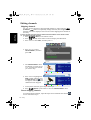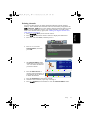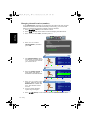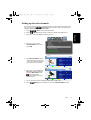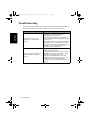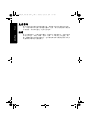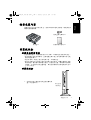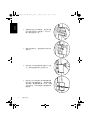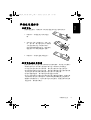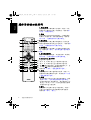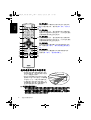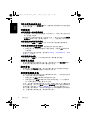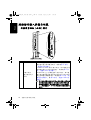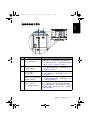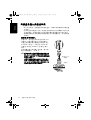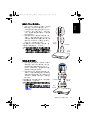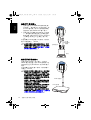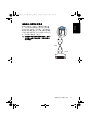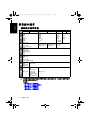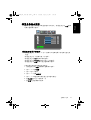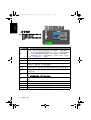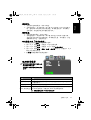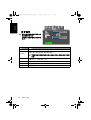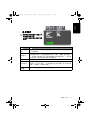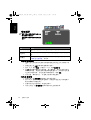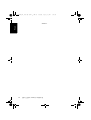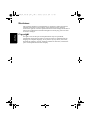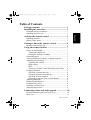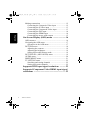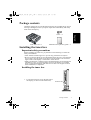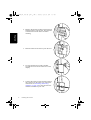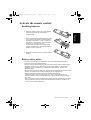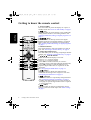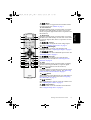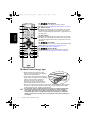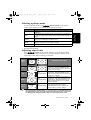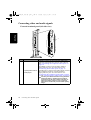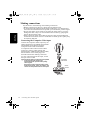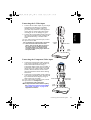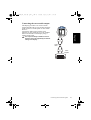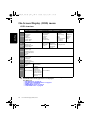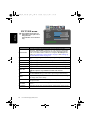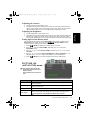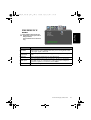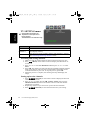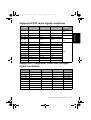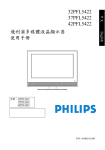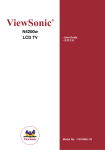Download Philips 32PF1700T 32" LCD HD Ready widescreen flat TV 32" Black
Transcript
32PF1700T_96_TC.book Page 1 Thursday, April 26, 2007 9:58 AM 32PF1700T/96 中文 型號:32PF1700T/96 P/N: 4J.0AR02.001 English 飛利浦 32PF1700T/96 多媒體液晶顯示器 使用手冊 32PF1700T_96_TC.book Page 2 Thursday, April 26, 2007 9:58 AM <Memo> 中文 English 32PF1700T_96_TC.book Page i Thursday, April 26, 2007 9:58 AM 目次 中文 前言 ....................................................................... 1 安全使用說明 ....................................................... 2 檢查包裝內容 ....................................................... 3 安裝底座 ............................................................... 3 認識您的液晶顯示器 ........................................... 5 前視圖 ................................................................................5 控制面板 ( 右側 ) ..............................................................6 外接裝置面板 ( 左側 ) ......................................................7 連接 PC 視訊輸入 ............................................... 8 連接耳機輸出 ....................................................... 8 連接電源線 ........................................................... 9 調整螢幕角度 ....................................................... 9 基本操作 ............................................................... 10 開機與待機 ........................................................................10 打開顯示器的電源 .................................................................... 10 讓顯示器進入待機狀態 ............................................................ 10 調整聲音 ............................................................................10 調整音量 .................................................................................... 10 螢幕顯示選單 ....................................................... 11 螢幕顯示選單架構 ............................................................11 瀏覽螢幕顯示選單 ............................................................12 螢幕顯示選單中的操作 ............................................................ 12 畫質選單 ............................................................................13 調整對比 .................................................................................... 13 調整亮度 .................................................................................... 13 進階畫質選單 ....................................................................14 聲音選單 ............................................................................14 喜好選單 ............................................................................15 尺寸圖 ................................................................... 16 規格 ....................................................................... 17 支援的 PC 輸入訊號解析度 ............................... 18 在 PC 上設定適當的輸出解析度 .....................................18 故障排除 ............................................................... 19 目次 i 32PF1700T_96_TC.book Page ii Thursday, April 26, 2007 <Memo> 中文 ii 目次 9:58 AM 32PF1700T_96_TC.book Page 1 Thursday, April 26, 2007 9:58 AM 前言 中文 感謝您選購了飛利浦多媒體液晶顯示器。 為能正確的操作使用,請仔細閱讀這本使用說明書 • 請妥善保管使用說明書及保證書,萬一在使用中產生疑問或發生問題 時,它也許能給您提供一些幫助。 • 生產機號在品質管理上是很重要的,請確認顯示器上的生產機號與保 證書上的生產機號是否一致。 為了安全起見,請特別注意下列之各事項 緊急處理方法: • 若有異常發生時,請拔掉電源插頭並與服務中心連絡。 • 若是發生有影無聲,有聲無影,發出怪聲或怪味等的故障情形下,仍 繼績使用顯示器是有危險性的,請立即拔掉電源插頭,連絡服務中心 進行維修。 • 請切勿自行拆下顯示器的後蓋,因為內部有觸電的危險,內部的檢查 及調整,請委託由專業服務人員處理。 當您使用顯示器時,為了您及府上的安全,請注意下列各事項: • 請切勿將電源插頭插於多重插座上。 • 請勿將後蓋的通風孔蓋住或置放障礙物,請將顯示器置放於通風良好 之處。 • 清潔時,請不要忘了拔下電源插頭。 • 使用電源電壓為 AC 100 - 240V,50- 60 Hz。 • 本顯示器雖然經過嚴密和特殊環境的測試,您仍然有可能會發現在螢 幕上有極少數失去活性的亮點或暗點會顯示固定的顏色或呈現黑色。 請注意這並不會影響您所購買之產品的效能,因為通常這些亮點或暗 點在正常的觀看距離下是很難看見的。 • 若會有一段長時間不使用顯示器 ( 例如您要出國度假的期間 ) 時,請 務必關掉顯示器的電源,並將電源線從電源插座上拔掉。 注意事項 顯示器在使用中遇到較強的外來干擾時 ( 過多的靜電或打雷使電源電壓 異常等等 ),可能會發生不能接受操作指令的情況。在這種情況下,請 拔掉電源插頭,經過 30 秒之後,重新插上電源插頭,再進行操作。 前言 1 32PF1700T_96_TC.book Page 2 Thursday, April 26, 2007 9:58 AM 安全使用說明 中文 使用本機器前,請注意下列指示: 1. 請詳讀及妥善保存此說明書。 2. 請依照機器本身所標示之說明操作此機器。 3. 清潔機器時請將電源線拔掉,請用濕軟布擦拭,若不易擦拭乾淨則 可用軟布沾酒精擦拭,勿用乾布,噴霧式清潔劑或有機溶劑擦拭面 板,以免刮傷或傷害液晶表面處理造成刮痕或亮度不均勻現象。不 可以使用任何方式對面板做出刮戳磨拍打撞擊等動作。 4. 勿讓任何物體掉落或插入機器,並勿讓任何液體濺入機身,請勿將 本機器置於靠近水源處。 5. 請將機器放置於平穩的平面上,以避免掉落發生危險。 6. 機器外殼上的通風口,是提供本機散熱用,請勿將本機器平放於 床、沙發、地毯上以免阻礙通風孔之散熱功能;另顯示器安裝於電 視櫃或牆上時,下方及左右方應保持 10 公分通風空間,正上方保持 30 公分通風空間,勿將顯示器置於狹窄空間,避免裝置於任何阻礙 空氣流動的狹窄裝潢設施內;請確保本機橫向擺放,避免順 / 逆時 針旋轉 90 度之垂直擺放方式,以免散熱不良傷害電子零件。 7. 請使用機器上標示之電源電壓,若不清楚時,請向經銷商查詢以避 免發生危險。 8. 為防止電擊危險,插頭要完全置入插座,本機器的電源線插頭為 3 蕊,此為安全裝置,若您的插座無法使用,請找技術人員更換插 座,切勿自行將電源線插頭之第三蕊移除,以確保安全。 9. 電源線請勿靠近發熱器具,電源線上請勿上放置任何物品,亦避免 踐踏或損傷。 10. 若有其他電源線與本機器使用時,請確保電流在可使用範圍內,並 注意電源插座上之總電流不要超過 12A,勿超過負載以免引起火災。 11. 若在打雷,閃電天候下,請拔下插頭及卸下外接視訊盒 ( 選購 ) 之天 線端子,以免雷擊。 12. 本設備依符合 FCC 電磁波 B 級標準設計,以防止電磁干擾,若有不 明干擾產生,請洽專業技術人員協助。 13. 請勿長時間靜止於同一畫面,以保護螢幕及延長螢幕壽命,同一畫 面保括文字、標誌、圖形等。 14. 請勿使用非本公司所生產之附件,如壁掛架等,以避免意外發生。 15. 需戴手套才可接觸破損的液晶面板,以免割傷手或接獨到液晶,若 被液晶接觸皮膚請立即用肥皂清洗,若液晶碰觸眼睛或嘴巴請立即 用水沖洗並送醫治療;顯示器內含錫鉛液晶及汞,若顯示器需廢棄 處理時,請依當地法律及規定處理廢棄物。 16. 機器若發生故障時,請找合格之技術人員維修或聯絡 “客服專線” 0800-231099,切勿自行打開外殼修理,以免發生危險。 17. 發生下列情形時請即刻拔掉電源線,並聯絡合格之技術人員。 • 電源線或電源插頭損壞。 • 物品掉落機器內或有液體傾倒入機器內;機器置於水中或雨中。 • 機器各功能無法依說明書操作或機器的功能有明顯改變時。 • 機器曾掉落或外觀受損。 2 安全使用說明 32PF1700T_96_TC.book Page 3 Thursday, April 26, 2007 9:58 AM 檢查包裝內容 中文 在打開包裝後,請檢查下列所有物品和配件是否齊全: 多媒體液晶顯示器本體 (x1) 底座 (x1) 電源線 (x1) 使用手冊 (x1) 保固卡 (x1) AAA 四號電池 (x2) 複合視訊 (AV) 訊號線 (x1) 本產品所提供的電源線類型可能會隨您購買地點不同而與上圖所示有所差異。 如果有任何物品和配件遺漏或損壞,請馬上與您購買產品的經銷商連 絡,並告訴他們詳細情況。本使用手冊請妥善保存,以方便隨時參考。 如何正確處理產品包裝材料: • 產品的硬紙板包裝箱 ( 或包裝盒 ) 都是可以回收的。 • 請勿將所有塑膠袋放置在兒童容易拿取的地方。 • 若可能,請妥善收好所有的包裝材料,以方便將來運送本顯示器時使用。 安裝底座 安裝前的注意事項 在開始安裝底座前,請您務必注意下列事項: • 由於顯示器的重量頗重,因此在安裝底座時,務必由兩人以上之成人 進行安裝。 • 顯示器的液晶面板極為脆弱並且易受損傷。在拿取或移動顯示器本體 時,請手持螢幕邊框,避免觸摸到面板本身,並請注意勿讓任何物體 碰撞到液晶面板。請在安裝時,以一塊柔軟乾淨且不掉棉絮的浴巾包 覆液晶顯示器本體,以保護液晶面板。 • 請將顯示器安裝在堅硬、平坦且穩固的平面上,以免顯示器傾倒造成 危險。 1. 從包裝中取出底座,並將固定 塑膠墊圈的膠帶撕掉。 膠帶 塑膠墊圈 檢查包裝內容 3 32PF1700T_96_TC.book Page 4 Thursday, April 26, 2007 中文 2. 將顯示器本體抬起,並將顯示 器底部的底座孔對齊底座軸, 然後如右圖所示以約 30 度的角 度套入底座。在套入時,請注 意必須讓顯示器本體底部的定 位柱對齊底座上的定位孔。 9:58 AM 30o 定位柱 定位孔 3. 顯示器本體套入底座後,將本 體旋轉面向正前方,安裝即告 完成。 4 安裝底座 32PF1700T_96_TC.book Page 5 Thursday, April 26, 2007 9:58 AM 認識您的液晶顯示器 中文 前視圖 2 3 1 編號 名稱 1 揚聲器 2 電源指示燈 3 遙控訊號感應窗 說明 提供高音質且逼真的音效輸出。 • 當顯示器電源開啟時,此指示燈亮綠色。 • 當顯示器電源處於待機狀態時,此指示燈亮紅色。 請參閱第 10 頁的 「開機與待機」。 接收從遙控器傳送過來的訊號。請勿將任何物體放置 於此感應器前方,以避免阻礙訊號的接收。 認識您的液晶顯示器 5 32PF1700T_96_TC.book Page 6 Thursday, April 26, 2007 9:58 AM 控制面板 ( 右側 ) 中文 1 2 3 4 5 編號 名稱 說明 此插孔可讓您外接耳機以提供聲音輸出使用。當 外接耳機一接上時,顯示器內建的揚聲器會立刻 變成靜音狀態,所有聲音改由耳機輸出。請參閱 第 8 頁的 「連接耳機輸出」。 1 耳機插孔 2 MENU ( 選單 ) 按鈕 3 VOL ( 音量 ) 按鈕 4 CH ( 選擇 ) 按鈕 5 ( 電源 / 待機 ) 按鈕 6 / / 認識您的液晶顯示器 按下此按鈕可顯示螢幕顯示選單,再按一次此按 鈕可將之關閉。請參閱第 12 頁的 「瀏覽螢幕顯示 選單」。 • 用以調整顯示器之內建揚聲器的音量大小。請參 閱第 10 頁的 「調整音量」。 • 在螢幕顯示選單中,按這些按鈕可進行左右選擇 或變更設定。請參閱第 12 頁的 「瀏覽螢幕顯示 選單」。 螢幕顯示選單中,按這些按鈕可進行上下選擇。 請參閱第 12 頁的 「瀏覽螢幕顯示選單」。 按此按鈕可開啟顯示器的電源,或讓顯示器進入 待機模式。請參閱第 10 頁的 「開機與待機」。 32PF1700T_96_TC.book Page 7 Thursday, April 26, 2007 9:58 AM 外接裝置面板 ( 左側 ) 中文 1 編號 名稱 PC D-SUB ( 電腦 視訊輸入 ) 1 PC AUDIO ( 電腦 音訊輸入 ) 說明 用以連接至電腦的視訊 (D-Sub) 輸出端子。請參閱 第 8 頁的 「連接 PC 視訊輸入」。 用以連接至電腦的視訊輸出所對應的音訊輸出端 子。請參閱第 8 頁的 「連接 PC 視訊輸入」。 認識您的液晶顯示器 7 32PF1700T_96_TC.book Page 8 Thursday, April 26, 2007 9:58 AM 連接 PC 視訊輸入 中文 1. 使用 Mini D-Sub 15 針訊號線 ( 需另購 ) ,將電腦 (PC) 的 D-Sub 視訊輸出埠連 接至顯示器的 PC D-SUB ( 電腦訊號輸 入 ) 端子。 2. 使用適當的立體聲音訊訊號線 (3.5mm Mini-jack 規格,需另購 ) ,將 PC 的音 源輸出插孔連接至顯示器的 PC AUDIO ( 電腦音源 ) 輸入端子。 若您要觀賞 PC 視訊輸入的影像,請切換 輸入訊號種類至 「VGA」。 若要得到最佳的顯示效果,請將電腦的視 訊輸出解析度設為 1360 x 768 ( 若電腦的 顯示卡支援的話 )。請參閱第 18 頁的 「支援的 PC 輸入訊號解析度」與第 18 頁 的 「在 PC 上設定適當的輸出解析度」。 音訊訊號線 Mini D-Sub 訊號線 電腦 連接耳機輸出 本顯示器提供一個耳機輸出插孔,可供您 外接耳機使用。 將耳機的輸入插頭 (3.5mm Mini-jack 規格 ) 插入顯示器上的耳機輸出插孔即可。 在連接耳機後,顯示器的揚聲器會馬上變 成靜音狀態。 耳機 8 連接 PC 視訊輸入 32PF1700T_96_TC.book Page 9 Thursday, April 26, 2007 9:58 AM 連接電源線 中文 1. 將電源線的一端連接到顯示器後方的 AC-IN 電源插孔。 2. 將電源線的另一端連接到電源插座上。顯示器將會進入待機狀態, 且電源指示燈會亮紅色。 AC-IN 電源插孔 電源插座 電源線 請務必使用符合您當地電源規範的電源線。勿使用外表已毀損的電源線。切勿 自行變更電源線的插頭種類。當使用延長線或多頭插座時,請特別注意不要超 過其負載。 警告:本顯示器是以最高的安全性為設計和製造原則,然而若不當使用,可能 會有觸電或引發火災的危險。本顯示器內部沒有您可以自行維修的零件。請勿 自行分解顯示器或嘗試進行維修,以免發生危險。 調整螢幕角度 本顯示器的螢幕可向左或向右旋轉 ( 最大約 15 度 )。您可以依照您的觀賞環境,調整螢幕至最 舒適的觀看角度。 連接電源線 9 32PF1700T_96_TC.book Page 10 Thursday, April 26, 2007 9:58 AM 基本操作 中文 開機與待機 打開顯示器的電源 將電源線插入電源插座後,顯示器將會自動進入待機狀態,且電源指示 燈將會亮紅色。按顯示器上的 ( 電源 / 待機 ) 按鈕。顯示器將會開 機,且電源指示燈會亮綠色。 讓顯示器進入待機狀態 在顯示器開機的狀態下,按顯示器上的 ( 電源 / 待機 ) 按鈕,顯示器 將進入待機模式,且電源指示燈將會亮紅色。 顯示器在待機狀態下仍會消耗少許電力 ( 約 1W)。 調整聲音 調整音量 • 按顯示器上的 VOL ( 音量 ) 按鈕可增加音量。螢幕上的音量指示長 度將會增加,代表音量正在增加。 • 按顯示器上的 VOL ( 音量 ) 按鈕可降低音量。螢幕上的音量指示長 度將會減少,代表音量正在降低。 10 基本操作 32PF1700T_96_TC.book Page 11 Thursday, April 26, 2007 9:58 AM 螢幕顯示選單 中文 螢幕顯示選單架構 選單項目 輸入訊號來源 VGA • 亮度 • 對比 • 色溫 • 自動 畫質 • 相位 • 同步 • 垂直位置 • 水平位置 進階畫質 • 背光亮度 • 平衡 • 聲音模式 • 頻道穩定音 聲音 • 虛擬環繞音效 • 高音 • 低音 • 無訊號自動關機 • 睡眠時間 • 語言 喜好 • HDMI 輸入 • 重設為出廠預設值 • 可使用的選單選項會根據您所選擇的輸入訊號來源而定。無法使用的選單選 項將會變成灰色或不顯示。 • 請參閱: 第 13 頁的 「畫質選單」 第 14 頁的 「進階畫質選單」 第 14 頁的 「聲音選單」 第 15 頁的 「喜好選單」 螢幕顯示選單 11 32PF1700T_96_TC.book Page 12 Thursday, April 26, 2007 9:58 AM 瀏覽螢幕顯示選單 中文 您可以透過螢幕顯示選單調整各種不同的設定。按顯示器上的 MENU ( 選單 ) 按鈕可顯示螢幕顯示選單 : 畫質 進階畫質 聲音 喜好 電視 亮度 5 對比 40 色溫 適中 自動 相位 -2 同步 -3 垂直位置 0 水平位置 0 左 / 右 : 選擇主選單 OK/ 下 : 進入次選單 螢幕顯示選單中的操作 • 按顯示器上的 CH ( 選擇 ) 、CH ( 選擇 ) 按鈕可以選取選單選項。 • 按顯示器上的 VOL ( 音量 ) 或 VOL ( 音量 ) 按鈕可以變更設定。 • 按顯示器上的 MENU ( 選單 ) 按鈕可退出螢幕顯示選單。 以調整畫面亮度為例: 1. 按顯示器上的 MENU ( 選單 ) 按鈕顯示螢幕顯示選單。 2. 按 VOL ( 音量 ) 、 VOL ( 音量 ) 按鈕選擇畫質。 3. 按 CH ( 選擇 ) 、CH ( 選擇 ) 按鈕選擇亮度。 4. 按 VOL ( 音量 ) 、 VOL ( 音量 ) 按鈕調整畫面的亮度至您滿意 的程度。 5. 按 MENU ( 選單 ) 按鈕退出螢幕顯示選單。 12 螢幕顯示選單 32PF1700T_96_TC.book Page 13 Thursday, April 26, 2007 9:58 AM 畫質選單 選單中顯示的選項會因為輸入訊 號的種類不同而異。 右圖所示的選單選項與設定僅供 參考。 進階畫質 聲音 中文 畫質 電視 喜好 亮度 5 對比 40 色溫 適中 自動 相位 -2 同步 -3 垂直位置 0 水平位置 0 左 / 右 : 選擇主選單 OK/ 下 : 進入次選單 選項 亮度 對比 功能 用以調整影像的亮度。請參閱下述的 「調整亮度」。 用以調整影像的對比度。請參閱下述的 「調整對比」。 調整影像的整體色彩。暖色相當於較紅的影像,而冷色則相當於 較藍的影像。 色溫 水平位置 讓顯示器自動調整 VGA 輸入畫面的同步、相位、水平位置與垂直 位置。 調整影像以清除水平扭曲等之類的任何雜訊,讓顯示的字體更清 晰或更鮮明。 調整您的液晶顯示器,使其符合輸入來源。當圖樣出現時會使用 到。 手動調整 VGA 輸入畫面的水平位置。 垂直位置 手動調整 VGA 輸入畫面的垂直位置。 自動 相位 同步 調整對比 1. 先將對比度調到最高,再往下調整。 2. 在調整過程中,使亮部細節 ( 如大理石上的紋理 ) 由全白中慢慢浮 現,直到細節不再出現之對比最高值,即為最佳對比。如再降低, 亮部過暗,顏色飽和度及立體感則會消失。 調整亮度 1. 先將亮度調到最低,再往上調整。 2. 在調整過程中,使暗部細節 ( 如主播黑西裝上的紋理 ) 慢慢浮現,直 到細節不再出現之亮度最低值,即為最佳亮度。如再提高,黑色會 轉為偏灰白色,亮度即過亮。 螢幕顯示選單 13 32PF1700T_96_TC.book Page 14 Thursday, April 26, 2007 9:58 AM 中文 畫質 進階畫質選單 選單中顯示的選項會因為輸入訊 號的種類不同而異。 右圖所示的選單選項與設定僅供 參考。 進階畫質 聲音 電視 喜好 降低雜訊 關 暗畫面對比度 關 背光亮度 正常 NTSC 黑階設置 0 IRE 左 / 右 : 選擇主選單 OK/ 下 : 進入次選單 選項 背光亮度 功能 調整液晶面板的背光亮度。 畫質 聲音選單 進階畫質 聲音 電視 喜好 0 平衡 聲音模式 選單中顯示的選項會因為輸入訊 號的種類不同而異。 右圖所示的選單選項與設定僅供 參考。 立體聲 頻道穩定音 關 開 虛擬環繞音效 關 開 高音 0 低音 0 左 / 右 : 選擇主選單 OK/ 下 : 進入次選單 選項 平衡 聲音模式 功能 調整顯示器之內建揚聲器的音量平衡。 當您欣賞的節目或影片支援多重聲道或多國語言播送時,您可 以使用本功能來選擇想要的聲音類型。 可選擇的選項將依所接收的音訊格式是否支援而定。 若設為 「開」,在觀賞節目時,本功能可自動調整不同頻道間 的聲音大小,使其達到一致。 虛擬環繞音效 開啟或關閉顯示器的環繞音效效果。 高音 調整高音音調。 低音 調整低音音調。 頻道穩定音 14 螢幕顯示選單 32PF1700T_96_TC.book Page 15 Thursday, April 26, 2007 9:58 AM 喜好選單 進階畫質 無訊號自動關機 聲音 語言 HDMI 輸入 開 0:00 睡眠時間 選單中顯示的選項會因為輸入訊 號的種類不同而異。 右圖所示的選單選項與設定僅供 參考。 電視 喜好 關 中文 畫質 繁體中文 HDMI 訊號 重設為出廠預設值 左 / 右 : 選擇主選單 OK/ 下 : 進入次選單 選項 無訊號自動關機 睡眠時間 語言 HDMI 輸入 功能 若設定為 「開」,在顯示器偵測不到 PC 輸入訊號時,會自 動進入省電模式。 設定顯示器的預設自動關機時間。在設定後,此處會顯示 到關機前所剩餘的時間。一旦到達設定的時間,顯示器會 自動進入待機模式。 選擇螢幕顯示選單所使用的語言。 選擇 HDMI 輸入的訊號模式類型。例如,若您連接的是電 腦,請選擇 「PC -DVI 訊號」,若您連接的是視訊設備 ( 如 DVD 播放機等 ),請選擇 「HDMI 訊號」。 重設為出廠預設值 重設所有設定並還原回出廠的預設值。 螢幕顯示選單 15 32PF1700T_96_TC.book Page 16 Thursday, April 26, 2007 9:58 AM 尺寸圖 中文 單位:mm 16 尺寸圖 32PF1700T_96_TC.book Page 17 Thursday, April 26, 2007 9:58 AM 規格 液晶面板對比度 ( 典型值 ) 可視角度 ( 左 / 右 / 上 / 下 ) 反應時間 (Gray to Gray) 內建揚聲器 類比視訊 訊號輸入 圖形 / 數位視訊 訊號輸出 電源供應 消耗功率 操作溫度 儲存溫度 32PF1700T/96 15.14 Kg 847.76 × 657.38 × 220 mm 中文 機型 重量 ( 淨重 ) 尺寸 ( 寬 x 高 x 深,概略值 ) 畫面尺寸 ( 概略值 ) 畫面比例 液晶面板解析度 液晶面板亮度 ( 典型值 ) 32 英吋 16:9 1366 × 768 500 cd/m2 ( 典型值 ) 1200:1 ( 典型值 ) 88° /88° /88° /88° 8 毫秒 8W × 2 • 複合視訊 (AV) × 1 • S-Video 視訊 × 1 • 色差視訊 (Y CB/PB CR/PR) × 1 • S-Video/ 複合視訊音訊 × 1 • 色差視訊音訊 × 1 • HDMI × 1 • PC D-Sub × 1 • PC 音訊 × 1 • DVI 音訊 × 1 • 耳機輸出 × 1 • 立體聲音訊輸出 × 1 AC 100 - 240V,50- 60 Hz 180W 0 °C ~40 °C ( 於海平面高度 ) -20°C ~ 50 °C ( 於海平面高度 ) 上述規格如有變更,恕不另行通知。 規格 17 32PF1700T_96_TC.book Page 18 Thursday, April 26, 2007 9:58 AM 支援的 PC 輸入訊號解析度 中文 解析度 水平頻率 (KHz) 640 × 480 31.5 640 × 480 35 640 × 480 37.5 640 × 480 37.86 720 × 400 31.47 800 × 600 35.16 800 × 600 37.9 800 × 600 46.9 800 × 600 48.08 848 × 480 29.83 1024 × 768 48.4 1024 × 768 56.5 1024 × 768 60 1064 × 600 37.352 1280 × 720 44.772 1280 × 768 47.776 1360 × 768 47.7 垂直頻率 (Hz) 60 67 75 72.81 70.08 56.25 60.32 75 72.19 59.659 60 70 75 59.859 59.855 59.87 60 頻寬 (MHz) 25.18 30.24 31.5 31.5 28.332 36 40 49.5 50 31.5 65 75 78.75 50.5 74 79.5 85.5 備註 DOS Mac VESA DOS VESA • 本顯示器僅支援以上表格中所列出的 PC 輸入訊號解析度。 • 若要得到最佳的電腦視訊顯示效果,請將電腦的視訊輸出解析度設為 1360 x 768 ( 若電腦的顯示卡支援的話 )。 • 若影像會跳動或字體會閃動,請使用 「畫質」選單中的 「自動」功能來重新 校正影像。請參閱第 13 頁的 「自動」。 在 PC 上設定適當的輸出解析度 若您需要將電腦 (PC) 視訊輸出連接到本顯示器上使用,請先依照下列 說明 ( 以在 Windows XP 作業系統中的設定為例 ) 在 PC 上設定適當的 輸出解析度: 1. 在 Windows 的桌面上按一下滑鼠右鍵,然後從出現的選單中選擇內 容。 2. 在接著出現的視窗中,按一下設定值標籤。 3. 拖曳螢幕解析度滑棒,根據上表中的 「支援的 PC 輸入訊號解析度」 選擇相容的解析度 ( 若您電腦的顯示卡支援,請將之設為 1360 x 768 或最近似的解析度 )。 4. 按確定按鈕儲存設定並關閉視窗。 5. 切換至您所要使用的 PC 輸入訊號。 18 支援的 PC 輸入訊號解析度 32PF1700T_96_TC.book Page 19 Thursday, April 26, 2007 9:58 AM 故障排除 故障現象 沒有畫面 可能的原因 • 確定電源線已正確地插在有接地措施的電源插座上。 • 確定您所選擇的輸入來源已連接到正常運作的設備 上。 • 確定顯示器的電源已經打開。 • 如果您的液晶顯示器以 VGA 模式連接到您的電腦的 話,請按鍵盤上的任一鍵喚醒您的電腦。 • 確定您的液晶顯示器並未接上耳機。 • 檢查聲音選單中的選項設定。 可能受到了電器設備、汽車、機車或日光燈的干擾。 畫面扭曲或聲音異常 請試著將您的液晶顯示器移到其他位置看看是否有所 改善。 沒有聲音 顏色異常 影像異常 影像大小不正確 確定輸入來源訊號線穩固且正確地接在您的液晶顯示 器上。 使用 OSD 選單將色溫選項設定值恢復到原廠預設值。 • 確定輸入來源訊號線已穩固且正確地接妥。 • 確定輸入來源在您的液晶顯示器的範圍內。 • 比對輸入來源的規格和您的液晶顯示器的規格。 如果您使用的是 VGA 模式的話,請確定 OSD 選單中 畫質選項的水平位置和垂直位置的設定值正確無誤。 • 確定音量並未調低。 影像正常,但是沒有 • 確定沒有啟動靜音功能。 聲音 • 確定您的聲音輸入來源訊號線已穩固且正確地接妥。 畫素的問題 螢幕的雜訊 螢幕模糊 您的液晶顯示器是以極度的高精密技術製造而成。然 而,您的液晶顯示器的某些畫素偶爾也可能符合產業 規格但卻無法正確顯示,這是這類產品固有的缺點, 且容易產生瑕疵品。 當您的液晶顯示器的數位能力超過數位訊號時,訊號 就會向上轉換 ( 增強 ) 以配合您的顯示器的顯示能力。 向上轉換會產生雜訊或不必要的訊號。 顯示設備會因日久而產生亮度衰減情形。正常的亮度 衰減是不在保固範圍內的。 技術支援 如果上述的疑難排解資訊無法解決您的問題,或是您的液晶顯示器發生 其他問題的話,請連絡您當地的經銷商。 故障排除 19 中文 若您在使用顯示器時遇到問題,請在致電客戶服務中心之前,檢查以下 列表內容,並嘗試以下步驟自行診斷和解決問題以節省您寶貴的時間。 32PF1700T_96_TC.book Page 20 Thursday, April 26, 2007 9:58 AM <Memo> 中文 20 故障排除 32PF1700T_96_EN.book Page 1 Thursday, April 26, 2007 3:57 PM 32PF1700T/96 Model: 32PF1700T/96 English Philips 32PF1700T/96 LCD Display User Manual 32PF1700T_96_EN.book Page 2 Thursday, April 26, 2007 3:57 PM <Memo> English 32PF1700T_96_EN.book Page i Thursday, April 26, 2007 3:57 PM Table of Contents English Preface .................................................................. 1 Important safety information ............................ 2 Package contents ................................................. 3 Installing the swivel base .................................... 3 Getting to know your display ............................. 5 Front view ...........................................................................5 Control panel (right side view) ...........................................6 External terminals panel (left side view) ............................7 Connecting the PC input .................................... 8 Connecting the headset audio output ................ 8 Connecting power ............................................... 9 Adjust viewing angle ........................................... 9 Basic operations .................................................. 10 Power on and standby .........................................................10 Turning the display on ............................................................... 10 Putting the display to standby .................................................... 10 Adjusting sound ..................................................................10 Adjusting speaker volume .......................................................... 10 The On-Screen Display (OSD) menu ................ 11 OSD menu structure ...........................................................11 Navigating the OSD menu ..................................................12 Operations in the OSD menu ..................................................... 12 PICTURE menu ..................................................................13 Adjusting Contrast ..................................................................... 13 Adjusting Brightness .................................................................. 13 PICTURE AD. (ADVANCED) menu ................................14 AUDIO menu .....................................................................14 PREFERENCE menu .........................................................15 Dimensions ........................................................... 16 Specifications ....................................................... 17 Supported PC input signal resolutions ............. 18 Setting up appropriate output resolution on PC .................18 Troubleshooting .................................................. 19 Table of Contents i 32PF1700T_96_EN.book Page ii Thursday, April 26, 2007 <Memo> English ii Table of Contents 3:57 PM 32PF1700T_96_EN.book Page 1 Thursday, April 26, 2007 3:57 PM Preface Preface 1 English Thank you for purchasing this LCD Display. Please read this User Manual carefully to ensure the safety while operating this display. • Please keep this manual and the supplied warranty card in a safe place so that you can quickly obtain solutions in case you encounter problems when using the display. • Please be sure to check the consistency of the serial numbers printed on the warranty card and the specifications label on the rear of the display. For safety reasons, please pay special attention to the following reminders and precautions. In occasions of emergency: • Unplug the display immediately and contact the service center should you discern any abnormal phenomenon from the display. • It is dangerous to keep using the display while problems occur (for example, when there is no sound, no image display or there is a strange odor.) Unplug the display and contact the service center immediately for help. • Do not remove the rear cover of the display by yourself in order to avoid possible electric shock. Have certified and authorized professionals do the check and maintenance whenever the display needs service. For your safety: • Avoid connecting the display to a multiple outlet power board. • Do not block the vents on the display or place any objects near the rear cover. Place the display where appropriate air circulation is available. • Be sure to unplug the display from power source before cleaning. • This display uses 100 - 240V, 50- 60 Hz AC power. • Under close examination and in certain circumstances, you may notice that a few non-active pixels appear on the screen as a fixed point of color. Please note that this does not affect the performance of the display as it is usually not visible at normal viewing distances. • If the display is not going to be used for an extended period of time (like when you are going away for holidays), it should be unplugged from the power source. Note Under strong external interferences (like excess static electricity or thunder which may affect normal power supply), the display may not respond to your operations. In such cases, unplug and re-plug display power and try again. 32PF1700T_96_EN.book Page 2 Thursday, April 26, 2007 3:57 PM Important safety information English Before using the display, please pay attention to the following safety precautions: 1. Read this manual carefully and keep it in a safe place for future reference. 2. Operate the display according to the instructions. 3. Unplug the display from power source before cleaning. Do not use cream, liquid, aerosol or spray cleaners. Use only a slightly damp well wrung-out (drip-free) and lint-free, clean soft cloth and lightly wipe the display. Do not allow any pointed or hard objects to come into contact with the surface of the LCD screen. 4. Do not place the display near water, like a spa or pool, or in a position which will allow the splashing or spraying of water onto the display, like in front of an open window where rain water may enter. 5. Do not place the display on an uneven, sloping or unstable surface where it may fall and cause damage to itself or others. 6. Do not place the display in an enclosed place without allowing for ventilation. If wall mounting, allow 10 cm of space on all sides (30 cm on the top side) for proper air circulation. Avoid mounting the display other than the horizontal orientation to prevent possible damages. 7. Use only the correct type of power source. If you are not sure, please consult your dealer or the customer service center. 8. To prevent electric shock, fully insert the power plug. Do not modify the plug by yourself. Change the type of mains power socket if necessary. 9. Do not route the power cable near any heat sources or place any objects on it. Otherwise the cable can be damaged and result in danger. 10. Be aware of total loading should you need to use extension cords or multiple outlet power boards. Make sure that the total loading does not exceed 12A. Overloading may damage the power system or result in fire. 11. If necessary, remove the antenna cable from the AV box (optional) to prevent the possibility of damages caused by thunder strikes. 12. This display is designed to comply with FCC standards for Class B devices. Should any unknown interferences occur, please contact professionals for help. 13. Do not let the LCD screen display static images (text, logos or pictures) for a prolonged period of time to prevent possible image burn-in. 14. Do not use any non-certified accessories, such as a third-party wall mounting bracket. Otherwise the display may fall and result in damages. 15. Do not touch a broken LCD screen panel with bare hands or let the liquid crystal get into contact with any parts of your body. Wash it off with suitable detergents if contacted. Dispose of the display properly according to your local regulations. 16. Should any malfunctions occur, refer service or repair only to authorized personnels or call customer service center (Tel: 0800-231099) for help. Do not attempt to repair the display by yourself. 17. Contact authorized service personnel immediately for help in the following occasions: • When the power cable or power plug is damaged or become frayed • When objects fall into the interior of the display, or the display is spilled by liquids or rain water • When the display functions apparently abnormal than usual • When the display falls and becomes damaged 2 Important safety information 32PF1700T_96_EN.book Page 3 Thursday, April 26, 2007 3:57 PM Package contents Unpack the display and check that all the following items are included: Swivel base(x1) User Manual (x1) Warranty card (x1) English LCD display (x1) Power cord (x1) Composite (AV) cable (x1) AAA battery (x2) The type of power cable supplied may differ from that illustrated, dependant upon your region of purchase. If any item is missing or damaged, contact your place of purchase immediately and notify them of the discrepancy. Please keep the product documentation in a safe place for later reference. Dispose of packaging wisely: • The cardboard carton can be recycled. • Do not leave plastic bags within reach of young children or babies. • Consider storing the packaging (if possible) for future transport of the display. • Check that you haven't left an accessory inside the packaging, before discarding. Installing the swivel base Precautions Before installing the swivel base, pay attention to the following: • For safety reasons, it is recommended that the installation be carried out by at least two adult persons. • The LCD screen panel of the display is extremely fragile and vulnerable to scratches. Avoid touching the screen or let it come into contact with any objects when moving the display. If possible, cover the display with a soft piece of cloth to protect the screen when performing swivel base installation. • Be sure to place the display on a horizontal, flat and hard surface to prevent it from tipping over or falling. Package contents 3 32PF1700T_96_EN.book Page 4 Thursday, April 26, 2007 1. Take the swivel base from the packaging and peel off the tapes that secure the plastic gaskets on the swivel base axle. 3:57 PM Tapes English 2. Lift the display up and insert the swivel base axle into the swivel hole at the bottom side of the 30o display at an angle of 30 degrees. When inserting, make sure that the stoppers on the display are properly aligned and inserted into the positioning holes on the Stoppers swivel. Positioning holes 3. After the axle is completely inserted, turn the display so it faces straight forward. 4 Installing the swivel base Plastic gaskets 32PF1700T_96_EN.book Page 5 Thursday, April 26, 2007 3:57 PM Getting to know your display Front view English 2 3 1 No. Name 1 Speakers 2 Power indicator 3 Remote control sensor window Description Left and right speakers for reproducing high-quality stereo audio. • Lights up green when the display is powered on. • Lights up red when the display is in standby mode. See "Power on and standby" on page 10. Receives command signals from the remote control. Do not obstruct the sensor by placing any objects in front of it, which will hinder the reception of signals. Getting to know your display 5 32PF1700T_96_EN.book Page 6 Thursday, April 26, 2007 3:57 PM Control panel (right side view) English 1 2 3 4 5 No. Name 1 Headset socket 2 MENU button Description This socket is an audio output for connecting an external headset. The display's speakers will be muted whenever the headset socket is being used. See "Connecting the headset audio output" on page 8. Displays the OSD menu if not visible, or exits the current menu if displayed. See "The On-Screen Display (OSD) menu" on page 11. 3 VOL (Volume) button / 4 CH (Selection) button / 5 (Power/standby) button 6 Getting to know your display • Adjusts the volume level of the speakers. See "Adjusting speaker volume" on page 10. • In the OSD menu, moves the selection highlight left or right or changes settings. See "Navigating the OSD menu" on page 12. In the OSD menu, moves the selection highlight up or down. See "Navigating the OSD menu" on page 12. Toggles the display between standby mode and on. See "Power on and standby" on page 10. 32PF1700T_96_EN.book Page 7 Thursday, April 26, 2007 3:57 PM External terminals panel (left side view) English 1 No. Name PC D-SUB 1 PC AUDIO Description Connect to the PC video (D-Sub) output of a PC. See "Connecting the PC input" on page 8. Connect to the audio output to match that of the D-Sub video output on a PC. See "Connecting the PC input" on page 8. Getting to know your display 7 32PF1700T_96_EN.book Page 8 Thursday, April 26, 2007 3:57 PM Connecting the PC input English 1. Connect the VGA D-Sub output of your PC to the PC D-SUB terminal on the display using a Mini D-Sub (15-pin) cable (not provided). 2. Connect the audio output of your PC to the display's PC AUDIO terminal using an appropriate 3.5mm Mini-jack stereo audio cable (not provided). To view video image from this input, please select VGA as the input source. When you connect the display to a PC, you should adjust the resolution in the display properties of the computer to closely match the native resolution of the display (for example, 1360 x 768 pixels). See "Supported PC input signal resolutions" on page 18 and "Setting up appropriate output resolution on PC" on page 18. Audio cable Mini D-Sub cable PC Connecting the headset audio output This display provides a stereo headset output socket for delivering the audio signal to a stereo headset. Connect the stereo headset plug (3.5mm Mini-jack type) to the stereo headset output socket on the display using a suitable audio cable. Once connected, the display speakers will be muted automatically. Stereo headset 8 Connecting the PC input 32PF1700T_96_EN.book Page 9 Thursday, April 26, 2007 3:57 PM Connecting power 1. Connect one end of the power cord to the AC-IN power socket on the display. 2. Connect the other end of the power cord to the power outlet. The display will enter standby mode and the power indicator will light up red. English AC-IN power socket Power outlet Power cord Only use an appropriate power cable for your region. Never use a power cable which appears damaged or frayed. Never change the plug type on a power cable. Be aware of total loading when using extension cords or multiple outlet power boards. WARNING: This display has been engineered and manufactured with the highest priority on safety, however, IMPROPER HANDLING OR USE CAN RESULT IN POTENTIAL ELECTRICAL SHOCK OR FIRE HAZARD. Please handle this display with care. If damaged, unplug the power cable from the display. Transport the display to your nearest authorised service centre for repair. Adjust viewing angle This display is equipped with an adjustable swivel base. If necessary, turn the display screen to an appropriate angle (max. approximately 15 degrees left and right) for more comfortable viewing. Connecting power 9 32PF1700T_96_EN.book Page 10 Thursday, April 26, 2007 3:57 PM Basic operations Power on and standby Turning the display on English After plugging the display's power cable into a wall outlet and turning on the main power switch, the display will enter standby mode automatically. The power indicator will light up red. Press (Power/standby) on the display. The display will turn on and the power indicator will change to green. Putting the display to standby Press (Power/standby) on the display again, and the display will return to standby mode. The power indicator will turn red. The display still consumes a very small amount of power (about 1W) in standby mode. Adjusting sound Adjusting speaker volume • Press VOL (Volume) on the display to increase volume. The volume indicator increases in length as volume rises. • Press VOL (Volume) on the display to decrease volume. The volume indicator decreases in length as volume falls. 10 Basic operations 32PF1700T_96_EN.book Page 11 Thursday, April 26, 2007 3:57 PM The On-Screen Display (OSD) menu OSD menu structure Input signal source VGA Menu PICTURE AD. (ADVANCED) • Backlight Level AUDIO • Balance • Sound Type • Volume Leveling • Virtual Surround • Treble • Bass PREFERENCE • Eco Mode • Sleep Timer • Language • HDMI Input • Reset All Setting English PICTURE • Brightness • Contrast • Colour Temp. • Auto • Phase • Synchronization • V. Position • H. Position • The available menu items are dependent on the input source being selected. Unavailable items will be greyed out or not displayed. • For details see: "PICTURE menu" on page 13 "PICTURE AD. (ADVANCED) menu" on page 14 "AUDIO menu" on page 14 "PREFERENCE menu" on page 15 The On-Screen Display (OSD) menu 11 32PF1700T_96_EN.book Page 12 Thursday, April 26, 2007 3:57 PM Navigating the OSD menu You can use the OSD menu to adjust the settings on your display. To display the OSD menu, press MENU on the display. PICTURE PICTURE AD. AUDIO PREFERENCE TV SETTING English Brightness 5 Contrast 40 Colour Temp. Neutral... Auto Phase -2 Synchronization -3 V. Position 0 H. Position 0 Left/Right: Select main page. OK/Down: Enter sub menu. Operations in the OSD menu • Press CH (Selection) or CH (Selection) to make selections. • Press VOL (Volume) or VOL (Volume) to change settings. • Press MENU to return to the previous menu level, or close the OSD menu. For example, to adjust picture brightness: 1. Press MENU to display the OSD menu on-screen. 2. Press VOL (Volume) or VOL (Volume) to select PICTURE. 3. Press CH (Selection) or CH (Selection) to select Brightness. 4. Press VOL (Volume) or VOL (Volume) to make adjustment. 5. Press MENU to close the OSD menu. 12 The On-Screen Display (OSD) menu 32PF1700T_96_EN.book Page 13 Thursday, April 26, 2007 3:57 PM PICTURE PICTURE menu AUDIO PREFERENCE TV SETTING Brightness 5 Contrast 40 Colour Temp. Neutral... Auto Phase -2 Synchronization -3 V. Position 0 H. Position 0 English The available menu items are dependent on the input source being selected. The illustration is for reference only. PICTURE AD. Left/Right: Select main page. OK/Down: Enter sub menu. Item Description Brightness Adjusts image brightness. See "Adjusting Brightness" below. Contrast Adjusts image contrast. See "Adjusting Contrast" below. Colour Temp. Adjusts overall image color temperature. The warmer the color temperature, the reddish the image looks. The colder the color temperature, the bluish the image becomes. Auto Lets the display adjust the Synchronization, Phase, H. Position and V. Position settings of the VGA input image automatically. Phase Adjusts the image so that the distortions are eliminated, making the image look more clearly. Synchronization Adjusts the synchronization setting of the display to match that of the input source. V. Position Manually adjusts the vertical position of the image on the screen. H. Position Manually adjusts the horizontal position of the image on the screen. Adjusting Contrast 1. Set the contrast to the highest level. 2. Gradually decrease the contrast level until you reach the point where the details in the bright areas of the image can be seen clearly. Do not further decrease the contrast level to avoid losing the saturation of colors. Adjusting Brightness 1. Set the brightness to the lowest level. 2. Gradually increase the brightness level until you reach the point where the details in the dark areas of the image can be seen clearly. Do not further increase the brightness level to avoid the black areas from looking grayish. The On-Screen Display (OSD) menu 13 32PF1700T_96_EN.book Page 14 Thursday, April 26, 2007 PICTURE AD. (ADVANCED) menu English The available menu items are dependent on the input source being selected. The illustration is for reference only. 3:57 PM PICTURE PICTURE AD. AUDIO PREFERENCE TV SETTING Noise Reduction Off... Black Level Off... Backlight Level Normal... NTSC Setup 0 IRE Left/Right: Select main page. OK/Down: Enter sub menu. Item Description Backlight Level Adjusts the backlight level of the display's LCD screen panel. PICTURE AUDIO menu The available menu items are dependent on the input source being selected. The illustration is for reference only. PICTURE AD. AUDIO PREFERENCE TV SETTING Balance 0 Sound Type Stereo... Volume Leveling Off On Virtual Surround Off On Treble Bass 0 0 Left/Right: Select main page. OK/Down: Enter sub menu. Item Description Balance Adjusts left or right speaker volume level. Sound Type Selects a sound type when viewing programs or videos that support multiple sounds. Available options are dependent upon received signal. Volume Leveling If set to On, the display automatically adjusts the sound level to be constant amongst different channels. Virtual Surround Activates or deactivates the virtual surround sound effect. Treble Adjusts treble tones. Bass Adjusts bass tones. 14 The On-Screen Display (OSD) menu 32PF1700T_96_EN.book Page 15 Thursday, April 26, 2007 PREFERENCE menu PICTURE PICTURE AD. PREFERENCE TV SETTING AUDIO Eco Mode Off Sleep Timer On 0:00 Language English HDMI Input Video English The available menu items are dependent on the input source being selected. The illustration is for reference only. 3:57 PM Reset All Setting Left/Right: Select main page. OK/Down: Enter sub menu. Item Description Eco Mode Once set to On, the display will activate the Display Power Management System (DPMS) and enter standby mode when no PC input signal is detected. Sleep Timer Set the Sleep Timer and you can view the remaining time here. Once the time expires, the display will be put to the standby mode automatically. Language Select your desired language for the OSD menu. HDMI Input Select the HDMI input mode according to the device connected. Select PC if a PC is connected. If a video device (for example, a digital Set Top Box) is connected, select Video. Reset All Setting Restore all settings to their default values. The On-Screen Display (OSD) menu 15 32PF1700T_96_EN.book Page 16 Thursday, April 26, 2007 3:57 PM Dimensions English Unit: mm 16 Dimensions 32PF1700T_96_EN.book Page 17 Thursday, April 26, 2007 3:57 PM Specifications 32PF1700T/96 15.14 Kg 847.76 × 657.38 × 220 mm 32" 16:9 1366 × 768 English Model Weight (Net) Dimensions (W × H × D) LCD panel size Aspect ratio Native resolution LCD panel brightness (typical) 500 cd/m2 LCD panel contrast ratio 1200:1 (typical) Viewing angle (left/right/up/ 88° /88° /88° /88° down) Response time (Gray to Gray) 8 ms Built-in speakers 8W × 2 • Composite Video (AV) × 1 • S-Video × 1 • Component Video (Y CB/PB CR/PR) × 1 • Composite Video/S-Video audio × 1 • Component Video audio × 1 Input • HDMI/DVI × 1 • PC D-Sub × 1 • PC audio × 1 • DVI audio × 1 Output Power supply Power consumption Operating temperature Storage temperature • Stereo audio × 1 • Headset × 1 AC 100 - 240V, 50- 60 Hz 180W 0 °C ~40 °C (at sea level) -20°C ~ 50 °C (at sea level) Design and specifications are subject to change without notice. Specifications 17 32PF1700T_96_EN.book Page 18 Thursday, April 26, 2007 3:57 PM Supported PC input signal resolutions Resolution English 640 × 480 640 × 480 640 × 480 640 × 480 720 × 400 800 × 600 800 × 600 800 × 600 800 × 600 848 × 480 1024 × 768 1024 × 768 1024 × 768 1064 × 600 1280 × 720 1280 × 768 1360 × 768 Horizontal Frequency (KHz) 31.5 35 37.5 37.86 31.47 35.16 37.9 46.9 48.08 29.83 48.4 56.5 60 37.352 44.772 47.776 47.7 Vertical Frequency (Hz) 60 67 75 72.81 70.08 56.25 60.32 75 72.19 59.659 60 70 75 59.859 59.855 59.87 60 Dot Clock Frequency (MHz) 25.18 30.24 31.5 31.5 28.332 36 40 49.5 50 31.5 65 75 78.75 50.5 74 79.5 85.5 Note DOS Mac VESA DOS VESA • Resolutions outside of the table above are not recognised and will not be displayed. • When you connect the display to a PC, you should adjust the resolution in the display properties of the computer to closely match the native resolution of the display (for example, 1360 x 768 pixels). • To view the best quality picture when using the PC input, you will then need to instruct the display to calibrate itself to the PC signal timing. To do so, select 'Auto' in the 'PICTURE' menu. See "Auto" on page 13. Setting up appropriate output resolution on PC Before connecting the display to a PC to display PC video, please follow the instructions below (in Windows XP for example) to setup appropriate output resolution. 1. On Windows Desktop, right-click and select Properties from the menu that appears. 2. Click the Settings tab in the window that follows. 3. Drag the Resolution slider and select a compatible resolution according to "Supported PC input signal resolutions" above. If your PC supports it, select 1360 × 768 as the output resolution for the best result. 4. Click OK to save the setting and close the window. 5. Select the VGA input on the display. 18 Supported PC input signal resolutions 32PF1700T_96_EN.book Page 19 Thursday, April 26, 2007 3:57 PM Troubleshooting Please check the following list before calling your nearest customer service center, and attempt the following steps to diagnose and fix the problem yourself: Possible causes No picture • Check that the power plug is securely inserted into both the AC-IN socket on the display and the wall outlet. • Check that the equipment connected is working properly. • Check that the display is powered on. • If the display is connected to a PC, press any key to wake the PC up from standby. No sound • Check to make sure that the headset is not connected. • Check the settings in the AUDIO menu. The image appears distorted The display may be receiving interferences from other home appliances or cars..., etc. Try moving the display to a different location. The colors look abnormal • Make sure that all signal cables are firmly and correctly connected to the display. • Change the Colour Temp. setting to its default value. The image looks strange • Make sure that all signal cables are firmly and correctly connected to the display. • Make sure that the input signal resolution is supported by the display. • Check the resolution of the signal on the output device to make sure that it is supported by the display. Improper image position or size If the display is displaying VGA input signal, make sure that the H. Position and V. Position settings in the PICTURE menu is appropriate. • Check the volume setting. There is image display, • Check that the mute function is not activated. but no sound • Check that all signal cables are firmly and correctly connected to the display. There are fixed bright or dark dots on the screen Your display is manufactured using high precision technologies. However, some pixels (dots) on the screen may not display and remain permanently bright or dark. This is considered a normal phenomenon of the LCD technology and not a defect. usually happens when the resolution of digital input There are noises on the This signal exceeds that supported by the display. Change the screen signal resolution on the output device and try again. Troubleshooting 19 English Symptoms 32PF1700T_96_EN.book Page 20 Image looks dark or unclear Thursday, April 26, 2007 3:57 PM The brightness of the LCD screen decreases by time. This is a normal phenomenon and is not covered by product warranty. Technical support If problems cannot be solved by following the troubleshooting tips above, please contact your dealer or your nearest customer support center for help. English 20 Troubleshooting 32PF1700T_96_DTV-TC.book Page 1 Thursday, April 26, 2007 9:15 AM 32PF1700T/96 English P/N: 4J.0AR04.001 中文 TM8W32D/96 彩色液晶顯示器專用數位視訊盒 安裝與使用指南 32PF1700T_96_DTV-TC.book Page 2 Thursday, April 26, 2007 9:15 AM 免責聲明 中文 本公司不對於此使用手冊的相關內容、適銷性或適合於某特定目的保 證,作出任何明示或暗示的陳述或擔保。此外,本公司保留修訂本出版 品的權利,內容如有變更,恕不另行通知。 版權 English 本公司版權所有,並保留所有權利。未經本公司書面許可,不得以任何 形式或以電子、印刷、磁學、光學、化學、人工等其它方式複製、傳 播、轉錄本使用手冊的任何部分,也不得將任何部分儲存至檢索系統中 或翻譯成任何語言或電腦語言。 32PF1700T_96_DTV-TC.book Page i Thursday, April 26, 2007 9:15 AM 目次 中文 檢查包裝內容............................................................... 1 安裝數位視訊盒 .......................................................... 1 掃描並儲存頻道 .......................................................... 3 觀賞數位視訊節目 ...................................................... 5 循序切換頻道 ........................................................................ 5 直接選擇想觀賞的頻道 ....................................................... 5 快速返回前一個觀賞的頻道 ............................................... 5 跳至您所設定的喜愛頻道 ................................................... 5 調整音量 ................................................................................ 5 靜音功能 ................................................................................ 6 顯示 / 隱藏頻道列表 ............................................................ 6 顯示 / 隱藏電子節目表 ........................................................ 6 顯示 / 隱藏目前觀賞節目的資訊........................................ 7 收聽數位廣播............................................................... 7 循序切換電台 ........................................................................ 7 直接選擇想收聽的電台 ....................................................... 8 快速返回前一個收聽的電台 ............................................... 8 調整音量 ................................................................................ 8 靜音功能 ................................................................................ 8 設定 ............................................................................... 9 新增數位視訊與廣播頻道 ................................................... 9 編輯頻道 ................................................................................ 10 跳過頻道 .............................................................................................. 10 取消跳過頻道 ...................................................................................... 10 刪除頻道 .............................................................................................. 11 變更頻道位置 ( 編號 )........................................................................ 12 設定喜愛頻道 ...................................................................................... 13 疑難排解 ....................................................................... 14 目次 i 32PF1700T_96_DTV-TC.book Page ii Thursday, April 26, 2007 <Memo> 中文 ii 目次 9:15 AM 32PF1700T_96_DTV-TC.book Page 1 Thursday, April 26, 2007 9:15 AM 檢查包裝內容 數位視訊盒 (x1) 安裝與使用指南 (x1) 固定螺絲 (x1) • 本數位視訊盒僅適用於飛利浦 32PF1700T/96 液晶顯示器,請勿將之分解改造或移作其 它用途。 • 您必須另購適當的天線連接至本數位視訊盒使用。建議您選購收訊效果較佳的戶外數 位天線,或內建數位強波功能的天線 安裝數位視訊盒 在您開始安裝前,請先確認執行以下步驟,以確保您在安裝時的安全: • 建議您戴上適當的絕緣防護手套以防止任何可能的傷害。 • 在安裝前,請先移除視訊盒上之保護膜。 • 請先將顯示器的電源關閉,並將連接至顯示器上的電源線與所有已連 接的訊號線取下。 • 確定您在顯示器周圍有足夠的空間進行安裝作業。建議您將顯示器移 動到比較方便安裝的地點進行安裝。在安裝完成後,再將顯示器移動 回原處。由於顯示器的重量頗重,因此在移動顯示器時建議由兩名以 上之成人進行。 視訊盒安裝槽 位置 1. 將顯示器翻轉至左側,並找出視訊盒的安 裝槽位置 ( 如右圖所示 )。 檢查包裝內容 1 中文 請檢查包裝中的物品是否齊全。若有任何物品遺失或損壞,請速與您所 購買的經銷商聯絡。 32PF1700T_96_DTV-TC.book Page 2 Thursday, April 26, 2007 9:15 AM 中文 2. 使用適當的十字起子,鬆開安裝槽蓋板的 螺絲。 3. 將安裝槽蓋板取下。 4. 請先移除視訊盒上之保護膜,然後如圖所 示將視訊盒插入安裝槽中。插入時,請注 意視訊盒的方向。 5. 將視訊盒推到底,直到與顯示器平齊為 止。 2 安裝數位視訊盒 32PF1700T_96_DTV-TC.book Page 3 Thursday, April 26, 2007 9:15 AM 中文 6. 使用包裝中所附的螺絲與適當的十字起 子,將視訊盒鎖緊固定在顯示器上。 7. 在數位視訊盒上有兩個接頭:一個接頭為 連接天線輸入之用,另一個接頭為透過回 路繞送 (loop-through) 的方式將訊號輸出 至其它裝置之用。 將地面天線纜線連接至輸入接頭。如果有需 要的話,您也可以將其它裝置連接至輸出接 頭。 在完成天線的連接後,請依照下述的 「掃描 並儲存頻道」的說明掃描並儲存頻道。 輸出 ( 連接至 其它裝置 ( 若 有需要 )) 輸入 ( 連接至 地面天線訊號 纜線 ) 掃描並儲存頻道 在您能夠開始觀賞數位視訊與聆聽數位廣播前,您必須先讓數位視訊盒 掃描並儲存您所在區域所能接收到的數位視訊與廣播頻道。此步驟只需 在您第一次安裝數位視訊盒並連接天線,或以後將顯示器移到其它區域 使用時執行。 1. 按遙控器上的電源開啟顯示器電源,然後按數位電視。 2. 按目錄顯示螢幕顯示功能表。 掃描並儲存頻道 3 32PF1700T_96_DTV-TC.book Page 4 Thursday, April 26, 2007 9:15 AM 3. 按 或 選擇數位電視功能表,然後按 。 中文 畫質 進階畫質 聲音 喜好 數位電視 / 廣播 4. 按 或 選擇取代現有數 位頻道 ,然後按 OK。 數位電視 數位電視 電視節目表 頻道列表 頻道編輯 取代現有數位頻道 新增數位頻道 左 / 右 : 選擇主選單 OK/ 下 : 進入次選單 取代現有數位頻道 5. 一個警告訊息會接著出現。 按紅色按鈕繼續。 重新掃描頻道將會清除所有的頻道設定,包括預約提示、喜愛頻道等。 您確定要重新掃描? 如果您只想要新增頻道,而不要清除現有的頻道設定,請選擇 「新增 數位頻道」。 確定 6. 另一個警告訊息會接著出 現。請確認您的天線已經接 妥。按紅色按鈕繼續。 7. 數位視訊盒會開始掃描所有 可接收到的數位視訊與廣播 頻道,並將之儲存在記憶體 中。根據所能接收到的視訊 與廣播頻道數量不同,這可 能需要一些時間,請耐心等 待。 取代現有數位頻道 在繼續之前,請確認天線是否已經接妥。 繼續 取消 取代現有數位頻道 搜尋到的廣播頻道 搜尋到的電視頻道 11 台視財經 / 家庭 01 台視 Mobile Radio 12 台視國際台 13 華視 CTS 14 華視教育頻道 15 華視休閒頻道 所能接收到的頻道數量會依您所 在區域的收訊狀況與已開播的數 位視訊頻道數量而定。 8. 在掃描與儲存程序完成後會 出現一個訊息,顯示已掃描 並記憶之數位視訊與廣播頻 道數量。按紅色按鈕繼續。 新增掃描 取消 39% 取消掃描 取代現有數位頻道 掃瞄完成。新增 15 台電視頻道,以及 01 台廣播頻道。 確定 取代現有數位頻道 9. 頻道列表會接著出現在螢幕 上,顯示所有已經掃描並儲 存完成的數位視訊與廣播頻 道資訊。 10. 按綠色按鈕關閉頻道列表。 搜尋到的電視頻道 搜尋到的廣播頻道 01 中視數位台 01 02 中視新聞台 03 生活頻道 04 公共電視 PTS 05 行動電視 DiMo 100% 重新掃描 4 掃描並儲存頻道 離開 台視 Mobile Radio 32PF1700T_96_DTV-TC.book Page 5 Thursday, April 26, 2007 9:15 AM 如果今後有新的數位視訊或廣播頻道開播,您可以依照第 9 頁的 「新增數位視訊與廣播 頻道」的說明將之新增到頻道列表中。 觀賞數位視訊節目 若要觀賞數位視訊節目,請按遙控器上的電源,然後按數位電視。 在第一次安裝數位視訊盒與連接天線後,您必須先掃描與儲存數位視訊頻道。如果您尚 未完成此作業,請參閱第 3 頁的 「掃描並儲存頻道」的說明進行。 在觀賞數位視訊時,可以進行下列操作: 循序切換頻道 按遙控器上的頻道 / ,即可循序向前或向後切換頻道。 在切換頻道時,可能會有些許延遲現象。 直接選擇想觀賞的頻道 按遙控器上相對應的頻道號碼按鈕,例如若要選擇第 8 頻道,請按 0、 8。若要選擇第 10 頻道,請按 1、0。 快速返回前一個觀賞的頻道 您可以按遙控器上的返回,在目前所觀賞的頻道與前一個觀賞的頻道間 快速切換。 跳至您所設定的喜愛頻道 1. 按遙控器上的喜愛頻道。喜 愛頻道列表會出現在螢幕 上。 2. 按遙控器上的 或 選擇 您想觀賞的喜愛頻道,然後 按 OK。 2007/04/26 Thu. 14:31 喜愛列表 節目 頻道 01 中視新聞台 整點新聞 02 生活頻道 大家來說笑 03 公共電視 PTS 台灣地平線 04 行動電視 DiMo 運書機 13 號 05 客家電視 HTV 我們的島 II 編輯頻道 關於設定喜愛頻道的方法,請參閱第 13 頁的 「設定喜愛頻道」的說明。 調整音量 • 按遙控器上的音量 + 可增加音量。螢幕上的音量指示長度將會增加, 代表音量正在增加。 • 按遙控器上的音量 - 可降低音量。螢幕上的音量指示長度將會減少, 代表音量正在降低。 觀賞數位視訊節目 5 中文 現在您已經完成了欣賞數位視訊與廣播前的準備工作。關於使用這些功 能的詳細資訊,請參閱: • 下述的 「觀賞數位視訊節目」 • 第 7 頁的 「收聽數位廣播」 32PF1700T_96_DTV-TC.book Page 6 Thursday, April 26, 2007 9:15 AM 靜音功能 中文 按遙控器上的靜音可以暫時關閉聲音。再按一次靜音或音量 +/- 可關閉 靜音功能並恢復聲音播放。 顯示 / 隱藏頻道列表 按 OK 可顯示包含所有可觀賞之頻道資訊的頻道列表。再按一次 OK 即 可關閉。 您也可以編輯頻道列表。方法請參閱第 10 頁的 「編輯頻道」的說明。 顯示 / 隱藏電子節目表 若要顯示電子節目表,請按遙控器上的 EPG。電子節目表包含了視訊 頻道、預定播送的節目時間與節目名稱等資訊。再按一次 EPG 即可關 閉。 電子節目表中的內容會依照所提供的資訊而異。有些資訊可能不會顯示。 整點新聞 04/06 Wed. 12:30-13:00 中視新聞台整點新聞 01 生活頻道 大家來說笑 仙劍奇俠傳 02 中視新聞台 整點新聞 整點新聞 03 公共電視 PTS 台灣地平線 客家人客家歌 04 行動電視 DiMo 運書機 13 號 我的這一班 05 客家電視 HTV 我們的島 06 民視綜合台 香榭大道 往前一天 香榭大道 II 大家來說笑 II 分析 特別報導 整點新聞 e4kids 透視財經 今日要聞 健康生活好煮意 清秀佳人 超星神 超星神 II 往後一天 畫面上的 圖示代表收訊狀況: • :收訊狀況極佳 • :收訊狀況頗佳 • :收訊狀況尚可 • :收訊狀況不佳 • :無訊號 如果收訊狀況不理想,請調整天線的方向與位置,或考慮使用市售的數 位強波器,以改善收訊狀況。 在電子節目表畫面中,您可以進行以下操作: • 按遙控器上的 、、 或 選擇並反白電子節目表中的節目。 • 按紅色按鈕可查閱前一天的電子節目表。 • 按綠色按鈕可查閱後一天的電子節目表。 • 按頻道 / 可查閱前五個或後五個頻道的電子節目表。 • 按 EPG 關閉電子節目表。 6 觀賞數位視訊節目 32PF1700T_96_DTV-TC.book Page 7 Thursday, April 26, 2007 9:15 AM 顯示 / 隱藏目前觀賞節目的資訊 顯示的內容會依照所提供的資訊 而異。 中文 在觀賞視訊節目時,按遙控器 上的資訊顯示可顯示目前所觀 賞節目的詳細資訊。 2007/04/26 Thu. 12:41 02 中視新聞台 現正播放 即將播放 整點新聞 整點新聞 12:00 - 13:00 13:00 - 14:00 詳細資訊中的 表示節目已經播送的時間。藍色的部分愈 長,表示已經播送的時間愈久。 節目的詳細資訊顯示在螢幕上時,您可以進行以下操作: • 按遙控器上的 或 選擇 並反白目前播送的節目名稱, 或下一個即將播送的節目名 稱。 • 按 OK 檢視關於所選擇之節 目的詳細訊息 ( 若有的話 )。 • 按資訊顯示關閉詳細資訊。 整點新聞 12:00 - 13:00 中視新聞台整點新聞 2007/04/26 Thu. 12:41 02 中視新聞台 現正播放 即將播放 整點新聞 整點新聞 12:00 - 13:00 13:00 - 14:00 收聽數位廣播 如果您所在區域提供數位廣播的服務,您也可以利用本數位視訊盒搭配 您的顯示器收聽數位廣播。 在第一次連接天線後,您必須先掃描與儲存數位廣播頻道。如果您尚未完成此作業,請 參閱第 3 頁的 「掃描並儲存頻道」的說明進行。 1. 2. 3. 4. 5. 按遙控器上的數位電視。 按目錄顯示螢幕顯示功能表。 按 或 選擇數位電視功能表,然後按 。 按 或 選擇數位電視 / 廣播,然後按 或 選擇廣播。 按目錄關閉螢幕顯示功能表。如下圖所示的數位廣播畫面會出現在 螢幕上。 在收聽數位廣播時,可以進行下列操作: 循序切換電台 按遙控器上的頻道 / ,即可循序向前或向後切換想收聽的電台。 收聽數位廣播 7 32PF1700T_96_DTV-TC.book Page 8 Thursday, April 26, 2007 9:15 AM 直接選擇想收聽的電台 中文 按遙控器上相對應的頻道號碼按鈕,例如若要選擇第 8 個電台,請按 0、8。若要選擇第 10 個電台,請按 1、0。 快速返回前一個收聽的電台 您可以按遙控器上的返回,在目前所收聽的電台與前一個收聽的電台間 快速切換。 調整音量 按遙控器上的音量 + 可增加音量。按遙控器上的音量 - 可降低音量。 靜音功能 按遙控器上的靜音可以暫時關閉聲音。再按一次靜音或音量 +/- 可關閉 靜音功能並恢復聲音播放。 8 收聽數位廣播 32PF1700T_96_DTV-TC.book Page 9 Thursday, April 26, 2007 9:15 AM 設定 如果在您安裝數位視訊盒並記憶數位視訊頻道後有新的數位視訊或廣播 頻道開播,您可以依照下述步驟將之新增到頻道列表中。 1. 按遙控器上的數位電視。 2. 按目錄顯示螢幕顯示功能表。 3. 按 或 選擇數位電視功能表,然後按 。 畫質 進階畫質 聲音 數位電視 / 廣播 4. 按 或 選擇新增數位頻 道,然後按 OK。 喜好 數位電視 數位電視 電視節目表 頻道列表 頻道編輯 取代現有數位頻道 新增數位頻道 左 / 右 : 選擇主選單 OK/ 下 : 進入次選單 5. 一個警告訊息會接著出現。 請確認您的天線已經接妥。 按紅色按鈕繼續。 新增數位頻道 在繼續之前,請確認天線是否已經接妥。 繼續 取消 6. 數位視訊盒會開始掃描所有可接收到的數位視訊與廣播頻道,並將 之儲存在記憶體中。根據所能接收到的視訊與廣播頻道數量不同, 這可能需要一些時間,請耐心等待。 所能接收到的頻道數量會依您所在區域的收訊狀況,以及已開播的數位視訊頻道數 量而定。 7. 在掃描與儲存程序完成後, 一個顯示已新增之數位視訊 與廣播頻道數量的訊息會出 現。按紅色按鈕繼續。 新增數位頻道 掃描完成。新增 03 台電視頻道,以及 01 台廣播頻道。 確定 8. 頻道列表會接著出現在螢幕上。按綠色按鈕將之關閉。 設定 9 中文 新增數位視訊與廣播頻道 32PF1700T_96_DTV-TC.book Page 10 Thursday, April 26, 2007 9:15 AM 編輯頻道 中文 跳過頻道 您可以利用此功能,在使用遙控器上的頻道 / 按鈕選擇頻道時跳過 某些 ( 您不想觀賞的 ) 頻道。您也可以取消跳過這些頻道。 在頻道設定為跳過後,您仍可以使用遙控器上的頻道選擇數字按鈕直接選擇這些頻道。 1. 按遙控器上的數位電視。 2. 按目錄顯示螢幕顯示功能表。 3. 按 或 選擇數位電視功能表,然後按 。 畫質 進階畫質 聲音 喜好 數位電視 / 廣播 4. 按 或 選擇頻道編輯, 然後按 OK。 數位電視 數位電視 電視節目表 頻道列表 頻道編輯 取代現有數位頻道 新增數位頻道 左 / 右 : 選擇主選單 OK/ 下 : 進入次選單 頻道編輯 頻道預覽 5. 頻道編輯功能表會顯示在螢 幕上。按 或 選擇並反 白您想要跳過的頻道。 頻道 喜愛 01 中視數位台 02 中視新聞台 03 生活頻道 04 公共電視 PTS 05 行動電視 DiMo 06 設定 略過 中視數位台 移動頻道 刪除頻道 頻道編輯 頻道預覽 6. 按 或 選擇並反白略過 欄,然後按紅色按鈕。 圖 示會出現,表示該頻道已被 設定為跳過。 頻道 中視數位台 02 中視新聞台 03 生活頻道 04 公共電視 PTS 05 行動電視 DiMo 06 設定 喜愛 01 略過 中視數位台 移動頻道 刪除頻道 7. 若您要設定其它頻道為跳過,請重複第 5 與第 6 步驟。 8. 按遙控器上的回上頁數次關閉頻道編輯功能表。 取消跳過頻道 若您要取消跳過頻道,請重複上述步驟,並確認在步驟 6 中, 圖示已 被移除。 10 設定 32PF1700T_96_DTV-TC.book Page 11 Thursday, April 26, 2007 9:15 AM 刪除頻道 畫質 進階畫質 聲音 數位電視 / 廣播 4. 按 或 選擇頻道編輯, 然後按 OK。 喜好 數位電視 數位電視 電視節目表 頻道列表 頻道編輯 取代現有數位頻道 新增數位頻道 左 / 右 : 選擇主選單 OK/ 下 : 進入次選單 頻道編輯 頻道預覽 頻道 5. 頻道編輯功能表會顯示在螢 幕上。按 或 選擇並反 白您想要刪除的頻道。 中視數位台 02 中視新聞台 03 生活頻道 04 公共電視 PTS 05 行動電視 DiMo 06 設定 6. 按藍色按鈕。一個警告訊息 會出現,詢問您是否確定要 刪除該頻道。 喜愛 01 略過 中視數位台 移動頻道 刪除頻道 刪除頻道 刪除 「生活頻道」頻道 ? 確定 取消 7. 按紅色按鈕刪除所選頻道。 8. 若要刪除其它頻道,請重複步驟 5 至 7。 9. 按遙控器上的回上頁數次關閉頻道編輯功能表。 設定 11 中文 您可以利用此功能刪除不想要的頻道。若頻道被刪除,您即無法使用頻 道 / 按鈕選擇這些頻道,也無法使用頻道選擇數字按鈕選擇這些頻 道。如果您想回復這些頻道,必須要依照第 9 頁的 「新增數位視訊與 廣播頻道」的說明將之重新加入頻道列表中。 1. 按遙控器上的數位電視。 2. 按目錄顯示螢幕顯示功能表。 3. 按 或 選擇數位電視功能表,然後按 。 32PF1700T_96_DTV-TC.book Page 12 Thursday, April 26, 2007 9:15 AM 變更頻道位置 ( 編號 ) 中文 在頻道列表中,每個頻道的位置 ( 編號 ) 是依照當初進行掃描並儲存頻 道時所儲存的順序而定。如果有需要的話,您也可以依照下述說明變更 這些頻道的編號。 1. 按遙控器上的數位電視。 2. 按目錄顯示螢幕顯示功能表。 3. 按 或 選擇數位電視功能表,然後按 。 畫質 進階畫質 聲音 喜好 數位電視 / 廣播 4. 按 或 選擇頻道編輯, 然後按 OK。 數位電視 數位電視 電視節目表 頻道列表 頻道編輯 取代現有數位頻道 新增數位頻道 左 / 右 : 選擇主選單 OK/ 下 : 進入次選單 頻道編輯 頻道預覽 頻道 5. 頻道編輯功能表會顯示在螢 幕上。按 或 選擇並反 白您想要移動的頻道。 喜愛 01 中視數位台 02 中視新聞台 03 生活頻道 04 公共電視 PTS 05 行動電視 DiMo 06 設定 略過 中視數位台 移動頻道 刪除頻道 頻道編輯 頻道預覽 頻道 6. 按黃色按鈕。一個綠色框會 出現在所選頻道上。 確定 7. 按 或 選擇一個新位 置,然後按紅色按鈕。您所 選的頻道會被移動到新的位 置。 8. 若要移動其它頻道,請重複 步驟 5 至 7。 01 中視數位台 02 中視新聞台 03 生活頻道 04 公共電視 PTS 05 行動電視 DiMo 06 中視數位台 喜愛 略過 頻道編輯 頻道預覽 頻道 01 中視數位台 02 中視新聞台 03 公共電視 PTS 04 行動電視 DiMo 05 生活頻道 06 9. 按遙控器上的回上頁數次關閉頻道編輯功能表。 設定 略過 取消 設定 12 喜愛 中視數位台 移動頻道 刪除頻道 32PF1700T_96_DTV-TC.book Page 13 Thursday, April 26, 2007 9:15 AM 設定喜愛頻道 畫質 進階畫質 聲音 喜好 數位電視 / 廣播 4. 按 或 選擇頻道編輯, 然後按 OK。 數位電視 數位電視 電視節目表 頻道列表 頻道編輯 取代現有數位頻道 新增數位頻道 左 / 右 : 選擇主選單 OK/ 下 : 進入次選單 頻道編輯 頻道預覽 5. 頻道編輯功能表會顯示在螢 幕上。按 或 選擇並反 白您想要設為喜愛頻道的頻 道。 頻道 喜愛 01 中視數位台 02 中視新聞台 03 生活頻道 04 公共電視 PTS 05 行動電視 DiMo 06 設定 略過 中視數位台 移動頻道 刪除頻道 頻道編輯 頻道預覽 6. 按 或 擇並反白喜愛頻 道欄,然後按紅色按鈕。 圖示會出現,表示該頻 道已被設定為喜愛頻道。 頻道 中視數位台 02 中視新聞台 03 生活頻道 04 公共電視 PTS 05 行動電視 DiMo 06 設定 喜愛 01 略過 中視數位台 移動頻道 刪除頻道 7. 若要設定其它頻道為喜愛頻道,請重複步驟 5 與 6。 8. 按遙控器上的回上頁數次關閉頻道編輯功能表。 設定 13 中文 您可以利用此功能將您最喜歡收看的頻道設為喜愛頻道。在設定後,您 即可直接按喜愛頻道按鈕直接從喜愛頻道列表中選擇這些頻道。 1. 按遙控器上的數位電視。 2. 按目錄顯示螢幕顯示功能表。 3. 按 或 選擇數位電視功能表,然後按 。 32PF1700T_96_DTV-TC.book Page 14 Thursday, April 26, 2007 9:15 AM 疑難排解 中文 若您在使用時遇到問題,在尋求支援服務之前,請先參閱以下疑難排解 內容,看看是否能夠自行排除這些問題,以節省您的時間。 問題 可能原因 • 天線可能未正確連接到數位視訊盒。請 檢查天線是否已連接牢固。 • 您所在的區域可能無法接收到所有的頻 道,或僅能接收到部份的頻道。 掃描不到頻道,或只掃描到 • 所接收到的頻道訊號可能太弱,以致於 很少的頻道。 無法被掃瞄到。請嘗試讓專業人員重新 調整天線的位置,或改用其它種類的天 線。如果仍無法改善,可能需要安裝強 波器增強訊號。 • 所接收到的訊號可能太弱,以致於無法 正確顯示畫面。 • 所接收到的訊號可能太強。如果您使用 畫面呈現格子狀,且有時候 了強波器,請將之調整至適當強度。 畫面會停頓不動 • 訊號可能受到其他電器設備的干擾,例 如吹風機、冷氣等。請先將這些電氣設 備暫時關閉,看看問題是否仍然存在。 14 疑難排解 32PF1700T_96_DTV-EN.book Page 1 Thursday, April 26, 2007 5:05 PM 32PF1700T/96 English TM8W32D/96 Digital Video Tuner Box Installation and Operation Guide 32PF1700T_96_DTV-EN.book Page 2 Thursday, April 26, 2007 5:05 PM Disclaimer This company makes no representations or warranties, either expressed or implied, with respect to the contents of this document. This company reserves the right to revise this publication and to make changes from time to time in the contents thereof without obligation to notify any person of such revision or changes. English Copyright All rights reserved. No part of this publication may be reproduced, transmitted, transcribed, stored in a retrieval system or translated into any language or computer language, in any form or by any means, electronic, mechanical, magnetic, optical, chemical, manual or otherwise, without the prior written permission of this company. 32PF1700T_96_DTV-EN.book Page i Thursday, April 26, 2007 5:05 PM Table of Contents Package contents........................................................1 Installing the tuner box ..............................................1 English Scanning and storing channels and radio stations......4 Enjoying digital programs and radio..........................5 Viewing digital programs ................................................... 5 Changing channels sequentially .......................................................5 Selecting a channel directly..............................................................5 Returning to the previous viewed channel .......................................5 Jumping to your favorite channels ...................................................6 Adjusting the volume .......................................................................6 Mute setting......................................................................................6 Displaying/hiding the Channel List .................................................6 Displaying/hiding the EPG (Electronic Program Guide).................6 Displaying/hiding current program information ..............................7 Listening to digital radio broadcasts................................... 8 Changing radio stations sequentially ...............................................8 Selecting a station directly ...............................................................8 Returning to the previous listened station ........................................8 Adjusting the volume .......................................................................8 Mute setting......................................................................................8 Setup ..........................................................................9 Adding new digital channels and radio stations ................. 9 Editing channels.................................................................. 10 Skipping channels ............................................................................10 Cancel skipping channels .................................................................10 Deleting channels .............................................................................11 Changing channel location (number) ...............................................12 Setting up favorite channels................................................ 13 Troubleshooting .........................................................14 Table of Contents i 32PF1700T_96_DTV-EN.book Page ii Thursday, April 26, 2007 <Memo> English ii Table of Contents 5:05 PM 32PF1700T_96_DTV-EN.book Page 1 Thursday, April 26, 2007 5:05 PM Package contents Check the packaging for the following items. If any of these items is missing or damaged, please contact your dealer immediately: Installing the tuner box Before installing the tuner box, please pay attention to the following to ensure the safety of installation: • Wear suitable protective insulation gloves to prevent any possibilities of injuries. • Peel off the protective film on the tuner box prior to installation. • Be sure to turn the display power off and disconnect the power cord from the power outlet. Turn the power of the devices off and remove all connected signal cables if the display is connected to other devices. • Make sure that there is sufficient space around the display for performing the installation. If not, it is suggested that you move the display to a suitable place to perform installation, and then move it back to its original location when installation is completed. Tuner box slot 1. Turn the display to reveal its left side and locate the tuner box slot (as shown in the illustration on the right). Package contents 1 English Installation and Operation Digital video tuner box (x1) Guide (x1) Screw (x1) • This tuner box is designed specifically for the 32PF1700T/96 LCD display. Do not modify this tuner box or use it for other purposes. • You need to purchase a suitable aerial antenna and connect it to this tuner box. For best results, it is recommended that you use a high quality antenna with built-in signal amplifier. 32PF1700T_96_DTV-EN.book Page 2 Thursday, April 26, 2007 5:05 PM 2. Use a suitable screwdriver to remove the screw that secures the tuner box slot cover. English 3. Remove the tuner box slot cover as shown. 4. Peel off the protective film on the tuner box and then insert the tuner box into the slot as shown. Pay attention to the direction of the tuner box when inserting. 5. Push the tuner box all the way into the slot. 2 Installing the tuner box 32PF1700T_96_DTV-EN.book Page 3 Thursday, April 26, 2007 5:05 PM 6. Use the supplied screw and a suitable screwdriver to secure the tuner box on the display. English 7. There are two connectors on the tuner box: one for aerial antenna input and the other for loop-through output of signals to other devices. Connect the aerial antenna (to be purchased separately) cable to the aerial antenna input connector. If necessary, you can also connect other devices to the loop-through output connector. Next, please follow the instructions of "Scanning and storing channels and radio stations" on page 4 to scan and store channels Loop-through and radio stations available in your area. output to other devices Aerial antenna input Installing the tuner box 3 32PF1700T_96_DTV-EN.book Page 4 Thursday, April 26, 2007 5:05 PM Scanning and storing channels and radio stations English Before you can start viewing digital programs and listening to digital radio broadcasts, you need to let the tuner box scan and store the channels and radio stations available in your area. This process is only necessary when you install the tuner box for the first time, or whenever you use the tuner box and display in other areas. 1. Press Power/standby on the remote control to turn on the display, and then press 數位電視 (DTV). 2. Press 目錄 (Menu) to display the on-screen display (OSD) menu. 3. Pressorto select DTV, and then press . PICTURE 4. Press or to select Replace Existing Digital Channels, and then press OK. PICTURE AD. PREFERENCE AUDIO TV/Radio DTV TV TV Guide > Channel List > Channel Editor > Replace Existing Digital Channels > Add New Digital Channels Left/Right: Select main page. OK/Down: Enter sub menu. Replace Existing Digital Channels 5. A warning message appears. Press the Red button to continue. Re-tuning process will clear all previous settings, including timer reminder, favorite channels, etc. Are you sure to re-tune? If you want to add new channels without losing settings, please choose "Add New Channels" instead. OK 6. Another warning message displays. Make sure that the aerial antenna has been well connected to the tuner box and then press the Red button. 7. The tuner box will start scanning available digital channels and radio stations and save them to the memory. Please be patient as this may take some time. The number of channels and stations scanned and stored is dependent upon that found in your area. Add New Channels Cancel Replace Existing Digital Channels Please ensure the aerial is well connected before continue. OK Cancel Add New Digital Channels Radio Channels Found TV Channels Found 01 11 台視財經 / 家庭 12 台視國際台 13 華視 CTS 14 華視教育頻道 15 華視休閒頻道 4 Scanning and storing channels and radio stations 39% Cancel Search 台視 Mobile Radio 32PF1700T_96_DTV-EN.book Page 5 Thursday, April 26, 2007 8. When scanning and storing is complete, a message that shows the number of channels and stations found and stored will display. Press the Red button to continue. 5:05 PM Add New Digital Channel Searching complete. 15 TV channels and 01 Radio channels added. OK Add New Digital Channels Radio Channels Found TV Channels Found 01 01 中視數位台 02 中視新聞台 03 生活頻道 04 公共電視 PTS 05 行動電視 DiMo 台視 Mobile Radio English 9. The Channel List will follow, displaying the channels and stations that are found and stored. 10. Press the Green button to close the Channel List. 100% Search Again Exit If there are new digital channels or radio stations in your area, you can refer to "Adding new digital channels and radio stations" on page 9 to add them to the channel memory. Now you are ready to enjoy the digital programs and radio broadcasts. For more information, please refer to: • "Viewing digital programs" below • "Listening to digital radio broadcasts" on page 8 Enjoying digital programs and radio Viewing digital programs To view digital programs, press Power/standby, and then 數位電視 (DTV) on the remote control. If the tuner box is installed for the first time, please refer to "Scanning and storing channels and radio stations" on page 4 to complete scanning the storing the digital channels in your area. You can perform the following operations when viewing digital programs: Changing channels sequentially Press 頻道 (Channel) / to sequentially change channels forward or backward. A slight delay may occur when changing channels. Selecting a channel directly Press corresponding channel selection buttons on the remote control. For example, to select channel 8, press 0, 8. To select channel 10, press 1, 0. Returning to the previous viewed channel You can press 返回 (Recall) on the remote control to toggle between the current and previous viewed channel. Enjoying digital programs and radio 5 32PF1700T_96_DTV-EN.book Page 6 Thursday, April 26, 2007 5:05 PM Jumping to your favorite channels English 1. Press喜愛頻道 (Favorite) on the remote control to display the Favorite List on-screen. 2. Press or on the remote control to select a channel you wish to view, and then press OK. 2007/04/26 Thu. 14:31 Favorite List Program Channel 01 中視新聞台 整點新聞 02 生活頻道 大家來說笑 03 公共電視 PTS 台灣地平線 04 行動電視 DiMo 運書機 13 號 05 客家電視 HTV 我們的島 II Edit Refer to "Setting up favorite channels" on page 13 for how to set up your favorite channels. Adjusting the volume • Press 音量 (Volume) + on the remote control to increase volume. • Press 音量 (Volume) - on the remote control to decrease volume. Mute setting Press 靜音 (Mute) on the remote control to turn off the sound temporarily. Press 靜音 (Mute) once more, or press 音量 (Volume) + to restore sound level. Displaying/hiding the Channel List Press OK to display the Channel List that contains information about available channels. Press OK again to hide the Channel List and resume normal viewing. You can also edit the Channel List. For more information, please refer to "Editing channels" on page 10. Displaying/hiding the EPG (Electronic Program Guide) To display the EPG, press EPG on the remote control. The EPG contains information about the digital programs. To hide the EPG, press EPG again. The information shown in the EPG is dependent upon the data transmitted from the stations. Some information may not be available and hence not displayed. 整點新聞 04/06 Wed. 12:30-13:00 中視新聞台整點新聞 01 生活頻道 大家來說笑 仙劍奇俠傳 02 中視新聞台 整點新聞 整點新聞 03 公共電視 PTS 台灣地平線 客家人客家歌 04 行動電視 DiMo 運書機 13 號 我的這一班 05 客家電視 HTV 我們的島 06 民視綜合台 香榭大道 Previous Day 6 Enjoying digital programs and radio 香榭大道 II Next Day 大家來說笑 II 分析 特別報導 整點新聞 e4kids 透視財經 今日要聞 健康生活好煮意 清秀佳人 超星神 超星神 II 32PF1700T_96_DTV-EN.book Page 7 Thursday, April 26, 2007 5:05 PM Displaying/hiding current program information When viewing a digital program, you can press 資訊顯示 (Information) on the remote control to display the information about that program. The information displayed is dependent upon the data transmitted from the digital station. 2007/04/26 Thu. 12:41 02 中視新聞台 Next: Now: 整點新聞 整點新聞 12:00 - 13:00 13:00 - 14:00 The bar shows the time elapsed: the longer the blue bar, the longer the time elapsed since the beginning of the program. When current program information is displayed on-screen, you can perform the following operations: • Pressoron the remote control to highlight the current program or upcoming program. • Press OK to view the details about the selected program (if available). • Press 資訊顯示 (Information) to hide the information. 整點新聞 12:00 - 13:00 中視新聞台整點新聞 2007/04/26 Thu. 12:41 02 中視新聞台 Now: Next: 整點新聞 整點新聞 12:00 - 13:00 13:00 - 14:00 Enjoying digital programs and radio 7 English The icon shows current signal strength: • :Excellent • :Good • :OK • :Bad • :No signal To strengthen signal reception, you can re-orient or re-locate the aerial antenna or use a signal amplifier available on the market. To avoid radio interferences, it is recommended that you keep the display away from devices that emit strong electromagnetic energy, such as a hair dryer or air conditioner. When the EPG is displayed on-screen, you can perform the following operations: • Press , ,orto highlight a program. • Press the Red button to view the program guide of the previous day. • Press the Green button to view the program guide of the next day. • Press 頻道 (Channel) / to quickly jump to the program guide of the previous or next 5 channels. • Press EPG to hide the EPG. 32PF1700T_96_DTV-EN.book Page 8 Thursday, April 26, 2007 5:05 PM Listening to digital radio broadcasts If radio broadcasts are available in your area, you can also use the tuner box and your display to listen to digital radio. If the tuner box is installed for the first time, please refer to "Scanning and storing channels and radio stations" on page 4 to complete scanning the storing the digital radio stations in your area. English 1. 2. 3. 4. 5. Press 數位電視 (DTV) on the remote control. Press 目錄 (Menu) to display the OSD menu. Pressorto select DTV, and then press . Pressor to select TV/Radio, and then pressor to select Radio. Press 目錄 (Menu) to close the OSD menu. The following digital radio theme screen will display: In digital radio mode, you can perform the following operations: Changing radio stations sequentially Press 頻道 (Channel) / to sequentially change stations forward or backward. Selecting a station directly Press corresponding channel selection buttons on the remote control. For example, to select station 8, press 0, 8. To select station 10, press 1, 0. Returning to the previous listened station You can press 返回 (Recall) on the remote control to toggle between the current and previous radio station. Adjusting the volume • Press 音量 (Volume) + on the remote control to increase volume. • Press 音量 (Volume) - on the remote control to decrease volume. Mute setting Press 靜音 (Mute) on the remote control to turn off the sound temporarily. Press 靜音 (Mute) once more, or press 音量 (Volume) + to restore the sound level. 8 Enjoying digital programs and radio 32PF1700T_96_DTV-EN.book Page 9 Thursday, April 26, 2007 5:05 PM Setup Adding new digital channels and radio stations PICTURE 4. Press or to select Add New Digital Channels, and then press OK. PICTURE AD. AUDIO TV/Radio PREFERENCE DTV TV TV Guide > Channel List > Channel Editor > Replace Existing Digital Channels > Add New Digital Channels Left/Right: Select main page. OK/Down: Enter sub menu. 5. A warning message displays on-screen. Make sure that your aerial antenna is well connected, and then press the Red button to continue. 6. The tuner box will start scanning available digital channels and radio stations and save them to the memory. Please be patient as this may take some time. Add New Digital Channels Please ensure the aerial is well connected before continue. Continue Cancel The number of channels and stations scanned and stored is dependent upon that found in your area. 7. When scanning and storing is complete, a message that shows the number of new channels and stations found and stored will display. Press the Red button to continue Add New Digital Channels Searching complete. 02 TV channels and 01 Radio channels added. OK 8. The Channel List will follow. Press the Green button to close it. Setup 9 English If there are new digital channels and radio stations available in your area after the initial installation of this tuner box, you can perform the following steps to add them to the memory. 1. Press 數位電視 (DTV) on the remote control. 2. Press 目錄 (Menu) on the remote control to display the OSD menu. 3. Pressorto select DTV, and then press . 32PF1700T_96_DTV-EN.book Page 10 Thursday, April 26, 2007 5:05 PM Editing channels Skipping channels You can use this function to skip unwanted channels so when using the 頻道 (Channel) /button to sequentially change channels, these skipped channels will not be displayed. You can also cancel skipping these channels if necessary. English You can still press the numeric channel selection buttons on the remote control to select the skipped channels. 1. Press 數位電視 (DTV) on the remote control. 2. Press 目錄 (Menu) on the remote control to display the OSD menu. 3. Pressorto select DTV, and then press . PICTURE PICTURE AD. PREFERENCE AUDIO TV/Radio 4. Press or to select Channel Editor, and then press OK. DTV TV TV Guide > Channel List > Channel Editor > Replace Existing Digital Channels > Add New Digital Channels Left/Right: Select main page. OK/Down: Enter sub menu. Channel Editor Preview 5. The Channel Editor menu will display on-screen. Press or to select the channel you wish to skip. Channel Number 01 中視數位台 02 中視新聞台 03 生活頻道 04 公共電視 PTS 05 行動電視 DiMo 06 Set On Favorite Skip 客家電視 HTV CH Move CH Delete Channel Editor 6. Pressorto highlight the Skip column, and then press the Red button. The icon will appear, indicating that the channel has been skipped. Preview Channel Number 01 中視數位台 02 中視新聞台 03 生活頻道 04 公共電視 PTS 05 行動電視 DiMo 06 Set Off Favorite Skip 客家電視 HTV CH Move CH Delete 7. To skip other channels, repeat step 5 and step 6. 8. Press 回上頁 (Back) several times to close the Channel Editor menu. Cancel skipping channels To cancel skipping channels, repeat the steps above and make sure that the icon is removed in step 6. 10 Setup 32PF1700T_96_DTV-EN.book Page 11 Thursday, April 26, 2007 5:05 PM Deleting channels PICTURE PICTURE AD. PREFERENCE AUDIO TV/Radio 4. Press or to select Channel Editor, and then press OK. DTV TV TV Guide > Channel List > Channel Editor > Replace Existing Digital Channels > Add New Digital Channels Left/Right: Select main page. OK/Down: Enter sub menu. Channel Editor Preview Channel Number 5. The Channel Editor menu will display on-screen. Press or to select the channel you wish to delete. 01 中視數位台 02 中視新聞台 03 生活頻道 04 公共電視 PTS 05 行動電視 DiMo 06 Set On 6. Press the Blue button. A warning message displays onscreen asking if you are sure to delete the channel. Favorite Skip 客家電視 HTV CH Move CH Delete Delete Channel Delete 「生活頻道」 channel? OK Cancel 7. Press the Red button to delete the channel. 8. To delete other channels, repeat step 5 through 7. 9. Press 回上頁 (Back) several times to close the Channel Editor menu. Setup 11 English You can use this function to delete unwanted channels from the channel memory. Once deleted, these channels cannot be selected by using either the 頻道 (Channel) / button or the numeric channel selection buttons on the remote control. If you later wish to view these channels, you need to add them to the channel memory again (See "Adding new digital channels and radio stations" on page 9). 1. Press 數位電視 (DTV) on the remote control. 2. Press 目錄 (Menu) on the remote control to display the OSD menu. 3. Pressorto select DTV, and then press . 32PF1700T_96_DTV-EN.book Page 12 Thursday, April 26, 2007 5:05 PM Changing channel location (number) In the Channel List, channels are arranged by the order when they are first scanned and stored in the channel memory. If necessary, you can use this function to change the location (number) of these channels. 1. Press 數位電視 (DTV) on the remote control. 2. Press 目錄 (Menu) on the remote control to display the OSD menu. 3. Pressorto select DTV, and then press . English PICTURE PICTURE AD. PREFERENCE AUDIO TV/Radio 4. Press or to select Channel Editor, and then press OK. DTV TV TV Guide > Channel List > Channel Editor > Replace Existing Digital Channels > Add New Digital Channels Left/Right: Select main page. OK/Down: Enter sub menu. Channel Editor Preview Channel Number 5. The Channel Editor menu will display on-screen. Press or to select the channel you wish to move. 01 中視數位台 02 中視新聞台 03 生活頻道 04 公共電視 PTS 05 行動電視 DiMo 06 Set On Favorite Skip 客家電視 HTV CH Move CH Delete Channel Editor Preview Channel Number 6. Press the Yellow button. A green frame will appear around the selected channel. Set On 7. Press or to select a new location, and then press the Red button to confirm and save. The channel will be moved. 8. To move other channels, repeat step 5 through 7. 01 中視數位台 02 中視新聞台 03 生活頻道 04 公共電視 PTS 05 行動電視 DiMo 06 客家電視 HTV Favorite Skip Favorite Skip Cancel Channel Editor Preview Channel Number 01 中視數位台 02 中視新聞台 03 公共電視 PTS 04 行動電視 DiMo 05 生活頻道 06 Set On 客家電視 HTV CH Move CH Delete 9. Press 回上頁 (Back) several times to close the Channel Editor menu. 12 Setup 32PF1700T_96_DTV-EN.book Page 13 Thursday, April 26, 2007 5:05 PM Setting up favorite channels PICTURE PICTURE AD. PREFERENCE AUDIO TV/Radio 4. Press or to select Channel Editor, and then press OK. DTV TV TV Guide > Channel List > Channel Editor > Replace Existing Digital Channels > Add New Digital Channels Left/Right: Select main page. OK/Down: Enter sub menu. Channel Editor Preview 5. The Channel Editor menu will display on-screen. Press or to select the channel you wish to set as favorite. Channel Number 01 中視數位台 02 中視新聞台 03 生活頻道 04 公共電視 PTS 05 行動電視 DiMo 06 Set On Favorite Skip 客家電視 HTV CH Move CH Delete Channel Editor 6. Pressorto highlight the Favorite column, and then press the Red button. The icon will appear, indicating that the favorite channel is set. Preview Channel Number 01 中視數位台 02 中視新聞台 03 生活頻道 04 公共電視 PTS 05 行動電視 DiMo 06 Set On Favorite Skip 客家電視 HTV CH Move CH Delete 7. To set up other favorite channels, repeat step 5 and step 6. 8. Press 回上頁 (Back) several times to close the Channel Editor menu. Setup 13 English You can set your frequently viewed channels as your favorite channels. Once set, you can press 喜愛頻道 (Favorite) on the remote control to select these channels quickly from the Favorite List. 1. Press 數位電視 (DTV) on the remote control. 2. Press 目錄 (Menu) on the remote control to display the OSD menu. 3. Pressorto select DTV, and then press . 32PF1700T_96_DTV-EN.book Page 14 Thursday, April 26, 2007 5:05 PM Troubleshooting If you encounter problems, please refer to the troubleshooting tips below. If the problem still persists, please contact the service center for help. English Symptom Possible Cause No channels, or only few channels are scanned and stored. • Check the aerial antenna connection. Make sure that it is correctly and firmly connected to the tuner box. • Not all digital channels are available in your area. Please check the signal coverage in your area. • The signal can be too weak to be scanned and stored. Have a professional antenna technician re-orient or re-locate the aerial antenna, or use a signal amplifier to strengthen signal reception. There are "grids" in pictures and sometimes the motion freezes. • Signal reception may be too weak for the pictures to be displayed. • The signal may be too strong. If a signal amplifier is used, try lowering the signal strength to an appropriate level. • There may be interference from other devices, for example, a hair dryer or air conditioner. Turn off these devices temporarily and see if the problem can be solved. 14 Troubleshooting 32PF1700T_96_Tuner-RC-TC.book Page 1 Thursday, April 26, 2007 1:19 PM 32PF1700T/96 English P/N: 4J.0AR03.001 中文 TM8W32A/96 彩色液晶顯示器專用視訊盒與遙控器 安裝與使用指南 32PF1700T_96_Tuner-RC-TC.book Page 2 Thursday, April 26, 2007 1:19 PM 免責聲明 中文 本公司不對於此使用手冊的相關內容、適銷性或適合於某特定目的保 證,作出任何明示或暗示的陳述或擔保。此外,本公司保留修訂本出版 品的權利,內容如有變更,恕不另行通知。 版權 English 本公司版權所有,並保留所有權利。未經本公司書面許可,不得以任何 形式或以電子、印刷、磁學、光學、化學、人工等其它方式複製、傳 播、轉錄本使用手冊的任何部分,也不得將任何部分儲存至檢索系統中 或翻譯成任何語言或電腦語言。 32PF1700T_96_Tuner-RC-TC.book Page i Thursday, April 26, 2007 1:19 PM 目次 中文 檢查包裝內容 ......................................................... 1 安裝視訊盒 ............................................................. 1 安裝前的準備事項 .......................................................... 1 安裝視訊盒 ...................................................................... 1 準備使用遙控器 ..................................................... 3 安裝電池 .......................................................................... 3 使用電池的注意事項 ...................................................... 3 遙控器按鍵功能說明 ............................................ 4 使用遙控器時的注意事項 ............................................. 6 使用遙控器 ............................................................. 7 開機與待機 ...................................................................... 7 打開顯示器的電源 ..................................................... 7 讓顯示器進入待機狀態 ............................................. 7 切換輸入訊號 .................................................................. 7 選擇觀賞類比或數位頻道 ............................................. 7 調整聲音 .......................................................................... 7 調整音量 ...................................................................... 7 靜音 .............................................................................. 7 切換雙語聲音系統 ..................................................... 7 開啟或關閉虛擬環繞音效 ........................................ 8 切換頻道 .......................................................................... 8 使用頻道輸入按鈕選擇頻道 .................................... 8 使用頻道按鈕循序選擇頻道 .................................... 8 切換至您所設定的喜愛頻道 .................................... 8 使用頻道返回功能 ..................................................... 8 調整背光亮度 .................................................................. 8 顯示資訊 .......................................................................... 8 使用睡眠關機功能 .......................................................... 8 選擇影像模式 .................................................................. 9 調整畫面比例 .................................................................. 9 連接影音輸入與輸出訊號 .................................... 10 外接裝置面板 ( 左側 ) 簡介 .......................................... 10 目次 i 32PF1700T_96_Tuner-RC-TC.book Page ii Thursday, April 26, 2007 1:19 PM 中文 後側連接端子簡介 ..........................................................11 連接影音輸入與輸出訊號 ..............................................12 連接複合視訊輸入 .....................................................12 連接 S-Video 視訊輸入 ..............................................13 連接色差視訊輸入 .....................................................13 連接 DVI 視訊輸入 .....................................................14 連接 HDMI 視訊輸入 .................................................14 連接類比立體聲音源輸出 .........................................15 螢幕顯示選單 ......................................................... 16 螢幕顯示選單架構 ..........................................................16 瀏覽螢幕顯示選單 ..........................................................17 螢幕顯示選單中的操作 .............................................17 畫質選單 ...........................................................................18 調整對比 ......................................................................19 調整亮度 ......................................................................19 設定影像中的 「使用者模式」.................................19 進階畫質選單 ...................................................................19 聲音選單 ...........................................................................20 喜好選單 ...........................................................................21 電視選單 ...........................................................................22 掃瞄並記憶頻道 ..........................................................22 設定喜愛頻道 ..............................................................22 支援的 DVI 輸入訊號解析度 ............................... 23 支援的色差視訊 /HDMI 輸入訊號解析度 ......... 23 ii 目次 32PF1700T_96_Tuner-RC-TC.book Page 1 Thursday, April 26, 2007 1:19 PM 檢查包裝內容 視訊盒固定螺絲 x 1 視訊盒 x 1 安裝與使用指南 x 1 安裝視訊盒 安裝前的準備事項 在您開始安裝前,請先確認執行以下步驟,以確保您在安裝時的安全。 • 請先將顯示器的電源關閉,並將連接至顯示器上的電源線與所有已連 接的訊號線取下。 • 進行作業時,請戴上適合的絕緣手套,以確保安全。 • 確定您在顯示器左側有足夠的空間進行安裝作業。建議您將顯示器移 動到比較方便安裝的地點進行安裝。在安裝完成後,再將顯示器移動 回原處。由於顯示器的重量頗重,因此在移動顯示器時建議由兩名以 上之成人進行。 安裝視訊盒 1. 在顯示器的左側找出視訊盒安裝槽的位 置 ( 如右圖所示 )。 視訊盒安裝 槽的位置 檢查包裝內容 1 中文 請檢查包裝中的物品是否齊全。若有任何物品遺失或損壞,請速與您所 購買的經銷商聯絡。 32PF1700T_96_Tuner-RC-TC.book Page 2 Thursday, April 26, 2007 1:19 PM 中文 2. 先移除視訊盒上之保護膜,然後如右圖 所示將視訊盒插入安裝槽中。插入時, 請注意視訊盒的方向。 3. 將視訊盒推到底,直到與顯示器表面平 齊為止。 4. 使用包裝中所附的螺絲與適當的十字起 子,將視訊盒鎖緊固定在顯示器上。 5. 將您府上的天線電纜或有線電纜連接到 視訊盒的天線電纜接頭上。請確認連接 是否牢固。接著請參閱第 22 頁的 「掃瞄 並記憶頻道」的說明讓顯示器掃描與記 憶頻道。 2 安裝視訊盒 32PF1700T_96_Tuner-RC-TC.book Page 3 Thursday, April 26, 2007 1:19 PM 準備使用遙控器 中文 安裝電池 在使用遙控器前,請依照如下說明在遙控器內裝上適用的電池。 1. 如圖所示,將遙控器上的電池蓋打 開。 2. 在電池室中裝入兩顆 AAA ( 四號 ) 電 池 。裝入時,請注意電池的正負極性 方向是否與電池室中的標示相符。 若您使用隨機附贈的電池,請在確認 遙控器可以正常使用後儘早更換。 3. 如圖所示,將電池蓋裝回遙控器。 使用電池的注意事項 使用錯誤的電池可能會導致化學物質的洩漏或爆炸。請注意下列事項: • 請確認電池的正負兩極分別接在如電池室中所標示的正確位置。 • 不同型式的電池具有不同的特性。請勿混合使用不同型式的電池。 • 請勿將新的和舊的電池混合使用。將新電池與舊電池混合使用會減短 電池的使用壽命或導致化學液從不良的電池中洩漏出來。 • 當電池電量用盡時,請立刻將它們從遙控器中移除。 • 電池中洩漏出來的化學液可能會刺激皮膚並腐蝕金屬接點。假使有任 何化學物質從電池中滲漏出來,請立即以乾布擦拭乾淨並更換電池。 • 根據不同的儲存狀況,電池的壽命也有可能縮短。假使長時間不使用 遙控器時,請將電池取出。 準備使用遙控器 3 32PF1700T_96_Tuner-RC-TC.book Page 4 Thursday, April 26, 2007 1:19 PM 遙控器按鍵功能說明 中文 1. 電源 / 待機 按這個按鈕可以開啟顯示器電源,再按一下此 按鈕則可以讓顯示器進入待機模式。請參閱第 7 頁的 「開機與待機」。 2. 電視 按此按鈕可切換至類比頻道模式,以觀看傳統 的類比 ( 非數位的 ) 有線或無線頻道。請參閱 第 7 頁的 「選擇觀賞類比或數位頻道」。 3. 數位電視 按這個按鈕可切換至數位頻道模式 ( 此功能需 要安裝選購的數位視訊盒才能使用 )。請參閱第 7 頁的 「選擇觀賞類比或數位頻道」。 4. 頻道輸入 按這些按鈕可以直接輸入並選取您想觀賞的頻 道。請參閱第 8 頁的 「使用頻道輸入按鈕選擇 頻道」。 5. 三位數頻道輸入 在輸入三位數的頻道前,請先按此鈕。請參閱 第 8 頁的 「使用頻道輸入按鈕選擇頻道」。 6. /// 與 OK 鈕 在螢幕顯示選單中: • 按 或 鈕可進行上下選擇或改變設定。 • 按 或 鈕可進行左右選擇或改變設定。 • 按 OK 鈕可確認選項。在數位頻道模式下,您 可以按 OK 鈕顯示或隱藏頻道列表。 請參閱第 17 頁的 「瀏覽螢幕顯示選單」。 7. 目錄 按這個按鈕可以顯示螢幕顯示選單。再按一次 此按鈕可關閉螢幕顯示選單。請參閱第 17 頁的 「瀏覽螢幕顯示選單」。 8. 頻道 • 按此按鈕可以依序向前或向後選擇頻道。請參 閱第 8 頁的 「使用頻道按鈕循序選擇頻道」。 • 在數位頻道節目導覽畫面中,按此按鈕可以切 換至上一頁或下一頁。( 此功能需要安裝選購 的數位視訊盒才能使用 ) 9. 靜音 按此按鈕可以使顯示器進入靜音模式,再按一 下則可以恢復顯示器內建揚聲器的聲音播放。 請參閱第 7 頁的 「靜音」。 4 遙控器按鍵功能說明 32PF1700T_96_Tuner-RC-TC.book Page 5 Thursday, April 26, 2007 1:19 PM 遙控器按鍵功能說明 5 中文 10. 雙語 若播送的節目訊號或所您所連接的音源輸入支 援,按這個按鈕可以選擇不同的聲音系統。請 參閱第 7 頁的 「切換雙語聲音系統」。 11. 綠色按鈕 在數位頻道模式下,按此按鈕可執行在數位頻 道選單中綠色標示的功能指令。( 此功能需要安 裝選購的數位視訊盒才能使用 ) 12. 紅色按鈕 在數位頻道模式下,按此按鈕可執行在數位頻 道選單中紅色標示的功能指令。( 此功能需要安 裝選購的數位視訊盒才能使用 ) 13. 畫面比例 按此按鈕可在數種畫面比例間循環切換。請參 閱第 9 頁的 「調整畫面比例」。 14. 背光調整 按這個按鈕可以選擇顯示器的背光亮度。請參 閱第 8 頁的 「調整背光亮度」。 15. 訊號來源 按此按鈕可切換您所要觀賞的訊號輸入來源。 請參閱第 7 頁的 「切換輸入訊號」。 16. 喜愛頻道 按這個按鈕可以選擇切換至您所設定的喜愛頻 道。請參閱第 8 頁的 「切換至您所設定的喜愛 頻道」。 17. EPG ( 節目導覽 ) 在數位頻道模式下,您可以按此按鈕顯示或隱 藏節目導覽畫面。( 此功能需要安裝選購的數位 視訊盒才能使用 ) 18. 返回 在觀賞節目時,按此按鈕可在目前觀賞的頻道 前一個觀賞的頻道間來回切換。請參閱第 8 頁 的 「使用頻道返回功能」。 19. 回上頁 在螢幕顯示選單中,按這個按鈕可退回上一層 選單。請參閱第 17 頁的 「瀏覽螢幕顯示選 單」。 20. 音量 按這兩個按鈕可以提高或降低顯示器內建揚聲 器的音量。請參閱第 7 頁的 「調整音量」。 21. 睡眠 按這個按鈕可以設定顯示器定時自動關機的時 間。請參閱第 8 頁的 「使用睡眠關機功能」。 32PF1700T_96_Tuner-RC-TC.book Page 6 Thursday, April 26, 2007 1:19 PM 中文 22. 資訊顯示 按這個按鈕可以讓顯示器顯示現在正在使用的 輸入訊號相關資訊。請參閱第 8 頁的 「顯示資 訊」。 23. 黃色按鈕 在數位頻道模式下,按此按鈕可執行在數位頻 道選單中黃色標示的功能指令。( 此功能需要安 裝選購的數位視訊盒才能使用 ) 24. 藍色按鈕 在數位頻道模式下,按此按鈕可執行在數位頻 道選單中藍色標示的功能指令。( 此功能需要安 裝選購的數位視訊盒才能使用 ) 25. 音場效果 按此鈕可開啟或關閉顯示器的虛擬環繞音效效 果。請參閱第 8 頁的 「開啟或關閉虛擬環繞音 效」。 26. 影像模式 按此按鈕可以在數種預設的影像間循環切換。 請參閱第 9 頁的 「選擇影像模式」。 使用遙控器時的注意事項 • 將遙控器的頂端直接對準顯示器的 遙控器感應窗 (位於電源指示燈的 下方)然後按下按鈕。 • 遙控器必須與顯示器的遙控器感應 窗保持 30 度以內的角度,且距離應 不超過 6 公尺,以便正常發揮功能。 • 勿覆蓋顯示器的遙控器感應窗,或 將物體置於其前面,這樣會阻斷遙 控器和感應窗之間的直接視線。 6 公尺 30 度 使用遙控器時請注意: • 請勿讓遙控器受到撞擊或掉落,讓遙控器接觸到水或將它放置在潮濕的環境 中。勿將遙控器放置在日光直接照射的地方。高熱可能會使遙控器損壞。 • 如果顯示器上的遙控器感應窗直接處於在陽光或強光照射之下,可能會失去 正常的作用。在這種情況下,可以改變光源或調整顯示器的角度,或者在比 較靠近遙控器感應窗的位置使用遙控器。 6 遙控器按鍵功能說明 32PF1700T_96_Tuner-RC-TC.book Page 7 Thursday, April 26, 2007 1:19 PM 使用遙控器 中文 開機與待機 打開顯示器的電源 將電源線插入電源插座後,顯示器將會自動進入待機狀態,且電源指示 燈將會亮紅色。按遙控器上的電源 / 待機按鈕。顯示器將會開機,且電 源指示燈會亮綠色。 讓顯示器進入待機狀態 在顯示器開機的狀態下,按遙控器上的電源 / 待機按鈕,顯示器將進入 待機模式,且電源指示燈將會亮紅色。 顯示器在待機狀態下仍會消耗少許電力 ( 約 1W)。 切換輸入訊號 1. 在選擇輸入訊號前,請先打開所有已連接的設備或裝置電源。 2. 按遙控器上的訊號來源按鈕,然後按 或 鈕在選單中選擇切換 輸入訊號來源。 • 如果在 AV 端子輸入端子上同時連接有複合視訊與 S-Video 輸入訊號,顯示器 將只會顯示 S-Video 輸入訊號。此時,若您要觀賞複合視訊輸入,請暫時中 斷 S-Video 輸入的連接。 • 請注意,HDMI 輸入訊號必須與 HDCP( 一種數位視訊版權標準 ) 相容才能正 常顯示。在切換至 HDMI 輸入時,顯示器會停頓約三秒鐘偵測輸入訊號的 HDCP 資訊,而不會立即顯示畫面。這不是故障。 選擇觀賞類比或數位頻道 • 按遙控器上的電視按鈕,可進入類比頻道模式,讓您可以觀賞傳統的 類比 ( 非數位的 ) 有線或無線頻道。 • 按遙控器上的數位電視按鈕,可進入數位頻道模式,讓您可以觀賞數 位頻道節目。 數位頻道功能需要安裝選購的數位視訊盒才能使用。 調整聲音 調整音量 • 按遙控器上的音量 + 按鈕可增加音量。螢幕上的音量指示長度將會增 加,代表音量正在增加。 • 按遙控器上的音量 - 按鈕可降低音量。螢幕上的音量指示長度將會減 少,代表音量正在降低。 靜音 按遙控器上的靜音按鈕可以暫時關閉聲音。再按一次靜音按鈕或音量 + 按鈕,可以關閉靜音功能並恢復聲音播放。 切換雙語聲音系統 按遙控器上的雙語按鈕,可在目前觀賞的視訊所提供的聲音系統間循環 切換 ( 可選的聲音視接收的聲音系統而定 )。 使用遙控器 7 32PF1700T_96_Tuner-RC-TC.book Page 8 Thursday, April 26, 2007 1:19 PM 開啟或關閉虛擬環繞音效 中文 您可以按遙控器上的音場效果按鈕,選擇開啟或關閉顯示器內建的虛擬 環繞音效效果。 切換頻道 使用頻道輸入按鈕選擇頻道 • 若要選取一或兩位數的頻道號碼 ( 例如第 8 台 ),請於三秒內先按 0 按 鈕,然後按 8 按鈕。 • 若要選取三位數的頻道號碼 ( 例如第 120 台 ),請於三秒內先按三位數 頻道輸入按鈕 ( 此時,螢幕上會顯示 「1--」 ),然後再按 2 與 0 按鈕。 使用頻道按鈕循序選擇頻道 按遙控器上的頻道 、頻道 鈕,即可向前或向後循序選擇頻道。 切換至您所設定的喜愛頻道 1. 按遙控器上的喜愛頻道鈕,喜愛頻道列表會出現在螢幕上。 2. 按遙控器上的 或 鈕選擇一個喜愛頻道,然後按 OK 鈕即可跳 至該頻道。 關於如何設定您的喜愛頻道,請參閱第 19 頁的 「設定影像中的 「使用 者模式」」的說明。 使用頻道返回功能 按遙控器上的返回鈕,可以快速地回到前一個所觀賞的頻道。 調整背光亮度 若您需要調整顯示器螢幕的背光亮度,請按遙控器上的背光調整按鈕, 依照您所在環境的照明狀況選取一種適合的亮度。 顯示資訊 按遙控器上的資訊顯示按鈕,即可於螢幕上顯示目前訊號源之相關資 訊。顯示的資訊會因為訊號輸入來源的不同而異。 使用睡眠關機功能 您可以利用此功能設定顯示器在自動關機前的時間。一旦到達設定的時 間,顯示器會自動進入待機模式。 1. 按遙控器上的睡眠按鈕開啟自動關機設定功能。 2. 再按遙控器上的睡眠按鈕數次即可進行時間的調整,以 5 分鐘為間 隔,時間從最短 5 分鐘至最長 180 分鐘。 例如,您若將定時關機時間設為 30 分鐘,則顯示器會在 30 分鐘後自動 進入待機狀態。您可以在喜好功能表的睡眠時間項目中查看到關機前的 剩餘時間 ( 請參閱第 21 頁的 「睡眠時間」 )。在到達關機時間前一分 鐘,螢幕上會出現提示。此時您可按遙控器上的任何鍵取消定時關機功 能。若要關閉定時關機功能,請將時間設定為 0。 8 使用遙控器 32PF1700T_96_Tuner-RC-TC.book Page 9 Thursday, April 26, 2007 1:19 PM 選擇影像模式 調整畫面比例 按遙控器上的畫面比例按鈕,可依照輸入視訊畫面的畫面比例選擇最適 當的比例在螢幕上顯示。各種畫面比例的說明與使用時機如下表所示: 輸入視訊畫面的畫面比例 畫面比 例選項 4:3 16:9 寬螢幕 4:3 ( 不建議選擇 ) 寬螢幕 1 ( 不建議選擇 ) 中央精 細模式 ( 不建議選擇 ) 說明與使用時機 將輸入視訊畫面以 16:9 的畫面比 例顯示。適合用於觀賞原本畫面 比例即為 16:9 的畫面,或大多數 寬螢幕 DVD 影片畫面。 將輸入視訊畫面以 4:3 的畫面比例 顯示。適合用於觀賞原本畫面比 例即為 4:3 的傳統畫面或 PC 視 訊。 將輸入視訊畫面以 16:9 的畫面比 例顯示,並將畫面上半部與下半 部超出螢幕顯示範圍的部份去除。 適合用於顯示原本上下就有兩條 黑邊的畫面。 將輸入視訊畫面填滿整個螢幕。 適合用於將 4:3 畫面比例的畫面以 全螢幕觀賞時。 • 可選擇的畫面比例種類會因為訊號輸入來源的不同而異。 • 為避免在顯示器螢幕上留下難以回復的殘影 ( 烙痕 ),請勿讓顯示器螢幕顯示 固定不動的畫面超過兩小時,或長期使用固定的畫面比例顯示畫面。 使用遙控器 9 中文 按遙控器上的影像模式按鈕,即可依照您所觀賞的視訊畫面以及周圍的 環境,選擇一種適合的影像模式。 影像 說明 標準模式 適合在一般環境下觀賞視訊畫面時使用。 畫面的對比度與層次感會被加強,以呈現出更多亮部與暗 劇院模式 部中的細節。 畫面的對比度、亮度、色飽和度會被提高,適合在公眾場 動態模式 合顯示視訊畫面時使用。 畫面的亮度與對比度適中,適合長時間觀賞顯示器畫面時 影片模式 使用。 使用者模式 選擇使用您所設定的使用者模式。 您也可以設定您自訂的影像。請參照第 19 頁的 「設定影像中的 「使用 者模式」」的說明。 32PF1700T_96_Tuner-RC-TC.book Page 10 Thursday, April 26, 2007 1:19 PM 連接影音輸入與輸出訊號 中文 外接裝置面板 ( 左側 ) 簡介 1 編號 名稱 1 AV 輸入端子 ( 複合視訊或 SVideo) 說明 • VIDEO ( 複合視訊 ) 輸入端子:用以連接至視訊來 源裝置的複合視訊輸出端子。請參閱第 12 頁的 「連接複合視訊輸入」。 • S-VIDEO (S-Video 視訊 ) 輸入端子:用以連接至視 訊來源裝置的 S-Video 輸出端子。請參閱第 13 頁 的 「連接 S-Video 視訊輸入」。 • AUDIO L/R ( 左 / 右聲道音源 ) 輸入端子:用以連 接至視訊來源裝置對應於複合視訊或 S-Video 視訊 的左右聲道音訊輸出端子。請參閱第 12 頁的 「連 接複合視訊輸入」與第 13 頁的 「連接 S-Video 視 訊輸入」。 您可以使用複合視訊或 S-Video 視訊的輸入端子來連 接外接的視訊來源裝置。如果兩組端子同時都已經 連接至視訊來源,顯示器僅會顯示 S-Video 視訊輸 入。若需選擇其一,S-Video 所提供的影像畫質會比 較好。 10 連接影音輸入與輸出訊號 32PF1700T_96_Tuner-RC-TC.book Page 11 Thursday, April 26, 2007 1:19 PM 後側連接端子簡介 4 編號 名稱 中文 1 2 3 說明 用以連接至視訊來源裝置的 HDMI 數位音訊 / 視訊輸出端子,或電腦的 DVI 數位視訊輸出 端子。請參閱第 14 頁的 「連接 HDMI 視訊輸 入」與第 14 頁的 「連接 DVI 視訊輸入」。 1 HDMI (HDMI 輸入 ) 2 DVI-AUDIO L/R (DVI 左 用以連接至電腦的 DVI 數位視訊輸出所對應 的左 / 右聲道音訊輸出端子。請參閱第 14 頁 / 右聲道音源輸入 ) 的 「連接 DVI 視訊輸入」。 3 4 用以連接至視訊來源裝置的色差視訊 (Y CB/ PB CR/PR) 輸出端子 。請參閱第 13 頁的 「連 接色差視訊輸入」。 AUDIO L/R ( 色差視訊左 用以連接至視訊來源裝置對應於色差視訊輸出 的左 / 右聲道音源輸出端子。請參閱第 13 頁 / 右聲道音源輸入 ) 的 「連接色差視訊輸入」。 用以連接至外接音源裝置的左 / 右聲道音源輸 入端子。此輸出端子可在任何時候連接使用。 AUDIO OUT L/R 然而,其輸出音量大小是固定不變的,並無法 ( 左 / 右聲道音源輸出 ) 從顯示器上調整。請參閱第 15 頁的 「連接類 比立體聲音源輸出」。 Y CB/PB CR/PR ( 色差視訊輸入 ) 連接影音輸入與輸出訊號 11 32PF1700T_96_Tuner-RC-TC.book Page 12 Thursday, April 26, 2007 1:19 PM 連接影音輸入與輸出訊號 中文 連接輸入訊號時的注意事項: • 為了安全起見,在連接任何外接裝置前,請務必先關閉顯示器與裝置 的電源。 • 在決定使用的連接方式前,請先熟悉認識顯示器上每個輸入端子孔的 位置和類型。因為若連接方式錯誤會影響到影像畫質和色彩的品質。 • 連接後請確認所有的接頭和訊號線都已牢牢地連接固定,而沒有鬆脫 的情況。 連接複合視訊輸入 如圖所示,使用包裝內附的複合視訊 (AV) 訊號線,將視訊輸出裝置 ( 例如遊樂器 ) 的複合視訊輸出端子連接至位於顯示器上 的 VIDEO ( 黃色 ),以及紅色 AUDIO R ( 右聲道 ) 與白色 AUDIO L ( 左聲道 ) 輸入 端子。 若您要觀賞複合視訊輸入的影像,請切換 輸入訊號種類至 「AV 端子」。 複合視訊輸入是目前最普遍的訊號輸入種 類。然而,此種方式所提供的影像畫質是 最低的。相較之下,S-Video 輸入提供的影 像畫質會較佳。 如果同時連接有複合視訊與 S-Video 輸入 訊號,顯示器將只會顯示 S-Video 輸入訊 號。此時,若您要觀賞複合視訊輸入,請 暫時中斷 S-Video 輸入的連接。 12 連接影音輸入與輸出訊號 複合視訊 (AV) 訊號線 遊樂器 32PF1700T_96_Tuner-RC-TC.book Page 13 Thursday, April 26, 2007 1:19 PM 連接 S-Video 視訊輸入 中文 1. 使用 S-Video 訊號線 ( 需另購 ),將視訊 輸出裝置 ( 例如 DVD 播放機 ) 的 SVideo 輸出端子連接至位於顯示器上的 S-VIDEO ( 黑色 ) 輸入端子。在接上端 子時,請對準訊號線的接頭,以免將接 頭的針腳弄歪。 2. 使用適當的 RCA 規格音訊訊號線 ( 須 另購 ) ,將視訊輸出裝置的 S-Video 左 右聲道音訊輸出端子連接至顯示器上對 應的紅色 AUDIO R ( 右聲道 ) 與白色 AUDIO L ( 左聲道 ) 輸入端子。 若您要觀賞 S-Video 視訊輸入的影像,請 切換輸入訊號種類至 「AV 端子」。 S-Video 訊號線 您不需要同時連接同一視訊輸出裝置的複 合視訊和 S-Video 視訊,只需連接其中之 一即可。若您可選擇的話,請使用 S-Video 代替複合視訊,以獲得較佳的影像畫質。 音訊訊號線 DVD 播放機 連接色差視訊輸入 1. 使用色差視訊訊號線 ( 須另購 ) 將視訊 來源裝置 ( 例如 DVD 播放機 ) 的色差 視訊輸出端子連接到顯示器上的 Y、 CB/PB、CR/PR 端子。連接時請注意接 頭與端子的顏色是否相符。 2. 使用適當的 RCA 規格音訊訊號線 ( 須 另購 ) ,將視訊來源裝置的左右聲道音 訊輸出端子連接到顯示器上對應的紅色 AUDIO R ( 右聲道 ) 與白色 L ( 左聲道 ) 輸入端子。 若您要觀賞色差視訊輸入畫面,請切換輸 入訊號種類至 「色差端子」。 色差視訊所提供的影像品質在類比視訊訊 號中是最好的。 關於支援的色差視訊解析度,請參閱第 23 頁的 「支援的色差視訊 /HDMI 輸入訊號 解析度」。 音訊訊號線 色差視訊 訊號線 DVD 播放機 連接影音輸入與輸出訊號 13 32PF1700T_96_Tuner-RC-TC.book Page 14 Thursday, April 26, 2007 1:19 PM 連接 DVI 視訊輸入 中文 1. 使用適當的 DVI 轉 HDMI 接頭訊號線 ( 需另購 ) ,將電腦 (PC) 或視訊裝置 ( 例 如 DVD 播放機 ) 的 DVI 視訊輸出埠連 接至顯示器的 HDMI /DVI 輸入端子。 2. 使用適當的立體聲音訊訊號線 ( 需另購 ) ,將電腦或視訊裝置的左右聲道音源 輸出連接至顯示器的紅色 DVI-AUDIO R ( 右聲道 ) 與白色 L ( 左聲道 ) 輸入端 子。 若您要觀賞 DVI 視訊輸入的影像,請切換 輸入訊號種類至 「HDMI」。 若要得到最佳的電腦視訊顯示效果,請將 電腦輸出解析度設為 1360 x 768 ( 若電腦的 顯示卡支援 )。請參閱第 23 頁的 「支援的 DVI 輸入訊號解析度」。 音訊訊號線 DVI 轉 HDMI 接頭 訊號線 電腦 連接 HDMI 視訊輸入 使用 HDMI 訊號線 ( 需另購 ) ,將支援 HDMI 輸出的裝置 ( 例如 DVD 播放機 ) 連 接至顯示器上的 HDMI/DVI 或 HDMI 輸入 端子。 若您要觀賞 HDMI 輸入影像,請切換輸入 訊號至 「HDMI」。 HDMI ( 高畫質多媒體介面 ) 是一種非壓縮 的數位音訊 / 視訊傳輸介面。它提供機上 盒、DVD 播放器等等一個只需要單一訊號 線連接的音訊 / 視訊傳輸介面。為確保訊 號傳輸的可靠性,建議您使用經 HDMI 認 證的高品質 HDMI 訊號線。 請注意,所連接的 HDMI 輸出裝置必須相 容於 HDCP ( 一種高畫質數位內容的防拷 保護標準 ) 才能正常顯示。 本 HDMI 輸入功能與 HDMI 1.2 標準相容, 但不支援 SACD (Super Audio CD) 音訊。 本顯示器的 HDMI 輸入可支援最高達 1080p 的解析度。關於支援的 HDMI 視訊 解析度資訊,請參閱第 23 頁的 「支援的色 差視訊 /HDMI 輸入訊號解析度」。 14 連接影音輸入與輸出訊號 HDMI 訊號線 DVD 播放機 32PF1700T_96_Tuner-RC-TC.book Page 15 Thursday, April 26, 2007 1:19 PM 連接類比立體聲音源輸出 中文 本顯示器提供一組類比立體聲音訊輸出端 子,用於將音訊訊號輸出至其它音訊設備。 使用適當的音源線 ( 需另購 ) ,將外接擴大 機或其它音響裝置的左 / 右聲道類比音源輸 入端子連接至顯示器上的 AUDIO OUT L/R ( 左 / 右聲道音源輸出 ) 端子。 此輸出端子可在任何時候連接使用。然而, 其音量大小是固定不變的,並無法從顯示 器上調整。 音源線 擴大機 連接影音輸入與輸出訊號 15 32PF1700T_96_Tuner-RC-TC.book Page 16 Thursday, April 26, 2007 1:19 PM 螢幕顯示選單 中文 螢幕顯示選單架構 選單 項目 電視 • 影像 • 亮度 • 對比 畫質 • 色彩 • 銳利度 • 色溫 • 色調 數位電視 輸入訊號來源 AV 端子 色差端子 • 影像 • 亮度 • 對比 • 色彩 • 銳利度 • 色溫 VGA DVI • 亮度 • 對比 • 色溫 • 亮度 • 自動 • 對比 • 相位 • 色溫 • 同步 • 垂直位置 • 水平位置 HDMI • 降低雜訊 • 降低雜訊 進階 • 暗畫面對比度 • 暗畫面對比度 • 暗畫面對比度 • 背光亮度 • 背光亮度 畫質 • 背光亮度 • 背光亮度 • NTSC 黑階設置 • 平衡 • 聲音模式 聲音 • 頻道穩定音 • 虛擬環繞音效 • 高音 • 低音 • 無訊號自動關機 • 睡眠時間 喜好 • 語言 • HDMI 輸入 • 重設為出廠預設值 • 無線 / 有線 ( 無法使用 ) 電視 電視 • 頻道加減 • 開始掃台 • 數位電視 / 廣 播 • 電視節目表 數位 ( 無法使用 ) • 頻道列表 ( 無法使用 ) • 頻道編輯 電視 • 取代現有數位 頻道 • 新增數位頻道 可使用的選單選項會根據您所選擇的輸入訊號來源而定。無法使用的選單選項 將會變成灰色或不顯示。 請參閱: • 第 18 頁的 「畫質選單」 • 第 19 頁的 「進階畫質選單」 • 第 20 頁的 「聲音選單」 • 第 21 頁的 「喜好選單」 • 第 22 頁的 「電視選單」 16 螢幕顯示選單 32PF1700T_96_Tuner-RC-TC.book Page 17 Thursday, April 26, 2007 1:19 PM 瀏覽螢幕顯示選單 畫質 進階畫質 聲音 影像 喜好 電視 使用者模式 亮度 32 對比 40 色彩 32 3 銳利度 色溫 正常 色調 0 左 / 右 : 選擇主選單 OK/ 下 : 進入次選單 螢幕顯示選單中的操作 • 按遙控器上的 、、 或 按鈕可以選取選單中的選項或變更設 定值。 • 按遙控器上的 按鈕可進入子選單。 • 按遙控器上的 OK 按鈕可確認選項。 • 按遙控器上的回上頁按鈕可返回上一層選單。 • 按遙控器上的目錄按鈕可退出螢幕顯示選單。 以使用遙控器調整畫面銳利度為例: 1. 按遙控器上的目錄按鈕顯示螢幕顯示選單。 2. 按 、 選擇畫質。 3. 按 進入子選單。 4. 按 、 選擇銳利度。 5. 按 、 調整畫面的銳利度至您滿意的程度。 6. 按回上頁返回上一層選單,或 7. 按目錄退出螢幕顯示選單。 螢幕顯示選單 17 中文 您可以透過螢幕顯示選單調整各種不同的設定。按遙控器上的目錄按鈕 可顯示螢幕顯示選單 : 32PF1700T_96_Tuner-RC-TC.book Page 18 Thursday, April 26, 2007 中文 畫質 畫質選單 選單中顯示的選項會因為輸入訊 號的種類不同而異。 右圖所示的選單選項與設定僅供 參考。 1:19 PM 進階畫質 影像 聲音 喜好 電視 使用者模式 亮度 32 對比 40 色彩 32 3 銳利度 色溫 正常 色調 0 左 / 右 : 選擇主選單 OK/ 下 : 進入次選單 選項 亮度 功能 您可依照您的收視環境,使用顯示器預設的影像,使畫面的呈現 最佳化,或自行設定您喜愛的影像。若您選擇了 「使用者模 式」,您可針對您的喜好個別調整對比、亮度、色彩和銳利度等 設定。關於各種影像使用的時機,以及如何設定 「使用者模 式」,請參閱第 9 頁的 「選擇影像模式」與第 19 頁的 「設定影 像中的 「使用者模式」」的說明。 調整影像的亮度。請參閱第 19 頁的 「調整亮度」。 對比 調整影像的對比度。請參閱第 19 頁的 「調整對比」。 影像 色彩 銳利度 色溫 調整影像的色彩飽和度。飽和度亦即色彩的純度,純度愈高,表 現愈鮮明,純度愈低,表現則愈黯淡。 調整影像的銳利度。調整銳利度的目的是為了補償影像訊號轉換 時損失的細節。若銳利度太高會使線條僵硬且產生高頻的雜訊。 調整影像的整體色彩。暖色相當於較紅的影像,而冷色則相當於 較藍的影像。 調整 NTSC 格式視訊的色調。 色調 本選項僅適用於 NTSC 格式的視訊。 相位 同步 垂直位置 讓顯示器自動調整 VGA 輸入畫面的同步、相位、水平位置與垂直 位置。 調整影像以清除水平扭曲等之類的任何雜訊,讓字體更清晰。 調整您的液晶顯示器,使其符合輸入來源。 手動調整 VGA 輸入畫面的垂直位置。 水平位置 手動調整 VGA 輸入畫面的水平位置。 自動 18 螢幕顯示選單 32PF1700T_96_Tuner-RC-TC.book Page 19 Thursday, April 26, 2007 1:19 PM 調整對比 調整亮度 1. 先將亮度調到最低,再往上調整。 2. 在調整過程中,使暗部細節 ( 如主播黑西裝上的紋理 ) 慢慢浮現, 直到細節不再出現之亮度最低值,即為最佳亮度。如再提高,黑色 會轉為偏灰白色,亮度即過亮。 設定影像中的 「使用者模式」 1. 2. 3. 4. 按遙控器上的目錄顯示螢幕顯示選單。 按 或 選擇畫質,然後按 進入畫質選單。 按 或 選擇影像,然後按 或 選擇使用者模式。 按 或 選擇對比、亮度、色彩、銳利度等設定,然後按 或 調整至您滿意的狀態。 5. 按目錄關閉螢幕顯示選單並儲存。 畫質 進階畫質選單 選單中顯示的選項會因為輸入訊 號的種類不同而異。 右圖所示的選單選項與設定僅供 參考。 進階畫質 聲音 喜好 降低雜訊 低 暗畫面對比度 低 背光亮度 適中 NTSC 黑階設置 0 IRE 電視 左 / 右 : 選擇主選單 OK/ 下 : 進入次選單 選項 降低雜訊 功能 本功能可幫助去除影像的雜訊。 暗畫面對比度 本功能可自動依據影像輸入的訊號增強影像對比度,使影像 對比度最佳化。 背光亮度 調整液晶面板的背光亮度。 設定顯示器所顯示的 NTSC 視訊類型,使其與視訊來源設備 ( NTSC 黑階設置 例如 DVD 播放機 ) 所輸出的 NTSC 視訊類型相符。 本選項僅適用於 NTSC 格式的視訊。 螢幕顯示選單 19 中文 1. 先將對比度調到最高,再往下調整。 2. 在調整過程中,使亮部細節 ( 如大理石上的紋理 ) 由全白中慢慢浮 現,直到細節不再出現之對比最高值,即為最佳對比。如再降低, 亮部過暗,顏色飽和度及立體感則會消失。 32PF1700T_96_Tuner-RC-TC.book Page 20 Thursday, April 26, 2007 中文 畫質 聲音選單 1:19 PM 進階畫質 聲音 電視 喜好 0 平衡 聲音模式 選單中顯示的選項會因為輸入訊 號的種類不同而異。 右圖所示的選單選項與設定僅供 參考。 單聲道 頻道穩定音 關 開 虛擬環繞音效 關 開 高音 0 低音 0 左 / 右 : 選擇主選單 OK/ 下 : 進入次選單 選項 平衡 聲音模式 功能 調整顯示器之內建揚聲器的左右音量平衡。 當您欣賞的節目或影片支援多重聲道或多國語言播送時,您可 以使用本功能來選擇想要的聲音類型。 可選擇的選項將依所接收的輸入視訊或節目的音訊格式是否支援 而定。 若設為 「開」,在觀賞節目時,本功能可自動調整不同頻道間 的聲音大小,使其達到一致。 虛擬環繞音效 開啟或關閉顯示器的環繞音效效果。 高音 調整高音音調。 低音 調整低音音調。 頻道穩定音 20 螢幕顯示選單 32PF1700T_96_Tuner-RC-TC.book Page 21 Thursday, April 26, 2007 喜好選單 選單中顯示的選項會因為輸入訊 號的種類不同而異。 右圖所示的選單選項與設定僅供 參考。 進階畫質 聲音 無訊號自動關機 睡眠時間 語言 HDMI 輸入 喜好 關 中文 畫質 1:19 PM 電視 開 0:00 繁體中文 HDMI 訊號 重設為出廠預設值 左 / 右 : 選擇主選單 OK/ 下 : 進入次選單 選項 無訊號自動 關機 睡眠時間 語言 HDMI 輸入 重設為出廠 預設值 功能 若設定為 「開」,在顯示器偵測不到 VGA 輸入訊號時,會自動 進入省電模式。 設定顯示器的預設自動關機時間。在設定後,此處會顯示到關機 前所剩餘的時間。在到達關機時間前一分鐘,螢幕上會出現提 示。此時您可按遙控器上的任何鍵取消定時關機功能。一旦到達 設定的時間,顯示器會自動進入待機模式。 選擇螢幕顯示選單的語言。 選擇 HDMI 輸入的訊號模式類型。例如,若您連接的是電腦, 請選擇 「PC-DVI 訊號」,若您連接的是視訊設備 ( 如 DVD 播放 機等 ),請選擇 「HDMI 訊號」。 重設所有設定並還原回出廠的預設值。 螢幕顯示選單 21 32PF1700T_96_Tuner-RC-TC.book Page 22 Thursday, April 26, 2007 中文 畫質 電視選單 選單中顯示的選項會因為輸入訊 號的種類不同而異。 右圖所示的選單選項與設定僅供 參考。 進階畫質 無線 / 有線電視 1:19 PM 聲音 喜好 電視 有線電視 頻道加減 增加 開始掃台 OK: 開始自動設定 左 / 右 : 選擇主選單 OK/ 下 : 進入次選單 選項 功能 依照您所連接的類比頻道收訊種類,選擇無線或有線系統模 無線 / 有線電視 式。 增加微弱或額外的頻道,或從頻道記憶體中跳過不需要的頻 頻道加減 道。 讓調諧器掃瞄並記憶您當地所有可用的頻道。請參閱下面 開始掃台 「掃瞄並記憶頻道」的說明。 掃瞄並記憶頻道 1. 請確定您已經將有線或無線天線纜線連接至視訊盒上的天線輸入端 子。 2. 按遙控器上的目錄按鈕開啟螢幕顯示選單。 3. 按 或 選擇電視,然後按 或 選擇開始掃台。 4. 按 OK 按鈕開始掃瞄並記憶頻道。進行掃瞄時,顯示器會依序顯示 掃瞄到的頻道。依據您當地所提供頻道數量不同,此過程可能需要 花上數分鐘的時間。若您想要中斷掃描程序,請按 OK。 5. 在完成後,掃瞄會停止,且螢幕上會顯示頻道畫面。 設定喜愛頻道 1. 按遙控器上的喜愛頻道按鈕顯示喜愛頻道清單。 2. 按 或 選擇一個喜愛頻道欄位,然後使用遙控器上的頻道輸入 數字按鈕輸入頻道號碼。 3. 若要設定其它喜愛頻道,請重複步驟 2。 4. 設定完成後,按喜愛頻道按鈕可儲存設定並關閉清單。 22 螢幕顯示選單 32PF1700T_96_Tuner-RC-TC.book Page 23 Thursday, April 26, 2007 1:19 PM 支援的 DVI 輸入訊號解析度 水平頻率 (KHz) 垂直頻率 (Hz) 頻寬 (MHz) 640 x 480 31.5 60 25.18 640 x 480 640 x 480 640 x 480 35 37.5 37.86 67 75 72.81 30.24 31.5 31.5 720 x 400 31.47 70.08 28.332 DOS, IBM, VGA 800 x 600 800 x 600 800 x 600 800 x 600 848 x 480 1024 x 768 1024 x 768 1024 x 768 1064 x 600 1280 x 720 1360 x 768 35.16 37.9 46.9 48.08 29.83 48.4 56.5 60 37.352 44.772 47.7 56.25 60.32 75 72.19 59.659 60 70 75 59.859 59.855 60 36 40 49.5 50 31.5 65 75 78.75 50.5 74 85.5 VESA 備註 DOS, IBM, VGA Apple, Mac II VESA 支援的色差視訊 /HDMI 輸入訊號解析度 解析度 水平頻率 (KHz) 640 x 480p 31.5 720 x 480p 31.47 720 x 576p 31.25 1280 x 720p 37.5 1280 x 720p 45 1440 x 480i 15.73 1440 x 576i 15.625 1920 x 1080i 28.13 1920 x 1080i 33.75 垂直頻率 (Hz) 60 59.94 50 50 60 59.94 50 50.04 60.05 頻寬 (MHz) 25.2 27 27 74.25 74.25 27 27 74.25 74.25 備註 VGA 480p 60Hz 576p 50Hz 720p 50Hz 720p 60Hz NTSC 60Hz PAL 50Hz 1080i 50Hz 1080i 60Hz 支援的 DVI 輸入訊號解析度 23 中文 解析度 32PF1700T_96_Tuner-RC-TC.book Page 24 Thursday, April 26, 2007 <Memo> 中文 24 支援的色差視訊 /HDMI 輸入訊號解析度 1:19 PM 32PF1700T_96_Tuner-RC-EN.book Page 1 Thursday, April 26, 2007 5:35 PM 32PF1700T/96 English TM8W32A/96 Video Tuner Box and Remote Control Installation and Operation Guide 32PF1700T_96_Tuner-RC-EN.book Page 2 Thursday, April 26, 2007 5:35 PM Disclaimer This company makes no representations or warranties, either expressed or implied, with respect to the contents of this document. This company reserves the right to revise this publication and to make changes from time to time in the contents thereof without obligation to notify any person of such revision or changes. English Copyright All rights reserved. No part of this publication may be reproduced, transmitted, transcribed, stored in a retrieval system or translated into any language or computer language, in any form or by any means, electronic, mechanical, magnetic, optical, chemical, manual or otherwise, without the prior written permission of this company. 32PF1700T_96_Tuner-RC-EN.book Page i Thursday, April 26, 2007 5:35 PM Table of Contents Package contents ................................................. 1 Installing the tuner box ...................................... 1 Important safety precautions .......................................... 1 Installing the tuner box .................................................. 1 English Activate the remote control ................................ 3 Installing batteries .......................................................... 3 Battery safety notice ...................................................... 3 Getting to know the remote control .................. 4 Remote control usage tips .............................................. 6 Using the remote control .................................... 7 Power on and standby .................................................... 7 Turning the display on .............................................. 7 Putting the display to standby ................................... 7 Switching inputs ............................................................ 7 Viewing traditional (analog) or digital programs .......... 7 Adjusting sound settings ................................................ 7 Adjusting the volume ................................................ 7 Mute setting .............................................................. 7 MTS .......................................................................... 7 Turning on/off the Virtual Surround sound effect .... 8 Changing channels ......................................................... 8 Selecting a channel directly ...................................... 8 Changing channels sequentially ................................ 8 Selecting favorite channels ....................................... 8 Returning to the previous viewed channel ................ 8 Adjusting backlight ........................................................ 8 Displaying information .................................................. 8 Using the sleep timer ..................................................... 8 Selecting a picture mode ................................................ 9 Adjusting aspect ratio .................................................... 9 Connecting video and audio signals .................. 10 External terminals panel (left side view) ....................... 10 Rear view ....................................................................... 11 Table of Contents i 32PF1700T_96_Tuner-RC-EN.book Page ii Thursday, April 26, 2007 5:35 PM English Making connections ....................................................... 12 Connecting the Composite Video input .................... 12 Connecting the S-Video input ................................... 13 Connecting the Component Video input ................... 13 Connecting the DVI input ......................................... 14 Connecting the HDMI input ...................................... 14 Connecting the stereo audio output ........................... 15 On-Screen Display (OSD) menu ........................ 16 OSD structure ................................................................. 16 Navigating the OSD menu ............................................. 17 Operations in the OSD menu ..................................... 17 PICTURE menu ............................................................. 18 Adjusting the contrast ................................................ 19 Adjusting the brightness ............................................ 19 Setting up Personal Picture mode .............................. 19 PICTURE AD. (ADVANCED) menu ........................... 19 AUDIO menu ................................................................. 20 PREFERENCE menu ..................................................... 21 TV SETTING menu ....................................................... 22 Searching and storing channels ................................. 22 Setting up favorite channels ...................................... 22 Supported DVI input signal resolutions ........... 23 Supported Component Video/HDMI input signal resolutions ............................................................ 23 ii Table of Contents 32PF1700T_96_Tuner-RC-EN.book Page 1 Thursday, April 26, 2007 5:35 PM Package contents Check the package to see if all the following items are included. If any item is missing or damaged, contact your place of purchase immediately and notify them of the discrepancy. Video tuner box × 1 English Screw × 1 Installation and operation guide × 1 Installing the tuner box Important safety precautions Before installing the tuner box, pay attention to the following to ensure the safety of installation: • Wear suitable insulation gloves to prevent any possibilities of injuries. • Be sure to turn the display power off and disconnect the power cord from the power outlet. Turn the power of the devices off and remove all connected signal cables if the display is connected to other devices. • Make sure that there is sufficient space around the display for performing the installation. If not, it is suggested that you move the display to a suitable place to perform installation, and then move it back to its original location when installation is completed. Installing the tuner box 1. Locate the tuner box slot on the left side of the display (as shown in the illustration). Tuner box slot Package contents 1 32PF1700T_96_Tuner-RC-EN.book Page 2 Thursday, April 26, 2007 5:35 PM 2. Remove the protective film on the tuner box and then insert it into the slot. Pay attention to the direction of the tuner box when inserting. English 3. Push the tuner box all the way into the slot. 4. Use the supplied screw and a suitable screwdriver to secure the tuner box on the display. 5. Connect the cable or aerial antenna cable to the connector on the tuner box. Follow the instructions of "Searching and storing channels" on page 22 to scan and store the channels available in your area. 2 Installing the tuner box 32PF1700T_96_Tuner-RC-EN.book Page 3 Thursday, April 26, 2007 5:35 PM Activate the remote control Installing batteries 1. Turn the remote control to reveal its back side, and open the lid of the battery compartment. English 2. Insert the batteries (supplied) ensuring that the positive and negative marked battery terminals match the (+) and (-) marks in the battery compartment. Note that these batteries are provided for your convenience so that you can operate the display straight away. You should replace them as soon as possible. 3. Refit the lid of the battery compartment as shown. Battery safety notice The use of the wrong type of batteries may cause chemical leaks and/or explosion. Please note the following: • Always ensure that the batteries are inserted with the positive and negative terminals in the correct direction as shown in the battery compartment. • Different types of batteries have different characteristics. Do not mix different types. • Do not mix old and new batteries. Mixing old and new batteries will shorten battery life and/or cause chemical leaks from the old batteries. • When batteries fail to function, replace them immediately. • Chemicals which leak from batteries may cause skin irritation. If any chemical matter seeps out of the batteries, wipe it up immediately using a dry cloth. • Due to varying storage conditions, the battery life for the batteries included with your display may be shortened. Replace them within 3 months or as soon as you can after initial use. Activate the remote control 3 32PF1700T_96_Tuner-RC-EN.book Page 4 Thursday, April 26, 2007 5:35 PM Getting to know the remote control English 1. Power/standby Press this button to power the display on or put it to standby mode. See "Power on and standby" on page 7. 2. 電視 (TV) Press this button to switch directly to the (traditional) analog channel mode to view analog channels. See "Viewing traditional (analog) or digital programs" on page 7. 3. 數位電視 (DTV) Press this button to directly switch to the digital channel mode and view digital channels (A separate digital video tuner is required to use this function). See "Viewing traditional (analog) or digital programs" on page 7. 4. Channel selection Press these buttons to select the channel you wish to view. See "Selecting a channel directly" on page 8. 5. Triple-digit channel entry Press this button prior to entering a triple-digit channel number. See "Selecting a channel directly" on page 8. 6. / / / and OK buttons When the OSD menu displays on-screen: • Press or to select settings. • Press or to adjust settings. • Press OK to execute selections, or to enter a submenu you have selected. In digital channel mode, press OK to display or hide the channel list (A separate digital video tuner is required to use this function). See "Navigating the OSD menu" on page 17. 7. 目錄 (Menu) Press this button to display the OSD menu for commands and settings. Press it again to close. See "Navigating the OSD menu" on page 17. 8. 頻道 (Channel) • Press these buttons to sequentially change channels. See "Changing channels sequentially" on page 8. • In EPG, press these buttons to go to the previous or next page (A separate digital video tuner is required to use this function). 9. 靜音 (Mute) Press this button to mute the sound output. Press it again to restore the sound output. See "Mute setting" on page 7. 4 Getting to know the remote control 32PF1700T_96_Tuner-RC-EN.book Page 5 Thursday, April 26, 2007 5:35 PM Getting to know the remote control 5 English 10. 雙語 (MTS) Press this button to toggle between available sound reception modes. See "MTS" on page 7. 11. Green button In digital channel mode, press this button to execute the function as indicated by the green color in the menu (A separate digital video tuner is required to use this function). 12. Red button In digital channel mode, press this button to execute the function as indicated by the red color in the menu (A separate digital video tuner is required to use this function). 13. 畫面比例 (Aspect) Press this button to adjust the screen image aspect ratio. See "Adjusting aspect ratio" on page 9. 14. 背光調整 (Backlight) Press this button to select your desired screen backlight level. See "Adjusting backlight" on page 8. 15. 訊號來源 (Input) Press this button to select a different input source. See "Switching inputs" on page 7. 16. 喜愛頻道 (Favorite) Press this button to jump to one of the favorite channels you have stored. See "Selecting favorite channels" on page 8. 17. EPG In digital channel mode, press this button to display the Electronic Program Guide (A separate digital video tuner is required to use this function). 18. 返回 (Recall) Press this button to toggle between the current and the previous channel you were viewing. See "Returning to the previous viewed channel" on page 8. 19. 回上頁 (Back) When operating in the OSD menu, press this button to return to the previous menu level. See "Navigating the OSD menu" on page 17. 20. 音量 (Volume) Press these buttons to raise or lower the volume level. See "Adjusting the volume" on page 7. 21. 睡眠 (Sleep Timer) Press this button to set the automatic shut-off timer. See "Using the sleep timer" on page 8. 32PF1700T_96_Tuner-RC-EN.book Page 6 Thursday, April 26, 2007 5:35 PM English 22. 資訊顯示 (Information) Press this button to display the input source information. See "Displaying information" on page 8. 23. Yellow button In digital channel mode, press this button to execute the function as indicated by the yellow color in the menu (A separate digital video tuner is required to use this function). 24. Blue button In digital channel mode, press this button to execute the function as indicated by the blue color in the menu (A separate digital video tuner is required to use this function). 25. 音場效果 (Surround) Press this button to turn on or off the Virtual Surround sound effect. See "Turning on/off the Virtual Surround sound effect" on page 8. 26. 影像模式 (Picture Mode) Press this button to select a desired preset picture mode. See "Selecting a picture mode" on page 9. Remote control usage tips • Point and aim the top front of the remote control directly at the display when pressing the buttons. 6 meters • The remote control must be held at an angle within 30 degrees of the display's remote control sensor window to function correctly. The distance 30 degrees between the remote control and the sensors should not exceed 6 meters. • Do not cover the sensor window on the front of the display or place objects in front of it which will block the direct line-of-sight between the remote control and the sensor window on the display. • Do not let the remote control become wet, or place it in humid environments. • If the remote control sensor window on the display is in direct sunlight or strong light, the remote control may not operate properly. In this situation, change the light source or readjust the angle of your display, or operate the remote control from a location closer to the remote control sensor window on the display. 6 Getting to know the remote control 32PF1700T_96_Tuner-RC-EN.book Page 7 Thursday, April 26, 2007 5:35 PM Using the remote control Power on and standby Turning the display on English After plugging the display's power cable into a wall outlet, the display will enter standby mode automatically, and the power indicator will light up red. Press Power/standby on the remote control. The display will turn on and the power indicator will change to green. Putting the display to standby When the display power is ON (the power indicator lights up green), press Power/standby on the remote control, and the display will return to standby mode. The power indicator will turn red. The display still consumes about 1W of power in standby mode. Switching inputs 1. Turn on all connected equipment or devices before selecting an input. 2. Press 訊號來源 (Input) on the remote control to display the input source list, and then press or to select a desired input source. • If both Composite Video (AV) and S-Video signals are connected to the AV input at the same time, only S-Video input will be displayed. If you wish to view the Composite Video (AV) input in such case, remove the S-Video connection temporarily. • Be aware that HDMI input must be HDCP-compliant to be displayed properly. When switching to the HDMI inputs, the display needs approximately 3 seconds to detect the HDCP information from the signal source and no image will be displayed during this period. This is not a malfunction. Viewing traditional (analog) or digital programs • To view traditional (analog) programs, press 電視 (TV) on the remote control. • To view digital programs, press 數位電視 (DTV) on the remote control. The digital programs function requires a separate digital video tuner with available signal connected. Adjusting sound settings Adjusting the volume • Press 音量 (Volume) + on the remote control to increase volume. The volume indicator will increase in length as volume rises. • Press 音量 (Volume) - on the remote control to decrease volume. The volume indicator will decrease in length as volume falls. Mute setting Press 靜音 (Mute) on the remote control to turn off the sound temporarily. Press 靜音 (Mute) once more, or press 音量 (Volume) + to restore the sound level. MTS Press 雙語 (MTS) on the remote control to toggle sound among available modes. (The modes available will depend on the sound system being received). Using the remote control 7 32PF1700T_96_Tuner-RC-EN.book Page 8 Thursday, April 26, 2007 5:35 PM Turning on/off the Virtual Surround sound effect You can press 音場效果 (Surround) on the remote control to turn on or off the display's virtual surround sound effect. Changing channels Selecting a channel directly English • To select a single- or double-digit channel, press the corresponding channel selection buttons on the remote control. For example, to select channel 8, press 0 and 8 on the remote control within 3 seconds. • To select a triple-digit channel, press the Triple-digit channel entry button on the remote control followed by the rest of the digits within 3 seconds. For example, to select channel 120, press the Triple-digit channel entry button, and then press 2 and 0 on the remote control. Changing channels sequentially Press 頻道 (Channel) or 頻道 (Channel) sequentially cycle through your channels. on the remote control to Selecting favorite channels 1. Press 喜愛頻道 (Favorite) on the remote control to display the Favorite Channels list. 2. Press or to select a favorite channel, and then press OK to jump to that channel directly. For more information about how to set up favorite channels, please refer to "Setting up favorite channels" on page 22. Returning to the previous viewed channel You can press 返回 (Recall) on the remote control to quickly return to the previous viewed channel. Adjusting backlight To adjust the intensity of your display's backlight system, press 背光調整 (Backlight) on the remote control to select a suitable level. Displaying information Press 資訊顯示 (Information) on the remote control to display the input signal information. The information displayed varies according to the input source being selected. Using the sleep timer The sleep timer is useful if you want the display to automatically to go into standby mode after a set period of time. 1. Press 睡眠 (Sleep Timer) on the remote control to activate sleep timer. 2. Press the button again to set the time interval. Time is set in increments of 5 minutes, from 5 to 180 minutes. For example, if you set the sleep timer to 30 minutes, the display will enter standby mode after 30 minutes of time. You can check the remaining time before expiration in the Sleep Timer item in the PREFERENCE menu (See "Sleep Timer" on page 21). 1 minute before the expiration of the set time, a message will display on-screen as a reminder. You can press any button on the remote control to reset the sleep timer and the display will remain on. To turn off this function, set the time to 0 minute. 8 Using the remote control 32PF1700T_96_Tuner-RC-EN.book Page 9 Thursday, April 26, 2007 5:35 PM Selecting a picture mode To select a picture mode, press 影像模式 (Picture Mode) on the remote control. This enables you to select from the following settings: Picture mode Description Film Sports Studio Personal English Suitable for viewing in environments with normal lighting condition. In this mode, the contrast and levels of colors are optimized in order to display more details in the bright and dark areas of images. The contrast, brightness and color saturation are enhanced for displaying vivid images in public areas. Images are displayed with moderate brightness and contrast, making it suitable for prolonged viewing. Your own customised picture mode. Standard See "Setting up Personal Picture mode" on page 19 for how to setup the Personal Picture Mode. Adjusting aspect ratio Press 畫面比例 (Aspect) on the remote control to cycle through available aspect ratios. The table below shows the resulting images in relation to the input image when different aspects are selected: Aspect ratio of input video Aspect ratio Description and usage 4:3 16:9 4:3 Wide 1 Super Zoom 16:9 Stretches a 4:3 image to 16:9 aspect proportions. Recommended for use when viewing video sources which are already in 16:9 aspect. Resizes the image to 4:3 aspect (Not proportions. Recommended for use recommended) when viewing video sources which are already in 4:3 aspect. Resizes a 4:3 image to 16:9 aspect proportions, and trims off the top and (Not strips. Recommended for use recommended) bottom when viewing images in a so-called letterbox format. Stretches a 4:3 image to the width of a (Not 16:9 aspect image proportions. recommended) recommended for use in filling the screen with a 4:3 aspect image. • Available aspect ratio options are dependent on the selected input signal type. • To avoid possible "image retention“ or "screen burn-in“ on the LCD screen, it is recommended that you change the aspect ratio from time to time, and prevent the display from displaying a static image for a prolonged period of time. Using the remote control 9 32PF1700T_96_Tuner-RC-EN.book Page 10 Thursday, April 26, 2007 5:35 PM Connecting video and audio signals External terminals panel (left side view) English 1 No. 1 Name Description • VIDEO: Connect to the Composite Video (AV) output as appropriate for your AV source device. See "Connecting the Composite Video input" on page 12. • S-VIDEO: Connect to the S-Video output as appropriate for your AV source device. See "Connecting the S-Video input" on page 13. • AUDIO L/R: Connect to the audio output of either AV (Composite Video or the Composite Video or S-Video output as S-Video) input appropriate for your AV source device. See "Connecting the Composite Video input" on page 12 and "Connecting the S-Video input" on page 13. Connect your external AV device using either the Composite Video or S-Video input. If both are connected to an AV source at the same time, SVideo input takes preference over Composite Video input. S-Video will provide a better quality image. 10 Connecting video and audio signals 32PF1700T_96_Tuner-RC-EN.book Page 11 Thursday, April 26, 2007 5:35 PM Rear view 1 2 English 4 No. 1 2 3 4 Name 3 Description Connect to the DVI digital video or HDMI digital audio/ video output of your digital source device. See "Connecting HDMI the DVI input" on page 14 and "Connecting the HDMI input" on page 14. DVI-AUDIO L/R Connect to the DVI digital audio output of your digital source device. See "Connecting the DVI input" on page 14. Connect each to the Component Video (Y CB/PB CR/PR) Y CB/PB CR/PR output of an appropriate video source device. See "Connecting the Component Video input" on page 13. Connect each to the audio output of an appropriate video source device to match that of each Component Video AUDIO L/R input. See "Connecting the Component Video input" on page 13. Connect to the audio input of an audio or sub-woofer AUDIO OUT L/R amplifier. This output is always available, however, its level is fixed and cannot be controlled by the Volume. See "Connecting the stereo audio output" on page 15. Connecting video and audio signals 11 32PF1700T_96_Tuner-RC-EN.book Page 12 Thursday, April 26, 2007 5:35 PM Making connections English Pay attention to the following when making connections: • Before connecting any devices, please turn all equipment off. • To obtain the most benefit from the digital LCD screen, you should select the connection method which will provide you with the best possible signal. • Do not pull cables out of sockets by grasping the cable itself, as you may damage the cable. Only ever remove cables from sockets by grasping the plug on the end of the cable. • Once connected, please ensure that all plugs are fully inserted and firmly seated. Be aware that if incorrect connections are made, picture quality may be adversely affected. Connecting the Composite Video input Connect the Composite Video output of your output equipment to the VIDEO and AUDIO L/R terminals on the display using the Composite Video cable as illustrated. A Composite Video cable consists of three connectors: Yellow (video), White (left channel audio), and Red (right channel audio). Ensure that the colors of the plugs and terminals match when making connection. To view video image from this input, switch the input source to AV. Composite Video provides the least optimal image quality. Both S-Video and Component Video provide better quality video signals. AV supports both Composite Video and SVideo signal inputs. If you use S-Video, you cannot use Composite Video for that input. 12 Connecting video and audio signals Composite Video cable Game console 32PF1700T_96_Tuner-RC-EN.book Page 13 Thursday, April 26, 2007 5:35 PM Connecting the S-Video input You should not connect both a composite Video and an S-Video from the same device; just one or the other. If you have the choice, use the S-Video instead of composite Video as an S-video signal provides a higher quality signal to that of composite Video. English 1. Connect the S-Video output of your output equipment to the display's S-VIDEO terminal using an S-Video cable (not provided). Pay attention to the alignment of the plugs on the S-Video cable when inserting so as not to damage any pins. 2. Connect the corresponding audio output of the output equipment to the AUDIO L/R input terminals using a suitable audio cable. To view video image from this input, switch the input source to AV. S-Video cable Audio cable DVD player Connecting the Component Video input 1. Connect the Component Video output of your output equipment to the display's Y, CB/PB and CR/PR terminals using a Component Video cable (not provided). A Component Video cable consists of three plugs: Green (Y), Blue (CB/PB), and Red (CR/PR). Ensure that the colours of the plugs and terminals match when making connection. 2. Connect the corresponding audio output of your output equipment to the AUDIO L/R input terminals on the display using an audio cable (not provided). Audio cable To view video image from this input, switch the input source to Component. Of the analog video signal types, Component Video offers the best quality. See "Supported Component Video/HDMI input signal resolutions" on page 23 for supported resolutions. Component Video cable DVD player Connecting video and audio signals 13 32PF1700T_96_Tuner-RC-EN.book Page 14 Thursday, April 26, 2007 5:35 PM Connecting the DVI input English 1. Connect the digital video output of your output equipment (for example, a PC or digital Set Top Box) to the HDMI terminal on the display using a DVI to HDMI adaptor cable (not provided). 2. Connect the DVI audio output of your output equipment to the display's DVIAUDIO L/R input terminals using an appropriate audio cable (not provided). To view video image from this input, switch the input source to HDMI. When connected to a PC, you should adjust the resolution in the display properties of the computer to closely match the native resolution of the display (for example, 1360 x 768 pixels). See "Supported DVI input signal resolutions" on page 23 on other supported resolutions. Audio cable DVI to HDMI adaptor cable PC Connecting the HDMI input Connect the HDMI output of your output equipment to the HDMI terminal on the display using an HDMI cable (not provided). To view video image from this input, switch the input source to HDMI. HDMI (High-Definition Multimedia Interface) is an uncompressed and all-digital audio/ video interface. HDMI provides an interface between any audio/video source, such as a set-top box, DVD player, or A/V receiver over a single cable. The display’s HDMI inputs are compliant with the HDMI 1.2 standard. However, the playback of SACD (Super Audio CD) audio is not supported. HDMI cable Be aware that HDMI input must be HDCPcompliant to be displayed. To ensure the stability and performance of signal transmission, it is recommended that you use high-quality and HDMI-certified cable for connection. See "Supported Component Video/HDMI input signal resolutions" on page 23 for supported resolutions. 14 Connecting video and audio signals DVD player 32PF1700T_96_Tuner-RC-EN.book Page 15 Thursday, April 26, 2007 5:35 PM Connecting the stereo audio output English This display provides a set of stereo audio output terminals (RCA type) for delivering the audio signal to a sound system or other audio devices. Connect the audio input terminals of an amplifier or other audio device to the AUDIO OUT L/R terminals on the display using a suitable audio cable. This output is always available. Its level is fixed and cannot be adjusted by the Volume setting of the display. Audio cable Audio amplifier Connecting video and audio signals 15 32PF1700T_96_Tuner-RC-EN.book Page 16 Thursday, April 26, 2007 5:35 PM On-Screen Display (OSD) menu OSD structure TV DTV Input signal type Component AV VGA English • Brightness • Contrast • Colour Temp. • Auto • Phase • Synchronization • V. Position • H. Position • Picture Mode • Brightness • Contrast PICTURE • Colour • Sharpness • Colour Temp. • NTSC Tint • Picture Mode • Brightness • Contrast • Colour • Sharpness • Colour Temp. PICTURE AD. (ADVAN CED) • Noise • Black Level Reduction • Black Level • Backlight Level • Backlight Level • Backlight Level • Noise Reduction • Black Level • Backlight Level • NTSC Setup DVI HDMI • Brightness • Contrast • Colour Temp. • Balance • Sound Type AUDIO • Volume Leveling • Virtual Surround • Treble • Bass • Eco Mode PREFER • Sleep Timer • Language ENCE • HDMI Input • Reset All Setting • TV/CATV TV • Channel +/- (Not available) SETTING • Start • TV/Radio • TV Guide • Channel List DTV (Not available) • Channel Editor (Not available) • Replace Existing Digital Channels • Add New Digital Channels The available menu items are dependent on the input source being selected. Unavailable items will be greyed out or not displayed. For details see: • "PICTURE menu" on page 18 • "PICTURE AD. (ADVANCED) menu" on page 19 • "AUDIO menu" on page 20 • "PREFERENCE menu" on page 21 • "TV SETTING menu" on page 22 16 On-Screen Display (OSD) menu 32PF1700T_96_Tuner-RC-EN.book Page 17 Thursday, April 26, 2007 5:35 PM Navigating the OSD menu You can use the OSD menu to adjust the settings on your display. To display the OSD menu, press 目錄 (Menu) on the remote control. PICTURE PICTURE AD. AUDIO Standard... Brightness 32 Contrast 40 Colour 32 Sharpness Colour Temp. NTSC Tint English Picture Mode PREFERENCE TV SETTING 3 Neutral... 0 Left/Right: Select main page. OK/Down: Enter sub menu. Operations in the OSD menu • Press , , or to make selections or change settings. • Press to enter the submenu. • Press OK to confirm your selection. • Press 回上頁 (Back) to return to the previous menu level. • Press 目錄 (Menu) to close the OSD menu. For example, to adjust picture sharpness: 1. Press 目錄 (Menu) to display the OSD menu on-screen. 2. Press or to select PICTURE. 3. Press to enter the submenu. 4. Press or to select Sharpness. 5. Press or to make adjustment. 6. Press 回上頁 (Back) to return to the previous menu level, or 7. Press 目錄 (Menu) to close the OSD menu. On-Screen Display (OSD) menu 17 32PF1700T_96_Tuner-RC-EN.book Page 18 Thursday, April 26, 2007 PICTURE PICTURE menu English The available menu items are dependent on the input source being selected. The illustration is for reference only. 5:35 PM PICTURE AD. AUDIO Picture Mode PREFERENCE TV SETTING Standard... Brightness 32 Contrast 40 Colour 32 Sharpness Colour Temp. 3 Neutral... NTSC Tint 0 Left/Right: Select main page. OK/Down: Enter sub menu. Item Function Picture Mode Brightness Contrast Colour Sharpness Colour Temp. NTSC Tint Provides complete preferred setups to suit various viewing situations. If Personal is selected, you can customize individual picture setting to your satisfaction. For more information about when to use these modes and how to setup the Personal picture mode, see "Selecting a picture mode" on page 9 and "Setting up Personal Picture mode" on page 19. Adjusts image brightness. See "Adjusting the brightness" on page 19. Adjusts image contrast. See "Adjusting the contrast" on page 19. Adjusts image color intensity. Adjusts image sharpness level. Adjusts the color tint of the black and white part of the image. Adjusts color tint in NTSC video. This option is only available for NTSC video sources. Lets the display adjust the Synchronization, Phase, H. Position and V. Position settings of the VGA input image automatically. Adjusts the image so that the distortions are eliminated, making Phase the image look more clearly. Adjusts the synchronization setting of the display to match that of Synchronization the input source. Manually adjusts the horizontal position of the image on the V. Position screen. Manually adjusts the vertical position of the image on the screen. H. Position Auto 18 On-Screen Display (OSD) menu 32PF1700T_96_Tuner-RC-EN.book Page 19 Thursday, April 26, 2007 5:35 PM Adjusting the contrast 1. Set the contrast to the highest level. 2. Gradually decrease the contrast level until you reach the point where the details in the bright areas of the image can be seen clearly. Do not further decrease the contrast level to avoid losing the saturation of colors. Adjusting the brightness Setting up Personal Picture mode You can adjust the settings in the PICTURE menu and save them as your Personal Picture Mode. You can press 影像模式 (Picture Mode) on the remote control to select these modes directly. 1. Press 目錄 (Menu) to display the OSD menu on-screen. 2. Press or to select PICTURE, and then press to enter the PICTURE menu. 3. Press or to select Picture Mode, and then press or to select Personal. 4. Press or to select Contrast, Brightness, Colour, Sharpness..., etc., and then press or to adjust the settings to your satisfaction. 5. Press 目錄 (Menu) to save the settings and close the OSD menu. PICTURE AD. (ADVANCED) menu The available menu items are dependent on the input source being selected. The illustration is for reference only. PICTURE PICTURE AD. AUDIO Noise Reduction Black Level PREFERENCE TV SETTING Low... Low... Backlight Level NTSC Setup Bright... 7.5 IRE Left/Right: Select main page. OK/Down: Enter sub menu. Item Noise Reduction Black Level Backlight Level NTSC Setup Function Adjusts the image noise reduction function that helps to remove noise in images. Adjusts the auto contrast enhancement function that optimizes the image contrast ratio. Adjusts backlight intensity. Sets up the NTSC video display format to match that of the input NTSC video input from other devices (such as a DVD player). This option is only available for NTSC video sources. On-Screen Display (OSD) menu 19 English 1. Set the brightness to the lowest level. 2. Gradually increase the brightness level until you reach the point where the details in the dark areas of the image can be seen clearly. Do not further increase the brightness level to avoid the black areas from looking grayish. 32PF1700T_96_Tuner-RC-EN.book Page 20 Thursday, April 26, 2007 PICTURE AUDIO menu English The available menu items are dependent on the input source being selected. The illustration is for reference only. 5:35 PM PICTURE AD. AUDIO PREFERENCE TV SETTING Balance 0 Sound Type Stereo... Volume Leveling Disable Enable Virtual Surround Disable Enable Treble Bass 0 0 Left/Right: Select main page. OK/Down: Enter sub menu. Item Balance Sound Type Function Adjusts left or right speaker volume level. Selects input audio type. Available options are dependent upon the received signal. Volume Leveling If set to Enable, the display automatically adjusts the sound level to be constant amongst different channels. Virtual Surround Activates or deactivates the virtual surround sound effect. Treble Adjusts treble tones. Bass Adjusts bass tones. 20 On-Screen Display (OSD) menu 32PF1700T_96_Tuner-RC-EN.book Page 21 Thursday, April 26, 2007 PREFERENCE menu PICTURE AD. AUDIO Eco Mode PREFERENCE TV SETTING Disable Sleep Timer Enable 0:00 Language English... HDMI Input Video... English The available menu items are dependent on the input source being selected. The illustration is for reference only. PICTURE 5:35 PM Reset All Setting Left/Right: Select main page. OK/Down: Enter sub menu. Item Function Once set to Enable, the display will activate the Display Power Eco Mode Management System (DPMS) and enter power saving mode when no PC input signal is detected. Set the Sleep Timer to automatically put the display to standby Sleep Timer mode. Language Select your desired language for the OSD menu. Select the HDMI input mode according to the device connected. HDMI Input Select PC if a PC is connected. If a video device (for example, a digital Set Top Box) is connected, select Video. Reset All Setting Restore all settings to their default values. On-Screen Display (OSD) menu 21 32PF1700T_96_Tuner-RC-EN.book Page 22 Thursday, April 26, 2007 PICTURE TV SETTING menu English The available menu items are dependent on the input source being selected. The illustration is for reference only. 5:35 PM PICTURE AD. AUDIO TV/CATV CATV Channel +/Start PREFERENCE TV SETTING Added OK: Start auto installation Left/Right: Select main page. OK/Down: Enter sub menu. Item TV/CATV Channel +/Start Function Selects aerial or cable system mode. Add weak or additional channels or delete unwanted channels from display memory. Searches through all available channels and add them to memory. See "Searching and storing channels" below. Searching and storing channels 1. Make sure that the antenna cable has been connected to the tuner box. 2. Press 目錄 (Menu) on the remote control to display the OSD menu onscreen. 3. Press or to select TV SETTING and then press or to select Start. 4. Press OK. The display will start searching for available channels and store them in the memory. This may take several minutes, depending on the available channels in your area. To stop the process, press OK. 5. When the process is complete, the scanning will stop and display the image. Setting up favorite channels 1. Press 喜愛頻道 (Favorite) on the remote control to display the Favorite Channels list on-screen. 2. Press or to select an item (CH 1, CH 2... CH 5), then press the Channel selection buttons on the remote control to enter the channel number that you desire. 3. Repeat step 2 above if you want to set up more favorite channels. 4. Press 喜愛頻道 (Favorite) to close the menu and save your setting. 22 On-Screen Display (OSD) menu 32PF1700T_96_Tuner-RC-EN.book Page 23 Thursday, April 26, 2007 5:35 PM Supported DVI input signal resolutions Resolution Horizontal Vertical Dot Clock Frequency (KHz) Frequency (Hz) Frequency (MHz) 640 x 480 31.5 60 25.18 640 x 480 640 x 480 640 x 480 35 37.5 37.86 67 75 72.81 30.24 31.5 31.5 720 x 400 31.47 70.08 28.332 DOS, IBM, VGA 800 x 600 800 x 600 800 x 600 800 x 600 848 x 480 1024 x 768 1024 x 768 1024 x 768 1064 x 600 1280 x 720 1360 x 768 35.16 37.9 46.9 48.08 29.83 48.4 56.5 60 37.352 44.772 47.7 56.25 60.32 75 72.19 59.659 60 70 75 59.859 59.855 60 36 40 49.5 50 31.5 65 75 78.75 50.5 74 85.5 VESA Note DOS, IBM, VGA Apple, Mac II English VESA Supported Component Video/HDMI input signal resolutions Resolution 640 x 480p 720 x 480p 720 x 576p 1280 x 720p 1280 x 720p 1440 x 480i 1440 x 576i 1920 x 1080i 1920 x 1080i Horizontal Vertical Dot Clock Frequency (KHz) Frequency (Hz) Frequency (MHz) 31.5 31.47 31.25 37.5 45 15.73 15.625 28.13 33.75 60 59.94 50 50 60 59.94 50 50.04 60.05 25.2 27 27 74.25 74.25 27 27 74.25 74.25 Note VGA 480p 60Hz 576p 50Hz 720p 50Hz 720p 60Hz NTSC 60Hz PAL 50Hz 1080i 50Hz 1080i 60Hz Supported DVI input signal resolutions 23 32PF1700T_96_Tuner-RC-EN.book Page 24 Thursday, April 26, 2007 <Memo> English 24 Supported Component Video/HDMI input signal resolutions 5:35 PM