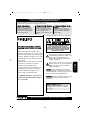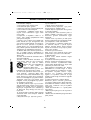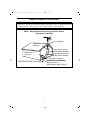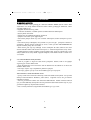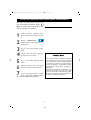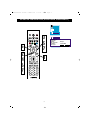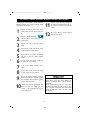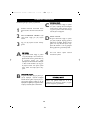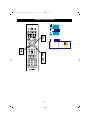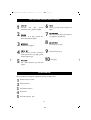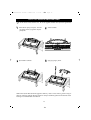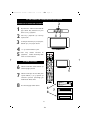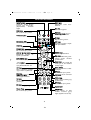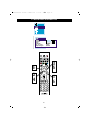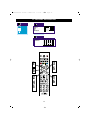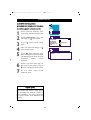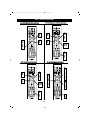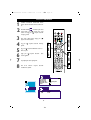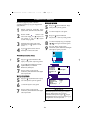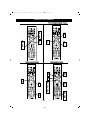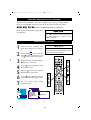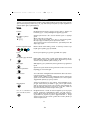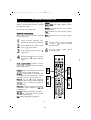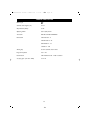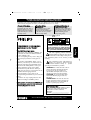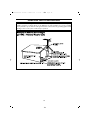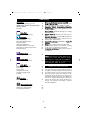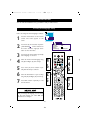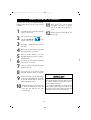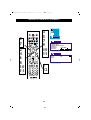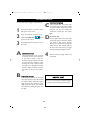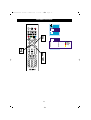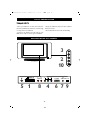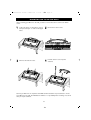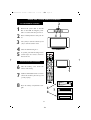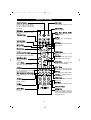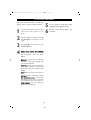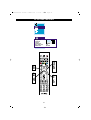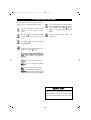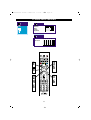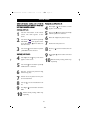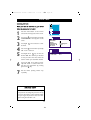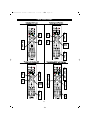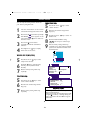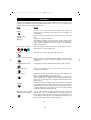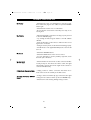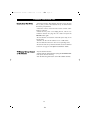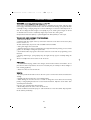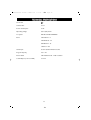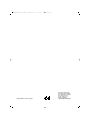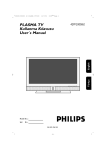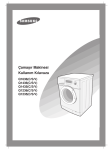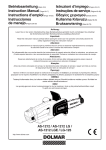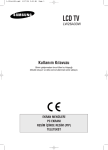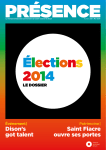Download Philips 20PF1000 20" LCD Flat TV
Transcript
065001056911 20"LOC-1 CFULL LCD 17/7/06 9:46 Page 1 20PF1000/62 Türkçe English LCD TV Kullanma K›lavuzu User’s Manual Model No.: Seri No.: 065 001 056 911 065001056911 20"LOC-1 CFULL LCD 17/7/06 9:46 Page 2 C‹HAZINIZDAN EN YÜKSEK VER‹M‹ ALMAK ‹Ç‹N GARANT‹ KARTINIZI BUGÜN ‹ADE ED‹N‹Z Modelinizi PHILIPS’e kay›t ettirmeniz afla¤›dakilerden yararlanman›z› sa¤lar. Kaç›rmay›n. Garanti kart›n›z› hemen göndererek afla¤›dakileri garanti ediniz. * Sat›n alma belgesi: * Ürün Güvenli¤i Bildirimi: Ekteki kart› bize vermeniz, ürünü sat›n ald›¤›n›z tarihin kaydedilmesini sa¤lar, böylece, garanti için ek yaz›flmalar yapman›za gerek kalmaz Ürününüzü kay›t ettirirseniz, nadirde olsa ürünlerin toplanmas› veya güvenlik ar›zas› durumunda, do¤rudan üretici taraf›ndan size bir bildirim gönderilir * Ürün sahipli¤inin ek fay dalar›: Ürününüzü kay›t ettirmeniz, hakk›n›z olan tüm imtiyazlar› ve tasarruf tekliflerini kullanabilmenizi sa¤lar Afla¤›daki emniyet sembollerini ö¤reniniz: UYARI: ELEKTR‹K ÇARPMASI R‹SK‹N‹ AZALTMAK ‹Ç‹N KAPA⁄I (VEYA ARKAYI) ÇIKARMAYINIZ, ‹ÇER‹DE KULLANICININ MÜDAHALE EDECE⁄‹ B‹R fiEY YOKTUR, UZMAN SERV‹S PERSONEL‹NE BAfiVURUNUZ. Sat›n ald›¤›n›z için tebrikler, "ailemize" hoflgeldiniz. Sevgili PHILIPS ürün sahibi PHILIPS'e güvendi¤iniz için teflekkür ederiz. Günümüzde mevcut olan en iyi üretim ve sat›fl sonras› destek hizmetlerine sahip ürünü ald›¤›n›z için kutlar›z. Ald›¤›n›z ürünü y›llar boyu en mutlu flekilde kullanabilmeniz için elimizden gelenin en iyisini yapaca¤›z. PHILIPS "ailesinin" bir üyesi olarak en kapsaml› garantilerden ve sektördeki en iyi hizmet a¤lar›ndan birisini kullanabiliyorsunuz. En önemlisi, toplam müflteri memnuniyeti için eflsiz taahhütlerimiz var. Bizim düflüncemiz tamam›yla, PHILIPS ürünü ald›¤›n›z için size teflekkür etmek ve hoflgeldiniz demek. Ünlem iflareti, çal›flt›rma ve bak›m problemlerini önlemek için ekteki k›lavuzlarda dikkatle okuman›z gereken özelliklere dikkat çekmektedir. UYARI: Yang›n veya elektrik çarpmalar›n›n önüne geçmek için bu cihaz ya¤mura veya neme maruz kalmamal›d›r, vazolar gibi s›v› ile dolu nes neler bu cihaz›n üzerine konulmamal›d›r. Not: PHILIPS ürününden en yüksek verimi almak için Garanti Kayd›n›z› doldurunuz ve gönderiniz. D‹KKAT: Elektrik çarpmas›n› önlemek için fiflin genifl k›sm›n› genifl priz taraf›na tamam›yla yerlefltiriniz. Müflteri Kullan›m› için: Kabinin arkas›nda bulunan afla¤›daki Seri Numaras›n› giriniz. Bu bilgiyi, ileride bakmak için saklay›n›z. Model No:---------------------------------------Seri No:---------------------------------------- Bizi http://www.philips.com.tr Adresinden ziyaret edebilirsiniz 2 Türkçe Bu flimflek iflareti, cihaz›n›z içerisinde bulunan yal›t›lmam›fl malzemenin elektrik çarpmalar›na sebep olabilece¤ini gösterir. Evdeki herkesin emniyeti için lütfen ürün kapa¤›n› ç›karmay›n›z. 065001056911 20"LOC-1 CFULL LCD 17/7/06 9:46 Page 3 Türkçe ÖNEML‹ GÜVENL‹K TAL‹MATLARI b. Cihaz›n içerisine yabanc› maddelerin düflmesi veya s›v› dökülmesi c. Cihaz›n ya¤mur alt›nda kalmas› d. Cihaz›n normal çal›flmamas› veya performansta belirgin bir de¤ifliklik olmas› e. Cihaz›n düflmesi veya kasas›n›n hasar görmesi 17. Devrilme/ Stabilite Tüm televizyonlar, kabin tasar›m›n›n yatma ve stabilite özellikleri konusunda tavsiye edilen uluslararas› güvenlik standartlar›na uygun olmal›d›rlar. * Kabinin önüne veya üstüne çok fazla çekme kuvveti uygulayarak tasar›m standartlar›n› tehlikeye atmay›n›z, zira cihaz› devirebilirsiniz. * Yine, kendinizi ve çocuklar›n›z›, kabinin üzerine elektronik ekipman / oyuncak koyarak tehlikeye atmay›n›z. Bunlar cihaz›n üstünden düflerek ürün hasar›na ve/veya kiflisel yaralanmalara sebep olacakt›r. 18. Duvara veya Tavana Monte Cihaz, sadece, üretici taraf›ndan tavsiye edilen flekilde duvara veya tavana monte edilecektir. 19. Elektrik Hatlar› Aç›khava anteni, elektrik hatlar›n›n uza¤›na monte edilmelidir. 20. Aç›khava Anteninin Topraklanmas› Aç›khava anteninin al›c›ya ba¤lanmas› durumunda anten sisteminin topraklanmas›na dikkat ederek gerilim dalgalanmalar›na ve oluflan statik yüklere karfl› koruma temin ediniz. Ulusal Elektrik Yönetmeli¤inin 810. Bölümü, ANSI/NFPA No. 70-1984. dire¤in ve destek yap›s›n›n gerekti¤i gibi topraklanmas›, topraklama fifllerinin boyutlar›, antenin - deflarj ünitesinin yeri, topraklama elektrotlar›na ba¤lant› ve topraklama elektrodu ile ilgili koflullar konusunda bilgi vermektedir. Afla¤›daki flekle bak›n›z. 21. Yabanc› Nesnelerin ve S›v›lar›n Girmesi Deliklerden yabanc› nesnelerin girmemesine veya s›v›lar›n dökülmemesine dikkat edilmelidir. 22. Pil Kullanma UYARISI: ‹nsanlara, mala veya cihaza zarar verebilecek olan pil kaçaklar›n› önlemek için, * Pilleri, cihaz üzerindeki + ve - uyumlu flekilde do¤ru tak›n›z * Pilleri kar›flt›rmay›n›z (yeni ve eski veya karbon veya alkalin) * Cihaz›n uzun süre kullan›lmayaca¤› durumlarda pilleri ç›kar›n›z 1. Bu talimatlar› okuyunuz. 2. Bu talimatlar› saklay›n›z. 3. Tüm uyar›lara uygun hareket ediniz 4. Tüm talimatlar› yerine getiriniz 5. Cihaz› suya yak›n olan yerlerde kullanmay›n›z 6. Sadece kuru bir bezle temizleyiniz 7. Havaland›rma aç›kl›klar›n›n üstünü kapatmay›n›z. Üretici talimatlar›na uygun olarak monte ediniz. 8. Radyatörler, ›s› kaynaklar›, ocaklar ve ›s› üreten di¤er cihazlara (amplifikatörler dahil) yak›n yerlere takmay›n›z 9. Polarize veya toprakl› tip fifli kesinlikle kullan›n›z. Polarize bir fiflin, biri di¤erinden daha genifl olan iki ucu bulunmaktad›r. Toprakl› tip bir fiflin iki ucu vard›r, üçüncüsü ise topraklama çatal›d›r. Genifl uç ve 3. çatal, güvenli¤iniz içindir. Fiflin prizinize uymamas› durumunda, eski prizin de¤ifltirilmesi için elektrikçinize baflvurunuz. 10. Elektrik kablosunun üzerinde yürünmemesine, ve özellikle prizlerde, muhafazalarda ve cihazdan ç›kt›klar› noktalarda darbe almamas›na dikkat ediniz. 11.Sadece, üretici taraf›ndan tan›mlanan ekleri / aksesuarlar› kullan›n›z. 12.Sadece, üretici taraf›ndan tan›mlanan veya cihazla birlikte sat›lan bir masa, stand,tripod, braket veya tabla ile birlikte kullan›n›z. Bir masa kullan›ld›¤›nda, masa / cihaz› birlikte yer de¤ifltirirken dikkat ediniz. 13. Cihaz›, flimflekli havalarda veya uzun süre kullan›lmayaca¤› durumlarda fiflten çekiniz 14. Tüm servis ifllemlerinin uzman servis personeli taraf›ndan yap›lmas›na dikkat ediniz. Servis ifllemi, cihaz, mesela elektrik kablosu veya fiflinde herhangi bir flekilde zarar gördü¤ünde, üzerine s›v› döküldü¤ünde veya yabanc› nesneler düfltü¤ünde, cihaz neme veya ya¤mura maruz kald›¤›nda, normal çal›flmad›¤›nda veya yüksekten düfltü¤ünde gerekecektir. 15. Ürünün içerisinde kurflun veya c›va bulunabilir. Bu malzemelerin at›lmas› çevresel yönetmeliklere göre olmal›d›r. Atma ve dönüfltürme bilgileri için bölgenizdeki resmi makamlara ya da Elektronik Sanayi Birli¤i www.eiae.org'a baflvurunuz. 16. Servis Gerektiren Hasarlar: Cihaz, afla¤›daki durumlarda uzman servis teknisyeni taraf›ndan servise al›nmal›d›r: a. Güç kablosunun veya fiflin hasar görmesi 3 065001056911 20"LOC-1 CFULL LCD 17/7/06 9:46 Page 4 ÖNEML‹ GÜVENL‹K TAL‹MATLARI CATV Sistemi Kurucusuna Notlar: Bu uyar›, CATV sistem kurucusunun dikkatini NEC 820-40'a çekmek içindir, burada uygun topraklama k›lavuzu bulunmakta ve kablo topraklamas›n›n, binan›n topraklama sistemine, kablo girifline en k›sa mesafede tak›lmas›n› flart koflmaktad›r. NEC - Ulusal Elektrik Yönetmeli¤ine Göre Anten Topraklamas› Örne¤i Anten Kablosu Topraklama Kelepçesi Anten deflarj ünitesi (NEC Bölüm 810-20) Elektrik servis ekipman› Topraklama ‹letkenleri (NEC Bölüm 810-21) Topraklama Kelepçesi Elektrik Servis Topraklama Elektrot Sistemi (NEC, Bölüm 250, K›s›m H) NEC-Ulusal elektrik yönetmeli¤i 4 065001056911 20"LOC-1 CFULL LCD 17/7/06 9:46 Page 5 UYARILAR EK GÜVENL‹K UYARILARI * LCD TV stand›n›n cihaza gerekti¤i gibi tak›lmas›na D‹KKAT ED‹N‹Z (Stand›n vidas›n› cihaza s›k›flt›rmadan önce Kolay Kullan›m Rehberine bak›n›z. Vidan›n gerekti¤i gibi tak›lmamas›, cihaz›n güvenli¤ini tehlikeye atar * Afla¤›daki durumlarda ana fifli çekiniz: * TV ekran›n› temizlerken, kesinlikle afl›nd›r›c› temizlik malzemeleri kullanmay›n›z * fiimflek çakmas› durumunda * Cihaz›n uzun süre kullan›lmadan kalmas› durumunda * Çal›fl›rken LCD TV'nin yerini de¤ifltirmeyiniz * LCD ekran›n yüzeyine keskin veya sert nesnelerle dokunmay›n›z, bunlar› ittirmeyiniz veya sürtmeyiniz * LCD ekran›n yüzeyi tozland›¤›nda, emici pamuklu bez ya da deri gibi yumuflak bir malzeme ile temizleyiniz. Ekran›n yüzeyini temizlemek için aseton, tolüen veya alkol KULLANMAYINIZ. Bu kimyasal maddeler yüzeye zarar verecektir. * Ekran üzerine gelen suyu veya tükürü¤ü hemen temizleyiniz. Bu s›v›lar, belirli bir süre ekran üzerinde kalmalar› halinde LCD ekran›n deformasyona ve renklerinin kaybolmas›na sebep olurlar. * S›cakl›k de¤iflimleri meydana geldi¤inde yo¤uflmaya dikkat ediniz. Yo¤uflma, LCD ekranda ve elektrikli parçalarda zarara sebep olabilir. Yo¤uflma azald›¤›nda, LCD ekranda noktalar ve lekeler mevcut olacakt›r. LCD TELEV‹ZYONUN YERLEfiT‹R‹LMES‹ * LCD TV yi sa¤lam ve dengeli bir tabla üzerine yerlefltiriniz. Tablan›n, LCD TV nin a¤›rl›¤›n› tafl›yacak güçte olmas›na dikkat ediniz. * Uygun havaland›rmay› temin etmek üzere LCD TV kabininin her iki taraf›nda 15 cm’ lik bir alan kalmas›na dikkat ediniz. * LCD TV'yi, radyatör veya ›s› kaynaklar›n›n yak›n›na koymay›n›z. * LCD TV'yi, ya¤mura veya afl›r› neme maruz kalabilece¤i bir yere koymay›n›z. GER‹ KAZANIM / SÜRES‹ B‹TT‹⁄‹NDE ATMA * Çevreye verilen zarar› minimuma indirmek için, LCD TV ile birlikte verilen pillerde c›va veya nikel kadmiyum bulunmamaktad›r. Mümkünse, pilleri atarken, bölgenizde mevcut olan geri kazan›m imkanlar›n› araflt›r›n›z. * LCD TV, geri kazan›m› mümkün olan malzemeleri kullanmaktad›r. At›klar› minimuma indirmek için, çevrenizde kullan›lm›fl televizyonlar› sökerek geri kazan›ma alan firmalara bak›n›z veya TV parça geri kazan›m bilgileri için bayinizle irtibat kurunuz. * Koli ve ambalaj malzemesini, bölgenizdeki at›k kurallar›na göre çöpe at›n›z. 5 065001056911 20"LOC-1 CFULL LCD 17/7/06 9:46 Page 6 ‹Ç‹NDEK‹LER Yeni LCD TV'nizin özellikleri flunlard›r: Girifl Hoflgeldiniz / TV nizin kay›t ettirilmesi ÖNEML‹ GÜVENL‹K TAL‹MATLARI ÖNLEMLER ‹çindekiler 2 3 5 6 Ayarlar Menüsü Ülke ve Dil ayarlar› 7 Kurulum Otomatik Programlama (Kanallar›n Ayarlanmas›) TV Kanallar›n›n Manuel olarak ayarlanmas› Program Düzenleme LCD TV nin Sunumu LCD TV nin duvara monte edilmesi TV ve Uzaktan Kumandan›n Çal›flmas› Uzaktan Kumanda 8 10 12 14 16 17 18 Resim Menüsü TV Resim Menüsü Kontrolleri 19 Ses Menüsü TV Ses Menüsü Kontrolleri 21 Ayarlar Menüsü Çocuk Kilidi / Kilit Fonksiyonu Saat Ayarlamak Zamanlay›c› Menüsü Görüntü Format›n›n Kullan›lmas› Teletext Dili seçmek Teletext 23 26 27 29 29 30 PC Modu PC Görüntü Kontrolleri 31 Genel Bilgiler Ar›zalar›n Giderilmesi Bak›m ve Temizlik Teknik Özellikler 32 34 35 Ses / Görüntü Jaklar›: Di¤er cihazlar› h›zl› bir flekilde LCD TV’nize takmak için kullan›n›z Otomatik Kanal Programlama (Otomatik Programlama): Mevcut kanallar›n h›zl› ve kolayl›kla ayarlanmas› Menüler (OSD): Faydal› Mesajlar, TV Kontrollerinin ayar› için Uzaktan Kumanda : LCD TV özelliklerinizi çal›flt›r›r Kapatma Zamanlay›c›: LCD TV nizi, tan›mlad›¤›n›z süre içerisinde kapat›r (mevcut saatten sonraki 5 ila 120 dakika aras› sürede) Standart yay›n (VHF / UHF) veya Kablo TV Kanal› Stereo özellik: Dahili amplifikatör ve ikili hoparlör sistemini içerir, stereo yay›n yapan TV kanallar›n›n al›nmas›n› sa¤lar Treble, Bass ve Balans: LCD TV'nin sesini gelifltirir Not: Bu k›lavuz farkl› versiyonlar› ve modelleri içerir. Bu k›lavuzda yer alan tüm özellikler LCD TV'nize uymayabilir. Bu normaldir ve bayinizle veya servisle irtibata geçmeniz gerekmez. Ömür Bitiminde Yeni LCD TV niz ve ambalaj›, geri kazan›labilen ve kullan›labilen malzemeleri içermektedir. Uzman firmalar, ürününüzün at›klar›n› geri kazanabilir ve at›k miktar›n› azaltabilir. Cihazda, bittiklerinde at›lmamas› gereken piller bulunmaktad›r, bunlar küçük kimyasal at›k olarak at›lmal›d›rlar. Mevcut cihaz›n›z› de¤ifltirdi¤inizde, eski televizyonunuzu, pillerinizi ve ambalaj malzemesini nas›l geri kazanabilece¤iniz konusunda yerel yönetmeliklere bak›n›z. 6 065001056911 20"LOC-1 CFULL LCD 17/7/06 9:46 Page 7 KURULUM LCD TV’nizin kurulum ayarlar›n› cihaz›n›z›n menülerinde afla¤›da anlat›lan flekillerde kolayca yapabilirsiniz. Ülke ve Dil Ayar›: Kullan›c›lar menü lisan›n› afla¤›daki flekilde de¤ifltirebilirler. 1 2 Uzaktan Kumanda üzerindeki menü tufluna bas›n›z ekranda menü belirecektir. Ekranda AYAR Kal›c› OSD Dil Ülke Çocuk kilidi Zamanlay›c› Teletekst dili menüsü seçili olana kadar Afla¤› yön (ï) tufluna ard arda bas›n›z ve Sa¤ yön (Æ) tufluna basarak Kapal› Türkçe TR Avrupa menüye giriniz 3 4 5 6 7 “Dil” seçili olana kadar Afla¤› yön (ï) DVB tufluna ard arda bas›n›z. 4 6 Sola Yön (Í) ve Sa¤ yön (Æ) tufllar›n› kullanarak istedi¤iniz menü dilini seçiniz. “Ülke” seçili olana kadar Afla¤› yön (ï) tufluna ard arda bas›n›z. FAV+ EPG FAV- RADIO PP OK Sola Yön (Í) ve Sa¤ yön (Æ) tufllar›n› kul- 2 5 lanarak bulundu¤unuz ülkenin k›salt›lm›fl ismini seçiniz. Ard arda “Menu” tufluna basarak menülerden ç›k›n›z. D M VB EN U U EN M Zap + P+ – FAYDALI NOT Lisan de¤iflimini yapt›¤›n›zda sadece Menü konular›n› de¤ifltirebilirsiniz. Baflka bir OSD metin özelli¤ini de¤ifltirmez. 7 P- PIP AV FREEZE TV 2 4 6 PC 16:9 DVI YPbPr 1 2 3 4 5 6 7 8 9 ZOOM 0 S/M/D 1 7 065001056911 20"LOC-1 CFULL LCD 17/7/06 9:46 Page 8 OTOMAT‹K PROGRAMLAMA (KANALLARIN AYARLANMASI) LCD TV'niz otomatik olarak yerel bölge (veya kablo TV) kanallar›na ayarlanabilir. Böylece, P+ / P- tufllar›na basarak sadece bölgenizdeki TV istasyonlar›n› seçebilmeniz mümkündür. 1 2 3 4 5 6 7 Uzaktan Kumanda üzerindeki menü tufluna bas›n›z ekranda menü belirecektir. Ekranda PROGRAMLAR menüsü belirene kadar Afla¤› yön (ï) tufluna bas›n›z. Sa¤ yön (Æ) tufluna basarak menüye giriniz. “Sistem” seçili olana kadar (ï) tufluna ard arda bas›n›z. Afla¤› yön FAYDALI NOT * Yeni televizyonunuzu ambalaj›ndan ç›kard›ktan ve fifle takt›ktan hemen sonra, TV yi, bölgenizde mevcut olan yay›nlara ve kablo kanallara ayarlamak için otomatik programlama seçene¤ini çal›flt›r›n›z. Otomatik programlama fonksiyonuyla kanallar› ayarlamaz-san›z, televizyonunuz gerekti¤i gibi çal›flmayabilir * Otomatik Programlamay› çal›flt›rd›ktan sonra sonuçlar› kontrol ediniz. P(+) veya P(-) tufluna bas›n›z ve hangi kanallar› seçebilece¤inizi görünüz. * Bir antenin veya kablo TV nin ilk olarak LCD TV nize tak›lmas› gerekti¤ini unutmay›n›z. Sa¤ ve sol yön (Í/Æ) tufllar›yla sistemi seçiniz. “Otomatik Arama” seçili olana kadar Afla¤› yön (ï) tufluna ard arda bas›n›z. Sa¤ yön (Æ) tufluna bas›n›z, otomatik arama bafllayacakt›r. Cihaz›n›z kanalar› otomatik olarak bulup haf›zaya alacakt›r. 8 065001056911 20"LOC-1 CFULL LCD 17/7/06 9:46 Page 9 OTOMAT‹K PROGRAMLAMA (KANALLARIN AYARLANMASI) DVB FAV+ EPG FAV- RADIO PP 5 OK 2 4 6 7 D M VB EN U U EN M Zap + P+ – P- PIP AV FREEZE TV 3 5 7 PC 1 16:9 DVI YPbPr 1 2 3 4 5 6 7 8 9 ZOOM 0 S/M/D 9 Program no. Kanal ad› Sistem Oto. program Frekans ‹nce ayar 2 Avrupa 182.25 MHz 065001056911 20"LOC-1 CFULL LCD 17/7/06 9:46 Page 10 TV KANALLARININ MANUEL OLARAK HAFIZAYA ALINMASI TV kanallar›n› manuel olarak ta ayarlayabilirsiniz. Manuel ayarlama, her program› manuel olarak saklaman›za olanak verir. 1 2 3 4 5 6 7 8 9 Uzaktan Kumanda üzerindeki menü tufluna bas›n›z ekranda menü belirecektir. Ekranda PROGRAMLAR menüsü belirene kadar Afla¤› yön (ï) tufluna bas›n›z. 11 12 “Kaydet” seçili olana kadar Afla¤› yön (ï) tufluna ard arda bas›n›z ve Sa¤ yön (Æ) tufluna basarak kay›t ifllemni yap›n›z. Ard arda “Menu” tufluna basarak menülerden ç›k›n›z. Sa¤ yön (Æ) tufluna basarak menüye giriniz. “Program No” seçili olana kadar Afla¤› yön (ï) tufluna ard arda bas›n›z. Kanal numaras› vermek için say› tufllar›na veya Sa¤ ve sol yön (Í/Æ) tufllar›na bas›n›z. “Sistem” seçili olana kadar (ï) tufluna ard arda bas›n›z. Afla¤› yön Sa¤ ve sol yön (Í/Æ) tufllar›yla sistemi seçiniz. Frekans Ayar› seçili olana kadar Afla¤› yön (ï) tufluna ard arda bas›n›z. Sa¤ yön (Æ) tufluna basarak otomatik arama kanal frekans›n› aktif hale getiriniz veya istedi¤iniz kanal frekans›n› girmek için say› tufllar›na bas›n›z. 10 Kanal›n net olmamas› durumunda, ‹nce Ayar› seçmek için Afla¤› yön (ï) bas›n›z, sonra ayarlamak için Sa¤ yön (Æ) tufluna bas›n›z. 10 FAYDALI NOT *Sistem Fransa hariç tüm avrupa ülkeleri için “Avrupa” seçilmelidir. Fransa için ise “Fransa“ seçilmelidir. *Manuel programlama yaparken yine ayn› menüde olan AFC fonksiyonunu aç›k hale getirirseniz, LCD Tv’niz vericiden kaynaklanan çok ufak frekans kaymalar›n› alg›lyarak kendisi otomatik olarak düzeltecektir. 065001056911 20"LOC-1 CFULL LCD 17/7/06 9:46 Page 11 TV KANALLARININ MANUEL OLARAK HAFIZAYA ALINMASI DVB 5 7 2 4 6 8 10 11 FAV+ EPG FAV- RADIO PP OK D M VB EN U U EN M Zap + P+ – P- PIP AV FREEZE TV 3 5 7 9 10 11 PC 16:9 DVI YPbPr 1 2 3 4 5 6 7 8 9 ZOOM 0 S/M/D 1 12 11 Program no. Kanal ad› Sistem Oto. program Frekans ‹nce ayar 2 AFC Kilit Kaydet Aç›k Kapal› Avrupa 182.25 MHz 065001056911 20"LOC-1 CFULL LCD 17/7/06 9:46 Page 12 PROGRAM DÜZENLEME Kanallarla iligili di¤er ayarlar› yapabilirsiniz. 1 2 3 C Uzaktan Kumanda üzerindeki menü tufluna bas›n›z, ekranda menü belirecektir. Ekranda PROGRAM TABLOSU seçili olana kadar Afla¤› yön (ï) tufluna bas›n›z. D Sa¤ yön (Æ) tufluna basarak menüye giriniz. A ‹S‹M VERME Program tablosunda, Afla¤› ve yukar› yön (Î,ï) tufllar›yla isim vermek istedi¤iniz kanal›n üzerine geliniz. Mavi tufl ile program› seçiniz, yön (Í,Æ) tufllar›yla ismin ilk karakterini belirleyin ve daha sonraki karakter için Sa¤ yön (Æ) tufluna bas›n›z. ‹sim yazma ifllemi bitince tekrar mavi tuflla ifllemi onaylay›n›z. B PROGRAM TAfiIMA Program sütununda, Afla¤› ve yukar› yön (Î,ï) tufllar›yla tafl›mak istedi¤iniz kanal›n üzerine geliniz. Yeflil tufl ile program› seçiniz, Afla¤› ve yukar› yön (Î,ï) tufllar›yla istedi¤iniz yere tafl›y›n›z, Tekrar Yeflil tufla basarak ifllemi sonland›r›n›z. 4 PROGRAM S‹LME Program tablosunda, Afla¤› ve yukar› yön (Î,ï) tufllar›yla silmek istedi¤iniz kanal›n üzerine geliniz. K›rm›z› tufl ile program› seçiniz ve tekrar k›rm›z› tufla basarak ifllemi onaylay›n›z. KANAL ATLAMA Program tablosunda, Afla¤› ve yukar› yön (Î,ï) tufllar›yla, zapping yaparken atlanmas›n› istedi¤iniz kanal›n üzerine geliniz. Sar› tufla basarak ifllemi onaylay›n›z. Bu kanal P+ ve P- ile yapt›¤›n›z kanal geçifllerinde gösterilmeyecektir. Ard arda “Menu” tufluna basarak menülerden ç›k›n›z. FAYDALI NOT *Atlanan veya gizlenen kanal› P+ ve P- ile görmezsiniz ama Nümerik tufllarla program numaras›n› tufllayarak görebilirsiniz. 12 065001056911 20"LOC-1 CFULL LCD 17/7/06 9:46 Page 13 PROGRAM DÜZENLEME DVB FAV+ EPG FAV- RADIO PP 3 1 2 3 4 5 6 OK D M VB EN U 2 U EN M Zap + P+ – AV FREEZE TV P- PIP PC 16:9 DVI YPbPr 1 2 3 4 5 6 7 8 9 ZOOM 0 S/M/D 1 4 13 7 8 9 10 11 12 ‹sim Tafl› Sil Atla 065001056911 20"LOC-1 CFULL LCD 17/7/06 9:46 Page 14 LCD TV'N‹N SUNUMU LCD TV'nin Yerlefltirilmesi * ‹yi bir havaland›rma temin etmek için LCD TV kabininin her iki taraf›nda en az 15cm' lik bir * LCD TV'yi, sa¤lam ve dengeli bir yüzeye boflluk b›rak›n›z. yerlefltiriniz. Yüzeyin, LCD TV'nin a¤›rl›¤›n› * LCD TV'yi bir radyatör ya da ›s› kayna¤›n›n tafl›yacak kadar güçlü olmas›na dikkat ediniz. yak›n›na b›rakmay›n›z. * LCD TV'yi, ya¤mura veya neme maruz kalaca¤› yerlere koymay›n›z. TÜM F‹fiLER‹N TANIMI (ARKA TARAF) 3 2 10 EURO AV 5 1 L R AUDIO IN Y Pb IN Pr PC INPUT PC AUDIO IN DC 12V 8 4 6 79 14 065001056911 20"LOC-1 CFULL LCD 17/7/06 9:46 Page 15 TÜM F‹fiLER‹N TANIMI (ARKA TARAF) 6 EURO AV 1 2 VCR'nizin veya di¤er görüntü ba¤lar. cihazlar›n›z›n skart ç›k›fllar›na ba¤lan›r. 7 YAN AV VCR'nizin ya da di¤er PC IN VGA tipi görüntü ç›k›fl›na sahip PC nizi görüntü ciha- PC AUDIO IN VGA tipi görüntü ç›k›fl›na sahip PC nizin ses ba¤lant›s›n› yapabilirsiniz. zlar›n›n ç›k›fl jaklar›na ba¤lan›r. 3 4 8 Kulakl›k Jak› L/R AUDIO IN Y Pb Pr Audio ses girifli Kulakl›klar›n›za ba¤lan›r 9 Y Pb Pr IN YPbPr görüntü format›n› destekleyen 12V DC Adaptör girifli Dijital Uydu Al›c›s›na veya di¤er görüntü cihaz›na ba¤lant› yapar 5 VHF / UHF VHF / UHF anteninize veya kablonuza 10 SVHS girifli ba¤lan›r. AKSESUARLAR Cihaz› ambalaj›ndan ç›kard›¤›n›zda, afla¤›dakilerin bulunmas›na dikkat ediniz: 1 2 3 4 5 Uzaktan Kumanda ve Pilleri Kullanma K›lavuzu Kolay Kullan›m Rehberi Garanti Kart› World Wide Garanti Kart› 15 065001056911 20"LOC-1 CFULL LCD 17/7/06 9:46 Page 16 LCD TV'nin DUVARA MONTE ED‹LMES‹ LCD TV nizi duvara monte etmeden önce, ilk olarak, afla¤›daki ad›mlarla taban› ç›karman›z gerekmektedir: 1 3 Cihaz› düz bir yüzeye, koruyucu bir levha veya kumafl üzerine, afla¤› bakar vaziyette yerlefltiriniz. Ayak vidalar›n› sökünüz. 2 Vidalar› sökünüz. 4 Aya¤› afla¤› do¤ru çekiniz. LCD TV'nizin stand› VESA standard›na uygundur. LCD TV yi duvara monte ederken, gerekli montaj için uzman bir teknisyene dan›fl›n›z. Montaj›n uzman bir teknisyen taraf›ndan yap›lmamas› durumunda Üretici herhangi bir sorumluluk kabul etmemektedir. 16 065001056911 20"LOC-1 CFULL LCD 17/7/06 9:46 Page 17 TV VE UZAKTAN KUMANDANIN ÇALIfiMASI 2 TELEV‹ZYON VE UZAKTAN KUMANDA 1 2 3 4 5 Güç kablosunu LCD TV üzerindeki AC P– MENU girifle tak›n›z. Güç kablosunu bir prize P+ V– V+ SOURCE tak›n›z ve TV yi çal›flt›r›n›z. 4 3 LCD TV'yi çal›flt›rmak için Stand-by tufluna bas›n›z Ses düzeyini artt›rmak için (”+) tufluna, azaltmak için (”-) tufluna bas›n›z. P +/- ye basarak kanallar› seçiniz. LCD TV'yi uzaktan kumanda ile DVB çal›flt›r›rken, uzaktan kumanday› LCD TV'nin ön k›sm›na tutunuz. FAV+ EPG FAV- RADIO PP P‹LLER‹N TAKILMASI OK 6 7 Uzaktan kumandan›n alt›nda bulunan pil bölmesi kapa¤›n› ç›kar›n›z. U EN M Zap + P+ – AV 16:9 Uzaktan kumandaya iki adet AAA pilini TV koyunuz. Pillerin (+) ve (-) uçlar›n›n, pil 1 2 3 4 5 6 7 8 9 ZOOM 0 S/M/D bölmesinin içerisinde iflaretlendi¤i gibi PC 1 P- PIP FREEZE hizalanmas›na dikkat ediniz. 8 D M VB EN U DVI YPbPr Pil bölmesi kapa¤›n› tekrar tak›n›z. 6 8 17 7 065001056911 20"LOC-1 CFULL LCD 17/7/06 9:46 Page 18 UZAKTAN KUMANDA Stand By tuflu: Cihaz›n›z› Stand By’dan açmaya veya Stand By’a (kapatman›z›) alman›z› sa¤lar. Mute tuflu: Cihaz›n›z›n bilirsiniz. kese- Sar› tufl: Resim ön de¤erleri DVB tuflu: Bu modelde ifllevi yoktur. Teletext tufllar›: sesini Mavi tufl: (Smart ses tuflu): Ses modunu de¤ifltirebilirsiniz. DVB (‹) tuflu: Bilgi ekran›n› gösterir. K›rm›z› tufl (PP): Normalizasyon tuflu. FAV+ Yeflil tufl: Ses ön de¤erleri EPG FAV- RADIO PP OK tuflu: Yapt›¤›n›z seçimleri onaylamak için kullan›l›r. Mozaik tuflu: Bu modelde ifllevi yoktur. (Í/Æ Æ/Î Î/ï ï) Yön tufllar›: Menülerde dolafl›m ve ayarlar için kullan›l›r. DVB MENU tuflu: Bu modelde ifllevi yoktur. ”+/- tufllar›: OK D M VB EN U M EN U Zap + P+ Ses seviyesini azaltabilir ”veya yükseltebilirsiniz ”+. AV tuflu: Harici cihazlar›n ba¤lanaca¤› modlar› seçebilirsiniz. Mavi tufl: (Smart ses tuflu): Ses modunu de¤ifltirebilirsiniz. TV tuflu: PC ve YPbPr konumundan ç›kmak için – AV FREEZE TV P- PIP PC 16:9 DVI YPbPr 1 2 3 4 5 6 7 8 9 ZOOM 0 S/M/D PC tuflu: PC moduna geçifli sa¤lar. MENU tuflu: Menülere girebilirsiniz. Zap tuflu: Kay›tl› kanallar›n›z›n görüntüsünü s›rayla ekranda görebilirsiniz. Swap tuflu: Seyretti¤iniz bir önceki AV modu ya da TV kanal›na dönüflü sa¤lar P-,P+ tufllar›: Program artt›rma ve azaltma tufllar›. PIP tuflu: Bu modelde ifllevi yoktur. 16:9 tuflu: Resim format›n› de¤ifltirir. YPbPr tuflu: YPbPr harici moduna geçifl yapabilirsiniz. DVI tuflu: Bu modelde ifllevi yoktur. Say›sal tufllar Zoom Tuflu: Bu modelde ifllevi yoktur. S/M/D tuflu: Stereo, mono ve dual modlar› aras›nda geçifli sa¤lar (Yay›nda mevcut ise). 18 065001056911 20"LOC-1 CFULL LCD 17/7/06 9:46 Page 19 TV RES‹M MENÜ KONTROLLER‹ LCD TV resmini ayarlamak için bir kanal seçiniz ve afla¤›daki ad›mlar› takip ediniz. 1 2 3 4 Uzaktan Kumanda üzerindeki menü tufluna bas›n›z, ekranda menü belirecektir. Ekranda RES‹M menüsü belirene kadar ï) tufluna bas›n›z. Afla¤› yön (ï Æ) Resim menüsüne girmek için Sa¤ yön (Æ tufluna bas›n›z. Resim menü konular›: Parlakl›k, Kontrast, Renk, Keskinlik, Din. Ten rengi ve Beyaz dengesi Parlakl›k: Resmin koyu k›s›mlar›n› parlatmak için ayarlay›n›z. Renge beyazl›k eklenecektir. Kontrast: Görüntü kalitesini "keskinlefltirmek" için ayarlay›n›z. Resmin siyah k›s›mlar›, koyuda daha zengin olurken, beyaz daha parlak olur. Renk: Rengi artt›rmak veya azaltmak için ayarlay›n›z. Keskinlik: Detaylar› gelifltirmek için ayarlay›n›z. Din. Ten rengi: Görüntüdeki insan ten rengini daha çok gerçe¤e yaklaflt›rmak için bu fonksiyonu açabilirsiniz. Beyaz dengesi: Görüntüdeki beyaz de¤erini de¤ifltirebilirsiniz. 19 5 6 Í) Seçti¤iniz resim konusunu Sola yön (Í Æ) tuflunu kullanarak ve Sa¤ yön (Æ ayarlayabilirisiniz. Ard arda “Menu” menülerden ç›k›n›z. tufluna basarak 065001056911 20"LOC-1 CFULL LCD 17/7/06 9:46 Page 20 TV RES‹M MENÜ KONTROLLER‹ Parlakl›k Kontrast Renk Keskinlik Din. ten rengi Beyaz dengesi Normal Kapal› Normal DVB FAV+ EPG FAV- RADIO PP 5 OK D M VB EN U 2 4 U EN M Zap + P+ – P- PIP AV FREEZE TV 3 5 PC 16:9 DVI YPbPr 1 2 3 4 5 6 7 8 9 ZOOM 0 S/M/D 20 1 6 065001056911 20"LOC-1 CFULL LCD 17/7/06 9:46 Page 21 TV SES MENÜ KONTROLLER‹ LCD TV resmini ayarlamak için bir kanal seçiniz ve afla¤›daki ad›mlar› takip ediniz. 1 2 3 4 Uzaktan Kumanda üzerindeki menü tufluna bas›n›z, ekranda menü belirecektir. Ekranda SES menüsü belirene kadar ï) tufluna bas›n›z. Afla¤› yön (ï Æ) Ses menüsüne girmek için Sa¤ yön (Æ tufluna bas›n›z. 5 Í) ve Seçti¤iniz Ses konusunu Sola yön (Í Æ) tuflunu kullanarak ayarlayaSa¤ yön (Æ bilirisiniz. (Ekolayzer frekans de¤erlerini ayarlarken ï) ve Yukar› yön (Î Î) Afla¤› yön (ï tufllar›n›da kullanmal›s›n›z.) 6 Ard arda “Menu” menülerden ç›k›n›z. tufluna basarak Ayarlamak istedi¤iniz Ses menü konuï) tuflunu kullanarak lar›n› Yukar› Yön (ï seçiniz. Ses menü konular›: Ses, Balans, Bas, Tiz ve Ekolayzer, Ses: Ses seviyesini art›rabilir veya azaltabilirsiniz. Balans: Balans seviyesini ayarlayabilirsiniz. Bas: Bas ses seviyesini ayarlayabilirsiniz. Tiz: Tiz ses seviyesini ayarlayabilirsiniz. Ekolayzer: Sa¤ yön (Æ Æ) tuflu ile girdi¤iniz bu menüde Ekolayzeri ayarlayabilirsiniz. Faydal› ‹pucu Seçilen yay›nda stereo yoksa ve TV nin stereo modunda olmas› halinde, TV den gelen ses mono modda kalacakt›r. 21 065001056911 20"LOC-1 CFULL LCD 17/7/06 9:46 Page 22 TV SES MENÜ KONTROLLER‹ Ses Balans Bas Tiz Ekolayzer 100 300 1k 3k 8k Kullan›c› DVB FAV+ 5 5 2 4 5 EPG FAV- RADIO PP OK D M VB EN U U EN M Zap + P+ – P- PIP AV FREEZE TV 3 5 PC 16:9 DVI YPbPr 1 2 3 4 5 6 7 8 9 ZOOM 0 S/M/D 22 1 6 065001056911 20"LOC-1 CFULL LCD 17/7/06 9:46 Page 23 ÇOCUK K‹L‹D‹ Çocuk kilidi özelli¤i kanallar› kilitlemenizi ve çocuklar›n›z›n, uygun olmayan program içeri¤ini izlemesini önlemenizi sa¤lar. Çocuk kilidini aktif hale getirmek: 1 2 3 Uzaktan Kumanda üzerindeki menü tufluna bas›n›z, ekranda menü belirecektir. Ekranda AYAR menüsü seçili olana ï) tufluna ard arda kadar Afla¤› yön (ï Æ) tufluna basarak bas›n›z ve Sa¤ yön (Æ menüye giriniz. Çocuk kilidi seçili olana kadar Afla¤› yön ï) tufluna ard arda bas›n›z. (ï Æ) tufluna bas›n›z, ekranda yeni Sa¤ yön (Æ bir menü belirecektir. ï) Parola seçili olana kadar Afla¤› yön (ï tufluna bas›n›z. 0..9 nümerik tufllar› ile 4 haneli belirledi¤iniz kilit parolas›n› giriniz. Tekrar kilit parolas›n› giriniz. Parola belirlenmifltir. Î) tufluna basarak Kilit Yukar› yön (Î sat›r›n› seçili hale getirin Sa¤ yön yap›n›z. 4 5 6 7 8 9 10 Æ) tufluna bas›n›z, ekranda yeni Sa¤ yön (Æ bir menü belirecektir. ï) Parola seçili olana kadar Afla¤› yön (ï tufluna bas›n›z. 0..9 nümerik tufllar› ile 4 haneli daha önce girdi¤iniz kilit parolas›n› yaz›n›z. Tekrar kilit parolas›n› giriniz. Î) tufluna basarak Kilit Yukar› yön (Î sat›r›n› seçili hale getirin Æ) tuflunu kullanarak “Kapal›” Sa¤ yön (Æ yap›n›z. Kilit fonksiyonunu aktif hale getirmek: 4 5 6 7 8 9 10 Kilit fonksiyonunu Kapatmak: Æ) tuflunu kullanarak “Aç›k” (Æ Ard arda “Menu” tufluna basarak menülerden ç›k›n›z. 23 Ard arda “Menu” tufluna basarak menülerden ç›k›n›z. 065001056911 20"LOC-1 CFULL LCD 17/7/06 9:46 Page 24 ÇOCUK K‹L‹D‹ Çocuk kilidini aktif hale getirmek: Çocuk kilidini aç›k yapt›ktan sonra hangi kanal lar›n kilitlenece¤ininde belirlenmesi gerekir. 1 2 3 4 5 Uzaktan Kumanda üzerindeki menü tufluna bas›n›z, ekranda menü belirecektir. 6 7 “Kaydet” seçili olana kadar Afla¤› yön ï) tufluna ard arda bas›n›z ve Sa¤ yön (ï Æ) tufluna basarak kay›t ifllemini yap›n›z. (Æ Ekranda PROGRAMLAR seçili olana ï) tufluna bas›n›z. kadar Afla¤› yön (ï Æ) tufluna basarak menüye Sa¤ yön (Æ giriniz. Ülke Çocuk kilidi Zamanlay›c› Teletekst dili Teletekst D / B Saat TR Pan European Bat› ï) “Kilit” seçili olana kadar Afla¤› yön (ï tufluna ard arda bas›n›z. Æ) tuflunu kullanarak “Aç›k” Sa¤ yön (Æ yap›n›z. ‹zledi¤iniz veya yeni ayarlad›¤›n›z kanal kilitlenmifltir. Bu kanal seyretmek istedi¤inizde mutlaka parolay› girmelisiniz. Ard arda “Menu” menülerden ç›k›n›z. tufluna basarak Faydal› ‹pucu 0711 standart Kilit flifresidir. Eriflim flifreniz, sizin d›fl›n›zdaki birisi taraf›ndan (mesela, bir çocuk) de¤ifltirilirse veya flifreyi unutursan›z, her zaman, standart kodu kullanarak girebilirsiniz. Kilit Parola Aç›k **** 065001056911 20"LOC-1 CFULL LCD 17/7/06 9:46 Page 25 K‹L‹T FONKS‹YONLARI Kilit fonksiyonunu aktif hale getirmek: Çocuk kilidini aktif hale getirmek: DVB DVB FAV+ FAV+ EPG FAV- RADIO PP 3 8 D M VB EN U U EN M 1 5 Zap + P+ – D M VB EN U Zap + AV PC 1 DVI AV TV YPbPr 3 4 5 6 7 8 9 0 EPG FAV- RADIO PP D M VB EN U 2 3 4 5 6 7 8 9 ZOOM 0 S/M/D 4 9 FAV+ P+ – P- PIP AV FREEZE PC 2 4 6 10 16:9 DVI 2 3 4 5 6 7 8 9 ZOOM 0 S/M/D FAV- RADIO OK D M VB EN U 6 7 Zap + P+ – TV 6 7 25 3 5 6 U EN M P- PIP AV FREEZE YPbPr 1 EPG PP U EN M Zap + TV 1 DVB OK 5 16:9 YPbPr DVI Çocuk Kilitli kanal belirlemek: DVB 8 PC S/M/D Kilit fonksiyonunu Kapatmak: FAV+ P- PIP 16:9 2 ZOOM 10 P+ FREEZE TV 4 9 U EN M – P- PIP FREEZE RADIO OK OK 2 3 EPG FAV- PP PC 16:9 DVI 1 7 YPbPr 1 2 3 4 5 6 7 8 9 ZOOM 0 S/M/D 5 065001056911 20"LOC-1 CFULL LCD 17/7/06 9:46 Page 26 SAAT AYARLAMAK 1 2 3 4 5 6 7 8 Uzaktan Kumanda üzerindeki menü tufluna bas›n›z ekranda menü belirecektir. Ekranda AYAR menüsü seçili olana ï) tufluna ard arda kadar Afla¤› yön (ï Æ) tufluna basarak bas›n›z ve Sa¤ yön (Æ menüye giriniz. DVB ï) Saat seçili olana kadar Afla¤› yön (ï tufluna ard arda bas›n›z. Æ) tufluna basarak menüye Sa¤ yön (Æ giriniz. Æ) tuflunu kullanarak saat moSa¤ yön (Æ dunu seçiniz. ï) tufluna basarak Afla¤› yön (ï sat›r›na geliniz. Saat FAV+ 2 3 6 Say› tufllar›yla saati ayarlay›n›z. tufluna OK D M VB EN U basarak Ülke Çocuk kilidi Zamanlay›c› Teletekst dili Teletekst D / B Saat Zap P+ – AV 26 PC 16:9 DVI YPbPr 2 3 4 5 6 7 8 9 ZOOM 0 S/M/D Pan European Bat› Kapal› 01:22 P- PIP 1 TR 2 4 5 U EN M + TV Mod Saat RADIO PP FREEZE Ard arda “Menu” menülerden ç›k›n›z. EPG FAV- 1 8 7 065001056911 20"LOC-1 CFULL LCD 17/7/06 9:46 Page 27 ZAMANLAYICI MENÜSÜ Bu menüde yapt›¤›n›z ayarlarla cihaz›n›z›n otomatik kapan›fl›n› veya program de¤ifltirmesini sa¤layabilirsiniz. 1 2 3 4 Uzaktan Kumanda üzerindeki menü tufluna bas›n›z, ekranda menü belirecektir. Ekranda AYAR menüsü seçili ï) tufluna ard olana kadar Afla¤› yön (ï Æ) tufluna arda bas›n›z ve Sa¤ yön (Æ basarak menüye giriniz. Zamanlay›c› Alt menüsü seçili olana ï) tufluna ard arda kadar Afla¤› yön (ï bas›n›z. Æ) tufluna bas›n›z, ekranda Sa¤ yön (Æ Zamanlay›c› menüsü belirecektir. Kanal geçifli ayarlamak: 5 6 7 8 9 ï) tuflunu kullanarak “Geçifl” Afla¤› yön (ï fonksiyonunu seçili hale getiriniz. 0..9 nümerik tufllar› ile saati giriniz. ï) tuflunu kullanarak Afla¤› yön (ï “Geçilecek pr.” satr›n› seçili hale getiriniz. 0..9 nümerik tufllar›yla veya yön tufllar›yla ÍÆ,ï ïÎ) ile Program numaras›n› giriniz. (Í Ard arda “Menu” tufluna basarak menülerden ç›k›n›z. Cihaz›n›z belirledi¤iniz saatte ilgili programa geçecektir. Otomatik kapanma (Sleep Timer): 5 6 7 ï) tuflunu kullanarak “Oto Afla¤› yön (ï kapan›fl” fonksiyonunu seçili hale getiriniz. Æ) tuflunu kullanarak TV’nizin Sa¤ yön (Æ kapanma saatini (5’er dakikal›k dilimlerlerle) belirleyiniz. Ülke Çocuk kilidi Zamanlay›c› Teletekst dili Teletekst D / B Saat Ard arda “Menu” tufluna basarak menülerden ç›k›n›z. Cihaz›n›z belirledi¤iniz saatte kapanacakt›r. TR Pan European Bat› Kapan›fl saati ayarlamak: 5 6 7 ï) tuflunu kullanarak “Kapan›fl Afla¤› yön (ï saati” fonksiyonunu seçili hale getiriniz. Oto kapan›fl Hat›rlatma Kapan›fl saati Geçifl Geçilecek pr. 0..9 nümerik tufllar› ile saati giriniz. Kapal› Kapal› - -:- - -:- 5 Faydal› ‹pucu Ard arda “Menu” tufluna basarak menülerden ç›k›n›z. Cihaz›n›z belirledi¤iniz saatte kapanacakt›r. *Otomatik kapanma ile Kanal geçifli saatlerinin birbiriyle çak›flmamas›na özen gösteriniz. Æ) tufluyla * Hat›rlatma fonksiyonunu Sa¤ yön (Æ ayarlad›¤›n›zda, Kapan›fl saati veya Program geçifl saati gelmeden önce sizi uyaracakt›r. 27 065001056911 20"LOC-1 CFULL LCD 17/7/06 9:46 Page 28 ZAMANLAYICI MENÜSÜ Otomatik kapanma(Sleep Timer): DVB DVB FAV+ EPG FAV- RADIO PP OK 2 3 D M VB EN U U EN M 2 4 1 FAV+ 5 P+ – D M VB EN U AV TV PC 1 P+ AV DVI 2 TV YPbPr 3 5 6 7 8 9 ZOOM 0 S/M/D Kapan›fl saati ayarlamak: 16:9 YPbPr DVI 1 2 3 4 5 6 7 8 9 ZOOM 0 S/M/D DVB EPG FAV- RADIO 8 8 5 7 8 PP OK D M VB EN U U EN M Zap + P+ – P- PIP AV FREEZE TV PC Kanal geçifli ayarlamak: DVB 5 P- PIP 16:9 4 FAV+ 7 Zap + FREEZE FREEZE 6 U EN M – P- PIP RADIO OK Zap + EPG FAV- PP PC 7 16:9 DVI YPbPr 1 2 3 4 5 6 7 8 9 ZOOM 0 S/M/D 6 28 FAV+ EPG FAV- RADIO 8 PP OK D M VB EN U U EN M Zap + P+ – AV FREEZE TV P- PIP PC 9 16:9 DVI YPbPr 1 2 3 4 5 6 7 8 9 ZOOM 0 S/M/D 6 8 065001056911 20"LOC-1 CFULL LCD 17/7/06 9:46 Page 29 GÖRÜNTÜ FORMATININ KULLANILMASI Görüntü format› büyüklü¤ünü, seyretmekte oldu¤unuz program tipine göre de¤ifltirebilirsiniz. Ekran format› büyüklükleri aras›nda geçifl yapmak için 16:9 tufluna tekrarl› olarak bas›n›z: Normal, Genifl, Dar, Oto Resim formatlar›ndan birini seçebilirsiniz. MENU tufluna tekrarl› basarak menüyü ekrandan silebilirsiniz. Faydal› ‹pucu PC ve YPbPr modunda, standart görüntü format› TAM EKRAN'd›r, görüntü format› özelli¤ine eriflilemez. TELETEXT D‹L‹ SEÇMEK 1 2 3 4 5 6 7 Faydal› ‹pucu Uzaktan Kumanda üzerindeki menü tufluna bas›n›z ekranda menü belirecektir. * Teletext modunda baz› karekterlerin ç›kmamas›, Teletekst dili ve Teletekst D/B modlar›n›n düzgün seçilmemesinden olabilir. Ekranda AYAR menüsü seçili olana ï) tufluna ard arda bas›n›z ve Sa¤ kadar (ï Æ) tufluna basarak menüye giriniz. yön (Æ DVB Teletekst dili seçili olana kadar Afla¤› yön ï) tufluna ard arda bas›n›z.. (ï FAV+ Æ) tuflunu kullanarak Teletext Sa¤ yön (Æ dil karakterini seçiniz. OK 2 3 5 Æ) tuflunu kullanarak Teletekst Sa¤ yön (Æ için ülkenizin bulundu¤u bölgeyi seçiniz. tufluna Ülke Çocuk kilidi Zamanlay›c› Teletekst dili Teletekst D / B Saat RADIO PP ï) tufluna bas›n›z. Teletekst Afla¤› yön (ï D/B (Do¤u/Bat›) seçili olacakt›r. Ard arda “Menu” menülerden ç›k›n›z. EPG FAV- basarak TR Pan European Bat› 29 D M VB EN U U EN M Zap + P+ – AV FREEZE TV P- PIP PC 16:9 DVI YPbPr 1 2 3 4 5 6 7 8 9 ZOOM 0 S/M/D 2 4 6 1 7 065001056911 20"LOC-1 CFULL LCD 17/7/06 9:46 Page 30 TELETEXT Teletext, bir gazete gibi dan›flman›n mümkün oldu¤u belirli kanallardan yap›lan bilgi sistemi yay›n›d›r. Ayn› zamanda, duyma problemi olan ya da yay›n dilini bilmeyen izleyiciler için eriflim altyaz›lar› sunmaktad›r (kablo a¤lar›, uydu kanallar› vs.) Bas›n›z Sonuç Teletext ‹zledi¤iniz kanalda teletext yay›n›na geçmeyi sa¤lar. 2. Bas›flta mix konumuna geçer. 3. bas›flta izledi¤iniz TV yay›n›na geçersiniz. Bir sayfan›n seçilmesi 0/9 P #/@ Konulara do¤rudan eriflim PP Gerekli sayfa numaras› 0 ila 9 aras› bir rakamla veya P +/- tufllar›yla giriniz. Örnek: Sayfa 120 için 120 giriniz. Say›, üst solda ekrana getirilir, sayaç döner ve sayfa ekrana getirilir. Bir baflka sayfay› incelemek için bu ifllemi tekrar ediniz. Sayac›n aramaya devam etmesi durumunda, sayfa iletilmiyordur. Bir baflka say›y› seçiniz Ekran›n alt›nda renkli alanlar görünür. 4 renkli tufl, konulara veya karfl›l›k gelen sayfalara geçifl için kullan›l›r. ‹çerik Bu sizi içerik sayfas›na geri gönderir (genellikle 100 sayfas›) Alt sayfalara girifli durdurma Belirli sayfalar, birbiri ard›na otomatik olarak ekrana getirilen alt sayfalara sahiptirler. Bu tufl, alt sayfan›n geliflini durdurmak veya devam ettirmek amac›yla kullan›l›r. fiekli sol üstte yer al›r Gizli bilgiler Gizli bilgilerin (oyun çözümlerinin) ekrana getirilmesi veya gizlenmesi içindir Sayfan›n büyütülmesi Sayfan›n üst veya alt k›sm›n› ekrana getirmenizi ve daha sonra normal büyüklü¤e geri dönmenizi sa¤lar Teletext Saati TV modunda iken izledi¤iniz kanal›n teletextinden al›nan saati ekran›n sa¤ üst köflesinde görüntüler. Teletext sayfas› aç›kken bu tufla bas›ld›¤›nda teletext sayfas›n›n alt sayfas› var ise ekran›n alt k›sm›nda görüntülenir ve P+/- ile bu sayfalar de¤ifltirilebilir. Ç›kmak için ayn› tufla bas›n›z. Güncellefltirme Teletext modunda iken, bu tufla bas›l›rsa ekrana izledi¤iniz TV yay›n› gelir. Fakat teletext yine aktiftir ve e¤er yeni bir sayfa numaras› girilir ise sayfay› aramaya devam eder. ‹stenilen sayfa bulundu¤u zaman ekranda sayfa numaras›n› gösteren bir mesaj ç›kar. Tekrar bu tufla basarsan›z bulunan teletext sayfas› ekrana gelir. Mix (TV ve TELETEXT bil- ‹zledi¤iniz kanal ile o kanala ait teletext bilgisinin ayn› anda yanyana ekranda görülmesini sa¤layabilirsiniz. Bunun için MIX tufluna 1. gisini birarada seyretme) bas›flta Teletext sayfas› ve TV Resmini ayn› anda izleybilir, 2 bas›flta sa¤ taraftaki TV yay›n›n›n boyutunu de¤ifltire-bilirsiniz. 3. bas›flta Teletext sayfas› tam ekran olarak görünür. Bu moddan ç›kmak için Teletext tufluna bas›n›z. 30 065001056911 20"LOC-1 CFULL LCD 17/7/06 9:46 Page 31 PC GÖRÜNTÜ KONTROLLER‹ Bu TV ayn› zamanda PC Monitörü olarak ta kullan›labilir. PC Görüntü kontrolleri, görüntüyü ayarlayabilmenizi sa¤lar. PC modunda olmaya dikkat ediniz. MON‹TÖR RES‹M MENÜSÜ LCD Monitör resmini ayarlamak afla¤›daki ad›mlar› takip ediniz. 1 2 3 4 Uzaktan Kumanda üzerindeki menü tufluna bas›n›z, ekranda menü belirecektir. Ekranda RES‹M menüsü belirene kadar ï) tufluna bas›n›z. Afla¤› yön (ï Æ) Resim menüsüne girmek için Sa¤ yön (Æ tufluna bas›n›z. Fabrika: Fabrika de¤erlerine dönmenizi sa¤lar. Renk S›cakl›¤›: Renk s›cakl›k de¤erini ayarlayabilirsiniz. K›rm›z›: Resimdeki K›rm›z› renk seviyesini ayarlayabilirsiniz. Yeflil: Resimdeki Yeflil renk seviyesini ayarlayabilirsiniz. Mavi: Resimdeki Mavi renk seviyesini ayarlayabilirsiniz. 5 6 Ayarlamak istedi¤iniz Resim menü konuï) tuflunu kullanarak lar›n› Afla¤› yön (ï seçiniz. 31 Ard arda “Menu” menülerden ç›k›n›z. tufluna basarak DVB Resim menü konular›: Parlakl›k, Kontrast, Pozisyon, Oto ayar, Bilgi, Fabrika, Renk S›cakl›¤›, K›rm›z›, Yeflil ve Mavi Parlakl›k: Resmin koyu k›s›mlar›n› parlatmak için ayarlay›n›z. Renge beyazl›k eklenecektir. Kontrast: Görüntü kalitesini "keskinlefltirmek" için ayarlay›n›z. Resmin siyah k›s›mlar›, koyuda daha zengin olurken, beyaz daha parlak olur. Pozisyon: Sa¤ yön (Æ Æ) tuflunu kullanarak girdi¤iniz bu alt menüde yön tufllar›n› kullanarak Í,Æ Æ,ï ï,Î Î) Yatay ve düfley resim de¤erlerini (Í ayarlayabilirsiniz. Resim ayar: Resim Faz ve frekans de¤erlerini, alt Í,Æ Æ,ï ï,Î Î) menüde yön tufllar›n› kullanarak (Í ayarlayabilirsiniz. Keskinlik: Detaylar› gelifltirmek için ayarlay›n›z. Oto ayar: Bu fonksiyonla cihaz›n›z otomatik olarak resim ayarlar›n› yapar. Bilgi: Cihaz›n›zla ilgili bilgiyi görebilirsiniz. Í) Seçti¤iniz resim konusunu Sola yön (Í Æ) tuflunu kullanarak ve Sa¤ yön (Æ ayarlayabilirsiniz. FAV+ EPG FAV- RADIO PP 5 OK D M VB EN U 2 4 U EN M Zap + P+ – AV FREEZE TV P- PIP PC 16:9 DVI YPbPr 1 2 3 4 5 6 7 8 9 ZOOM 0 S/M/D 3 5 1 6 065001056911 20"LOC-1 CFULL LCD 17/7/06 9:46 Page 32 ARIZALARIN G‹DER‹LMES‹ Güç gelmiyor * TV Güç kablosunu kontrol edin. TV nin fiflini prizden çekin ve 10 saniye bekleyin, daha sonra fifli prize tekrar tak›n ve POWER tufluna tekrar bas›n * Prizin bir duvar flalterine ba¤l› olmamas›n› kontrol ediniz * Varsa, AC güç band›ndaki sigortan›n atmam›fl olmas›n› kontrol ediniz Görüntü Yok * Anten / Kablo ba¤lant›lar›n› kontrol ediniz. TV'nin ANT75 ohm fifline uygun flekilde tak›lm›fllar m›? * Mevcut tüm kanallar› bulmak için Otomatik Program› çal›flt›r›n * Uzaktan kumanda üzerindeki AV tufluna basarak, do¤ru sinyal kayna¤›n›n seçilmesini kontrol edin * Aksesuar bir cihaz› kullan›yorsan›z, bunun do¤ru çal›flmas›n› kontrol ediniz * PC modunda, görüntü sinyali OLMALIDIR, aksi halde TV kapan›r. Ses Gelmiyor * Ses tuflunu kontrol ediniz * Uzaktan kumanda üzerindeki MUTE tuflunu kontrol ediniz * Yard›mc› ekipman takmak istiyorsan›z, ses jak› ba¤lant›lar›n› kontrol edin AV Sinyali gelmiyor AV ve S-Video soketlerinin efl zamanl› olarak ba¤lanmas›n› kontrol ediniz. Ba¤l›larsa, S-video soketini ç›kar›n›z. AV sinyali, her iki soketin ayn› zamanda ba¤l› olmas› durumunda S-Video'yu devred›fl› b›rak›r. S-VHS Rengi Soluklafl›yor S-Video ba¤lant›s› için soketi ç›kar›n›z. TV'nin S-Video soketini dikkatle VCR soketine tekrar ba¤lay›n›z TV den sadece Mono ses geliyor * RF tipi ba¤lant›lar› olan bir kablo kutusu kullan›yorsan›z, kablo kutusundan gelen sinyal sadece MONO olacakt›r. * Ses kontrol ayarlar›n› kontrol ediniz. Ayarlar› stereo yap›n›z * Gelen yay›n›n stereo olup olmad›¤›n› kontrol ediniz. 32 065001056911 20"LOC-1 CFULL LCD 17/7/06 9:46 Page 33 ARIZALARIN G‹DER‹LMES‹ Uzaktan kumanda çal›flm›yor * Pilleri kontrol ediniz. Uzaktan kumandaya lityum pil tak›n›z. Pillerin + ve - uçlar›n›n, pil bölmesinin içinde oldu¤u gibi gereken yerde olmas›na dikkat ediniz. * Uzaktan kumanday› ve TV üzerindeki uzaktan kumanda sensör penceresini temizleyiniz. * TV Güç kablosunu kontrol ediniz. TV nin fiflini çekiniz, 10 saniye bekleyiniz ve sonra fifli prize tekrar yerlefltirerek yine ; Açma tufluna bas›n›z. * Kullan›l›yorsa, AC güç bant› üzerindeki sigortan›n atmam›fl oldu¤unu kontrol ediniz * TV ç›k›fl›n›n bir duvar flalteri üzerinde olmamas›n› kontrol ediniz * Uzaktan kumandan›n do¤ru çal›flma modunda oldu¤unu kontrol ediniz * Uzaktan kumandan›n, TV üzerindeki Uzaktan Kumanda Sensör Penceresine yönelmesine dikkat ediniz. TV de Yanl›fl Kanal ç›k›yor, veya hiç kanal yok * Kanal seçimini tekrarlay›n * ‹stedi¤iniz kanal numaralar›n› (Manuel Ayarlama ile) TV'nin haf›zas›na ekleyiniz * Otomatik Program özelli¤ini çal›flt›rarak uygun kanallar› bulunuz 33 065001056911 20"LOC-1 CFULL LCD 17/7/06 9:46 Page 34 BAKIM VE TEM‹ZL‹K TV üzerindeki sabit görüntüler konusunda UYARI Ekran: Uzun süreli olarak ekranda sabit görüntüler durmamal›d›r. LCD panelin dengesiz bir flekilde eskimesine sebep olabilir. TV nin normal kullan›m›, sürekli olarak hareket eden veya de¤iflen görüntülere sahip olan programlar›n izlenmesi olmal›d›r. Ayn› görüntüleri çok s›k görüntülemeyiniz, aksi halde LCD ekranda "hayalet" görüntüler oluflacakt›r. Hareketsiz görüntü kaynaklar›, lazer diskler, video oyunlar›, Kompakt Disk ‹nteraktif (CD-i) veya durdurulmufl Dijital Video Diskleri (DVD) ya da video kasetleri olabilir. Afla¤›da sabit görüntülere ait baz› örnekler bulunmaktad›r: * DVD menü listesi DVD içeri¤i * Standart 4:3 görüntü oranl› bir TV de 16:9 genifl ekranl› bir film izlendi¤inde ekran›n alt›nda ve üstünde siyah çubuklar oluflur. Bu baz› DVD lerde sözkonusu olabilir. * Video oyunlar› ve skor tablolar› * TV istasyonu logolar›, parlak ve sabitlerse sorun olabilirler. Hareketli veya düflük kontrastl› grafiklerin, resim tüpüne zarar vermeleri daha düflük bir ihtimaldir. * Borsa fiyat fleritleri, bu haberler yay›nlan›rken TV ekran›n›n alt›nda görünebilir * Al›flverifl kanal› logolar›, fiyatland›rma görüntüleri parlak olabilir ve yay›n esnas›nda sürekli olarak görülebilirler. Bunlar genellikle TV ekran›nda ayn› yerdedirler. TV nin yeri * Kabinin flekil ve renk de¤ifltirmesini ve TV nin ar›za yapmas›n› önlemek için cihaz› çok s›cak yerlere koymay›n›z (mesela, do¤rudan günefl ›fl›¤› alt›na veya bir ›s›tma aletinin yan›na) * TV nin etraf›nda serbest hava ak›m›n› sa¤lay›n›z Temizlik * Elektrik çarpmalar›n› önlemek için temizli¤e bafllamadan önce elektrik kablosunu prizden çekiniz * TV yi düzenli olarak, kuru ve çizmeyen bir toz bezi ile temizleyiniz * TV yi temizlerken, ekran yüzeyini çizmemeye ve zarar vermemeye dikkat ediniz. Temizlik yaparken mücevher takmay›n›z veya afl›nd›r›c› araçlar kullanmay›n›z. Ev temizlik malzemeleri kullanmay›n›z. Ekran›, nemli temiz bir bezle siliniz. Temizlik yaparken düzgün, dikey flekilde siliniz. * Zaman zaman TV nin arkas›ndaki havaland›rma deliklerinde elektrikli süpürge ile toz çekiniz * Kabin üzerinde veya yak›n›nda tiner, böcek ilaçlar› veya kimyasal maddeler kullanmay›n›z. Bunlar kabinde kal›c› lekeler b›rakabilirler. 34 065001056911 20"LOC-1 CFULL LCD 17/7/06 9:46 Page 35 TEKN‹K ÖZELL‹KLER Ekran boyu 20” Standart anma de¤eri (cm) 51 cm Güç tüketimi (Watt) 70 W Çal›flma gerilimi 230 V (AC) 50 Hz TV sistemi PAL BG / NTSC PLAYBACK Kanal band› VHF I Kanal 2 - 4 VHF III Kanal 5 - 12 UHF Kanal 21 - 69 S Kanal S1 - S41 Anten girifli 75 ohm standart anten soketi Program kapasitesi 100 + AV Resim Paneli TFT LCD Panel 640 x 480 resolution Ses ç›k›fl gücü (rms 10% THD) 2x2W 35 065001056911 20"LOC-1 CFULL LCD 17/7/06 9:47 Page 36 RETURN YOUR PRODUCT WARRANTY CARD TODAY TO GET THE VERY MOST FROM YOUR PURCHASE. Registering your model with PHILIPS makes you eligible for all of the valuable bene.ts listed below, so don’t miss out. Complete and return your Warranty Card at once to ensure: *Proof of Purchase Returning the enclosed card guarantees that your date of purchase will be on .le, so no additional paperwork will be required from you to obtain warranty service. *Product Safety Notification *Additional Benefits of Product Ownership By registering your product, you’ll receive noti.cation directly from the manufacturer in the rare case of a product recall or safety defect. Registering your product guarantees that you’ll receive all of the privileges to which you’re entitled, including special money-saving offers. CAUTION: TO REDUCE THE RISK OF ELECTRIC SHOCK, DO NOT REMOVE COVER (OR BACK). NO USER SERVICEABLE PARTS INSIDE. REFER SERVICING TO QUALIFIED SERVICE PERSONNEL. Congratulations on your purchase, and welcome to the “family!” Dear PHILIPS product owner: Thank you for your confidence in PHILIPS. You ’ve selected one of the best-built,best-backed products available today. We ’ll do everything in our power to keep you happy with your purchase for many years to come. As a member of the PHILIPS “family,” you ’re entitled to protection by one of the most comprehensive warranties and outstanding service networks in the industry.What ’s more, your purchase guarantees you ’ll receive all the information and special offers for which you qualify, plus easy access to accessories from our convenient home shopping network. Most importantly, you can count on our uncompromising commitment to your total satisfaction. All of this is our way of saying welcome -and thanks for investing in a PHILIPS product. This “bolt of lightning” indicates uninsulated material within your unit may cause an electrical shock. For the safety of everyone in your household, please do not remove product covering. The “exclamation point” calls attention to features for which you should read the enclosed literature closely to prevent operating and maintenance problems. WARNING :To reduce the risk of fire or electric shock, this apparatus should not be exposed to rain or moisture and objects filled with liquids, such as vases, should not be placed on this apparatus. CAUTION :To prevent electric shock, match wide blade of plug to wide slot, fully insert . ATTENTION :Pour éviter les choc élec triques, introduire la lame la plus large de la fiche dans la borne correspondante de la prise et pousser jusqu ’au fond. P.S.To get the most from your PHILIPS purchase,be sure to complete and return your Warranty Registration at once. For Customer Use Enter below the Serial No.which is located on the rear of the cabinet .Retain this information for future reference. Model No._______________________ Serial No._______________________ Visit our World Wide Web Site at http://www.philips.com.tr 36 English Know these safety symbols 065001056911 20"LOC-1 CFULL LCD 17/7/06 9:47 Page 37 IMPORTANT SAFETY INSTRUCTIONS English READ BEFORE OPERATING EQUIPMENT A. The power supply cord or the plug has been damaged; B. Objects have fallen, or liquid has been spilled into the appliance; C. The appliance has been exposed to rain D. The appliance does not appear to operate normally or exhibits a marked change in performance; E. The appliance has been dropped, or the enclosure damaged. Tilt/Stability - All televisions must comply 17.T with recommended international global safety standards for tilt and stability properties of its cabinet design. * Do not compromise these design standards by applying excessive pull force to the front, or top, of the cabinet which could ultimately overturn the product. * Also, do not endanger yourself, or children, by placing electronic equipment/toys on the top of the cabinet. Such items could unsuspectingly fall from the top of the set and cause product damage and/or personal injury. Wall or Ceiling Mounting - The appliance 18.W should be mounted to a wall or ceiling only as recommended by the manufacturer. Power Lines - An outdoor antenna should be 19.P located away from power lines. Outdoor Antenna Grounding - If an outside 20.O antenna is connected to the receiver, be sure the antenna system is grounded so as to provide some protection against voltage surges and built up static charges. Section 810 of the National Electric Code, ANSI/NFPA No. 70-1984, provides information with respect to proper grounding of the mast and supporting structure, grounding of the leadin wire to an antenna discharge unit, size of grounding connectors, location of antenna-discharge unit, connection to grounding electrodes, and requirements for the grounding electrode. See Figure below. Object and Liquid Entry - Care should be 21.O taken so that objects do not fall and liquids are not spilled into the enclosure through openings. Battery Usage CAUTION - To prevent bat22.B tery leakage that may result in bodily injury, property damage, or damage to the unit: * Install all batteries correctly, with + and aligned as marked on the unit. * Do not mix batteries (old and new or carbon and alkaline, etc.). * Remove batteries when the unit is not used for a long time. 1. Read these instructions. 2. Keep these instructions. 3. Heed all warnings. 4. Follow all instructions. 5. Do not use this apparatus near water. 6. Clean only with a dry cloth. 7. Do not block any of the ventilation openings. Install in accordance with the manufacturers instructions. 8. Do not install near any heat sources such as radiators, heat registers, stoves, or other apparatus (including amplifiers) that produce heat. 9. Do not defeat the safety purpose of the polarized or grounding-type plug. A polarizedplug has two blades with one wider than the other. A grounding type plug has two blades and third grounding prong. The wide blade or third prong are provided for your safety. When the provided plug does not fit into your outlet, consult an electrician for replacement of the obsolete outlet. 10.Protect the power cord from being walked on or pinched particularly at plugs, convenience receptacles, and the point where they exit from the apparatus. 11.Only use at t achments /accessories specified by the manufacturer. 12. Use only with a cart, stand, tripod, bracket, or table specified by the manufacturer, or sold with the apparatus. When a cart is used, use caution when moving the cart/apparatus combination to avoid injury from tip-over. 13.Unplug this apparatus during lightning storms or when unused for long periods of time. 14.Refer all servicing to qualified service personnel. Servicing is required when the apparatus has been damaged in anyway, such as power-supply cord or plug is damaged, liquid has been spilled or objects have fallen into apparatus, the apparatus has been exposed to rain or moisture, does not operate normally, or has been dropped. 15.This product may contain lead and mercury. Disposal of these materials may be regulated due to environmental considerations. For disposal or recycling information, please contact your local authorities or the Electronic Industries Alliance: www.eiae.org Damage Requiring Service - The appliance 16.D should be serviced by qualified service personnel when: 37 065001056911 20"LOC-1 CFULL LCD 17/7/06 9:47 Page 38 IMPORTANT SAFETY INSTRUCTIONS Note to the CATV system installer: This reminder is provided to call the CATV system installer’s attention to Article 820-40 of the NEC that provides guidelines for proper grounding and, in particular, speci.es that the cable ground shall be connected to the grounding system of the building, as close to the point of cable entry as practical. Example of Antenna Grounding as per NEC - National Electric Code 38 065001056911 20"LOC-1 CFULL LCD 17/7/06 9:47 Page 39 PRECAUT›ON ADDITIONAL SAFETY PRECAUTIONS * ENSURE that LCD TV stand is tightened properly to the set (See Quick Guide on the right way of tightening of the screw of the stand to the set. Improper tightening of screw may render the set unsafe. * If LCD TV is installed on the wall, installation should be carried out by qualif ied servicemen. Improperor incorrect installation may render the set unsafe. * Disconnect main plug when : - cleaning the TV screen, never use abrasive cleaning agents. - there is a lightning storm. - the set is left unattended for a prolonged period of time. * Do not shift or move the LCD TV around when it is powered on. * Do not touch, push or rub the surface of the LCD screen with any sharp or hard objects. * When the surface of the LCD screen becomes dusty, wipe it gently with an absorbent cotton cloth or other soft material like chamois. DO NOT USE acetone, toluene or alcohol to clean the surface of the screen. These chemicals will cause damage to the surface. * Wipe off water or saliva as soon as possible. These liquids can cause deformation and color fading of the LCD screen when left exposed for some time. * Be careful of condensation when temperature changes occur. Condensation can cause damage to the LCD screen and electrically parts. After condensation fades, spots or blemishes will be present on the LCD screen. * CAUTION information is located on the inside of the VESA cover (see diagram below). To read information, open the VESA cover. POSITIONING THE LCD TELEVISON * Place the LCD TV on a solid, sturdy base or stand. Be sure the stand is strong enough to handle the weight of the LCD TV. * Try to leave at least 6" of space around each side of the LCD TV cabinet to allow for proper ventilation. * Do not place the LCD TV near a radiator or other sources of heat. * Do not place the LCD TV where it can be exposed to rain or excessive moisture. RECYCLING PROCEDURE/END OF LIFE DISPOSAL * To minimize harm to the environment, the batteries supplied with the LCD TV do not contain mercury or nickel cadmium. If possible, when disposing of batteries, use recycling means available in your area. * The LCD TV uses materials that can be recycled. To minimize the amount of waste in the environment, check your area for companies that will recover used televisions for dismantling and collection of reusable materials, or contact your dealer for TV recycling tips. * Please dispose of the carton and packing material through the proper waste disposal management in your area. 39 065001056911 20"LOC-1 CFULL LCD 17/7/06 9:47 Page 40 CONTENTS Introduction Welcome / Registering your TV IMPORTANT SAFETY INSTRUCTIONS PRECAUTIONS Contents 36 37 39 40 Setup Menu Country and Language Setup 41 Installation Automatic Programming (Channel Setup) Manuel TV Channel Setup Program Editing LCD TV Presentation Mounting LCD TV on the wall Using the TV and Remote Control Remote Control 42 44 46 48 50 51 52 Picture Menu TV Picture Menu Controls 53 Volume Menu TV Volume Menu Controls 55 Setup Menu Child Lock/Lock Function Timer Setup Timing Setup Using Screen Format Teletext Language Setup Teletext 57 60 61 63 63 64 PC Mode PC Picture Controls 65 General Information Troubleshooting Maintenance and Cleaning Technical Specifications 66 68 69 40 Below are the features of your new LCD Sound / Display Jacks: Use these jacks to connect other devices to your LCD TV quickly Automatic Channel Programming (Automatic Programming): Fast and easy adjustment of the existing channels Menus (OSD): Beneficial Messages, for setting the TV Controls Remote Control: Operates the LCD TV features Switching Off Timer: Switches Off the LCD TV in the time programmed by you (from 5 to 120 minutes after current time) Standard Broadcasting (VHF/UHF) or Cable TV Channel Stereo: This contains internal amplifier and double speaker system, and provides receiving of the stereo broadcasting TV channels Treble, Bass and Balance: Improves the sound of the LCD TV Note: This manual contains different versions and models. All features stated here may not comply with your LCD TV. This is normal. There is no need to contact with your dealer or service. At the end of the Service Life Your new LCD TV and its packing are made of recyclable material. Expertized companies may recycle the wastes of your product and reduce the waste amount. There are batteries in the equipment, which should not be disposed as normal waste when consumed. These should be disposed as small chemical wastes. When you replace the current unit, please check how to recycle the batteries and packing material, from the regulations. 065001056911 20"LOC-1 CFULL LCD 17/7/06 9:47 Page 41 INSTALLATION You can make the installation setup you LCD TV easily as defined below. Country and Language Setup Users can change the menu language as follows: 1 2 Press the menu button on the remote control. The menu appears on the screen. Source OSD Language Country Child lock Timers Teletext lang Press down (ï) arrow button repeatedly until SETUP menu is selected on the screen and Press right (Æ) arrow Off English GB Pan European button to enter the menu. 3 4 5 6 7 Press down (ï) arrow button repeatedly DVB until “Language” is selected. 4 6 Select the desired menu language using Left (Í) and Right (Æ) tarrow keys. Press down (ï) arrow button repeatedly until “Country is selected. FAV+ EPG FAV- RADIO PP OK 2 5 Select the abbreviation of your country using Left (Í) and Right (Æ) arrow keys. Press Menu button repeatedly to exit from the menus D M VB EN U U EN M Zap + P+ – HELPFUL HINT When you change the language you can change only the menu subjects. No other OSD text characteristics are changed. 41 P- PIP AV FREEZE TV 2 4 6 PC 16:9 DVI YPbPr 1 2 3 4 5 6 7 8 9 ZOOM 0 S/M/D 1 7 065001056911 20"LOC-1 CFULL LCD 17/7/06 9:47 Page 42 AUTOMATIG PROGRAMMING (SETTING THE CHANNELS) Your LCD TV might be setup for the local channels (or cable TV) automatically. In this way you can select the TV stations only in your own region by pressing P+/P- buttons. 1 2 3 4 5 6 7 Press the menu button on the remote control. The menu appears on the screen. Press down (ï) arrow button repeatedly until PROGRAMS appears on the screen menu Press right (Æ) arrow button to enter the menu. Press down (ï) arrow button repeatedly until “System” is selected. Select the system using Left and Right (Í/Æ) arrow keys. Press down (ï) arrow button repeatedly until “Automatic Search” is selected. When you press Right (Æ) key automatic search starts. 42 HELPFUL HINT * Right after you take your new television take out of its package and plug it into the socket, use the automatic programming option to setup your TV for the existing broadcasting or cable channels in your region. If you do not setup the channels using automatic programming function, your televisions might not operate properly. * Check the results after you operate automatic programming. See which channels you can select by pressing P(+) and P(-) buttons. * Don’t forget that an antenna our cable connections of your LCD TV should be made first. 065001056911 20"LOC-1 CFULL LCD 17/7/06 9:47 Page 43 AUTOMATIG PROGRAMMING (SETTING THE CHANNELS) DVB FAV+ EPG FAV- RADIO PP 5 OK 2 4 6 7 D M VB EN U U EN M Zap + P+ – P- PIP AV FREEZE TV 3 5 7 PC 1 16:9 DVI YPbPr 1 2 3 4 5 6 7 8 9 ZOOM 0 S/M/D 43 Program nr. 2 Program name System standard Europe Autostore Frequency 182.25 MHz Fine tune 065001056911 20"LOC-1 CFULL LCD 17/7/06 9:47 Page 44 MANUAL SETTING OF TV CHANNELS You can also set the TV channel manually. Manual setting allows you store any program manually. 1 2 3 4 5 6 7 8 9 Press Menu button on the RC, menu will appear on the screen Press down (ï) arrow button repeatedly until PROGRAMS appears on the screen Press right the menu. 11 arrow button Press down (ï) repeatedly until “Store” is selected and use the Right arrow (Æ) key to store. 12 Exit the menus pressing “Menu” key repeatedly. menu (Æ)arrow button to enter Press down (ï) arrow button repeatedly until “Program No” is selected. Press the numeric buttons or use Left and Right (Í/Æ) arrow keys to assign a channel number. Press down (ï) arrow button repeatedly until “System” is selected. Select the system using Left and Right (Í/Æ) arrow keys. Press down (ï) arrow button repeatedly until “Frequency Setup” is selected. Activate automatic search channel frequency by pressing Right (Æ) arrow key or use the numeric keys to enter the desires channel frequency. 10 When the channel is not clear in order to select fine tuning Press down (ï) arrow key and then use the right arrow (Æ) key. 44 HELPFUL HINT * The system should be chosen as “Europe” for all the countries in Europe except France. “France” should be selected for France. * If you turn the AFC function in the same menu during manual programming, your LCD TV can perceive the tinny frequency shifts stem from the transmitter and correct them automatically. 065001056911 20"LOC-1 CFULL LCD 17/7/06 9:47 Page 45 MANUAL SETTING OF TV CHANNELS DVB 5 7 2 4 6 8 10 11 FAV+ EPG FAV- RADIO PP OK D M VB EN U U EN M Zap + P+ – P- PIP AV FREEZE TV 3 5 7 9 10 11 PC 16:9 DVI YPbPr 1 2 3 4 5 6 7 8 9 ZOOM 0 S/M/D 1 12 45 Program nr. 2 Program name System standard Europe Autostore Frequency 182.25 MHz Fine tune AFC Lock Store On Off 065001056911 20"LOC-1 CFULL LCD 17/7/06 9:47 Page 46 PROGRAM EDITING You can make other changes on the channels. 1 2 3 Press Menu button on the RC, menu will appear on the screen. A B C PROGRAM DELETING In the program table, use up and down arrow keys (Î,ï) to select the channel you want to delete. Select the program using the red key and confirm the transaction pressing the red button again. Press down (ï) arrow button repeatedly until PROGRAMS appears on the screen D menu Press Right (Æ) arrow button to enter the menu. 4 ASSIGNING A TITLE In the program table, use up and down arrow keys (Î,ï) to select the channel you want to assign a name for. Select the program using the blue key and select the first character of the title using arrow keys (Í,Æ) and then press right arrow (Æ) key for the next character. When you finish, press the blue button to approve the transaction. PROGRAM SWITCH In the program table, use up and down arrow keys (Î,ï) to select the channel you want to replace. Select the program using the green key. Replace its place using arrow keys (Î,ï) and complete the transaction pressing the green button again. CHANNEL SKIP In the program table, use up and down arrow keys (Î,ï) to select the channel you want to skip during zapping. Confirm the transaction pressing the yellow button. This channel shall not be seen in the screen when you toggle among the channels using P+ and P-. Exit the menus pressing “Menu” key repeatedly. HELPFUL HINT * You can not see the skipped channels using P+ or P- keys but access them using numeric keys. 46 065001056911 20"LOC-1 CFULL LCD 17/7/06 9:47 Page 47 PROGRAM EDITING DVB FAV+ EPG FAV- RADIO PP 3 1 2 3 4 5 6 OK D M VB EN U 2 U EN M Zap + P+ – AV FREEZE TV P- PIP PC 16:9 DVI YPbPr 1 2 3 4 5 6 7 8 9 ZOOM 0 S/M/D 1 4 47 7 8 9 10 11 12 Name Move Delete Skip 065001056911 20"LOC-1 CFULL LCD 17/7/06 9:47 Page 48 LCD TV PRESENTATION Placing your LCD TV * Place your LCD TV on a flat and sound sur- * Keep the LCD TV away from the radiators face. Be careful that the surface is sound enough and heat sources. to carry the load of LCD TV. * Avoid the LCD TV from rain and humidity. * Leave 15 cm clearance in both sides of your LCD TV in order to achieve good ventilation. DESCRIPTION OF ALL SOCKETS 3 2 10 EURO AV 5 1 L R AUDIO IN Y Pb IN Pr PC INPUT PC AUDIO IN DC 12V 8 4 6 79 48 065001056911 20"LOC-1 CFULL LCD 17/7/06 9:47 Page 49 DESCRIPTION OF ALL SOCKETS (REAR PANEL) 1 2 6 EURO AV: Connects the scard outputs of your VCR or other video devices. VCR or other video devices. 7 your PC having VGA type video output Earphone Jack: connects the earphones. 8 L/R AUDIO IN: Y Pb Pr Audio input 9 12 V DC Adaptor Input SIDE AV: Connects the outputs of your 3 4 Y Pb Pr IN: Connects the Digital Satellite Receiver or other video device supporting YPbPr video format. 5 PC IN: Connects your PC having VGA type video output VHF/UHF: Connects to VHF/UHF antenna or cable. PC AUDIO IN: Connects the audio of 10 SVHS Input ACCESSORIES Please ensure that followings are included in your device package. 1 2 3 4 5 Remote Control and its batteries. User’s Guide Quick Start Guide Warranty Card World Wide Warranty Card 49 065001056911 20"LOC-1 CFULL LCD 17/7/06 9:47 Page 50 MOUNTING LCD TV ON THE WALL Before mounting you LCD TV on the wall, you have to remove the bottom cover first as defined below. 1 3 1. Place the device on a flat surface covered with protective layer or cloth as in the figure below. 2. Remove the bottom screws. 2 Remove the bottom screws. 4 Hold the bottom cover and pull it outwards. Stand of your LCD TV is in compliance with VESA standard. Consult an expert technician to mount your LCD TV on the wall. The Manufacturer shall have no responsibility if the mounting is not carried out by an expert technician. 50 065001056911 20"LOC-1 CFULL LCD 17/7/06 9:47 Page 51 USING THE TV AND REMOTE CONTROL 2 TV AND REMOTE CONTROL 1 2 3 4 5 Connect the power cable to the AC P– MENU inlet on the LCD TV. Plug the power P+ V– V+ SOURCE cable on a socket and turn your TV on. 4 3 Press on Stan-by button to turn your TV on. Press (”+) to turn the volume up and (”-) to turn the volume down. Select the channels using P +/- . To operate your LCD TV using remote DVB control keeps the remote control in front of the TV. FAV+ EPG FAV- RADIO PP INSTALLING THE BATTERIES OK 6 7 8 Take the battery cover under the remote control away. D M VB EN U U EN M Zap + P+ – AV 16:9 Install two AAA batteries into to remote TV control. Be careful to place the (+) and 1 2 3 4 5 6 7 8 9 ZOOM 0 S/M/D (-) ends properly. PC 1 P- PIP FREEZE DVI YPbPr Close the battery compartment cover 6 8 again. 51 7 065001056911 20"LOC-1 CFULL LCD 17/7/06 9:47 Page 52 REMOTE CONTROL Stand by Button: Used to turn your device on (or off) in Stand by mode or turns it to Stand by Mode. DVB Key: Does not function in this model. Teletext Keys: Mute Key: You can turn the voice off Yellow Key: Images presets Blue Key: (Smart Audio Key): you can change the audio mode. DVB (‹) Key: Displays the information screen Red Key (PP): Normalization key FAV+ Green Key: Voice presets RADIO PP Mosaic key: It has no function in this model (Í/Æ Æ/Î Î/ï ï) Yön tufllar›: Arrow keys: used to toggle among the menus and set up DVB Menu Key: Not functional in this model ”+/- Keys: You can increase ”- or decrease ”+ the Volume. AV Key: Used to select the modes to be connected by the external devices Blue Key:(Smart Audio Key): You can change the audio mode TV Key: Used to exit from PC and YPbPr modes. PC Key: Turns the PC mode on Zoom Key: Not functions model. EPG FAV- in OK D M VB EN U M U Zap + P+ – P- PIP AV FREEZE TV EN PC 16:9 DVI YPbPr 1 2 3 4 5 6 7 8 9 ZOOM 0 S/M/D OK Key: Used to approve the selections made. MENU Key: You can enter to the Menus Zap Key: Used to view the stored channels on the screen. Swap Key: It turns the previous AV mode or TV channel. P-P+ Keys: Used to scroll among the programs in antenna mode. PIP Key: Not function in this model. 16:9 key: : changes the picture format. YPbPr Key: Turns the YPbPr external mode on DVI Key: Not function in this model Numerical keys S/M/D Key: Toggles among stereo, mono and dual modes (if the broadcasting has these characteristics) this 52 065001056911 20"LOC-1 CFULL LCD 17/7/06 9:47 Page 53 TV PICTURE CONTROLS Choose the channel and follow the following stages in order to setup the LCD TV picture. 1 2 3 4 Press the menu button on the remote control. The menu appears on the screen. ï) arrow button repeatedly Press down (ï until PICTURE menu appears on the screen Æ) arrow button to enter Press Right (Æ the PICTURE menu. Picture menu contains the followings: Brightness, Contrast, Color, Sharpness, Din. Complexion color and White Balance. Brightness: Setup in order to make the dark sides of the picture brighter. The color shall be whitened. Contrast: Setup in order to sharpen the image quality. While the black parts enrich in the dark parts, white becomes brighter. Color: Setup to increase or decrease the color. Sharpness: Setup to improve the details, Din. Complexion color: You can turn this function on in order to approach the complexion color to the real tone. White Balance: You can change the white value on the image. 53 5 6 You can change the image subject using Í) and Right (Æ Æ) arrow keys. Left (Í Exit the menus pressing “Menu” key repeatedly. 065001056911 20"LOC-1 CFULL LCD 17/7/06 9:47 Page 54 TV PICTURE CONTROLS Brightness Contrast Colour Sharpness Dyn. skin tone White tone Normal Off Normal DVB FAV+ EPG FAV- RADIO PP 5 OK D M VB EN U 2 4 U EN M Zap + P+ – P- PIP AV FREEZE TV 3 5 PC 16:9 DVI YPbPr 1 2 3 4 5 6 7 8 9 ZOOM 0 S/M/D 54 1 6 065001056911 20"LOC-1 CFULL LCD 17/7/06 9:47 Page 55 TV AUDIO MENU CONTROLS Choose the channel and follow the following stages in order to setup the LCD TV audio. 1 2 3 4 Press the menu button on the remote control. The menu appears on the screen. ï) arrow button repeatedly Press down (ï until AUDIO menu appears on the screen 5 You can setup the selected audio subject Í) and Right (Æ Æ) arrow keys. using Left (Í ï) and up (You should use the down (ï Î) keys to arrange equalizer frequency (Î values). 6 Exit the menus pressing “Menu” key repeatedly. Æ) arrow button to enter Press Right (Æ the AUDIO menu. 4. Select the Sound Menu Subjects you ï) button want to set using (ï Sound menu contains the followings sub jects: Volume, Balance, Bas, Pitch and Equalizer. Volume: you can turn the volume up or down. Balance: You can arrange the balance level. Bass: you can arrange the bass level. Pitch: you can arrange the pitch level Equalizer: you can enter using the Right (Æ) arrow key and arrange the equalizer. HELPFUL HINT If there is no stereo characteristic in the selected broadcasting and TV is in the stereo mode, the voice from the TV shall be in mono mode. 55 065001056911 20"LOC-1 CFULL LCD 17/7/06 9:47 Page 56 TV AUDIO MENU CONTROLS Volume Balance Bass Treble Equalizer 100 300 1k 3k 8k Personal DVB FAV+ 5 5 2 4 5 EPG FAV- RADIO PP OK D M VB EN U U EN M Zap + P+ – P- PIP AV FREEZE TV 3 5 PC 16:9 DVI YPbPr 1 2 3 4 5 6 7 8 9 ZOOM 0 S/M/D 56 1 6 065001056911 20"LOC-1 CFULL LCD 17/7/06 9:47 Page 57 CHILD LOCK Child lock function enables you to lock the channels and avoid your children to watch chan nels with an unsuitable content. Activating child lock: 1 2 3 Press the menu button on the remote control. The menu appears on the screen. Turning the Lock Function off. 4 5 6 7 8 9 10 Æ) arrow button, a menu Press Right (Æ appears on the screen. ï) arrow button repeatedly Press down (ï until the password is selected. Enter the 4-digit lock password (0-9). ï) arrow button repeatedly Press down (ï until SETUP menu appears on the Æ) arrow button to screen. Press Right (Æ enter the menu. ï) arrow button repeatedPress down (ï ly until Child Lock is selected. Activating lock function: 4 5 6 7 8 9 10 Reenter the lock password. Î) arrow and select the Lock Press up (Î line. Æ) arrow button and select Press Right (Æ “ON” Æ) key a new menu Press Right arrow (Æ appears on the screen. ï) arrow button repeatedly Press down(ï until Password is selected. Enter the 4 digit lock password using numeric keys (0-9). Reenter the lock password. The password is determined. Î) arrow and select the Lock Press up (Î line. Æ) arrow button and select Press Right (Æ “ON” Exit the menus pressing “Menu” key repeatedly. 57 Exit the menus pressing “Menu” key repeatedly. 065001056911 20"LOC-1 CFULL LCD 17/7/06 9:47 Page 58 CHILD LOCK Activating child lock: When you turn the child lock on, you should define the channels to be locked. 1 2 3 4 5 Press the menu button on the remote control. The menu appears on the screen. 6 7 ï) arrow button repeatPress down (ï edly until “Store” is selected and complete the store transaction by pressing Æ) key. right arrow (Æ ï) arrow button repeatedly Press down (ï until PROGRAMS menu appears on the screen. Æ) arrow button to enter Press Right (Æ the menu. Country Child Lock Timers Teletext lang. Teletext E / W RT Clock GB Lock Lock code Off 1111 Pan European West ï) arrow button repeatedly Press down (ï until “Lock” is selected. Æ) key to turn the Press Right arrow (Æ function ON. The channel you watched or setup is locked. You must enter the password when you watch this channel. Exit the menus pressing “Menu” key repeatedly. HELPFUL HINT 0711 is the standard Lock Password. If you access password is changed by someone else by any person other than you (for example a child) or if you forget the password. You can enter anytime using the standard code. 58 065001056911 20"LOC-1 CFULL LCD 17/7/06 9:47 Page 59 LOCK FUNCTIONS Activating Lock Function Activating Child Lock DVB DVB FAV+ FAV+ EPG FAV- RADIO PP 3 8 D M VB EN U U EN M 1 5 Zap + P+ – D M VB EN U Zap + AV PC 1 DVI AV TV YPbPr 3 4 5 6 7 8 9 0 EPG FAV- RADIO PP D M VB EN U 2 3 4 5 6 7 8 9 ZOOM 0 S/M/D 4 9 FAV+ Zap P+ – P- PIP AV FREEZE PC 2 4 6 10 16:9 DVI 2 3 4 5 6 7 8 9 ZOOM 0 S/M/D RADIO OK D M VB EN U 6 7 Zap + P+ – TV 6 7 59 3 5 6 U EN M P- PIP AV FREEZE YPbPr 1 EPG FAV- PP U EN M + TV 1 DVB OK 5 16:9 YPbPr DVI Determining Child Lock Channels DVB 8 PC S/M/D Turning Lock Function Off FAV+ P- PIP 16:9 2 ZOOM 10 P+ FREEZE TV 4 9 U EN M – P- PIP FREEZE RADIO OK OK 2 3 EPG FAV- PP PC 16:9 DVI 1 7 YPbPr 1 2 3 4 5 6 7 8 9 ZOOM 0 S/M/D 5 065001056911 20"LOC-1 CFULL LCD 17/7/06 9:47 Page 60 TIMER SETUP 1 2 3 4 5 6 7 8 You can setup the turning off time off time for your device by using this menu. ï) arrow button repeatedly Press down (ï until SETUP menu appears on the Æ) arrow button to screen. Press Right (Æ enter the menu. DVB ï) arrow button repeatedly Press down (ï until Time is selected. Æ) key to enter the Press Right arrow (Æ menu. Æ) Toggle the timer mode using Right (Æ arrow button. Press Down arrow Time line. ï) key to go to (ï FAV+ 2 3 6 D M VB EN U U EN M Zap + P+ – TV Setup the time using the numeric keys. Exit the menus pressing “Menu” key repeatedly. Country Child Lock Timers Teletext lang. Teletext E / W RT Clock 60 RADIO OK AV PC 16:9 DVI YPbPr 1 2 3 4 5 6 7 8 9 ZOOM 0 S/M/D GB Pan European West Off 01:22 P- PIP FREEZE Clock Time EPG FAV- PP 2 4 5 1 8 7 065001056911 20"LOC-1 CFULL LCD 17/7/06 9:47 Page 61 TIMING MENU You can setup the turning off time off time for your device by using this menu. 1 2 3 4 Press the menu button on the remote control. The menu appears on the screen. ï) arrow button repeatedly Press down (ï until SETUP menu appears on the Æ) arrow button to screen. Press Right (Æ enter the menu. ï) arrow button Press down (ï repeatedly until Timer Sub Menu is selected. Æ) key to display Press Right arrow (Æ Timer menu on the screen. Channel Switch Setup 5 6 7 8 9 ï) key to select Press Down arrow (ï “Switch” function. Enter the turn off time using numeric keys (0-9). ï) key to select “To Press Down arrow (ï Channel” line. Enter the Channel Number using ÍÆ,ï ïÎ) arrow keys or numeric keys (Í (0-9). Exit the menus pressing “Menu” key repeatedly. Your device will automatically passed to the determined channel at the determined time. Automatic Turn off (Sleep Timer) 5 6 7 ï) key to select Press Down arrow (ï “Sleep Timer” function. Æ) key to setup the sleep Use Right (Æ time for your TV (within 5 minute intervals). Country Child Lock Timers Teletext lang. Teletext E / W RT Clock Exit the menus pressing “Menu” key repeatedly. GB Pan European West Turn off time setup 5 6 7 Sleep timer Reminder timer Off timer Switch timer Switch program ï) key to select Press Down arrow (ï “Turn of Time” function. Enter the turn off time using numeric keys (0-9). Off Off - -:- - -:- 5 HELPFUL HINT Exit the menus pressing “Menu” key repeatedly. * Avoid to give the same time to sleep timer and channel transfer functions. * When you arrange the reminding function with Æ) arrow key, a warning shall appear the Right (Æ on the screen before the Turn Off or Program Switch Time. 61 065001056911 20"LOC-1 CFULL LCD 17/7/06 9:47 Page 62 TIMING MENU Sleep Timer DVB DVB FAV+ EPG FAV- RADIO PP OK 2 3 D M VB EN U U EN M 2 4 1 FAV+ 5 P+ – D M VB EN U U EN M + AV TV PC 1 DVI PIP AV TV YPbPr 3 4 5 6 7 8 9 0 1 2 3 4 5 6 7 8 9 ZOOM 0 S/M/D DVB EPG FAV- RADIO 8 8 5 7 8 PP OK D M VB EN U U EN M Zap + P+ – P- PIP AV FREEZE TV 16:9 YPbPr DVI Channel Switch Setup DVB 5 PC S/M/D Turn off time setup FAV+ P- 16:9 2 ZOOM 7 P+ FREEZE FREEZE 6 Zap – P- PIP RADIO OK Zap + EPG FAV- PP PC 7 16:9 DVI YPbPr 1 2 3 4 5 6 7 8 9 ZOOM 0 S/M/D 6 62 FAV+ EPG FAV- RADIO 8 PP OK D M VB EN U U EN M Zap + P+ – AV FREEZE TV P- PIP PC 9 16:9 DVI YPbPr 1 2 3 4 5 6 7 8 9 ZOOM 0 S/M/D 6 8 065001056911 20"LOC-1 CFULL LCD 17/7/06 9:47 Page 63 USING SCREEN FORMAT You can change the Screen Format Size on the basis of the program type watched. In order to switch among the screen formats press 16:9 key repeatedly. You can select any one of Normal, Wide, Narrow, Auto Screen formats. You can delete the menu from the screen by pressing MENU key. USEFUL HINT Standard screen format in PC and YPbPr mode is FULL SCREEN. Screen format function can not be accessed in this mode. SELECTING TELETEXT LANGUAGE 1 2 3 4 5 6 7 HELPFUL HINT Press the menu button on the remote control. The menu appears on the screen. * If some characters do not appear properly in teletext mode, this might stem from unsuitable selection of Teletext language and Teletext D/B modes. ï) arrow button repeatedly Press down (ï until SETUP menu appears on the Æ) arrow button to screen. Press Right (Æ enter the menu. DVB ï) arrow button repeatedly Press down (ï until Teletext Language is selected. FAV+ Æ) key to select Press Right arrow (Æ Teletext language character. RADIO PP ï) key to select Press Down arrow (ï “Teletext D/B (East/West)”. OK 2 3 5 Æ) key to select your country Use Right (Æ region for Teletext. Exit the menus pressing “Menu” key repeatedly. Country Child Lock Timers Teletext lang. Teletext E / W RT Clock EPG FAV- GB Pan European West 63 D M VB EN U U EN M Zap + P+ – TV P- PIP AV FREEZE PC 16:9 DVI YPbPr 1 2 3 4 5 6 7 8 9 ZOOM 0 S/M/D 2 4 6 1 7 065001056911 20"LOC-1 CFULL LCD 17/7/06 9:47 Page 64 TELETEXT Teletext is an information system broadcasting through certain channels as if in a newspaper. It also provides access subtitles for the hearing disordered watchers, or the ones who do not know the language (cable networks, satellite channels etc.) Press Result Teletext Provides access to the teletext broadcasting of the channel you select. In 2nd press, it shifts to mix. In 3rd press, you can shift to TV broadcasting. Selecting a page Enter the required page number by a number from 0 to 9, or P± buttons Example: For page 120, enter 120 The number is displayed on upper left, the counter counts and the page is displayed. Repeat this procedure to examine another page. If the counter continues to search, the page is not transmitted. Select another number 0/9 P #/@ Direct access to subjects PP Colored areas appear below the screen. 4 colored button is used to shift subjects or corresponding pages Content This returns to contents page (generally, page 100) Stopping access to sub-pages Certain pages have sub-pages which are displayed successively. This button is used to stop or continue the subpage. Its icon is on the upper left Confidential information For displaying or hiding confidential information (game solutions) Enlarging the page This provides displaying upper or lower part of the page, then returning to normal size Teletext Hour Displays the hour from the teletext of the current channel in TV mode, on the upper right corner of the screen When pressing teletext button while teletext page is open, the subpage of teletext page is displayed on the lower part of the screen, those pages can be changed by pressing P± button. Press the same button to leave Updating Pressing this button in teletext mode, the current TV broadcasting is displayed. But teletext is still active, and if a new page number is entered, page search will continue. When the required page is found, a message showing the page number appears on the screen. Pressing this button again will bring teletext page. Mix (mixed TV and TELE- You can watch channel and teletext information side to side. For that purpose, press once to MIX button. So, teletext page and TV TEXT information display) picture can be displayed side to side. 2nd press will change the size of TV display on the right. 3rd press will cause teletext page to be full site. Press teletext button to leave this mode. 64 065001056911 20"LOC-1 CFULL LCD 17/7/06 9:47 Page 65 PC DISPLAY CONTROLS This TV is also available as PC Monitor. PC Display controls allows you to adjust the display. Ensure that the TV is in PC Mode MONITOR IMAGE MENU Follow the step below to setup LCD Monitor image. 1 2 3 4 Press the menu button on the remote control. The menu appears on the screen. ï) arrow button repeatPress down (ï edly until SETUP menu appears on the screen. Æ) arrow button to enter Press Right (Æ the Picture menu. Information: You can see the information about your device. Factory: Restores the factory defaults. Color Temperature: You can setup the color temperature value. Red: You can arrange the red color level. Green: You can arrange the green color level. Blue: You can arrange the blue color level. 5 6 ï) arrow button to select Press down (ï the picture menu subjects desired to be setup. 65 6. Exit the menus pressing “Menu” key repeatedly. DVB Picture Menu subjects: Brightness, Contrast, Position, Auto Setup, Information, Factory, Color Temperature, Red, Green and Blue. Brightness: Setup in order to make the dark sides of the picture brighter. The color shall be whitened. Contrast: Setup in order to sharpen the image quality. While the black parts enrich in the dark parts, white becomes brighter. Position: You can enter this sub menu using Æ) key and setup vertical and horRight arrow (Æ Í,Æ Æ,ï ï,Î Î) arrow izontal picture values using (Í keys. Picture Setup: You can setup picture phase and Í,Æ Æ,ï ï,Î Î) keys in the frequency values using (Í submenu. Sharpness: Setup to improve the details. Auto setup: Your device automatically makes the picture setup automatically with the help of this function. You can change the image subject using Í) and Right (Æ Æ) arrow keys. Left (Í FAV+ EPG FAV- RADIO PP 5 OK D M VB EN U 2 4 U EN M Zap + P+ – AV FREEZE TV P- PIP PC 16:9 DVI YPbPr 1 2 3 4 5 6 7 8 9 ZOOM 0 S/M/D 3 5 1 6 065001056911 20"LOC-1 CFULL LCD 17/7/06 9:47 Page 66 TROUBLE SHOOTING TIPS No Power • Check the TV power cord. Unplug the TV, wait 10 seconds, then reinsert the plug into the outlet and push the POWER button again. • Check that the outlet is not on a wall switch. • Be sure the fuse is not blown on the AC power strip, if one is being used. No Picture • Check antenna/cable connections. Are they properly secured to the TV’s ANT75Ω plug? • Try running the Auto Program feature to find all available channels. • Press the AV button on the remote to make sure the correct signal source is selected. • If using an accessory device, be sure that it i functioning properly. • If in PC Mode, a video signal MUST BE present or the TV will turn off. No Sound • Check the VOLUME buttons. • Check the MUTE button on the remote control. • If you’re attempting to hook up auxiliary equipment, check the audio jack connections. No AV Signal • Check whether AV and S-Video sockets connected simultaneously. If they are, disconnect the S-Video socket. AV signal automatically overrides the S-Video signal if both sockets are connected simultaneously. S-VHS Color Becomes Faint • Unplug socket for S-Video connection. Reconnect the SVideo socket of the TV carefully to the VCR socket. TV Only Produces MONO Sound • If using a cable box with RF only type connections, the signal coming from the cable box will be produced in MONO only. • Check Sound control setting. Change setting to Stereo. 66 065001056911 20"LOC-1 CFULL LCD 17/7/06 9:47 Page 67 TROUBLE SHOOTING TIPS Remote Does Not Work • Check the batteries. Place lithium cell in the remote. Be sure the (+) and (-) ends of the batteries line up as marked inside the battery compartment. • Clean the remote control and the remote control sensor window on the TV. • Check the TV power cord. Unplug the TV, wait 10 seconds,then reinsert the plug into the outlet and push the POWER button again. • Be sure the fuse is not blown on the AC power strip, if one is being used. • Check to be sure the TV outlet is not on a wall switch. • Be sure that the remote is in the correct operating mode. • Be sure the remote is pointed at the Remote Sensor Window on the TV. See page 2 of the Quick Use Guidefor details. TV Displays Wrong Channel or No Channels • Repeat channel selection. • Add the desired channel numbers (using the CHANNEL EDIT control) into the TV’s memory. • Run the Auto Program feature to find all available channels. 67 065001056911 20"LOC-1 CFULL LCD 17/7/06 9:47 Page 68 CARE AND CLEANING WARNING concerning stationary images on the TV Screen: Do not leave fixed images on the screen for extended periods of time. This can cause uneven aging of the LCD panel. Normal use of the TV should involve viewing of programs that have constantly moving or changing images. Do not leave still images on screen for extended periods of time. Do not display the same images too frequently; if you do, subtle “ghost” images can be left on the LCD screen. Sources of stationary images may be Laser discs, video games, Compact Discs Interactive (CD-i), or paused Digital Video Discs (DVDs) or video tapes. Here are some common examples of stationary images: • DVD menus list DVD content. • Letterbox black bars appear at the top and bottom of the TV screen when a wide screen (16:9) movie is viewed on a TV with standard (4:3) aspect ratio. This is available with some DVDs. • Video game images and scoreboards • Television station logos cause a problem if they are bright and stationary. Moving or low-contrast graphics are less likely to damage the picture tube. • Stock market tickers may appear at the bottom of the TV screen if the TV programming covers this news. • Shopping channel logos, pricing displays may be bright and may appear constantly during the show. These are usually in the same location on the TV screen. TV Location • To avoid cabinet warping, cabinet color changes, and an increased chance of TV failure, do not place the TV where temperatures can become excessively hot (for example, in direct sunlight or near a heating appliance). • Allow a free flow of air around the TV. Cleaning • To avoid possible shock hazard, remove the TV’s power cord from the electrical outlet before cleaning. • Regularly dust the TV with a dry, non-scratching duster. • When cleaning the TV, take care not to scratch or damage the screen surface. Avoid wearing jewelry or using anything abrasive. Do not use household cleaners. Wipe the screen with a clean cloth dampened with water. Use even, easy, vertical strokes when cleaning. • Occasionally vacuum the vents on the rear of the TV. • Never use thinners, insecticide sprays, or other chemicals on or near the cabinet. They may blemish the cabinet permanently. 68 065001056911 20"LOC-1 CFULL LCD 17/7/06 9:47 Page 69 TECHNICAL SPECIFICATIONS Screen Size 20” Standard Size 51 cm Power Consumption 70 W Operating Voltage 230 V (AC) 50 Hz TV System PAL BG / NTSC PLAYBACK Band VHF I Band 2 - 4 VHF III Band 5 - 12 UHF Band 21 - 69 S Band S1 - S41 Aerial Input 75 ohm Standard Antenna Socket Program Capacity 100 + AV Picture Panel TFT LCD Panel 640 x 480 resolution Sound Output (rms 10% THD) 2x2W 69 065001056911 20"LOC-1 CFULL LCD 17/7/06 9:47 Page 70 Cemal Sahir Sokak 26/28 Mecidiyeköy,80300 istanbul Tel: (0212) 274 75 12 (PBX) Fax : (0212) 211 21 10 Teleks : 26271 tera tr Cihaz kullan›m ömrü 10 y›ld›r. PROF‹LO TELRA A.fi TARAFINDAN ÜRET‹LM‹fiT‹R 065001056911 20"LOC-1 CFULL LCD 17/7/06 9:47 Page 71 Türkçe English TÜRK PHILIPS T‹C. A.fi. Yukar› Dudullu Organize Sanayi Bölgesi 2. Cadde No: 22 81260 ÜMRAN‹YE - ‹STANBUL www. philips.com.tr PHILIPS TÜKET‹C‹ DANIfiMA MERKEZ‹ 0800 261 33 02 Her türlü bilgi sorma ve flikayetleriniz için, yukar›daki ücretsiz telefonumuza müracaatlar›n›z› rica ederiz. NOT: Philips bu k›lavuzda belirtilen ürün özelliklerini önceden haber vermeksizin de¤ifltirebilir.
This document in other languages
- Türkçe: Philips 20PF1000