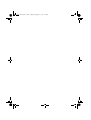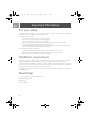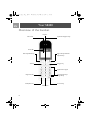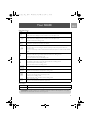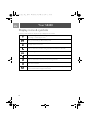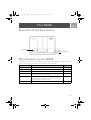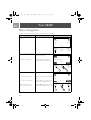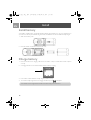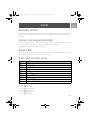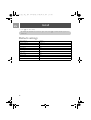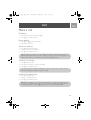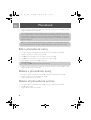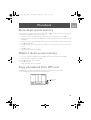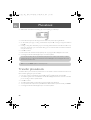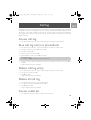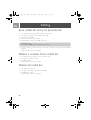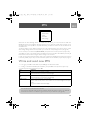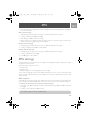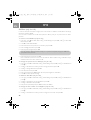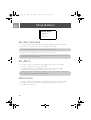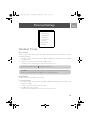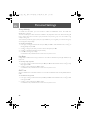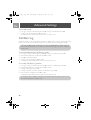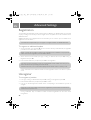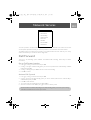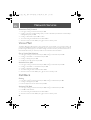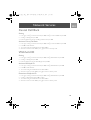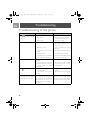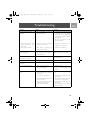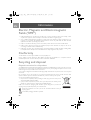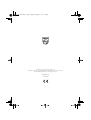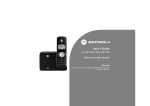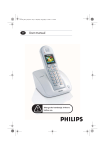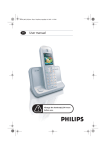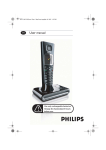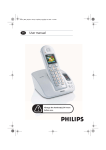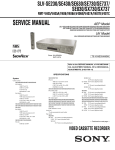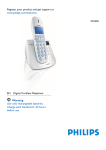Download Philips SE4301S Cordless telephone
Transcript
3%?)&5?%.BOOK0AGE&RIDAY$ECEMBER0-
%.
5SERMANUAL
ΣΕ435_ΙΦΥ_ΕΝ.βοοκ Παγε 3 Φριδαψ, ∆εχεµβερ 16, 2005 1:15 ΠΜ
SE430_IFU_EN.book Page 3 Wednesday, September 20, 2006
2:14 PM
Contents
4
4
4
4
5
6
6
9
9
11
12
17
21
25
27
34
35
39
45
48
50
51
EN
Important Information
For your safety
Installation requirements
Need Help?
What’s in the box?
Your SE430
Overview of the handset
Overview of the base station
Main features of your SE430
Connect
Install
Call
Phonebook
Call log
SMS
Clock & Alarm
Personal Settings
Advanced Settings
Network Services
Troubleshooting
Information
Index
3
SE430_IFU_EN.book Page 4 Wednesday, September 20, 2006
2:14 PM
Important Information
EN
For your safety
This equipment is not designed to make emergency calls in the event of a power failure. Alternative
arrangements should be made for access to emergency calls.
To avoid damage or malfunction:
-
Do not allow the product to come into contact with liquid.
Do not open it as you could be exposed to high voltages.
Never use any battery type other than the one supplied.
Do not expose the phone to excessive heat caused by heating equipment or direct sunlight.
Do not drop your phone or allow objects to fall on your phone.
Do not use any cleaning agents containing alcohol, ammonia, benzene, or abrasives as these may harm the set.
Active mobile phones in the vicinity may cause interference.
About operating and storage temperatures
- Operate in a place where temperature is always between 0 and 35º C (32 to 95º F).
- Store in a place where temperature is always between -20 and 45º C (-4 to 113º F).
- Battery life may be shortened in low temperature conditions.
Installation requirements
This product requires an electrical supply of 220-240 volts, alternating monophased power, excluding IT
installations defined in standard EN 60-950. In case of power failure, the communication can be lost.
The electrical network is classified as hazardous according to criteria in the standard EN 60-950. The only way
to power down this product is to unplug the power supply unit from the electrical outlet. Ensure the electrical
outlet is located close to the apparatus and is always easily accessible.
The voltage on the network is classified as TNV-3 (Telecommunication Network Voltages), as defined in the
standard EN 60-950.
Need Help?
For more information on troubleshooting and FAQs:
Troubleshooting: page 48
Online Help
www.p4c.philips.com
4
SE430_IFU_EN.book Page 5 Wednesday, September 20, 2006
2:14 PM
What’s in the box?
EN
The following accessories are included with your SE430:
Handset
Base station
2 AAA
rechargeable
batteries
Battery door
Power supply for
base station
User Guide
Quick Start
Guide
Line cord
Warranty card
The line adaptor may not be attached to the line cord. In this case, you have to connect the line
adaptor to the line cord first before plugging the line cord to the line socket.
In multihandset packs, you will find one or more additional handsets, chargers with power supply units
and additional rechargeable batteries.
5
SE430_IFU_EN.book Page 6 Wednesday, September 20, 2006
2:14 PM
Your SE430
EN
Overview of the handset
Earpiece
LCD Screen
Up/Down Navigation keys
Event LED
Menu key/Left Soft key
Right soft key/ Redial list
key/ Mute key
Talk key
Hang-up key
Alphanumeric keypad
Case key/ Pause key/
Ringer off key
Keypad lock key
.
Intercom key
Loudspeaker key
Microphone
6
SE430_IFU_EN.book Page 7 Wednesday, September 20, 2006
2:14 PM
Your SE430
EN
Handset keys
Press
To
m
Enter the main menu from stand-by mode.
Select the function displayed on the handset screen directly above it.
>
Go to redial list from stand-by mode.
Select the function displayed on the handset screen directly above it.
Activate mute function during a call.
r
Answer an incoming external or internal call.
Insert R for operator services when on the line.
e
Hang up a call.
Long press from menu browsing to return to stand-by mode, short press to return to
previous menu.
Long press in stand-by mode to switch off the handset, short press to switch on the handset
again.
u
Access call log from stand-by mode.
Scroll up a menu list or go to the previous phonebook or call log record.
Increase earpiece volume during a call.
Go to the previous character in editing mode.
d
Access phonebook from stand-by mode.
Scroll down a menu list or go to the next phonebook or call log record.
Decrease earpiece volume during a call.
Go to the next character in editing mode.
c
v
Initiate an internal call.
Answer an incoming call in handsfree mode.
Activate and deactivate the loudspeaker* during a call.
#
Dial # in stand-by mode.
Long press to mute the ringer in stand-by mode.
Insert a pause in dialling mode.
Switch between upper and lower case in editing mode.
*
Dial * in stand-by mode.
Long press to activate and deactivate keypad lock.
Soft keys
OK
Short press to confirm your selection.
BACK
Short press from menu browsing to return to the previous menu.
*WARNING Handsfree activation can suddenly increase the volume in the earpiece to a very high
level. Make sure the handset is not too close to your ear.
7
SE430_IFU_EN.book Page 8 Wednesday, September 20, 2006
2:14 PM
Your SE430
EN
Display icons & symbols
In stand-by mode, several icons & symbols may be displayed on the handset.
The handset is registered and within range of the base station. It blinks when the handset is
out of range or is searching for a base.
Battery symbol indicating 3 different battery levels.
The ringer volume is set to zero.
There is an external or internal incoming call, a call is connected or a call is held.
When browsing phonebook list.
The loudspeaker is ON.
There is a missed call or missed call records are being reviewed.
Alarm clock is activated.
Blinks when new SMS or voicemail messages are received and not read yet. Steady when
there are received SMS messages in the SMS box.
8
SE430_IFU_EN.book Page 9 Wednesday, September 20, 2006
2:14 PM
Your SE430
EN
Overview of the base station
Paging key
SIM card tray
Main features of your SE430
The following is an overview of the menu options that are available in your SE430. For detailed explanation of
the menu options, please refer to the corresponding sections in this User Guide.
Menu
To
Page
SMS
Setup, write/read SMS, etc.
27
& ALARM
Set Date and time, Alarm and Alarm tone.
34
PHONEBOOK
Add, edit and manage phonebook entries.
21
PERSONAL SET
Set Handset tone, Handset name, Auto Pick-up/Hang-up,
Languages, Babysit mode and Backlight.
35
ADVANCED SET
Set Recall time, Dial mode, Call barring, Baby call, Register/
Unregister handset, Change PIN, Reset phone, Auto prefix,
Country setting and Conference mode.
39
NET. SERVICE
Set Call forwarding, Voice Mail, Call back and Caller ID.
45
CLOCK
9
SE430_IFU_EN.book Page 10 Wednesday, September 20, 2006
2:14 PM
Your SE430
EN
Menu navigation
The basic steps of navigating through the menus and options are as follows:
Task
• Enter main menu/menu
options
Action
Illustration
Press m key
1
PHILIPS
18:00
08-08
m:>
• Go to a specific menu/option 1) Press : key to scroll to your
desired menu/option
• Confirm your selection
2) Select OK by pressing the key
directly below it (left soft key m)
Main Menu
Clock & Alarm
m: >
2
1
In this example, the alarm is Off.
• To change your selection.
1) Press : to scroll to your desired
option
• To confirm your selection.
2) Select OK by pressing the key
directly below it (left soft key m )
• Return to previous menu
level or stand-by screen
Alarm
Off
3) Select BACK by pressing the key
directly below it (right soft key >)
m: >
2
10
1
3
SE430_IFU_EN.book Page 11 Wednesday, September 20, 2006
2:14 PM
Connect
EN
The position in which you placed the base station can have an effect on the range and performance of your
SE430.
Connecting the Base Station
1.
Place the base station in a central location near the telephone line socket and electricity sockets.
2.
Connect the line cord and the power cable to the proper connector at the back of the base station.
1.
B
A
2.
Connect the
power supply A
Connect
the line cord to
the line socket B
3.
Connect the other end of the line cord to the telephone line socket and the other end of the power cable
to the electricity socket.
The line adaptor may not be attached to the line cord. In this case, you have to connect the line
adaptor to the line cord first before plugging the line cord to the line socket.
TIP Avoid placing the base station too close to large metal objects such as filing cabinets, radiators or
electrical appliances. This can impair the range and sound quality. Buildings with thick internal and
external walls may impair transmission of signals to and from the base.
WARNING The base station does not have an ON/OFF switch. Power is applied when the power
adaptor is plugged into the unit and connected to the electricity socket. The only way to power
down the unit is to unplug the power adaptor from the electricity socket. Therefore, ensure that the
electricity socket is easily accessible.
The power adaptor and telephone line cord have to be connected correctly, as incorrect
connection could damage the unit.
Always use the telephone line cord supplied with the unit. Otherwise, you may not get a dial tone.
11
SE430_IFU_EN.book Page 12 Wednesday, September 20, 2006
2:14 PM
Install
EN
Install battery
Your SE430 is supplied with 2 rechargeable batteries allowing approximately up to 12 hours of talk-time and
up to 150 hours stand-by time. Before using the handset, the batteries have to be installed and fully charged.
1.
Slide out the battery cover.
2.
Place the batteries as indicated and replace the cover.
Charge battery
1.
Place the handset on the charging cradle of the base station. A beep is emitted if the handset is placed
correctly.
2.
A charging animation on the handset indicates that the battery is charging.
3.
Leave it there until the batteries are fully charged (at least 24 hours).
4.
The handset is fully charged when the charging animation stops and
is displayed.
The handset must be charged for at least 24 hours before using it for the first time.
12
SE430_IFU_EN.book Page 13 Wednesday, September 20, 2006
2:14 PM
Install
EN
Battery life and range
Talk time and stand-by time
When the battery is fully charged, the talk time of your SE430 is approximately 12 hours and the stand-by time
is approximately 150 hours.
Low battery warning
The battery level is shown at the top left of the handset screen. When the battery level becomes low, the low
battery sensor alerts you by sounding an audible tone and blinking the battery icon.
If the battery level becomes exceedingly low, the phone automatically switches off shortly after the alert and
any function in progress will not be saved.
The approximate power levels of your battery are indicated as follows:
Battery is fully charged - 3 bars in the battery icon
Battery is partially charged - 2 bars in the battery icon
Battery is running low - 1 bar in the battery icon
Battery is fully discharged - 0 bar in the battery icon
Out of range warning
The indoor and outdoor range of the phone is up to 50 metres and 300 metres respectively. When the
handset moves beyond operation range, the antenna icon will blink.
Configure your SE430
Before you use your SE430, you need to configure it according to the country of use. After charging it for a few
minutes, the WELCOME screen appears. Follow these steps to configure your phone:
1.
Press OK to display the list of countries.
2.
Press : to scroll to your country.
3.
Press OK to select country.
4.
Press : to scroll to your operator (if necessary).
5.
Press OK again to confirm your selection.
6.
The default line settings and menu language for the selected country will be automatically configured.
You can still make outgoing calls or receive incoming calls without first defining your country
selection.
Depending on your country, the WELCOME screen may not appear. In this case, you are not
required to select your country/operator/language settings.
13
SE430_IFU_EN.book Page 14 Wednesday, September 20, 2006
2:14 PM
Install
EN
Set date and time
1.
Press m.
2.
Scroll : to Clock & Alarm and press OK.
3.
Press OK to select Set Date/Time.
4.
Enter current time (HH:MM) and current date (DD/MM/YY) and press OK.
WARNING If your phone is connected to an ISDN line through an adaptor, the date & time may
be updated after each call. The availability of date & time update is dependent on your network
provider. Please check the date & time settings in your ISDN system or contact your network.
provider.
Now, you are ready to use your phone.
Basic operations of your SE430
Make a call
Enter the phone number (maximum 24 digits) and press r to dial the number.
For details, please refer to "Make a call" on page 17.
Answer or end a call
Press r key to answer a call.
Presse key to end a call.
For details, please refer to "Answer a call" and "End a call" on page 18.
Switch the handset on/off
Press and holde key for 5 seconds to switch off the handset in stand-by mode.
Short press e key to switch on the handset again.j
Keypad lock/unlock
Press and hold * key for 2 seconds to lock and unlock the keypad in stand-by mode.
Paging
The paging feature enables you to locate a missing handset if the handset is in range and contains charged
batteries.
Press c key on the base until the handset starts to ring.
Once retrieved, presse key to end the paging.
14
SE430_IFU_EN.book Page 15 Wednesday, September 20, 2006
2:14 PM
Install
EN
Stand-by mode
If the handset is idle for 30 seconds in settings mode, review mode, edit mode, etc. it will automatically return
to stand-by mode. It will also return to stand-by mode automatically when the handset is placed back on the
base station.
Screen and keypad backlight
The LCD backlight remains on for 20 seconds after each activation such as an incoming call, key presses, lifting
up the handset off the base station, etc. The color of the LCD backlight is AMBER.
For setup details, please refer to "Backlight" on page 38.
Event LED
If you have subscribed to Caller Line identification, the event LED on your handset blinks when there is a new
event such as a new call, a new SMS or a new voice mail message.
Text and number entry
Key
Assignment
1
2
3
4
5
6
7
8
9
0
space 1 @ _ # = < > ( ) & £ $ ¥ [ ] { } ¤ §
abc2àäçåæ
def3éè∆Φ
ghi4 ìΓ
jkl5Λ
mno6ñòö
pqrs7βΠΘΣ
tuv8ùü
wxyz9øΩΞΨ
. 0 , / : ; “ ‘ ! i ? * + - % \ ^ ~|
For example, to enter the name “Philips”:
1.
Press 7 once: P
2.
Press 4 twice: Ph
3.
Press 4 three times: Phi
4.
Press 5 three times: Phil
5.
Press 4 three times: Phili
6.
Press 7 once: Philip
15
SE430_IFU_EN.book Page 16 Wednesday, September 20, 2006
2:14 PM
Install
EN
Press 7 four times: Philips
7.
By default, the first letter of a word is in upper case. Press
lower case.
Default settings
Ringer Volume
Medium
Earpiece Volume
Volume 3
Speaker Volume
Volume 3
Key Beep
On
Auto Pick-up
Off
Auto Hang-up
On
Babysit mode
Off
Alarm clock
Off
Barring mode
Off
SMS reception
On
Master PIN
0000
16
# to switch between upper and
SE430_IFU_EN.book Page 17 Wednesday, September 20, 2006
2:14 PM
Call
EN
Make a call
Predialling
1.
Enter the phone number (maximum 24 digits).
2.
Press r key to dial the number.
Direct dialling
1.
Press r or v key to take the line.
2.
Enter the phone number.
Call from redial list
1.
Press > key in stand-by mode.
2.
Scroll : to an entry in the redial list.
3.
Press r key to dial the number.
TIP The handset stores the last 10 numbers dialled. The last number dialled will appear first in the
redial list. If the redial number is longer than 13 digits, press> to view the remaining digits. If the
redial number matches a phonebook entry, the name will be displayed instead.
Call from the call log
1.
Press u in stand-by mode.
2.
Press m and scroll : to an entry in the call log.
3.
Press r key to dial the number.
You need to subscribe to Caller Line Identification service to be able to see the caller’s number or
name in the call log. See "Call log" on page 25 for details.
Call from the phonebook
1.
Press d in stand-by mode.
2.
Scroll : to a phonebook entry.
3.
Press r key to dial the number.
TIP Instead of scrolling : to browse the phonebook entries, you can press the numeric key corresponding to the first letter of the entry you wish to locate. For example, pressing 2 will show
the entries starting with A. Pressing 2 again will show the entries starting with B, etc...
17
SE430_IFU_EN.book Page 18 Wednesday, September 20, 2006
2:14 PM
Call
EN
Answer a call
When the phone rings, press r key.
Handsfree answering
When the phone rings, press v key.
Incoming call has priority over other events. Whenever there is an incoming call, other status in
progress such as phone setting, menu navigation, etc. will be aborted.
TIP If Auto Pick-up mode (see page 37) is activated, you can simply lift up the handset from its base
station to answer the call. This feature is deactivated by default.
WARNING When the handset rings during an incoming call, please do not hold the handset too
close to your ear as the volume of the ringing tone may damage your hearing.
End a call
Press e key.
The call duration will be displayed on the handset screen for about 5 seconds.
TIP If Auto Hang-up mode (see page 37) is activated, you can simply place the handset back to its
base station to end the call. This feature is activated by default.
Calls in-progress
The following options are available during a call:
Adjust earpiece volume
1.
Press : to select from Volume 1 to Volume 5.
Mute/unmute the handset
1.
During a call, press > to turn off the microphone so that your correspondent cannot hear you.
2.
Press > again to turn on the microphone.
Loudspeaker mode
1.
18
Press v key to activate loudspeaker mode.
SE430_IFU_EN.book Page 19 Wednesday, September 20, 2006
2:14 PM
Call
2.
EN
Press v key again to return to normal mode.
WARNING Activation of loudspeaker can suddenly increase the volume in the earpiece to a very
high level. Make sure the handset is not too close to your ear.
Adjust loudspeaker volume
1.
Press : key to select from Volume 1 to Volume 5.
Intercom
This feature is only available when there are at least 2 registered handsets. It allows you to make free internal
calls, transfer external calls from one handset to another and use the conference option.
Intercom another handset
To be able to use intercommunication feature, you must have at least 2 handsets registered to your base
station (see page 42 "To register an additional handset" ).
1.
Press c key in stand-by mode.
2.
Intercom is established immediately if there are only 2 registered handsets. If there are more than 2 registered handsets, the handset numbers which are available for intercom will be displayed. Press OK to call all
the handsets or press the handset number to select a specific handset, e.g. press 2 to call handset 2.
If the handset does not belong to SE430/435 range, this function may not be available.
Transfer an external call to another handset
1.
Press c key to put the external call on hold (the caller can no longer hear you).
2.
Intercom is established immediately if there are only 2 registered handsets. If there are more than 2 registered handsets, the handset numbers which are available for intercom will be displayed. Press OK to call all
the handsets or press the handset number to select a specific handset. E.g., press 2 to call handset 2.
The called handset rings.
If there is no answer from the called handset, press c key to resume the external call.
3.
Press r key on the called handset to answer the internal call, where both internal callers can talk.
4.
Press
e key on the first handset to transfer the external call to the called handset.
Switch between an internal and external call
1.
Press c key once to switch between an internal call and external call.
19
SE430_IFU_EN.book Page 20 Wednesday, September 20, 2006
2:14 PM
Call
EN
Three-party conference call
The conference call feature allows one external call to be shared with two handsets (in intercom). The three
parties can share the conversation and no network subscription is required.
1.
Press c to put the external call on hold (the caller can no longer hear you).
2.
Intercom is established immediately if there are only 2 registered handsets. If there are more than 2
registered handsets, the handset numbers which are available for establishing a conference call will be
displayed. Press OK to call all the handsets or press the handset number to select a specific handset, e.g.
press 2 to call handset 2.
3.
The called handset rings.
4.
Press r key on the called handset to answer the internal call, where both internal callers can talk.
5.
Long press c key on the first handset to enter the three-party conference.
TIP If Confer. mode is activated (see page 44), a three-party conference call is automatically
established if the second handset takes the line when there is already an external call in progress.
Call waiting
If you have subscribed to Call Waiting service, the earpiece will emit a beep tone to inform you that there is a
second incoming call. The number or name of the second caller will also be displayed if you have subscribed to
Caller Line Identification service (CLI). Please contact your network provider for more information on this
service.
To answer the second call, press r+ 2 (may be different according to your network).
Caller Line Identification
Caller Line Identification (CLI) is a special service that you may subscribe from your network operator. If you
have subscribed to CLI service, and provided the identity of the caller is not withheld, the number or name of
the caller (if stored in the phonebook) will be displayed when the phone rings so that you may decide whether
to answer the call or not. Please contact your network provider for more information on this service.
20
SE430_IFU_EN.book Page 21 Wednesday, September 20, 2006
2:14 PM
Phonebook
EN
Phonebook
New Entry
List Entry
Edit Entry
Delete Entry
Delete All
Direct Memory
Copy from SIM
Phbk Transfer
Your SE430 can store up to 250 phonebook memories, including 9 direct access memories (1 to 9).
Each phonebook entry can have a maximum of 24 digits for the phone number and 12 characters for the
name.
Access phonebook
1.
Press d in stand-by mode or press m, scroll : to Phonebook and press OK, scroll
and press OK.
2.
The phonebook entries will be listed in alphabetical order.
3.
Press : to browse the phonebook.
: to List Entry
To view the details of a phonebook entry, press >.
To dial a number from the phonebook, scroll to the phonebook entry and press r.
TIP Instead of scrolling : to browse the phonebook entries, you can press the numeric key
corresponding to the first letter of the entry you wish to locate. For example, pressing 2 will show
the entries starting with A. Pressing 2 again will show the entries starting with B, etc...
Store a contact in the phonebook
1.
Press m, scroll : to Phonebook and press OK, press OK again to select New Entry.
2.
Enter the name of the contact (maximum 12 characters) and press OK.
3.
Enter the number (maximum 24 digits) and press OK.
4.
Enter the SMS Box number and press OK (only for UK).
The default SMS Box is 9.
To modify, press BACK and then enter the number (0 to 9).
21
SE430_IFU_EN.book Page 22 Wednesday, September 20, 2006
2:14 PM
Phonebook
EN
5.
Scroll : to a group (<No Group>, <Group A>, <Group B>, <Group C>) and press OK to confirm.
A long confirmation beep tone is emitted.
You can assign individual contacts to specific groups of your choice. For example, Group A contains
phone numbers of all your co-workers. You can also assign a specific ring melody to that group (see
"Group Melody" on page 36). If you have subscribed to Caller Line Identification service from your
network provider, every time someone from that group calls you, you will hear the designated
ringtone for that group.
TIP You can store up to 250 phonebook entries. You cannot store a new phonebook entry when
the memory is full. In this case, you have to delete existing entries to make space for new entries.
Edit a phonebook entry
1.
Press m, scroll : to Phonebook and press OK, scroll : to Edit Entry and press OK.
2.
Scroll : to the entry you wish to edit and press OK.
3.
Press BACK to erase the letters one by one, edit the name and press OK.
4.
Press BACK to erase the digits one by one, edit the number and press OK.
5.
Edit the SMS Box number and press OK (only for UK).
Default SMS Box is 9.
To modify, press BACK and then enter the number (0 to 9).
6.
Scroll : to a group (<No Group>, <Group A>, <Group B>, <Group C>) and press OK to confirm.
A long confirmation beep tone is emitted.
Delete a phonebook entry
1.
Press m, scroll : to Phonebook and press OK, scroll : to Delete Entry and press OK.
2.
Scroll : to the entry you wish to delete and press OK.
A long confirmation beep tone is emitted.
Delete all phonebook entries
1.
Press m, scroll : to Phonebook and press OK, scroll : to Delete All and press OK.
2.
Press OK again to confirm.
A long confirmation beep tone is emitted.
22
SE430_IFU_EN.book Page 23 Wednesday, September 20, 2006
2:14 PM
Phonebook
EN
Store direct access memory
You can store up to 9 direct access memories (Key 1 to
mode will automatically dial the stored phone number.
9). A long press on the keys in stand-by
1.
Press m, scroll : to Phonebook and press OK, scroll : to Direct Memory and press OK.
2.
Select a key (Key 1 to Key 9) and press OK. If there is a stored number in that key, the number/name will
be displayed.
3.
If there is no number stored for the selected key or if you want to change the number currently stored,
press OK and select Add.
4.
Press OK to display the phonebook list and scroll
memory.
5.
Press OK to confirm.
A long confirmation beep tone is emitted.
: to the entry you wish to store as direct access
Delete a direct access memory
1.
Press m, scroll : to Phonebook and press OK, scroll : to Direct Memory and press OK.
2.
Select a key (Key 1 to Key 9) and press OK.
3.
Press OK again and scroll : to Delete.
4.
Press OK to confirm.
A long confirmation beep tone is emitted.
Copy phonebook from SIM card
This feature allows you to copy the SIM card phonebook to the phonebook on your handset.
1.
Open the SIM card tray and remove it from the base station.
Remove SIM
card tray
23
SE430_IFU_EN.book Page 24 Wednesday, September 20, 2006
2:14 PM
Phonebook
EN
2.
Slide the SIM card between the retaining clips, microchip facing up, until it stops.
3.
Put the SIM card tray back in the slot on the base station and push into place until it latches.
4.
On the handset, press
press OK.
5.
Scroll : to Copy All or Select Entry. If you choose Copy All then all entries in the SIM card will be copied to your phonebook. If you choose Select Entry, you can browse the SIM card entries and select the
ones you wish to copy.
m, scroll : to Phonebook and press OK, scroll : to Copy from SIM and
6.
Press OK to confirm.
7.
Enter the PIN code of the SIM card (if required). The copy progress will be displayed on the screen.
8.
A message Transferred! will be displayed upon successful completion.
Your handset should be able to read all standard SIM phonebook contents. If the handset is unable to
read the SIM card, or no SIM card is detected, the screen will display an error message No SIM Card!
and return to previous menu.
TIP You can press BACK anytime to abort the process.
Transfer phonebook
This feature allows you to transfer the phonebook from one handset to another handset when there are at
least 2 handsets registered to your base station.
1.
Press m, scroll : to Phonebook and press OK, scroll : to Phbk Transfer and press OK.
2.
The handset numbers which are available for transfer will be displayed. If there are more than 2 handsets,
you can scroll : to select a specific handset.
3.
Press OK to confirm.
4.
The called handset will be prompted with a message Transfer from Handset X.
5.
To accept the transfer of phonebook, press OK on the called handset; to reject the transfer, press BACK.
6.
A message Transferred! will be displayed upon successful completion.
24
SE430_IFU_EN.book Page 25 Wednesday, September 20, 2006
2:14 PM
Call log
EN
The call log can store up to 50 entries. If you have subscribed to Caller Line Identification (CLI), and provided
the identity of the caller is not withheld, the name (or number) of the caller will be displayed together with the
date & time of the call (if provided by the network). The calls (missed and received) are displayed in
chronological order with the most recent call at the top of the list. When the call log is empty, the screen
displays List Empty.
Access call log
1.
Press u in stand-by mode, press mtto select Call Log and scroll : to view the entries.
Save call log entry to phonebook
1.
Press u in stand-by mode, press mtto select Call Log and scroll : to select an entry.
2.
Press m, scroll : to Copy to Phbk and press OK.
3.
Enter name and press OK.
4.
Edit number if necessary and press OK.
5.
Edit the SMS Box number and press OK (only for UK).
Default SMS Box is 9.
To modify, press BACK and then enter the number (0 to 9).
6.
Scroll : to choose a group (<No Group>, <Group A>, <Group B>, <Group C>) and press OK to
complete.
A long confirmation beep tone is emitted.
Delete call log entry
1.
Press u in stand-by mode, press mtto select Call Log and scroll : to select an entry.
2.
Press m and scroll : to Delete.
3.
Press OK to confirm.
A long confirmation beep tone is emitted.
Delete all call log
1.
Press u in stand-by mode, press mtto select Call Log.
2.
Press m and scroll : to Delete All and press OK.
3.
Press OK again to confirm.
A long confirmation beep tone is emitted.
Access redial list
1.
Press > key in stand-by mode and scroll : to view the entries.
25
SE430_IFU_EN.book Page 26 Wednesday, September 20, 2006
2:14 PM
Call log
EN
Save redial list entry to phonebook
1.
Press > key in stand-by mode and scroll : to select an entry.
2.
Press m and scroll : to Copy to Phbk and press OK.
3.
Enter name and press OK.
4.
Edit number if necessary and press OK.
5.
Edit the SMS Box number and press OK (only for UK).
Default SMS Box is 9.
To modify, press BACK and then enter the number (0 to 9).
6.
Scroll : to select a group (<No Group>, <Group A>, <Group B>, <Group C>) and press OK to
complete.
A long confirmation beep tone is emitted.
Delete a number from redial list
1.
Press > in stand-by mode and scroll : to select an entry.
2.
Press m and scroll : to Delete.
3.
Press OK to confirm.
A long confirmation beep tone is emitted.
Delete all redial list
1.
Press > in stand-by mode.
2.
Press m and scroll : to Delete All and press OK.
3.
Press OK again to confirm.
A long confirmation beep tone is emitted.
26
SE430_IFU_EN.book Page 27 Wednesday, September 20, 2006
2:14 PM
SMS
EN
SMS
Write a SMS
Inbox
Draft Box
SMS Settings
SMS stands for Short Message Service. To benefit from this service, you must subscribe to Caller Line
Identification Service (CLI) together with SMS service from your network provider. SMS messages can be
exchanged with a phone (mobile or compatible fixed lines), provided the receiver has also subscribed to CLI
and SMS services.
The factory settings on your SE430 correspond to the main national operator. If you wish to send or receive
SMS messages through another service provider, you must set the corresponding numbers (see page 33).
You can create up to 10 SMS boxes (Box 0 to Box 9) and protect each box with a password (only for UK).
Your SE430 can store up to 25 SMS messages (20 SMS in the Inbox and 5 SMS in the Draft Box) shared by all
the SMS boxes and the maximum length of each message is 160 characters.
In order to send and receive SMS messages, there must be at least one SMS Box. Box 9 with empty password
is created by default (only for UK). For more information, please refer to "SMS Box (only for UK)" on page 32.
Write and send new SMS
1.
Press m, press OK to select SMS and press OK again to select Write a SMS.
2.
Scroll : to the desired SMS Box (Box 0 to Box 9) and press OK to enter password (only for UK).
3.
Enter the password (if needed) and press OK.
Key
Operation
u
Press to move cursor left by 1 position.
d
Press to move cursor right by 1 position.
BACK soft key
Press and hold to jump to the 1st character/digit.
Press and hold to jump to the last character/digit.
Press to erase the previous character/digit.
Press to return to the previous menu if there are no characters/digits on the input
screen.
Long press to delete all characters/digits.
4.
Enter the text and press OK (see "Text and number entry" on page 15).
You can enter up to 160 characters for an SMS.
If you receive a call while writing an SMS, the operation will be interrupted. However, your SMS will
be saved in the Draft Box. To retrieve it, go to Draft Box in your SMS menu (see page 30).
27
SE430_IFU_EN.book Page 28 Wednesday, September 20, 2006
2:14 PM
SMS
EN
5.
Enter the destination phone number and press OK or press d to browse : the phonebook list to select
a phone number and press OK.
6.
Enter the destination box number directly or scroll : to the desired box number (Box 0 to Box 9) and
press OK (only for UK).
By default, the destination box is 9 (the default destination box depends on the country).
: to Save as Draft to save the message in the Draft Box and
7.
Press OK to send the message or scroll
press OK.
8.
If you select Send, the message will be sent immediately. SMS Sent! will be displayed if the message has
been sent successfully.
If the message cannot be sent successfully, the screen will display SMS not Sent! and the message will
be saved in the Draft Box.
WARNING When composing your SMS, if no keys are pressed for 60 seconds, the handset will
return to stand-by mode. The edited message will be automatically saved in the Draft Box.
Inbox
The messages in the Inbox are listed according to the time of receipt, with the newest message appearing first.
The Inbox can store up to 20 messages (shared between Box 0 to Box 9).
Each time an SMS is received, you will be alerted by a beep tone (see "SMS Tone" on page 36) and the screen
displays the number of new messages received. If LED is activated, the event LED will blink until the SMS has
been reviewed.
WARNING When the message box is full, you will not be able to receive new messages. In this case,
you need to delete some old messages in order to receive new ones.
View Inbox messages
1.
Press m, press OK to select SMS, scroll : to Inbox and press OK.
2.
Scroll : to your desired box number and press OK (only for UK).
3.
Enter the password and press OK (Password is not required for Box 9) .
4.
Browse the list of SMS messages and select the message you wish to read. The message list will be
displayed with the sender’s phone number or corresponding name (if the number matches the
phonebook record).
28
SE430_IFU_EN.book Page 29 Wednesday, September 20, 2006
2:14 PM
SMS
5.
EN
Press OK to view the message content.
TIP While reading an SMS, press : to scroll to the next or previous row, or press > to view the
sender’s number and the date and time of reception.
6.
When viewing the message content, you can press m to access the following options:
Reply
7.
Send a reply to the sender of the message
Edit
Forward the message to another recipient
Copy to Phbk
Save the sender’s number to your phonebook
Delete
Delete the selected message
Delete All
Delete all messages in the Inbox
To return to SMS menu, press
e.
Press r key while viewing the message content/sender number/date/time stamp will abort the
SMS function and dial the sender’s phone number.
Presse to return to Inbox message list.
Reply to an Inbox message
1.
While viewing the message content, press m to display the Inbox menu options.
2.
Scroll : to Reply and press OK to start editing.
3.
After editing, press OK to confirm the message.
4.
Refer to steps 5 to 7 in "Write and send new SMS" on page 27 to send the message or select Save as
Draft to save the message in the Draft Box.
Forward an Inbox message
1.
While viewing the message content, press m to display the Inbox menu options.
2.
Scroll : to Edit and press OK to start editing it if you wish.
3.
After editing, press OK to confirm the message.
4.
Refer to steps 5 to 7 in "Write and send new SMS" on page 27 to send the message or select Save as
Draft to save the message in the Draft Box.
Save sender’s phone number to phonebook
1.
While viewing the message content, press m to display the Inbox menu options.
2.
Scroll : to Copy to Phbk and press OK.
3.
Enter the name for this new contact and press OK.
4.
To confirm the number, press OK again.
29
SE430_IFU_EN.book Page 30 Wednesday, September 20, 2006
2:14 PM
SMS
EN
5.
Edit the SMS Box number and press OK (only for UK).
The default SMS Box is 9.
To modify, press BACK and then enter the number (0 to 9).
6.
Scroll : to select a group you wish to assign for this contact.
7.
Press OK to confirm.
A long confirmation beep is emitted and the screen returns to display the message content.
Delete an Inbox message
1.
While viewing the message content, press m to display the Inbox menu options.
2.
Scroll : to Delete and press OK to confirm deletion.
Delete all Inbox messages
1.
While viewing the message content, press m to display the Inbox menu options.
2.
Scroll : to Delete All and press OK.
3.
Press OK again to confirm deletion.
Draft Box
In addition to SMS messages saved as drafts, all the SMS messages that are not successfully sent will be
automatically stored in the Draft Box. The Draft Box can store up to 5 messages.
Review Draft messages
Press m, press OK to select SMS, scroll : to Draft Box and press OK.
1.
2.
Scroll : to your desired box number and press OK (only for UK).
3.
Enter the password and press OK (Password is not required for Box 9).
4.
Browse the list of SMS messages and select the message you wish to review.
5.
Press OK to view the message content.
When viewing the message content, you can press m to access the following options:
6.
Send
Send the message immediately
Edit
Edit the message and send or save as draft
Delete
Delete the message
Delete All
Delete all messages in the Draft Box
Send a message from Draft Box
1.
While viewing the message content, press m to display the Draft Box menu options.
2.
Press OK to Send the message.
3.
Press OK again to select Send or scroll
press OK.
30
: to Save as Draft to save the message in the Draft Box and
SE430_IFU_EN.book Page 31 Wednesday, September 20, 2006
2:14 PM
SMS
4.
EN
If you select Send, the message will be sent immediately. SMS Sent! will be displayed if the message has
been sent successfully.
Edit a Draft message
1.
While viewing the message content, press m to display the Draft Box menu options.
2.
Scroll : to Edit and press OK to start editing.
3.
After editing, press OK to confirm the message.
4.
Refer to steps 5 to 7 in "Write and send new SMS" on page 27 to send the message or select Save as
Draft to overwrite the original message in the Draft Box.
Delete a Draft message
1.
While viewing the message content, press m to display the Draft Box menu options.
2.
Scroll : to Delete and press OK to confirm deletion.
Delete all Draft messages
1.
While viewing the message content, press m to display the Draft Box menu options.
2.
Scroll : to Delete All and press OK.
3.
Press OK again to confirm deletion.
SMS settings
This menu allows you to set up the server for sending and receiving SMS messages. Your SE430 can receive
messages from 3 service centers.
Each service center consists of 2 numbers:
- Incoming number
- Outgoing number
The maximum length of an incoming/outgoing number is 24 digits.
The incoming and outgoing numbers of your SE430 are already set to work on your country network. We
advise you not to modify these settings. For more details or in case of any problems, please contact your local
network provider.
SMS reception
Your SE430 can receive SMS messages from another phone if you have subscribed to CLI and SMS services
from your network provider. By default, SMS reception is set to On so that you can receive SMS messages.
To activate or deactivate the reception of SMS messages
1. Press m, press OK to select SMS, scroll : to SMS Settings and press OK, press OK to select SMS
Reception.
2.
Scroll : to On or Off and press OK to confirm.
Even if SMS reception is Off, you can still send SMS.
31
SE430_IFU_EN.book Page 32 Wednesday, September 20, 2006
2:14 PM
SMS
EN
SMS Box (only for UK)
In order to send and receive SMS messages, there must at least be 1 SMS Box created. Box 9 with empty
password is created by default.
You can create a maximum of 10 SMS boxes (Box 0 to Box 9), and you can protect each box with a
password.
To create a new SMS Box (only for UK)
1. Press m, press OK to select SMS, scroll : to SMS Settings and press OK, scroll : to select SMS
Boxes and press OK.
2.
Press OK to select Add New Box.
3.
Enter the SMS box name (maximum 12 characters) and press OK.
4.
Enter an 8-digit password and press OK.
5.
Enter the password again and press OK.
You can choose to leave the password empty. If no password is required, simply press OK when
prompted to enter password.
6.
Enter the SMS box number and press OK.
If the confirmation password is correct, the new SMS box will be created. A long confirmation beep is
emitted and the screen returns to SMS box list.
To change the password of an SMS Box (only for UK)
1. Press m, press OK to select SMS, scroll : to SMS Settings and press OK, scroll : to SMS Boxes and
press OK.
2.
Scroll : to the SMS box for which you wish to change password and press OK.
3.
Scroll : to Change Passwd and press OK.
4.
Enter old password and press OK.
5.
Enter new password, press OK and enter the new password again for confirmation.
6.
Press OK to confirm password change.
To delete an SMS Box (only for UK)
1. Press m, press OK to select SMS, scroll : to SMS Settings and press OK, scroll : to SMS Boxes and
press OK.
2.
Scroll : to the SMS box you wish to delete and press OK.
3.
Scroll : to Delete Box and press OK.
4.
Enter password (if needed) and press OK to confirm box deletion.
To change the box number of an SMS Box (only for UK)
1. Press m, press OK to select SMS, scroll : to SMS Settings and press OK, scroll : to SMS Boxes and
press OK.
2.
32
Scroll : to the SMS box for which you wish to change the box number and press OK.
SE430_IFU_EN.book Page 33 Wednesday, September 20, 2006
2:14 PM
SMS
3.
Scroll : to Change Box Nr and press OK.
4.
Enter the new box number and press OK to confirm box number change.
EN
To set outgoing number
The incoming and outgoing numbers of your SE430 are already set to work on your country network. We
advise you not to modify these settings. For more details or in case of any problems, please contact your local
network provider.
1.
Press m, press OK to select SMS, scroll : to SMS Settings and press OK.
2.
Scroll : to select an SMS center and press OK to confirm.
3.
Press OK to select Outgoing Nr..
4.
Enter the number and press OK.
The maximum length of an outgoing number is 24 digits.
To set incoming number
1.
Press m, press OK to select SMS, scroll : to SMS Settings and press OK.
2.
Scroll : to select an SMS center and press OK to confirm.
3.
Scroll : to Incoming Nr. and press OK.
4.
Enter the number and press OK.
The maximum length of an incoming number is 24 digits.
Default SMS center
The default SMS center number is 1.
To set default SMS center
1. Press m, press OK to select SMS, scroll : to SMS Settings and press OK, scroll : to Default Ctr and
press OK.
2.
Scroll : to the SMS center that you wish to set as default center and press OK to confirm.
1st ring
When this function is set to Off, the first ring from a voice call will not sound. This is particularly useful in countries where calling line identity is sent after the first ring, so no phones in the house would ring when a message
arrives.
To set 1st ring
1. Press m, press OK to select SMS, scroll : to SMS Settings and press OK, scroll : to Set 1st Ring
and press OK.
2.
Scroll : to On or Off and press OK to confirm.
33
SE430_IFU_EN.book Page 34 Wednesday, September 20, 2006
2:14 PM
Clock & Alarm
EN
Clock & Alarm
Set Date/Time
Alarm
Alarm Tone
Set date and time
1.
Press m, scroll : to Clock & Alarm and press OK, press OK again to select Set Date/Time.
2.
Enter current time (HH:MM) and current date (DD/MM/YY) and press OK.
Enter the date in Day/Month/Year format and the time in 24-hour format.
3.
A confirmation beep is emitted and the screen returns to previous menu.
Once the date and time have been set, it will be memorized even if the batteries are removed from
the handset or if there is a power failure.
Set Alarm
1.
Press m, scroll : to Clock & Alarm and press OK, scroll : to Alarm and press OK.
2.
Scroll : to Off, On Once or On Daily and press OK.
3.
If you have selected On Once or On Daily, enter the time for the alarm and press OK.
A confirmation beep is emitted and the screen returns to previous menu.
The alarm tone and alarm icon will only sound/blink for 1 minute when the alarm time is reached. To
mute the alarm tone, simply press any key on the handset.
Alarm tone
1.
Press m, scroll : to Clock & Alarm and press OK, scroll : to Alarm Tone and press OK.
2.
Scroll : to the desired melody (Melody 1, Melody 2 or Melody 3) to play the melody.
3.
Press OK to set the alarm tone.
34
SE430_IFU_EN.book Page 35 Wednesday, September 20, 2006
2:14 PM
Personal Settings
EN
Personal Set
Handset Tones
Handset Name
Auto Pick-up
Auto Hang-up
Language
Babysit mode
Backlight
Handset Tones
Ring Volume
There are 5 ringer volume options (Silence, Low, Medium, High and Progressive). The default level is Medium.
To set ring volume
1. Press m, scroll : to Personal Set and press OK, press OK to select Handset Tones and press OK to
select Ring Volume.
2.
Scroll : to your desired volume level and press OK to confirm.
A confirmation beep is emitted and the screen returns to previous menu.
When Silence is activated, the icon
is displayed on the screen.
WARNING When the handset rings during an incoming call, please do not hold the handset too
close to your ear as the volume of the ringing tone may damage your hearing.
Ring Melody
There are 10 ring melodies available on your handset.
To set Ring Melody
1. Press m, scroll : to Personal Set and press OK, press OK to select Handset Tones, scroll : to Ring
Melody and press OK.
2.
Scroll : to your desired melody to play the melody.
3.
Press OK to select your ring melody.
A confirmation beep is emitted and the screen returns to previous menu.
35
SE430_IFU_EN.book Page 36 Wednesday, September 20, 2006
2:14 PM
Personal Settings
EN
Group Melody
To benefit from this feature, you must subscribe to Caller Line ldentification service. See "Caller Line
Identification" on page 20.
This menu enables you to select and set the melodies to be played when there is an external incoming call
from a contact whose name is stored in your phonebook and is part of a group. You can associate 1 ring
melody to each group.
There are three phonebook groups (Group A, B, C) available for you to organize your contacts. Each group
can be assigned a unique melody.
To set Group Melody
1. Press m, scroll : to Personal Set and press
OK, press OK to select Handset Tones, scroll
: to
Group Melody and press OK.
2.
Scroll : to the group for which you wish to set the melody and press OK.
3.
Scroll : to the desired melody to play the melody.
4.
Press OK to set the group melody.
A confirmation beep is emitted and the screen returns to previous menu.
Key Beep
A single beep is emitted when a key is pressed. You can enable or disable this key beep. By default, the key
beep is On.
To set key beep On/Off
1. Press m, scroll : to Personal Set and press OK, press OK to select Handset Tones, scroll : to Key
Beep and press OK.
2.
Scroll : to On or Off and press OK to confirm.
A confirmation beep is emitted and the screen returns to previous menu.
SMS Tone
A tone is emitted when a new SMS is received. You can enable or disable this SMS Tone. By default, SMS tone
is On.
To set SMS tone On/Off
1. Press m, scroll : to Personal Set and press OK, press OK to select Handset Tones, scroll : to SMS
tone and press OK.
2.
36
Scroll : to On or Off and press OK to confirm.
A confirmation beep is emitted and the screen returns to previous menu.
SE430_IFU_EN.book Page 37 Wednesday, September 20, 2006
2:14 PM
Personal Settings
EN
Handset Name
You can name the handset and display the handset name in stand-by mode. The default handset name of your
handset is PHILIPS.
To rename the handset
1.
Press m, scroll : to Personal Set and press OK, scroll : to Handset Name and press OK.
2.
Edit the handset name and press OK to confirm.
A confirmation beep is emitted and the screen returns to previous menu.
Maximum length of the handset name is 12 characters.
Auto Pick-up
This function enables you to answer a call automatically by simply lifting the handset from the base station. By
default, the Auto Pick-up feature is Off.
To set Auto Pick-up mode
1.
Press m, scroll : to Personal Set and press OK, scroll : to Auto Pick-up and press OK.
2.
Scroll : to On or Off and press OK to confirm.
A confirmation beep is emitted and the screen returns to previous menu.
Auto Hang-up
This function enables you to end a call automatically by simply replacing the handset on the base station. By
default, the Auto Hang-up feature in On.
To set Auto Hang-up mode
1.
Press m, scroll : to Personal Set and press OK, scroll : to Auto Hang-up and press OK.
2.
Scroll : to On or Off and press OK to confirm.
A confirmation beep is emitted and the screen returns to previous menu.
Language
Your SE430 can support different display languages.
To change the language
1.
Press m, scroll : to Personal Set and press OK, scroll : to Language and press OK.
2.
Scroll : to your desired language and press OK to confirm.
A confirmation beep is emitted and the screen returns to previous menu.
37
SE430_IFU_EN.book Page 38 Wednesday, September 20, 2006
2:14 PM
Personal Settings
EN
Babysit mode
You must have at least 2 handsets registered to your base station to be able to use this feature (see page 42
"To register an additional handset" ).
This feature allows you to monitor e.g. the baby’s room. Place the handset in the room to be monitored. If the
sound level around the microphone of the handset exceeds a certain threshold, the handset can automatically
call another handset registered on the same base station.
To use the Babysit feature you need to activate it (e.g. on handset 1) and enter the number of the handset to
be called (e.g. handset 2) in the event that there are noises in the monitored room. Place the handset which is
in Babysit mode (e.g. handset 1) in the room to be monitored. If this handset detects a sound level greater than
a certain threshold, it will automatically initiate an internal call to the selected handset (e.g. handset 2).
To activate Babysit mode
1.
Press m, scroll : to Personal Set and press OK, scroll : to Babysit mode and press OK.
2.
Enter the number of the handset you wish to call to and press OK to activate.
In Babysit mode, all keys are deactivated except for m key. Babysit mode is displayed on the
screen when this function is activated and the handset cannot make or receive calls.
To deactivate Babysit mode
1.
Press m, select Off and press OK.
Backlight
To set Backlight
1.
Press m, scroll : to Personal Set and press OK, scroll : to Backlight and press OK.
2.
Scroll : to On or Off and press OK to confirm.
A confirmation beep is emitted.
Backlight is activated when there is an incoming call, new message, etc. Deactivating backlight
increases battery life.
38
SE430_IFU_EN.book Page 39 Wednesday, September 20, 2006
2:14 PM
Advanced Settings
EN
Advanced Set
Recall Time
Dial Mode
Call Barring
Baby call
Registration
Unregister
Change PIN
Reset
Auto prefix
Country
Confer. mode
Recall Time
Recall time (or dial delay) is the time delay by which the line will be disconnected after you press
can be set to short, medium or long.
r key. It
The default value of recall time that is preset in your SE430 should be the best suited for your country network
and therefore you should not need to change it.
To set recall time
1.
Press m, scroll : to Advanced Set and press OK, press OK to select Recall Time.
2.
Scroll : to Short, Medium or Long and press OK to confirm.
A confirmation beep is emitted and the screen returns to previous menu.
This setting is useful when using network services. The use of some services accessed with [r+
1] , [r + 2 ] , [r + 3] (call waiting, call forward...) will depend on your recall time
setting. Please contact your network provider for more details on this feature.
Dial Mode
The default value for dial mode that is preset in your SE430 should be the best suited for your country
network and therefore you should not need to change it.
There are 2 dial modes: Tone or Pulse
39
SE430_IFU_EN.book Page 40 Wednesday, September 20, 2006
2:14 PM
Advanced Settings
EN
To set dial mode
1.
Press m, scroll : to Advanced Set and press OK, scroll : to Dial Mode and press OK.
2.
Scroll : to Tone or Pulse and press OK to confirm.
A confirmation beep is emitted and the screen returns to previous menu.
Call Barring
Call barring enables you to restrict selected handsets from dialling a phone number beginning with certain
numbers. You can set up to four different barring numbers, with each number containing up to 4 digits.
If you have modified the Master PIN before and it is not the default 0000, you will be required to
enter the Master PIN before you can activate or deactivate call barring mode, add or modify call
barring number.
To activate/deactivate Call Barring mode
1.
Press m, scroll : to Advanced Set and press OK, scroll : to Call Barring and press OK.
2.
Enter the Master PIN when prompted and press OK to confirm.
3.
Press OK to select Barring Mode.
4.
Scroll : to On or Off and press OK to confirm.
A confirmation beep is emitted and the screen returns to previous menu.
To modify Call Barring number
1.
Press m, scroll : to Advanced Set and press OK, scroll : to Call Barring and press OK.
2.
Enter the Master PIN when prompted and press OK to confirm.
3.
Scroll : to Barring Nr and press OK.
4.
Scroll : to Number 1, Number 2, Number 3 or Number 4 and press OK.
5.
Enter a maximum of 4 digits and press OK to confirm.
A confirmation beep is emitted and the screen returns to stand-by mode.
If a restricted number is dialled, the call will not be connected. When this happens, the phone emits
an error tone and returns to stand-by mode.
40
SE430_IFU_EN.book Page 41 Wednesday, September 20, 2006
2:14 PM
Advanced Settings
EN
Baby Call
When activated, the Baby Call feature enables you to dial a number by pressing any key on your handset. This
feature is very useful for direct access to emergency services.
You can enter up to 24 digits for baby call number.
If you have modified the Master PIN before and it is not the default 0000, you will be required to
enter the Master PIN before you can activate or deactivate Baby Call mode or change Baby Call
number.
To activate Baby Call mode
1.
Press m, scroll : to Advanced Set and press OK, scroll : to Baby Call and press OK.
2.
Enter the Master PIN when prompted and press OK to confirm.
3.
Press OK to select Mode.
4.
Scroll : to On and press OK to confirm.
When Mode is activated but the Baby Call number is not set yet, your handset will prompt you to
enter a number.
5.
Enter the Baby Call number and press OK to confirm.
6.
A confirmation message will be displayed on the screen.
To deactivate Baby Call mode
1.
Long press m(when Baby Call mode has been activated before).
2.
Scroll : to Off and press OK to confirm.
To change Baby Call number
1.
Press m, scroll : to Advanced Set and press OK, scroll : to Baby Call and press OK.
2.
Enter the Master PIN when prompted and press OK to confirm.
3.
Scroll : to Number and press OK.
4.
The last stored Baby Call number is displayed (if any).
5.
Enter the new Baby Call number and press OK to confirm.
A long confirmation beep is emitted and the screen returns to previous menu.
41
SE430_IFU_EN.book Page 42 Wednesday, September 20, 2006
2:14 PM
Advanced Settings
EN
Registration
The procedures described below are the procedures that you will find in your SE430 handset. The procedures
may vary according to the handset you want to register. In this case, please refer to the manufacturer of the
additional handset.
Additional handsets must be registered to the base unit before you can use them. Up to 5 handsets can be
registered to one base station.
The Master PIN is required before you can register or unregister handsets. The default PIN is 0000.
To register an additional handset
1. On the base station, press and hold c key for 3 seconds in stand-by mode. After that, the registration
procedure has to be done within 1 minute.
Within 1 minute, the base station is able to accept registration from a handset. If no key is pressed
within 10 seconds, the registration procedure will be aborted.
m, scroll : to Advanced Set and press OK, scroll : to
2.
At the same time, on the handset, press
Registration and press OK.
3.
Enter the Master PIN when prompted and press OK to start registration.
If the base is found and the PIN is correct, the unused handset numbers will be shown and you can
select a handset number by entering the number directly.
If the PIN is incorrect, Incorrect PIN will be displayed and the handset returns to stand-by mode.
A long confirmation tone is emitted to indicate successful registration and the screen returns to previous
menu.
Unregister
To unregister a handset
1.
Press m, scroll : to Advanced Set and press OK, scroll : to Unregister and press OK.
2.
Enter the Master PIN when prompted and press OK to confirm.
3.
Press on the handset keypad the handset number corresponding to the handset that you wish to
unregister.
If there are no key presses within 15 seconds, the unregistration procedure will be aborted and the
handset returns to previous menu.
A long confirmation beep is emitted to indicate successful unregistration and the screen shows
Unregistered.
42
SE430_IFU_EN.book Page 43 Wednesday, September 20, 2006
2:14 PM
Advanced Settings
EN
Change Master PIN
The Master PIN is used for setting call barring/baby call number and for registration/unregistration of handsets.
The default Master PIN is 0000. The length of the PIN is 4 digits. This PIN is also used to protect the settings of
your handset. Your handset will prompt you whenever the PIN is required.
To change Master PIN
1.
Press m, scroll : to Advanced Set and press OK, scroll : to Change PIN and press OK.
2.
Enter the current Master PIN when prompted and press OK to confirm. The PIN entered will be shown
as asterisks (*) on the screen.
If an incorrect PIN is entered, Incorrect Pin will be displayed and the screen returns to stand-by
mode.
3.
Enter new PIN and press OK.
4.
Enter new PIN again and press OK to confirm PIN change.
A confirmation tone is emitted, the message New PIN Stored appears and the screen returns to
previous menu.
If the Master PIN is modified, you will be required to enter the Master PIN before you can modify
Call Barring and Baby Call settings.
Reset Unit
Reset unit to default settings
1.
Press m, scroll : to Advanced Set and press OK, scroll : to Reset and press OK.
2.
Press OK to confirm.
3.
Enter the Master PIN when prompted and press OK.
4.
A confirmation beep is emitted and the unit is reset to its default settings (Please see "Default settings" on
page 16).
The WELCOME mode will appear again after master reset.
43
SE430_IFU_EN.book Page 44 Wednesday, September 20, 2006
2:14 PM
Advanced Settings
EN
Auto Prefix
The maximum length of an auto prefix number is 5 digits. Once the number is set, it will be automatically
inserted at the beginning of each number that will be dialled.
To set auto prefix number
1.
Press m, scroll : to Advanced Set and press OK, scroll : to Auto prefix and press OK.
2.
The last stored auto prefix number is displayed (if any).
3.
Enter the number and press OK to confirm.
A confirmation beep is emitted and the screen returns to previous menu.
Country Setting
The availability of this menu is dependent on your country.
You can select another country different from the one chosen during Welcome mode.
1.
Press m, scroll : to Advanced Set and press OK, scroll : to Country and press OK.
2.
Enter the Master PIN when prompted and press OK to confirm.
You need to enter the Master PIN even if your PIN is 0000 (default PIN).
3.
Scroll : to the country of your choice and press OK to confirm.
Once the country is selected, the default line settings for the selected country will be applied to the
phone automatically (e.g. Recall time, Dial mode, Language, etc).
Conference Mode
When conference mode is activated, you can initiate a three-party conference call with a second handset
registered to your base station automatically if the second handset takes the line when there is already an
external call in progress.
The default setting for this mode is Off.
To activate/deactivate conference mode
1.
Press m, scroll : to Advanced Set and press OK, scroll : to Confer. mode and press OK.
2.
Scroll : to On or Off and press OK to confirm.
A confirmation beep is emitted and the screen returns to previous menu.
44
SE430_IFU_EN.book Page 45 Wednesday, September 20, 2006
2:14 PM
Network Services
EN
Net. Service
Call Forward
Call Fwd Busy
CallFwd UnAns
Voice Mail
Call Back
Cancel CallBk
Withhold ID
This menu provides a convenient means for you to access, activate or deactivate some network services that
are subscription dependent. Contact your network provider for more information about these services.
The default numbers and values that are preset in your SE430 should be the best suited for your country
network and therefore you should not need to change them.
Call Forward
There are 3 call forwarding options available: Unconditional Call Forwarding, When Busy and When
Unanswered
Set up Call Forward number
1.
Press m, scroll : to Net. Service and press OK.
2.
Scroll : to the type of call forwarding option you wish to set (Call Forward / Call Fwd Busy / CallFwd
UnAns) and press OK.
3.
Scroll : to Settings and press OK to enter the number for forwarding.
4.
Press OK to confirm.
Activate Call Forward
1.
Press m, scroll : to Net. Service and press OK.
2.
Scroll : to the type of call forwarding option you wish to activate (Call Forward / Call Fwd Busy /
CallFwd UnAns) and press OK.
3.
Press OK to select Activate.
4.
The number string for that selected service will be dialled.
5.
When the number has been dialled, presse to return to stand-by mode.
When this feature is activated, depending on the call forwarding option you have set, your incoming
calls will be forwarded to the number of your choice.
45
SE430_IFU_EN.book Page 46 Wednesday, September 20, 2006
2:14 PM
Network Services
EN
Deactivate Call Forward
1.
Press m, scroll : to Net. Service and press OK.
2.
Scroll : to the type of call forwarding option you wish to deactivate (Call Forward / Call Fwd Busy /
CallFwd UnAns) and press OK.
3.
Scroll : to Deactivate and press OK to confirm.
4.
The number string for that selected service will be dialled.
5.
When the number has been dialled, presse to return to stand-by mode.
Voice Mail
This feature allows the caller to leave a voice message when you are unable, or do not wish to take a call
yourself. The availability of this feature is dependent on your country and your subscription with your network
provider. Charges often apply for you to retrieve messages, as these are stored by the network rather than on
the handset itself. Contact your network provider for more information about this feature.
Set up Voice Mail Number
1.
Press m, scroll : to Net. Service and press OK, scroll : to Voice Mail and press OK.
2.
Scroll : to Voice Mail 1 or Voice Mail 2 and press OK.
3.
Scroll : to Settings and press OK.
4.
Modify the voice mail number and press OK.
Activate Voice Mail
1.
Press m, scroll : to Net. Service and press OK, scroll : to Voice Mail and press OK.
2.
Scroll : to Voice Mail 1 or Voice Mail 2 and press OK.
3.
Scroll : to Activate and press OK.
4.
The number string for voice mail service will be dialled.
5.
When the number has been dialled, press e to return to stand-by mode.
Call Back
Setting
1.
Press m, scroll : to Net. Service and press OK, scroll : to Call Back and press OK.
2.
Scroll : to Settings and press OK.
3.
Enter the required number for call back and press OK.
Activate Call Back
1.
Press m, scroll : to Net. Service and press OK, scroll : to Call Back and press OK.
2.
Press OK to select Activate.
3.
The number string for that selected service will be dialled.
4.
When the number has been dialled, presse to return to stand-by mode.
46
SE430_IFU_EN.book Page 47 Wednesday, September 20, 2006
2:14 PM
Network Services
EN
Cancel Call Back
Setting
1.
Press m, scroll : to Net. Service and press OK, scroll : to Cancel CallBk and press OK.
2.
Scroll : to Settings and press OK.
3.
Enter the required number for cancelling of call back and press OK.
Activate Cancel Call Back
1.
Press m, scroll : to Net. Service and press OK, scroll : to Cancel CallBk and press OK.
2.
Press OK to select Activate.
3.
The number string for that selected service will be dialled.
4.
When the number has been dialled, press
e to return to stand-by mode.
Withhold ID
Setting
1.
Press m, scroll : to Net. Service and press OK, scroll : Withhold ID and press OK.
2.
Scroll : to Settings and press OK.
3.
Enter the required number for withholding ID and press OK.
Activate Withhold ID
1.
Press m, scroll : to Net. Service and press OK, scroll : Withhold ID and press OK.
2.
Press OK to select Activate.
3.
The number string for that selected service will be dialled.
4.
When the number has been dialled, presse to return to stand-by mode.
Deactivate Withhold ID
1.
Press m, scroll : to Net. Service and press OK, scroll : Withhold ID and press OK.
2.
Scroll : to Deactivate and press OK to confirm.
3.
The number string for that selected service will be dialled.
4.
When the number has been dialled, presse to return to stand-by mode.
47
SE430_IFU_EN.book Page 48 Wednesday, September 20, 2006
2:14 PM
Troubleshooting
EN
Troubleshooting of the phone
Problem
Causes
Solution
The
icon is not blinking
when the handset is placed
on the base
• Bad battery contact
• Move the handset slightly
• Dirty contact
• Clean the battery contact with a
cloth moistened with alcohol
• Battery is full
• No need to charge
• No power
• Check the connections. Reset
the phone: unplug and plug
back in the mains
• Batteries are empty
• Charge the batteries for at least
24 hours
• You are too far from the base
station
• Move closer to the base station
• Wrong line cable
• Use the line cable provided
• Line adaptor (when needed) is
not connected to the line cord
• Connect the line adaptor (when
needed) to the line cord
• You are too far from the base
station
• Move closer to the base station
• The base station is too close to
electrical appliances, reinforced
concrete walls or metal
doorframes
• Move the base station at least
one metre away from any electrical appliances
• Handset is not registered to
the base station
• Register the handset to the base
station
• You are too far from the base
station
• Move closer to the base station
Only phonebook entries from
your mobile phone SIM card will
be transferred; the phonebook
entries that are stored on your
mobile phone memory will not be
transferred.
Transfer the phonebook entries
that are on your mobile phone
memory to your mobile phone
SIM card and then to your SE430.
No dialling tone
Poor audio quality
The
icon is blinking
The copy from my mobile
phone SIM card to SE430
phonebook is not complete.
48
SE430_IFU_EN.book Page 49 Wednesday, September 20, 2006
2:14 PM
Troubleshooting
EN
Problem
Causes
Solution
The handset displays “not
available”
• The procedure to add a
handset has failed
• Try again by disconnecting and
connecting the base station
power supply and follow the
procedure to register a handset
(see page 42).
• Remove and place back the
handset batteries
• when attempting to add
another handset to the
base station
• Maximum number of handsets
(5) has been reached
• Unregister a handset so as to
register the new handset
• when using a handset
• Base station is already busy
with another handset
• Wait until it is available
Noise interference on your
radio or television
Your SE430 base station or mains
power pack are too close to
electrical appliances
Move the power pack or base
station as far away as possible
Caller Line Identification (CLI)
The service is not activated
Check your subscription with your
network operator
No ring tone
The ring tone is deactivated
Increase the volume
A phonebook entry cannot
be stored
The phonebook is full
Delete an entry to free memory
Cannot receive new SMS
• SMS storage space is full
• Delete old SMS
• Wrong SMS settings
• Check your SMS settings (see
page 31)
• The outgoing or incoming SMS
center numbers are not set or
are wrong
• You have no subscription
• Refer to "SMS settings" on page
31
service does not work
Cannot send or receive new
SMS
• Another SMS-enabled phone is
also on your line
• There is a problem of compatibility between operators
• The identity is withheld
• Contact your provider for more
information
• Deactivate the SMS reception
mode on one of the device
• Contact your provider for more
information
• Show identity (see "Withhold
ID" on page 47)
49
SE430_IFU_EN.book Page 50 Wednesday, September 20, 2006
2:14 PM
Information
EN
Electric, Magnetic and Electromagnetic
Fields ("EMF")
1.
2.
3.
4.
5.
Philips Royal Electronics manufactures and sells many consumer oriented products which usually, as with
any electronic apparatus, have the ability to emit and receive electro magnetic signals.
One of Philips' leading Business Principles is to take all necessary health and safety precautions for our
products, to comply with all applicable legal requirements and to stay well within the EMF standards
applicable at the time of producing the products.
Philips is committed to develop, produce and market products that cause no adverse health effects.
Philips confirms that if its products are handled properly for their intended use, they are safe to use
according to scientific evidence available today.
Philips plays an active role in the development of international EMF and safety standards, enabling Philips
to anticipate further developments in standardisation for early integration in its products.
Conformity
The Declaration of conformity is available on www.p4c.philips.com.
Hereby, Philips Consumer Electronics, BLC P&ACC, declares that the SE430x is in compliance with the
essential requirements and other relevant provisions of Directive 1999/5/EC.
Recycling and disposal
Disposal instructions for old products
The WEEE Directive (Waste Electrical and Electronic Equipment: 2002/96/EC) has been put in place to ensure
that products are recycled using best available treatment, recovery and recycling techniques to ensure human
health and give utmost protection to the environment.
Your product is designed and manufactured with high quality materials and components, which can be recycled
and reused.
Do not dispose of your old product in your general household waste bin. Inform yourself about the local
separate collection system for electrical and electronic products marked by this symbol:
Use one of the following disposal options:
1. Dispose of the complete product (including its cables, plugs and accessories) in the
designated WEEE collection facilities
2. If you purchase a replacement product, return your old product, in its entirety, to the
retailer. He should accept it as required by the WEEE Directive.
Philips has marked the packaging with standard symbols designed to promote the
recycling and appropriate disposal of your eventual waste.
A financial contribution has been paid to the associated national recovery &
recycling system.
The labelled packaging material is recyclable.
50
SE430_IFU_EN.book Page 51 Wednesday, September 20, 2006
2:14 PM
Index
A
Accessories 5
Advanced Settings 39
Alarm 34
Alarm tone 34
Answer a call 14, 18
Auto hang-up 37
Auto pick-up 37
Auto prefix 44
B
Babysit mode 38
Backlight 15
Base station 9
Basic operations 11
Battery level 13
C
Call back 46
Call barring 40
Call forward 45
Call forward when Busy 45
Call forward when unanswered 45
Call log 25
Call waiting 20
Caller Line Identification 20
Clock & Alarm 34
Conference Mode 44
Conference call 20
Conformity 50
Copy phonebook from SIM
card 23
Country setting 44
D
Date and time 34
Delete SMS 30
Delete call log 25
Delete phonebook 22
Delete redial list 26
Dial mode 39
Direct access memory 23
Draft box 30
E
Earpiece volume 18
Edit Draft message 31
Edit phonebook 22
End a call 14, 18
Event LED 15
F
Forward SMS 29
G
Group melody 36
H
Handset 6
Handset keys 7
Handset name 37
Handsfree answering 18
I
Icons 8
Inbox 28
Incoming number 33
Intercom 19
K
Key beep 36
Keypad lock/unlock 14
L
Language 37
Loudspeaker mode 18
Loudspeaker volume 19
M
Make a call 14
Master PIN 43
Menu navigation 10
Mute handset 18
N
Network service 45
Noise interference 49
O
Online Help 4
Outgoing number 33
P
Paging 14
Personal Settings 35
Phonebook 21
R
Recall time 39
Recycling and disposal 50
Redial list 25
Registration 42
Reply SMS 29
Reset 43
Ring melody 35
Ring volume 35
S
SMS 27
SMS Box 32
SMS Box password 32
SMS Tone 36
SMS center 33
SMS reception 31
SMS settings 31
Save call log 25
Save redial list 26
EN
Stand-by mode 14
Store a contact 21
Symbols 8
T
Text and number entry 15
Transfer phonebook 24
U
Unconditional Call Forwarding 45
Unmute handset 18
Unregister 42
V
Voice mail 46
W
Withhold ID 47
Write and send SMS 27
51
ΣΕ435_ΙΦΥ_ΕΝ.βοοκ Παγε 3 Φριδαψ, ∆εχεµβερ 16, 2005 1:15 ΠΜ
Specifications are subject to change without notice.
Trademarks are the property of Koninklijke Philips Electronics N.V. or their respective owners.
2006 © Koninklijke Philips Electronics N.V. All rights reserved.
www.philips.com
3111 285 27092