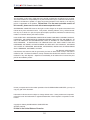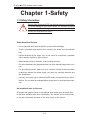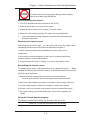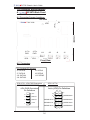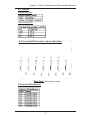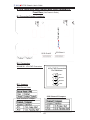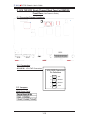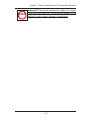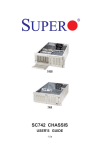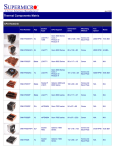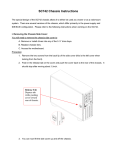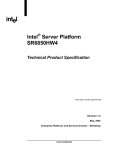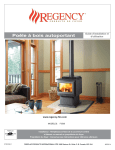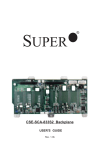Download Supermicro SuperChassis 742i-450, Beige
Transcript
742S 742i SC742 CHASSIS USER'S GUIDE 1.0b SC742 Chassis User’s Guide The information in this User’s Guide has been carefully reviewed and is believed to be accurate. The vendor assumes no responsibility for any inaccuracies that may be contained in this document, makes no commitment to update or to keep current the information in this manual, or to notify any person or organization of the updates. Please Note: For the most up-to-date version of this manual, please see our web site at www.supermicro.com. SUPERMICRO COMPUTER reserves the right to make changes to the product described in this manual at any time and without notice. This product, including software, if any, and documentation may not, in whole or in part, be copied, photocopied, reproduced, translated or reduced to any medium or machine without prior written consent. IN NO EVENT WILL SUPERMICRO COMPUTER BE LIABLE FOR DIRECT, INDIRECT, SPECIAL, INCIDENTAL, OR CONSEQUENTIAL DAMAGES ARISING FROM THE USE OR INABILITY TO USE THIS PRODUCT OR DOCUMENTATION, EVEN IF ADVISED OF THE POSSIBILITY OF SUCH DAMAGES. IN PARTICULAR, THE VENDOR SHALL NOT HAVE LIABILITY FOR ANY HARDWARE, SOFTWARE, OR DATA STORED OR USED WITH THE PRODUCT, INCLUDING THE COSTS OF REPAIRING, REPLACING, INTEGRATING, INSTALLING OR RECOVERING SUCH HARDWARE, SOFTWARE, OR DATA. Any disputes arising between manufacturer and customer shall be governed by the laws of Santa Clara County in the State of California, USA. The State of California, County of Santa Clara shall be the exclusive venue for the resolution of any such disputes. Supermicro's total liability for all claims will not exceed the price paid for the hardware product. Unless you request and receive written permission from SUPER MICRO COMPUTER, you may not copy any part of this document. Information in this document is subject to change without notice. Other products and companies referred to herein are trademarks or registered trademarks of their respective companies or mark holders. Copyright © 2005 by SUPER MICRO COMPUTER INC. All rights reserved. Printed in the United States of America 1-2 Chapter 1: Safety Information and Technical Specifications Table of Contents Chapter I: Safety Information and Technical Specifications ................ 1-4 1-1. Safety Information .................................................................................. 1-4 1-2. Technical Specifications ........................................................................ 1-6 A. 742 SATA Back Panel ....................................................................... 1-6 B. SCA742-E2 SCSI Dual Channel Back Panel (w/GEM318) ......................... 1-8 C. SCA 742 SCSI Single Channel Back Panel (w/GEM359) ......................... 1-10 D. SCSI (Super) GEM Driver Installation (*for the Windows OS) ................. 1-12 Chapter 2: Installation Instructions ......................................................... 2-1 1-3 SC742 Chassis User’s Guide Chapter 1-Safety 1-1 Safety Information Electric Static Discharge (ESD) can damage electronic components. To prevent damage to your system board, it is important to handle it very carefully. The following measures are generally sufficient to protect your equipment from ESD.\ Static-Sensitive Devices • Use a grounded wrist strap designed to prevent static discharge. • Touch a grounded metal object before removing the board from the antistatic bag. • Handle the board by its edges only; do not touch its components, peripheral chips, memory modules or gold contacts. • When handling chips or modules, avoid touching their pins. • Put the motherboard and peripherals back into their antistatic bags when not in use. • For grounding purposes, make sure your computer chassis provides excellent conductivity between the power supply, the case, the mounting fasteners and the motherboard. • Use only the correct type of onboard CMOS battery as specified by the manufacturer. Do not install the onboard battery upside down to avoid possible explosion. An important note to the user All images and graphics shown in this manual were based upon the latest chassis Revision available at the time of publishing. The chassis you’ve received may or may not look exactly the same as the ones shown in this manual. 1-4 Chapter 1: Safety Information and Technical Specifications STOP To avoid personal injury and property damage, please carefully follow all the safety steps listed below: Before accessing the chassis: 1. Turn off all peripheral devices connected to the SC742. 2. Press the power button to power off the system. 3. Unplug all power cords from the system or the wall outlets. 4. Disconnect all the cables and label the cables for easy identification. 5. Use a grounded wrist strap designed to prevent static discharge when handling components. Removing the chassis covers: After completing the above steps, you can remove the covers and install components/peripheral devices into the chassis as described in Chapter 2. 1. Unlock and remove the screws and fasteners to remove the cover or components. 2. Save all the screws and fasteners for later use. (If necessary, label these screws or fasteners for easy identification.) 3. Follow the instruction given in Chapter 2 to remove the chassis covers. Reinstalling the chassis covers: To maintain proper system cooling and airflow, do not operate the system without installing all chassis covers back to the chassis. To reinstall the chassis covers, please follow the steps listed below: 1. Make sure that all components and devices are securely fastened on the chassis and there are no loose parts/screws inside the chassis. 2. Make sure that all cables are properly connected to the connectors and ports. 3. Use the original screws or fasteners to install the covers to the chassis. 4. Be sure to lock to the chassis or the system to prevent unauthorized access. 5. For proper cooling, enclose the chassis with covers before operating the system. Using the Chassis Handles properly: The chassos handles are for sliding the chassis in and out of the racks only. Do not carry the chassis by the handles. 1-5 SC742 Chassis User’s Guide 1-2 Technical Specifications A. 742 SATA Back Panel A-1 Connector/Jumper Locations 199.70MM 1 1 D3 JP18 JP25 135.00MM 4-Pin PWR 4-Pin PWR J14 JP26 JP10 JP13 J12 J8 J6 J10 J7 J5 Front View A-2 Connectors D3: Overheat LED Indicator J5: SATA #0 J6: SATA#1 J7: SATA #2 J8: SATA#3 J10: SATA #4 J12: SATA#5 J14: SATA #6 JP26: ACT In JP10/ JP13: 4-Pin PWR Connectors Act In (JP26) Pin Definitions 4-Pin PWR Connectors Pin Definitions 10 9 x x x SATA#3 Act In Ground SATA#6 Act In SATA#2 Act In +12V SATA#5 Act In SATA#1 Act In SATA#4 Act In SATA#0 Act In 4 +5V 3 Ground 2 1 2 1-6 1 Chapter 1: Safety Information and Technical Specifications A-3 Jumpers JP18: Buzzer Reset JP25: Overheat LED A-4 Connector/LED Indicator Locations (Rear Side) Rear View (*Not drawn to scale) A-5 Activity LED Indicators 1-7 D22 J11 D21 J9 D18 D13 D12 J4 D15 J3 J2 D14 J1 SC742 Chassis User’s Guide B. SCA 74-E2 SCSI Dual Channel Back Panel (W/GEM318) Front View (*Not Drawn to Scale) SCSI Chan. A SCSI Chan.B JP10 JP15 B-2 Connectors JP10/JP15: 4-Pin PWR Connectors 4-Pin PWR Connectors Pin Definitions B-3 Jumpers 4 +5V 3 Ground 2 Ground 1 +12V JP18: Buzzer Reset SCSI Channel B Jumpers SCSI Channel A Jumpers 1-8 JP18 JP14 JP23 JP20 JP22 B-1 Connector/Jumper Locations Chapter 1: Safety Information and Technical Specifications B-4 Connector/LED Indicator Locations (Rear) B-5 LED Indicators (Rear) SCSI Drive Fail LED Indicators SCSI Drive Activity LED Indicators 1-9 D24 D25 D21 Ch. B-ID#3 Ch. B-ID#2 D23 D20 Ch. B-ID#1 D22 D15 D17 D14 Ch. B-ID#0 Ch. A-ID#2 D16 D13 Ch. A-ID#1 D6 D12 D5 Ch. A-ID#0 Rear View (*Not drawn to scale) SC742 Chassis User’s Guide C. SCA 742 SCSI Single Channel Back Panel (w/GEM359) Front View (*Not Drawn to Scale) C-1 Connector/Jumper Locations SCSI JP10 JP26 JP19 C-2 Connectors JP10/JP26: 4-Pin PWR Connectors 4-Pin PWR Connectors Pin Definitions C-3 Jumpers JP19: Buzzer Reset 1-10 4 +5V 3 Ground 2 Ground 1 +12V Chapter 1: Safety Information and Technical Specifications C-4 Connector/LED Indicator Locations (Rear) C-5 LED Indicators (Rear) SCSI Drive Fail LED Indicators SCSI Drive Activity LED Indicators 1-11 D22 D19 D21 ID#6 ID#5 D18 D20 ID#4 D17 D15 D16 D14 ID#3 ID#2 D7 D13 ID#1 D6 D12 D5 ID#0 Rear View (*Not drawn to scale) SC742 Chassis User’s Guide D SCSI (Super) GEM Driver Installation (*for the Windows OS) (*Note: This driver is not necessary for other Operating Systems. If you have two SCA backplanes, you will need to install the driver twice.) The driver is located on the Super Micro motherboard driver CD or is available for download from our FTP site: ftp://ftp.supermicro.com/driver/Qlogic/ Follow the procedure below to install this driver to your system. Installing the driver: 1) Right click on “My Computer” and choose “Property”. 2) Select “Hardware” tab and click on “Device Manager”. 3) Open “Other Devices” or wherever “GEM318/GEM359” is on. 4) Right click on this device and choose “Property”. 5) Click on “Driver” tab and choose “Update Driver”. 6) Click “Next” 2 times, uncheck both “Floppy disk drives” and “CD-ROM drives”. Then, select the item- “Specify a location,” and choose “Next”. 7) Click on “Browse” and choose D drive or wherever Supermicro Setup CD is in. 8) Choose “Qlogic” folder and click on “Open”. 9) System will automatically detect GEM318/GEM359 and install the drive from this point on. or, 1) Right click the "My Computer" icon on your desktop and choose Properties. 2) Click on the Hardware tab and click on "Device Manager" to bring up the list of system devices. 3) You may see one or two yellow question marks (?) that read QLogic GEM318/GEM359 SCSI Processor Device. Right click on these, and choose to uninstall. If two such question marks are present, uninstall both. 4) Click on Action tab and choose "Scan for Hardware Changes". The Hardware Wizard program should start up. Click "Next". 5) At the first prompt, choose “Display a list of known device drivers for the device so that I can choose a specific driver” and click "Next". 6) Choose “Other Devices” and click Next. 7) Choose “Have Disk”, and specify your floppy drive location in the options box. Then, click "Next". 8) Highlight “Enclosure Services Device” and click "Next". 9) Ignore the warning prompt by clicking "Yes". 1-12 Chapter 1: Safety Information and Technical Specifications Important!!! The chassis handles are for sliding the chassis STOP in and out of the racks only. Do not carry the chassis by the handles to avoid system damage or bodily injury. 1-13