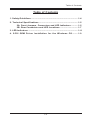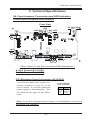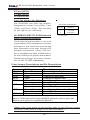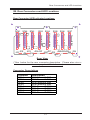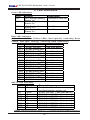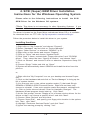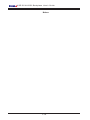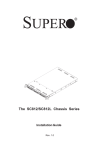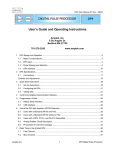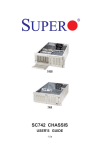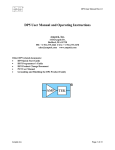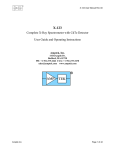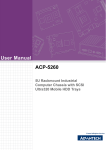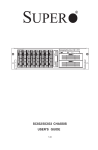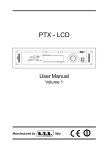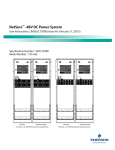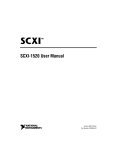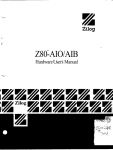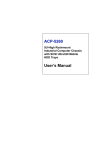Download SC733 MANUAL_rc
Transcript
® SUPER CSE-SCA-833S2 Backplane USER'S GUIDE Rev. 1.0b CSE-SCA-833S2 Backplane User’s Guide The information in this User’s Manual has been carefully reviewed and is believed to be accurate. The vendor assumes no responsibility for any inaccuracies that may be contained in this document, makes no commitment to update or to keep current the information in this manual, or to notify any person or organization of the updates. Please Note: For the most up-to-date version of this manual, please see our web site at www.supermicro.com. SUPERMICRO COMPUTER reserves the right to make changes to the product described in this manual at any time and without notice. This product, including software, if any, and documentation may not, in whole or in part, be copied, photocopied, reproduced, translated or reduced to any medium or machine without prior written consent. IN NO EVENT WILL SUPERMICRO COMPUTER BE LIABLE FOR DIRECT, INDIRECT, SPECIAL, INCIDENTAL, OR CONSEQUENTIAL DAMAGES ARISING FROM THE USE OR INABILITY TO USE THIS PRODUCT OR DOCUMENTATION, EVEN IF ADVISED OF THE POSSIBILITY OF SUCH DAMAGES. IN PARTICULAR, THE VENDOR SHALL NOT HAVE LIABILITY FOR ANY HARDWARE, SOFTWARE, OR DATA STORED OR USED WITH THE PRODUCT, INCLUDING THE COSTS OF REPAIRING, REPLACING, INTEGRATING, INSTALLING OR RECOVERING SUCH HARDWARE, SOFTWARE, OR DATA. Any disputes arising between manufacturer and customer shall be governed by the laws of Santa Clara County in the State of California, USA. The State of California, County of Santa Clara shall be the exclusive venue for the resolution of any such disputes. Supermicro's total liability for all claims will not exceed the price paid for the hardware product. Unless you request and receive written permission from SUPER MICRO COMPUTER, you may not copy any part of this document. Information in this document is subject to change without notice. Other products and companies referred to herein are trademarks or registered trademarks of their respective companies or mark holders. Copyright © 2005 by SUPER MICRO COMPUTER INC. All rights reserved. Printed in the United States of America 1-2 Table of Contents Table of Contents 1. Safety Guidelines ................................................................................ 1-4 2. Technical Specifications ................................................................... 1-5 2A. Front Jumpers, Connectors and LED Indicators ........... 1-5 2B. Rear Connectors and LED Locations ............................... 1-7 3. LED Indicators ..................................................................................... 1-8 4. SCSI GEM Driver Installation for the Windows OS ......... 1-9 1-3 CSE-SCA-833S2 Backplane User’s Guide 1. Safety Guidelines To avoid personal injury and property damage, please carefully follow all the safety steps listed below when accessing your system or handling the components: ESD Safety Guidelines Electric Static Discharge (ESD) can damage electronic components. To prevent damage to your system, it is important to handle it very carefully. The following measures are generally sufficient to protect your equipment from ESD. • Use a grounded wrist strap designed to prevent static discharge. • Touch a grounded metal object before removing a component from the antistatic bag. • Handle the Backplane by its edges only; do not touch its components, peripheral chips, memory modules or gold contacts. • When handling chips or modules, avoid touching their pins. • Put the card and peripherals back into their antistatic bags when not in use. General Safety Guidelines • Always disconnect power cables before installing or removing any components from the computer, including the SCA 833S2 Backplane. • Disconnect the power cable before installing or removing any cable from the SCA 833S2 Backplane. • Make sure that the SCA 833S2 Backplane is securely and properly installed on the motherboard to prevent damage to the system due to power shortage. An Important Note to the User • All images and layouts shown in this user's guide are based upon the PCB Rev. 1.00, which is the latest version available at the time of publishing. The card you've received may or may not look exactly the same as the images or the layouts shown in this manual. 1-4 Technical Specifications 2. Technical Specifications 2A. Front Jumpers, Connectors and LED Indicators Front Jumper/Connector/LED Locations Front View D4 JP22 JP14 D38 JP23 D41 JP44 D37 JP20 1 1 + 1 1 H 1 I + + + 08 + SUPER R SCA833S2 JP43 1 G + + + + D C + 1 B A 1 JP42 JP41 F E (*See below for the front connector/LED descriptions.) A: SCA Channel A In (LVD1) B: SCA Channel B In (LVD2) C/D: Backplane Power Connectors (JP10/JP15) You must use both 4-pin power connectors, marked "C" and "D" on the layout above, to provide adequate power supply to the backplane. See the table on the right for pin definitions. Channel A/B PWR 4-pin Connectors Pins # Definition 1 +12V 2 & 3 Ground 4 +5V (*Note: To provide adequate power supply to the backplane, both power connectors are required.) 1-5 CSE-SCA-833S2 Backplane User’s Guide E: Fan1 (JP33) F: Fan2 (JP34) G: Fan3 (JP35) 3-pin Fan Header Pin Definitions The SCA833S2 has three fan headers. Designations include Fan1(JP33), Fan2 (JP34), and Fan3 (JP35). See the table on the right for pin definitions. H/I: GEM 318 (SAF-TE: SCSI Accessed Fault-Tolerant Enclosures) Fan H eader Pin Definitions Pin Number 1 2 3 Definition Ground (black) +12V (red) Tachometer Caution: These fan headers are D C power. These chips allow the system to use a set of pre-defined SCSI commands to monitor the status of disk drives and provide disk drive information to the user through LED indicators and buzzers. (*Note: This function is available only when a RAID controller with a RAID set is present and enabled. Please refer to Page 1-8 for more information on SAF-TE LED Indicators.) Front Jumper Descriptions and Pin Descriptions Jumper Setting Description JP14 JP22 JP20 JP23 JP41 Open Channel A Delay Start Open Channel A Remote Start Open Channel B Delay Start Open Channel B Remote Start Closed (Default) Fan #1(using Onboard fan) Enable Open Fan #1 Disable JP42 Closed (Default) Fan #2(using Onboard fan) Enable Open Fan #2 Disable JP43 Closed (Default) Fan #3(using Onboard fan) Enable Open Fan #3 Disable JP44 Open Buzzer Reset (*Note: Press the button on the front panel once to disable the buzzer. If the buzzer has been disabled, please be sure to press the button once again to re-enable the buzzer.) (*Note: refer to the layout on the previous page for the LED and Jumper Locations, Please refer to Page 1-8 for LED information.) 1-6 Rear Connectors and LED Locations 2B. Rear Connectors and LED Locations Rear Connector/LED Indicator Locations SCA8 SCA5 SCA4 SCA6 SCA7 Channel B ID#3 Channel B ID#2 Channel B ID#1 SCA Channel B ID#0 Channel A ID#3 Channel A ID#2 Channel A ID#1 SCA Channel A ID#0 +D5 SCA3 SCA2 + SCA1 +D12 +D13 +D14 +D27 D26 D17 +D15 +D20 +D23+D21 +D24 + +D25 +D6 +D16 +D22 Rear View (*See below for the rear connector description. Please also refer to the next page for LED information .) Connector Descriptions 1-7 CSE-SCA-833S2 Backplane User’s Guide 3. LED Indicators Front LED Indicators LED Activity Description D4 LED: Red light flashing, Buzzer: On LED: Red light On, Buzzer: On LED: Red light On, Buzzer: On LED: Red light On, Buzzer: On Overheat or Drive Fail D37 D39 D41 Fan1 Fail Fan2 Fail Fan3 Fail Rear LED Indicators (Note: For all Drive Failure LEDs: Red light:On, indicating Drive Failure, Red light: flashing, indicating RAID Rebuilding.) LED Description D5 D12 D6 D13 D16 D14 D27 D26 D17 D15 D22 D20 D23 D21 D25 D24 SCA#1 Fail LED SCA#1 Activity LED SCA#2 Fail LED SCA#2 Activity LED SCA#3 Fail LED SCA#3 Activity LED SCA#4 Fail LED SCA#4 Activity LED SCA#5 Fail LED SCA#5 Activity LED SCA#6 Fail LED SCA#6 Activity LED SCA#7 Fail LED SCA#7 Activity LED SCA#8 Fail LED SCA#8 Activity LED See Note above See Note above See Note above See Note above See Note above See Note above See Note above See Note above SAF-TE LED Indicators LED# Location Description D4 Front D5 D6 D16 D27 D17 D22 D23 D25 Rear Rear Rear Rear Rear Rear Rear Rear Overheat or Drive Failure (red light flashing, buzzer: on) SCA#1 Fail LED (*See Note above) SCA#2 Fail LED (*See Note above) SCA#3 Fail LED (*See Note above) SCA#4 Fail LED (*See Note above) SCA#5 Fail LED (*See Note above) SCA#6 Fail LED (*See Note above) SCA#7 Fail LED (*See Note above) SCA#8 Fail LED (*See Note above) (*Note: refer to the layouts Pages 1-5, 1-7 for the LED and Jumper Locations,) 1-8 4. SCSI (Super) GEM Driver Installation Instructions for the Windows Operating System Please refer to the following instructions to install GEM Driver for the Windows OS systems. the SCSI (*Note: This driver is not necessary for other Operating Systems. If you have two SCA backplanes, you will need to install the driver twice.) The driver is located on the Super Micro motherboard driver CD or is available for download from our FTP site: ftp://ftp.supermicro.com/driver/Qlogic/ Follow the procedure below to install this driver to your system. Installing the driver: 1) Right click on “My Computer” and choose “Property”. 2) Select “Hardware” tab and click on “Device Manager”. 3) Open “Other Devices” or wherever “GEM318” is on. 4) Right click on this device and choose “Property”. 5) Click on “Driver” tab and choose “Update Driver”. 6) Click “Next” 2 times, uncheck both “Floppy disk drives” and “CD-ROM drives”. Then, select the item- “Specify a location,” and choose “Next”. 7) Click on “Browse” and choose D drive or wherever Supermicro Setup CD is in. 8) Choose “Qlogic” folder and click on “Open”. 9) System will automatically detect GEM318 and install the drive from this point on. or, 1) Right click the "My Computer" icon on your desktop and choose Properties. 2) Click on the Hardware tab and click on "Device Manager" to bring up the list of system devices. 3) You may see one or two yellow question marks (?) that read QLogic GEM354 or GEM318 SCSI Processor Device. Right click on these, and choose to uninstall. If two such question marks are present, uninstall both. 4) Click on Action tab and choose "Scan for Hardware Changes". The Hardware Wizard program should start up. Click "Next". 5) At the first prompt, choose “Display a list of known device drivers for the device so that I can choose a specific driver” and click "Next". 6) Choose “Other Devices” and click Next. 7) Choose “Have Disk”, and specify your floppy drive location in the options box. Then, click "Next". 8) Highlight “Enclosure Services Device” and click "Next". 9) Ignore the warning prompt by clicking "Yes". 1-9 CSE-SCA-833S2 Backplane User’s Guide Notes 1-10