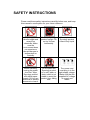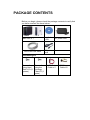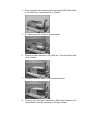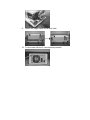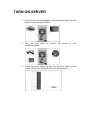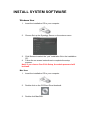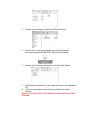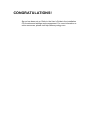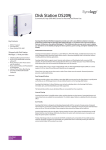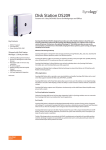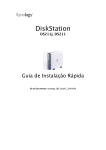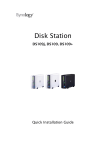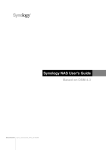Download Disk Station
Transcript
Disk Station DS209j, DS209, DS209+, DS209+II Quick Installation Guide SAFETY INSTRUCTIONS Please read these safety instructions carefully before use, and keep this manual in a safe place for your future reference. Keep away from direct sunlight and away from chemicals. Make sure the environment does not experience abrupt changes in temperature or humidity. Do keep Synology product upright. Do not lay it down horizontally. Do not place the Synology product close to any liquid. Before cleaning, unplug the power cord first. Wipe Synology product with damp paper towels. Do not use chemical or aerosol cleaners to clean it. Do not place the Synology product on a cart, table, or desk, which is not stable to avoid the product from falling over. The power cord must plug in to the right supply voltage. Make sure that the supplied AC voltage is correct and stable. PACKAGE CONTENTS Before you begin, please check the package contents to verify that you have received the items below. Installatio n CD Main Unit X 1 2M RJ-45 LAN cable AC power cord AC power cord Assembling Kit Screws for fixing Hard Disk X 10 (2 spares) Screws for fixing the Synology Case X3 (1 spare) HDD Data Cable x 2 HDD Power Cable X2 INSTALL HARD DISKS Disk Station requires at least one 3.5” SATA hard disk for installation. Refer to the following steps for details: Warning! If you use a hard disk with data on it to install, system will format the hard disk and erase all data in some cases. Please back up the data if you need it in the future. 1. Connect the HDD Data Cable and HDD Power Cable to the hard disk. 2. Place the server horizontally on a desk. The rear panel should be facing you. 3. Push to slide away the upper case. Pull up the upper case 4. Place the hard disk connected with the shorter HDD Data Cable in the HDD bay. It will be disk No.1 (disk#1). 5. Fix disk#1 with the 4 HDD screws provided. 6. Place the other hard disk in the HDD bay. This disk will be disk No.2 (disk#2). 7. Fix disk#2 with the other 4 HDD screws provided. 8. Connect the HDD Data Cables and HDD Power Cables to the motherboard correctly according to the disk number. 9. Attach the upper case and slide it back. 10. Fix the case with the 2 case screws provided. TURN ON SERVER 1. Connect the AC power adapter to the server and plug in the AC power cord to the power outlet. 2. Use the LAN cable switch/router/hub. 3. Press the power button on the front panel to power up the server. Wait for the POWER LED to be constant blue. to connect the server to your INSTALL SYSTEM SOFTWARE Windows User 1. Insert the installation CD to your computer. 2. Choose Set up the Synology Server on the autorun menu. 3. Click Browse to select the “.pat” installation file in the installation CD. 4. Follow the on-screen instructions to complete the setup process. Note: If you choose One-Click Setup, the admin password will be blank. Mac User 1. Insert the installation CD to your computer. 2. Double click on the CD-Rom Drive thumbnail. 3. Double click MacOSX. 4. Double click Synology Assistant-SYNOLOGY.dmg. 5. Double click on the automatically generated thumbnail Synology Assistant-SYNOLOGY. dmg on the desktop. 6. Double click Synology Assistant to run the Setup Wizard. 7. Click Browse to select the “.pat” installation file in the installation CD. 8. Follow the on-screen instructions to complete the setup process. Note: If you choose One-Click Setup, the admin password will be blank. CONGRATULATIONS! Server has been set up. Refer to the User’s Guide in the installation CD for advanced settings and management. For more information or online resources, please visit http://www.synology.com.