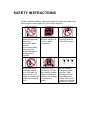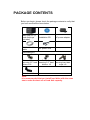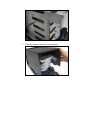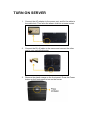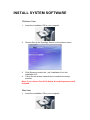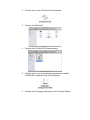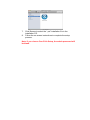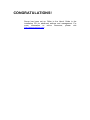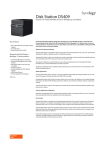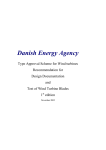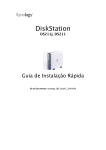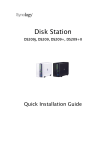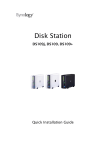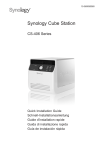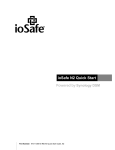Download Disk Station
Transcript
Disk Station DS409+, DS409 Quick Installation Guide Document ID: Synology_QIG_4bay2_20090616 SAFETY INSTRUCTIONS Please read these safety instructions carefully before use, and keep this manual in a safe place for your future reference. Keep away from direct sunlight and away from chemicals. Make sure the environment does not experience abrupt changes in temperature or humidity. Keep Synology product upright. Do not lay it down horizontally. Do not place the Synology product close to any liquid. Do not place the Synology product on a cart, table, or desk, which is not stable to prevent the product from falling over. The power cord must plug in to the right supply voltage. Make sure that the supplied AC voltage is correct and stable. Before cleaning, unplug the power cord first. Wipe Synology product with damp paper towels. Do not use chemical or aerosol cleaners to clean it. PACKAGE CONTENTS Before you begin, please check the package contents to verify that you have received the items below. Main Unit X 1 (4 hard disk trays included) 2M RJ-45 LAN cable Assembling Kit Screws for securing 3.5” hard drives x 18 Installation CD AC power adapter AC power cord Screws for Screws for securing 2.5” hard securing hard disk drives x 18 trays x 8 Cable lock X 1 Note: It is recommended that you install hard disks with the same size to make the best use of hard disk capacity. INSTALLING HARD DISKS Disk Station requires at least one 3.5” or 2.5” SATA hard disk for installation. Refer to the following steps for details: Warning! If you use a hard disk with data on it to install, system will format the hard disk and erase all data in some cases. Please back up the data if you need it in the future. 1. Remove the four screws fixed on the back cover. 2. Put the back cover down carefully. 3. Lift the upper case and then pull it out. 4. You will see four hard disk trays. Pull one hard disk tray out. a. If you are using 3.5” hard disks, place the hard disk into the hard disk tray. Secure the hard disk on the two sides with the 4 screws (for securing 3.5” hard drives) provided. b. If you are using 2.5” hard disks, align the hard disk with the 4 smaller holes on the hard disk tray, and secure the hard disk from the bottom with the screws (for securing 2.5” hard drives) provided. 5. Put the hard disk tray back in the Disk Station and repeat step 4 for each hard disk. Make sure the hard disk trays are pushed all the way to the back. 6. If you are using 3.5” hard disks, secure the hard disk trays with the screws (for securing hard disk trays) provided. 7. Place the upper case back to its position. 8. Attach the cable lock to the corresponding hole above the power port on the back cover. Make sure the cable lock is hooked on the inner side of the back cover. 9. Close the back cover and fix it with the four screws. TURN ON SERVER 1. Connect the AC adapter to the power port, and fix the cable to the cable lock. Then plug the power cord into a power socket. 2. Connect the RJ-45 cable to the server and connect the other end to your switch/hub/router. 3. Remove the plastic wraps on the front panel. Press the Power button on the front panel to turn on the server. INSTALL SYSTEM SOFTWARE Windows User 1. Insert the installation CD to your computer. 2. Choose Set up the Synology Server on the autorun menu. 3. Click Browse to select the “.pat” installation file in the installation CD. Follow the on-screen instructions to complete the setup process. 4. Note: If you choose One-Click Setup, the admin password will be blank. Mac User 1. Insert the installation CD to your computer. 2. Double click on the CD-Rom Drive thumbnail. 3. Double click MacOSX. 4. Double click SYNOLOGY-Assistant.dmg. 5. Double click on the automatically generated thumbnail SYNOLOGY-Assistant.dmg on the desktop. 6. Double click Synology Assistant to run the Setup Wizard. 7. 8. Click Browse to select the “.pat” installation file in the installation CD. Follow the on-screen instructions to complete the setup process. Note: If you choose One-Click Setup, the admin password will be blank. CONGRATULATIONS! Server has been set up. Refer to the User’s Guide in the installation CD for advanced settings and management. For more information or online resources, please visit http://www.synology.com.