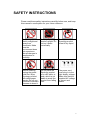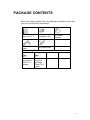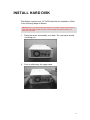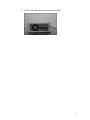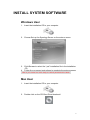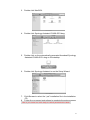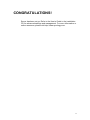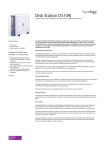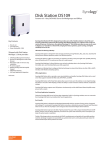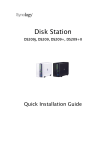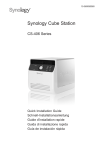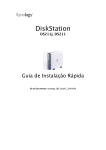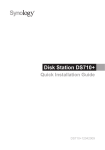Download Synology Disk Station Series
Transcript
Disk Station DS109j, DS109, DS109+ Quick Installation Guide SAFETY INSTRUCTIONS Please read these safety instructions carefully before use, and keep this manual in a safe place for your future reference. Keep away from direct sunlight and away from chemicals. Make sure the environment does not experience abrupt changes in temperature or humidity. Do keep Synology product upright. Do not lay it down horizontally. Do not place the Synology product close to any liquid. Before cleaning, unplug the power cord first. Wipe Synology product with damp paper towels. Do not use chemical or aerosol cleaners to clean it. Do not place the Synology product on a cart, table, or desk, which is not stable to avoid the product from falling over. The power cord must plug in to the right supply voltage. Make sure that the supplied AC voltage is correct and stable. 1 PACKAGE CONTENTS Before you begin, please check the package contents to verify that you have received the items below. Main Unit X 1 Installation CD 2M RJ-45 LAN cable Assembling Kit Screws for fixing Hard Disk X 6 (1 spares) AC power adapter AC power cord Screws for fixing the Synology Case X 3 (1 spare) 2 INSTALL HARD DISK Disk Station requires one 3.5” SATA hard disk for installation. Refer to the following steps for details: Warning! If you use a hard disk with data on it to install, system will format the hard disk and erase all data in some cases. Please back up the data if you need it in the future. 1. Place the server horizontally on a desk. The rear panel should be facing you. 2. Push to slide away the upper case. 3 3. Pull up the upper case. 4. Place the hard disk inside the HDD bay. 5. Fix the hard disk with the 4 HDD screws provided. 6. Attach the upper case and slide it back. 4 7. Fix the case with the 2 case screws provided. 5 TURN ON SERVER 1. Connect the AC power adapter to the server and plug in the AC power cord to the power outlet. 2. Use the LAN cable to connect the server to your switch/router/hub. 3. Press the power button on the front panel to power up the server. Wait for the POWER LED to be constant blue. INSTALL SYSTEM SOFTWARE Windows User 1. Insert the installation CD to your computer. 2. Choose Set up the Synology Server on the autorun menu. 3. 4. Click Browse to select the “.pat” installation file in the installation CD. Follow the on-screen instructions to complete the setup process. Note: If you choose One-Click Setup, the admin password will be blank. Mac User 1. Insert the installation CD to your computer. 2. Double click on the CD-Rom Drive thumbnail. 1 3. Double click MacOSX. 4. Double click Synology Assistant-SYNOLOGY.dmg. 5. Double click on the automatically generated thumbnail Synology Assistant-SYNOLOGY. dmg on the desktop. 6. Double click Synology Assistant to run the Setup Wizard. 7. 8. Click Browse to select the “.pat” installation file in the installation CD. Follow the on-screen instructions to complete the setup process. Note: If you choose One-Click Setup, the admin password will be blank. 2 CONGRATULATIONS! Server has been set up. Refer to the User’s Guide in the installation CD for advanced settings and management. For more information or online resources, please visit http://www.synology.com. 3