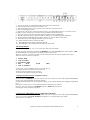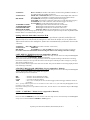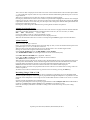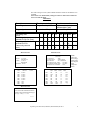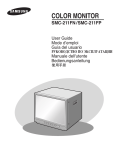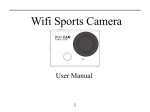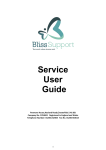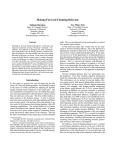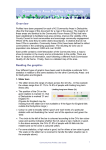Download Instruction manual
Transcript
9 Channel Colour Multiplexer System Q Order No: CCT286 Instruction manual System Q Ltd. The Green, Hasland, Chesterfield, S41 0LJ 1 Front and Rear Layout of the Multiplexer CCT286 CCT286d2 Front view of the multiplexer The on/off switch is on the far left hand side The camera select switches are shown marked 1-9 The function switches for Quad, Freeze, Playback, Auto etc are on the right hand side CCT286d4 Rear view of the multiplexer The BNC sockets on the top row left side are camera inputs 1-9 The BNC sockets underneath them are the video outputs There is a monitor output socket (labelled 7 on diag. CCT286d4) VCR in and out sockets (labelled 8 and 9 on diag. CCT286d4) S-VHS in and out sockets (labelled 10 and 11 on diag. CCT286d4) 2 15 way ‘D’ type connectors: 1 labelled 12 (Remote Control) on diag. CCT286d4 1 labelled 13 (Alarm Contacts) on diag. CCT286d4 To the right of these are the Mains fuse and the Mains input connector (IEC or ‘Kettle lead’) System Q Ltd. The Green, Hasland, Chesterfield, S41 0LJ 2 What to check for on unpacking the Multiplexer. Multiplexer with the correct number of camera inputs as ordered. Instructions for Installation and Operation of the multiplexer An IEC power lead Adapter lead (if ordered!) to connect to the Hitachi TLR. Ordered as a separate item. Connecting to the Multiplexer CCT286d4 The connections refer to diagram CCT286d4 above. It is possible to connect up to 9 cameras to the multiplexer. They are connected to the top row of BNC sockets marked 1-9. It is possible to ‘loop’ the video through the multiplexer by connecting equipment such as monitors to the output BNC sockets under the input BNC socket on the multiplexer. This in effect Bypasses the multiplexer and can be used to monitor the video input directly from the cameras. The monitor connects to the BNC socket labelled MONITOR marked as (7) on the diag. above. If using a Time Lapse or standard VCR connect the input of the VCR to the output VCR BNC socket on the multiplexer, labelled VCR and is the bottom BNC socket labelled (9) on the diagram above. The output from the VCR connects to the VCR input BNC socket on the multiplexer. It is essential to connect the VCR or TLR this way or it will not be possible to use the multiplexer for viewing images on the tape being replayed. When the tape is replayed the multiplexer can be used to view images in single screen mode, multi-screen mode (Quad or 9 images) or to automatically scan through the screens. There is also the facility to connect a VCR using S-VHS connectors marked 10 and 11 on the diagram. The socket marked Remote Control on the multiplexer and labelled 12 is for a Remote Control Keypad that is available separately. This connector is a 15 way ‘D’ type socket. The next socket marked Alarm input/output and labelled 13 on the diagram (the top row of pins) is for alarm sensors. It is possible to have alarm sensors on video sockets 1-8, 9 is not alarmed. (These pins are held at TTL level 5 volts and to activate they can be linked to 0 volts). On the bottom pins of the connector labelled 14 is the Trigger input (special function for linking to the Hitachi TLR see section 2 page 5); the other pins are clean or dry relay contacts to provide an output to external devices in alarm conditions. (These are standard relay contacts Common, N/O and N/C). The connector labelled 15 is the mains fuse holder. The connector labelled 16 is the mains input connector, this is an IEC connector (kettle lead type) System Q Ltd. The Green, Hasland, Chesterfield, S41 0LJ 3 Diagram CCT286d3 1 = The on/off switch. A red light illuminates when the unit is switched on 2 = These are the single screen select switches 1 to 9 3 = The quad display select switch, push once for cameras 1-5 and twice for 5-8 4 = The 9 screen display switch 5 = The Freeze switch, press once to freeze the picture, press and hold for approx. 3 seconds to access the Menu screens. (See the next section for more information about the menus). 6 = The Auto select switch will scroll through the available screens automatically. 7 = The PB or playback switch, allows the TLR recording to be viewed through the multiplexer 8 = Frame, pressing and holding this key allows the user to view the TLR or VCR input. 9 = The alarm list key, this displays the alarm events on screen 10 = Alarm sounder reset key, silences the alarm. 11 = The LED light for the Trigger pulse from the TLR 12 = The LED light of the Continuous mode frame rate to the TLR The Setup Menus (The numbers in brackets refer to keys labeled on diagram CCT286d3) To enter the setup menu press and hold the FREEZE key (5) until the OSD appears on the monitor. (OSD = On Screen Display) See Appendix 1 for displays of the menu screens. There are 5 screens in total, the one that was last accessed will be the first one displayed next time. The titles of the screens are as follows: 1. 2. 3. 4. 5. DATE & TIME VCR & ALARM SET DWELL TIME REC MON CH1: “CAMERA.1” LOAD ARM To move the cursor around the menu’s use keys 1, 2, 3, 4 To change any of the information use keys 5 or 6 To move to the next menu screen use key 7 To exit from the setup at anytime press key 9 1 Changing the Date and Time. (Appendix 1 Menu 1) Press and hold the FREEZE key for 3 seconds to enter the setup screens. Press the 7 key to scroll through the setup screens until the Date & Time menu appears. Change the flashing character by using the 5 or 6 key, or move to the character to be changed using the 1 or 4 keys. Press the 2 or 3 key to move to the Time and adjust in the same way as above. Press key 3 to move down to the FORMAT and set to EURO using key 5 or 6. Pressing key 9 exits from the setup menu. 2 VCR & ALARM Menu Screen (Appendix 1 Menu 2) Press and hold the FREEZE key for 3 seconds to enter the setup screens. Press the 7 key to scroll through the setup screens until the VCR & ALARM menu appears. To exit from menus press key 9. The options are as follows: System Q Ltd. The Green, Hasland, Chesterfield, S41 0LJ 4 VCR INPUT: BNC or S-VHS (set to BNC if the TLR is connected using the BNC terminals, or to S-VHS if using the S-VHS connections) VCR OUTPUT: TIMELAPS or CONTINUOUS (Set to Continuous if the adapter link cable isn’t used. This cable is available as a separate item for System Q Hitachi TLR) REC MODE: TLV.NORMAL (Time-lapse recording without alarm triggers) SP ALARM (use with the Continuous setting above, used with alarm triggers) SP NORMAL (use with Continuous, when no alarm triggers are used) TLV.ALARM (set to this when alarm triggers are used) ALARM RELAY TIME: 0-99 (length of time alarm camera event is monitored) ALARM BUZZER TIME: 0-15 (length of time the buzzer sounds after an alarm) LOSS BUZZER TIME: 0-15 (length of time buzzer sounds after video loss) REMOTE ID NUMBER OFF~0-16 (OFF if only one Multiplexer is in use on the same system) To change any of the settings press the 3 key to move down the options and press either key 5 or 6 to switch between them. To exit from menus press key 9. Settings when the link cable is used for TLR This section refers to a special cable that can be purchased separately and allows the Hitachi TLR to be linked with the multiplexer and when the menus are set as follows the TLR controls and sets the multiplexer frame rate to automatically synchronize between the 2 devices. VCR INPUT: BNC OR S-VHS (Most TLR’s use BNC connections) VCR OUTPUT: TIMELAPS REC MODE: TLV.NORM (set to TLV.ALARM when alarm switch recording is required.) See section 2 above for information about accessing the menu screen relating to the above settings 3 SET DWELL TIME Menu Screen (Appendix 1 Menu 3) Press and hold the FREEZE key for 3 seconds to enter the setup screens. Press the 7 key to scroll through the setup screens until the SET DWELL TIME menu appears. This screen allows the user to change the delay rate for the sequential timing of the monitor switching. Press the 2 or 3 key to move up and down the screen and press either key 5 or 6 to change any settings. The values available are 0-15. (Set any unused camera inputs to the value of 0 for OFF. This prevents blank screens being displayed when auto switching is selected) 4 The REC MON LOAD ARM Menu Screen (Appendix 1 Menu 4) Press and hold the FREEZE key for 3 seconds to enter the setup screens. Press the 7 key to scroll through the screens until the REC MON LOAD ARM menu appears. The available options are as follows: REC MON LOAD ARM = camera to be recorded (ON or OFF) = camera to be monitored (ON or OFF) = 75 or HI (see the note below) = N.O. / N.C. or OFF (Set to N.O. for alarm trigger, alarm will trigger when the contact is grounded) Note: - If only camera inputs 1to 9 are used then set the value to 75, if the video loop through feature is to be used then set the value to HI Press the 2 or 3 key to move up and down the screen, 1 or 4 to move across and either key 5 or 6 to change any settings. 5 CH1: “CAMERA.1” Menu Screen (Appendix 1 Menu 5) (This menu relates to the text displayed) Press and hold the FREEZE key for 3 seconds to enter the setup screen. Press the 7 key to scroll through the setup screens until the CH1: “CAMERA.1” Menu appears. System Q Ltd. The Green, Hasland, Chesterfield, S41 0LJ 5 This is the text that is displayed on the full screen shot of the selected cameras. The text in the speech marks “*” can be edited as required. There are only 8 characters allowed remembering that full stops etc count as a single character. When CH1 is flashing press key 5 or 6 to change to a different channel number. Pressing key 4 will move the cursor across to the text in speech marks. Highlight the character to be changed and then press key 5 or 6, the cursor now moves to the lower section of the display. By using keys 1, 2, 3 or 4 replacement characters can be selected, press the key 5 or 6 to change the character and repeat until all the text has been replaced as required. Pressing key 7 will change to a different menu, pressing 9 exits from the setup menus. Alarms/Loss Recall Screen Pressing the LIST key shows the Alarms/Loss screen. This consists of 16 pages of 8 lines with date and time information including channel number and what the alarm event was. (L = loss of video, A = alarm) Date Time Ch (channel) - (event = L/A) Use keys 5 and 6 to scroll up or down through the screens. Pressing key 8 erases the stored information on the displayed screen. When all the information has been viewed or erased pressing the LIST key again exits from the menu. Alarm Contacts. This is a 15 way ‘D’ type connector. Pins 1~8 correspond to the cameras and are set at TTL high (5 volts). To activate an alarm these inputs can be grounded to pin 13, 14 or 15 on the same connector. When an alarm event takes place the full screen is displayed for a user variable length of time. Settings to check when using the alarm feature of the unit: In the VCR & ALARM menu set the REC MODE: to TLV.ALARM The ALARM RELAY TIME sets the length of time the event is monitored (0-99) In the REC MON LOAD ARM menu: (Appendix 1 Menu 4) Check that the REC and MON settings are ON for relevant cameras. The ARM should be set for N.O. When the tape is being replayed view alarm events in the Quad display, these can be selected for full screen viewing in the normal manner, the non-alarmed segments will not be recorded. Should there be an alarm triggered during playback the relevant screen will be automatically displayed for the set time. Should there be more than one alarm event then alternate screen shots will be displayed. When the system reverts back to playback mode a screen will have to be selected for viewing, either one camera or Quad etc. All alarm events will be recorded in the log, which can be accessed by pressing the LIST key. Recording Using a TLR or VCR The VCR being used must be connected as shown in diagram() if the images are to be manipulated and viewed using the multiplexer. When images are played back through the multiplexer it is possible to use the functions on the multiplexer to view single screens of individual cameras or multi screen views i.e. 9-screen mode. In menu 2 set the VCR OUTPUT to CONTINUOUS. When using the multiplexer with a System Q supplied Hitachi TLR and adapter cable set the VCR OUTPUT in menu 2 to TIMELAPSE. Set REC MODE to TLV-NORMAL if no alarms are used. Select the VCR input, either BNC or S-VHS according to the connections being used. (refer to diag. CCT286d) System Q Ltd. The Green, Hasland, Chesterfield, S41 0LJ 6 Playing Back the Recordings To playback recordings press the PB switch (labelled (7) on diag. CCT286d3). The red light above the button will illuminate. Press play on the VCR and then select either one of the full screen switches marked 1-9 or the multi screen switch marked 9’TH. AUTO can also be chosen so the multiplexer scrolls through the various screens allowing the user to select any of the available screens when required. Alarm Relay Contacts Diagram CCT286d6 There are clean alarm relay contacts available, Common (COM), Normally Open (NO) and Normally Closed (NC). They are on the 15 way ‘D’ type connector labeled Alarm input/output and their connections are as follows: NO = pin 9 Common = pin 10 NC = pin 11 The contact ratings are: AC 125V @2A AC 250V @ 1A The relay changes state when an alarm event occurs, and is switched for the same length of time as set in the menu for monitoring the camera event. (Alarm Relay Time) Connections for the Sync Lead Refer to diagram CCT286d6 Hitachi TLR 15 way ‘D’ Pin 9 to Pin 15 gnd to Multiplex Pin 12 (trigger on Alarms con) Pin 15 gnd Other Keys and Indicators PB FRAME FREEZE RESET = Playback, select this and then single, quad or multi screen button for replaying from the TLR/VCR = Shows the video feed to the TLR when recording (press and hold) This will display the Frame rate being sent to the VCR which is a useful indicator that there is a signal going to the VCR. (Rapidly moving images from the camera inputs) = Freezes the current displayed picture (unless the picture is showing an alarm event) Holding this key for more than 3 seconds will allow access to the menus. = Silences the alarm buzzer Indicators VCR Trigger Middle LED Continuous = Indicates the sync pulses when the TLR is recording (flashing red light) only when the lead is connected and the VCR is recording. = Constant red light when Play Back is selected = Indicates that the unit is set for TIMELAPSE on menu 2 (constant red light) System Q Ltd. The Green, Hasland, Chesterfield, S41 0LJ 7 Trouble shooting Missing camera picture: Check that the power is on to the camera in question. Swap over the connection with a known working camera Make sure that the camera is set with REC and MON ON in Menu 4 Try the camera directly into the monitor Blank or Black Screens on Autoscan: Follow the checks in the section above. Make sure all unused camera inputs are set to 0 or off in the Dwell Time Menu 3 No Playback from TLR/VCR: Check the input and output connections between the Multiplexer and the recorder. The top connectors are Inputs on the Multiplexer. Lower connectors are Outputs. Press and hold the FRAME button, this will display the signal being sent to the recorder. There should be rapidly changing images of the camera inputs. Connect the recorder directly to the monitor input to check there is an output from it (use a pre-recorded tape if possible). If there is an output but it looks similar to when the FRAME button is pressed (i.e.Rapidly changing pictures) select the 9-screen display button (labelled 4 on diagram CCT286d3) Pictures Jump on TLR/VCR playback in Quad Display: When there is no adapter lead used between the recorder and multiplexer sometimes the playback images ‘jump’ when in Quad mode.It is better to view the images in the 9-screen mode and then select single screens as required. Poor Monitor Picture when using Video Loop Through: Check the settings in menu 4. The load should be set to HI when using the video output or ‘loop through’ feature of the multiplexer The Time and Date are in the wrong Format: Check the settings in menu 1. Format should be set to EURO No picture recorded on the VCR: Check that the VCR is connected correctly. The top BNC on the multiplexer connects to the VCR output. The bottom BNC connects to the VCR input. Images on Video Playback are too fast: When replaying the recordings press the PB button and then select a single screen or 9-screen mode on the multiplexer. Will the Adapter cable Work with any make of VCR/TLR: The cable has been tested with The Alarm Buzzer stays on too long: The setting for the timing duration of the buzzer is in menu 2 under the heading of Alarm Buzzer Time. Time relates to seconds and options are from 0-99 The Alarms don’t trigger the multiplexer: Check the settings in menu 4. Under the ARM heading the settings need to be set to Normally Open or Normally closed depending on the contacts used on the alarm devices. Check the wiring to the 15-way connector, see Diag286d6 on page 7. The inputs to this connector need to be taken to ground (pin 15) if using N.O. settings. If N.C. contacts are used then the contacts will be held at ground until an alarm trigger. System Q Ltd. The Green, Hasland, Chesterfield, S41 0LJ 8 Check the settings in menu 2, REC MODE should be either SP-ALARM or TLVALARM. Note: There is no alarm facility setting for camera 9. This camera cannot be set to work with an alarm. APPENDIX 1 Description Recording rate Time -lapse mode Programmed by VCR Trigger signal Adapter Lead Required Recording time (hour) Recording time Interval Ch. By Ch. (Sec). Recording time interval at Quad or 9 Ch. Camera by camera (sec.) 2 12 24 36 72 120 240 480 960 0. 6 2. 4 5. 4 4.0 8.0 16.0 4.8 8.0 10. 8 18. 0 16. 0 36. 0 32. 0 72. 0 64.0 0.3 0. 4 1. 6 3. 6 2.0 9 0. 3 0. 8 1. 8 1.2 4 1/3 0 0.1 Menu Screen 1 DATE & TIME 19-10-00 DD-MM-YY TIME: 12:18:34 HH:MM:SS FORMAT: EURO VCR & ALARM (See note) VCR INPUT : BNC VCR OUTPUT :TIME LAPSE REC MODE :TLV-NORMAL ALARM DELAY TIME :05 SECS ALARM BUZZER TIME :05 SECS REMOTE ID NUMBER :OFF Menu Screen 3 CH1: CH2: CH3: CH4: CH5: CH6: CH7: CH8: CH9: DWELL 144. 0 Menu Screen 2 DATE: SET Continuous mode 30 frame/sec.(ntsc) 25 frame/sec. (pal) No Lead Required Note: These are the settings when using the adapter lead (Separate Item) Menu Screen 4 TIME 03 SEC 03 SEC 03 SEC 03 SEC 03 SEC 03 SEC OFF OFF OFF REC CH1: CH2: CH3: CH4: CH5: CH6: CH7: CH8: CH9: ON OFF ON ON ON ON ON OFF OFF MON ON ON ON ON ON ON ON OFF OFF LOAD ARM 75 HI 75 75 75 75 MI HI 75 N.O OFF N.C N.O N.O N.O N.O OFF --- Menu Screen 5 CH1: CAMERA 1.1 0123456789ABCDEFGHIJKLMNOP QRSTUVWXYZabcdefghijklmnopqrst uvwqyz !%&()*,-./:<=>?# exIt System Q Ltd. The Green, Hasland, Chesterfield, S41 0LJ 9