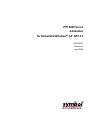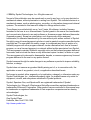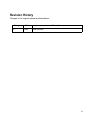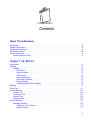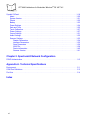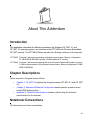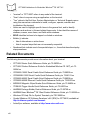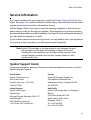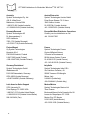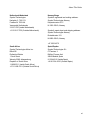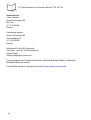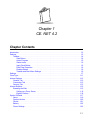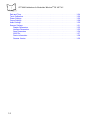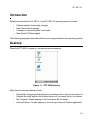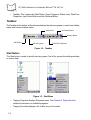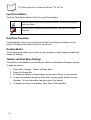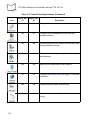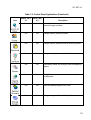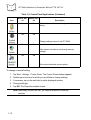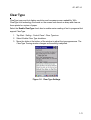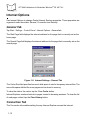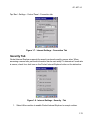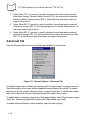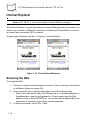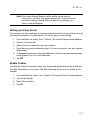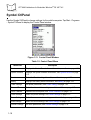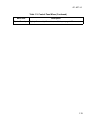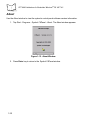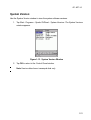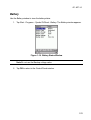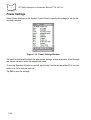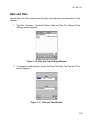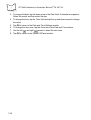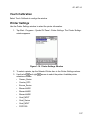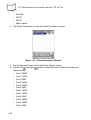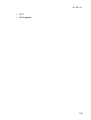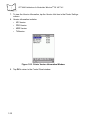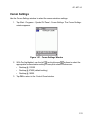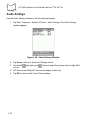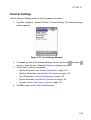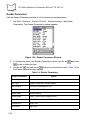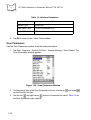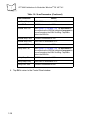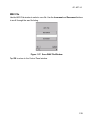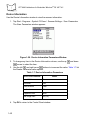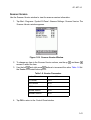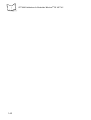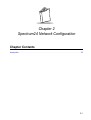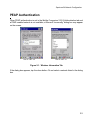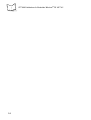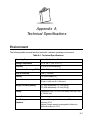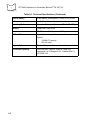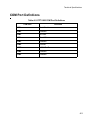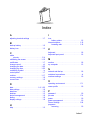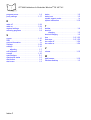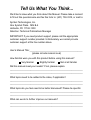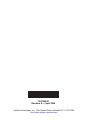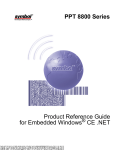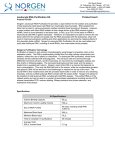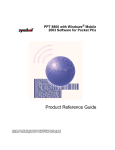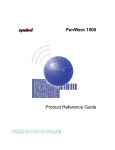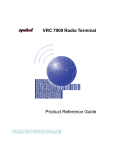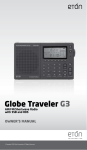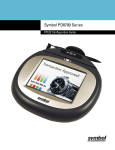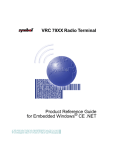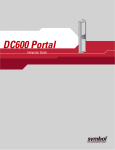Download PPT 8800 Series Addendum for Embedded Windows CE .NET 4.2
Transcript
PPT 8800 Series for Embedded Windows® Addendum CE .NET 4.2 PPT 8800 Series Addendum for Embedded Windows® CE .NET 4.2 72-67695-01 Revision A April 2004 © 2004 by Symbol Technologies, Inc. All rights reserved. No part of this publication may be reproduced or used in any form, or by any electrical or mechanical means, without permission in writing from Symbol. This includes electronic or mechanical means, such as photocopying, recording, or information storage and retrieval systems. The material in this manual is subject to change without notice. The software is provided strictly on an “as is” basis. All software, including firmware, furnished to the user is on a licensed basis. Symbol grants to the user a non-transferable and non-exclusive license to use each software or firmware program delivered hereunder (licensed program). Except as noted below, such license may not be assigned, sublicensed, or otherwise transferred by the user without prior written consent of Symbol. No right to copy a licensed program in whole or in part is granted, except as permitted under copyright law. The user shall not modify, merge, or incorporate any form or portion of a licensed program with other program material, create a derivative work from a licensed program, or use a licensed program in a network without written permission from Symbol. The user agrees to maintain Symbol’s copyright notice on the licensed programs delivered hereunder, and to include the same on any authorized copies it makes, in whole or in part. The user agrees not to decompile, disassemble, decode, or reverse engineer any licensed program delivered to the user or any portion thereof. Symbol reserves the right to make changes to any software or product to improve reliability, function, or design. Symbol does not assume any product liability arising out of, or in connection with, the application or use of any product, circuit, or application described herein. No license is granted, either expressly or by implication, estoppel, or otherwise under any Symbol Technologies, Inc., intellectual property rights. An implied license only exists for equipment, circuits, and subsystems contained in Symbol products. Symbol, Spectrum One, and Spectrum24 are registered trademarks of Symbol Technologies, Inc. Microsoft, Windows and ActiveSync are either registered trademarks or trademarks of Microsoft Corporation. Other product names mentioned in this manual may be trademarks or registered trademarks of their respective companies and are hereby acknowledged. Symbol Technologies, Inc. One Symbol Plaza Holtsville, New York 11742-1300 http://www.symbol.com ii Revision History Changes to the original manual are listed below: Change -01 Date 4/2004 Description Initial Release iii iv Contents About This Addendum Introduction . . . . . . . . . . . . . . . . . . . . . . . . . . . . . . . . . . . . . . . . . . . . . . . . . . . . . . . . . . . . . . . . . . . vii Chapter Descriptions . . . . . . . . . . . . . . . . . . . . . . . . . . . . . . . . . . . . . . . . . . . . . . . . . . . . . . . . . . . . vii Notational Conventions . . . . . . . . . . . . . . . . . . . . . . . . . . . . . . . . . . . . . . . . . . . . . . . . . . . . . . . . . . vii Related Documents . . . . . . . . . . . . . . . . . . . . . . . . . . . . . . . . . . . . . . . . . . . . . . . . . . . . . . . . . . . . . viii Service Information . . . . . . . . . . . . . . . . . . . . . . . . . . . . . . . . . . . . . . . . . . . . . . . . . . . . . . . . . . . . . . ix Symbol Support Center . . . . . . . . . . . . . . . . . . . . . . . . . . . . . . . . . . . . . . . . . . . . . . . . . . . . . . . ix Chapter 1. CE. NET 4.2 Introduction . . . . . . . . . . . . . . . . . . . . . . . . . . . . . . . . . . . . . . . . . . . . . . . . . . . . . . . . . . . . . . . . . . 1-3 Desktop . . . . . . . . . . . . . . . . . . . . . . . . . . . . . . . . . . . . . . . . . . . . . . . . . . . . . . . . . . . . . . . . . . . . . 1-3 Taskbar. . . . . . . . . . . . . . . . . . . . . . . . . . . . . . . . . . . . . . . . . . . . . . . . . . . . . . . . . . . . . . . . . . 1-4 Start Button . . . . . . . . . . . . . . . . . . . . . . . . . . . . . . . . . . . . . . . . . . . . . . . . . . . . . . . . . . . 1-4 Active Program . . . . . . . . . . . . . . . . . . . . . . . . . . . . . . . . . . . . . . . . . . . . . . . . . . . . . . . . 1-5 Status Icons. . . . . . . . . . . . . . . . . . . . . . . . . . . . . . . . . . . . . . . . . . . . . . . . . . . . . . . . . . . 1-5 Input Panel Button . . . . . . . . . . . . . . . . . . . . . . . . . . . . . . . . . . . . . . . . . . . . . . . . . . . . . . 1-6 Date/Time Properties . . . . . . . . . . . . . . . . . . . . . . . . . . . . . . . . . . . . . . . . . . . . . . . . . . . 1-6 Desktop Button . . . . . . . . . . . . . . . . . . . . . . . . . . . . . . . . . . . . . . . . . . . . . . . . . . . . . . . . 1-6 Taskbar and Start Menu Settings . . . . . . . . . . . . . . . . . . . . . . . . . . . . . . . . . . . . . . . . . . 1-6 Settings . . . . . . . . . . . . . . . . . . . . . . . . . . . . . . . . . . . . . . . . . . . . . . . . . . . . . . . . . . . . . . . . . . . . . 1-7 Clear Type . . . . . . . . . . . . . . . . . . . . . . . . . . . . . . . . . . . . . . . . . . . . . . . . . . . . . . . . . . . . . . . . . . 1-11 Internet Options . . . . . . . . . . . . . . . . . . . . . . . . . . . . . . . . . . . . . . . . . . . . . . . . . . . . . . . . . . . . . . 1-12 General Tab . . . . . . . . . . . . . . . . . . . . . . . . . . . . . . . . . . . . . . . . . . . . . . . . . . . . . . . . . . . . . 1-12 Connection Tab . . . . . . . . . . . . . . . . . . . . . . . . . . . . . . . . . . . . . . . . . . . . . . . . . . . . . . . . . . 1-12 Security Tab . . . . . . . . . . . . . . . . . . . . . . . . . . . . . . . . . . . . . . . . . . . . . . . . . . . . . . . . . . . . . 1-13 Advanced Tab . . . . . . . . . . . . . . . . . . . . . . . . . . . . . . . . . . . . . . . . . . . . . . . . . . . . . . . . . . . 1-14 Internet Explorer . . . . . . . . . . . . . . . . . . . . . . . . . . . . . . . . . . . . . . . . . . . . . . . . . . . . . . . . . . . . . 1-16 Browsing the Web . . . . . . . . . . . . . . . . . . . . . . . . . . . . . . . . . . . . . . . . . . . . . . . . . . . . . . . . 1-16 Setting up a Proxy Server . . . . . . . . . . . . . . . . . . . . . . . . . . . . . . . . . . . . . . . . . . . . . . . 1-17 Enable Cookies . . . . . . . . . . . . . . . . . . . . . . . . . . . . . . . . . . . . . . . . . . . . . . . . . . . . . . . 1-17 v PPT 8800 Addendum for Embedded Windows® CE .NET 4.2 Symbol CtlPanel . . . . . . . . . . . . . . . . . . . . . . . . . . . . . . . . . . . . . . . . . . . . . . . . . . . . . . . . . . . . . . 1-18 About . . . . . . . . . . . . . . . . . . . . . . . . . . . . . . . . . . . . . . . . . . . . . . . . . . . . . . . . . . . . . . . . . . . 1-20 System Version . . . . . . . . . . . . . . . . . . . . . . . . . . . . . . . . . . . . . . . . . . . . . . . . . . . . . . . . . . . 1-21 Persist . . . . . . . . . . . . . . . . . . . . . . . . . . . . . . . . . . . . . . . . . . . . . . . . . . . . . . . . . . . . . . . . . . 1-22 Battery . . . . . . . . . . . . . . . . . . . . . . . . . . . . . . . . . . . . . . . . . . . . . . . . . . . . . . . . . . . . . . . . . . 1-23 Power Settings. . . . . . . . . . . . . . . . . . . . . . . . . . . . . . . . . . . . . . . . . . . . . . . . . . . . . . . . . . . . 1-24 Date and Time . . . . . . . . . . . . . . . . . . . . . . . . . . . . . . . . . . . . . . . . . . . . . . . . . . . . . . . . . . . . 1-25 Touch Calibration. . . . . . . . . . . . . . . . . . . . . . . . . . . . . . . . . . . . . . . . . . . . . . . . . . . . . . . . . . 1-27 Printer Settings . . . . . . . . . . . . . . . . . . . . . . . . . . . . . . . . . . . . . . . . . . . . . . . . . . . . . . . . . . . 1-27 Comm Settings . . . . . . . . . . . . . . . . . . . . . . . . . . . . . . . . . . . . . . . . . . . . . . . . . . . . . . . . . . . 1-31 Audio Settings . . . . . . . . . . . . . . . . . . . . . . . . . . . . . . . . . . . . . . . . . . . . . . . . . . . . . . . . . . . . 1-32 Scanner Settings . . . . . . . . . . . . . . . . . . . . . . . . . . . . . . . . . . . . . . . . . . . . . . . . . . . . . . . . . . 1-33 Reader Parameters . . . . . . . . . . . . . . . . . . . . . . . . . . . . . . . . . . . . . . . . . . . . . . . . . . . . 1-34 Interface Parameters . . . . . . . . . . . . . . . . . . . . . . . . . . . . . . . . . . . . . . . . . . . . . . . . . . . 1-35 Scan Parameters . . . . . . . . . . . . . . . . . . . . . . . . . . . . . . . . . . . . . . . . . . . . . . . . . . . . . . 1-36 WAV File. . . . . . . . . . . . . . . . . . . . . . . . . . . . . . . . . . . . . . . . . . . . . . . . . . . . . . . . . . . . . 1-39 Device Information . . . . . . . . . . . . . . . . . . . . . . . . . . . . . . . . . . . . . . . . . . . . . . . . . . . . . 1-40 Scanner Version . . . . . . . . . . . . . . . . . . . . . . . . . . . . . . . . . . . . . . . . . . . . . . . . . . . . . . . 1-41 Chapter 2. Spectrum24 Network Configuration PEAP Authentication. . . . . . . . . . . . . . . . . . . . . . . . . . . . . . . . . . . . . . . . . . . . . . . . . . . . . . . . . . . . 2-3 Appendix A. Technical Specifications Environment . . . . . . . . . . . . . . . . . . . . . . . . . . . . . . . . . . . . . . . . . . . . . . . . . . . . . . . . . . . . . . . . . .C-1 COM Port Definitions . . . . . . . . . . . . . . . . . . . . . . . . . . . . . . . . . . . . . . . . . . . . . . . . . . . . . . . . . . .C-3 Pin-Outs . . . . . . . . . . . . . . . . . . . . . . . . . . . . . . . . . . . . . . . . . . . . . . . . . . . . . . . . . . . . . . . . . . . . .C-4 Index vi About This Addendum Introduction This addendum describes the differences between the Windows CE .NET 4.1 and CE .NET 4.2 operating system as it pertains to the PPT 8800 with Windows Embedded CE .NET terminal. The PPT 8800 Series includes the following variations of the terminal: PPT 8800 Performs 1-dimensional scanning and batch communication. Memory configuration: 32 MB ROM/32 MB RAM, optional 128 MB additional CF memory. PPT 8846 Performs 1-dimensional scanning and uses the Symbol Spectrum24® radio to perform 11 MB local area network (LAN) wireless communication. Memory configuration: 32 MB ROM/32 MB RAM. Chapter Descriptions Topics covered in this guide are as follows: • Chapter 1, CE. NET 4.2 explains the changes between CE .NET 4.1 and CE .NET 4.2. • Chapter 2, Spectrum24 Network Configuration details specific operation when using PEAP authentication. • Appendix A, Technical Specifications includes a table listing the technical specifications for the terminal. Notational Conventions This document uses these conventions: vii PPT 8800 Addendum for Embedded Windows® CE .NET 4.2 • “terminal” or “PPT 8800” refers to any model of the terminal. • “User” refers to anyone using an application on the terminal. • “You” refers to the End User, System Administrator or Technical Support person using this manual as a reference to install, configure, operate, maintain and troubleshoot the terminal. • Italics are used to highlight specific items in the general text, and to identify chapters and sections in this and related documents. It also identifies names of windows, menus, menu items, and fields within windows. • BOLD identifies buttons to be tapped or clicked on windows. • Bullets (•) indicate: • • lists of alternatives or action items. • lists of required steps that are not necessarily sequential. Numbered lists indicate a set of sequential steps, i.e., those that describe step-bystep procedures. Related Documents The following documents provide more information about your terminal. • PPT 8800 Series Quick Reference Guide, p/n 72-58093-xx • PPT 8800 Product Reference Guide for Embedded Window CE. NET, p/n 7258094-xx • CRD8800-1000S Serial Cradle Quick Reference Guide, p/n 72-58095-xx • CRD8800B-1000S Serial Cradle Quick Reference Guide, p/n 72-64181-xx • CRD8800-4000S Serial Cradle Quick Reference Guide, p/n 72-58096-xx • CRD8800-4000E Ethernet Cradle Quick Reference Guide, p/n 72-59203-xx • MSR8800 Magnetic Stripe Reader Quick Reference Guide, p/n 72-64824-xx • TRG8800 Trigger Handle Quick Reference Guide, p/n 72-64623-xx • AirBEAM Package Builder Product Reference Guide, p/n 72-55769-xx • AirBEAM Smart Windows® CE Client Product Reference Guide, p/n 72-63060-xx • Windows CE Help File for Symbol Terminals, p/n 72E-38880-xx • Symbol Windows CE Software Developer’s Kit (SDK) for PPT 8800, available at http://software.symbol.com/devzone • ActiveSync software, available at http://www.microsoft.com. viii About This Guide Service Information If you have a problem with your equipment, contact the Symbol Support Center for your region. See page ix for contact information. Before calling, have the model number, serial number, and several of your bar code symbols at hand. Call the Support Center from a phone near the scanning equipment so that the service person can try to talk you through your problem. If the equipment is found to be working properly and the problem is symbol readability, the Support Center will request samples of your bar codes for analysis at our plant. If your problem cannot be solved over the phone, you may need to return your equipment for servicing. If that is necessary, you will be given specific directions. Note: Symbol Technologies is not responsible for any damages incurred during shipment if the approved shipping container is not used. Shipping the units improperly can possibly void the warranty. If the original shipping container was not kept, contact Symbol to have another sent to you. Symbol Support Center For service information, warranty information or technical assistance contact or call the Symbol Support Center in: United States Symbol Technologies, Inc. One Symbol Plaza Holtsville, New York 11742-1300 1-800-653-5350 Canada Symbol Technologies Canada, Inc. 2540 Matheson Boulevard East Mississauga, Ontario, Canada L4W 4Z2 905-629-7226 United Kingdom Symbol Technologies Symbol Place Winnersh Triangle, Berkshire RG41 5TP United Kingdom 0800 328 2424 (Inside UK) +44 118 945 7529 (Outside UK) Asia/Pacific Symbol Technologies Asia, Inc (Singapore Branch) 230 Victoria Street #05-07/09 Bugis Junction Office Tower Singapore 188024 Tel: +65-6796-9600 Fax: +65-6337-6488 ix PPT 8800 Addendum for Embedded Windows® CE .NET 4.2 Australia Symbol Technologies Pty. Ltd. 432 St. Kilda Road Melbourne, Victoria 3004 1-800-672-906 (Inside Australia) +61-3-9866-6044 (Outside Australia) Austria/Österreich Symbol Technologies Austria GmbH Prinz-Eugen Strasse 70 / 2.Haus 1040 Vienna, Austria 01-5055794-0 (Inside Austria) +43-1-5055794-0 (Outside Austria) Denmark/Danmark Symbol Technologies AS Dr. Neergaardsvej 3 2970 Hørsholm 7020-1718 (Inside Denmark) +45-7020-1718 (Outside Denmark) Europe/Mid-East Distributor Operations Contact your local distributor or call +44 118 945 7360 Finland/Suomi Oy Symbol Technologies Kaupintie 8 A 6 FIN-00440 Helsinki, Finland 9 5407 580 (Inside Finland) +358 9 5407 580 (Outside Finland) France Symbol Technologies France Centre d'Affaire d'Antony 3 Rue de la Renaissance 92184 Antony Cedex, France 01-40-96-52-21 (Inside France) +33-1-40-96-52-50 (Outside France) Germany/Deutchland Symbol Technologies GmbH Waldstrasse 66 D-63128 Dietzenbach, Germany 6074-49020 (Inside Germany) +49-6074-49020 (Outside Germany) Italy/Italia Symbol Technologies Italia S.R.L. Via Cristoforo Columbo, 49 20090 Trezzano S/N Navigilo Milano, Italy 2-484441 (Inside Italy) +39-02-484441 (Outside Italy) Latin America Sales Support 2730 University Dr. Coral Springs, FL 33065 USA 1-800-347-0178 (Inside United States) +1-954-255-2610 (Outside United States) 954-340-9454 (Fax) Mexico/México Symbol Technologies Mexico Ltd. Torre Picasso Boulevard Manuel Avila Camacho No 88 Lomas de Chapultepec CP 11000 Mexico City, DF, Mexico 5-520-1835 (Inside Mexico) +52-5-520-1835 (Outside Mexico) x About This Guide Netherlands/Nederland Symbol Technologies Kerkplein 2, 7051 CX Postbus 24 7050 AA Varsseveld, Netherlands 315-271700 (Inside Netherlands) +31-315-271700 (Outside Netherlands) Norway/Norge Symbol’s registered and mailing address: Symbol Technologies Norway Hoybratenveien 35 C N-1055 OSLO, Norway Symbol’s repair depot and shipping address: Symbol Technologies Norway Enebakkveien 123 N-0680 OSLO, Norway +47 2232 4375 South Africa Symbol Technologies Africa Inc. Block B2 Rutherford Estate 1 Scott Street Waverly 2090 Johannesburg Republic of South Africa 11-809 5311 (Inside South Africa) +27-11-809 5311 (Outside South Africa) Spain/España Symbol Technologies S.L. C/ Peonias, 2 Edificio Piovera Azul 28042 Madrid, Spain 91 324 40 00 (Inside Spain) +34 91 324 40 00 (Outside Spain) xi PPT 8800 Addendum for Embedded Windows® CE .NET 4.2 Sweden/Sverige “Letter” address: Symbol Technologies AB Box 1354 S-171 26 SOLNA Sweden Visit/shipping address: Symbol Technologies AB Solna Strandväg 78 S-171 54 SOLNA Sweden Switchboard: 08 445 29 00 (domestic) Call Center: +46 8 445 29 29 (international) Support E-Mail: [email protected] If you purchased your Symbol product from a Symbol Business Partner, contact that Business Partner for service. For the latest version of this guide go to:http://www.symbol.com/manuals. xii Chapter 1 CE. NET 4.2 Chapter Contents Introduction . . . . . . . . . . . . . . . . . . . . . . . . . . . . . . . . . . . . . . . . . . . . . . . . . . . . . . . . . . . . . . . . . . 1-3 Desktop . . . . . . . . . . . . . . . . . . . . . . . . . . . . . . . . . . . . . . . . . . . . . . . . . . . . . . . . . . . . . . . . . . . . . 1-3 Taskbar. . . . . . . . . . . . . . . . . . . . . . . . . . . . . . . . . . . . . . . . . . . . . . . . . . . . . . . . . . . . . . . . . . 1-4 Start Button . . . . . . . . . . . . . . . . . . . . . . . . . . . . . . . . . . . . . . . . . . . . . . . . . . . . . . . . . . . 1-4 Active Program . . . . . . . . . . . . . . . . . . . . . . . . . . . . . . . . . . . . . . . . . . . . . . . . . . . . . . . . 1-5 Status Icons. . . . . . . . . . . . . . . . . . . . . . . . . . . . . . . . . . . . . . . . . . . . . . . . . . . . . . . . . . . 1-5 Input Panel Button . . . . . . . . . . . . . . . . . . . . . . . . . . . . . . . . . . . . . . . . . . . . . . . . . . . . . . 1-6 Date/Time Properties . . . . . . . . . . . . . . . . . . . . . . . . . . . . . . . . . . . . . . . . . . . . . . . . . . . 1-6 Desktop Button . . . . . . . . . . . . . . . . . . . . . . . . . . . . . . . . . . . . . . . . . . . . . . . . . . . . . . . . 1-6 Taskbar and Start Menu Settings . . . . . . . . . . . . . . . . . . . . . . . . . . . . . . . . . . . . . . . . . . 1-6 Settings . . . . . . . . . . . . . . . . . . . . . . . . . . . . . . . . . . . . . . . . . . . . . . . . . . . . . . . . . . . . . . . . . . . . . 1-7 Clear Type . . . . . . . . . . . . . . . . . . . . . . . . . . . . . . . . . . . . . . . . . . . . . . . . . . . . . . . . . . . . . . . . . . 1-11 Internet Options . . . . . . . . . . . . . . . . . . . . . . . . . . . . . . . . . . . . . . . . . . . . . . . . . . . . . . . . . . . . . . 1-12 General Tab . . . . . . . . . . . . . . . . . . . . . . . . . . . . . . . . . . . . . . . . . . . . . . . . . . . . . . . . . . . . . 1-12 Connection Tab . . . . . . . . . . . . . . . . . . . . . . . . . . . . . . . . . . . . . . . . . . . . . . . . . . . . . . . . . . 1-12 Security Tab . . . . . . . . . . . . . . . . . . . . . . . . . . . . . . . . . . . . . . . . . . . . . . . . . . . . . . . . . . . . . 1-13 Internet Explorer . . . . . . . . . . . . . . . . . . . . . . . . . . . . . . . . . . . . . . . . . . . . . . . . . . . . . . . . . . . . . 1-15 Browsing the Web . . . . . . . . . . . . . . . . . . . . . . . . . . . . . . . . . . . . . . . . . . . . . . . . . . . . . . . . 1-15 Setting up a Proxy Server . . . . . . . . . . . . . . . . . . . . . . . . . . . . . . . . . . . . . . . . . . . . . . . 1-16 Enable Cookies . . . . . . . . . . . . . . . . . . . . . . . . . . . . . . . . . . . . . . . . . . . . . . . . . . . . . . . 1-16 Symbol CtlPanel . . . . . . . . . . . . . . . . . . . . . . . . . . . . . . . . . . . . . . . . . . . . . . . . . . . . . . . . . . . . . 1-17 About . . . . . . . . . . . . . . . . . . . . . . . . . . . . . . . . . . . . . . . . . . . . . . . . . . . . . . . . . . . . . . . . . . 1-19 System Version . . . . . . . . . . . . . . . . . . . . . . . . . . . . . . . . . . . . . . . . . . . . . . . . . . . . . . . . . . 1-20 Persist. . . . . . . . . . . . . . . . . . . . . . . . . . . . . . . . . . . . . . . . . . . . . . . . . . . . . . . . . . . . . . . . . . 1-21 Battery . . . . . . . . . . . . . . . . . . . . . . . . . . . . . . . . . . . . . . . . . . . . . . . . . . . . . . . . . . . . . . . . . 1-22 Power Settings . . . . . . . . . . . . . . . . . . . . . . . . . . . . . . . . . . . . . . . . . . . . . . . . . . . . . . . . . . . 1-23 1-1 PPT 8800 Addendum for Embedded Windows® CE .NET 4.2 Date and Time . . . . . . . . . . . . . . . . . . . . . . . . . . . . . . . . . . . . . . . . . . . . . . . . . . . . . . . . . . . . 1-24 Touch Calibration. . . . . . . . . . . . . . . . . . . . . . . . . . . . . . . . . . . . . . . . . . . . . . . . . . . . . . . . . . 1-26 Printer Settings . . . . . . . . . . . . . . . . . . . . . . . . . . . . . . . . . . . . . . . . . . . . . . . . . . . . . . . . . . . 1-26 Comm Settings . . . . . . . . . . . . . . . . . . . . . . . . . . . . . . . . . . . . . . . . . . . . . . . . . . . . . . . . . . . 1-29 Audio Settings . . . . . . . . . . . . . . . . . . . . . . . . . . . . . . . . . . . . . . . . . . . . . . . . . . . . . . . . . . . . 1-30 Scanner Settings . . . . . . . . . . . . . . . . . . . . . . . . . . . . . . . . . . . . . . . . . . . . . . . . . . . . . . . . . . 1-31 Reader Parameters . . . . . . . . . . . . . . . . . . . . . . . . . . . . . . . . . . . . . . . . . . . . . . . . . . . . 1-32 Interface Parameters . . . . . . . . . . . . . . . . . . . . . . . . . . . . . . . . . . . . . . . . . . . . . . . . . . . 1-33 Scan Parameters . . . . . . . . . . . . . . . . . . . . . . . . . . . . . . . . . . . . . . . . . . . . . . . . . . . . . . 1-34 WAV File. . . . . . . . . . . . . . . . . . . . . . . . . . . . . . . . . . . . . . . . . . . . . . . . . . . . . . . . . . . . . 1-37 Device Information . . . . . . . . . . . . . . . . . . . . . . . . . . . . . . . . . . . . . . . . . . . . . . . . . . . . . 1-38 Scanner Version . . . . . . . . . . . . . . . . . . . . . . . . . . . . . . . . . . . . . . . . . . . . . . . . . . . . . . . 1-39 1-2 CE. NET 4.2 Introduction Differences between the CE .NET 4.1 and CE .NET 4.2 operating systems include: • Desktop taskbar functionality changes • New Control Panel settings • Changes to Internet Explorer functionality • New Symbol CtlPanel applet. The following paragraphs describe additions and changes between the operating systems. Desktop When the PPT 8800 is turned on, the desktop window appears. Figure 1-1. PPT 8800 Desktop Major functions on the desktop include: • Recycle Bin: Dragging and dropping an unnecessary file on this icon transfers it to Recycle Bin folder and the file is stored there until you empty the bin for deletion. • My Computer: Double tapping on this icon opens My Computer. • Internet Explorer: Double tapping on this icon open Internet Explorer application. 1-3 PPT 8800 Addendum for Embedded Windows® CE .NET 4.2 • Taskbar: This contains the Start Button, Open Programs, Status Icons, Date/Time Properties, Input Panel Button and the Desktop Button. Taskbar The Taskbar at the bottom of the window displays the active programs, current time, battery status and communication status. Status Icons Input Panel Button Desktop Button Start Button Active Programs Date/Time Properties Figure 1-2. Taskbar Start Button The Start button is used to quickly start a program, find a file, access the settings window or access help. Figure 1-3. Start Menu • Tapping Programs displays Programs menu. See Chapter 3, Applications for detailed information on available programs. • Tapping Favorites displays a list of files as your Favorites. 1-4 CE. NET 4.2 • Tapping Documents displays files you have used or edited recently. • Tapping Settings displays Settings menu. See Chapter 2, Settings and Applications for detailed information on terminal settings. • Tapping Help opens Windows CE Help. • Tapping Run opens Run… dialog to open a program. Active Program If there are programs open, the active program’s name displays in the taskbar. Tapping the button opens and hides the program. Status Icons Status icons are shown in the taskbar to indicate present status of the terminal. Double tapping each status icon displays the corresponding setup window and enables you to change or adjust its settings from the window. Table 1-1. Status Icons Status Icon Description Indicates the current time. This icon indicates that the main battery is under charged or that the terminal is operating on AC power. Double tapping on this icon opens the Power Properties window. This icon is displayed when the memory backup battery level is low. Charge the battery. This icon is displayed when the memory backup battery level is very low. Charge the battery immediately. This icon is displayed when the main battery level is low. Charge the battery. This icon is displayed when the main battery level is very low. Charge the battery immediately. It is displayed when the terminal is connected to a host computer with a serial cable. Spectrum24 wireless connection status icon. Double-tap to open the Mobile Companion utility (PPT 8846 Only). 1-5 PPT 8800 Addendum for Embedded Windows® CE .NET 4.2 Input Panel Button The Input Panel Button shows or hides the Input Panel display. Indicates that the keyboard input panel is selected. Tap the icon, then select Hide Input Panel. Indicates that the keyboard input panel is hidden. Tap the icon, then select Keyboard. Date/Time Properties Double-tapping on the current time opens the Date/Time Properties window. Use this window to customize the date and time for the terminal. Desktop Button The Desktop button allows you to select an open program or hide all open programs and display the desktop. Taskbar and Start Menu Settings The behavior of the taskbar is controlled by the Taskbar and Start Menu Properties window. To open the window: 1. Select Start - Settings - Taskbar and Start Menu... . 2. Select the General tab. 3. To enable the taskbar to always appear on top, select Always on top checkbox. 4. To allow the taskbar to disappear (hide) when not being used, select Auto hide checkbox. To show the taskbar, tap the bottom of the display. 5. To display the clock on the taskbar, select Show Clock checkbox. 1-6 CE. NET 4.2 Settings There are two new setting applications in CE .NET 4.2; ClearType and Internet Options and two applications were remove; Device Management and Mouse. To view available options for your terminal settings, tap Start - Settings - Control Panel. Figure 1-4. Control Panel Window Table 1-2 lists the applications available in the Control Panel for both the CE .NET 4.1 and CE .NET 4.2 operating systems. New applications are described in the following paragraphs. Table 1-2. Control Panel Applications Icon WinCE .NET WinCE .NET 4.1 4.2 Description Yes Yes View and modify digital certificates which are used by some applications for establishing trust for secure communications. No Yes See Clear Type on page 1-11 for more information. 1-7 PPT 8800 Addendum for Embedded Windows® CE .NET 4.2 Table 1-2. Control Panel Applications (Continued) Icon 1-8 WinCE .NET WinCE .NET 4.1 4.2 Description Yes Yes Change date, time and time zone information. Yes No Configure device management, install and view available software. Yes Yes Set dialing properties for modem communication and change telephony settings. Yes Yes Change desktop background, appearance, backlight, and brightness. Yes Yes Switch input methods and set input options. No Yes Configure See Internet Options on page 1-12 for more information. Yes Yes Change keyboard repeat delay and rate. Yes No Adjust double-click sensitivity for both the speed and timing. CE. NET 4.2 Table 1-2. Control Panel Applications (Continued) Icon WinCE .NET WinCE .NET 4.1 4.2 Description Yes Yes Connect to other computers, networks, and the Internet through a modem. Yes Yes Change owner's personal profiles. Yes Yes Change owner's password and set security options. Yes Yes Change settings for connectivity of a host computer. Yes Yes View battery status and change power management options. Yes Yes Change how numbers, currencies, dates, and times are displayed. Yes Yes Remove loaded programs from RAM. Yes Yes Manage storage media and disk partitions. 1-9 PPT 8800 Addendum for Embedded Windows® CE .NET 4.2 Table 1-2. Control Panel Applications (Continued) Icon WinCE .NET WinCE .NET 4.1 4.2 Yes Yes Yes Yes Description Calibrate the touch screen and adjust double-tap timing. Change settings unique to the PPT 8800. Yes Yes View system information, and change memory settings. Yes Yes Set event sounds and volume options. To change a terminal setting: 1. Tap Start - Settings - Control Panel. The Control Panel window appears. 2. Double-tap on the item for which you would like to change settings. 3. If necessary, tap on the each tab to switch displayed window. 4. Change setting(s). 5. Tap OK. The Properties window closes. Note: Depending on what you set, you may be required to reset the terminal. 1-10 CE. NET 4.2 Clear Type ClearType improves font display resolution and increases screen readability. With ClearType font technology, the words on the screen look almost as sharp and clear as those printed on a piece of paper. Select the Enable ClearType check box to enable easier reading of text in programs that support ClearType. 1. Tap Start - Setting - Control Panel - Clear Type icon. 2. Select Enable Clear Type checkbox. 3. Move the slider at the bottom of the window to adjust the type appearance. The ClearType Tuneing window changes as the setting is adjusted. Figure 1-5. Clear Type Settings 1-11 PPT 8800 Addendum for Embedded Windows® CE .NET 4.2 Internet Options Use Internet Options to change Pocket Internet Explorer properties. These properties are organized under three tabs: General, Connection and Security. General Tab Tap Start - Settings - Control Panel - Internet Options - General tab. The Start Page field displays the internet address for the page that is currently set as the home page. The Search Page field displays the internet address for the page that is currently set as the search page. Figure 1-6. Internet Settings - General Tab The Cache Size field specifies how much disk space to use for temporary internet files. The more disk space allotted the more pages can be stored in memory. To clear the data in the cache, tap the Clear Cache button. Internet Explorer creates shortcuts to pages viewed in browsing sessions. To clear the list of web pages visited, tap the Clear History button. Connection Tab The Connection tab enables setting the way Internet Explorer access the internet. 1-12 CE. NET 4.2 Tap Start - Settings - Control Panel - Connection tab. Figure 1-7. Internet Settings - Connection Tab Security Tab Pocket Internet Explorer supports the security protocols used by secure sites. When accessing a secure site, personal information can be sent safely. To determine if a web site is secure, check for a lock icon on the Pocket Internet Explorer button on the status bar. Figure 1-8. Internet Settings - Security - Tab 1. Select Allow cookies to enable Pocket Internet Explorer to except cookies. 1-13 PPT 8800 Addendum for Embedded Windows® CE .NET 4.2 2. Select Allow TLS 1.0 security to specify whether to send and receive secured information through Transport Layer Security (TLS), an open security standard similar to (Secure Sockets Layer) SSL 3. Note that some web sites might not support this protocol. 3. Select Allow SSL 2.0 security to specify whether to send and receive secured information through SSL 3.0, the standard protocol for secure transmissions. All web sites support this protocol. 4. Select Allow SSL 3.0 security to specify whether to send and receive secured information through SSL 3.0, a protocol that is intended to be more secure than SSL 2.0. Note that some web sites might not support this protocol. Advanced Tab Use the Advanced tab to set the way Web pages display on the terminal. Figure 1-9. Internet Options - Advanced Tab To display images when a Web page displays select Display images in pages check box. Sometimes pages that contain several graphical images display very slowly. To display pages more quickly, deselect Display images in pages check box. To display the images, tap on the image and hold until the menu appear then select Show Image. To enable audio or sounds to play when a Web page displays select Play sounds in pages check box. Sometimes pages that contain audio clips display very slowly. To enable Internet Explorer to allow scripting, select Enable scripting. 1-14 CE. NET 4.2 To display the actual script errors when a page does not appear properly due to problems with its scripting select the Enable scripting check box. This feature is off by default, but is useful to developers when testing Web pages. 1-15 PPT 8800 Addendum for Embedded Windows® CE .NET 4.2 Internet Explorer Note: In CE .NET 4.2, some functionality of Internet Explorer changed. With Internet Explorer, you can view Internet or intranet Web pages on your terminal. You need to use a modem, an Ethernet connection or a Spectrum24 connection to connect to an Internet service provider (ISP) or network. To open Internet Explorer, tap Start - Programs - Internet Explorer. Figure 1-10. Pocket Internet Explorer Browsing the Web To browse the Web: 1. Connect to a network using a wireless connection. See Connecting to the Internet on a Wireless Network on page 4-36. 2. Once connected, go to a specific Web page in one of the following ways: • Select View, then Address Bar (if the Address bar is not already displayed). In the address bar, using the soft keyboard or 15-key keypad, enter the Web address. Press or tap the ENTER key. You can also tap the Address Bar dropdown arrow to choose from previously entered addresses. 3. To end the connection, select File - Close. 1-16 CE. NET 4.2 Note: If you select Internet Explorer before setting up the network connections, a window may appear allowing you to proceed to the connection settings window. After you select your settings, you return to Internet Explorer. Setting up a Proxy Server Proxy servers are often used when connecting to the Internet through a local network, such as a corporate network, for added security. To set the proxy server settings: 1. From the Menu bar, select Tools - Options. The Internet Options widow appears. 2. Tap the Connection tab. 3. Select Access the Internet using a proxy server. 4. Enter the proxy server address and port. For more information, see your network administrator. 5. To bypass the proxy server for local addresses, such as corporate intranet pages, select Bypass Proxy for Local Addresses. 6. Tap OK. Enable Cookies A cookie file contains information about your identity and preferences so that a Web site can tailor information to your needs. The Web site sends the file, and it is stored on the terminal. 1. From the Menu bar, select View - Options. The Internet Options window appears. 2. Tap the Security tab. 3. Select Allow cookies. 4. Tap OK. 1-17 PPT 8800 Addendum for Embedded Windows® CE .NET 4.2 Symbol CtlPanel Use the Symbol CtlPanel to change settings for the mobile computer. Tap Start - Programs - Symbol CtlPanel to display the Control Panel window. Figure 1-11. Control Panel Window Table 1-3. Control Panel Menu Menu Item Description About Displays the Control Panel software information, see About on page 1-20. System Versions Displays the system software information, see System Version on page 1-21. Persist Select the Persist setting, Yes or No, see Persist on page 1-22. Battery Displays the battery status information, see Battery on page 1-23. Power Settings Set power parameters, see Power Settings on page 1-24. Date and Time Select the date and time settings, see Date and Time on page 1-25. Touch Calibrate Calibrate the touch panel, see Touch Calibration on page 1-27. Printer Settings Select the printer settings, see Printer Settings on page 1-27. Comm Settings Select the communication settings, see Comm Settings on page 1-31. Audio Settings Select the sound settings, see Audio Settings on page 1-32 Scanner Settings Set scan parameters, see Scanner Settings on page 1-33. 1-18 CE. NET 4.2 Table 1-3. Control Panel Menu (Continued) Menu Item Symbol Security Description Displays the security information, see Battery on page 1-23. 1-19 PPT 8800 Addendum for Embedded Windows® CE .NET 4.2 About Use the About window to view the system’s control panel software version information. 1. Tap Start - Programs - Symbol CtlPanel - About. The About window appears. Figure 1-12. About Window 2. Press Enter key to return to the Symbol CtlPanel window. 1-20 CE. NET 4.2 System Version Use the System Version window to view the system software versions. 1. Tap Start - Programs - Symbol CtlPanel - System Versions. The System Versions window appears. Figure 1-13. System Version Window 2. Tap OK to return to the Control Panel window. Note: Version data shown is example data only. 1-21 PPT 8800 Addendum for Embedded Windows® CE .NET 4.2 Persist The Persist setting is made in the Control Panel window, see Figure 1-11 on page 1-18. It is used in conjunction with a parameter settings to save the new setting(s) in a .reg file in the /Applications directory. Enable Persist prior to changing any settings if the settings are to be saved over a cold boot. 1. From the Control Panel window, tap Persist. 2. Use the right arrow button to toggle the value to between Yes or No. The created registration files can be found in the root directory of the application drive and the filenames are the same as the registry key names. For example, for a key called ZOT with a registry path of \HARDWARE\ONE\FUZZY the filename would be HARDWARE.ONE.FUZZY.ZOT.REG. 1-22 CE. NET 4.2 Battery Use the Battery window to view the battery status. 1. Tap Start - Programs - Symbol CtlPanel - Battery. The Battery window appears. Figure 1-14. Battery Status Window Note:Do not use the Backup voltage value. 2. Tap OK to return to the Control Panel window. 1-23 PPT 8800 Addendum for Embedded Windows® CE .NET 4.2 Power Settings Select Power Settings on the Symbol Control Panel to specify the settings to use for the terminal’s devices. Figure 1-15. Power Settings Window Tap each device listed to select the appropriate settings, where applicable. Scroll through the device values to select the appropriate value. To turn the Spectrum24 radio on and off, tap the wlp1 device and tap either D0 to turn the radio on or D4 to turn the radio off. Tap OK to save the settings. 1-24 CE. NET 4.2 Date and Time Use the Date and Time window to set the date, time and time zone information for the terminal. 1. Tap Start - Programs - Symbol Ctl Panel - Date and Time. The Date and Time Settings window appears. Figure 1-16. Date and Time Settings Window 2. To change the date and time, tap the Set Date Time field. The Date and Time window appears. Figure 1-17. Date and Time Window 1-25 PPT 8800 Addendum for Embedded Windows® CE .NET 4.2 3. To change the date, tap the down arrow in the Date: field. A calendar box appears. Select the month and then select the day. 4. To change the time, tap the Time: field and tap the up and down arrows to change the value. 5. Tap OK to return to the Date and Time Settings window. 6. To change the time zone, tap the Zone item in the Date and Time column. 7. Use the left and right arrows to select the time zone. 8. Tap OK to return to the Symbol CtlPanel window. 1-26 CE. NET 4.2 Touch Calibration Select Touch Calibrate to re-align the window. Printer Settings Use the Printer Settings window to select the printer information. 1. Tap Start - Programs - Symbol Ctl Panel - Printer Settings. The Printer Settings window appears. Figure 1-18. Printer Settings Window 2. To select a printer, tap the Selected Printer item in the Printer Settings column. 3. Use the left and right selections include: • Cameo_Series • Comtec_RP3 • Encore_Series • Monarch9450 • Monarch9460 • Monarch9490 • Oneil_MF2T • Oneil_Series • Oneil_MF4T • PGP1000 arrows to select the printer. Available printer 1-27 PPT 8800 Addendum for Embedded Windows® CE .NET 4.2 • PrintPad • QL320 • QL420 • Zebra_Series. 4. Tap Printer Parameters to enter the Printer Parameters window. Figure 1-19. Printer Parameters Window 5. Tap the Selected Printer item in the Printer Settings column. 6. Use the left and right Values include: 1-28 • Com1: 38400 • Com1: 19200 • Com1: 9600 • Com2: 38400 • Com2: 19200 • Com2: 9600 • Com3: 38400 • Com3: 19200 • Com3: 9600 • Com4: 38400 • Com4: 19200 • Com4: 9600 arrows to select the communication and baud rate. CE. NET 4.2 • LPT1: • Not Supported. 1-29 PPT 8800 Addendum for Embedded Windows® CE .NET 4.2 7. To view the Version Information, tap the Version Info item in the Printer Settings column. 8. Version information includes: • API Version • PDD Version • MDD Version • TldVersion. Figure 1-20. Printer Version Information Window 9. Tap OK to return to the Control Panel window. 1-30 CE. NET 4.2 Comm Settings Use the Comm Settings window to select the communications settings. 1. Tap Start - Programs - Symbol Ctl Panel - Comm Settings. The Comm Settings window appears. Figure 1-21. Comm Settings Window 2. With Port highlighted, use the left and right arrow buttons to select the appropriate communication setting. Comm port selection values are: • Desktop @ 115200 • Desktop @ 57600 (default setting) • Desktop @ 19200. 3. Tap OK to return to the Control Panel window. 1-31 PPT 8800 Addendum for Embedded Windows® CE .NET 4.2 Audio Settings Use the Audio Settings window to set the audio parameters. 1. Tap Start - Programs - Symbol Ctl Panel - Audio Settings. The Audio Settings window appears. Figure 1-22. Audio Settings Window 2. Tap Beeper Volume in the Audio Settings column. 3. Use the left or Low. and right arrow buttons to select the volume value to High, Med 4. API Version and Notify API Version are display values only. 5. Tap OK to return to the Control Panel window. 1-32 CE. NET 4.2 Scanner Settings Use the Scanner Settings window to set the scanner information. 1. Tap Start - Programs - Symbol Ctl Panel - Scanner Settings. The Scanner Settings window appears. Figure 1-23. Scan Settings Window 2. To change any item in the Scanner Settings column, use the up and down arrows to select the item. Selected Scanner is a display only value. 3. Tap the item to open a new window. • Reader Parameters, see Reader Parameters on page 1-34. • Interface Parameters, see Interface Parameters on page 1-35. • Scan Parameters, see Scan Parameters on page 1-36. • Device Information, see Device Information on page 1-40. • Scanner Version, see Scanner Version on page 1-41. 4. Tap OK to return to the Control Panel window. 1-33 PPT 8800 Addendum for Embedded Windows® CE .NET 4.2 Reader Parameters Use the Reader Parameters window to set the scanning read parameters. 1. Tap Start - Programs - Symbol Ctl Panel - Scanner Settings - tap Reader Parameters. The Reader Parameters window appears. Figure 1-24. Reader Parameters Window 2. To change any item in the Reader Parameters column, use the up arrows to select the item. and down 3. Use the left and right arrow buttons to increment the value. Table 1-4 list the Reader Parameter value options. Table 1-4. Reader Parameters Reader Parameters Values Reader Type Laser Aim Type Trigger, Timed hold, Timed Release Aim Duration 0-60,000 in increments of 100 Aim Mode Dot, Slab, Reticle, None Beam Width Normal, Narrow Raster Mode Smart, Cyclone, None, Always Open, Beam Timer 0-60,000 in increments of 100 Control LED False, True LED Level High, Low 1-34 CE. NET 4.2 Table 1-4. Reader Parameters (Continued) Reader Parameters Values Class 1 Sup False, True Redundancy None, Bidirectional Linear Sec (Short, Redun), (Short, Codabar), (All codes *2), (Long*2, Short*3), (All codes *3) Pointer Timer 0-60,000 in increments of 100 Raster Height 0-100 in increments of 5 4. Tap OK to return to the Control Panel window. Interface Parameters Use the Interface Parameters window to set the scanning interface parameters. 1. Tap Start - Programs - Symbol Ctl Panel - Scanner Settings - Interface Parameters. The Interface Parameters window appears Figure 1-25. Interface Parameters Window 2. To change any item in the Interface Parameters column, use the up arrows to select the item. and down 3. Use the left and right arrow buttons to increment the value. Table 1-5 list the Reader Parameter value options. 1-35 PPT 8800 Addendum for Embedded Windows® CE .NET 4.2 Table 1-5. Interface Parameters Interface Parameter Values Interface Type Symbol SSI Power Settle Time 0-1000 in increments of 50 Power Off Settle Time 0-1000 in increments of 50 4. Tap OK to return to the Control Panel window. Scan Parameters Use the Scan Parameters window to set the scan parameters. 1. Tap Start - Programs - Symbol Ctl Panel - Scanner Settings - Scan Params. The Scan Parameters window appears. Figure 1-26. Scan Parameters Window 2. To change any item in the Scan Parameters column, use the up arrows to select the item. and down 3. Use the left and right arrow buttons to increment the value. Table 1-6 list the Scan Parameter value options. 1-36 CE. NET 4.2 Table 1-6. Scan Parameters Scan Parameters Values Code ID Type None, Symbol, AIM Scan Type Forgrnd, Bkgrnd, Monitor Local Feedback True, False WAV File See Figure 1-27 on page 1-39, Tap Decrement to move back on the WAV file listing and Increment to move forward on the WAV file listing. Tap OK to select the WAV file. Beep Time 0-5000 in increments of 100 Beep Freq 2500-3500 in increments of 10 LED Time 0-5000 in increments of 500 Start WAV File See Figure 1-27 on page 1-39, Tap Decrement to move back on the WAV file listing and Increment to move forward on the WAV file listing. Tap OK to select the WAV file. Start Beep Time 0-5000 in increments of 100 Start Beep Freq 2500-3500 in increments of 10 Start LED Time 0-5000 in increments of 500 Interim WAV File See Figure 1-27 on page 1-39, Tap Decrement to move back on the WAV file listing and Increment to move forward on the WAV file listing. Tap OK to select the WAV file. Interim Beep Time 0-5000 in increments of 100 Interim Beep Freq 2500-3500 in increments of 10 Interim LED Time 0-5000 in increments of 500 Fatal WAV File See Figure 1-27 on page 1-39, Tap Decrement to move back on the WAV file listing and Increment to move forward on the WAV file listing. Tap OK to select the WAV file. Fatal Beep Time 0-5000 in increments of 100 1-37 PPT 8800 Addendum for Embedded Windows® CE .NET 4.2 Table 1-6. Scan Parameters (Continued) Scan Parameters Values Fatal Beep Freq 2500-3500 in increments of 10 Fatal LED Time 0-5000 in increments of 500 Nonfatal WAV File See Figure 1-27 on page 1-39, Tap Decrement to move back on the WAV file listing and Increment to move forward on the WAV file listing. Tap OK to select the WAV file. Nonfatal Beep Time 0-5000 in increments of 100 Nonfatal Beep Freq 2500-3500 in increments of 10 Nonfatal LED Time 0-5000 in increments of 500 Activity WAV File See Figure 1-27 on page 1-39, Tap Decrement to move back on the WAV file listing and Increment to move forward on the WAV file listing. Tap OK to select the WAV file. Activity Beep Time 0-5000 in increments of 100 Activity Beep Freq 2500-3500 in increments of 10 Activity LED Time 0-5000 in increments of 500 4. Tap OK to return to the Control Panel window. 1-38 CE. NET 4.2 WAV File Use the WAV File window to select a .wav file. Use the Increment and Decrement buttons to scroll through the wav file listing. Figure 1-27. Scan WAV File Window Tap OK to return to the Control Panel window. 1-39 PPT 8800 Addendum for Embedded Windows® CE .NET 4.2 Device Information Use the Device Information window to view the scanner information. 1. Tap Start - Programs - Symbol Ctl Panel - Scanner Settings - Scan Parameters. The Scan Parameters window appears. Figure 1-28. Device Information Parameters Window 2. To change any item in the Device Information column, use the up arrows to select the item. and down 3. Use the left and right arrow buttons to increment the value. Table 1-7 list the Reader Parameter value options. Table 1-7. Device Information Parameters Device Info Parameter Values Beam Width True Aim Mode True Scan Direction False Feedback False Supported Fmts None Max Image Rect (0,0,0,0) 4. Tap OK to return to the Control Panel window. 1-40 CE. NET 4.2 Scanner Version Use the Scanner Version window to view the scanner version information. 1. Tap Start - Programs - Symbol Ctl Panel - Scanner Settings - Scanner Version. The Scanner Version window appears. Figure 1-29. Scanner Version Window 2. To change any item in the Scanner Version column, use the up arrows to select the item. and down 3. Use the left and right arrow buttons to increment the value. Table 1-8 list the Reader Parameter value options. Table 1-8. Version Parameters Version Parameter Values API Version 04.02 MDD Version 05.06 PDD Version 04.11 Decoder Version 00.00 Hardware Version 00.00 4. Tap OK to return to the Control Panel window. 1-41 PPT 8800 Addendum for Embedded Windows® CE .NET 4.2 1-42 Chapter 2 Spectrum24 Network Configuration Chapter Contents Introduction . . . . . . . . . . . . . . . . . . . . . . . . . . . . . . . . . . . . . . . . . . . . . . . . . . . . . . . . . . . . . . . . . . 2-3 2-1 PPT 8800 Addendum for Embedded Windows® CE .NET 4.2 2-2 Spectrum24 Network Configuration PEAP Authentication When PEAP authentication is set in the Mobile Companion V3.9.2 Authentication tab and a PEAP enabled network is not available, a Microsoft “zeroconfig” dialog box may appear on the screen. Win CE .NET 4.2 Win CE .NET 4.1 Figure 2-1. Wireless Information Tab If the dialog box appears, tap the close button. Do not select a network listed in the dialog box. 2-3 PPT 8800 Addendum for Embedded Windows® CE .NET 4.2 2-4 Appendix A Technical Specifications Environment The following table summarizes the terminal’s intended operating environment. Table A-1. Technical Specifications Operating Temperature 14° to 122° F (-10° to +50° C) Storage Temperature -13° to 158° F (-25° to 70° C) Humidity 5% to 90% non-condensing Electrostatic Discharge (ESD) +/-15 kVDC (air); +/- 8 kVDC (contact) Drop to Concrete 4 feet (1.2 meters) Sealing IP54 (dust category 2) Dimensions 1.3 in. H x 3.1 in. W x 5.7 in. L (33 mm H x 80 mm W x 146 mm L) Weight (including battery) PPT 8800 with battery: 10.1 oz (286 g) PPT 8846 with battery: 10.8 oz (306 g) Display Transflective color TFT-LCD, 65K colors, 240 (W) x 320 (L) (QVGA size) Touch Panel Glass analog resistive touch Main Battery Standard: Standard: Rechargeable Lithium-Ion 1700 mAh minimum (3.7V) Optional: Larger capacity rechargeable Lithium-Ion 3400 mAh minimum (3.7V) A-1 PPT 8800 Addendum for Embedded Windows® CE .NET 4.2 Table A-1. Technical Specifications (Continued) A-2 Backup Battery Ni-MH battery (rechargeable), 15mAh (2.4V) 2 cells CPU Intel® XScale™ Operating Platform Microsoft® Embedded Windows® CE 4.2 (CE .NET) Memory 32MB RAM/ 32MB ROM Interface RS-232, max. 115.2 kbps min. 1200bps CF Card Slot Type II (not user accessible) Options: 128 MB CF memory 802.11b radio Keypad Options Standard 6-key and 15-key versions with power button. 1D Decode Capability UPC/EAN/JAN, Code 39, Code 93, Code 128, Interleaved 2 of 5, Discrete 2 of 5, Codabar (NW-7), UCC/EAN-128 Technical Specifications COM Port Definitions Table A-2. PPT 8800 COM Port Definitions COM Port Definition COM1 Serial/Cradle COM2 Available COM3 IRComm COM4 Raw IrDA COM5 Available COM6 Scanner COM7 VCOM Ext Power COM8 Available COM9 Available A-3 PPT 8800 Addendum for Embedded Windows® CE .NET 4.2 Pin-Outs Pin 1 Figure A-1. ActiveSync Port (COM1) Table A-3. PPT 8800 ActiveSync Port (COM1) Pin-Outs Pin A-4 Description 1 ext ±5 volts 2 DSR 3 RXD 4 RTS 5 TXD 6 CTS 7 DCD 8 RI 9 DTR 10 RS232_gnd 11 Power_GND 12 9 Volts_In 13 NC 14 NC Index A I adjusting terminal settings . . . . . . . . . . . . . 1-7 icon B battery status . . . . . . . . . . . . . . . . . . . 1-5 internet explorer . . . . . . . . . . . . . . . . . . . . 1-16 browsing web . . . . . . . . . . . . . . . . . . 1-16 backup battery . . . . . . . . . . . . . . . . . . . . . . 1-5 battery icon . . . . . . . . . . . . . . . . . . . . . . . . . 1-5 C cable pinouts . . . . . . . . . . . . . . . . . . . . . . . . . C-4 calibrating the screen . . . . . . . . . . . . . . . . 1-10 certificates . . . . . . . . . . . . . . . . . . . . . . . . . . 1-7 change record . . . . . . . . . . . . . . . . . . . . . . . . vii changing the date . . . . . . . . . . . . . . . . . . . 1-25 changing the time . . . . . . . . . . . . . . . . . . . 1-25 contacting Symbol . . . . . . . . . . . . . . . . . . . . ix control panel . . . . . . . . . . . . . . . . . . . . . . . . 1-7 cookies . . . . . . . . . . . . . . . . . . . . . . . . . . . 1-17 currency settings . . . . . . . . . . . . . . . . . . . . . 1-9 current time . . . . . . . . . . . . . . . . . . . . . . . . . 1-5 K keyboard . . . . . . . . . . . . . . . . . . . . . . . . . . 1-8 keyboard input panel . . . . . . . . . . . . . . . . . 1-6 M modem . . . . . . . . . . . . . . . . . . . . . . . . . . . . 1-8 my computer . . . . . . . . . . . . . . . . . . . . . . . 1-3 N network and dial-up . . . . . . . . . . . . . . . . . . 1-8 notational conventions . . . . . . . . . . . . . . . . . vii numbers settings . . . . . . . . . . . . . . . . . . . . 1-9 O D date . . . . . . . . . . . . . . . . . . . . . . . . . . 1-8, 1-25 date settings . . . . . . . . . . . . . . . . . . . . . . . . 1-9 date/time . . . . . . . . . . . . . . . . . . . . . . . . . . . 1-5 desktop . . . . . . . . . . . . . . . . . . . . . . . . . . . . 1-3 device management . . . . . . . . . . . . . . . . . . 1-8 dialing . . . . . . . . . . . . . . . . . . . . . . . . . . . . . 1-8 display settings . . . . . . . . . . . . . . . . . . . . . . 1-8 H help . . . . . . . . . . . . . . . . . . . . . . . . . . . . . . . 1-5 operating environment . . . . . . . . . . . . . . . . C-1 owner profile . . . . . . . . . . . . . . . . . . . . . . . 1-9 P password . . . . . . . . . . . . . . . . . . . . . . . . . . 1-9 pin-outs . . . . . . . . . . . . . . . . . . . . . . . . . . . C-4 power . . . . . . . . . . . . . . . . . . . . . . . . . . . . . 1-9 power management . . . . . . . . . . . . . . . . . . 1-9 Power Settings . . . . . . . . . . . . . . . . . . . . . 1-24 programs removing . . . . . . . . . . . . . . . . . . . . . . . 1-9 Index-1 PPT 8800 Addendum for Embedded Windows® CE .NET 4.2 programs menu . . . . . . . . . . . . . . . . . . . . . 1-4 proxy settings . . . . . . . . . . . . . . . . . . . . . . 1-17 R radio off . . . . . . . . . . . . . . . . . . . . . . . . . . 1-24 radio on . . . . . . . . . . . . . . . . . . . . . . . . . . 1-24 regional settings . . . . . . . . . . . . . . . . . . . . . 1-9 removing programs . . . . . . . . . . . . . . . . . . 1-9 S screen . . . . . . . . . . . . . . . . . . . . . . . . . . . 1-10 SDK . . . . . . . . . . . . . . . . . . . . . . . . . . . . . . . viii service information . . . . . . . . . . . . . . . . . . . . . ix Settings . . . . . . . . . . . . . . . . . . . . . . . . . . 1-24 settings . . . . . . . . . . . . . . . . . . . . . . . . . . . 1-10 adjusting . . . . . . . . . . . . . . . . . . . . . . . 1-7 soft keyboard . . . . . . . . . . . . . . . . . . . . . . . 1-6 sounds . . . . . . . . . . . . . . . . . . . . . . . . . . . 1-10 specifications . . . . . . . . . . . . . . . . . . . . . . . C-1 spectrum24 status . . . . . . . . . . . . . . . . . . . 1-5 start button . . . . . . . . . . . . . . . . . . . . . . . . . 1-4 start menu . . . . . . . . . . . . . . . . . . . . . . . . . 1-3 Index-2 status . . . . . . . . . . . . . . . . . . . . . . . . . . . . . . 1-5 status icon . . . . . . . . . . . . . . . . . . . . . . . . . . 1-5 symbol support center . . . . . . . . . . . . . . . . . . ix system information . . . . . . . . . . . . . . . . . . 1-10 T taskbar . . . . . . . . . . . . . . . . . . . . . . . . . . . . 1-4 terminal charging . . . . . . . . . . . . . . . . . . . . . . . . 1-5 terminal charging . . . . . . . . . . . . . . . . . . . . . 1-5 time . . . . . . . . . . . . . . . . . . . . . . . . . . 1-8, 1-25 time zone . . . . . . . . . . . . . . . . . . . . . . 1-8, 1-25 turn radio off . . . . . . . . . . . . . . . . . . . . . . . 1-24 turn radio on . . . . . . . . . . . . . . . . . . . . . . . 1-24 V volume . . . . . . . . . . . . . . . . . . . . . . . . . . . . 1-10 W web browser . . . . . . . . . . . . . . . . . . . . . . . 1-16 Windows desktop . . . . . . . . . . . . . . . . . . . . 1-3 Tell Us What You Think... We’d like to know what you think about this Manual. Please take a moment to fill out this questionnaire and fax this form to: (631) 738-3318, or mail to: Symbol Technologies, Inc. One Symbol Plaza M/S B-4 Holtsville, NY 11742-1300 Attention: Technical Publications Manager IMPORTANT: If you need product support, please call the appropriate customer support number provided. Unfortunately, we cannot provide customer support at the fax number above. User’s Manual Title:___________________________________________ (please include revision level) How familiar were you with this product before using this manual? Very familiar Slightly familiar Not at all familiar Did this manual meet your needs? If not, please explain. ___________________________________________________________ ___________________________________________________________ What topics need to be added to the index, if applicable? ___________________________________________________________ ___________________________________________________________ What topics do you feel need to be better discussed? Please be specific. ___________________________________________________________ ___________________________________________________________ What can we do to further improve our manuals? ___________________________________________________________ ___________________________________________________________ 72-67695-01 Revision A — April 2004 Symbol Technologies, Inc. One Symbol Plaza, Holtsville N.Y. 11742-1300 http://www.symbol.com/manuals