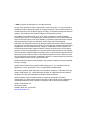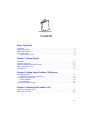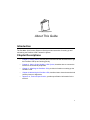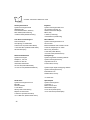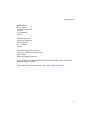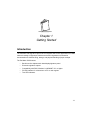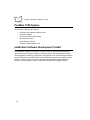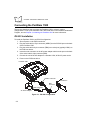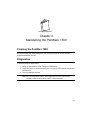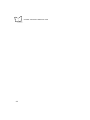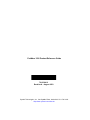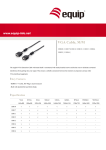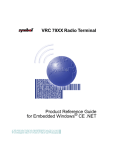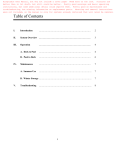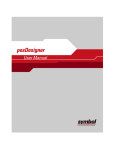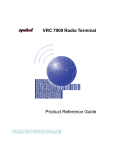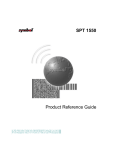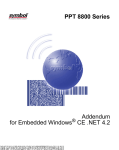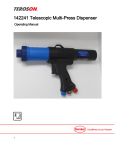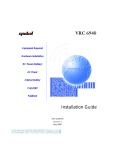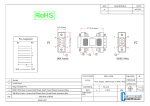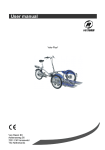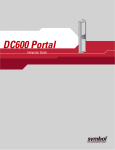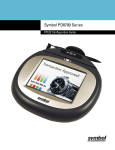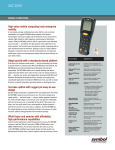Download PenWare 1500 Product Reference Guide
Transcript
PenWare 1500 Product Reference Guide PenWare 1500 Product Reference Guide 72-61364-01 Revision A August 2003 © 2003 by Symbol Technologies, Inc. All rights reserved. No part of this publication may be reproduced or used in any form, or by any electrical or mechanical means, without permission in writing from Symbol. This includes electronic or mechanical means, such as photocopying, recording, or information storage and retrieval systems. The material in this manual is subject to change without notice. The software is provided strictly on an “as is” basis. All software, including firmware, furnished to the user is on a licensed basis. Symbol grants to the user a non-transferable and non-exclusive license to use each software or firmware program delivered hereunder (licensed program). Except as noted below, such license may not be assigned, sublicensed, or otherwise transferred by the user without prior written consent of Symbol. No right to copy a licensed program in whole or in part is granted, except as permitted under copyright law. The user shall not modify, merge, or incorporate any form or portion of a licensed program with other program material, create a derivative work from a licensed program, or use a licensed program in a network without written permission from Symbol. The user agrees to maintain Symbol’s copyright notice on the licensed programs delivered hereunder, and to include the same on any authorized copies it makes, in whole or in part. The user agrees not to decompile, disassemble, decode, or reverse engineer any licensed program delivered to the user or any portion thereof. Symbol reserves the right to make changes to any software or product to improve reliability, function, or design. Symbol does not assume any product liability arising out of, or in connection with, the application or use of any product, circuit, or application described herein. No license is granted, either expressly or by implication, estoppel, or otherwise under any Symbol Technologies, Inc., intellectual property rights. An implied license only exists for equipment, circuits, and subsystems contained in Symbol products. Symbol, Spectrum One, and Spectrum24 are registered trademarks of Symbol Technologies, Inc. Other product names mentioned in this manual may be trademarks or registered trademarks of their respective companies and are hereby acknowledged. Symbol Technologies, Inc. One Symbol Plaza Holtsville, New York 11742-1300 http://www.symbol.com ii Contents About This Guide Introduction . . . . . . . . . . . . . . . . . . . . . . . . . . . . . . . . . . . . . . . . . . . . . . . . . . . . . . . . . . . . . . . . . . . . v Chapter Descriptions . . . . . . . . . . . . . . . . . . . . . . . . . . . . . . . . . . . . . . . . . . . . . . . . . . . . . . . . . . . . . v Notational Conventions . . . . . . . . . . . . . . . . . . . . . . . . . . . . . . . . . . . . . . . . . . . . . . . . . . . . . . . . . . . vi Service Information . . . . . . . . . . . . . . . . . . . . . . . . . . . . . . . . . . . . . . . . . . . . . . . . . . . . . . . . . . . . . . vi Symbol Support Center . . . . . . . . . . . . . . . . . . . . . . . . . . . . . . . . . . . . . . . . . . . . . . . . . . . . . . . vi Chapter 1. Getting Started Introduction . . . . . . . . . . . . . . . . . . . . . . . . . . . . . . . . . . . . . . . . . . . . . . . . . . . . . . . . . . . . . . . . . . PenWare 1500 System . . . . . . . . . . . . . . . . . . . . . . . . . . . . . . . . . . . . . . . . . . . . . . . . . . . . . . . . . posBuilder Software Development Toolkit . . . . . . . . . . . . . . . . . . . . . . . . . . . . . . . . . . . . . . . . . . . Parts of the PenWare 1500 . . . . . . . . . . . . . . . . . . . . . . . . . . . . . . . . . . . . . . . . . . . . . . . . . . . . . . LED Indicators . . . . . . . . . . . . . . . . . . . . . . . . . . . . . . . . . . . . . . . . . . . . . . . . . . . . . . . . . . . . . . . . 1-1 1-2 1-2 1-3 1-4 Chapter 2. Setting Up the PenWare 1500 System System Requirements . . . . . . . . . . . . . . . . . . . . . . . . . . . . . . . . . . . . . . . . . . . . . . . . . . . . . . . . . . PenWare 1500 Connection Components . . . . . . . . . . . . . . . . . . . . . . . . . . . . . . . . . . . . . . . . Connecting the PenWare 1500 . . . . . . . . . . . . . . . . . . . . . . . . . . . . . . . . . . . . . . . . . . . . . . . . . . . RS-232 Installation . . . . . . . . . . . . . . . . . . . . . . . . . . . . . . . . . . . . . . . . . . . . . . . . . . . . . . . . . PS/2 Installation . . . . . . . . . . . . . . . . . . . . . . . . . . . . . . . . . . . . . . . . . . . . . . . . . . . . . . . . . . . Connecting Peripheral Devices . . . . . . . . . . . . . . . . . . . . . . . . . . . . . . . . . . . . . . . . . . . . . . . . . . . 2-1 2-1 2-2 2-2 2-3 2-5 Chapter 3. Initializing the PenWare 1500 Calibrating the PenWare 1500. . . . . . . . . . . . . . . . . . . . . . . . . . . . . . . . . . . . . . . . . . . . . . . . . . . . 3-2 Setting LCD Clear Time . . . . . . . . . . . . . . . . . . . . . . . . . . . . . . . . . . . . . . . . . . . . . . . . . . . . . . . . . 3-2 iii PenWare 1500 Product Reference Guide Chapter 4. Maintaining the PenWare 1500 Cleaning the PenWare 1500 . . . . . . . . . . . . . . . . . . . . . . . . . . . . . . . . . . . . . . . . . . . . . . . . . . . . . . 4-1 Diagnostics . . . . . . . . . . . . . . . . . . . . . . . . . . . . . . . . . . . . . . . . . . . . . . . . . . . . . . . . . . . . . . . . . . . 4-1 Appendix A. Technical Specifications Index iv About This Guide Introduction The PenWare 1500 Product Reference Guide provides instructions for setting up and maintaining the PenWare 1500 Transaction System. Chapter Descriptions • Chapter 1, Getting Started, lists the parts of the terminal and describes how to get the PenWare 1500 up and running quickly. • Chapter 2, Setting Up the PenWare 1500 System, describes how to connect the terminal to a host and to peripherals. • Chapter 3, Initializing the PenWare 1500, provides information on setting up the PenWare 1500. • Chapter 4, Maintaining the PenWare 1500, describes how to clean the terminal and perform power-on diagnostics. • Appendix A, Technical Specifications, provides specification information for the terminal. v PenWare 1500 Product Reference Guide Notational Conventions The following conventions are used in this document: • Italics are used to highlight specific items in the general text, and to identify chapters and sections in this and related documents. It also identifies names of screens, menus, menu items, and fields within screens. • Courier text identifies buttons to be tapped or clicked on screens. • Bullets (•) indicate: • • action items • lists of alternatives • lists of required steps that are not necessarily sequential Sequential lists (e.g., those that describe step-by-step procedures) appear as numbered lists. Service Information If you have a problem with your equipment, contact the Symbol Support Center. If your problem cannot be resolved over the phone, you may need to return your equipment for servicing. If that is necessary, you will be given special directions. Note: Symbol Technologies is not responsible for any damages incurred during shipment if the approved shipping container is not used. Shipping the units improperly can possibly void the warranty. Symbol Support Center For service information, warranty information or technical assistance contact or call the Symbol Support Center in: United States Symbol Technologies, Inc. One Symbol Plaza Holtsville, New York 11742-1300 1-800-653-5350 vi Canada Symbol Technologies Canada, Inc. 2540 Matheson Boulevard East Mississauga, Ontario, Canada L4W 4Z2 905-629-7226 About This Guide United Kingdom Symbol Technologies Symbol Place Winnersh Triangle, Berkshire RG41 5TP United Kingdom 0800 328 2424 (Inside UK) +44 118 945 7529 (Outside UK) Asia/Pacific Symbol Technologies Asia, Inc (Singapore Branch) 230 Victoria Street #05-07/09 Bugis Junction Office Tower Singapore 188024 Tel : +65-6796-9600 Fax : +65-6337-6488 Australia Symbol Technologies Pty. Ltd. 432 St. Kilda Road Melbourne, Victoria 3004 1-800-672-906 (Inside Australia) +61-3-9866-6044 (Outside Australia) Austria/Österreich Symbol Technologies Austria GmbH Prinz-Eugen Strasse 70 / 2.Haus 1040 Vienna, Austria 01-5055794-0 (Inside Austria) +43-1-5055794-0 (Outside Austria) Denmark/Danmark Symbol Technologies AS Dr. Neergaardsvej 3 2970 Hørsholm 7020-1718 (Inside Denmark) +45-7020-1718 (Outside Denmark) Europe/Mid-East Distributor Operations Contact your local distributor or call +44 118 945 7360 Finland/Suomi Oy Symbol Technologies Kaupintie 8 A 6 FIN-00440 Helsinki, Finland 9 5407 580 (Inside Finland) +358 9 5407 580 (Outside Finland) France Symbol Technologies France Centre d'Affaire d'Antony 3 Rue de la Renaissance 92184 Antony Cedex, France 01-40-96-52-21 (Inside France) +33-1-40-96-52-50 (Outside France) vii PenWare 1500 Product Reference Guide Germany/Deutchland Symbol Technologies GmbH Waldstrasse 66 D-63128 Dietzenbach, Germany 6074-49020 (Inside Germany) +49-6074-49020 (Outside Germany) Italy/Italia Symbol Technologies Italia S.R.L. Via Cristoforo Columbo, 49 20090 Trezzano S/N Navigilo Milano, Italy 2-484441 (Inside Italy) +39-02-484441 (Outside Italy) Latin America Sales Support 2730 University Dr. Coral Springs, FL 33065 USA 1-800-347-0178 (Inside United States) +1-954-255-2610 (Outside United States) 954-340-9454 (Fax) Mexico/México Symbol Technologies Mexico Ltd. Torre Picasso Boulevard Manuel Avila Camacho No 88 Lomas de Chapultepec CP 11000 Mexico City, DF, Mexico 5-520-1835 (Inside Mexico) +52-5-520-1835 (Outside Mexico) Netherlands/Nederland Symbol Technologies Kerkplein 2, 7051 CX Postbus 24 7050 AA Varsseveld, Netherlands 315-271700 (Inside Netherlands) +31-315-271700 (Outside Netherlands) Norway/Norge Symbol’s registered and mailing address: Symbol Technologies Norway Hoybratenveien 35 C N-1055 OSLO, Norway Symbol’s repair depot and shipping address: Symbol Technologies Norway Enebakkveien 123 N-0680 OSLO, Norway +47 2232 4375 South Africa Symbol Technologies Africa Inc. Block B2 Rutherford Estate 1 Scott Street Waverly 2090 Johannesburg Republic of South Africa 11-809 5311 (Inside South Africa) +27-11-809 5311 (Outside South Africa) viii Spain/España Symbol Technologies S.L. C/ Peonias, 2 Edificio Piovera Azul 28042 Madrid, Spain 91 324 40 00 (Inside Spain) +34 91 324 40 00 (Outside Spain) About This Guide Sweden/Sverige “Letter” address: Symbol Technologies AB Box 1354 S-171 26 SOLNA Sweden Visit/shipping address: Symbol Technologies AB Solna Strandväg 78 S-171 54 SOLNA Sweden Switchboard: 08 445 29 00 (domestic) Call Center: +46 8 445 29 29 (international) Support E-Mail: [email protected] If you purchased your Symbol product from a Symbol Business Partner, contact that Business Partner for service. For the latest version of this guide go to:http://www.symbol.com/manuals. ix PenWare 1500 Product Reference Guide x Chapter 1 Getting Started Introduction The PenWare 1500 signature capture device integrates with various applications to enable electronic storage of signatures. Add these electronic signatures to transaction documentation to eliminate filing, storage, and physical handling of paper receipts. The PenWare 1500 features: • Backlit one-line alphanumeric data display/signature panel • Electronic signature capture • Compatibility with DOS, Windows 3.x/95/98/NT 3.51 or higher • RS-232 interface for connection to a PC or cash register • Two LED indicators. 1-1 PenWare 1500 Product Reference Guide PenWare 1500 System The PenWare 1500 System includes: • PenWare 1500 signature capture device • AC power adapter • RS-232 serial cable (HD15-DB9) • Non-electronic stylus • Quick Reference Guide • PenWare Utilities Diskette v4.3. posBuilder Software Development Toolkit The posBuilder Software Development Toolkit provides developers advanced tools for rapid deployment of electronic signature capture functions, including signature capture, real time signature rendering, compression, and signature file for secure storage and future retrieval. Designed for 16/32-bit Windows and DOS host computers, the toolkit includes C libraries, a group of Active X Controls, user manual, and sample utilities software for functions such as signature capture, debit/credit transactions and graphic display. 1-2 Getting Started Parts of the PenWare 1500 LEDs Stylus LCD RS-232 Port Figure 1-1. Parts of the PenWare 1500 1-3 PenWare 1500 Product Reference Guide LED Indicators Figure 1-2. PenWare 1500 LED Indicators Function 1-4 Green Red Power On Flashing Off Idle Off Off Capture On Off Self Test/Calibrate Off Flashing Chapter 2 Setting Up the PenWare 1500 System This chapter provides information on installing the PenWare 1500, including connecting to a POS host device and installing peripherals. System Requirements Installing the PenWare 1500 system requires a POS host device (PC or cash register) with an available serial port. The development software requires an IBM-compatible PC running DOS, Microsoft Windows 3.1/95/NT, or OS/2. PenWare 1500 Connection Components The following items required to install the PenWare 1500 system are provided with the terminal: Table 2-1. Connection Items Connection Cables/Parts Required Page Number Host via RS-232 HDB15/DB9 serial cable (8 feet) AC power adapter cable 2-2 Host via PS/2 Cable HDB15/DB9 serial cable (8 feet) PS/2 cable 2-3 Peripheral Connection via HDB15/Dual DB9 Y-cable (12 feet) RS-232 Cable Passthrough AC power adapter cable 2-5 2-1 PenWare 1500 Product Reference Guide Connecting the PenWare 1500 This section describes how to connect the PenWare 1500 to a host in various configurations. To set up the PenWare 1500, also install and run the PenWare Initialization Program; see the Chapter 3, Initializing the PenWare 1500 for more information. RS-232 Installation To install the PenWare 1500 in an RS-232 configuration: 1. Shut off power on the POS host device. 2. Plug the serial cable’s 15-pin connector (HDB15) into the RS-232 port on the back of the PenWare 1500. 3. Plug the serial cable’s 9-pin connector (DB9) into a serial port (typically COM1) on the POS host device. 4. Insert the male connector on the AC power adapter cable into the port on the back of the serial cable’s 9-pin connector (DB9). 5. Connect the end of the AC adapter to a standard 120V, 60 Hz AC power outlet. 6. Power on the POS host device. PenWare 1500 HDB15 Connector Host Device DB9 Connector Male Connector AC Power Adapter Figure 2-1. RS-232 Configuration 2-2 Setting Up the PenWare 1500 System The screen lights and the Penware 1500 logo displays for 3 seconds. The green LED blinks while the terminal is searching for the host, then turns solid green when the host is found. Note: To enable the terminal to recognize the host, install and run the PenWare Initialization Program located on the PenWare Utilities Diskette. This program tests the host and terminal connection, and calibrates the signature pad if necessary. See the Chapter 3, Initializing the PenWare 1500 for more information. PS/2 Installation To install the PenWare 1500 in a PS/2 cable configuration: 1. Shut off power on the POS host device. 2. Plug the serial cable’s 15-pin connector (HDB15) into the RS-232 port on the back of the PenWare 1500. 3. Plug the serial cable’s 9-pin connector (DB9) into a serial port (typically COM1) on the POS host device. 4. Plug the single lead on the PS/2 cable into the host’s mouse port. 5. Connect the mouse to the shorter PS/2 lead on the two-lead side. 6. Insert the remaining lead into the port on the back of the serial cable’s 9-pin connector (DB9). 2-3 PenWare 1500 Product Reference Guide 7. Power on the POS host device. PenWare 1500 Mouse HDB15 Connector Host Device Serial Port DB9 Connector Mouse Port PS/2 Cable Figure 2-2. PS/2 Cable Configuration The screen lights and the Penware 1500 logo displays for 3 seconds. The green LED blinks while the terminal is searching for the host, then turns solid green when the host is found. Note: To enable the terminal to recognize the host, install and run the PenWare Initialization Program located on the PenWare Utilities Diskette. This program tests the host and terminal connection, and calibrates the signature pad if necessary. See the Chapter 3, Initializing the PenWare 1500 for more information. 2-4 Setting Up the PenWare 1500 System Connecting Peripheral Devices To install a peripheral device in an RS-232 passthrough configuration: 1. Shut off power on the POS host device. 2. Plug the RS-232 Y-cable’s 15-pin connector (HDB15) into the RS-232 port on the back of the PenWare 1500. 3. Plug one of the RS-232 Y-cable’s 9-pin connectors (DB9) into a serial port (typically COM1) on the POS host device. 4. Plug the other 9-pin connector (DB9) into the peripheral device. 5. Insert the male connector on the AC power adapter cable into the port on the back of the 9-pin connector (DB9) that is connected to the host. 6. Connect the end of the AC adapter to a standard 120V, 60 Hz AC power outlet. 7. Power on the POS host device. PenWare 1500 HDB15 Connector DB9 Connectors Host Device Male Connector AC Power Adapter Figure 2-3. RS-232 Single Cable Passthrough Configuration 2-5 PenWare 1500 Product Reference Guide 2-6 Chapter 3 Initializing the PenWare 1500 Use the PenWare Initialization Program (PWINIT) on the PenWare Utilities Diskette v4.3 shipped with the terminal to configure the PenWare 1500. To install and run the PenWare Initialization Program: 1. Insert the PenWare Utilities Diskette in the disk drive (usually drive A or B) on the host computer. 2. Select Run from the Start menu. 3. Select Browse and locate the diskette drive. 4. Double-click on Setup. 5. Click OK. 6. Select Yes to launch the PenWare Initialization Program (PWINIT). 7. Click on Finish. 8. Perform the functions described in the following sections (calibrating the PenWare 1500 screen and setting LCD Clear Time) using PenWare Initialization Program. 3-1 PenWare 1500 Product Reference Guide Calibrating the PenWare 1500 To calibrate the touchscreen: 1. On the host computer, click the Start button within the PenWare Initialization Program. A cross hair appears on the PenWare 1500 screen. 2. Tap the center of the cross hair in the upper-left corner of the screen, then again in the lower-right corner. 3. Click OK on the host computer to return to the main PenWare Initialization Program screen. Setting LCD Clear Time LCD Clear Time clears the PenWare 1500 screen after a specified amount of time has elapsed with no device activity. For example, set the LCD Clear Time to 30 to clear the PenWare 1500 screen after 30 seconds of inactivity. To set the clear time: 1. On the host computer, click LCD CLEAR TIME within the PenWare Initialization Program. 2. Enter the number of seconds. 3. Click SET. 3-2 Chapter 4 Maintaining the PenWare 1500 Cleaning the PenWare 1500 Use a soft cotton cloth lightly dampened with isopropyl alcohol to remove any ink, fingerprint smudges, and dirt. Diagnostics To perform power-on diagnostics: 1. Power up the PenWare 1500. The green LED flashes. 2. Touch the screen to invoke self-test mode. The green LED turns off, and the red LED turns on. 3. The LCD displays all pixels. Note: Any communication activity aborts diagnostic mode and returns the PenWare 1500 to idle mode to wait for a host command. 4-1 PenWare 1500 Product Reference Guide 4-2 Appendix A Technical Specifications Table A-1. PenWare 1500 Technical Specifications Item Description Physical Characteristics Dimensions 6.0 in. L x 7.6 in. W x 1.5 in. H 152.4 mm L x 193.04 mm W x 38.1 mm H Weight 16 oz/0.5 kg Display Monochrome backlit LCD LCD Size 2.5 in. L x 1.3 in. W/63.5 mm L x 33.0 mm W LCD Resolution 160 Hori. x 65 Ver. pixels Touchpad Resistive, pressure sensitive Touchpad Resolution 418 Hori. X 798 Ver. dpi Characters Per Line 26 Power Requirements 200 mA @ 9V DC unregulated Power Source 9V AC adapter; European and host-powered options available; PS/2 power cable option Terminal Interface One RS-232 port (baud rate 9600); one RS-232 passthrough (RJ45 or HDB15 serial port) A-1 PenWare 1500 Product Reference Guide Table A-1. PenWare 1500 Technical Specifications (continued) Item Description Peripherals and Accessories posBuilder Software Development Toolkit Operating systems supported: DOS, Windows 3.x/95/98 and NT 3.51 or higher, IBM 4680/4690 Formats supported: BMP, SIG, DIB, CGM, EPS, PCL, TIFF, TXT, NLC, WMF, PCX and PLC Object tools: Support for VBX, ActiveX and OPOS, Onboard compression 7:1 standard (decompression required at host) Regulatory Electrical Safety UL and CE EMI/RFI FCC Class A A-2 Index A I accessories . . . . . . . . . . . . . . . . . . . . . . . . . A-2 initializing . . . . . . . . . . . . . . . . . . . . . . . . . . calibrating . . . . . . . . . . . . . . . . . . . . . . setting LCD clear time . . . . . . . . . . . . installing peripherals . . . . . . . . . . . . . . . . . . . . . PS2 connection . . . . . . . . . . . . . . . . . . RS-232 connection . . . . . . . . . . . . . . . items required . . . . . . . . . . . . . . . . . . . interface peripheral . . . . . . . . . . . . . . . . . . . . . . PS2 . . . . . . . . . . . . . . . . . . . . . . . . . . . RS-232 . . . . . . . . . . . . . . . . . . . . . . . . C cables . . . . . . . . . . . . . . . . . . . . . . . . . . . . . 2-1 illustration, PS2 . . . . . . . . . . . . . . . . . . 2-4 illustration, RS-232 . . . . . . . . . . . . . . . 2-2 peripheral . . . . . . . . . . . . . . . . . . . . . . . 2-5 calibrating . . . . . . . . . . . . . . . . . . . . . . . . . . 3-2 chapter descriptions . . . . . . . . . . . . . . . . . . . . v cleaning . . . . . . . . . . . . . . . . . . . . . . . . . . . 4-1 connecting items required . . . . . . . . . . . . . . . . . . . 2-1 peripherals . . . . . . . . . . . . . . . . . . . . . . 2-5 PS2 . . . . . . . . . . . . . . . . . . . . . . . . . . . 2-3 RS-232 . . . . . . . . . . . . . . . . . . . . . . . . 2-2 contacting Symbol . . . . . . . . . . . . . . . . . . . . vi D 3-1 3-2 3-2 2-5 2-3 2-2 2-1 2-5 2-3 2-2 L LCD . . . . . . . . . . . . . . . . . . . . . . . . . . . . . . A-1 LCD clear time . . . . . . . . . . . . . . . . . . . . . . 3-2 LED . . . . . . . . . . . . . . . . . . . . . . . 2-3, 2-4, 4-1 LED indicators . . . . . . . . . . . . . . . . . . . . . . 1-4 diagnostics . . . . . . . . . . . . . . . . . . . . . . . . . 4-1 dimensions . . . . . . . . . . . . . . . . . . . . . . . . . A-1 display . . . . . . . . . . . . . . . . . . . . . . . . . . . . . A-1 M F N features . . . . . . . . . . . . . . . . . . . . . . . . . . . . 1-1 notational conventions . . . . . . . . . . . . . . . . . . vi H O host maintaining . . . . . . . . . . . . . . . . . . . . . . . . . 4-1 overview . . . . . . . . . . . . . . . . . . . . . . . . . . . 1-1 PS2 . . . . . . . . . . . . . . . . . . . . . . . . . . . 2-3 RS-232 . . . . . . . . . . . . . . . . . . . . . . . . 2-2 P parts diagram . . . . . . . . . . . . . . . . . . . . . . . 1-3 Index-1 PenWare 1500 Product Reference Guide PenWare Initialization Program . . . . . . . . . 3-1 peripherals . . . . . . . . . . . . . . . . . . . . . . . . . A-2 installation . . . . . . . . . . . . . . . . . . . . . . 2-5 posBuilder SDK . . . . . . . . . . . . . . . . . .1-2, A-2 power requirements . . . . . . . . . . . . . . . . . . A-1 power-on diagnostics . . . . . . . . . . . . . . . . . 4-1 PS2 installation . . . . . . . . . . . . . . . . . . . . . 2-3 setting up . . . . . . . . . . . . . . . . . . . . . . . . . . . 2-1 items required . . . . . . . . . . . . . . . . . . . 2-1 peripherals . . . . . . . . . . . . . . . . . . . . . . 2-5 PS2 . . . . . . . . . . . . . . . . . . . . . . . . . . . 2-3 RS-232 . . . . . . . . . . . . . . . . . . . . . . . . . 2-2 Symbol support center . . . . . . . . . . . . . . . . . vi system requirements . . . . . . . . . . . . . . . . . . 2-1 R T regulatory . . . . . . . . . . . . . . . . . . . . . . . . . . A-2 RS-232 installation . . . . . . . . . . . . . . . . . . . 2-2 touchpad . . . . . . . . . . . . . . . . . . . . . . . . . . .A-1 resolution . . . . . . . . . . . . . . . . . . . . . . .A-1 S W self-test . . . . . . . . . . . . . . . . . . . . . . . . . . . 4-1 service information . . . . . . . . . . . . . . . . . . . . . vi weight . . . . . . . . . . . . . . . . . . . . . . . . . . . . .A-1 Index-2 Tell Us What You Think... We’d like to know what you think about this Manual. Please take a moment to fill out this questionnaire and fax this form to: (631) 738-3318, or mail to: Symbol Technologies, Inc. One Symbol Plaza M/S B-4 Holtsville, NY 11742-1300 Attention: Technical Publications Manager IMPORTANT: If you need product support, please call the appropriate customer support number provided. Unfortunately, we cannot provide customer support at the fax number above. User’s Manual Title:___________________________________________ (please include revision level) How familiar were you with this product before using this manual? Very familiar Slightly familiar Not at all familiar Did this manual meet your needs? If not, please explain. ___________________________________________________________ ___________________________________________________________ What topics need to be added to the index, if applicable? ___________________________________________________________ ___________________________________________________________ What topics do you feel need to be better discussed? Please be specific. ___________________________________________________________ ___________________________________________________________ What can we do to further improve our manuals? ___________________________________________________________ ___________________________________________________________ Thank you for your input—We value your comments. PenWare 1500 Product Reference Guide 72-61364-01 Revision A - August 2003 Symbol Technologies, Inc. One Symbol 2 Plaza, Holtsville N.Y. 11742-1300 http://www.symbol.com/manuals