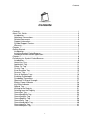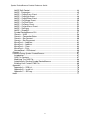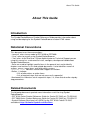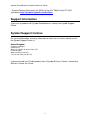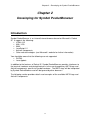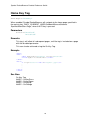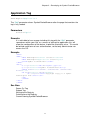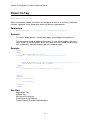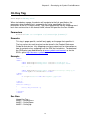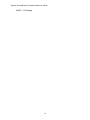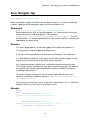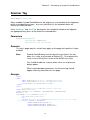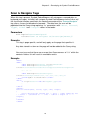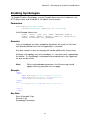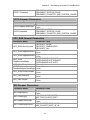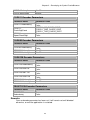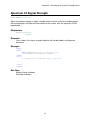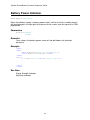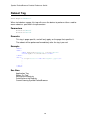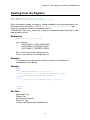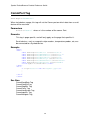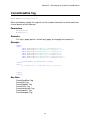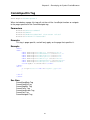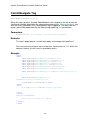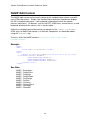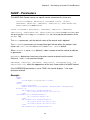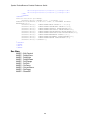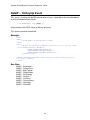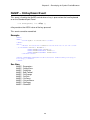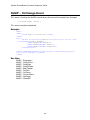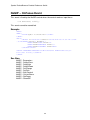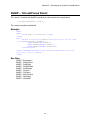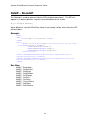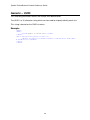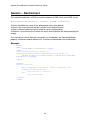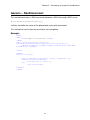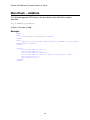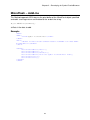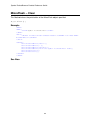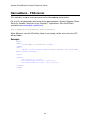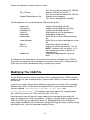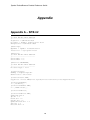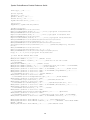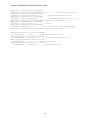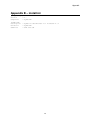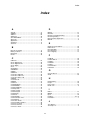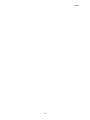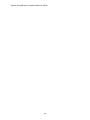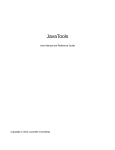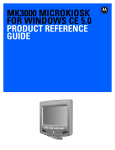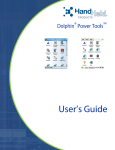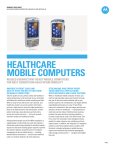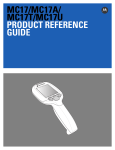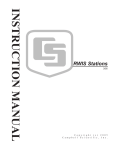Download Symbol PocketBrowser Product Reference Guide
Transcript
Symbol PocketBrowser
Product Reference Guide
Symbol PocketBrowser Product Reference Guide
99-INT-SW-SBPRG-TN
Revision A
August 2002
© 2001 Symbol Technologies Ltd. All rights reserved.
No part of this publication may be reproduced or used in any form, or by any electrical or
mechanical means, without permission in writing from Symbol. This includes electronic or
mechanical means, such as photocopying, recording, or information storage and retrieval
systems. The material in this manual is subject to change without notice.
The software is provided strictly on an “as is” basis. All software, including firmware,
furnished to the user is on a licensed basis. Symbol grants to the user a non-transferable and
non-exclusive license to use each software or firmware program delivered hereunder
(licensed program). Except as noted below, such license may not be assigned, sublicensed,
or otherwise transferred by the user without prior written consent of Symbol. No right to copy
a licensed program in whole or in part is granted, except as permitted under copyright law.
The user shall not modify, merge, or incorporate any form or portion of a licensed program
with other program material, create a derivative work from a licensed program, or use a
licensed program in a network without written permission from Symbol. The user agrees to
maintain Symbol’s copyright notice on the licensed programs delivered hereunder, and to
include the same on any authorized copies it makes, in whole or in part. The user agrees not
to de-compile, disassemble, decode, or reverse engineer any licensed program delivered to
the user or any portion thereof.
Symbol reserves the right to make changes to any software or product to improve reliability,
function, or design.
Symbol does not assume any product liability arising out of, or in connection with, the
application or use of any product, circuit, or application described herein.
No license is granted, either expressly or by implication, estoppels, or otherwise under any
Symbol Technologies Ltd., intellectual property rights. An implied license only exists for
equipment, circuits, and subsystems contained in Symbol products.
Symbol, Spectrum One, and Spectrum24 are registered trademarks of Symbol Technologies,
Inc. Other product names mentioned in this manual may be trademarks or registered
trademarks of their respective companies and are hereby acknowledged.
Symbol Technologies Ltd.
Symbol Place,
Winnersh Triangle,
Berkshire, RG41 5TP.
ENGLAND
http://www.symbol.com
Contents
Contents
Contents.................................................................................................................. 1
About This Guide..................................................................................................... 3
Introduction .......................................................................................................... 3
Notational Conventions........................................................................................ 3
Related Documents ............................................................................................. 3
Support Information ............................................................................................. 4
Symbol Support Centres...................................................................................... 4
Warranty .............................................................................................................. 5
Chapter 1 ................................................................................................................ 7
Getting Started ........................................................................................................ 7
Introduction .......................................................................................................... 7
Installing Symbol PocketBrowser......................................................................... 7
Standard Demonstration Application ................................................................... 7
Chapter 2 ................................................................................................................ 9
Developing for Symbol PocketBrowser ................................................................... 9
Introduction .......................................................................................................... 9
Home Key Tag................................................................................................... 10
Application Tag .................................................................................................. 11
Power On Tag.................................................................................................... 12
On Key Tag ....................................................................................................... 13
Error Navigate Tag ............................................................................................ 15
Scanner Tag ...................................................................................................... 17
Scan & Navigate Tags ....................................................................................... 19
Enabling Symbologies ....................................................................................... 21
Symbology Parameters ..................................................................................... 22
Spectrum 24 Signal Strength ............................................................................. 27
Battery Power Indicator ..................................................................................... 28
KeyState Indicator ............................................................................................. 29
Reboot Tag ........................................................................................................ 30
Writing to the Registry ....................................................................................... 31
Deleting from the Registry ................................................................................. 33
CommPort Tag .................................................................................................. 34
CommBaudRate Tag ......................................................................................... 35
CommDataBits Tag ........................................................................................... 37
CommStopBits Tag............................................................................................ 38
CommParity Tag................................................................................................ 39
CommHandshake Tag....................................................................................... 40
CommInputOn Tag ............................................................................................ 41
CommNavigate Tag........................................................................................... 42
1
Symbol PocketBrowser Product Reference Guide
NoSIP Edit Control............................................................................................. 44
NoSIP - Parameters........................................................................................... 45
NoSIP – OnKeyPress Event .............................................................................. 47
NoSIP – OnKeyUp Event................................................................................... 48
NoSIP – OnKeyDown Event .............................................................................. 49
NoSIP – OnChange Event ................................................................................. 50
NoSIP – OnClick Event...................................................................................... 51
NoSIP – OnFocus Event.................................................................................... 52
NoSIP – OnLostFocus Event ............................................................................. 53
NoSIP – SetFocus ............................................................................................. 54
NoSIP – ShowSIP.............................................................................................. 56
Symbol PocketBrowser DLL .............................................................................. 57
Generic – UUID ................................................................................................. 58
Generic – ConnectionStatus .............................................................................. 59
Generic – RasConnect ...................................................................................... 60
Generic – RasDisconnect .................................................................................. 61
MicroFlash – AddData ....................................................................................... 62
MicroFlash – AddLine ........................................................................................ 63
MicroFlash – Clear............................................................................................. 64
MicroFlash – Print.............................................................................................. 65
NarrowBand – PSExternal ................................................................................. 66
Chapter 3 .............................................................................................................. 67
Commissioning Symbol PocketBrowser................................................................ 67
Introduction ........................................................................................................ 67
CAB File Contents ............................................................................................. 67
Modifying The CAB File ..................................................................................... 68
Automatically Starting Symbol PocketBrowser .................................................. 69
Building Your Custom CAB File ......................................................................... 69
Appendix ............................................................................................................... 70
Appendix A – SPB.inf ........................................................................................ 70
Appendix B – install.ini....................................................................................... 75
Appendix C – SIE.reg ........................................................................................ 76
Index ..................................................................................................................... 77
2
About This Guide
About This Guide
Introduction
The Symbol PocketBrowser Product Reference Guide provides information about
using and developing for the Symbol PocketBrowser custom HTML viewer.
Notational Conventions
This document uses these conventions:
• “terminal” refers to any model of PDT 8100 or PPT2800.
• “User” refers to anyone using Symbol PocketBrowser.
• “You” refers to the End User, System Administrator or Technical Support person
using this manual as a reference to install, configure, develop and troubleshoot
Symbol PocketBrowser.
• Italics are used to highlight specific items in the general text, and to identify
chapters and sections in this and related documents. It also identifies names of
screens, menus, menu items, and fields within screens.
• Courier text identifies source code snippets or sections.
• Bullets (•) indicate:
• lists of alternatives or action items.
• lists of required steps that are not necessarily sequential.
• Numbered lists indicate a set of sequential steps, i.e., those that describe step-bystep procedures.
Related Documents
The following documents provide more information useful for uing Symbol
PocketBrowser.
• PDT 8100 Series Product Reference Guide for Pocket PC 2002, p/n 72-55034-01
• PPT 2800 Series Product Reference Guide for Pocket PC 2002, p/n 72-54894-01
• Symbol Software Developer’s Kit (SDK) for the PDT 8100 Pocket PC 2002,
available at http://Software.Symbol.com/DevZone.
3
Symbol PocketBrowser Product Reference Guide
• Symbol Software Developer’s Kit (SDK) for the PPT 2800 Pocket PC 2002,
available at http://Software.Symbol.com/DevZone.
Support Information
If you have a problem with Symbol PocketBrowser, contact the Symbol Support
Centre.
Symbol Support Centres
For service information, warranty information or technical assistance contact or call
the Symbol Support Centre in:
United Kingdom
Symbol Technologies
Symbol Place
Winnersh Triangle, Berkshire RG41 5TP
United Kingdom
0800 328 2424 (Inside UK)
+44 118 945 7529 (Outside UK)
If you purchased your Symbol product from a Symbol Business Partner, contact that
Business Partner for service.
4
About This Guide
Warranty
Symbol Technologies, Inc (“Symbol”) manufactures its hardware products in
accordance with industry-standard practices. Symbol warrants that for a period of
twelve (12) months from date of shipment, products will be free from defects in
materials and workmanship. This warranty is provided to the original owner only and
is not transferable to any third party. It shall not apply to any product (i) which has
been repaired or altered unless done or approved by Symbol, (ii) which has not been
maintained in accordance with any operating or handling instructions supplied by
Symbol, (iii) which has been subjected to unusual physical or electrical stress,
misuse, abuse, power shortage, negligence or accident or (iv) which has been used
other than in accordance with the product operating and handling instructions.
Preventive maintenance is the responsibility of customer and is not covered under
this warranty. Wear items and accessories having a Symbol serial number, will carry
a 90-day limited warranty. Non-serialized items will carry a 30-day limited warranty.
Warranty Coverage and Procedure
During the warranty period, Symbol will repair or replace defective products returned
to Symbol’s manufacturing plant in the US. For warranty service in North America,
call the Symbol Support Centre at 1-800-653-5350. International customers should
contact the local Symbol office or support centre. If warranty service is required,
Symbol will issue a Return Material Authorization Number. Products must be shipped
in the original or comparable packaging, shipping and insurance charges prepaid.
Symbol will ship the repaired or replacement product freight and insurance prepaid in
North America. Shipments from the US or other locations will be made F.O.B.
Symbol’s manufacturing plant. Symbol will use new or refurbished parts at its
discretion and will own all parts removed from repaired products. Customer will pay
for the replacement product in case it does not return the replaced product to Symbol
within 3 days of receipt of the replacement product. The process for return and
customer’s charges will be in accordance with Symbol’s Exchange Policy in effect at
the time of the exchange. Customer accepts full responsibility for its software and
data including the appropriate backup thereof. Repair or replacement of a product
during warranty will not extend the original warranty term. Symbol’s Customer
Service organization offers an array of service plans, such as on-site, depot, or
phone support, that can be implemented to meet customer’s special operational
requirements and are available at a substantial discount during warranty period.
General
Except for the warranties stated above, Symbol disclaims all warranties, express or
implied, on products furnished hereunder, including without limitation implied
warranties of merchantability and fitness for a particular purpose. The stated express
warranties are in lieu of all obligations or liabilities on part of Symbol for damages,
including without limitation, special, indirect, or consequential damages arising out of
or in connection with the use or performance of the product. Seller’s liability for
damages to buyer or others resulting from the use of any product, shall in no way
exceed the purchase price of said product, except in instances of injury to persons or
5
Symbol PocketBrowser Product Reference Guide
property. Some states (or jurisdictions) do not allow the exclusion or limitation of
incidental or consequential damages, so the proceeding exclusion or limitation may
not apply to you.
6
Chapter 1 – Getting Started
Chapter 1
Getting Started
Introduction
This chapter explains how to install and explains the standard demonstration
application.
Installing Symbol PocketBrowser
To install Symbol PocketBrowser, you must first connect the target terminal to your
desktop computer and allow Microsoft ActiveSync to establish a connection (there is
no need to create a partnership, you may connect as a guest if you so wish). After
the ActiveSync connection has been established, double click on the set-up file from
windows explorer on your desktop computer. The set-up application will then display
some information about the software package followed by a prompt for you to agree
to the terms and conditions of the End User Licence Agreement (EULA). If you
agree to the EULA click “I agree” to continue, or select “Disagree” and the installation
process will terminate without installing Symbol PocketBrowser. Set-up will now
launch the Pocket PC Add/Remove programs wizard which will prompt you whether
to install Symbol PocketBrowser into the standard destination folder or for you to
select your own, choose the standard installation folder. The wizard will proceed to
install Symbol PocketBrowser on the destination terminal.
After the installation Symbol PocketBrowser will be installed in the program files
folder and a shortcut will be created on the start menu. Symbol PocketBrowser will
also be installed into the non-volatile memory, this allows the program to remain on
the device even if the battery runs flat or the terminal is cold booted.
For information on customising the installation process see the section
“Commissioning Symbol PocketBrowser”.
Standard Demonstration Application
Installed with the standard installation are a number of html files which make up the
demonstration application. If you launch Symbol PocketBrowser without changing
7
Symbol PocketBrowser Product Reference Guide
the homepage of Pocket IE, Symbol PocketBrowser will display the demo menu.
From this menu you can select various pages either by using the stylus to click on
the appropriate hyperlink or if you have a PDT8100 you can use the corresponding
function key. The demonstration application HTML files can be retrieved from the
device and used to see how to use many of the features of Symbol PocketBrowser.
8
Chapter 2 – Developing for Symbol PocketBrowser
Chapter 2
Developing for Symbol PocketBrowser
Introduction
Symbol PocketBrowser is an intranet/internet browser based on Microsoft’s Pocket
IE. It supports the following:
• HTML v3.2
• XML / XSL
• WML
• JavaScript 1.2
• ActiveX components
• Other web technologies (see Microsoft’s website for further information)
You should be aware that the following are not supported:
• DHTML
• Java Applets
In addition to the features of Pocket IE, Symbol PocketBrowser provides interfaces to
the terminal hardware and related features via the use of proprietary META tags and
ActiveX components specific to Symbol hardware. The META tags will be interpreted
by Symbol PocketBrowser and will be ignored by other browsers.
The following section provides details and examples of the available META tags and
ActiveX Components.
9
Symbol PocketBrowser Product Reference Guide
Home Key Tag
HTTP-Equiv="HomeKey"
When enabled, Symbol PocketBrowser will navigate to the home page specified in
the registry key “HKEY_CURRENT_USER\Software\Microsoft\Internet
Explorer\Main\Start Page”, when the F5 key is pressed.
Parameters
Content=“Enabled”
“Disabled”
Remarks
This tag is will affect all subsequent pages, until the tag is included on a page
with the disabled parameter.
This can also be achieved using the On Key Tag.
Example
<HTML>
<HEAD>
<META HTTP-Equiv="HomeKey" content="Enabled">
<TITLE>Symbol PocketBrowser</TITLE>
</HEAD>
<BODY>
<P align="center"><IMG SRC="symbol.jpg"></P>
…
…
…
</BODY>
</HTML>
See Also
On Key Tag
NoSIP – OnKeyPress
NoSIP – OnKeyDown
NoSIP – OnKeyUp
NoSIP – OnChange
10
Chapter 2 – Developing for Symbol PocketBrowser
Application Tag
HTTP-Equiv="Application"
The “Quit” parameter closes Symbol PocketBrowser after the page that contains the
tag is fully loaded.
Parameters
Content=“Quit”
Remarks
It is advisable to have a page including this tag with the “Quit” parameter
somewhere within your site, as a means of exiting the application; this will
allow the configuration of the device, should the eventuality arise. This could
be behind some form of user authentication, so that only administrator can
access the OS.
Example
<HTML>
<HEAD>
<META HTTP-Equiv="Scanner" content="Disabled">
<META HTTP-Equiv="Application" content="Quit">
<TITLE>Symbol PocketBrowser</TITLE>
</HEAD>
<BODY>
<P align="center"><IMG SRC="symbol.jpg"></P>
<p align="center"><B>Symbol PocketBrowser</b></p>
<TABLE ALIGN="left" BORDER=0 CELLSPACING=0 CELLPADDING=0
WIDTH="100%">
<TR ALIGN="center" VALIGN="middle">
<TD colspan=2><small>Copyright © 2002 Symbol
Technologies Ltd.</small></TD>
</TR>
</TABLE>
</BODY>
</HTML>
See Also
Power On Tag
Reboot Tag
Writing to the Registry
Deleting from the Registry
Commissioning Symbol PocketBrowser
11
Symbol PocketBrowser Product Reference Guide
Power On Tag
HTTP-Equiv="PowerOn"
When included on a page, the device will navigate to the link, or call the JavaScript
function, specified as the parameter when the device is powered on.
Parameters
Content=“URL to navigate to/JavaScript[Format]”
Remarks
This tag is page specific, and will only apply on the page that specifies it.
This tag can be used for additional security; i.e. you could supply a link to a
login screen as the parameter, which will mean the user would need to verify
their credentials should the device go into suspend mode.
Example
<HTML>
<HEAD>
<META HTTP-Equiv="PowerOn"
content="../login.asp?returnlink=additem.asp&uid=user">
<!—- or -->
<META HTTP-Equiv="PowerOn" content="Javascript:OnPowerOn(); ">
<TITLE>Symbol PocketBrowser</TITLE>
</HEAD>
<BODY>
<P align="center"><IMG SRC="symbol.jpg"></P>
…
…
…
</BODY>
<SCRIPT>
function OnPowerOn()
{
alert(‘Hello’);
}
</SCRIPT>
</HTML>
See Also
Application Tag
Reboot Tag
Writing to the Registry
Deleting from the Registry
Commissioning Symbol PocketBrowser
12
Chapter 2 – Developing for Symbol PocketBrowser
On Key Tag
HTTP-Equiv="OnKey0x1A"
When included on a page, the device will navigate to the link specified as the
parameter when the key that is mapped to the value specified by the last 4
characters of the HTTP-Equiv value. The value specified for the key mapping must
be in hex and must be in the format 0xNN, where NN specifies the hex number.
Parameters
Content=“URL to navigate to/Javascript[Format]”
Remarks
This tag is page specific, and will only apply on the page that specifies it.
The key values for each terminal can be found in the Product Reference
Guide for that device. Key Mappings can be customised, for information on
how to customise key mappings see the SDK for that device. To download
the PRG point your web browser at www.symbol.com/manuals or for the
SDK’s go to http://devzone.symbol.com.
Example
<HTML>
<HEAD>
<META HTTP-Equiv="OnKey0x21" content=“/noSIP.htm ">
<META HTTP-Equiv="OnKey0x22" content="/scaninput.htm">
<!—- or -->
<META HTTP-Equiv="OnKey0xBD" content=”Javascript:OnKey();">
<TITLE>Symbol PocketBrowser</TITLE>
</HEAD>
<BODY>
<P align="center"><IMG SRC="symbol.jpg"></P>
…
…
</BODY>
<SCRIPT>
function OnKey()
{
alert(‘Key Pressed.’);
}
</SCRIPT>
</HTML>
See Also
Home Key Tag
NoSIP – OnKeyPress
NoSIP – OnKeyDown
NoSIP – OnKeyUp
13
Symbol PocketBrowser Product Reference Guide
NoSIP – OnChange
14
Chapter 2 – Developing for Symbol PocketBrowser
Error Navigate Tag
HTTP-Equiv="ErrorNavigate"
When included on a page, the device will navigate to the link, or call the JavaScript
function, specified as the parameter when an error condition arises.
Parameters
Content=“URL to navigate to/JavaScript[Format]”
When specifying the URL or JavaScript place “%s” where you wish the error
number and error string to be placed. For example,
“http://10.10.10.1/error.htm?number=%s&string=%s” The first
occurrence of “%s” will be replaced by the error number and the second will be
replaced by the error string.
Remarks
This tag is page specific, and will only apply on the page that specifies it.
This tag can be used for trapping/handling errors.
If the tag is not specified any error that occurs will display a message box.
It is advisable to include the error tag as the first Meta tag on a page, this will
trap any errors that may occur whilst parsing further tags.
You should be cautious specifying a JavaScript function to trap any errors.
The function may be called at any time after it has been parsed, if the body of
the function has not been parsed when the function is called it will cause a
JavaScript error to occur.
To cancel all errors so the user will not receive notification of any errors,
specify a JavaScript variable assignment. I.e. content=”Javascript:var
IgnoreErrors=’%s%s’”
You must ensure that there are no more than 2 occurrences of “%s” within the
contents field as this will result in unreliable results.
Example
<HTML>
<HEAD>
<META HTTP-Equiv="ErrorNavigate"
content="../error.asp?number=%s&string=%s">
<!—- or -->
<META HTTP-Equiv="ErrorNavigate"
content="Javascript:alert(‘Error Number: %s\nError: %s’);">
<TITLE>Symbol PocketBrowser</TITLE>
15
Symbol PocketBrowser Product Reference Guide
</HEAD>
<BODY>
<P align="center"><IMG SRC="symbol.jpg"></P>
…
…
…
</BODY>
</HTML>
16
Chapter 2 – Developing for Symbol PocketBrowser
Scanner Tag
HTTP-Equiv="Scanner"
When enabled, Symbol PocketBrowser will output any scanned data to the keyboard
buffer as keyboard messages. Any entry field that has the keyboard focus will
receive the scanned data.
If the “AutoEnter” and “AutoTab” parameters are included the browser will append
the appropriate key press to the end of the scanned data.
Parameters
Content=“Enabled”
“Disabled” (default)
“AutoEnter” or “AutoTab”
Remarks
This tag is page specific, and will only apply on the page that specifies it to be
enabled.
Note:
Symbol PocketBrowser will not tab to the next field in the tab
order; this is due to a limitation of Pocket PC. To overcome this
issue use the OnKeyPress event of the NoSIP entry field.
You should disable the scanner when not in use to preserve
battery power.
When setting decoder parameters, the Scanner tag should
appear after any parameters on the page.
Example
<HTML>
<HEAD>
<META HTTP-Equiv="Scanner" content="Enabled">
<META HTTP-Equiv="Scanner" content="AutoTab">
<TITLE>Symbol PocketBrowser</TITLE>
</HEAD>
<BODY>
<P align="center"><IMG SRC="symbol.jpg"></P>
<FORM name="frmNoSIP">
<TABLE ALIGN="left" BORDER=0 CELLSPACING=0 CELLPADDING=0
WIDTH="100%">
<TR ALIGN="left" VALIGN="middle">
<TD><B>No SIP 1</B>:</TD>
<TD>
<OBJECT ID="txtNoSIP" CLASSID="clsid:A72D1405-40C2-11D6-918E00C0DF232EEE" WIDTH=95 HEIGHT=20>
<PARAM NAME=VALUE VALUE="">
<PARAM NAME=MAXLENGTH VALUE=30>
<PARAM NAME=ALIGNMENT VALUE=LEFT>
17
Symbol PocketBrowser Product Reference Guide
</OBJECT>
</TD>
</TR>
<TR ALIGN="left" VALIGN="middle">
<TD><B>No SIP 2</B>:</TD>
<TD>
<OBJECT ID="txtNoSIP1" CLASSID="clsid:A72D1405-40C2-11D6-918E00C0DF232EEE" WIDTH=95 HEIGHT=20>
<PARAM NAME=VALUE VALUE="">
<PARAM NAME=MAXLENGTH VALUE=30>
<PARAM NAME=ALIGNMENT VALUE=LEFT>
</OBJECT>
</TD>
</TR><TR ALIGN="center" VALIGN="middle">
<TD colspan=2><small>Copyright © 2002 Symbol Technologies
Ltd.</small></TD>
</TR></TABLE>
</BODY>
<SCRIPT LANGUAGE=JAVASCRIPT>
txtNoSIP.SetFocus();
</SCRIPT>
<SCRIPT LANGUAGE=JAVASCRIPT FOR="txtNoSIP" EVENT="OnKeyPress(key)">
if (key == 9) {
txtNoSIP1.SetFocus();
return -1; //cancel the key press
}
return 0;
// Leave everything else the same
</SCRIPT>
<SCRIPT LANGUAGE=JAVASCRIPT FOR="txtNoSIP1" EVENT="OnKeyPress(key)">
if (key == 9) {
txtNoSIP.SetFocus();
return -1; //cancel the key press
}
return 0;
// Leave everything else the same
</SCRIPT>
</HTML>
See Also
Scan & Navigate Tags
Enabling Symbologies
Symbology Parameters
18
Chapter 2 – Developing for Symbol PocketBrowser
Scan & Navigate Tags
When this tag is present, Symbol PocketBrowser will not process scanned data as
keyboard messages, instead it will navigate Symbol PocketBrowser to the link or call
the JavaScript function specified in the content parameter of the “ScannerNavigate”
tag, after a successful decode of a barcode. The data from the scan will be
populated into the Querystring replacing ‘%s’ parameters with "data", "source",
"type", "time" and "length" values in that order.
Parameters
HTTP-Equiv="ScannerNavigate"
Content=“URL to navigate to/JavaScript[Format]”
Remarks
This tag is page specific, and will only apply on the page that specifies it.
Any data stored in a form on the page will not be added to the Querystring.
You must ensure that there are no more than 5 occurrences of “%s” within the
contents field as this will result in unreliable results.
Example
<HTML>
<HEAD>
<META HTTP-Equiv="Scanner" content=“Enabled">
<META HTTP-Equiv="ScannerNavigate"
content=“/scan.htm?Data=%s&Source=%s&Type=%s&Time=%s&Length=%s">
<!—- or -->
<META HTTP-Equiv="ScannerNavigate"
content=“Javascript:OnScan(‘%s’,’%s’,’%s’,’%s’,’%s’);">
<TITLE>Symbol PocketBrowser</TITLE>
</HEAD>
<BODY>
<P align="center"><IMG SRC="symbol.jpg"></P>
…
…
</BODY>
<SCRIPT>
function OnScan(data, source, type, time, length)
{
alert(‘The barcode scanned was ‘ + data + ‘\nThe symbology was
‘ + source + ‘\nScanned at ‘ + time + ‘\nWith a length of ‘ +
length’);
}
</SCRIPT>
</HTML>
19
Symbol PocketBrowser Product Reference Guide
See Also
Scanner Tag
Enabling Symbologies
Symbology Parameters
20
Chapter 2 – Developing for Symbol PocketBrowser
Enabling Symbologies
To Enable/Disable a Symbology, use the Decoder Name from the list below as the
HTTP-Equiv value and “Enabled” or “Disabled” for the content.
Parameters
HTTP-Equiv="Decoder Name"
Content=“Enabled” (default) or “Disabled”
Valid Decoder Names are:
UPCE0, UPCE1, UPCA, MSI, EAN8, CODABAR, CODE39,
D2OF5, I2OF5, CODE11, CODE93, CODE128, TRIOPTIC39,
IMAGE, SIGNATURE, ALL_DECODERS
Remarks
Once a Symbology has been enabled or disabled it will remain in that state
until directed otherwise or until the application is restarted.
Any data stored in a form on the page will not be added to the Querystring.
Although a Symbology may be listed above, it is not necessarily supported by
the device. If a Symbology is attempted to be enabled and is not supported
an error will be raised.
Note:
When setting decoder parameters, the Scanner tag should
appear after any parameters on the page.
Example
<HTML>
<HEAD>
<META HTTP-Equiv="I2OF5" content=“Disabled">
<META HTTP-Equiv="Scanner" content=“Enabled">
<TITLE>Symbol PocketBrowser</TITLE>
</HEAD>
<BODY>
<P align="center"><IMG SRC="symbol.jpg"></P>
…
…
</BODY>
</HTML>
See Also
Scan & Navigate Tags
Scanner Tag
Symbology Parameters
21
Symbol PocketBrowser Product Reference Guide
Symbology Parameters
To set-up a Symbology parameter use the decoder parameter name as the HTTPEquiv value, and the parameter value for the content.
Parameters
HTTP-Equiv="Parameter Name" Content=“Parameter Value”
Valid parameter names and values for each decoder are:
I2of5 Decoder Parameters
Parameter Name
Parameter Value
I2OF5-MinLength
True
False
True
False
I2OF5_NO_CHECK_DIGIT
I2OF5_USS_CHECK_DIGIT
I2OF5_OPCC_CHECK_DIGIT
True
False
0 to 55
I2OF5-MaxLength
0 to 55
I2OF5-Redundancy
I2OF5-ConvertToEAN13
I2OF5-VerifyCheckDigit
I2OF5-ReportCheckDigit
UPCE0 Decoder Parameters
Parameter Name
Parameter Value
UPCE0ReportCheckDigit
True
False
True
False
PREAMBLE_NONE
PREAMBLE_SYSTEM_CHAR
PREAMBLE_COUNTRY_AND_SYSTEM_CHARS
UPCE0-ConvertToUPCA
UPCE0-Preamble
UPCE1 Decoder Parameters
Parameter Name
Parameter Value
UPCE1ReportCheckDigit
True
False
True
False
UPCE1-ConvertToUPCA
22
Chapter 2 – Developing for Symbol PocketBrowser
UPCE1-Preamble
PREAMBLE_NONE
PREAMBLE_SYSTEM_CHAR
PREAMBLE_COUNTRY_AND_SYSTEM_CHARS
UPCA Decoder Parameters
Parameter Name
UPCA-ReportCheckDigit
UPCA-Preamble
Parameter Value
True
False
PREAMBLE_NONE
PREAMBLE_SYSTEM_CHAR
PREAMBLE_COUNTRY_AND_SYSTEM_CHARS
UPC_EAN General Parameters
Parameter Name
Parameter Value
SECURITY_NONE
SECURITY_AMBIGUOUS
SECURITY_ALL
True
UPC_EAN-Supplemental2
False
True
UPC_EAN-Supplemental5
False
SUPPLEMENTALS_NONE
UPC_EANSUPPLEMENTALS_ALWAYS
SupplementalMode
SUPPLEMENTALS_AUTO
UPC_EAN-RetryCount
2 through 8
UPC_EANTrue
RandomWeightCheckDigit False
True
UPC_EAN-LinearDecode
False
True
UPC_EAN-Bookland
False
True
UPC_EAN-Coupon
False
UPC_EAN-SecurityLevel
MSI Decoder Parameters
Parameter Name
MSI-Redundancy
MSI-CheckDigits
MSI-ReportCheckDigit
MSI-CheckDigitScheme
Parameter Value
True
False
MSI_ONE_CHECK_DIGIT
MSI_TWO_CHECK_DIGIT
True
False
MSI_CHKDGT_MOD_11_10
MSI_CHKDGT_MOD_10_10
23
Symbol PocketBrowser Product Reference Guide
MSI-MinLength
MSI-MaxLength
0 to 55
0 to 55
EAN8 Decoder Parameters
Parameter Name
Parameter Value
EAN8-ConvertToEAN13
True
False
UPCE1 Decoder Parameters
Parameter Name
CODABAR-Redundancy
CODABAR-ClsiEditing
CODABAR-NotisEditing
CODABAR-MinLength
CODABAR-MaxLength
Parameter Value
True
False
True
False
True
False
0 to 55
0 to 55
CODE39 Decoder Parameters
Parameter Name
Parameter Value
CODE39VerifyCheckDigit
CODE39ReportCheckDigit
True
False
True
False
True
False
True
False
True
False
True
False
True
False
0 to 55
0 to 55
CODE39-Concatenation
CODE39-FullAscii
CODE39-Redundancy
CODE39ConvertToCode32
CODE39-Code32Prefix
CODE39-MinLength
CODE39-MaxLength
D2OF5 Decoder Parameters
Parameter Name
Parameter Value
D2OF5-Redundancy
True
False
24
Chapter 2 – Developing for Symbol PocketBrowser
D2OF5-MinLength
D2OF5-MaxLength
0 to 55
0 to 55
CODE11 Decoder Parameters
Parameter Name
CODE11-Redundancy
CODE11CheckDigitCount
CODE11ReportCheckDigit
Parameter Value
True
False
CODE11_NO_CHECK_DIGIT
CODE11_ONE_CHECK_DIGIT
CODE11_TWO_CHECK_DIGIT
True
False
CODE93 Decoder Parameters
Parameter Name
CODE93-Redundancy
CODE93-MinLength
CODE93-MaxLength
Parameter Value
True
False
0 to 55
0 to 55
CODE128 Decoder Parameters
Parameter Name
CODE128-Redundancy
CODE128-EAN128
CODE128-ISBT128
CODE128-Other128
CODE128-MinLength
CODE128-MaxLength
Parameter Value
True
False
True
False
True
False
True
False
0 to 55
0 to 55
TRIOPTIC39 Decoder Parameters
Parameter Name
Parameter Value
TRIOPTIC39Redundancy
True
False
Remarks
Once a decoder parameter has been set, it will remain set until directed
otherwise, or until the application is restarted.
25
Symbol PocketBrowser Product Reference Guide
Note:
When setting decoder parameters, the Scanner tag should
appear after any parameters on the page.
Example
<HTML>
<HEAD>
<META HTTP-Equiv="I2OF5" content=“Enabled">
<META HTTP-Equiv="I2OF5-Redundancy" content=“False">
<META HTTP-Equiv="I2OF5-ConvertToEAN13" content="False">
<META HTTP-Equiv="I2OF5-VerifyCheckDigit"
content="I2OF5_NO_CHECK_DIGIT">
<META HTTP-Equiv="I2OF5-ReportCheckDigit" content="False">
<META HTTP-Equiv="I2OF5-MinLength" content="4">
<META HTTP-Equiv="I2OF5-MaxLength" content="12">
<META HTTP-Equiv="Scanner" content=“Enabled">
<TITLE>Symbol PocketBrowser</TITLE>
</HEAD>
<BODY>
<P align="center"><IMG SRC="symbol.jpg"></P>
…
…
</BODY>
</HTML>
See Also
Scan & Navigate Tags
Enabling Symbologies
Scanner Tag
26
Chapter 2 – Developing for Symbol PocketBrowser
Spectrum 24 Signal Strength
HTTP-Equiv="Signal"
When included on a page, a signal strength meter (similar to that of a mobile phone)
will be displayed in the top left hand corner of the screen, over the top of the HTML
page below.
Parameters
Content=“Show”
“Hide”
Remarks
Once shown, the signal strength indicator will not be hidden until directed
otherwise.
Example
<HTML>
<HEAD>
<META HTTP-Equiv="Signal" content="Show">
<TITLE>Symbol PocketBrowser</TITLE>
</HEAD>
<BODY>
<P align="center"><IMG SRC="symbol.jpg"></P>
…
…
…
</BODY>
</HTML>
See Also
Battery Power Indicator
KeyState Indicator
27
Symbol PocketBrowser Product Reference Guide
Battery Power Indicator
HTTP-Equiv="Battery"
When included on a page, a battery power meter (similar to that of a mobile phone)
will be displayed in the top right hand corner of the screen, over the top of the HTML
page below.
Parameters
Content=“Show”
“Hide”
Remarks
Once shown, the battery power meter will not be hidden until directed
otherwise.
Example
<HTML>
<HEAD>
<META HTTP-Equiv="Battery" content="Show">
<TITLE>Symbol PocketBrowser</TITLE>
</HEAD>
<BODY>
<P align="center"><IMG SRC="symbol.jpg"></P>
…
…
…
</BODY>
</HTML>
See Also
Signal Strength Indicator
KeyState Indicator
28
Chapter 2 – Developing for Symbol PocketBrowser
KeyState Indicator
HTTP-Equiv="KeyState"
When included on a page, an Icon will be displayed in the bottom left hand corner of
the screen, over the top of the HTML page below. This will indicate the current
keyboard state of the hard keyboard.
If used on the PPT 2800 the tag will be ignored.
Parameters
Content=“Show”
“Hide”
Remarks
Once shown, the battery power meter will not be hidden until directed
otherwise.
Example
<HTML>
<HEAD>
<META HTTP-Equiv="KeyState" content="Show">
<TITLE>Symbol PocketBrowser</TITLE>
</HEAD>
<BODY>
<P align="center"><IMG SRC="symbol.jpg"></P>
…
…
…
</BODY>
</HTML>
See Also
Signal Strength Indicator
Battery Power Indicator
29
Symbol PocketBrowser Product Reference Guide
Reboot Tag
HTTP-Equiv="Reboot"
When included on a page, this tag will cause the device to perform either a cold or
warm reboot as specified in the parameters.
Parameters
Content=“Warm”
Content=“Cold”
Remarks
This tag is page specific, and will only apply on the page that specifies it.
The reboot will be performed immediately after the tag is parsed.
Example
<HTML>
<HEAD>
<META HTTP-Equiv="Reboot" content="Warm">
<TITLE>Symbol PocketBrowser</TITLE>
</HEAD>
<BODY>
<P align="center"><IMG SRC="symbol.jpg"></P>
…
…
…
</BODY>
</HTML>
See Also
Application Tag
Power On Tag
Writing to the Registry
Deleting from the Registry
Commissioning Symbol PocketBrowser
30
Chapter 2 – Developing for Symbol PocketBrowser
Writing to the Registry
HTTP-Equiv="WriteRegSetting"
HTTP-Equiv="WritePersistentRegSetting"
When included on a page, the registry setting included in the content parameter, will
be entered into the registry. If the "WritePersistentRegSetting" tag is used,
the setting will also be entered to the file “\Platform\SIE_Hive_Key_Value.reg” so that
the setting will be persistent after a cold boot or battery failure.
Parameters
Content=“Hive\Key\Value=Type:data”
Hive is one of:
HKLM (HKEY_LOCAL_MACHINE)
HKCR (HKEY_CLASSES_ROOT)
HKCU (HKEY_CURRENT_USER)
Key = the full key of the setting to be set.
Value = the name of the setting to be set
Type is one of:
dword
string
multisz
binary
Data = the data to be set.
Remarks
This tag can be used to set or change registry settings on the device for
configuration of the device.
On data type’s dword, string and multisz literal characters can be submitted by
specifying a percent sign followed by the hex ASCII value of the character.
E.g. if you wish to add a carriage return line feed to a multisz setting the tag
would look like this:
<META HTTP-Equiv="WriteRegSetting"
content="HKLM\SIETEST\CRLFTest=multisz:This is the first
line%0D%0AThis is the second line">
Example
<HTML>
<HEAD>
<META HTTP-Equiv="WriteRegSetting"
content="HKLM\ControlPanel\Backlight\ACBacklightOnTap=dword:00000001"
>
<TITLE>Symbol PocketBrowser</TITLE>
</HEAD>
31
Symbol PocketBrowser Product Reference Guide
<BODY>
<P align="center"><IMG SRC="symbol.jpg"></P>
…
…
…
</BODY>
</HTML>
See Also
Application Tag
Reboot Tag
Power On Tag
Deleting from the Registry
Commissioning Symbol PocketBrowser
32
Chapter 2 – Developing for Symbol PocketBrowser
Deleting from the Registry
HTTP-Equiv="DeleteRegSetting"
HTTP-Equiv="DeletePersistentRegSetting"
When included on a page, the registry setting included in the content parameter, will
be removed from the registry. If the "DeletePersistentRegSetting" tag is
used, the setting will also be removed from the file
“\Platform\SIE_Hive_Key_Value.reg” so that the setting will be persistent after a cold
boot or battery failure.
Parameters
Content=“Hive\Key\Value”
Hive is one of:
HKLM (HKEY_LOCAL_MACHINE)
HKCR (HKEY_CLASSES_ROOT)
HKCU (HKEY_CURRENT_USER)
Key = the full key of the setting to be set.
Value = the name of the setting to be set
Remarks
This tag can be used to remove registry settings on the device for
configuration of the device.
Example
<HTML>
<HEAD>
<META HTTP-Equiv="DeleteRegSetting"
content="HKLM\ControlPanel\Backlight\ACBacklightOnTap">
<TITLE>Symbol PocketBrowser</TITLE>
</HEAD>
<BODY>
<P align="center"><IMG SRC="symbol.jpg"></P>
…
…
…
</BODY>
</HTML>
See Also
Application Tag
Reboot Tag
Writing to the Registry
Power On Tag
Commissioning Symbol PocketBrowser
33
Symbol PocketBrowser Product Reference Guide
CommPort Tag
HTTP-Equiv="CommPort"
When included on a page, this tag will set the Comm port on which data from a serial
device will be received.
Parameters
Content=“Comn:” where n is the number of the comm. Port.
Remarks
This tag is page specific, and will only apply on the page that specifies it.
Serial devices, such as magnetic stripe readers, temperature probes, etc, can
be connected to a Symbol device.
Example
<HTML>
<HEAD>
<META HTTP-Equiv="CommPort" content="Com1:">
<META HTTP-Equiv="CommBaudRate" content="9600">
<META HTTP-Equiv="CommDataBits" content="8">
<META HTTP-Equiv="CommStopBits" content="1">
<META HTTP-Equiv="CommParity" content="None">
<META HTTP-Equiv="CommHandshake" content="None">
<META HTTP-Equiv="CommInputOn" content="CRLF">
<TITLE>Symbol PocketBrowser</TITLE>
</HEAD>
<BODY>
<P align="center"><IMG SRC="symbol.jpg"></P>
…
…
…
</BODY>
</HTML>
See Also
CommBaudRate Tag
CommDataBitsTag
CommStopBits Tag
CommParity Tag
CommHandshake Tag
CommInputOn Tag
CommNavigate Tag
34
Chapter 2 – Developing for Symbol PocketBrowser
CommBaudRate Tag
HTTP-Equiv="CommBaudRate"
When included on a page, this tag will set the baud rate for the Comm port on which
data from a serial device will be received.
Parameters
Content=“115200”
Content=“57600”
Content=“38400”
Content=“19200”
Content=“9600”
Content=“4800”
Content=“2400”
Content=“1200”
Content=“600”
Content=“300”
Remarks
This tag is page specific, and will only apply on the page that specifies it.
Example
<HTML>
<HEAD>
<META
<META
<META
<META
<META
<META
<META
HTTP-Equiv="CommPort" content="Com1:">
HTTP-Equiv="CommBaudRate" content="9600">
HTTP-Equiv="CommDataBits" content="8">
HTTP-Equiv="CommStopBits" content="1">
HTTP-Equiv="CommParity" content="None">
HTTP-Equiv="CommHandshake" content="None">
HTTP-Equiv="CommInputOn" content="CRLF">
<TITLE>Symbol PocketBrowser</TITLE>
</HEAD>
<BODY>
<P align="center"><IMG SRC="symbol.jpg"></P>
…
…
…
</BODY>
</HTML>
See Also
CommPort Tag
CommDataBitsTag
CommStopBits Tag
CommParity Tag
CommHandshake Tag
CommInputOn Tag
35
Symbol PocketBrowser Product Reference Guide
CommNavigate Tag
36
Chapter 2 – Developing for Symbol PocketBrowser
CommDataBits Tag
HTTP-Equiv="CommDataBits"
When included on a page, this tag will set the number of data bits on which data from
a serial device will be received.
Parameters
Content=“8”
Content=“7”
Remarks
This tag is page specific, and will only apply on the page that specifies it.
Example
<HTML>
<HEAD>
<META
<META
<META
<META
<META
<META
<META
HTTP-Equiv="CommPort" content="Com1:">
HTTP-Equiv="CommBaudRate" content="9600">
HTTP-Equiv="CommDataBits" content="8">
HTTP-Equiv="CommStopBits" content="1">
HTTP-Equiv="CommParity" content="None">
HTTP-Equiv="CommHandshake" content="None">
HTTP-Equiv="CommInputOn" content="CRLF">
<TITLE>Symbol PocketBrowser</TITLE>
</HEAD>
<BODY>
<P align="center"><IMG SRC="symbol.jpg"></P>
…
…
…
</BODY>
</HTML>
See Also
CommBaudRate Tag
CommPort Tag
CommStopBits Tag
CommParity Tag
CommHandshake Tag
CommInputOn Tag
CommNavigate Tag
37
Symbol PocketBrowser Product Reference Guide
CommStopBits Tag
HTTP-Equiv="CommStopBits"
When included on a page, this tag will set the Stop Bits on which data from a serial
device will be received.
Parameters
Content=“1”
Content=“2”
Remarks
This tag is page specific, and will only apply on the page that specifies it.
Example
<HTML>
<HEAD>
<META
<META
<META
<META
<META
<META
<META
HTTP-Equiv="CommPort" content="Com1:">
HTTP-Equiv="CommBaudRate" content="9600">
HTTP-Equiv="CommDataBits" content="8">
HTTP-Equiv="CommStopBits" content="1">
HTTP-Equiv="CommParity" content="None">
HTTP-Equiv="CommHandshake" content="None">
HTTP-Equiv="CommInputOn" content="CRLF">
<TITLE>Symbol PocketBrowser</TITLE>
</HEAD>
<BODY>
<P align="center"><IMG SRC="symbol.jpg"></P>
…
…
…
</BODY>
</HTML>
See Also
CommBaudRate Tag
CommDataBitsTag
CommPort Tag
CommParity Tag
CommHandshake Tag
CommInputOn Tag
CommNavigate Tag
38
Chapter 2 – Developing for Symbol PocketBrowser
CommParity Tag
HTTP-Equiv="CommParity"
When included on a page, this tag will set the parity on which data from a serial
device will be received.
Parameters
Content=“None”
Content=“Odd”
Content=“Even”
Content=“Mark”
Content=“Space”
Remarks
This tag is page specific, and will only apply on the page that specifies it.
Example
<HTML>
<HEAD>
<META
<META
<META
<META
<META
<META
<META
HTTP-Equiv="CommPort" content="Com1:">
HTTP-Equiv="CommBaudRate" content="9600">
HTTP-Equiv="CommDataBits" content="8">
HTTP-Equiv="CommStopBits" content="1">
HTTP-Equiv="CommParity" content="None">
HTTP-Equiv="CommHandshake" content="None">
HTTP-Equiv="CommInputOn" content="CRLF">
<TITLE>Symbol PocketBrowser</TITLE>
</HEAD>
<BODY>
<P align="center"><IMG SRC="symbol.jpg"></P>
…
…
…
</BODY>
</HTML>
See Also
CommBaudRate Tag
CommDataBitsTag
CommStopBits Tag
CommPort Tag
CommHandshake Tag
CommInputOn Tag
CommNavigate Tag
39
Symbol PocketBrowser Product Reference Guide
CommHandshake Tag
HTTP-Equiv="CommHandshake"
When included on a page, this tag will set the handshaking on which data from a
serial device will be received.
Parameters
Content=“None”
Content=“HW”
Content=“SW”
Content=“Both”
Remarks
This tag is page specific, and will only apply on the page that specifies it.
Example
<HTML>
<HEAD>
<META
<META
<META
<META
<META
<META
<META
HTTP-Equiv="CommPort" content="Com1:">
HTTP-Equiv="CommBaudRate" content="9600">
HTTP-Equiv="CommDataBits" content="8">
HTTP-Equiv="CommStopBits" content="1">
HTTP-Equiv="CommParity" content="None">
HTTP-Equiv="CommHandshake" content="None">
HTTP-Equiv="CommInputOn" content="CRLF">
<TITLE>Symbol PocketBrowser</TITLE>
</HEAD>
<BODY>
<P align="center"><IMG SRC="symbol.jpg"></P>
…
…
…
</BODY>
</HTML>
See Also
CommBaudRate Tag
CommDataBitsTag
CommStopBits Tag
CommParity Tag
CommPort Tag
CommInputOn Tag
CommNavigate Tag
40
Chapter 2 – Developing for Symbol PocketBrowser
CommInputOn Tag
HTTP-Equiv="CommInputOn"
When included on a page, this tag will set the call the JavaScript function or navigate
to the page specified in the CommNavigate tag.
Parameters
Content=“Chars=number”
Content=“CRLF”
Content=“Endchar=decimal character value”
Content=“Time=milliseconds”
Remarks
This tag is page specific, and will only apply on the page that specifies it.
Example
<HTML>
<HEAD>
<META HTTP-Equiv="CommPort" content="Com1:">
<META HTTP-Equiv="CommBaudRate" content="9600">
<META HTTP-Equiv="CommDataBits" content="8">
<META HTTP-Equiv="CommStopBits" content="1">
<META HTTP-Equiv="CommParity" content="None">
<META HTTP-Equiv="CommHandshake" content="None">
<META HTTP-Equiv="CommInputOn" content="CRLF">
<TITLE>Symbol PocketBrowser</TITLE>
</HEAD>
<BODY>
<P align="center"><IMG SRC="symbol.jpg"></P>
…
…
…
</BODY>
</HTML>
See Also
CommBaudRate Tag
CommDataBitsTag
CommStopBits Tag
CommParity Tag
CommHandshake Tag
CommPort Tag
CommNavigate Tag
41
Symbol PocketBrowser Product Reference Guide
CommNavigate Tag
HTTP-Equiv="CommNavigate"
When this tag is present, Symbol PocketBrowser will navigate to the link or call the
JavaScript function specified in the content parameter of the “ScannerNavigate” tag,
after the event specified in the CommInputOn tag is triggered. The data from the
comm. port will be populated into the Querystring replacing ‘%s’ parameters.
Parameters
Content=“URL to navigate to/JavaScript[Format]”
Remarks
This tag is page specific, and will only apply on the page that specifies it.
You must ensure that there are no more than 1occurances of “%s” within the
contents field as this will result in unreliable results.
Example
<HTML>
<HEAD>
<META
<META
<META
<META
<META
<META
<META
HTTP-Equiv="CommPort" content=“Com1:">
HTTP-Equiv="CommBaudRate" content=“9600">
HTTP-Equiv="CommDataBits" content=“8">
HTTP-Equiv="CommStopBits" content=“1">
HTTP-Equiv="CommParity" content=“None">
HTTP-Equiv="CommHandshake" content=“None">
HTTP-Equiv="CommInputOn" content=“CRLF">
<META HTTP-Equiv="CommNavigate" content=“/comm.htm?Data=%s ">
<!—- or -->
<META HTTP-Equiv="CommNavigate"
content=“Javascript:OnComm(‘%s’);">
<TITLE>Symbol PocketBrowser</TITLE>
</HEAD>
<BODY>
<P align="center"><IMG SRC="symbol.jpg"></P>
…
…
</BODY>
<SCRIPT>
function OnComm(data)
{
alert(‘Data received…\n‘ + data);
}
</SCRIPT>
</HTML>
42
Chapter 2 – Developing for Symbol PocketBrowser
See Also
CommBaudRate Tag
CommDataBitsTag
CommStopBits Tag
CommParity Tag
CommHandshake Tag
CommInputOn Tag
CommPort Tag
43
Symbol PocketBrowser Product Reference Guide
NoSIP Edit Control
The NoSIP edit control can be used in place of the standard input control used with
most HTML documents. Simply, the standard input control on a pocket pc displays
the SIP (standard input panel – soft keyboard) automatically when the control
receives input focus. On devices such as the PDT 8100 series, where there is a hard
keyboard attached to the device, this is not desirable.
Unlike the standard input control where you would use the <INPUT TYPE=TEXT>
HTML tag, the NoSIP edit control is an ActiveX Component so should be added
using the <OBJECT> tag.
The class id for the NoSIP control is “A72D1405-40C2-11D6-918E00C0DF232EEE”.
Example
<HTML>
<HEAD>
<TITLE>Symbol PocketBrowser</TITLE>
</HEAD>
<BODY>
<OBJECT ID="txtNoSIP" CLASSID="clsid:A72D1405-40C2-11D6-918E00C0DF232EEE" WIDTH=95 HEIGHT=20>
<PARAM NAME=VALUE VALUE="">
<PARAM NAME=MAXLENGTH VALUE=30>
<PARAM NAME=ALIGNMENT VALUE=LEFT>
</OBJECT></BODY>
</HTML>
See Also
NoSIP - Parameters
NoSIP - OnKeyPress
NoSIP - OnKeyUp
NoSIP - OnKeyDown
NoSIP - OnChange
NoSIP - OnClick
NoSIP – OnFocus
NoSIP – OnLostFocus
NoSIP – SetFocus
NoSIP – ShowSIP
44
Chapter 2 – Developing for Symbol PocketBrowser
NoSIP - Parameters
The NoSIP Edit Control can be set up with certain characteristics these are:
VALUE, ALIGNMENT, MAXLENGTH, PASSWORD, WIDTH, HEIGHT,
FONTNAME, FONTSIZE, FONTBOLD, FONTITALIC, FONTUNDERLINE,
FONTFIXEDPITCH and BORDER.
VALUE, ALIGNMENT, MAXLENGTH, FONTNAME, FONTSIZE, FONTBOLD,
FONTITALIC, FONTUNDERLINE, FONTFIXEDPITCH, BORDER and PASSWORD are
set up using the PARAM tag, WIDTH and HEIGHT are set using the parameters of the
OBJECT Tag.
The VALUE parameter sets the default value of the control and is optional.
The ALIGNMENT parameter sets the positioning of the text within the control, valid
values are: LEFT, CENTRE and CENTER; and RIGHT. LEFT is default.
When BORDER is set to TRUE (default), a box is drawn round the control to indicate
its parameter.
MAXLENGTH determines how many characters can be entered into the control.
Default is 0 and 0 is no maximum length.
FONTNAME, FONTSIZE, FONTBOLD, FONTITALIC, FONTUNDERLINE, and
FONTFIXEDPITCH effect the appearance of the text shown within the NoSIP control.
If the PASSWORD parameter is set to TRUE, the control displays *’s for each
character entered.
Example
<HTML>
<HEAD>
<TITLE>Symbol PocketBrowser</TITLE>
</HEAD>
<BODY>
<FORM name=frmNS>
<TABLE ALIGN="center" BORDER=0 CELLSPACING=0 CELLPADDING=0
WIDTH="90%">
<TR ALIGN="left" VALIGN="middle">
<TD colspan=2>Two NoSIP Controls</TD>
</TR>
<TR ALIGN="left" VALIGN="middle">
<TD colspan=2> </TD>
</TR>
<TR ALIGN="left" VALIGN="middle">
<TD><small>NoSIP #1</small></TD>
<TD><small>NoSIP #2</small></TD>
</TR>
<TR ALIGN="left" VALIGN="middle">
45
Symbol PocketBrowser Product Reference Guide
<TD><script>nscontrol(’nsctrl1’);</script></TD>
<TD><script>nscontrol(’nsctrl2’);</script></TD>
</TR>
</TABLE>
<SCRIPT>
function nscontrol(ctrlName){
document.write(’<OBJECT ID="’ + ctrlName + ’"
CLASSID="clsid:A72D1405-40C2-11D6-918E-00C0DF232EEE" WIDTH=80
HEIGHT=22>\n’);
document.write(’ <PARAM NAME=VALUE VALUE="----">\n’);
document.write(’ <PARAM NAME=FONTHEIGHT VALUE=16>\n’);
document.write(’ <PARAM NAME=FONTBOLD VALUE=FALSE>\n’);
document.write(’ <PARAM NAME=FONTITALIC VALUE=FALSE>\n’);
document.write(’ <PARAM NAME=FONTUNDERLINE VALUE=FALSE>\n’);
document.write(’ <PARAM NAME=FONTFIXEDPITCH VALUE=FALSE>\n’);
document.write(’ <PARAM NAME=MAXLENGTH VALUE=6>\n’);
document.write(’ <PARAM NAME=ALIGNMENT VALUE=CENTRE>\n’);
document.write(’ <PARAM NAME=BORDER VALUE=FALSE>\n’);
document.write(’</OBJECT>’);
}
</SCRIPT>
</FORM>
</BODY>
</HTML>
See Also
NoSIP – Edit Control
NoSIP - OnKeyPress
NoSIP - OnKeyUp
NoSIP - OnKeyDown
NoSIP - OnChange
NoSIP - OnClick
NoSIP – OnFocus
NoSIP – OnLostFocus
NoSIP – SetFocus
NoSIP – ShowSIP
46
Chapter 2 – Developing for Symbol PocketBrowser
NoSIP – OnKeyPress Event
This event is fired by the NoSIP control when a key is pressed on the hard keyboard
or on the Standard Input Panel.
int OnKeyPress( int nKey );
nKey contains the ASCII value of the key pressed.
The return value should be 0 to leave the key as is, -1 to cancel the key press or the
value of the new key to substitute the key press.
Example
<HTML>
<HEAD>
<TITLE>Symbol PocketBrowser</TITLE>
</HEAD>
<BODY>
<OBJECT ID="txtNoSIP" CLASSID="clsid:A72D1405-40C2-11D6-918E00C0DF232EEE" WIDTH=95 HEIGHT=20>
<PARAM NAME=VALUE VALUE="">
<PARAM NAME=MAXLENGTH VALUE=30>
<PARAM NAME=ALIGNMENT VALUE=LEFT>
</OBJECT></BODY>
<SCRIPT>
function OnKeyPress(key){
alert(key);
if(key==10)
return 13; //change LF for CR
else if(key==9)
return -1; //cancel tabs
return key; //return all others
}
</SCRITP>
<SCRIPT LANGUAGE=JAVASCRIPT FOR="txtNoSIP" EVENT="OnKeyPress(key)">
OnKeyPress(key);</SCRIPT>
</HTML>
See Also
NoSIP - Parameters
NoSIP – Edit Control
NoSIP - OnKeyUp
NoSIP - OnKeyDown
NoSIP - OnChange
NoSIP - OnClick
NoSIP – OnFocus
NoSIP – OnLostFocus
NoSIP – SetFocus
NoSIP – ShowSIP
47
Symbol PocketBrowser Product Reference Guide
NoSIP – OnKeyUp Event
This event is fired by the NoSIP control when a key is released on the hard keyboard
or on the Standard Input Panel.
void
OnKeyUp( int nKey );
nKey contains the ASCII value of the key pressed.
This event cannot be cancelled.
Example
<HTML>
<HEAD>
<TITLE>Symbol PocketBrowser</TITLE>
</HEAD>
<BODY>
<OBJECT ID="txtNoSIP" CLASSID="clsid:A72D1405-40C2-11D6-918E00C0DF232EEE" WIDTH=95 HEIGHT=20>
<PARAM NAME=VALUE VALUE="">
<PARAM NAME=MAXLENGTH VALUE=30>
<PARAM NAME=ALIGNMENT VALUE=LEFT>
</OBJECT></BODY>
<SCRIPT LANGUAGE=JAVASCRIPT FOR="txtNoSIP" EVENT="OnKeyUp(key)">
alert(key);</SCRIPT>
</HTML>
See Also
NoSIP - Parameters
NoSIP - OnKeyPress
NoSIP - Edit Control
NoSIP - OnKeyDown
NoSIP - OnChange
NoSIP - OnClick
NoSIP – OnFocus
NoSIP – OnLostFocus
NoSIP – SetFocus
NoSIP – ShowSIP
48
Chapter 2 – Developing for Symbol PocketBrowser
NoSIP – OnKeyDown Event
This event is fired by the NoSIP control when a key is pressed on the hard keyboard
or on the Standard Input Panel.
void
OnKeyDown( int nKey );
nKey contains the ASCII value of the key pressed.
This event cannot be cancelled.
Example
<HTML>
<HEAD>
<TITLE>Symbol PocketBrowser</TITLE>
</HEAD>
<BODY>
<OBJECT ID="txtNoSIP" CLASSID="clsid:A72D1405-40C2-11D6-918E00C0DF232EEE" WIDTH=95 HEIGHT=20>
<PARAM NAME=VALUE VALUE="">
<PARAM NAME=MAXLENGTH VALUE=30>
<PARAM NAME=ALIGNMENT VALUE=LEFT>
</OBJECT></BODY>
<SCRIPT LANGUAGE=JAVASCRIPT FOR="txtNoSIP" EVENT="OnKeyDown(key)">
alert(key);</SCRIPT>
</HTML>
See Also
NoSIP - Parameters
NoSIP - OnKeyPress
NoSIP - OnKeyUp
NoSIP - Edit Control
NoSIP - OnChange
NoSIP - OnClick
NoSIP – OnFocus
NoSIP – OnLostFocus
NoSIP – SetFocus
NoSIP – ShowSIP
49
Symbol PocketBrowser Product Reference Guide
NoSIP – OnChange Event
This event is fired by the NoSIP control when the value of the control has changed.
void
OnChange( void );
This event cannot be cancelled.
Example
<HTML>
<HEAD>
<TITLE>Symbol PocketBrowser</TITLE>
</HEAD>
<BODY>
<OBJECT ID="txtNoSIP" CLASSID="clsid:A72D1405-40C2-11D6-918E00C0DF232EEE" WIDTH=95 HEIGHT=20>
<PARAM NAME=VALUE VALUE="">
<PARAM NAME=MAXLENGTH VALUE=30>
<PARAM NAME=ALIGNMENT VALUE=LEFT>
</OBJECT></BODY>
<SCRIPT LANGUAGE=JAVASCRIPT FOR="txtNoSIP" EVENT="OnChange(key)">
alert(‘value changed’);</SCRIPT>
</HTML>
See Also
NoSIP - Parameters
NoSIP - OnKeyPress
NoSIP - OnKeyUp
NoSIP - OnKeyDown
NoSIP - Edit Control
NoSIP - OnClick
NoSIP – OnFocus
NoSIP – OnLostFocus
NoSIP – SetFocus
NoSIP – ShowSIP
50
Chapter 2 – Developing for Symbol PocketBrowser
NoSIP – OnClick Event
This event is fired by the NoSIP control is clicked by the stylus.
void OnClick( int x, int y);
x is the horizontal position of the stylus on the screen in pixels.
y is the vertical position of the stylus on the screen in pixels.
This event cannot be cancelled.
Note: Do not display a message box in the handler of this event as this causes a
recurring event to be fired.
Example
<HTML>
<HEAD>
<TITLE>Symbol PocketBrowser</TITLE>
</HEAD>
<BODY>
<OBJECT ID="txtNoSIP" CLASSID="clsid:A72D1405-40C2-11D6-918E00C0DF232EEE" WIDTH=95 HEIGHT=20>
<PARAM NAME=VALUE VALUE="">
<PARAM NAME=MAXLENGTH VALUE=30>
<PARAM NAME=ALIGNMENT VALUE=LEFT>
</OBJECT></BODY>
<SCRIPT LANGUAGE=JAVASCRIPT FOR="txtNoSIP" EVENT="OnClick(x, y)">
txtNoSIP.Value=‘x=’ + x + ’ y=’ + y;</SCRIPT>
</HTML>
See Also
NoSIP - Parameters
NoSIP - OnKeyPress
NoSIP - OnKeyUp
NoSIP - OnKeyDown
NoSIP - OnChange
NoSIP - Edit Control
NoSIP – OnFocus
NoSIP – OnLostFocus
NoSIP – SetFocus
NoSIP – ShowSIP
51
Symbol PocketBrowser Product Reference Guide
NoSIP – OnFocus Event
This event is fired by the NoSIP control when the control receives input focus.
void
OnFocus( void );
This event cannot be cancelled.
Example
<HTML>
<HEAD>
<TITLE>Symbol PocketBrowser</TITLE>
</HEAD>
<BODY>
<OBJECT ID="txtNoSIP" CLASSID="clsid:A72D1405-40C2-11D6-918E00C0DF232EEE" WIDTH=95 HEIGHT=20>
<PARAM NAME=VALUE VALUE="">
<PARAM NAME=MAXLENGTH VALUE=30>
<PARAM NAME=ALIGNMENT VALUE=LEFT>
</OBJECT></BODY>
<SCRIPT LANGUAGE=JAVASCRIPT FOR="txtNoSIP" EVENT="OnFocus()">
alert(‘Got Focus’);</SCRIPT>
</HTML>
See Also
NoSIP - Parameters
NoSIP - OnKeyPress
NoSIP - OnKeyUp
NoSIP - OnKeyDown
NoSIP - OnChange
NoSIP - OnClick
NoSIP – Edit Control
NoSIP – OnLostFocus
NoSIP – SetFocus
NoSIP – ShowSIP
52
Chapter 2 – Developing for Symbol PocketBrowser
NoSIP – OnLostFocus Event
This event is fired by the NoSIP control when the control loses input focus.
void
OnLostFocus( void );
This event cannot be cancelled.
Example
<HTML>
<HEAD>
<TITLE>Symbol PocketBrowser</TITLE>
</HEAD>
<BODY>
<OBJECT ID="txtNoSIP" CLASSID="clsid:A72D1405-40C2-11D6-918E00C0DF232EEE" WIDTH=95 HEIGHT=20>
<PARAM NAME=VALUE VALUE="">
<PARAM NAME=MAXLENGTH VALUE=30>
<PARAM NAME=ALIGNMENT VALUE=LEFT>
</OBJECT></BODY>
<SCRIPT LANGUAGE=JAVASCRIPT FOR="txtNoSIP" EVENT="OnLostFocus()">
alert(‘Lost Focus’);</SCRIPT>
</HTML>
See Also
NoSIP - Parameters
NoSIP - OnKeyPress
NoSIP - OnKeyUp
NoSIP - OnKeyDown
NoSIP - OnChange
NoSIP - OnClick
NoSIP – OnFocus
NoSIP – Edit Control
NoSIP – SetFocus
NoSIP – ShowSIP
53
Symbol PocketBrowser Product Reference Guide
NoSIP – SetFocus
This method sets the input focus to the target control.
Object.SetFocus(bSelect);
When bSelect is true any text in the control is highlighted and will be overwritten with
the next key press, if false the input caret is placed at the end of the text.
Example
<HTML>
<HEAD>
<META HTTP-Equiv="Scanner" content="Enabled">
<META HTTP-Equiv="Scanner" content="AutoTab">
<TITLE>Symbol PocketBrowser</TITLE>
</HEAD>
<BODY>
<P align="center"><IMG SRC="symbol.jpg"></P>
<FORM name="frmNoSIP">
<TABLE ALIGN="left" BORDER=0 CELLSPACING=0 CELLPADDING=0
WIDTH="100%">
<TR ALIGN="left" VALIGN="middle">
<TD><B>No SIP 1</B>:</TD>
<TD>
<OBJECT ID="txtNoSIP" CLASSID="clsid:A72D1405-40C2-11D6-918E00C0DF232EEE" WIDTH=95 HEIGHT=20>
<PARAM NAME=VALUE VALUE="">
<PARAM NAME=MAXLENGTH VALUE=30>
<PARAM NAME=ALIGNMENT VALUE=LEFT>
</OBJECT>
</TD>
</TR>
<TR ALIGN="left" VALIGN="middle">
<TD><B>No SIP 2</B>:</TD>
<TD>
<OBJECT ID="txtNoSIP1" CLASSID="clsid:A72D1405-40C2-11D6-918E00C0DF232EEE" WIDTH=95 HEIGHT=20>
<PARAM NAME=VALUE VALUE="">
<PARAM NAME=MAXLENGTH VALUE=30>
<PARAM NAME=ALIGNMENT VALUE=LEFT>
</OBJECT>
</TD>
</TR><TR ALIGN="center" VALIGN="middle">
<TD colspan=2><small>Copyright © 2002 Symbol Technologies
Ltd.</small></TD>
</TR></TABLE>
</BODY>
<SCRIPT LANGUAGE=JAVASCRIPT>
txtNoSIP.SetFocus();
</SCRIPT>
<SCRIPT LANGUAGE=JAVASCRIPT FOR="txtNoSIP" EVENT="OnKeyPress(key)">
if (key == 9) {
txtNoSIP1.SetFocus();
return -1; //cancel the key press
}
54
Chapter 2 – Developing for Symbol PocketBrowser
// Leave everything else the same
return 0;
</SCRIPT>
<SCRIPT LANGUAGE=JAVASCRIPT FOR="txtNoSIP1" EVENT="OnKeyPress(key)">
if (key == 9) {
txtNoSIP.SetFocus();
return -1; //cancel the key press
}
// Leave everything else the same
return 0;
</SCRIPT>
</HTML>
See Also
NoSIP - Parameters
NoSIP - OnKeyPress
NoSIP - OnKeyUp
NoSIP - OnKeyDown
NoSIP - OnChange
NoSIP - OnClick
NoSIP – OnFocus
NoSIP – OnLostFocus
NoSIP – Edit Control
NoSIP – ShowSIP
55
Symbol PocketBrowser Product Reference Guide
NoSIP – ShowSIP
This Method is used to show or hide the SIP(standard input panel). The SIP will
appear in its default position 14 pixels from the bottom of the screen.
Object.ShowSIP(bShow);
When bShow is true the SIP will be shown if not already visible, when false the SIP
will be hidden.
Example
<HTML>
<HEAD>
<TITLE>Symbol PocketBrowser</TITLE>
</HEAD>
<BODY>
<OBJECT ID="txtNoSIP" CLASSID="clsid:A72D1405-40C2-11D6-918E00C0DF232EEE" WIDTH=95 HEIGHT=20>
<PARAM NAME=VALUE VALUE="">
<PARAM NAME=MAXLENGTH VALUE=30>
<PARAM NAME=ALIGNMENT VALUE=LEFT>
</OBJECT></BODY>
<SCRIPT LANGUAGE=JAVASCRIPT FOR="txtNoSIP" EVENT="OnFocus()">
txtNoSIP.ShowSIP(true);</SCRIPT>
<SCRIPT LANGUAGE=JAVASCRIPT FOR="txtNoSIP" EVENT="OnLostFocus()">
txtNoSIP.ShowSIP(false);</SCRIPT>
</HTML>
See Also
NoSIP - Parameters
NoSIP - OnKeyPress
NoSIP - OnKeyUp
NoSIP - OnKeyDown
NoSIP - OnChange
NoSIP - OnClick
NoSIP – OnFocus
NoSIP – OnLostFocus
NoSIP – SetFocus
NoSIP – Edit Control
56
Chapter 2 – Developing for Symbol PocketBrowser
Symbol PocketBrowser DLL
The Symbol PocketBrowser DLL contains three ActiveX objects which perform a
number of tasks including local printing and retrieval of the device UUID.
The objects are the Generic object, which contains terminal wide function, the
NarrowBand object, which contains methods for printing to a 433MHz wireless
printer; and the MicroFlash object which contains methods for printing to an O’Neil
MicroFlash and compatible printer.
The objects can be implemented in two ways. Firstly it can be created using the var
Generic = new ActiveXObject(“SymbolBrowser.Generic”) method, or
by the object tab <OBJECT ID="Generic" CLASSID="CLSID:9928F1E9-B6894DBA-8B82-E02A7AF76596"></OBJECT>. Both are create an object by the name
of Generic which can be accessed by your JavaScript function but the second is the
preferred method.
Example
<HTML>
<HEAD>
<TITLE>Symbol PocketBrowser</TITLE>
</HEAD>
<BODY>
<OBJECT ID="Generic" CLASSID="CLSID:9928F1E9-B689-4DBA-8B82E02A7AF76596"></OBJECT>
<OBJECT ID="NarrowBand" CLASSID="CLSID:AE3B4850-4811-4E3C-A4BBFEDE80068E28"></OBJECT>
<OBJECT ID="MicroFlash" CLASSID="CLSID:D54F2BBF-767D-4AC1-BAFEA692AB96EA96"></OBJECT>
</BODY>
</HTML>
See Also
Generic
Microflash
Narrowband
57
Symbol PocketBrowser Product Reference Guide
Generic – UUID
This read only parameter returns the Unique Unit Identification.
The UUID is a 16 character string which can be used to uniquely identify each unit.
This string is based on the GUID structure.
Example
<HTML>
<HEAD>
<TITLE>Symbol PocketBrowser</TITLE>
</HEAD>
<BODY OnLoad=”alert(Generic.UUID);”>
<OBJECT ID="Generic" CLASSID="CLSID:9928F1E9-B689-4DBA-8B82E02A7AF76596"></OBJECT>
</BODY>
</HTML>
58
Chapter 2 – Developing for Symbol PocketBrowser
Generic – ConnectionStatus
This function retrieves information on the current status of the current remote access
connection. An application can use this call to determine the status of a connection.
Values are
•
•
•
Port Open
Paused
Done
0x0000.
0x1000
0x2000
Example
<HTML>
<HEAD>
<TITLE>Symbol PocketBrowser</TITLE>
</HEAD>
<BODY OnLoad=”alert(Generic.ConnectionStatus);”>
<OBJECT ID="Generic" CLASSID="CLSID:9928F1E9-B689-4DBA-8B82E02A7AF76596"></OBJECT>
</BODY>
</HTML>
59
Symbol PocketBrowser Product Reference Guide
Generic – RasConnect
This method establishes a RAS connection between a RAS client and a RAS server.
Object.RasConnect(strEntry,
strUser, strPwd, strDomain);
strEntry should be the name of the phone book entry to be dialled.
strUser is the username that will be used for server authentication.
strPwd is the password that will be used for server authentication.
strDomain is the name of the Domain for which authentication will take place(may be
empty).
This method will return after the connection has completed, the ConnectionStatus
property should be used to determine if a successful connection was established.
Example
<HTML>
<HEAD>
<TITLE>Symbol PocketBrowser</TITLE>
</HEAD>
<BODY onLoad=”Javascript:connect();”
onUnLoad=”Javascript:Generic.RasDisconnect(“Internet”);”>
<OBJECT ID="Generic" CLASSID="CLSID:9928F1E9-B689-4DBA-8B82E02A7AF76596"></OBJECT>
</BODY>
<SCRIPT>
function connect(){
Generic.RasConnect(“Internet”, “user”, “password”, “”);
if(Generic.ConnectionStatus)
alert(‘Failed to connect’);
else
alert(‘Connected’);
}
</SCRIPT>
</HTML>
60
Chapter 2 – Developing for Symbol PocketBrowser
Generic – RasDisconnect
This method terminates a RAS connection between a RAS client and a RAS server.
Object.RasDisconnect(strEntry);
strEntry should be the name of the phone book entry to be terminated.
This method will return after the termination has completed.
Example
<HTML>
<HEAD>
<TITLE>Symbol PocketBrowser</TITLE>
</HEAD>
<BODY onLoad=”Javascript:connect();”
onUnLoad=”Javascript:Generic.RasDisconnect(“Internet”);”>
<OBJECT ID="Generic" CLASSID="CLSID:9928F1E9-B689-4DBA-8B82E02A7AF76596"></OBJECT>
</BODY>
<SCRIPT>
function connect(){
Generic.RasConnect(“Internet”, “user”, “password”, “”);
if(Generic.ConnectionStatus)
alert(‘Failed to connect’);
else
alert(‘Connected’);
}
</SCRIPT>
</HTML>
61
Symbol PocketBrowser Product Reference Guide
MicroFlash – AddData
This Method appends ASCII data to the print buffer of the MicroFlash object
specified.
Object.AddData(strData);
strData is the data to add.
Example
<HTML>
<HEAD>
<TITLE>Symbol PocketBrowser</TITLE>
</HEAD>
<BODY>
<OBJECT ID="MicroFlash" CLASSID="CLSID:D54F2BBF-767D-4AC1-BAFEA692AB96EA96"></OBJECT>
</BODY>
<SCRIPT>
MicroFlash.AddData(‘Hello’);
MicroFlash.AddData(‘ ‘);
MicroFlash.AddData(‘World\n’);
MicroFlash.AddLine(‘From the Symbol PocketBrowser Team’);
MicroFlash.Print(1);
MicroFlash.Clear();
</SCRIPT>
</HTML>
62
Chapter 2 – Developing for Symbol PocketBrowser
MicroFlash – AddLine
This Method appends ASCII data to the print buffer of the MicroFlash object specified
and adds a carriage return and linefeed to the end of the string.
Object.AddLine(strData);
strData is the data to add.
Example
<HTML>
<HEAD>
<TITLE>Symbol PocketBrowser</TITLE>
</HEAD>
<BODY>
<OBJECT ID="MicroFlash" CLASSID="CLSID:D54F2BBF-767D-4AC1-BAFEA692AB96EA96"></OBJECT>
</BODY>
<SCRIPT>
MicroFlash.AddData(‘Hello’);
MicroFlash.AddData(‘ ‘);
MicroFlash.AddData(‘World\n’);
MicroFlash.AddLine(‘From the Symbol PocketBrowser Team’);
MicroFlash.Print(1);
MicroFlash.Clear();
</SCRIPT>
</HTML>
63
Symbol PocketBrowser Product Reference Guide
MicroFlash – Clear
This Method clears the print buffer of the MicroFlash object specified.
Object.Clear();
Example
<HTML>
<HEAD>
<TITLE>Symbol PocketBrowser</TITLE>
</HEAD>
<BODY>
<OBJECT ID="MicroFlash" CLASSID="CLSID:D54F2BBF-767D-4AC1-BAFEA692AB96EA96"></OBJECT>
</BODY>
<SCRIPT>
MicroFlash.AddData(‘Hello’);
MicroFlash.AddData(‘ ‘);
MicroFlash.AddData(‘World\n’);
MicroFlash.AddLine(‘From the Symbol PocketBrowser Team’);
MicroFlash.Print(1);
MicroFlash.Clear();
</SCRIPT>
</HTML>
See Also
64
Chapter 2 – Developing for Symbol PocketBrowser
MicroFlash – Print
This Method the print buffer of the MicroFlash object specified to printer connected to
the device serial port.
Object.Print(iCopies);
iCopies is the number of copies to print.
Example
<HTML>
<HEAD>
<TITLE>Symbol PocketBrowser</TITLE>
</HEAD>
<BODY>
<OBJECT ID="MicroFlash" CLASSID="CLSID:D54F2BBF-767D-4AC1-BAFEA692AB96EA96"></OBJECT>
</BODY>
<SCRIPT>
MicroFlash.AddData(‘Hello’);
MicroFlash.AddData(‘ ‘);
MicroFlash.AddData(‘World\n’);
MicroFlash.AddLine(‘From the Symbol PocketBrowser Team’);
MicroFlash.Print(1);
MicroFlash.Clear();
</SCRIPT>
</HTML>
65
Symbol PocketBrowser Product Reference Guide
NarrowBand – PSExternal
This method is used to send commands to the Narrowband printer driver.
For a full list of commands refer to the driver documentation (Symbol Adaptive Printer
Driver for Portable Terminals using “PocketPC” Applications: Doc Ref:CPR361
available from [email protected]).
Object.PSExternal(iCommand,
strParameter);
When bShow is true the SIP will be shown if not already visible, when false the SIP
will be hidden.
Example
<HTML>
<HEAD>
<TITLE>Symbol PocketBrowser</TITLE>
</HEAD>
<BODY>
<OBJECT ID="NarrowBand" CLASSID="CLSID:AE3B4850-4811-4E3C-A4BBFEDE80068E28"></OBJECT>
</BODY>
<SCRIPT>
var printerID = ‘2350C’;
NarrowBand.PSExternal(261, printerID);
NarrowBand.PSExternal(257, ‘Hello World’);
</SCRIPT>
</HTML>
66
Chapter 3 – Commissioning Symbol PocketBrowser
Chapter 3
Commissioning Symbol PocketBrowser
Introduction
This section covers the considerations and the process required to customise the
installation of Symbol PocketBrowser on a terminal.
As part of the installation of the software on your PC you had the option to install the
Commissioning files, these files are the contents of the CAB file which is transferred
and run on your Pocket PC. You will need to add and remove some of these files to
make a package which more suits your needs.
CAB File Contents
CAB files are a bit like zip files in that they hold compressed information about the
files that will be installed by a set-up program. Information on CAB files is readily
available on the internet.
The Symbol PocketBrowser CAB file contains the following compressed files:
SymbolPB.EXE
gx.dll
NoSIP.dll
pwrdll.dll
SymbolBrowser.dll
SIE.cpy
Sample HTML Files
Symbol.JPG
SIE.reg
The Symbol PocketBrowser program.
This file must be included in the CAB file.
System Library.
This file must be included in the CAB file.
Program Library.
This file must be included in the CAB file.
Program Driver.
This file must be included in the CAB file.
Program Library.
This file must be included in the CAB file.
Copies the program files to the
appropriate locations.
This file must be included in the CAB file.
Demonstration offline website.
These files can be optionally included.
Demonstration offline website.
This file can be optionally included.
Registry settings for the program.
67
Symbol PocketBrowser Product Reference Guide
SIE_CLS.reg
Symbol PocketBrowser.lnk
This file must be included in the CAB file.
Registry settings for the DLL’s.
This file must be included in the CAB file.
Shortcut to the program.
This file can be optionally included.
The following files are used to build the CAB and Set-up files:
cabwiz.exe
ezsetup.exe
makecab.exe
Install.ini
cabwiz.ddf
buildcab.bat
makesetup.bat
SPB.inf
EULA.txt
Readme.txt
Program for building cab files.
Program for building the set-up file.
Program for building cab files.
Information for the set-up program.
Required by cabwiz.exe
Batch file to run when building the cab
file.
Batch file to run when building the set-up
file.
Information about the cab file.
End User Licence Agreement. This file
MUST included in all set-up files, if it is
not included you will be in breech of
copyright laws.
Information regarding the set-up file
build.
As indicated in the table above, some of the files must be included in the CAB file.
These files are necessary for the program to execute successfully. Furthermore the
EULA.txt file must be included with every set-up file you create.
Modifying The CAB File
The file SPB.inf contains all the information that is used to build the CAB file, before
modifying this file you should familiarise yourself with CAB file structures available on
the internet.
If you wish to simply add an offline website to your device to similar to the standard
demonstration that is installed with the default CAB file you will need to modify the
sections labelled [SourceDisksFiles.ARM], [Files.ARM] and
[Files.AppPersistent]. For simplicity you could replace the standard demo
files, which are all the “.htm” files, with your own “.htm” files.
More commonly you will want to simply modify the home page of your web site,
where the browser will initially navigate to. To do this you will need to modify two file,
SPB.inf and SIE.reg (see Appendix A and C). Modifying SPB.inf will change the
home page immediately after installation, changing SIE.reg will make sure the setting
will be persistent, survive a cold boot or battery failure.
68
Chapter 3 – Commissioning Symbol PocketBrowser
In SPB.inf you will find the section [RegSettings.All], in this section there are a
number of registry settings, the settings you should change are:
HKLM,SOFTWARE\Microsoft\Internet Explorer\AboutURLs,blank
HKLM,SOFTWARE\Microsoft\Internet Explorer\AboutURLs,home
HKLM,SOFTWARE\Microsoft\Internet Explorer\AboutURLs,search
HKCU,SOFTWARE\Microsoft\Internet Explorer\Main,Start Page
These are the settings used by the browser for the special links About:home,
About:blank and About:search.
About:home will be used as the initial page of Symbol PocketBrowser unless Start
Page contains a value.
In SIE.reg there are the same settings these should also be modified.
For more information on “.reg” files see the SDK help file “Windows CE Software
Developer'
s Kit for Symbol Terminals” and search for “RegMerge”.
You can add as many “.reg” files as you wish to the CAB file to configure other
device settings, such as the WLAN card or backlight settings.
Automatically Starting Symbol PocketBrowser
It is likely you will want to prevent your general users from accessing the operating
system of your Pocket PC, this is very easy to achieve. You will notice that included
in the CAB file is a “.lnk” file, this file needs to be copied to the \windows\startup
folder of the Pocket PC. The startup folder behaves in the same way to that of your
PC, during the boot sequence the OS will run each program that is located in this
folder.
To ensure that the file is copied to this folder when the device is cold booted you will
need to create a “.CPY” file. For more information on “.cpy” files see the SDK help
file “Windows CE Software Developer'
s Kit for Symbol Terminals” and search for
“Copy Files”.
Building Your Custom CAB File
After you have modifies the “.INF” file you can run BUILDCAB.BAT on you PC. This
process will delete the existing CAB file and create a new one based on SPB.inf.
You should check the file err.txt after each build to see if any errors have occurred.
For more detailed information on CAB files see the Microsoft web site.
69
Symbol PocketBrowser Product Reference Guide
Appendix
Appendix A – SPB.inf
[Version]
;DO NOT MODIFY THIS SECTION
;-------------------------Signature = "$Windows NT$"
Provider = "Symbol Technologies Ltd."
CESignature = "$Windows CE$"
[CEStrings]
AppName = "Symbol PocketBrowser"
InstallDir = "\program files"
[CEDevice]
;DO NOT MODIFY THIS SECTION
;-------------------------VersionMin = 3.0
VersionMax = 3.0
[CEDevice.STRONGARM]
;DO NOT MODIFY THIS SECTION
;-------------------------ProcessorType = 2577
[DefaultInstall]
AddReg = RegSettings.All
CEShortcuts = Shortcuts
[DefaultInstall.ARM]
CopyFiles = Files.ARM,Files.System,Files.Persistent,Files.AppPersistent
[SourceDisksNames]
1 = ,"Common",,.
[SourceDisksNames.ARM]
2 = ,"ARM Files",,.
[SourceDisksFiles]
[SourceDisksFiles.ARM]
SymbolPB.exe= 2
gx.dll = 2
NoSIP.dll = 2
pwrdll.dll = 2
SymbolBrowser.dll = 2
SIE.cpy = 2
Battoff.htm = 2
70
Appendix
BattRF.htm = 2
print.htm = 2
Menu.htm = 2
noSIP.htm = 2
Quit.htm = 2
RFOff.htm = 2
scan.htm = 2
scaninput.htm = 2
SYMBOL.jpg = 2
SIE.Reg = 2
SIE_cls.Reg = 2
Symbol PocketBrowser.lnk = 2
[DestinationDirs]
Files.ARM = 0,\program files
Files.System = 0,%CE2%
Files.AppPersistent = 0,\Application\SymbolPB
Files.Persistent = 0,\Application
Shortcuts = 0,%CE2%\Start Menu
[Files.ARM]
"SymbolPB.exe",,,0x40000000
"gx.dll",,,0x40000000
"pwrdll.dll",,,0x40000000
"NoSIP.dll",,,0x40000000
"SymbolBrowser.dll",,,0x40000000
"Battoff.htm",,,0x40000000
"BattRF.htm",,,0x40000000
"Menu.htm",,,0x40000000
"noSIP.htm",,,0x40000000
"Quit.htm",,,0x40000000
"print.htm",,,0x40000000
"RFOff.htm",,,0x40000000
"scan.htm",,,0x40000000
"scaninput.htm",,,0x40000000
"SYMBOL.jpg",,,0x40000000
"Symbol PocketBrowser.lnk",,,0x40000000
[Files.AppPersistent]
"SymbolPB.exe",,,0x40000000
"gx.dll",,,0x40000000
"pwrdll.dll",,,0x40000000
"NoSIP.dll",,,0x40000000
"SymbolBrowser.dll",,,0x40000000
"Battoff.htm",,,0x40000000
"BattRF.htm",,,0x40000000
"Menu.htm",,,0x40000000
"noSIP.htm",,,0x40000000
"Quit.htm",,,0x40000000
"print.htm",,,0x40000000
"RFOff.htm",,,0x40000000
"scan.htm",,,0x40000000
"scaninput.htm",,,0x40000000
"SYMBOL.jpg",,,0x40000000
"Symbol PocketBrowser.lnk",,,0x40000000
[Files.Persistent]
"SIE.Reg",,,0x40000000
"SIE_cls.Reg",,,0x40000000
71
Symbol PocketBrowser Product Reference Guide
"SIE.cpy",,,0x40000000
[Files.System]
"gx.dll",,,0x40000000
"pwrdll.dll",,,0x80000000
"NoSIP.dll",,,0x40000000
"SymbolBrowser.dll",,,0x40000000
[Shortcuts]
%AppName%,0,SymbolPB.exe,%CE17%
[RegSettings.All]
HKLM,SOFTWARE\Microsoft\Internet
Explorer\AboutURLs,blank,0x00000000,file://\program files\menu.htm
HKLM,SOFTWARE\Microsoft\Internet
Explorer\AboutURLs,home,0x00000000,file://\program files\menu.htm
HKLM,SOFTWARE\Microsoft\Internet
Explorer\AboutURLs,search,0x00000000,file://\program files\menu.htm
HKLM,SOFTWARE\Microsoft\Windows\CurrentVersion\Internet
Settings\Cache\Content,CacheLimit,0x00010001,1
HKLM,SOFTWARE\Microsoft\Windows\CurrentVersion\Internet
Settings\Cache\Content,CachePath,0x00000000,\Windows\Temporary Internet
Files\
HKCU,SOFTWARE\Microsoft\Internet
Explorer\Main,ShowScriptErrors,0x00010001,1
HKCU,SOFTWARE\Microsoft\Internet Explorer\Main,Start
Page,0x00010001,file://\program files\menu.htm
;DO NOT MODIFY BELOW THIS LINE
;----------------------------HKCR,NoSIP.NSEdit.1,,0x00000000,NSEdit Class
HKCR,NoSIP.NSEdit.1\CLSID,,0x00000000,{A72D1405-40C2-11D6-918E00C0DF232EEE}
HKCR,NoSIP.NSEdit,,0x00000000,NSEdit Class
HKCR,NoSIP.NSEdit\CLSID,,0x00000000,{22A77DC4-3D98-11D6-9189-00C0DF232EEE}
HKCR,NoSIP.NSEdit\CurVer,,0x00000000,NoSIP.NSEdit.1
HKCR,CLSID\{A72D1405-40C2-11D6-918E-00C0DF232EEE},,0x00000000,NoSIP Class
HKCR,CLSID\{A72D1405-40C2-11D6-918E-00C0DF232EEE}\Prgrammable,,0x00000000
HKCR,CLSID\{A72D1405-40C2-11D6-918E00C0DF232EEE}\ProgID,,0x00000000,NoSIP.NSEdit.1
HKCR,CLSID\{A72D1405-40C2-11D6-918E00C0DF232EEE}\VersionIndependentProgID,,0x00000000,NoSIP.NSEdit
HKCR,CLSID\{A72D1405-40C2-11D6-918E00C0DF232EEE}\InprocServer32,,0x00000000,\Windows\NoSIP.dll
HKCR,CLSID\{A72D1405-40C2-11D6-918E00C0DF232EEE}\ToolboxBitmap32,,0x00000000,"\Windows\NoSIP.dll, 101"
HKCR,CLSID\{A72D1405-40C2-11D6-918E-00C0DF232EEE}\MiscStatus,,0x00000000,0
HKCR,CLSID\{A72D1405-40C2-11D6-918E00C0DF232EEE}\MiscStatus\1,,0x00000000,131473
HKCR,CLSID\{A72D1405-40C2-11D6-918E00C0DF232EEE}\MiscStatus\1\ThreadingModel,,0x00000000,Apartment
HKCR,CLSID\{A72D1405-40C2-11D6-918E00C0DF232EEE}\TypeLib,,0x00000000,{A72D13F9-40C2-11D6-918E-00C0DF232EEE}
HKCR,CLSID\{A72D1405-40C2-11D6-918E-00C0DF232EEE}\Version,,0x00000000,1.0
HKCR,SymbolBrowser.NarrowBand.1,,0x00000000,NarrowBand Class
HKCR,SymbolBrowser.NarrowBand.1\CLSID,,0x00000000,{AE3B4850-4811-4E3C-A4BBFEDE80068E28}
HKCR,SymbolBrowser.NarrowBand,,0x00000000,NarrowBand Class
72
Appendix
HKCR,SymbolBrowser.NarrowBand\CLSID,,0x00000000,{AE3B4850-4811-4E3C-A4BBFEDE80068E28}
HKCR,SymbolBrowser.NarrowBand\CurVer,,0x00000000,SymbolBrowser.NarrowBand.1
HKCR,CLSID\{AE3B4850-4811-4E3C-A4BB-FEDE80068E28},,0x00000000,NarrowBand
Class
HKCR,CLSID\{AE3B4850-4811-4E3C-A4BBFEDE80068E28}\ProgID,,0x00000000,SymbolBrowser.NarrowBand.1
HKCR,CLSID\{AE3B4850-4811-4E3C-A4BBFEDE80068E28}\VersionIndependentProgID,,0x00000000,SymbolBrowser.NarrowBand
HKCR,CLSID\{AE3B4850-4811-4E3C-A4BBFEDE80068E28}\InprocServer32,,0x00000000,\Windows\SymbolBrowser.dll
HKCR,CLSID\{AE3B4850-4811-4E3C-A4BBFEDE80068E28}\ToolboxBitmap32,,0x00000000,"\Windows\SymbolBrowser.dll, 103"
HKCR,CLSID\{AE3B4850-4811-4E3C-A4BB-FEDE80068E28}\MiscStatus,,0x00000000,0
HKCR,CLSID\{AE3B4850-4811-4E3C-A4BBFEDE80068E28}\MiscStatus\1,,0x00000000,131473
HKCR,CLSID\{AE3B4850-4811-4E3C-A4BBFEDE80068E28}\TypeLib,,0x00000000,{C29D0775-80B4-4D9B-B4EE-4030A2FCDC88}
HKCR,CLSID\{AE3B4850-4811-4E3C-A4BB-FEDE80068E28}\Version,,0x00000000,1.0
HKCR,SymbolBrowser.MicroFlash.1,,0x00000000,MicroFlash Class
HKCR,SymbolBrowser.MicroFlash.1\CLSID,,0x00000000,{D54F2BBF-767D-4AC1-BAFEA692AB96EA96}
HKCR,SymbolBrowser.MicroFlash,,0x00000000,MicroFlash Class
HKCR,SymbolBrowser.MicroFlash\CLSID,,0x00000000,{D54F2BBF-767D-4AC1-BAFEA692AB96EA96}
HKCR,SymbolBrowser.MicroFlash\CurVer,,0x00000000,SymbolBrowser.MicroFlash.1
HKCR,CLSID\{D54F2BBF-767D-4AC1-BAFE-A692AB96EA96},,0x00000000,MicroFlash
Class
HKCR,CLSID\{D54F2BBF-767D-4AC1-BAFEA692AB96EA96}\ProgID,,0x00000000,SymbolBrowser.MicroFlash.1
HKCR,CLSID\{D54F2BBF-767D-4AC1-BAFEA692AB96EA96}\VersionIndependentProgID,,0x00000000,SymbolBrowser.MicroFlash
HKCR,CLSID\{D54F2BBF-767D-4AC1-BAFEA692AB96EA96}\InprocServer32,,0x00000000,\Windows\SymbolBrowser.dll
HKCR,CLSID\{D54F2BBF-767D-4AC1-BAFEA692AB96EA96}\ToolboxBitmap32,,0x00000000,"\Windows\SymbolBrowser.dll, 105"
HKCR,CLSID\{D54F2BBF-767D-4AC1-BAFE-A692AB96EA96}\Control,,0x00000000
HKCR,CLSID\{D54F2BBF-767D-4AC1-BAFE-A692AB96EA96}\Insertable,,0x00000000
HKCR,CLSID\{D54F2BBF-767D-4AC1-BAFE-A692AB96EA96}\Programmable,,0x00000000
HKCR,CLSID\{D54F2BBF-767D-4AC1-BAFE-A692AB96EA96}\MiscStatus,,0x00000000,0
HKCR,CLSID\{D54F2BBF-767D-4AC1-BAFEA692AB96EA96}\MiscStatus\1,,0x00000000,131473
HKCR,CLSID\{D54F2BBF-767D-4AC1-BAFEA692AB96EA96}\TypeLib,,0x00000000,{C29D0775-80B4-4D9B-B4EE-4030A2FCDC88}
HKCR,CLSID\{D54F2BBF-767D-4AC1-BAFE-A692AB96EA96}\Version,,0x00000000,1.0
HKCR,SymbolBrowser.Generic.1,,0x00000000,Generic Class
HKCR,SymbolBrowser.Generic.1\CLSID,,0x00000000,{9928F1E9-B689-4DBA-8B82E02A7AF76596}
HKCR,SymbolBrowser.Generic,,0x00000000,Generic Class
HKCR,SymbolBrowser.Generic\CLSID,,0x00000000,{9928F1E9-B689-4DBA-8B82E02A7AF76596}
HKCR,SymbolBrowser.Generic\CurVer,,0x00000000,SymbolBrowser.Generic.1
HKCR,CLSID\{9928F1E9-B689-4DBA-8B82-E02A7AF76596},,0x00000000,Generic Class
HKCR,CLSID\{9928F1E9-B689-4DBA-8B82E02A7AF76596}\ProgID,,0x00000000,SymbolBrowser.Generic.1
HKCR,CLSID\{9928F1E9-B689-4DBA-8B82-E02A7AF76596}\Control,,0x00000000
HKCR,CLSID\{9928F1E9-B689-4DBA-8B82-E02A7AF76596}\Insertable,,0x00000000
HKCR,CLSID\{9928F1E9-B689-4DBA-8B82-E02A7AF76596}\Programmable,,0x00000000
73
Symbol PocketBrowser Product Reference Guide
HKCR,CLSID\{9928F1E9-B689-4DBA-8B82E02A7AF76596}\VersionIndependentProgID,,0x00000000,SymbolBrowser.Generic
HKCR,CLSID\{9928F1E9-B689-4DBA-8B82E02A7AF76596}\InprocServer32,,0x00000000,\Windows\SymbolBrowser.dll
HKCR,CLSID\{9928F1E9-B689-4DBA-8B82E02A7AF76596}\ToolboxBitmap32,,0x00000000,"\Windows\SymbolBrowser.dll, 101"
HKCR,CLSID\{9928F1E9-B689-4DBA-8B82-E02A7AF76596}\MiscStatus,,0x00000000,0
HKCR,CLSID\{9928F1E9-B689-4DBA-8B82E02A7AF76596}\MiscStatus\1,,0x00000000,132497
HKCR,CLSID\{9928F1E9-B689-4DBA-8B82E02A7AF76596}\TypeLib,,0x00000000,{C29D0775-80B4-4D9B-B4EE-4030A2FCDC88}
HKCR,CLSID\{9928F1E9-B689-4DBA-8B82-E02A7AF76596}\Version,,0x00000000,1.0
HKCR,TypeLib\{C29D0775-80B4-4D9B-B4EE4030A2FCDC88}\1.0\0,,0x00000000,\Windows\SymbolBrowser.dll
HKCR,TypeLib\{C29D0775-80B4-4D9B-B4EE4030A2FCDC88}\1.0\0\win32,,0x00000000,\Windows\SymbolBrowser.dll
HKCR,TypeLib\{A72D13F9-40C2-11D6-918E00C0DF232EEE}\1.0\0,,0x00000000,\Windows\NoSIP.dll
HKCR,TypeLib\{A72D13F9-40C2-11D6-918E00C0DF232EEE}\1.0\0\win32,,0x00000000,\Windows\NoSIP.dll
74
Appendix
Appendix B – install.ini
[CEAppManager]
Version
= 1.0
Component
= SymbolPB
[SymbolPB]
Description
Uninstall
CabFiles
= Symbol PocketBrowser for PocketPC-2002
= SymbolPB
= SPB.arm.cab
75
Symbol PocketBrowser Product Reference Guide
Appendix C – SIE.reg
REGEDIT4
[HKEY_LOCAL_MACHINE\SOFTWARE\Microsoft\Internet Explorer\AboutURLs]
"blank"="file://\\Program Files\\menu.htm"
"home"="file://\\Program Files\\menu.htm"
"search"="file://\\Program Files\\menu.htm"
[HKEY_LOCAL_MACHINE\SOFTWARE\Microsoft\Windows\CurrentVersion\Internet
Settings\Cache\Content]
"CacheLimit"=dword:00000001
"CachePrefix"=""
"CachePath"="\\Windows\\Temporary Internet Files\\"
[HKEY_CURRENT_USER\SOFTWARE\Microsoft\Internet Explorer\Main]
"Start Page"="file://\\Program Files\\menu.htm"
"ShowScriptErrors"=dword:00000001
76
Index
Index
A
D
ActiveX.................................................................... 9
AddData ................................................................ 62
AddLine................................................................. 63
Alignment .............................................................. 45
ALL DECODERS .................................................. 21
Appendix ............................................................... 70
Application ............................................................ 11
AutoEnter .............................................................. 17
AutoTab ................................................................ 17
D2OF5 .................................................................. 21
Data Bits ............................................................... 37
DeletePersistantRegSetting.................................. 33
DeleteRegSetting.................................................. 33
Demonstration Application ...................................... 7
DHTML ................................................................... 9
E
EAN8-ConvertToEAN13 ....................................... 24
Edit Control ........................................................... 44
Error Handling....................................................... 15
Error Navigate....................................................... 15
Error Trapping....................................................... 15
B
Barcode Scanning................................................. 17
Battery Indicator.................................................... 28
Baud Rate ............................................................. 35
Border ................................................................... 45
F
C
FontBold ............................................................... 45
FontFixedPitch...................................................... 45
FontItalic ............................................................... 45
FontName ............................................................. 45
FontSize................................................................ 45
FontUnderline ....................................................... 45
Full ASCII.............................................................. 24
CAB Files .............................................................. 67
Check Digit Count ................................................. 25
Check Digit Scheme ............................................. 23
Check Digits.......................................................... 23
Clear ..................................................................... 64
Clsi Editing ............................................................ 24
CODABAR ............................................................ 21
CODE11 ............................................................... 21
CODE128 ............................................................. 21
Code128 to EAN128 ............................................. 25
Code128 to ISBT128 ............................................ 25
Code128 to Other 128 .......................................... 25
CODE39 ............................................................... 21
Code39 Prefix ....................................................... 24
CODE93 ............................................................... 21
Cold Boot .............................................................. 30
CommBaudRate ................................................... 35
CommDataBits...................................................... 37
CommHandShake................................................. 40
CommInputOn....................................................... 41
Commissioning ..................................................... 67
CommNavigate ..................................................... 42
CommPArity.......................................................... 39
CommPort............................................................. 34
CommStopBits ...................................................... 38
Communications Port............................................ 34
Concatination ........................................................ 24
Connection Status................................................. 59
Convert EAN8 to EAN13....................................... 24
Convert to Code32................................................ 24
Convert to EAN13 ................................................. 22
Convert to UPCA .................................................. 22
G
Generic Object...................................................... 57
GUID..................................................................... 58
H
Handshaking ......................................................... 40
Height ................................................................... 45
Home Page........................................................... 10
HTML v3.2 .............................................................. 9
I
I2OF5.................................................................... 21
IMAGE .................................................................. 21
Input...................................................................... 44
install.ini .......................................................... 67, 75
Installation............................................................... 7
J
Java Applets ........................................................... 9
Javascript 1.2.......................................................... 9
77
Symbol PocketBrowser Product Reference Guide
K
S
Keyboard .............................................................. 44
KeyBoard .............................................................. 56
KeyState ............................................................... 29
Scaner Navigate ................................................... 19
Scanner ................................................................ 17
SDK ........................................................................ 3
Security................................................................. 12
Serial Devices ....................................................... 34
SetFocus............................................................... 54
Set-up ................................................................... 67
ShowSIP ............................................................... 56
SIE.reg.................................................................. 76
Signal Strength ..................................................... 27
SIGNATURE......................................................... 21
SIP.................................................................. 44, 56
Software Developer’s Kit......................................... 3
SPB.inf............................................................ 67, 70
Spectrum 24 ......................................................... 27
Standard Input Panel ............................................ 44
Start Page............................................................. 10
Stop Bits ............................................................... 38
Symbol PocketBrowser DLL ................................. 57
Symbologies ......................................................... 21
M
Magnetic Stripe Reader ........................................ 34
Max Length ......................................... 22, 24, 25, 45
META...................................................................... 9
MicroFlash .......................................... 62, 63, 64, 65
MicroFlash Object ................................................. 57
Min Length .......................................... 22, 24, 25, 45
MSI ....................................................................... 21
MSR3000.............................................................. 34
N
NarrowBand .......................................................... 66
NarrowBand Object............................................... 57
NoSIP ................................................................... 44
Notis Editing.......................................................... 24
T
O
Temperature Adapter............................................ 34
Temperature Probe............................................... 34
Text....................................................................... 44
On Key Tag........................................................... 13
OnChange ............................................................ 50
OnClick ................................................................. 51
OnFocus ............................................................... 52
OnKey................................................................... 13
OnKeyDown.......................................................... 49
OnKeyPress.......................................................... 47
OnKeyUp .............................................................. 48
OnLostFocus......................................................... 53
U
UPC_EAN-Bookland............................................. 23
UPC_EAN-Coupon ............................................... 23
UPC_EAN-LinearDecode ..................................... 23
UPC_EAN-RandomWeightCheckDigit.................. 23
UPC_EAN-RetryCount.......................................... 23
UPC_EAN-SecurityLevel ...................................... 23
UPC_EAN-Supplemental2.................................... 23
UPC_EAN-Supplemental5.................................... 23
UPC_EAN-SupplementalMode............................. 23
UPCE0.................................................................. 21
UPCE1.................................................................. 21
UUID ..................................................................... 58
P
Parameters ........................................................... 22
Parity..................................................................... 39
Password .............................................................. 45
PDT 8100.......................................................... 3, 29
Power On.............................................................. 12
PPT 2800................................................................ 3
Preamble ........................................................ 22, 23
Print ...................................................................... 65
Printer ........................................... 62, 63, 64, 65, 66
PSExternal ............................................................ 66
V
Verify Check Digit ........................................... 22, 24
W
Q
Warm Boot............................................................ 30
Width..................................................................... 45
WML ....................................................................... 9
WritePersistantRegSetting.................................... 31
WriteRegSetting.................................................... 31
Quit ....................................................................... 11
R
RAS .......................................................... 59, 60, 61
Ras Disconnect..................................................... 61
RasConnect .......................................................... 60
Reboot .................................................................. 30
Redundancy........................................ 22, 23, 24, 25
Registry........................................................... 31, 33
Report Check Digit.............................. 22, 23, 24, 25
X
XML ........................................................................ 9
XSL ......................................................................... 9
78
Notes
79
Symbol PocketBrowser Product Reference Guide
80
Notes
81
Symbol PocketBrowser Product Reference Guide
82
99-INT-SW-SBPRG-TN
August 2002 - Revision A
Symbol Tecnologies Limited.
Symbol Place, Winnersh Triangle, Berkshire RG41 5TP.
http://www.symbol.com