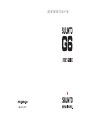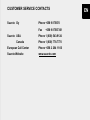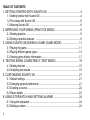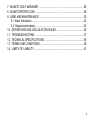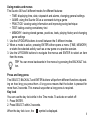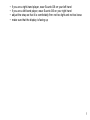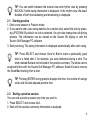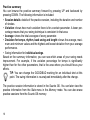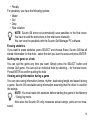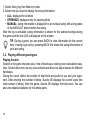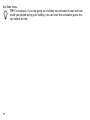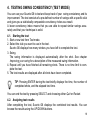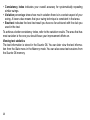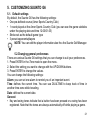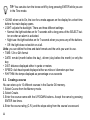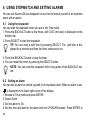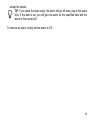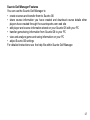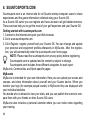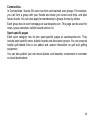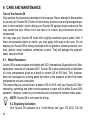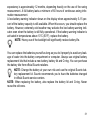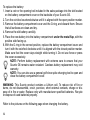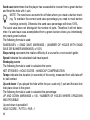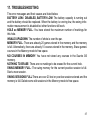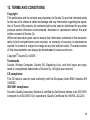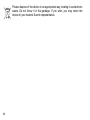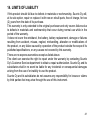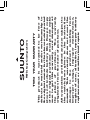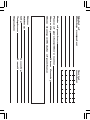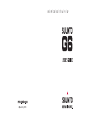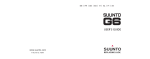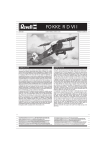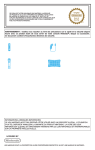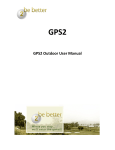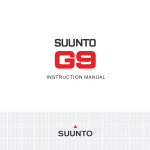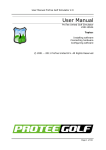Download EN | FR | DE | ES | IT | NL | FI | SV
Transcript
EN | FR | DE | ES | IT | NL | FI | SV Suunto Oy, 7/2005 CUSTOMER SERVICE CONTACTS Suunto Oy Phone +358 9 875870 Fax Suunto USA Canada EN +358 9 87587301 Phone 1 (800) 543-9124 Phone 1 (800) 776-7770 European Call Center Phone +358 2 284 11 60 Suunto Website www.suunto.com 1 TABLE OF CONTENTS 1. GETTING STARTED WITH SUUNTO G6 .................................................... 4 1.1 Getting familiar with Suunto G6 ....................................................................4 1.2 First steps with Suunto G6 ............................................................................6 1.3 Wearing Suunto G6 ......................................................................................6 2. IMPROVING YOUR SWING (PRACTICE MODE) ....................................... 8 2.1 Starting practice ............................................................................................9 2.2 Ending a practice session .............................................................................9 3. USING SUUNTO G6 DURING A GAME (GAME MODE) .......................... 11 3.1 Playing the game ........................................................................................11 3.2 Playing different game types .......................................................................14 3.3 Viewing game history information ...............................................................17 4. TESTING SWING CONSISTENCY (TEST MODE) .................................... 19 4.1 Starting the test ...........................................................................................19 4.2 Analyzing test results ..................................................................................19 5. CUSTOMIZING SUUNTO G6 ..................................................................... 21 5.1 Default settings ...........................................................................................21 5.2 Changing general preferences ....................................................................21 5.3 Creating a course ........................................................................................22 5.4 Player details ..............................................................................................23 6. USING STOPWATCH AND SETTING ALARMS ....................................... 24 6.1 Using the stopwatch ....................................................................................24 6.2 Setting an alarm ..........................................................................................24 2 7. SUUNTO GOLF MANAGER ...................................................................... 26 8. SUUNTOSPORTS.COM ............................................................................ 28 9. CARE AND MAINTENANCE ...................................................................... 30 9.1 Water Resistance ....................................................................................... 30 9.2 Replacing the battery ................................................................................ 30 10. 11. 12. 13. 14. DEFINITIONS AND CALCULATION RULES .......................................... 34 TROUBLESHOOTING ............................................................................ 37 TECHNICAL SPECIFICATIONS ............................................................. 38 TERMS AND CONDITIONS .................................................................... 39 LIMITS OF LIABILITY .............................................................................. 41 3 1. GETTING STARTED WITH SUUNTO G6 This instruction manual guides you in the use of the features of the Suunto G6, a wristop computer designed for golfers. 1.1. Getting familiar with Suunto G6 The picture below shows the Suunto G6 button assignments: SELECT UP ENTER BACK/ALT 4 DOWN Using modes and menus The Suunto G6 has 5 different modes for different features: • TIME: displaying time, date, stopwatch and alarms, changing general settings • GAME: using the Suunto G6 as a scorecard during a game • PRACTICE: viewing swing information and improving swing technique • TEST: taking a swing consistency test • MEMORY: viewing stored games, practices, tests, playing history and changing game settings 1. Use the UP/DOWN buttons to scroll between the 5 different modes. 2. When a mode is active, pressing ENTER either opens a menu (TIME, MEMORY) or starts the selected activity such as a new game or a practice session. 3. Use the UP/DOWN buttons to navigate the menus and ENTER to select an item from the menu. TIP: You can move backwards in the menus by pressing the BACK/ALT button. Press and long press The SELECT, BACK/ALT and ENTER buttons will perform different functions depending on how long you press them. A long press means that the button is pressed for more than 2 seconds. This manual says when a long press is required. Key lock You can use the key lock while in the Time mode. To activate or switch off: 1. Press ENTER. 2. Press SELECT within 2 seconds. When the key lock is on, the symbol is displayed. 5 1.2. First steps with Suunto G6 Taking the Suunto G6 into use the first time is simple: all you need to do is set the current date and time. 1. While the Suunto G6 is displaying time, press the ENTER button to open the menu. 2. Use the UP or DOWN button to select the Time item from the menu. 3. Press ENTER to select the highlighted item. 4. Again, select Time and press ENTER. 5. Adjust the full hours by pressing the UP/DOWN buttons. 6. Press ENTER to accept and move forward. 7. After setting the time, long press ENTER. 8. Your Suunto G6 is now ready for use. This is a good time to spend a few minutes entering the player and course details and changing the general settings to fit your preferences. Refer to the subsequent chapters on this Instruction Manual for instructions. 1.3. Wearing Suunto G6 The Suunto G6 measures your swing performance during a swing. To make the measurement as accurate as possible, please consider the following: 6 • • • • if you are a right-hand player, wear Suunto G6 on your left hand if you are a left-hand player, wear Suunto G6 on your right hand adjust the strap so that it is comfortably firm: not too tight and not too loose make sure that the display is facing up 7 2. IMPROVING YOUR SWING (PRACTICE MODE) You can use Suunto G6 to improve your swing performance, for example, when you are learning a new swing technique or developing your old one. Suunto G6 analyzes your swing consistency and gives you information that helps you focus on improving certain aspects of your swing. Swing information Suunto G6 provides the following swing information: TEMPO (T): indicates the duration (in seconds) of the swing, measured from club take-off to ball contact. RHYTHM (R): indicates the duration of the downswing compared to tempo. For example, if rhythm is 20%, the downswing takes one fifth of the tempo. You can also view rhythm as seconds (s/ s) instead of percentages. LENGTH (L): indicates (in degrees) your backswing length. SPEED (S): indicates the calculated club head speed (either as kilometres or miles per hour). The speed is scaled according to the selected club. If no club is selected, the speed is calculated as if the selected club is a Driver. 8 TIP: You can switch between the normal view and rhythm view by pressing BACK/ALT while swing information is displayed. In the rhythm view, the exact duration of both the backswing and downswing is displayed. 2.1. Starting practice 1. Start a new session in Practice mode. 2. If you want to later view swing statistics for a certain club, select the club by pressing UP/DOWN. By default, no club is selected. You can also change the club during practice. The information can be viewed on the Suunto G6 display or with the Suunto Golf Manager PC software. 3. Start practicing. The swing information is displayed automatically after each swing. TIP: Press SELECT and choose Good or Bad to mark a particularily good shot or a failed shot if, for example, you were distracted during a shot. The shots marked Bad are not included in the practice summary. The shots can be analysed further with the Suunto Golf Manager PC software. Select Erase to remove the Good/Bad marking from a shot. TIP: Pressing ENTER during practice displays the time, the number of swings so far and the total elapsed practice time. 2.2. Ending a practice session You can end a practice session any time you want to. 1. Press SELECT and choose Quit. 2. Wait until the practice summary information is analyzed. 9 Practice summary You can browse the practice summary forward by pressing UP and backward by pressing DOWN. The following information is included: • Session details: details of the practice session, including the duration and number of strokes. • Variation: shows how much variation there is for a certain parameter. A lower percentage means that your swing technique is consistent in that area. • Average: shows the total averages of every parameter. • Deviation for tempo, rhythm, back swing and length: shows the average, maximum and minimum values and the highest and lowest deviation from your average performance. • Swing information for individual swings. Based on the summary information, you can see which areas of your swing needs improvement. For example, if the variation percentage for tempo is significantly higher than for the other parameters, that is the area where you should focus your efforts. TIP: You can change the GOOD/BAD marking for an individual shot at this point. The swing information is re-analyzed immediately after the change. The practice session information is stored in the Suunto G6. You can later view the practice information from the Stats menu in the Memory mode. You can also erase practice sessions from the Suunto G6 memory. 10 3. USING SUUNTO G6 DURING A GAME (GAME MODE) You can use Suunto G6 to keep score for you and your opponent during a game of golf and check the leader during all stages of the game. You can also save statistical data, such as fairway hits or penalties, later viewable as part of your playing history. There are four different game types: Scratch, Stroke, Stableford and Match. Before you start the game, you must select the game type and course. Selecting the course is necessary so that your score can be adjusted according to your handicap. For a Scratch game, a course does not have to be selected. 3.1. Playing the game Starting the game 1. In the Game mode, press the BACK/ALT button to select the game type you want to play. 2. Press the SELECT button to select the course you want to play. 3. Press ENTER to start a new game. 4. Define the number of players with the UP/DOWN buttons. 5. Enter the course handicap (Course HCP) for all players and accept the values by 11 pressing ENTER. Your default value is your own Course HCP, based on your handicap index. For a Scratch game, the handicap is not needed. 6. Select the starting hole. During your round During your turn, simply do the following: 1. Save game statistics when needed. 2. Enter your total putts and shots for the hole (see also Playing different game types). 3. Define your opponent’s score. Press ENTER to continue to the next hole. You can move back in the selections by pressing the BACK/ALT button. Saving game statistics You can save game statistics and penalties during the game. 1. Press SELECT during score input. 2. Select the feature you want to save and press ENTER • Fairway • Up/Down • Sandsave • Bunker 12 • Penalty For penalties, you have the following options: • Water • Out • Drop • Rule violation NOTE: Suunto G6 does not automatically save penalties to the final score. You have to add the extra shots in the total score manually. You can view the penalties with the Suunto Golf Manager PC software. Erasing statistics If you want to erase statistics, press SELECT and choose Erase. Suunto G6 lists all stored information for that hole - select the item you want to erase and press ENTER. Quitting the game or a hole You can quit the game any time you want. Simply press the SELECT button and choose Quit game. You can quit an individual hole by selecting -- for the total score. Press ENTER to confirm quitting the hole. Viewing swing information during a game You can view swing information (tempo, rhythm, backswing length and speed) during a game. Suunto G6 calculates swing information assuming that the driver is used for the swings. NOTE: You must make this selection before starting the game in the Memory / Swing log menu. Note also that Suunto G6 only measures actual swings, putts are not measured. 13 1. Select Swing log from Memory mode. 2. Select how you want to display the swing information: • ALL: displayed for all shots • OPENINGS: displayed only for opening shots • MANUAL: swing information is displayed for an invidual swing with a long press of the BACK/ALT button before the swing. After the log is activated, swing information is shown for the selected swings during the game and the text LOG is displayed on the screen. TIP: During a game, you can press BACK to view information for the current hole. If swing log is active, pressing BACK first shows the swing information of your last swing. 3.2. Playing different game types Playing Scratch Scratch is the game that pros play - free of handicaps, making score calculation easy. Also, Scratch does not use any course details and does not adjust scores for different handicaps. During the round, define the number of total shots and putts for you and your opponent. After entering the number of shots, Suunto G6 displays the current score (the total number of shots). After the game, Suunto G6 displays the final score. You can also view detailed statistics for the whole game. 14 Playing Stroke Stroke is a tough and unforgiving game format that takes the course handicap into account when determining the results. It is a true test of your skill since every shot counts, and you cannot pick up the ball and move to the next hole or rely on your team members to help you out. During the round, first define the number of putts and then the total number of shots (by default, the par for the hole). After the hole, Suunto G6 displays the cumulative score compared to the cumulative total par. When playing a single player game, the result after the hole is displayed as follows: • • • • • • • • Hole in 1 Albatr: par -3 Eagle: par -2 Birdie: par -1 Par Bogey: par +1 D bogey: par +2 T bogey: par +3 15 After the game, Suunto G6 displays the final score and allows you to view detailed results of the game. Playing Stableford Stableford is a popular game format as it allows an individual golfer to play the course on his/her own merits but, in the event of a bad hole, lets you pick up the ball and move onto the next hole. This can help to speed up the round and reduce frustration if you are not playing very well. After each hole, Suunto G6 displays the current game status as cumulative points for 10 seconds and then continues to the next hole. After the game, Suunto G6 displays the results and game statistics. 16 Playing Match Match is a two-player competition format where you aim to win as many individual holes as you can. Match also considers your handicap. For example, if you and your opponent have the same handicap and your score for hole 1 is 4 while your opponent scores 5, you win the hole. After the hole, Suunto G6 suggests the winner of the hole and asks you to confirm the winner. After confirming the winner of the hole, Suunto G6 displays the current game status. 3.3. Viewing game history information The game statistics and history information is stored in the Suunto G6. To view game statistics: 1. Select Stats in the Memory mode. 2. Select Games. 3. Use the UP/DOWN buttons to select the game and press ENTER. 4. Now you can either view the game statistics or erase the game from the memory. The cumulative history of all game information can be viewed by selecting History in 17 the Stats menu. TIP: For example, if you are going on a holiday trip and want to later see how much you played during your holiday, you can reset the cumulative game history before the trip. 18 4. TESTING SWING CONSISTENCY (TEST MODE) You can use your Suunto G6 to test and keep track of your swing consistency and its improvement. The test consists of a pre-defined number of swings with a specific club and gives you a statistically comparable consistency index as a result. A lower consistency index means that you are able to repeat similar swings accurately and that your technique is solid. 4.1. Starting the test 1. Start a new test from Test mode. 2. Select the club you want to use in the test. Suunto G6 displays how many strokes you have left to complete the test. 3. Swing. The swing information is displayed automatically after the shot. See chapter Improving your swing for a description of the measured swing information. 4. Repeat until you have finished all remaining shots. There is no time limit to complete the test. 5. The test results are displayed after all shots have been completed. TIP: Pressing ENTER during the test briefly displays the time, the number of completed shots, and the elapsed test time. You can end the test by pressing SELECT and choosing either Quit or Restart. 4.2. Analyzing test results After completing the test, Suunto G6 displays the combined test results. You can browse the results using the UP/DOWN buttons. 19 • Consistency index indicates your overall accuracy for systematically repeating similar swings. • Variation percentage shows how much variation there is in a certain aspect of your swing. A lower value means that your swing technique is consistent in that area. • Best test indicates the best test result you have so far achieved with the club you used in the test. To achieve a better consistency index, refer to the variation results. The area that has most variation is the one you should focus your improvement efforts on. Viewing test statistics The test information is stored in the Suunto G6. You can later view the test information from the Stats menu in the Memory mode. You can also erase test sessions from the Suunto G6 memory. 20 5. CUSTOMIZING SUUNTO G6 5.1. Default settings By default, the Suunto G6 has the following settings: • One pre-defined course (Amer Sports Country Club) • 1 round played at the Amer Sports Country Club (you can see the game statistics under the playing date and time 12:00/01.05) • Stroke set as the default game type • 3 preset opponents/players NOTE: You can edit the player information also thru the Suunto Golf Manager. 5.2.Changing general preferences There are various Suunto G6 settings that you can change to suit your preferences. 1. Press ENTER in the Time mode to open the menu. 2. Select the setting you want to change with the UP/DOWN buttons. 3. Press ENTER to change the values. You can change the following settings: Alarm: you can set one alarm to remind you of an important event. Time: defines the current time. You can use DUALTIME to keep track of time in another time zone while traveling. Date: defines the current date. General: • Key and swing tones indicate that a button has been pressed or a swing has been registered. Note that the tones are always automatically off while playing a game. 21 TIP: You can also turn the tones on/off by long pressing ENTER while you are in the Time mode. • ICONS: when set to On, the icon for a mode appears on the display for a short time before the main display opens. • LIGHT: adjusts the backlight. There are three different settings: • Normal: the light switches on for 7 seconds with a long press of the SELECT button or when an alarm is activated. • Night use: the light switches on for 7 seconds when you press any of the buttons. • Off: the light does not switch on at all. Units: you can define the time and date formats and the units you want to use. • TIME: 12h or 24h format • DATE: mm.dd (month before the day), dd.mm (day before the month) or only the day • DIST: distance displayed either in yards or meters • SPEED: club head speed displayed either as miles or kilometers per hour • RHYTHM: the tempo displayed as percentage or as seconds 5.3. Creating a course You can store up to 10 different courses in the Suunto G6 memory. 1. Select Course from the Memory mode. 2. Select Create. 3. Enter the course name with the UP/DOWN buttons. Accept the name by pressing ENTER two times. 4. Enter the course rating (C.R.) and the slope rating from the course’s scorecard. 22 5. Define the par and index for each hole. Optionally, you can also define the distance if you want to. TIP: To create a 9-hole course, long press ENTER right after you have defined the distance to hole 9. After you have created a course, the name of the course is visible in the course list. You can erase existing courses or edit course details. 5.4. Player details In addition to your own player information, there can be up to 9 different opponents stored in Suunto G6. You can edit the player names and their handicap. 1. Select Players from the Memory mode. 2. Select the player you want to edit. “Me” is the default name for yourself. 3. Modify the player name: • press SELECT to erase a letter • press UP/DOWN to select a letter and ENTER to accept the letter • when you are ready, press ENTER twice to accept the name 4. Modify the player initials and the handicap with the UP/DOWN buttons. TIP: You can add or erase players using the Suunto Golf Manager software. 23 6. USING STOPWATCH AND SETTING ALARMS You can use Suunto G6 as a stopwatch or as a tool to remind yourself of an important event with an alarm. 6.1. Using the stopwatch You can start the stopwatch when you are in the Time mode. 1. Press the BACK/ALT button a few times, until 0.00,0 (min.sec) is displayed on the bottom row. 2. Press SELECT to start the stopwatch. TIP: You can mark a split time by pressing SELECT. The split time is displayed for a moment and then the timer continues to run. 3. Press the BACK/ALT button to stop the timer. 4. You can restart the timer by pressing the SELECT button. NOTE: You can reset the stopwatch with a long press of the BACK/ALT button. 6.2. Setting an alarm You can set an alarm to remind yourself of an important event. When an alarm is set, is displayed in the lower right corner of the display. 1. Browse to Time mode and press ENTER. 2. Select Alarm. 3. Set the alarm to On. 4. Set the time and date for the alarm with the UP/DOWN buttons. Press ENTER to 24 accept the values. TIP: If you leave the date empty, the alarm will go off every day at the same time. If the date is set, you will get one alarm on the specified date and the alarm is then turned off. To remove an alarm, simply set the alarm to Off. 25 7. SUUNTO GOLF MANAGER Suunto Golf Manager is a software program designed to enhance the functionality of your Suunto G6. You can use it to transfer information such as game scores from the Suunto G6 memory to your PC. Once you have transferred the data, you can easily organize, view and add related information. The Suunto Golf Manager software is included on the CD-ROM in your Suunto G6 box. You can always download the latest version from www.suunto.com or www.suuntosports.com. Please check for updates regularly as new features are continuously developed. NOTE: Check the system requirements and installation instructions printed on the CD-ROM cover. Connecting Suunto G6 to the Suunto Golf Manager Suunto G6 connects to Suunto Golf Manager via the PC interface data cable included in the package. Before connecting the Suunto G6, make sure you have installed the Suunto Golf Manager onto your computer. To connect Suunto G6 to the Suunto Golf Manager: 1. Connect the data cable between your PC and Suunto G6. Suunto G6 displays the text ‘DATA TRANSFER’. 2. Click Connect/Refresh. NOTE: Keeping your Suunto G6 connected to the data cable for a long period of time will significantly reduce the battery life. 26 Suunto Golf Manager Features You can use the Suunto Golf Manager to • create courses and transfer them to Suunto G6 • share course information you have created and download course details other players have created through the suuntosports.com web site • edit player and course information stored on your Suunto G6 with your PC • transfer game/swing information from Suunto G6 to your PC • view and analyze game and swing information on your PC • adjust Suunto G6 settings For detailed instructions see the help file within Suunto Golf Manager. 27 8. SUUNTOSPORTS.COM Suuntosports.com is an Internet site for all Suunto wristop computer users to share experiences and the game information collected using your Suunto G6. As a Suunto G6 owner you can register and have access to all golf-related services. These services help you to get the most of your golf experienc and your Suunto G6. Getting started with suuntosports.com 1. Connect to the Internet and open your Web browser. 2. Go to www.suuntosports.com. 3. Click Register, register yourself and your Suunto G6. You can change and update your personal and equipment profiles afterwards in MySuunto. After the registration, you will automatically enter the suuntosports.com home page. NOTE: Please read the suuntosports.com privacy policy before registering. Suuntosports.com is updated and its content is subject to change. Suuntosports.com includes three different categories for each sport: MySuunto, Communities, and Sport-specific pages. MySuunto MySuunto is intended for your own information. Here you can upload your scores and courses, and store information about yourself and your Suunto device. When you transfer your logs (for example played rounds) to MySuunto they are displayed with your individual statistics. You decide who is allowed to view your stats, and you can publish the scores to compare them with your friends or other Suunto G6 users. MySuunto also includes a personal calendar where you can make notes regarding your training. 28 Communities In Communities, Suunto G6 users can form and maintain user groups. For example, you can form a group with your friends and share your scores and hints, and plan future rounds. You can also apply for membership to groups formed by others. Each group has its own homepage at suuntosports.com. This page can be used for news, group calendars, bulletin boards and so on. Sport-specific pages Each sport category has its own sport-specific pages at suuntosports.com. They include sport-specific news, bulletin boards and discussion groups. You can propose helpful golf-related links to be added and upload information on golf and golfing equipment. You can also publish your own travel diaries, and describe, recommend or comment on travel destinations. 29 9. CARE AND MAINTENANCE Care of the Suunto G6 Only perform the procedures described in this manual. Never attempt to disassemble or service your Suunto G6. Protect it from shocks, extreme heat and prolonged exposure to direct sunlight. Avoid rubbing your Suunto G6 against rough surfaces as this may scratch the face. When not in use store it in a clean, dry environment at room temperature. You may wipe your Suunto G6 clean with a lightly moistened (warm water) cloth. If there are persistent stains or marks, you may apply mild soap to the area. Do not expose your Suunto G6 to strong chemicals such as gasoline, cleaning solvents, acetone, alcohol, insect repellents, adhesives or paint. They will damage the product's seals, case and finish. 9.1. Water Resistance Suunto G6 is water-resistant and tested with ISO (International Organization for Standardization, www.iso.ch) standard 2281. Suunto G6 is also marked with an indication of a test overpressure given as a depth in meters (30 m/100 feet). This, however, does not correspond to a diving depth but refers to the pressure at which the water overpressure test was conducted. This means that you cannot dive to a depth of 30 m/100 ft. with your Suunto G6. Rain, showering, swimming and other normal exposure to water will not affect Suunto G6's operation. However, under any circumstances do not press the buttons under water. NOTE: Suunto G6 is not meant for diving. 9.2. Replacing the battery Your Suunto G6 operates on a 3-Volt lithium cell, type: CR 2032. The life 30 expectancy is approximately 12 months, depending heavily on the use of the swing measurement. A full battery lasts a minimum of 60 hours of continuous swing information measurement. A low-battery warning indicator shows on the display when approximately 5–15 percent of the battery capacity is still available. When this occurs, you should replace the battery. However, extremely cold weather may activate the low battery-warning indicator even when the battery is still fully operational. If the battery-warning indicator is activated in temperatures above 10°C (50°F), replace the battery. NOTE: Heavy use of the backlight will significantly reduce battery life. You can replace the batteries yourself as long as you do it properly to avoid any leakage of water into the battery compartment or computer. Always use original battery replacement kits that include a new battery, battery lid and O-ring. You can purchase the battery kits from official Suunto retailers. NOTE: Change the battery at your own risk and use the original Suunto battery replacement kit. Suunto recommends you to have the batteries changed in official Suunto service centers. NOTE: When replacing the battery, also replace the battery lid and O-ring. Never reuse the old ones. 31 To replace the battery: 1. Insert a coin or the opening tool included in the sales package into the slot located on the battery compartment cover on the backside of your Suunto G6. 2. Turn the coin/tool counterclockwise until it is aligned with the open position marker. 3. Remove the battery compartment cover and the O-ring, and discard them. Ensure that all surfaces are clean and dry. 4. Remove the old battery carefully. 5. Place the new battery into the battery compartment under the metal flap, with the positive side facing up. 6. With the O-ring in the correct position, replace the battery compartment cover and turn it with the coin/tool clockwise until it is aligned with the closed position marker. Make sure that the cover stays straight while turning it. Do not use force or press the cover excessively. NOTE: Perform battery replacement with extreme care to ensure that your Suunto G6 remains water resistant. Careless battery replacement may void warranty. NOTE: You can also use a general golf shoe spike changing tool to open and close the battery compartment cover. WARNING: This Suunto product contains a Lithium cell. To reduce risk of fire or burns, do not disassemble, crush, puncture, short external contacts, charge or dispose of in fire or water. Replace only with manufacturer specified batteries. Recycle or dispose of used batteries properly. Refer to the pictures on the following page when changing the battery. 32 NOTE: Place the new battery carefully under the metal flap. 33 10. DEFINITIONS AND CALCULATION RULES This section explains the definitions and calculation formulas that Suunto G6 uses. Backswing length indicates the length of your backswing, in degrees. Consistency index is a measure of how accurately you repeat similar swings, the lower number the better. A lower consistency index means that there is less variation in the measured parameters, making your technique more solid. The Suunto G6 consistency test provides a statistically comparable result, based on a pre-defined number of swings with a specific club. Course handicap (Course HCP) is the adjusted course handicap for the current course and tee you are playing. The Course HCP is calculated from your Handicap Index, using the following formula: Course HCP = (HANDICAP INDEX x SLOPE RATING) / 113 + (COURSE RATING - PAR) On courses that have 9 holes, the par is multiplied by 2. Course Rating (C.R.) represents the difficulty of a course for scratch golfers (0-handicap) under normal course and weather conditions. The course rating is used to adjust your course handicap for a specific set of tees. Fairway hit (FIR) determines whether your opening shot landed on the fairway. It is registered only on holes where the par is greater than 3. (On par 3’s the opening shot should land on the green.) The following formula is used to calculate the FIR percentage: FAIRWAY MARKINGS / HOLES WHERE FAIRWAY IS POSSIBLE Green in Regulation (GIR) determines your ability to play the fairway in a regulated number of shots, so that you have at least 2 putts left for playing a par. The following formula is used to calculate the GIR percentage: 34 SHOTS - PUTTS = PAR - 2 OR SMALLER / ALL THE PLAYED HOLES Handicap index is the handicap provided by your golf course when you turn in your scorecard. It is defined with a number taken to one decimal place and represents your potential scoring ability. Index is the difficulty of a hole on a certain course. Index 1 is the most difficult hole on the course, and Index 18 is the least difficult. Match play score. The player with the higher handicap receives the difference between the player’s course handicaps as a compensation for the holes he/she is entitled to (determined by the stroke index). Example: If the handicap for player A is 20 and player B 15, player A receives a 1 shot compensation for the 5 most difficult holes. The winner is the player who wins the most holes. The game ends when the player with the lower score cannot win enough holes to tie the leader. In this case: • the winner’s total score is the difference of the number of holes won by both players • the loser’s total score is the number of unfinished holes Example: If player A is in the lead by 3 points after the 15th hole and wins the 16th hole, the game ends. The score is 4/2 in favor of player A. The winner’s score is always displayed first. Rhythm indicates the duration of the downswing compared to tempo. For example, if your rhythm is 20%, the downswing takes one fifth of the tempo. Stableford score The following formula is used to calculate the points: STABLEFORD POINTS = 2 + (HOLE PAR + HANDICAP COMPENSATION SHOTS) 35 Sand save determines that the player has succeeded to recover from a green bunker and finish the hole with 1 putt. NOTE: The sand save accounts for all holes where you made a bunker marking. To maintain the correct sand save percentage you need to mark bunker markings correctly. Otherwise the sand save percentage will show 100%. The sand save does not distinguish the number of putts. Therefore it will not determine if a sand save was accomplished from a green bunker unless you intentionally only mark green bunkers. The following formula is used: SANDSAVE% = SAND SAVE MARKINGS / (NUMBER OF HOLES WITH SAND SAVE OR BUNKER MARKINGS) x 100% Slope rating represents the relative difficulty of a course for a non-scratch golfer. Speed indicates the calculated club head speed. Strokeplay score The following formula is used to calculate the score: NET STROKES = HOLE SCORE - HANDICAP COMPENSATION Tempo indicates the duration (in seconds) of the swing, measured from club take-off to ball contact. Up and down: if you played the hole within the par, used only 1 putt and the last shot took place close to the green. The following formula is used to calculate the percentage: UP AND DOWN MARKINGS x 100 / NUMBER OF HOLES WHERE UP&DOWN WAS POSSIBLE Up and down is possible if: HOLE SCORE - PUTTS = PAR - 1 36 11. TROUBLESHOOTING The error messages and their causes are listed below. BATTERY LOW / DISABLED, BATTERY LOW: The battery capacity is running out and the battery should be replaced. When the battery is running low, the swing information measurement is disabled but other functions still work. HOLE xx MEMORY FULL: You have stored the maximum number of markings for this hole. INVALID UP&DOWN: The number of shots is over the par. MEMORY FULL: There are already 20 games stored in the memory and the memory is full. Alternatively, there are already 10 courses stored in the memory. Erase games/ courses in the Memory mode to free space. NO COURSES IN MEMORY: You have not stored any courses in the Suunto G6 memory. NOTHING TO ERASE: There are no markings to be erased for the current hole. SWING MEMORY FULL: The swing memory for the current practice session is full. Start a new session. SWING SESSIONS FULL:There are over 20 test or practice sessions stored and the memory is full. Delete some old sessions in the Memory mode to free space. 37 12. TECHNICAL SPECIFICATIONS • • • • • • • • 38 Operating temperature -20 C to + 50 C / -5 F to 120 F Storage temperature -30 C to + 60 C / -22 F to 140 F Weight 55 g Water-resistant 30 m/100 ft. Mineral crystal glass Aluminum case User replaceable battery CR2032 PC-Interface with USB connector 13. TERMS AND CONDITIONS Copyright This publication and its contents are proprietary to Suunto Oy and are intended solely for the use of its clients to obtain knowledge and key information regarding the operation of Suunto G6 products. Its contents shall not be used or distributed for any other purpose and/or otherwise communicated, disclosed or reproduced without the prior written consent of Suunto Oy. While we have taken great care to ensure that information contained in this documentation is both comprehensive and accurate, no warranty of accuracy is expressed or implied. Its content is subject to change at any time without notice. The latest version of this documentation can always be downloaded in www.suunto.com. Copyright© Suunto Oy 4/2005 Trademarks Suunto, Wristop Computer, Suunto G6, Replacing Luck, and their logos are registered or unregistered trademarks of Suunto Oy. All rights are reserved. CE compliance The CE mark is used to mark conformity with the European Union EMC directive 89/ 336/EEC. ISO 9001 compliance Suunto's Quality Assurance System is certified by Det Norske Veritas to be ISO 9001 compliant in all SUUNTO Oy's operations (Quality Certificate No. 96-HEL-AQ-220). 39 Please dispose of the device in an appropriate way, treating it as electronic waste. Do not throw it in the garbage. If you wish, you may return the device to your nearest Suunto representative. 40 14. LIMITS OF LIABILITY If this product should fail due to defects in materials or workmanship, Suunto Oy will, at its sole option, repair or replace it with new or rebuilt parts, free of charge, for two (2) years from the date of its purchase. This warranty is only extended to the original purchaser and only covers failures due to defects in materials and workmanship that occur during normal use while in the period of the warranty. It does not cover the wristband, the battery, battery replacement, damage or failures resulting from accident, misuse, neglect, mishandling, alteration or modifications of the product, or any failure caused by operation of the product outside the scope of its published specifications, or any causes not covered by this warranty. There are no express warranties except as listed above. The client can exercise the right to repair under the warranty by contacting Suunto Oy's Customer Service department to obtain a repair authorization. Suunto Oy and its subsidiaries shall in no event be liable for any incidental or consequential damages arising from the use of or inability to use the product. Suunto Oy and its subsidiaries do not assume any responsibility for losses or claims by third parties that may arise through the use of this instrument. 41 43 All warranties are limited and are subject to the restrictions given in the instruction manual. This warranty does not cover the damage to the product resulting from improper usage, improper maintenance, neglect of care, alteration, improper battery replacement or unauthorized repair. This product is warranted to be free of defects in material and/or workmanship to the original owner for the above noted period (does not include battery life). Keep a copy of the original purchase receipt and make sure to get this warranty card stamped at the place of purchase. The warranty originates from the date of purchase. TWO YEAR WARRANTY Wristop Computers Model of Wristop computer: Date of purchase Serial number: Store Country Place of purchase/Store name Store City Store stamp with date of purchase Name City E-mail Country Address Telephone Signature EN | FR | DE | ES | IT | NL | FI | SV Suunto Oy, 7/2005