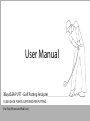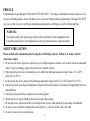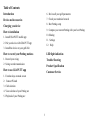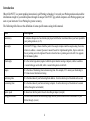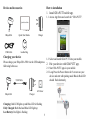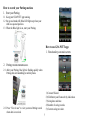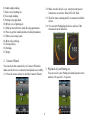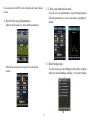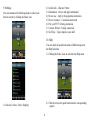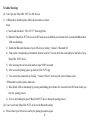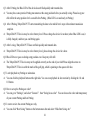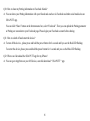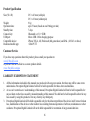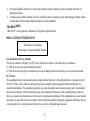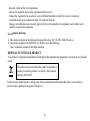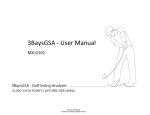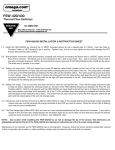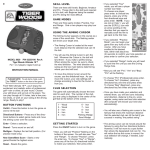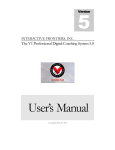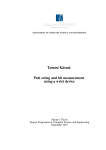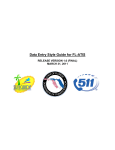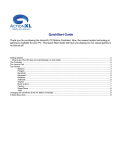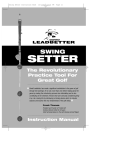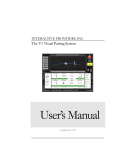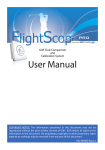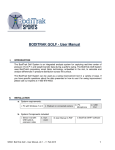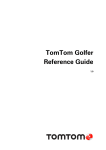Download User Manual - PlayBetter.com
Transcript
User Manual 3BaysGSA PUTT - Golf Putting Analyzer 10,000 DATA POINTS CAPTURED PER PUTTING [For iPod, iPhone and iPad User] PREFACE Congratulations on purchasing the 3BaysGSA PUTT( MX-G103i ). The unique combination of features and ease of use of your new Putting analysis device will allow you to record your Putting motions and parameters. Through GSA PUTT app, you are able to review your Putting information and playback your Putting arc on iPod, iPhone and iPad. WARNING: The signals used by this monitor may interfere with a pacemaker or other implanted devices. Consult the manufacturer of the implant device and your physician before using this monitor. SAFETY PRECAUTION Please read all safety information prior to using the Golf Putting Analyzer. Failure to do so may result in unnecessary injury. 1. Do not leave the device exposed to a heat source or in a high temperature location, such as in the sun in an unattended vehicle. To prevent damage, please remove the device from the vehicle. 2. When storing the device for an extended time, store within the following temperature range: from -4°F to 122°F (from -20°C to 50°C). 3. Do not operate the device outside of the following temperature range: from 32°F to 122°F (from 0°C to 50°C). 4. Contact your local waste disposal department to dispose of the device/battery in accordance with applicable local laws and regulations. 5. Consult your physician before using this device when pregnant. 6. Operate the device only as intended. Do not use for any other purpose. 7. Do not place heavy objects on the device and keep the device away from humid, dusty and smoky environments. 8. Do not use water, chemicals or detergent to clean the device. Clean the surface with a soft cloth. 9. Do not use excessive force on the button. 1 10. To avoid damage, make sure you do not drop, smash, bend or crash the device. 11. Keep the device away from strong magnetic fields. 12. Do not disassemble or modify the device yourself. 13. Use only 3Bays authorized parts and accessories. Parts and accessories not approved for use with the device may damage the unit. 14. When you upload or download files using a USB cable, do not disconnect the USB cable during data transfer or turn the device off. 15. Data can be damaged because of physical impact, lightning and power failure. DISCLAIMER Accuracy of Collected Information Perception Digital will on its own initiative, correct or erase any personal data which is incomplete, inaccurate or outdated for the purposes for which it is used. You always have the right to access and correct the personal information you have provided, and you are encouraged to ensure that your contact information and any other information you have provided is accurate, complete and up-to-date by visiting 3BaysGSA website: www.3bayslife.com/gsa. Disclaimer 3BaysGSA is providing this manual and its contents on an "as is" and "as available" basis and makes no representations or warranties of any kind, whether express or implied, with respect to the availability, accuracy, reliability or content of the manual or any website. To the fullest extent permissible pursuant to applicable law, 3BaysGSA disclaims all such representations and warranties, express or implied, including, but not limited to, warranties of title or non-infringement or implied warranties of merchantability and fitness for a particular purpose. In addition, 3BaysGSA does not represent or warrant that this manual or 3BaysGSA website will be uninterrupted or error-free, that the defects will be corrected, or that the 3BaysGSA website or the server that makes the website available are free of viruses or other harmful components. Applicable law may not allow the exclusion of certain warranties, so the above exclusion may not apply to you. 2 Table of Contents Introduction 6. Review all your golf parameters Device and Accessories 7. Check your statistical records Charging you device 8. Best Putting setup 9. Compare your current Putting with your best Putting How to installation 10. Sharing 1. Install GSA PUTT mobile app 11. Settings 2. Pair your device with GSA PUTT app 12. Help 3. Install the device on your golf club How to record your Putting motions LED light indication 1. Record your swing Trouble Shooting 2. Swing records transmission Product Specification How to use GSA PUTT app Customer Service 1. Function keys on main screen 2. Connect Wizard 3. Club selection 4. View selection of your Putting arc 5. Playback of your Putting arc 3 Introduction 3BaysGSA PUTT is a patent pending innovation in golf Putting technology. It records your Putting motion and sends the information straight to your mobile phone through its unique GSA PUTT app, which compares each Putting against your own or your instructor’s best Putting for greater accuracy. The following table lists out the definition of some specific names using in this manual. Item Description Consistency It compares all aspects of each stroke just played with the best record and shows you how repeatable your putting stroke is. (in %) Face angle On GSA PUTT app, it shows both the putter’s face angle at impact and face angles along the stroke, relative to address. + means Open and - means Closed. For right-handed golfers, Open is when the face is pointing out to the right and Closed is when the face is pointing out to the left. It is opposite for left-handed golfers. Attack angle It is the vertical (up-down) angle at which the putter head is moving at impact, relative to address. + means hitting up on the ball, while - means hitting down on the ball. Tempo It is the ratio of backswing time to downswing time. For example, 2.5:1 means your backswing is 2.5 times slower than forward swing. Backswing time It is the time taken of your backswing from address. It can be shown up to 2 decimals of a second. Downswing time It is the time taken of your forward swing to impact. It can be shown up to 2 decimals of a second. (follow through is not included) Impact speed It shows how fast the putter’s head is travelling at impact. (in mph) Swing path distance The blue colour defines the backswing length and the yellow colour defines the distance of your follow through. (in cm) 4 How to installation 1. Install GSA PUTT mobile app. Device and Accessories 1.1 Access App Store and search for “GSA PUTT”. Quick Start Guide 3BaysGSA Quick Start Guide USB Cable Leather Bag Charger Charging your device Please charge your 3BaysGSA PRO via the USB adaptor as following before use. USB Cable AC Power 3BaysGSA Charger Charging: Red LED lights up and Blue LED is flashing Fully Charged: Both Red and Blue LED light up Low Battery: Red light is flashing 5 1.2 Select and install GSA PUTT into your mobile. 2. Pair your device with GSA PUTT app. 2.1 Start GSA PUTT apps in your mobile. 2.2 Long Press the Power button for 5s to turn on your device and start with pairing mode Blue & Red LED should flash alternately. 2.3 Select Settings and then Bluetooth in your mobile. 2.6 Blue LED flashes slowly if pairing succeed. 2.4 Turn the Bluetooth on and select the serial no of your 3BaysGSA PUTT Device from the list of Devices (serial no can be found on your device and packaging) 3. Install the device on your golf club 3.1 Plug 3BaysGSA PUTT into the hole of the grip. 3.2 Adjust the arrow of 3BaysGSA PUTT to align with the mark on your club. 2.5 Enter password “8888” and press “Pair” button (it will be paired automatically if device is paired before). 6 How to record your Putting motions 1. Start your Putting. 1.1 Keep your GSA PUTT app running. 1.2 Set up and stand still, Blue LED lights up when your club in a squared position. 1.3 When the Blue light is on, start your Putting. How to use GSA PUTT app 1. Function keys on main screen. 2. Putting records transmission. 2.1 After your Putting, blue light is flashing quickly when Putting data is transmitting to mobile phone. 1) Connect Wizard. 2) GSA battery and Connectivity indication. 3) Swing date and time. 4) Number of swing records. 5) Current swing arc color. 2.2 Press “View it now” to view your new Putting record when data is received. 7 6) Attack angle reading. 7) Side view of putting arc. 8) Face angle reading. 9) Putting swing playback. 10) BTop view of putting arc. 11) Slide up the info bar to read all swing parameters. 12) Press to get the statistical data of related parameter. 13) Share your swing result. 14) Best swing settings. 15) Swing history. 16) Settings. 17) Helps. 2.2 Make sure the device is on, short press the power button once to activate Blue LED will flash. 2.3 Wait for Auto scanning until it is connected with the device. 2.4 You can start Puttinging the device and see if the movement can be detected. 2. Connect Wizard You can check the connectivity via Connect Wizard to make sure the device is connected and paired successfully. 2.1 Press the icon as below to start the Connect Wizard. 3. Playback of your Putting arc. You can review your Putting in normal speed or slow motion (1/4 speed or 1/16 speed ). 8 You can press the LEFT arrow button to go back to home screen. 5. Check your statistical records. You can see your performance of your Putting histories. Press the parameters to review the history in graphical format. 4. Review all your golf parameters Slide up at the arrow to check all the parameters. 6. Best Putting setup Slide down at the arrow to go back to the home screen. You can choose your best Putting in each club to compare with your current Putting by clicking “ Use as Best Swing ” 9 8. Putting Save more than one Putting to the Best Putting List for record and review by clicking “ Add to Best Swing List ”. Putting records can be uploaded to different channels for sharing with friends about your every Putting. 1) Press the below button to share your Putting info. Hide the Best Putting Arc during the playback by clicking “ Hide Best Swing Arc ” Select and view the putting of a PGA/LPGA by clicking “ PGA/LPGA Profile” 7. Compare your current Putting with the best Putting. You can review your Putting performance by comparing your current Putting and the best Putting. 2) You may share via different channels, including Email Facebook Twitter More (e.g. Thumblr, Flickr, and Others) e.g.,the blue color Putting arc is “best Putting” which we have selected. The green color Putting arc is “current Putting” or the Putting from your past records. You can playback the Putting to review the differences between the best Putting and current Putting. 10 2) 3) 4) 5) 6) 7) 8) 9. Settings You can customize the following items to select your favorite screen.by clicking the below icon Golfer Info - Charater / Putter Information – Device and Apps information How to use - Step by Step operation instruction How to Connect - Connection instruction Pair your PUTT -Pairing instruction Connect Wizard - Testing connection Golf Tips – Tips to improve your skill 10. Help You can check for quick instruction of different aspect in the Help Selection 1) Clicking the below icons to activities the Help menu 2) Click the circles for quick instruction for corresponding aspects 1) General (Colors / Units / Display) 11 3) Click the below icon again to quit the Help section 4) LED light indication 12 Trouble Shooting Q1: I can't pair my 3BaysGSA PUTT to iOS devices. A: If Bluetooth is disabled, please follow the procedures as below: Steps 1) Search and download “ GSA PUTT ” from App Store. 2) When the 3BaysGSA PUTT device is in OFF mode, press & hold the power button for 4 seconds until Blue & Red LED are alternating. 3) Enable the Bluetooth function of your iOS devices, Setting > General > Bluetooth ON 4) Find out the corresponding serial number from the scan list. You can check the serial number at the back of your 3BaysGSA PUTT device 5) After choosing the correct serial number, input "8888" password. 6) After successful pairing, please go back to GSA PUTT app. 7) You can test the connection by clicking “ Connect Wizard “ at the top left corner of home screen. If Bluetooth is enabled, please make sure: 1) Blue & Red LED are alternating by pressing and holding power button for 4 seconds from OFF mode before you start the pairing process. 2) You are not holding the pin of 3BaysGSA PUTT device during the pairing process. Q2: I can’t search my 3BaysGSA PUTT device on the Bluetooth setting. A: Please reboot your iOS devices and try the pairing procedures again. 13 Q3: After I Putting, the Blue LED of the device doesn't flash quickly and transmit data. A: You may have some practice Putting movements at the setup position before you actually swing. Please keep your club still at the setup position for 2 seconds before Putting. (Blue LED is on and ready to Putting ) Q4: After I Putting, 3BaysGSA PUTT starts transmitting the data to the mobile but it stops without data transmission complete. A: 3BaysGSA PUTT device may be at low battery level. Please charge the device for an hour (when Blue LED is on, it is fully charged ) and then you can Putting again. Q5: After I swing, 3BaysGSA PUTT does not flash quickly and transmit data. A: 3BaysGSA PUTT device may be at low battery level, please charge the device for a hour. Q6: Blue LED never goes on during setup position even I keep my club still. A: The 3BaysGSA PUTT device may not be applied correctly on the end of your club Please align the arrow on 3BaysGSA PUTT device with the mark of the golf grip, which is pointing to the square club face. Q7: I can't playback my Putting arc animation. A: You can click the playback button at the right side. You can even playback in slow motion by clicking the 1/4 and 1/8 button. Q8: How to set up the Putting arc color? A: You can go to "Settings", and select “General ”. then “Swing locus color” You can choose the color and transparency of your current Putting and best Putting. Q9: I want to review the current Putting arc only. A: You can click “Best Swing” button on the bottom menu bar and select “Hide Best Swing Arc” 14 Q10: How to share my Putting information to Facebook friends? A: You can share your Putting information with your friends and coaches via Facebook and other social media sites on GSA PUTT app. You can click “Share” button on the bottom menu bar, select “Facebook”. Then you can upload the Putting parameter or Putting arc screenshot to your Facebook page. Please login your Facebook account before sharing. Q11: How to switch off and restart the device? A: To turn off the device , please press and hold the power button for 2 seconds until you see the Red LED flashing. To restart the device, please press and hold the power button for 1 second unit you see the Blue LED flashing. Q12: Where can I download the GSA PUTT app for my iPhone? A: You can go to App Store on your iOS device, search & download “ GSA PUTT “ app. 15 Product Specification Size (W x H): Weight: Operation time: Standby time: Connectivity: USB port: Compatible device: Dedicated mobile app: 29.3 x 43 mm (with pin) 29.3 x 18 mm (without pin) 9.8g up to 5 hours (based on one Putting per min) 7 days Bluetooth ver 3.0 + EDR Micro USB 2.0 for charging purpose iPhone 3GS, 4, 4S, iPod touch (4th generation ) and iPad. ( iOS 4.3 or above) GSA PUTT Customer Service If you have any questions about this product, please email your question to: [email protected] or you can visit our website to see more product details. www.3bayslife.com/gsa LIABILITY EXEMPTION STATEMENT 1. All the information included in this manual was produced with our great caution, but there may still be some errors and mistakes. Perception Digital Limited will not be held responsible for those errors and mistakes. 2. As we can’t control users’ understanding of this manual, Perception Digital Limited will not be held responsible for any accident or other loss caused by misunderstanding of this manual. We shall not be held responsible either for any loss caused by using this product or for any claim by any third party. 3. Perception Digital Limited will be held responsible only for the inherent problem of the device itself, but not for data loss, modification of the device or other indirect loss resulting from mal-operation of software, maintenance or other accidents. Perception Digital Limited will not be held responsible for restoration of any personal data lost. 16 4. Perception Digital Limited reserves the right to modify software, hardware and user manual of this device without prior notice. 5. To make copies, publish, transfer, store in a traceable system, or translate to any other language without written authorization from Perception Digital Limited is strictly prohibited. TRADEMARKS 3BaysGSATM is the registered trademarks of Perception Digital Limited. REGULATORY INFORMATION Declaration of Conformity Trade Name: Perception Digital Limited For customers in USA or Canada This device complies with part 15 of FCC rules. Operation is subject to the following two conditions: (1) This device may not cause harmful interference. (2) This device must accept any interference received, including interference that may cause undesired operation. FCC Notice: This equipment has been tested and found to comply with the limits for a Class B digital device, pursuant to part 15 of the FCC Rules. These limits are designed to provide reasonable protection against harmful interference in a residential installation. This equipment generates, uses, and can radiate radio frequency energy and, if not installed and used in accordance with the instructions, may cause harmful interference to radio communications. However, there is no guarantee that interference will not occur in a particular installation. If this equipment does cause harmful interference to radio and television reception, which can be determined by turning the equipment off and on, the user is encouraged to try to correct the interference by one or more of the following measures: 17 - Reorient or relocate the receiving antenna, Increase the separation between the equipment and the receiver, Connect the equipment into an outlet on a circuit different from that to which the receiver is connected. Consult the dealer or an experienced radio/ TV technician for help. Changes or modifications not expressly approved by the part responsible for compliance could void the user's authority to operate the equipment. For customers in Europe 1) This product conforms to the following European Directives: 89/ 336/ EEC (EMC Directive) 2) This product complies with EN55022/ A1: 2000 for use in the following areas: residential, commercial and light industrial. DISPOSAL OF YOUR OLD PRODUCT Your product is designed and manufactured with high quality materials and components, which can be recycled and reused. When this crossed-out wheeled bin symbol is attached to a product, it means the product is covered by the European Directive 2002/96/EC. To prevent any potential negative consequences for the environment and human health, please act according to your local rules regarding the disposal of this device. 18