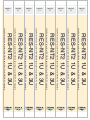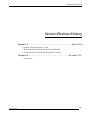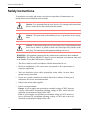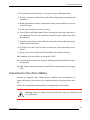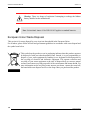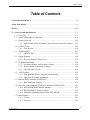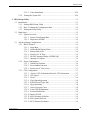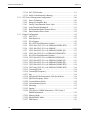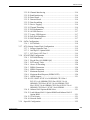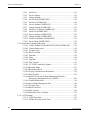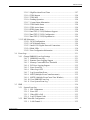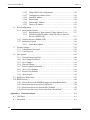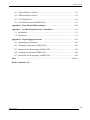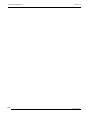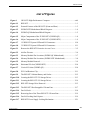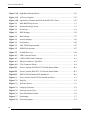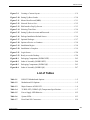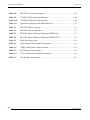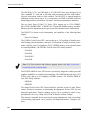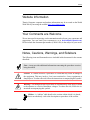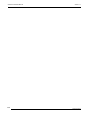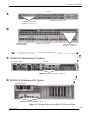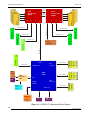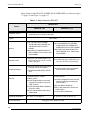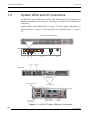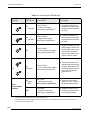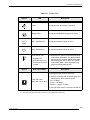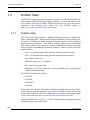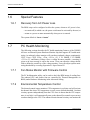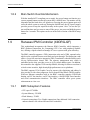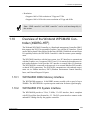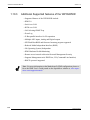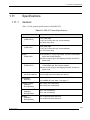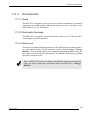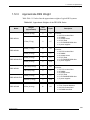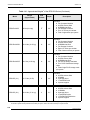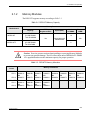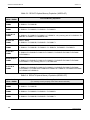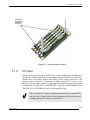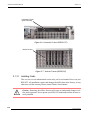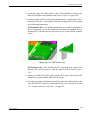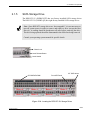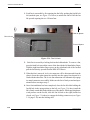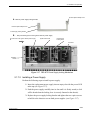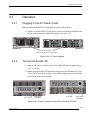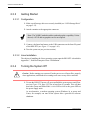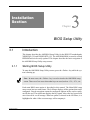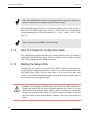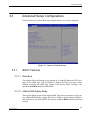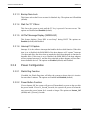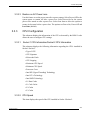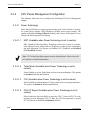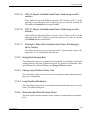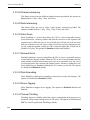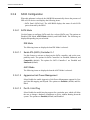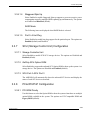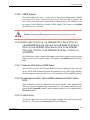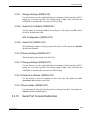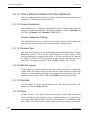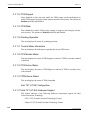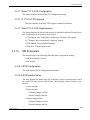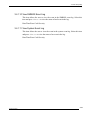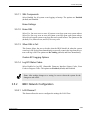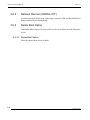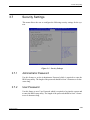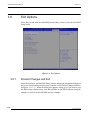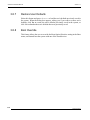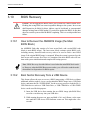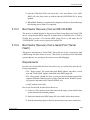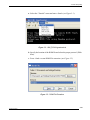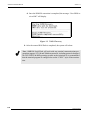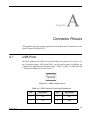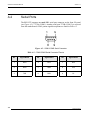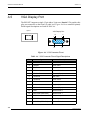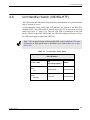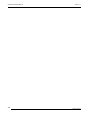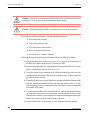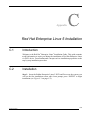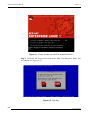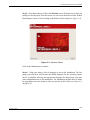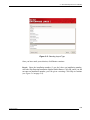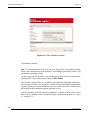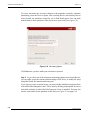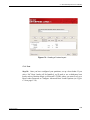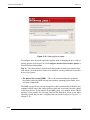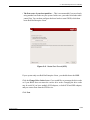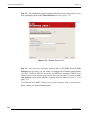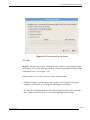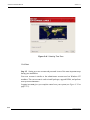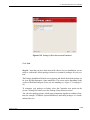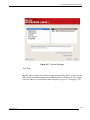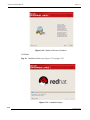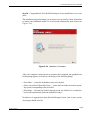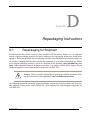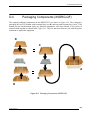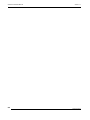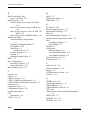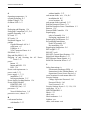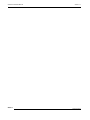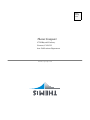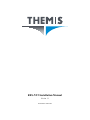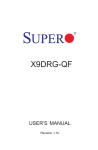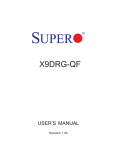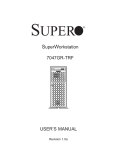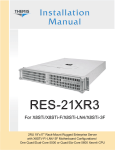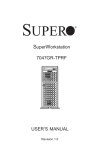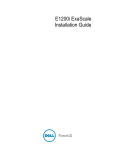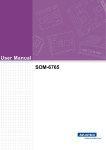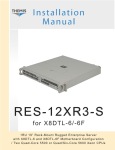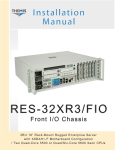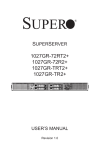Download RES-NT2 Installation Manual
Transcript
Installation Manual RES-NT2 Rear I /O Chas sis Version 1.1 Pa r t N u m b e r : 12 0 9 01- 0 24 1RU & 3RU 19 ” Rac k- M ount High - Per formanc e Computer with X9DRG - HTF/ - QF M other board Configurations / Two E5 -26 0 0 V2 Series Xeon CPUs and NVIDIA Kepler- Class Tesla / GRID GPU mo dule ( s ) version 1.1 version 1.1 version 1.1 version 1.1 version 1.1 version 1.1 version 1.1 version 1.1 RES-NT2 1U & 3U High-Performance Computer with NVIDIA Kepler-Class Tesla/GRID GPU module(s) RES-NT2 1U & 3U High-Performance Computer with NVIDIA Kepler-Class Tesla/GRID GPU module(s) RES-NT2 1U & 3U High-Performance Computer with NVIDIA Kepler-Class Tesla/GRID GPU module(s) RES-NT2 1U & 3U High-Performance Computer with NVIDIA Kepler-Class Tesla/GRID GPU module(s) RES-NT2 1U & 3U High-Performance Computer with NVIDIA Kepler-Class Tesla/GRID GPU module(s) RES-NT2 1U & 3U High-Performance Computer with NVIDIA Kepler-Class Tesla/GRID GPU module(s) RES-NT2 1U & 3U High-Performance Computer with NVIDIA Kepler-Class Tesla/GRID GPU module(s) RES-NT2 1U & 3U High-Performance Computer with NVIDIA Kepler-Class Tesla/GRID GPU module(s) RES-NT2 Installation Manual* † Version 1.1— March 2014 * SuperMicro Motherboard X9DRG-HTF (1U) * SuperMicro Motherboard X9DRG-QF (3U) †NVIDIA Tesla & GRID Kepler-class GPU module(s) Themis Computer—Americas and Pacific Rim 47200 Bayside Parkway Fremont, CA 94538 Phone (510) 252-0870 Fax (510) 490-5529 World Wide Web http://www.themis.com Themis Computer—Rest of World 5 Rue Irene Joliot-Curie 38320 Eybens, France Phone +33 476 14 77 80 Fax +33 476 14 77 89 Copyright © 2014 Themis Computer, Inc. ALL RIGHTS RESERVED. No part of this publication may be reproduced in any form, by photocopy, microfilm, retrieval system, or by any other means now known or hereafter invented without the prior written permission of Themis Computer. The information in this publication has been carefully checked and is believed to be accurate. However, Themis Computer assumes no responsibility for inaccuracies. Themis Computer retains the right to make changes to this publication at any time without prior notice. Themis Computer does not assume any liability arising from the application or use of this publication or the product(s) described herein. RESTRICTED RIGHTS LEGEND: Use, duplication, or disclosure by the United States Government is subject to the restrictions set forth in DFARS 252.227-7013 (c)(1)(ii) and FAR 52.227-19. TRADEMARKS and SERVICEMARKS Themis® is a registered trademark of Themis Computer, Inc. Supermicro and SuperDoctor are trademarks or registered trademarks of Super Micro Computer, Inc. Intel® and Xeon™ are registered trademarks of the Intel Corporation. NVIDIA, Tesla, GRID, and Kepler are registered trademarks of the NVIDIA Corporation. Red Hat® is a registered trademark of Red Hat, Inc. Linux® is a registered trademark of Linus Torvalds. All other trademarks, servicemarks, or registered trademarks used in this publication are the property of their respective owners. CE Marking This product complies with the European EMC Directive (2004/108/EC) and the European Low Voltage Safety Directive (2006/95/EC)/. Safety Precautions Instructions regarding safety precautions during installation, operation, or maintenance of the equipment are given in the section entitled “Safety Instructions” on page iv. WARNINGS and CAUTIONS The definitions of WARNINGS and CAUTIONS as used in this document are given in the Preface in the section entitled “Notes, Cautions, Warnings, and Sidebars”. Themis Customer Support North America, South America, and Pacific Rim Telephone: Fax: E-mail: Web Site: RES-NT2 Installation Manual, Version 1.1 March 2014 Part Number: 120901-024 510-252-0870 510-490-5529 [email protected] http://www.themis.com RES-NT2 Installation Manual Version Revision History Version 1.1 .................................................................................... March 2014 • Updated “Safety Instructions” section • Added information regarding the Nvidia Tesla K40 card • Assorted minor edits and changes throughout this manual Version 1.0 .............................................................................. December 2013 • Initial release Themis Computer iii RES-NT2 Installation Manual Version 1.1 Safety Instructions To maximize user safety and ensure correct device operation, all instructions contained in this section should be read carefully. Caution: It is important that the user observe all warnings and instructions that are on the device and contained in this manual. Caution: The protection of the building serves as protection for the equipment. Caution: When rack mounted, never lean on the server. It is prohibited to lean on the server while it is pulled on slide rails (telescopic rails) outside of the rack (bay). Personal injury and equipment damage can occur. WARNING: All equipment connected to the product must conform to their standards WARNING: This Themis PRODUCT must be used in sheltered environments only, and at an altitude of less than 3048 meters (10,000 ft). iv • The device must be used in accordance with the instructions for use. • Electrical installations in the room must correspond to the requirements of respective regulations. • Take care that there are no cables, particularly mains cables, in areas where persons can trip over them. • Do not use a mains connection in sockets shared by a number of other power consumers. Do not use an extension cable. • Only use the mains cable supplied. • Power cord requirements: Europe: A power supply unit operating at a nominal voltage of 240V must use a power cord rated for a minimum operating voltage of 200V and is not to be used with an operational voltage below 200V USA: A power supply unit operating at a nominal voltage of 120V must use a power cord rated for a minimum operating voltage of 100V and is not to be used with an operational voltage below 100V Themis Computer RES-NT2 Installation Manual Safety Instructions • The AC input rating for the RES-NT2 3U, 1200W (max) power supply units are as follows: 110-240 VAC, 15-7.5A, 47/63Hz. • The AC input rating for the RES-NT2 1U, switching power supply units are as follows: 1000W = 100-120 VAC, 12-10A, 50/60Hz 1200W = 120-140 VAC, 12-10A, 50/60Hz 1800W (max) = 200-240 VAC, 10-8.5A, 50/60Hz • The unit is completely disconnected from the power source only when all power cords are disconnected from the power source. Therefore the power cord(s) and its connectors must always remain easily accessible. • Do not set up the device in the proximity of heat sources or in a damp location. Make sure the device has adequate ventilation. • Manufacturer recommended ambient temperature is 21°C • All connection cables must be screwed or locked to the chassis housing. • The device is designed to be used in horizontal position only. • The device is no longer safe to operate when — the device has visible damage or — the device no longer functions. • In these cases, the device must be shut down and secured against unintentional operation. • Repairs/service may only be carried out by a Themis Computer qualified service technician. • Do not open the chassis, or perform services/repairs when the equipment is powered on, due to electrical shock hazard. • The device may only be opened for the installation and removal of extension (PCI) cards, memory modules, storage drives, fan housings, power supplies, and the lithium battery—all in accordance with the instructions given in this manual. • If extensions are made to the device, the legal stipulations and the device specifications must be observed. • The device must be switched off when removing the top cover; for example, before installing extension (PCI) cards. Themis Computer v RES-NT2 Installation Manual Version 1.1 Operation of Laser Source Devices DVD/CD-ROM drives contain laser light-emitting diodes (classified in accordance with IEC 825-1:1993: LASER CLASS 1) and, therefore, must not be opened. If the enclosure of such a drive is opened, invisible laser radiation is emitted. Do not allow yourself to be exposed to this radiation. The laser system meets the code of Federal Regulations 21 CFR,1040 for the USA and Canadian Radiation Emitting Devices Act, REDR C 1370. Note: RES-NT2 1U does not have a factory installed internal DVD/CD-ROM. However, these cautions should be observed if operating an external DVD/CDROM. Electrostatic Discharge (ESD) A sudden discharge of electrostatic electricity can destroy static-sensitive devices or micro-circuitry. Proper packaging and grounding techniques are necessary precautions to prevent damage. Always take the following precautions: 1. Transport boards in static-safe containers such as boxes or bags. 2. Keep electrostatic-sensitive parts in their containers until they arrive at staticfree stations. 3. Always be properly grounded when touching a sensitive board, component, or assembly. 4. Store electrostatic-sensitive boards in protective packaging or on conductive foam. Grounding Methods Finnish: laite on liitettävä suoja maadoituskoskettimilla varustettuun pistorasiaan Norwegian: Apparatet må tilkoples jordet stikkontakt Swedish: Apparaten skall anslutas till jordat uttag Guard against electrostatic damage at workstations by following these steps: 1. Cover workstations with approved anti-static material. Provide a wrist strap connected to a work surface and properly grounded tools and equipment. vi Themis Computer RES-NT2 Installation Manual Safety Instructions 2. Use anti-static mats, heel straps, or air ionizers to give added protection. 3. Provide a wrist strap connected to a work surface and properly ground tools and equipment. 4. Handle electrostatic-sensitive components, boards, and assemblies by the case or the PCB edge. 5. Avoid contact with pins, leads, or circuitry. 6. Turn off power and input signals before inserting and removing connectors or test equipment. Power is not considered off until all power supplies have been disconnected. 7. Keep the work area free of non-conductive materials such as ordinary plastic assembly aids and Styrofoam. 8. Use field service tools, such as cutters, screwdrivers, and vacuums that are conductive. 9. Always place drives and boards PCB-assembly-side down on the foam. 10. Grounding wire size shall be no less than 16 AWG. 11. Overcurrent Protection relies on proper building installation and Earth connection (ground). 12. High Voltage; Earth connection is essential before connecting the power supply units. Instructions for the Lithium Battery Systems are equipped with a lithium battery installed on the motherboard. To replace this battery, please observe the instructions that are described in this manual. Follow all local guidelines and regulations for disposing of used batteries . Warning: There is a danger of explosion when the wrong type of battery is used as a replacement. Themis Computer vii RES-NT2 Installation Manual Version 1.1 Warning: There is a danger of explosion if attempting to recharge the lithium battery installed on the motherboard. Note: Switzerland: Annex 4.10 of SR 814.013 applies to standard batteries. European Union Waste Disposal This section is for waste disposal by users in private households in the European Union. For all others, please follow all local and government guidelines in accordance with waste disposal and the symbol seen below. This symbol on the product or on its packaging indicates that this product must not be disposed of with your other household waste. Instead, it is your responsibility to dispose of your waste equipment by handing it to a designated collection point for the recycling of electrical and electronic equipment. The separate collection and recycling of your waste equipment at the time of disposal help to conserve natural resources and ensure recycling respectful of the environment and human health. For more information on the recycling center nearest your home, contact the town hall, the household waste disposal service or the shop where you purchased the product. viii Themis Computer Table of Contents Table of Contents Version Revision History ....................................................................................................... iii Safety Instructions ................................................................................................................. iv Preface................................................................................................................................. xxiii 1. Overview and Specifications ........................................................................................ 1-1 1.1 Overview ................................................................................................................ 1-1 1.2 System LEDs and I/O Connectors ....................................................................... 1-10 1.3 Chipset Overview ................................................................................................ 1-14 1.3.1 Main Features of the E5-2600 V2 Series Processor and C602 Chipset ... 1-15 1.4 NVIDIA Tesla ...................................................................................................... 1-16 1.4.1 Tesla K-class ............................................................................................ 1-16 1.5 NVIDIA GRID .................................................................................................... 1-17 1.5.1 GRID K-class ........................................................................................... 1-17 1.6 Special Features ................................................................................................... 1-18 1.6.1 Recovery from AC Power Loss ............................................................... 1-18 1.7 PC Health Monitoring .......................................................................................... 1-18 1.7.1 Fan Status Monitor with Firmware Control ............................................. 1-18 1.7.2 Environmental Temperature Control ....................................................... 1-18 1.7.3 System Resource Alert ............................................................................. 1-19 1.8 ACPI Features ...................................................................................................... 1-19 1.8.1 Slow Blinking LED for Suspend-State Indicator .................................... 1-19 1.8.2 Main Switch Override Mechanism .......................................................... 1-20 1.9 Renesas IPMI Controller (X9DRG-QF) .............................................................. 1-20 1.9.1 BMC Subsystem Features ........................................................................ 1-20 1.10 Overview of the Winbond WPCM450 Controller (X9DRG-HTF) ..................... 1-21 1.10.1 WPCM450R DDR2 Memory Interface ................................................... 1-21 1.10.2 WPCM450R PCI System Interface ......................................................... 1-21 1.10.3 Additional Supported features of the WPCM450R ................................. 1-22 1.11 Specifications ....................................................................................................... 1-23 1.11.1 General ..................................................................................................... 1-23 1.11.2 Electrical .................................................................................................. 1-24 Themis Computer ix RES-NT2 Installation Manual Version 1.1 1.11.2.1 System Power ........................................................................... 1-24 1.11.2.2 Output Voltage .......................................................................... 1-24 1.11.3 Environmental .......................................................................................... 1-25 1.11.3.1 Shock ........................................................................................ 1-25 1.11.3.2 Electrostatic Discharge ............................................................. 1-25 1.11.3.3 Noise Level ............................................................................... 1-25 1.12 Packaging and Shipping ....................................................................................... 1-26 1.12.1 Accessory Kit ........................................................................................... 1-26 1.12.2 Rack-Mount Slides (Optional) ................................................................. 1-26 1.12.3 Approximate RES Weight ....................................................................... 1-27 2. Installation and Operation ........................................................................................... 2-1 x 2.1 Installation Procedures ........................................................................................... 2-1 2.1.1 Remove Protective Top Cover ................................................................... 2-2 2.1.2 Memory Modules ....................................................................................... 2-3 2.1.2.1 Installation .................................................................................. 2-5 2.1.3 PCI Card .................................................................................................... 2-9 2.1.3.1 Installing Cards ......................................................................... 2-10 2.1.4 Lithium Battery (CR2032) ....................................................................... 2-12 2.1.4.1 Removing the Lithium Battery ................................................. 2-12 2.1.4.2 Installing a Lithium Battery ...................................................... 2-12 2.1.5 SATA Storage Drive ................................................................................ 2-13 2.1.5.1 Storage Drive Removal ............................................................. 2-14 2.1.5.2 Storage Drive Installation ......................................................... 2-16 2.1.6 System Fans ............................................................................................. 2-16 2.1.6.1 Replacing a 120 mm fan ........................................................... 2-17 2.1.7 Power Supply ........................................................................................... 2-20 2.1.7.1 Removing a Power Supply ....................................................... 2-20 2.1.7.2 Installing a Power Supply ......................................................... 2-21 2.2 Rack Mounts ........................................................................................................ 2-22 2.2.1 Mounting Brackets ................................................................................... 2-22 2.2.2 Rack-Mount Slides (Optional) ................................................................. 2-22 2.3 Operation ............................................................................................................. 2-23 2.3.1 Plugging in the AC Power Cords ............................................................. 2-23 2.3.2 Turning the System On ............................................................................ 2-23 2.3.3 Getting Started ......................................................................................... 2-24 2.3.3.1 Configuration ............................................................................ 2-24 Themis Computer Table of Contents 2.3.4 2.3.3.2 Linux Installation ...................................................................... 2-24 Turning the System Off ........................................................................... 2-24 3. BIOS Setup Utility ........................................................................................................ 3-1 3.1 Introduction ............................................................................................................ 3-1 3.1.1 Starting BIOS Setup Utility ....................................................................... 3-1 3.1.2 How To Change the Configuration Data ................................................... 3-2 3.1.3 Starting the Setup Utility ........................................................................... 3-2 3.2 Main Setup ............................................................................................................. 3-3 3.2.1 System Overview ....................................................................................... 3-3 3.2.1.1 System Time/System Date .......................................................... 3-3 3.2.1.2 Supermicro X9DRG ................................................................... 3-4 3.3 Advanced Setup Configurations ............................................................................ 3-5 3.3.1 BOOT Features .......................................................................................... 3-5 3.3.1.1 Quiet Boot ................................................................................... 3-5 3.3.1.2 AddOn ROM Display Mode ....................................................... 3-5 3.3.1.3 Bootup Num-Lock ...................................................................... 3-6 3.3.1.4 Wait For 'F1' If Error .................................................................. 3-6 3.3.1.5 Hit 'Del' Message Display (X9DRG-QF) ................................... 3-6 3.3.1.6 Interrupt 19 Capture .................................................................... 3-6 3.3.2 Power Configuration .................................................................................. 3-6 3.3.2.1 Watch Dog Function ................................................................... 3-6 3.3.2.2 Power Button Function ............................................................... 3-6 3.3.2.3 Restore on AC Power Loss ......................................................... 3-7 3.3.3 CPU Configuration .................................................................................... 3-7 3.3.3.1 Socket 1 CPU Information/Socket 2 CPU Information ............. 3-7 3.3.3.2 CPU Speed .................................................................................. 3-7 3.3.3.3 64-bit ........................................................................................... 3-8 3.3.3.4 Clock Spread Spectrum .............................................................. 3-8 3.3.3.5 RTID (Record Types IDs) .......................................................... 3-8 3.3.3.6 Hyper-threading .......................................................................... 3-8 3.3.3.7 Active Processor Cores ............................................................... 3-8 3.3.3.8 Limit CPIUID Maximum ............................................................ 3-8 3.3.3.9 Execute-Disable Bit ..................................................................... 3-8 3.3.3.10 Intel® AES-NI ............................................................................ 3-9 3.3.3.11 MLC Streamer Prefetcher ............................................................ 3-9 3.3.3.12 MLC Spatial Prefetch .................................................................. 3-9 3.3.3.13 DCU Streamer Prefetcher ............................................................ 3-9 Themis Computer xi RES-NT2 Installation Manual 3.3.4 3.3.5 xii Version 1.1 3.3.3.14 DCU IP Prefetcher ...................................................................... 3-9 3.3.3.15 Intel® Virtualization Technology................................................ 3-9 CPU Power Management Configuration ................................................. 3-10 3.3.4.1 Power Technology .................................................................... 3-10 3.3.4.2 Energy/Performance Bias ......................................................... 3-11 3.3.4.3 Factory Long Duration Power Limit ........................................ 3-11 3.3.4.4 Long Duration Maintained ........................................................ 3-11 3.3.4.5 Recommended Short Duration Power ...................................... 3-11 3.3.4.6 Short Duration Power Limit ..................................................... 3-12 Chipset Configuration .............................................................................. 3-12 3.3.5.1 Intel VT-d ................................................................................. 3-12 3.3.5.2 Data Direct I/O .......................................................................... 3-12 3.3.5.3 DCA Support ............................................................................ 3-12 3.3.5.4 IIO 1 PCIe Port Bifurcation Control ......................................... 3-12 3.3.5.5 CPU1 Slot 1 PCI-E 3.0 x16 OPROM (X9DRG-HTF) ............. 3-13 3.3.5.6 CPU1 Slot 2 PCI-E 3.0 x16 OPROM ....................................... 3-13 3.3.5.7 CPU1 Slot 4 PCI-E 3.0 x16 OPROM (X9DRG-QF) ................ 3-13 3.3.5.8 CPU1 Slot 5 PCI-E 3.0 x8 OPROM (X9DRG-HTF) ............... 3-13 3.3.5.9 IIO 2 PCIe Port Bifurcation Control ......................................... 3-13 3.3.5.10 CPU2 Slot 9 PCI-E 3.0 x8 OPROM (X9DRG-QF) .................. 3-13 3.3.5.11 CPU2 Slot 8 PCI-E 3.0 x16 OPROM (X9DRG-QF) ................ 3-13 3.3.5.12 CPU2 Slot 6 PCI-E 3.0 x16 OPROM (X9DRG-QF) ................ 3-13 3.3.5.13 CPU2 Slot 4 PCI-E 3.0 x16 OPROM (X9DRG-HTF) ............. 3-14 3.3.5.14 CPU2 Slot 3 PCI-E 3.0 x16 OPROM (X9DRG-HTF) ............. 3-14 3.3.5.15 Current QPI Link ...................................................................... 3-14 3.3.5.16 Current QPI Frequency ............................................................. 3-14 3.3.5.17 Isoc ............................................................................................ 3-14 3.3.5.18 QPI (Quick Path Interconnect) Link Speed Mode .................... 3-14 3.3.5.19 QPI Link Frequency Select ....................................................... 3-14 3.3.5.20 Current Memory Mode ............................................................. 3-14 3.3.5.21 Current Memory Speed ............................................................. 3-15 3.3.5.22 Mirroring ................................................................................... 3-15 3.3.5.23 Sparing ...................................................................................... 3-15 3.3.5.24 CPU Socket 1 DIMM Information / CPU Socket 2 DIMM Information ................................................................... 3-15 3.3.5.25 Memory Mode .......................................................................... 3-15 3.3.5.26 DRAM RAPL Mode ................................................................. 3-15 3.3.5.27 DDR Speed ............................................................................... 3-15 Themis Computer Table of Contents 3.3.5.28 Channel Interleaving ................................................................. 3-16 3.3.5.29 Rank Interleaving ...................................................................... 3-16 3.3.5.30 Patrol Scrub ............................................................................... 3-16 3.3.5.31 Demand Scrub ........................................................................... 3-16 3.3.5.32 Data Scrambling ....................................................................... 3-16 3.3.5.33 Device Tagging ......................................................................... 3-16 3.3.5.34 Thermal Throttling .................................................................... 3-16 3.3.5.35 PCH Information ....................................................................... 3-17 3.3.5.36 All USB Devices ....................................................................... 3-17 3.3.5.37 Legacy USB Support ................................................................. 3-17 3.3.5.38 Port 60/64 Emulation ................................................................ 3-17 3.3.5.39 EHCI Hand-Off ......................................................................... 3-17 3.3.6 SATA Configuration ................................................................................ 3-18 3.3.6.1 SATA Mode .............................................................................. 3-18 3.3.7 SCU (Storage Control Unit) Configuration ............................................. 3-19 3.3.7.1 Storage Controller Unit ............................................................. 3-19 3.3.7.2 OnChip SCU Option ROM ....................................................... 3-19 3.3.7.3 SCU Port 0~SCU Port 3 ........................................................... 3-19 3.3.8 PCIe/PCI/PnP Configuration ................................................................... 3-19 3.3.8.1 PCI ROM Priority ..................................................................... 3-19 3.3.8.2 Plug & Play OS (X9DRG-QF) ................................................. 3-20 3.3.8.3 PCI Latency Timer .................................................................... 3-20 3.3.8.4 Above 4G Decoding .................................................................. 3-20 3.3.8.5 PERR# Generation .................................................................... 3-20 3.3.8.6 SERR# Generation .................................................................... 3-20 3.3.8.7 Maximum Payload .................................................................... 3-20 3.3.8.8 Maximum Read Request (X9DRG-HTF) ................................. 3-20 3.3.8.9 ASPM Support .......................................................................... 3-21 3.3.8.10 CPU1 Slot 2 PCI-E 3.0 x16 OPROM/ CPU1 Slot 4 PCI-E 3.0 x16 OPROM/CPU2 Slot 6 PCI-E 3.0 x16 OPROM/ CPU2 Slot 8 PCI-E 3.0 x16 OPROM/ CPU2 Slot 9 PCI-E 3.0 x8 OPROM/ CPU1 Slot 10 PCI-E 3.0 x8 OPROM/ CPU2 Slot 11 PCI-E 3.0 x4 OPROM ....................... 3-21 3.3.8.11 Onboard LAN Options ROM Select ......................................... 3-21 3.3.8.12 Load Onboard LAN 1 Option ROM/Load Onboard LAN 2 Option ROM ............................................................................. 3-21 3.3.8.13 VGA Priority ............................................................................. 3-21 3.3.8.14 Network Stack ........................................................................... 3-22 3.3.9 Super IO Configuration ........................................................................... 3-22 Themis Computer xiii RES-NT2 Installation Manual Version 1.1 3.3.9.1 Serial Port ................................................................................. 3-22 3.3.9.2 Device Settings ......................................................................... 3-22 3.3.9.3 Change Settings ........................................................................ 3-22 3.3.9.4 Device Mode (X9DRG-HTF) ................................................... 3-22 3.3.9.5 Serial Port (X9DRG-QF) .......................................................... 3-22 3.3.9.6 Device Settings (X9DRG-QF) .................................................. 3-22 3.3.9.7 Change Settings (X9DRG-QF) ................................................. 3-23 3.3.9.8 Serial Port 2 Attribute (X9DRG-QF) ........................................ 3-23 3.3.9.9 Serial Port (X9DRG-HTF) ........................................................ 3-23 3.3.9.10 Device Settings (X9DRG-HTF) ............................................... 3-23 3.3.9.11 Change Settings (X9DRG-HTF) .............................................. 3-23 3.3.9.12 Serial Port Attribute (X9DRG-HTF) ........................................ 3-23 3.3.9.13 Device Mode (X9DRG-HTF) ................................................... 3-23 3.3.10 Serial Port Console Redirection ............................................................... 3-23 3.3.10.1 COM 1(X9DRG-QF,X9DRG-HTF)/COM 2(X9DRG-QF) ..... 3-24 3.3.10.2 Console Redirection .................................................................. 3-24 3.3.10.3 Terminal Type ........................................................................... 3-24 3.3.10.4 Bits Per second .......................................................................... 3-24 3.3.10.5 Data Bits ................................................................................... 3-24 3.3.10.6 Parity ......................................................................................... 3-24 3.3.10.7 Stop Bits .................................................................................... 3-25 3.3.10.8 Flow Control ............................................................................. 3-25 3.3.10.9 VT-UTF8 Combo Key Support ................................................ 3-25 3.3.10.10Recorder Mode ......................................................................... 3-25 3.3.10.11Resolution 100x31 .................................................................... 3-25 3.3.10.12Legacy OS Redirection Resolution ........................................... 3-25 3.3.10.13Putty KeyPad ............................................................................ 3-25 3.3.10.14Serial Port for Out-of-Band Management/Windows Emergency Management Services (EMS) ................................ 3-26 3.3.10.15Console Redirection .................................................................. 3-26 3.3.10.16Out-of-Band Management Port ................................................ 3-26 3.3.10.17Terminal Type ........................................................................... 3-26 3.3.10.18Bits Per Second ......................................................................... 3-26 3.3.10.19Flow Control ............................................................................. 3-26 3.3.10.20Data Bits, Parity, Stop Bits ....................................................... 3-27 3.3.11 ACPI Settings .......................................................................................... 3-27 3.3.11.1 ACPI Sleep State ...................................................................... 3-27 3.3.11.2 NUMA Precision Event Timer ................................................. 3-27 xiv Themis Computer Table of Contents 3.3.11.3 High Precision Event Timer ..................................................... 3-27 3.3.11.4 TPM Support ............................................................................. 3-28 3.3.11.5 TPM State ................................................................................. 3-28 3.3.11.6 Pending Operation .................................................................... 3-28 3.3.11.7 Current Status Information ....................................................... 3-28 3.3.11.8 TPM Enable Status ................................................................... 3-28 3.3.11.9 TPM Active Status .................................................................... 3-28 3.3.11.10TPM Owner Status .................................................................... 3-28 3.3.11.11Intel TXT (LT-SX) Hardware Support ..................................... 3-28 3.3.11.12Intel TXT (LT-SX) Configuration ............................................ 3-29 3.3.11.13Intel TXT (LT-SX) Dependencies ............................................ 3-29 3.3.12 ME Subsystem ......................................................................................... 3-29 3.3.12.1 iSCSI Configuration ................................................................. 3-29 3.3.12.2 iSCSI Initiator Name ................................................................ 3-29 3.3.12.3 Intel® I350 Gigabit Network Connections ............................... 3-30 3.3.12.4 Blink LEDs ............................................................................... 3-30 3.3.12.5 Port Configuration Information ................................................ 3-30 3.4 Event Logs ........................................................................................................... 3-31 3.4.1 Change SMBIOS Event Log Settings ...................................................... 3-31 3.4.1.1 SMBIOS Event Log .................................................................. 3-31 3.4.1.2 Runtime Error Logging Support ............................................... 3-31 3.4.1.3 Memory Correctable Error Threshold ...................................... 3-32 3.4.1.4 PCI Error Logging Support ....................................................... 3-32 3.4.1.5 Erase Event Log ........................................................................ 3-32 3.4.1.6 When Log is Full ...................................................................... 3-32 3.4.1.7 Log System Boot Event ............................................................ 3-32 3.4.1.8 MECI (Multiple Event Count Increment) ................................. 3-32 3.4.1.9 METW (Multiple Event Count Time Window) ....................... 3-32 3.4.1.10 View SMBIOS Event Log ........................................................ 3-33 3.4.1.11 View System Event Log ........................................................... 3-33 3.5 IPMI ..................................................................................................................... 3-34 3.5.1 System Event Log .................................................................................... 3-34 3.5.1.1 SEL Components ...................................................................... 3-35 3.5.1.2 Erase SEL ................................................................................. 3-35 3.5.1.3 When SEL is Full ...................................................................... 3-35 3.5.1.4 Log EFI Status Codes ............................................................... 3-35 3.5.2 BMC Network Configuration .................................................................. 3-35 3.5.2.1 LAN Channel 1 ......................................................................... 3-35 Themis Computer xv RES-NT2 Installation Manual 3.5.2.2 3.5.2.3 3.5.2.4 3.5.2.5 3.5.2.6 3.5.2.7 Version 1.1 Update IPMI LAN Configuration ............................................. 3-36 Configuration Address Source .................................................. 3-36 Station IP Address .................................................................... 3-36 Subnet Mask ............................................................................. 3-36 Station MAC Address ............................................................... 3-36 Gateway IP Address .................................................................. 3-36 3.6 Boot Configuration .............................................................................................. 3-37 3.6.1 Boot Option Priorities .............................................................................. 3-37 3.6.1.1 Boot Option #1/ Boot Option #2/ Boot Options #3, etc. .......... 3-37 3.6.1.2 USB Device BBS Priorities, Hard Disk Drives, Network Devices (X9DRG-QF) .............................................................. 3-37 3.6.2 Network Devices (X9DRG-HTF) ............................................................ 3-38 3.6.3 Delete Boot Option .................................................................................. 3-38 3.6.3.1 Delete Boot Option ................................................................... 3-38 3.7 Security Settings .................................................................................................. 3-39 3.7.1 Administrator Password ........................................................................... 3-39 3.7.2 User Password .......................................................................................... 3-39 3.8 Exit Options ......................................................................................................... 3-40 3.8.1 Discard Changes and Exit ........................................................................ 3-40 3.8.2 Save Changes and Reset .......................................................................... 3-41 3.8.3 Save Changes ........................................................................................... 3-41 3.8.4 Discard Changes ...................................................................................... 3-41 3.8.5 Restore Optimized Defaults ..................................................................... 3-41 3.8.6 Save as User Defaults .............................................................................. 3-41 3.8.7 Restore User Defaults .............................................................................. 3-42 3.8.8 Boot Override .......................................................................................... 3-42 3.9 BIOS Error Beep Codes ....................................................................................... 3-43 3.10 BIOS Recovery .................................................................................................... 3-44 3.10.1 How to Recover the AMIBIOS Image (the Main BIOS Block) .............. 3-44 3.10.2 Boot Sector Recovery from a USB Device ............................................. 3-44 3.10.3 Boot Sector Recovery from an IDE CD-ROM ........................................ 3-45 3.10.4 Boot Sector Recovery from a Serial Port (“Serial Flash”) ...................... 3-45 Appendix A. Connector Pinouts....................................................................................... A-1 A.1 USB Ports ............................................................................................................. A-1 A.2 Serial Ports ............................................................................................................ A-2 xvi Themis Computer Table of Contents A.3 Gigabit Ethernet LAN Port ................................................................................... A-3 A.4 IPMI Dedicated LAN Port .................................................................................... A-3 A.5 VGA Display Port ................................................................................................. A-4 A.6 Unit Identifier Switch (X9DRG-HTF) ................................................................. A-5 Appendix B. Rack-Mount Slide Installation....................................................................B-1 Appendix C. Red Hat Enterprise Linux 5 Installation ...................................................C-1 C.1 Introduction ............................................................................................................C-1 C.2 Installation .............................................................................................................C-1 Appendix D. Repackaging Instructions........................................................................... D-1 D.1 Repackaging for Shipment .................................................................................... D-1 D.2 Packaging Components (X9DRG-HTF) ............................................................... D-2 D.3 Instructions for Repackaging (X9DRG-HTF) ...................................................... D-3 D.4 Packaging Components (X9DRG-QF) ................................................................. D-5 D.5 Instructions for Re-packaging (X9DRG-QF) ....................................................... D-6 Index .............................................................................................................................. Index-1 Reader Comment Card Themis Computer xvii RES-NT2 Installation Manual xviii Version 1.1 Themis Computer Table of Contents List of Figures Figure 1 RES-NT2 High-Performance Computer........................................................ xxiii Figure 1-1 RES-NT2 ......................................................................................................... 1-1 Figure 1-2 External Features of the RES-NT2 (Front and Rear) ...................................... 1-3 Figure 1-3 X9DRG-HTF Motherboard Block Diagram.................................................... 1-4 Figure 1-4 X9DRG-QF Motherboard Block Diagram ...................................................... 1-5 Figure 1-5 Major Components of the 3U RES-NT2 (X9DRG-QF) .................................. 1-8 Figure 1-6 Major Components of the 1U RES-NT2 (X9DRG-HTF) ............................... 1-9 Figure 1-7 1U RES-NT2 System LEDs and I/O Connectors .......................................... 1-10 Figure 1-8 3U RES-NT2 System LEDs and I/O Connectors .......................................... 1-11 Figure 2-1 Remove the RES-NT2 Protective Access Cover ............................................. 2-2 Figure 2-2 Airflow Diverter .............................................................................................. 2-6 Figure 2-3 Memory Module Slot Locations (X9DRG-QF Motherboard)......................... 2-7 Figure 2-4 Memory Module Slot Locations (X9DRG-HTF Motherboard) ...................... 2-8 Figure 2-5 Memory Module Removal............................................................................... 2-9 Figure 2-6 Horizontal I/O slot (X9DRG-HTF) ............................................................... 2-10 Figure 2-7 Vertical I/O slots (X9DRG-QF) .................................................................... 2-10 Figure 2-8 PCI Card Retainer Clip .................................................................................. 2-11 Figure 2-9 The RES-NT2 Lithium Battery and Socket ................................................... 2-12 Figure 2-10 Locating the RES-NT2 3U Storage Drives.................................................... 2-13 Figure 2-11 Locating the RES-NT2 1U Storage Drives.................................................... 2-14 Figure 2-12 RES-NT2 Storage Drive Removal................................................................. 2-15 Figure 2-13 The RES-NT2 Hot-Swappable 120-mm Fans ............................................... 2-17 Figure 2-14 Fan Lid Lock.................................................................................................. 2-18 Figure 2-15 Removing One of the Three RES-NT2 120-mm Fans .................................. 2-19 Figure 2-16 Fan-Lid Locking Stud Capture ...................................................................... 2-19 Figure 2-17 RES-NT2 Power Supply Locking Mechanism .............................................. 2-21 Themis Computer xix RES-NT2 Installation Manual Version 1.1 Figure 2-18 Right Rack-Mount Bracket ............................................................................ 2-22 Figure 2-19 AC Power Supplies ........................................................................................ 2-23 Figure 2-20 System Power Button and LED on the RES-NT2 Front ............................... 2-23 Figure 3-1 Main BIOS Setup Screen ................................................................................. 3-3 Figure 3-1 Advanced Settings Screen ............................................................................... 3-5 Figure 3-1 Event Logs ..................................................................................................... 3-31 Figure 3-1 IPMI Settings ................................................................................................. 3-34 Figure 3-1 Boot Settings.................................................................................................. 3-37 Figure 3-1 Security Settings ............................................................................................ 3-39 Figure 3-1 Exit Options ................................................................................................... 3-40 Figure 3-1 AMI_FLSH Hyperterminal............................................................................ 3-47 Figure 3-2 ROM File Extraction ..................................................................................... 3-47 Figure 3-3 FLASH Recovery .......................................................................................... 3-48 Figure A-1 USB Connector Pinout.................................................................................... A-1 Figure A-2 COM1/COM2 Serial Connector ..................................................................... A-2 Figure A-3 Ethernet Connector, Type RJ45...................................................................... A-3 Figure A-4 VGA Connector Pinout................................................................................... A-4 Figure B-1 Screw Locations for RES-NT2 1U Rack-Mount Slides .................................. B-1 Figure B-2 Screw Locations RES-NT2 3U for Rack-Mount Slides .................................. B-1 Figure B-3 RES-NT2 Rack-Mount Slide Installation ........................................................ B-3 Figure C-1 Power On after Linux DVD is Inserted into Drive .......................................... C-2 Figure C-2 Skip Key .......................................................................................................... C-2 Figure C-3 Welcome Screen .............................................................................................. C-3 Figure C-4 Language Selection.......................................................................................... C-4 Figure C-5 Selecting Layout Type ..................................................................................... C-5 Figure C-6 Enter Installation Number................................................................................ C-6 Figure C-7 Partitioning....................................................................................................... C-7 Figure C-8 Reviewing Option ............................................................................................ C-8 xx Themis Computer Table of Contents Figure C-9 Creating a Custom Layout ............................................................................... C-9 Figure C-10 Setting Up Boot Loader ................................................................................. C-10 Figure C-11 Master Boot Record (MBR) .......................................................................... C-11 Figure C-12 Network Devices List .................................................................................... C-12 Figure C-13 Edit Interface Pop-Up Screen ........................................................................ C-13 Figure C-14 Selecting Time Zone ...................................................................................... C-14 Figure C-15 Setting Up Root Account and Password........................................................ C-15 Figure C-16 Package Installation Default Screen .............................................................. C-16 Figure C-17 Optional Packages.......................................................................................... C-17 Figure C-18 Option to Review or Continue ....................................................................... C-18 Figure C-19 Installation Begins ......................................................................................... C-18 Figure C-20 Installation is Complete ................................................................................. C-19 Figure C-21 Login Screen .................................................................................................. C-20 Figure C-22 Ready to use the Desktop............................................................................... C-20 Figure D-1 Packaging Components (X9DRG-HTF)......................................................... D-2 Figure D-2 Order of Assembly (X9DRG-HTF) ................................................................ D-4 Figure D-3 Packaging Components (X9DRG-QF) ........................................................... D-5 Figure D-4 Order of Assembly (X9DRG-QF) .................................................................. D-7 List of Tables Table 1-1 RES-NT2 Motherboard Options ..................................................................... 1-2 Table 1-2 Motherboard I/O Options................................................................................ 1-2 Table 1-3 Major Features of RES-NT2........................................................................... 1-6 Table 1-4 3U RES-NT2 (X9DRG-QF) Temperature Specification................................ 1-7 Table 1-5 Power Supply LED Behavior ....................................................................... 1-12 Table 1-6 System LEDs ................................................................................................ 1-13 Table 1-7 Rear-Panel I/O Connectors ........................................................................... 1-14 Themis Computer xxi RES-NT2 Installation Manual Version 1.1 Table 1-8 RES-NT2 General Specifications ................................................................. 1-23 Table 1-9 3U RES-NT2 Electrical Specifications......................................................... 1-24 Table 1-10 1U RES-NT2 Electrical Specifications......................................................... 1-24 Table 1-11 Approximate Weights of the RES-XR4 Series............................................. 1-27 Table 2-1 RES-NT2 Memory Capacity .......................................................................... 2-3 Table 2-2 RES-NT2 Memory Allocation........................................................................ 2-3 Table 2-3 RES-NT2 Optimal Memory Population (X9DRG-QF).................................. 2-4 Table 2-4 RES-NT2 Optimal Memory Population (X9DRG-HTF) ............................... 2-4 Table 3-1 BIOS Error Beep Codes................................................................................. 3-43 Table A-1 USB Connector Pinout Signal Descriptions .................................................. A-1 Table A-2 COM1/COM2 Serial Connector Pinouts ....................................................... A-2 Table A-3 RJ45 Ethernet Pinout Signals ........................................................................ A-3 Table A-4 VGA Connector Pinout Signal Descriptions ................................................. A-4 Table A-5 Unit Identifier Switch Status.......................................................................... A-5 xxii Themis Computer Preface This document, entitled RES-NT2 Installation Manual, provides instructions on how to install, configure, power up, and boot the Themis High-Performance Computer RES-NT2 (see Figure 1). Based on two 64-bit Intel® XeonTM E5-2600 V2 family processors with up to 8.0 GT/s each, and NVIDIA® K-Class Tesla™ GPU module(s) or, NVIDIA® K-Class GRID™ GPU module(s), based on the Kepler architecture. The RES-NT2 1U is based on the SuperMicro X9DRG-HTF motherboard and the RES-NT2 3U is based on the SuperMicro X9DRG-QF motherboard. Figure 1. RES-NT2 High-Performance Computer Themis Computer xxiii RES-NT2 Installation Manual Version 1.1 The 1RU-high (1.75”) and 3RU-high (5.25”) RES-NT2 have been designed to fit into a standard 19” rack and is provided with rack-mount brackets with handles. Optional rack-mount slides are also available. The RES-NT2 is rugged enough to withstand extreme shock (up to 30 g), temperature, and EMI associated with such demanding markets as the military, aerospace, and telecommunications industries. The two Intel Xeon E5-2600 V2 Series CPUs support up to 1TB (X9DRGQF)/512GB (X9DRG-HTF) of DDR3 ECC Registered DIMM memory modules. Memory speed is dependent on the type of processor installed on the motherboard. The RES-NT2 is based on the functionality and capability of the following Intel chipset: • Intel C602 chipset The NVIDIA Tesla K-class GPU can provide up to 1.43 teraflops of double precision floating point performance, and up to 4.58 teraflops of single precision performance, utilizing up to 12 GigaBytes of ECC GDDR5 memory (exact specifications are board dependent). The NVIDIA Tesla K-class GPU family includes: • Tesla K10 • Tesla K20 • Tesla K20X • Tesla K40 Note: For Tesla software and software support, please visit http://www.nvidia.com/object/tesla_software.html. The NVIDIA GRID K-class GPU board is specifically designed to enable powerful graphics capabilities in virtualized environments. The GRID boards offer up to 3072 CUDA cores, and up to 16 GigaBytes of DDR3 memory. The NVIDIA GRID Kclass GPU family includes: • GRID K1 • GRID K2 The desired Tesla K-class GPU board should be specified at time of order. Please contact Themis for assistance in determining the appropriate K-class GPU for your particular application. Themis customer service can be reached by email at [email protected], or by calling 510-252-0870 Mon-Fri 8:00am–5:00pm. This manual is intended for an experienced system administrator with a knowledge of networking, high-speed server systems, and High-Performance Computer systems. xxiv Themis Computer Preface Website Information Themis Computer corporate and product information may be accessed on the World Wide Web by browsing the website http://www.themis.com. Your Comments are Welcome We are interested in improving our documentation and welcome your comments and suggestions. You can email your comments to us at [email protected]. Please include the document part number (120901-024) in the subject of your email. Notes, Cautions, Warnings, and Sidebars The following icons and formatted text are included in this document for the reasons described: Note: A note provides additional information concerning the procedure or action being described. Caution: A caution describes a procedure or action that may result in damage to the equipment. This may involve—but is not restricted to—heavy equipment or sharp objects. To reduce the risk, follow the instructions accompanying this symbol. Warning: A warning describes a procedure or action that may cause injury or death to the operator as a result of hazardous voltages. To reduce the risk, follow the instructions accompanying this symbol. Sidebar: A “sidebar” adds detail to the section within which it is placed, but is not absolutely vital to the description or procedure of the section. Themis Computer xxv RES-NT2 Installation Manual xxvi Version 1.1 Themis Computer 1 General Section Chapter Overview and Specifications 1.1 Overview The RES-NT2 (see below; a block diagram is given in Figure 1-4 on page 1-5 and Figure 1-3 on page 1-4) is a rack-mounted high-performance system designed specifically for above-average shock and vibration environments. The RES-NT2 supports two Intel® E5-2600 V2 Xeon™ processors, each with QPI (Quick-Path Interconnect) up to 8.0 GT/s (Giga-Transfers per second) supporting multiple GBs of 1600/133/1066/800-MHz DDR3 ECC Registered memory modules. The RES-NT2 has NVIDIA K-class Tesla GPU board(s), or K-class GRID board(s), ideal for military/aerospace, commercial, and scientific research applications. Motherboard options are listed in Table 1-1 on page 1-2. Figure 1-1. RES-NT2 Themis Computer 1-1 RES-NT2 Installation Manual Version 1.0 Table 1-1. RES-NT2 Motherboard Options PCI-e Slotsb Motherboarda IPMI SATA SAS Memory Slots X9DRGHTF Yes Yes No 8 Yes No 4 1 1 X9DRGQF Yes Yes No 16 Yes No 4 2 1 Graphics Audio PCI-e x16 Gen3 PCI-e x8 Gen3 PCI-e x4 Gen2 a—SuperMicro Computer, Inc. b—PCI-e slot configuration is based upon motherboard layout and does not necessarily reflect total usable slots per configured chassis. The RES-NT2 is designed within a 1RU-high (1.75”) & 3RU-high (5.25”) form-factor, 24” (1U)(609.6 mm) deep & 21” (3U)(533.4 mm) deep, and 17.06” (433.3 mm) wide (which, with mounting brackets, fits a 19”-wide rack; see Figure 1-2, page 13). Major features of the RES-NT2 are described in Table 1-3, page 1-6. The X9DRG-HTF motherboard I/O options are shown by C in Figure 1-2, page 1-3 A X9DRG-HTF block diagram is given in Figure 1-3, page 1-4. The X9DRG-QF motherboard I/O options are shown by D in Figure 1-2, page 1-3. A X9DRG-QF block diagram is given in Figure 1-4, page 1-5. Included on the front panel is an ON/OFF power button, and system LEDs. The front panel also contains the storage drive bays. The RES-NT2 has 8 drive bays (3U) and 2 drive bays (1U), each bay can fit one SATA 2.5” SSD or HDD. Table 1-2. Motherboard I/O Options PS/2 Keyboard PS/2 Mouse COM Port 1 USB Ports LAN 1 LAN 2 IPMI LAN VGA Port UID Switch X9DRGHTF No No No 8 Yes No Yes Yes X9DRGQF No No Yes 4 Yes Yes Yes No Motherboarda a—SuperMicro Computer, Inc. 1-2 Themis Computer 1—Overview and Specifications Overview Front View A Storage Drive - Total of 2 Front LED Indicator Panel (see figure 1-7, page 1-10) B CD-RW/DVD-ROM combo Slimline Drive Storage Drive - Total of 8 Front LED Indicator Panel (see figure 1-8, page 1-11) 17.06” (433.3 mm), 19” with Rack Mounts C 24” -deep X9DRG-HTF Motherboard I/O Options Dual Power Supplies Rear View X9DRG-HTF I/O Panel (see figure 1-7, page 1-10) D X9DRG-QF Motherboard I/O Options 21” -deep Dual Power Supplies X9DRG-QF I/O Panel (see figure 1-8, page 1-11) Figure 1-2. External Features of the RES-NT2 (Front and Rear) Themis Computer 1-3 RES-NT2 Installation Manual Version 1.0 #2 #3 #1 P1 QPI 8GB/S QPI 8GB/S P1 CPU2 Intel E5-2600 DDRIII P0 #1 DMI2 #2 DMI2 SLOT5 PCI-E x16 PCI-E x16 Gen 3 PCI-E x8 Gen 3 LAN I350/X540 SATA #7 SATA #6 SATA #2 PCI SATA Ports# 0-5 LANE5 LANE6 SSB-A or B USB 2.0 Internal COM Port Header 3.0 Gb/s SATA2 SATA #3 PCI SATA #8 BMC WPCM450 VGA SATA #9 PCH C602 6.0 Gb/s SATA3 SATA #4 LANE1/2/3/4 IPMI LAN VGA SAS Ports# 0-3 SATA #5 PCI-E x4 Gen 2 SATA #1 DMI2 SATA #0 PCI-E x4 SLOT6 4GB/s DMI2 PCI-E x8 SLOT3 PCI-E x16 Gen 3 PCI-E x16 SLOT1 PCI-E x16 #3 PCI-E x16 Gen 3 PCI-E x8 Gen 3 SLOT2 PCI-E x16 Gen 3 PCI-E x16 #1-4 #1-3 #1-2 #1-1 SLOT4 DDRIII 800/1066/1333/1600 CPU1 Intel E5-2600 DDRIII P0 DDRIII 800/1066/1333/1600 #0-4 #0-3 #0-2 #0-1 6.0 Gb/s SATA3 USB #1 USB # 0 SPI SIO W83527 Rear Figure 1-3. X9DRG-HTF Motherboard Block Diagram 1-4 Themis Computer 1—Overview and Specifications Overview x4 JPEIC11 PCI-E 2.0 x8 x8 JPEIC9 PCI-E 3.0 x8 x16 JPEIC8 PCI-E 3.0 x16 x16 PE3 #1 #2 CPU REAR U7C1 Socket 01 P0 #1 #2 #1 DMI H P00_P11 LANE Reversal #1 PE1 P1 P1 #2 #2 DDR3 DIMM E PE2 F DDR3 DIMM DDR3 DIMM #2 DDR3 DIMM #1 #2 QPI #1 G QPI JPEIC6 PCI-E 3.0 x16 #1 P0 D #1 #2 B #2 I-SATA 5 SATA Gen2 3Gbps HDR 2x5 SATA [0..5] PEG [0..3] HDR 2x5 UL1 Powerville Dual GbE I350AM2 SPI I-SATA 4 x8 DMI DDR3 DIMM DDR3 DIMM BIOS SPI Flash I-SATA 0 JPEIC10 PCI-E 3.0 x16 DMI I-SATA 3 x16 PE1 I-SATA 2 JPEIC2 PCI-E 3.0 x16 PE2 SATA Gen3 6Gbps x16 PE3 A I-SATA 1 JPEIC4 PCI-E 3.0 x16 U6H1 Socket 00 LANE Reversal C DDR3 DIMM DDR3 DIMM CPU FRONT PET [1..7] JLAN2 RJ45 SATA Gen2 3Gbps PET8 DDR3 RAM S-SATA 0 S-SATA 1 S-SATA 2 S-SATA 3 SATA Gen2 [0..3] USB [0..9] USB [10,11] x1 UM1 RENESAS VGA VGA CONN BMC PHY RTL8211E IPMI LAN RJ45 USB 0 USB 2 USB 1 USB 3 port 4 port 5 LPC TPM HEADER JLAN1 RJ45 SSB PATSBURG-A Super I/O W83527 HW Monitor NCT7904D Figure 1-4. X9DRG-QF Motherboard Block Diagram Themis Computer 1-5 RES-NT2 Installation Manual Version 1.0 Major features of the RES-NT2 (X9DRG-QF & X9DRG-HTF) are shown in Figure 1-5, page 1-8 and Figure 1-6, page 1-9. Table 1-3. Major Features of RES-NT2 Motherboard Feature X9DRG-QF (3U) Processor (CPU) Two Intel® E5-2600 V2 Series Xeon Processors with 2 QPI (QuickPath Interconnect) links up to 8.0 GT/s per direction. Intel® C602 Chipset Memory X9DRG-HTF (1U) Up to 1TB DDR3 ECC LRDIMM, 512GB DDR3 ECC RDIMM, and 128GB DDR3 ECC/non-ECC UDIMM 1866/1600/1333/1066/800 MHz ECC DDR3 SDRAM 72-bit, 240-pin goldplated DIMMs Expansion slots Peripheral Support 4 x16 PCI-E 3.0 (double-width), 2 x8 PCI-E 3.0 (one in x16), & 1 x4 PCIE 2.0 (in x8) slot Eight SATA storage drives (accessible from the front of the chassis) 1 CD-RW/DVD-ROM (SATA) slimline drive 1 serial port (9-pin)—COM 1 Rear I/O 4 USB 2.0 ports Intel I350 Gigabit Ethernet controller supports dual Giga-bit LAN ports (LAN 1/LAN 2) VGA port (Renesas BMC w/Graphics Controller G200) IPMI 2.0 with dedicated LAN and full KVM support Operating temperaturea Shock endurancea 1-6 see Table 1-4 on page 1-7 Up to 512GB DDR3 ECC LRDIMM, 256GB DDR3 ECC RDIMM, and 64GB DDR3 ECC/non-ECC UDIMM 1866/1600/1333/1066/800 MHz ECC DDR3 SDRAM 72-bit, 240-pin goldplated DIMMs 4 x16 PCI-E 3.0 slots, 1 x8 PCI-E 3.0 (in x16), & 1 x4 PCI-E 2.0 (in x8) slot Two SATA storage drives (accessible from the front of the chassis) 2 USB 2.0 ports Intel X540 10Gigabit Ethernet controller supports dual Giga-bit LAN ports (LAN 1/LAN 2) VGA port (Matrox G200eW) IPMI 2.0 with dedicated LAN and full KVM support 1 Unit Identifier (UID) Switch 0° up to 50° C (32° up to 122° F) 30 g @ 25-msec duration (3 axis) Themis Computer 1—Overview and Specifications Overview Table 1-3. Major Features of RES-NT2 (Continued) Motherboard Feature Dimensions Rack-mount brackets and slides X9DRG-QF (3U) X9DRG-HTF (1U) 5.25” (3RU) high, 17.06” (433.3 mm) wide (19” / 482.6 mm with mounting brackets), 21” (533.4 mm) deep 1.75” (1RU) high, 17.06” (433.3 mm) wide (19” / 482.6 mm with mounting brackets), 24” (609.6 mm) deep Left and right rack-mount tabs are attached to the chassis Left and right rack-mount slides are optional 1000 watts, auto-ranging (100–120 VAC) Dual power supplies 1200 watts each, auto-ranging (110– 240 VAC) Load-sharing N+1 redundant, hot-pluggable 1200 watts, auto-ranging (120-140 VAC) 1800 watts (max), auto-ranging (200240 VAC) Load-sharing N+1 redundant, hot-pluggable a—Specifications are dependent on configuration as indicated in this manual Table 1-4. 3U RES-NT2 (X9DRG-QF) Temperature Specification Motherboard Feature X9DRG-QF (3U) Operating temperature 1 Tesla/GRID card = 0° up to 47° C (32° up to 116° F) (Tesla/GRID cards at full power; 225 watts per card) 2 Tesla/GRID cards = 0° up to 45° C (32° up to 113° F) Operating temperature 1 Tesla/GRID card = 0° up to 50° C (32° up to 122° F) (Tesla/GRID cards at reduced power; 175 watts per card) 2 Tesla/GRID cards = 0° up to 50° C (32° up to 122° F) Themis Computer 3 Tesla/GRID cards = 0° up to 42° C (32° up to 107° F) 3 Tesla/GRID cards = 0° up to 50° C (32° up to 122° F). 1-7 RES-NT2 Installation Manual System LEDs/ Power Button Version 1.0 Storage Drives (eight total) CD/DVD Front 120 mm Fans (2 total) CPU 1 Lithium Battery (underneath diverter) Memory Modules (12 DIMMs) Airflow Diverter CPU 2 Tesla/GRID (up to 3 total) Dual Power Supplies I/O connectors Figure 1-5. Major Components of the 3U RES-NT2 (X9DRG-QF) 1-8 Themis Computer 1—Overview and Specifications Overview System LEDs/Power Button Front 40 mm fans (6 total) 40 mm counter rotating fans (2 total) Storage Drives (2 total) CPU 2 (underneath diverter) 40 mm fans (2 total) Tesla/GRID Memory Modules (8 DIMMs total) CPU 1 (underneath diverter) Lithium Battery (underneath diverter) Dual Power Supplies I/O connections Figure 1-6. Major Components of the 1U RES-NT2 (X9DRG-HTF) Themis Computer 1-9 RES-NT2 Installation Manual 1.2 Version 1.0 System LEDs and I/O Connectors All RES-NT2 system LEDs are located on the front panel; all I/O connectors are located on the rear panel. See Figure 1-7 and Figure 1-8 for RES-NT2 LEDs and I/O connectors. System LEDs are described in Table 1-6, page 1-13; Power supply LED behavior is defined in Table 1-5, page 1-12. I/O connectors are described in Table 1-7, page 114 Front Panel (Doors Removed) LEDs ENET1 ENET2 < > < > Storage Drives Power Fail (PS1) Power Fail (PS2) Left Power Supply NIC1 NIC2 C Overheat/ Fan Fail Power ON/OFF Button Right Power Supply Rear Panel PCI Expansion Card X9DRG-HTF Motherboard IPMI_Dedicated LAN Rear I/O Panel UID Switch USB 1 (top) USB 0 (bottom) LAN 1 LAN 2 10 Gigabit Ethernet VGA (Blue) Figure 1-7. 1U RES-NT2 System LEDs and I/O Connectors 1-10 Themis Computer 1—Overview and Specifications System LEDs and I/O Connectors Front Panel (Doors Removed) LEDs ENET1 ENET2 < > < > Storage Drives Left Power Supply Power Fail (PS1) Power Fail (PS2) NIC1 NIC2 C Overheat/ Fan Fail Power ON/OFF Button Right Power Supply Rear Panel PCI Expansion Slots X9DRG-QF Motherboard IPMI_Dedicated LAN COM 1 Rear I/O Panel USB 1 (top) USB 0 (bottom) LAN 1 LAN 2 10 Gigabit Ethernet VGA (Blue) USB 2 (top) USB 3 (bottom) Figure 1-8. 3U RES-NT2 System LEDs and I/O Connectors Themis Computer 1-11 RES-NT2 Installation Manual Version 1.0 Table 1-5. Power Supply LED Behavior Symbol LED Power On (red LED) On (red LED) System LED Power Fail LED (Left Power Supply) Note: system is powered on Power Fail LED (Right Power Supply) Note: system is powered on Description If system is powered on, warns that the upper power supply has failed or has lost AC input. If system is powered on, warns that the lower power supply has failed or has lost AC input. System Off Power Fail LED (Left & Right Power supply) Note: system is powered on is powered on and power supply modules are functioning normally, or system has been shut down and there has been no interruption to the AC power. AC On (red LED) Or Rear Power Supply Modules On (green LED) Offb Power Fail LED (Left or Right Power Supply)a Note: system is powered off Green LED (adjacent to AC input) Note: system is powered on Green LED (adjacent to AC input) Note: system is powered off power has been interrupted to both power supply modules. When power is restored but system is still off, one of the two indicator lights will be lit. System is receiving DC power (3.3V, 5V, 12V) from the power supply module System is off and not receiving DC power from the Power Supply module. a—This LED behavior indicates only that AC power has interrupted to both power supplies, and does not indicate which power supply module lost power first, or regained power first. b—This LED behavior indicates that DC power is not being used, and the system is off. It does not indicate a loss of AC power to the power supply module. 1-12 Themis Computer 1—Overview and Specifications Table 1-6. System LEDs Symbol LED Description Power Indicates that the system is turned on. Storage Drive Indicates SAS/SATA storage-drive activity. ENET1 NIC1a (Gb Ethernet) Indicates network activity on LAN 1. ENET2 NIC2 (Gb Ethernet) Indicates network activity on LAN 2. Overheat/Fan Fail Warns that the system is exceeding specified temperature parameters. The CPU overheat warning function must be enabled in the BIOS, thus allowing the user to define an overheat temperature, which—when exceeded—triggers the overheat warning LED. < > < > C Symbol —Normally OFF —RED light when temperature limits are exceeded Rear Panel LED(s) Description Each Ethernet port contains two LEDs: The color of the left LED (when facing the port) LAN1 and LAN2 (also LAN 3 and Lan 4) indicates the LAN connection speed: - Off = 10 Mbps - Green = 100 Mbps - Amberb = 1 Gbps / 10 Gbps The right LED, when lit, indicates LAN activity. a—NIC = Network Interface Controller. b—LAN1 and LAN2 support 10GLAN connections on the X9DRG-HTF motherboard Themis Computer 1-13 RES-NT2 Installation Manual Version 1.0 Table 1-7. Rear-Panel I/O Connectors Connector USB 0 and USB 1 Hi-Speed USB 2.0 Serial Ports Two 4-pin USB connectors used to attach serial devices to USB Port 0 and USB Port 1. X9DRG-QF has an additional 2 USB ports (USB port 2 and USB port 3) COM 1 Serial Port (X9DRG-QF) One DB9 (male) connector on rear panel to attach a serial device to COM 1port VGA Port 15-pin VGA connector to attach a monitor device. Ethernet LAN Ports Standard RJ45 connectors to attach one or two gigabit Ethernet LAN line(s)—LAN 1 and LAN 2. X9DRG-HTF has dual 10Gb Ethernet LAN IPMI Dedicated Ethernet LAN Port Standard RJ45 connector to attach a dedicated IPMI LAN line with full KVM support. Unit Identifier (UID) Switch (X9DRG-HTF) 1.3 Description A Unit Identifier Switch and two LED indicators are located on the motherboard. When the UID switch is pressed, both LEDs are turned on (one LED is located at the rear edge of the motherboard, the other LED is at the front of the motherboard). Pressing the UID again turns off both LED indicators. The UID indicators provide an easy identification of a system unit that may be in need of service. Note: The UID can also be triggered via IPMI. Chipset Overview Built upon the functionality and the capability of the Intel C602 platform, the X9DRG-QF/-HTF motherboards provide the performance and feature set required for dual processor-based high-end systems. The C602 platform supports dual V2 Xeon 64-bit processors with QPITM (Quick Path Interconnect) running up to 8.0 GigaBytes(GB)/second. The Intel chipset consists of: • the Intel C602 chipset 1-14 Themis Computer 1—Overview and Specifications Chipset Overview With the Intel QPI controller built in, the E5-2600 V2 Series Processor and C602 platform offer point-to-point serial interconnect interface with CPU-to-CPU speeds up to 8.0 GT/s, providing fast speeds, and excellent system performance. The Intel E5-2600 V2 Series CPU has two QPI links The IOH connects to each processor through an independent QPI link. Each link consists of 20 pairs of unidirectional differential lanes for transmission and receiving in addition to a differential forwarded clock. A full-width QPI link pair provides 84 signals. Each processor supports two QuickPath links, one going to the other processor and the other to the C602chipset. The C602 chipset supports up to 8 PCI Express lanes, single 32-bit 33 MHz PCI bus, and DMI up to 20 GB/s per second for the processors. The PCH (Platform Controller Hub) provides up to (total number represents chipset capability and does no t necessarily represent actual motherboard specs) 12 USB 2.0, 2 SATA 1.5/3/6 Gbps, connections, and integrated LAN. In addition, the Intel C602 chipset provides a wide range of RAS (Reliability, Availability, and Serviceability) features. These features include memory interface ECC with double-bit error detection, Cyclic Redundancy Check (CRC), parity protection, out-of-band register access via SMBus, memory mirroring, memory sparing, and Hot-Plug support on the PCI-Express interface. 1.3.1 Main Features of the E5-2600 V2 Series Processor and the C602 Chipset This list includes the major feature of the Intel E5-2600 V2 Series CPU and the Intel C602 Chipset: • Up to 12 processor cores and up to 30MB cache per CPU • Two full-width Intel QuickPath Interconnect links, up to 8.0 GT/s of data transfer rate in each direction • ACPI Power Management Logic Support Rev 3.0b or Rev. 4.0 • Intel Rapid Storage Technology • Intel Virtualization Technology for Directed I/O (Intel VT-d) • Intel Trusted Execution Technology • Serial Peripheral Interface (SPI) • Digital Media Interface (DMI) • Advanced Host Controller Interface (AHCI) Themis Computer 1-15 RES-NT2 Installation Manual 1.4 Version 1.0 NVIDIA Tesla The RES-NT2 is based upon the functionality and power of NVIDIA’s Tesla K-class GPU module. NVIDIA Tesla cards support a number of CUDA and OpenCL software features, along with NVIDIA’s GPUDirect software tool. For Tesla software information and developer kits, please visit the NVIDIA website at http://www.nvidia.com/object/tesla_software.html. 1.4.1 Tesla K-class The Tesla K-class GPU module is a parallel computing processor for high performance computing (HPC). Based upon the Kepler architecture, K-class modules feature up to 1.43 teraflops of double precision performance and up to 4.29 teraflops of single precision performance. Tesla K-class modules utilize external and internal ECC memory (K10 is only external ECC protected DRAM) that provides data reliability required in demanding environments. Some key features of the K-class GPU module include: • Up to 1.43 Teraflops peak double precision floating point performance • Up to 4.29 Teraflops peak single precision floating point performance • Up to 2880 CUDA cores • GDDR5 memory up to 12 GigaBytes • ECC memory error protection • Integration of the GPU subsystem with the motherboard’s monitoring and management through IPMI The NVIDIA Tesla K-class includes: • Tesla K10 • Tesla K20 • Tesla K20X • Tesla K40 Your specific Tesla K-class GPU module should be specified at time of order. Please contact Themis customer support for more details on NVIDIA’s Tesla, and the right K-class GPU module for your HPC application. For detailed specifications on the various Tesla cards visit, http://www.nvidia.com/object/tesla-servers.html. The Themis RES-NT2 (1U & 3U) is a Nvidia certified product, passing all tests and standards thereof required by Nvidia. 1-16 Themis Computer 1—Overview and Specifications 1.5 NVIDIA GRID The RES-NT2 is also based upon the functionality and GPU power of NVIDIA’s Tesla K-class GRID module. NVIDIA GRID cards enable rich graphics within virtualized environments, and allow hardware virtualization of the GPU. GRID cards greatly improve user experience by reducing the lag that users feel when interacting with their virtual machine. The virtual desktop screen is pushed directly to the remoting protocol. For GRID software information and developer kits, please visit the NVIDIA website at http://www.nvidia.com/object/grid-software-partners.html. 1.5.1 GRID K-class The GRID K-class module is a hardware solution for virtualized GPU-intensive environments for high performance computing (HPC). Based upon the Kepler architecture, K-class modules feature up to 3072 CUDA cores and up to 16 GB of DDR3 memory. Some of the key features of the K-class GRID card include: • Up to 4x entry Kepler GPUs (K1) • Up to 2x high-end Kepler GPUs (K2) • Up to 3072 CUDA cores • DDR3 memory up to 16 GigaBytes (K1) • GDDR5 memory up to 8 GigaBytes (K2) • Enable GPU-capable virtualization environments from Citrix, Microsoft, and VMware, delivering the most flexibility in virtualized environment. The NVIDIA GRID K-class includes: • GRID K1 • GRID K2 Your specific GRID K-class module should be specified at time of order. Please contact Themis customer support for more details on NVIDIA’s GRID, and the right Kclass module for your virtualized environment. Themis Computer 1-17 RES-NT2 Installation Manual 1.6 1.6.1 Version 1.0 Special Features Recovery from AC Power Loss The BIOS setup can be configured to allow the system, whenever AC power is lost, • to remain off (in which case, the power switch must be activated by the user) or • return to a power-on state automatically when power is restored. The system default is “Last State”. 1.7 PC Health Monitoring The following sections describe the PC health monitoring features of the X9DRG. All have an onboard System Hardware Monitor chip that supports PC health monitoring. An onboard voltage monitor will scan these onboard voltages continuously: CPU1 Vcore, CPU2 Vcore, +5Vin, +12Vcc, (V), V P1 DIMM, V P2 DIMM, +3.3Vcc (V), and Battery Voltage. Once a voltage becomes unstable, a warning is given or an error message is sent to the screen. Users can adjust the voltage thresholds to define the sensitivity of the voltage monitor. Users can adjust system monitoring thresholds by accessing Supermicro’s Super Doctor III. 1.7.1 Fan Status Monitor with Firmware Control The PC health-monitor utility can be used to check the RPM status of cooling fans. The onboard CPU and chassis fans are controlled by Thermal Management via BIOS (under Hardware Monitoring in the Advanced Setting. 1.7.2 Environmental Temperature Control The thermal-control sensor monitors CPU temperature in real time and will activate the thermal fan when CPU temperature exceeds a user-defined threshold. Overheat circuitry operates independently from the CPU. Once it detects that the CPU temperature is too high, it will automatically turn on the thermal fan control to prevent any overheat damage to the CPU. The onboard chassis thermal circuitry can monitor the 1-18 Themis Computer 1—Overview and Specifications overall system temperature and alert users when the chassis temperature is too high. Caution: To avoid possible system overheating, please be sure to provide adequate airflow to your system and clear any debris from the chassis. 1.7.3 System Resource Alert Available only through Supero Doctor III in the Windows OS environment or Supero Doctor II in Linux, this feature is used to notify the user of certain system events. For example, you can configure Supero Doctor to provide you with warnings when the system temperature, CPU temperature, voltages, and fan speeds go beyond a pre-defined range. 1.8 ACPI Features Advanced Configuration and Power Interface (ACPI) defines a flexible and abstract hardware interface that provides a standard method of integrating power management features throughout the system. This includes the hardware, the operating system, and the application software. As a result, the system can automatically turn peripherals (CD-ROMs, NICs, storage drives, and printers, for example) on or off. This includes any consumer devices that may be connected to the system. In addition to providing operating-system power management, ACPI offers a generic system event mechanism for Plug and Play and an operating-system-independent interface for configuration control. Plug-and-Play BIOS data structures are leveraged, while the implementation is processor-architecture-independent and compatible with Windows XP/Windows 2003/Windows 2008/Windows Vista/Windows 7 operating systems. 1.8.1 Slow Blinking LED for Suspend-State Indicator When the CPU enters a suspend state, the Power LED will start blinking to indicate that the CPU is in suspend mode. Pressing any key on the keyboard will awaken the CPU, at which time the power LED will stop blinking and remain on. Themis Computer 1-19 RES-NT2 Installation Manual 1.8.2 Version 1.0 Main Switch Override Mechanism With the installed ATX compliant power supply, the power button can function as a system suspend button to make the system enter a SoftOff state. The monitor will be suspended and the hard drive will spin down. Pressing the power button again will cause the whole system to wake-up. During the SoftOff state, the ATX power supply provides power to keep the required circuitry in the system “alive.” In case the system malfunctions and you want to turn off the power, just press and hold the power button for 4 seconds. This option can be set in the Power section of the BIOS setup routine. 1.9 Renesas IPMI Controller (X9DRG-QF) This motherboard incorporates the Renesas IPMI Controller, which integrates a RISC (Reduced_Instruction_Set_Computing) CPU Core with peripheral capabilities, offering a superb solution to manage PC server systems with great efficiency. The BMC controller supports a 32Kb_instruction cache and a 32Kb_operand cache, which can be switched between write-back and write-through. The instruction cache offers a 4-way full-associative instruction TBL (Translation Lookaside Buffer) and a 64-way full-associative shared TBL. The memory management unit, which is embedded on the chip, provides access to 4 Gb virtual address space. In addition, this controller also supports 32 Kb on-chip SRAM, allowing for faster access that is critical to time-sensitive, high-density/high-performance server platforms. The BMC supports VGA Graphic Cores for remote video displaying and editing. It also provides a video data compressor for Keyboard/Video/Mouse (KVM) support. With two Ethernet controllers built in, the BMC controller supports USB media hosting, an LPC bus interface, an I2C bus interface, a NAND Flash Timer Interface and serial communication interfaces. The BMC controller offers great system enhancement at a low cost. 1.9.1 BMC Subsystem Features • CPU speed: 576 MHz • System Memory: 256 MB • Flash Memory: 32 MB • Network connections: Two Gigabit connections (One dedicated LAN connection and one shared LAN with an on-board LAN controller) 1-20 Themis Computer 1—Overview and Specifications • Resolution: • Supports 1600 x 1200 resolution at 32 bpp and 75 Hz • Supports 1680 x 1050 wide screen resolution at 32 bpp and 60 Hz Note: “IPMI controller” and “BMC controller” can be used interchangeably in this section. 1.10 Overview of the Winbond WPCM450 Controller (X9DRG-HTF) The Winbond WPCM450 Controller is a Baseboard management Controller (BMC) that supports the 2D/VGA-compatible Graphics Core with the PCI interface, Virtual media, and keyboard/Video/Mouse Redirection (KVMR). With blade-oriented Super I/O capability built-in, the WPCM450 Controller is ideal for remote system management. The WPCM450 interfaces with the host system via a PCI interface to communicate with the Graphics core. It supports USB 2.0 and 1.1 for remote keyboard/mouse/virtual media emulation. It also provides LPC interface to control Super I/O functions. The WPCM450R is connected to the network via n external Ethernet PHY module, or shared NCSI connections. The WPCM450 communicates with onboard components via six SMBus interfaces, PECI (Platform Environment Control Interface) buses, and General Purpose I/O ports. 1.10.1 WPCM450R DDR2 Memory Interface The WPCM450R supports a 16-bit DDR2 memory module with a speed of up to 220MHz. The WPCM450R is a point-to-point connection for better signal integrity. 1.10.2 WPCM450R PCI System Interface The WPCM450R provides a 32-bit, 33 MHz, 3.3v PCI interface, that is compliant with PCI Local Bus Specification Rev. 2.3. The PCI system interface connects to the onboard PCI Bridge used by the graphics controller. Themis Computer 1-21 RES-NT2 Installation Manual 1.10.3 Version 1.0 Additional Supported features of the WPCM450R • Supported features of the WPCM450R include: • IPMI 2.0 • Serial over LAN • KVM over LAN • LAN Alerting-SNMP Trap • Event Log • X-Bus parallel interface for I/O expansion • Multiple ADC inputs, Analog and Digital outputs • SPI Flash Host BIOS and firmware bootstrap program supported • Reduced Media Independent Interface (RMII) • OS (Operating System) Independent • IPMI Hardware Health Monitoring • Remote access/console redirection Network Management Security • Supports Management tools: IPMIView, CLI (Command Line Interface) • RMCP+ protocol supported Note: For more information on the Motherboard’s IPMI configuration, please refer to the IPMI User’s Guide posted on the SuperMicro website at, www.supermicro.com/support/manuals/. 1-22 Themis Computer 1—Overview and Specifications 1.11 1.11.1 Specifications General Table 1-8 lists general specifications for the RES-NT2. Table 1-8. RES-NT2 General Specifications Parameter Dimensions (X9DRG-HTF) Description 1.75” (1RU) high 17.06” (433.3 mm) wide (19” rack-mountable) 24” (609.6 mm) deep Dimensions (X9DRG-QF) 5.25” (3RU) high 17.06” (433.3 mm) wide (19” rack-mountable) 21” (533.4 mm) deep Weight (X9DRG-QF) 38.38 pounds (17.41 kg); fully loaded, includes 3 Tesla/GRID cards, and 2 power supplies Add 8.8 pounds (4 kg) for the shipping container and two AC power cords Weight (X9DRG-HTF) 23.72 pounds (10.76 kg); fully loaded, and includes 1 Tesla/GRID card, and 2 power supplies Add 8.8 pounds (4 kg) for the shipping container and two AC power cords 19” Rack-Mountable with Slide capability Left and right rack-mount tabs attached to chassis Temperaturea Operating: 0° up to 50° C (32° up to 122°F)(1U; X9DRG-HTF) Relative Humiditya Operating: Non-Operating: Maximum Wet Bulba Operating: Non-Operating: Altitudea Operating: Non-Operating Left and right rack-mount slides are optional (3U; X9DRG-QF) see Table 1-4 on page 1-7 8% to 95% (non-condensing) 5% to 95% (non-condensing) 55°C, non-condensing 70°C, non-condensing 0 to 10,000 feet above sea level 0 to 40,000 feet above sea level a—Specifications are dependent on configuration as indicated in this manual Themis Computer 1-23 RES-NT2 Installation Manual 1.11.2 Version 1.0 Electrical Table 1-9 lists the electrical specifications for a 3U RES-NT2 system. Table 1-10 lists the electrical specifications for a 1U RES-NT2 system. Table 1-9. 3U RES-NT2 Electrical Specifications Description Parameter AC (1200W max) Input Current 15-7.5 Amps Input Frequency 47–63 Hertz 110–240 Vac, internally fused Input Voltage Table 1-10. 1U RES-NT2 Electrical Specifications Description Parameter AC (1000W max) AC (1200W max) AC (1800W max) Input Current 12-10 Amps 12-10 Amps 10-8.5 Amps Input Frequency 50/60 Hertz 50/60 Hertz 50/60 Hertz 100–120 Vac, internally fused 120–140 Vac, internally fused 200–240 Vac, internally fused Input Voltage 1.11.2.1 System Power The RES-NT2 operates with two N+1 redundant AC power supplies. Filtered and fused (internal) AC is supplied to each power supply from a rear-mounted power connection. 1.11.2.2 Output Voltage The RES-NT2 power supply provides output voltages that are split between +3.3V, +5V, +5Vsb, +12V, and -12V rails. 1-24 Themis Computer 1—Overview and Specifications Specifications 1.11.3 Environmental 1.11.3.1 Shock The RES-NT2 is designed to survive an elevated shock environment. All structural components are welded together, enabling the system to survive a maximum 3-axis shock load of 30 g at 25-ms duration. 1.11.3.2 Electrostatic Discharge The RES-NT2 is designed to tolerate electrostatic pulses up to 15 kilovolts (KV) with no impact on system operation. 1.11.3.3 Noise Level The chassis is furnished with high-speed fans. The default fan speed control mode is set to the quietest setting. The fan speed has a factory default setting of "Energy Efficient.” The fan speed setting can be changed by adjusting the BIOS setting for this feature. Call your Themis representative for additional information regarding fan speeds, and noise levels. Note: All RES-NT2 systems are shipped with BIOS fan speed set to the quietest mode. The factory default fan speed control mode of the RES-NT2 is “Energy Efficient”. Themis Computer 1-25 RES-NT2 Installation Manual 1.12 Version 1.0 Packaging and Shipping The RES-NT2 is packaged in a reusable shipping container. Approximate weight of an empty container and two AC power cords is 8.8 pounds (4 kg). Caution: Do not discard the original packaging in which your system was shipped. The original packaging was designed specifically to withstand the stress and rigors of today’s shipping environment. It will be needed in the event the system must be shipped back to Themis Computer. For re-packing instructions, refer to Appendix D, “Repackaging Instructions” 1.12.1 Accessory Kit Each RES-NT2 is packaged with an Accessory Kit, consisting of the following items: A. Two AC Power Cords B. One Power Supply Locking Bracket C. All applicable paperwork When you unpack the RES-NT2, please verify that all of these items are included. If any of these items are missing or not as pictured, please call Themis Technical Support at 510-252-0870, or send an email to [email protected]. To learn how to secure the AC power cords, refer to Section 2.3.1, “Plugging in the AC Power Cords,” on page 2-23. 1.12.2 Rack-Mount Slides (Optional) Rack-Mount Slides can be mounted on each side of the RES-NT2 for the purpose of sliding the unit in and out of a rack. Mounting slides are optional and can be ordered at the time of purchase. To learn how to install rack-mount slides, refer to Appendix B, “Rack-Mount Slide Installation” 1-26 Themis Computer 1—Overview and Specifications Packaging and Shipping 1.12.3 Approximate RES Weight Table Table 1-11 below lists the approximate weights of typical RES systems. Table 1-11. Approximate Weightsa of the RES-XR4 Series Model Weight (Approximate) CPU Sockets Depth 19.5 lbs (8.9 kg) 2 20” 17 lbs (7.7 kg) 2 17” 25 lbs (11.4 kg) 2 20” 23 lbs (10.4 kg) 2 17” 23 lbs (10.4 kg) 2 17” 22 lbs (10.0 kg) 2 13.5” 28.5 lbs (12.9 kg) 2 20” 26.5 lbs (12 kg) 2 17” 29 lbs (13.2 kg) 2 17” 25.5 lbs (11.6 kg) 2 13.5” RES-XR4-1U RES-XR4-2U RES-XR4-2U/FIO RES-XR4-3U RES-XR4-3U/FIO RES-XR4-HD Themis Computer 45 lbs (20.4 kg) 8 b 20” Description Includes: All CPU sockets filled 6 DIMMs 2 storage drives 2 PCI cards 1 CD-RW/DVD-ROM drive 2 power supplies Includes: All CPU sockets filled 6 DIMMs 2 storage drives 2 PCI cards 1 CD-RW/DVD-ROM drive 2 power supplies Includes: All CPU sockets filled 6 DIMMs 2 storage drives 2 PCI cards 1 CD-RW/DVD-ROM drive 2 power supplies Includes: Four Compute Modules All CPU sockets filled All DIMM slots filled 1-27 RES-NT2 Installation Manual Version 1.0 Table 1-11. Approximate Weightsa of the RES-XR4 Series (Continued) Model RES-XR4-HDS RES-XR4-HDS8 RES-XR4-HDS-F RES-NT2 (1U) RES-NT2 (3U) Weight (Approximate) 45 lbs (20.4 kg) 42.22 lbs (19.15 kg) 36.5 lbs (16.56 kg) 23.72 lbs (10.76) 38.38 lbs (17.41 kg) CPU Sockets 4b 4b 4b 2 2 Depth 20” Description Includes: Two Compute Modules All CPU sockets filled All DIMM slots filled Two Storage Canisters Four 3.5” drives per canister Total of eight drives per system 20” Includes: Two Compute Modules All CPU sockets filled All DIMM slots filled Two Storage Canisters Eight 2.5” drives per canister Total of sixteen drives per system 20” Includes: Two Compute Modules All CPU sockets filled All DIMM slots filled Two PCI-E Storage Canisters Four PCI-E flash-based storage cards Total of eight PCI-E storage cards per system 24” Includes: All CPU sockets filled 8 DIMMs 2 storage drives 1 Tesla/GRID card 2 power supplies 21” Includes: All CPU sockets filled 16 DIMMs 8 storage drives 3 Tesla/GRID cards 1 CD-RW/DVD-ROM drive 2 power supplies a—These are “typical” weights for a RES system. Please contact Themis for the exact weight of your configured system. b—Number represents total possible CPU sockets per system. Total of two CPU sockets per compute module. 1-28 Themis Computer Installation Section Chapter 2/RES-NT2 Installation and Operation This chapter describes: • The memory modules, storage drive, PCI card(s), fans, power supplies, and lithium battery. • Rack-mount brackets and slides • How to turn the RES-NT2 on and off 2.1 Installation Procedures Caution: Use industry-standard ESD grounding techniques when handling all components. Wear an antistatic wrist strap and use an ESD-protected mat. Store ESD-sensitive components in antistatic bags before placing them on any surface. Handle all IC cards by the front panel or edges only. For more information on the system storage drive, fans, or power supplies, skip the next section and proceed directly to page 2-13, page 2-16, or page 2-20, respectively. Replacement of motherboard components requires removal of the protective cover which is to be done by factory authorized personnel only (see “Remove Protective Top Cover” on page 2-2). Themis Computer 2-1 RES-NT2 Installation Manual 2.1.1 Version 1.1 Remove Protective Top Cover To access a motherboard component, open the RES-NT2 as follows: 1. Loosen the two captive Phillips screws holding the protective top access cover to the rear of the RES-NT2 chassis (see A, Figure 2-1). 2. Both the front and sides of the cover have flat hooks or tabs underneath that fit under slots on the chassis top edges (see B, Figure 2-1). Remove the cover by sliding it toward the rear until it is free of these chassis slots. 3. Store the cover in a safe place until it is replaced. A Loosen the 2 captive access-cover screws... Rear View Chassis slot Chassis slot Left-side top edge B ... and slide the top cover toward the rear until the top hooks and tabs clear all chassis slots Figure 2-1. Remove the RES-NT2 Protective Access Cover 4. Proceed to the appropriate section for memory modules (page 2-3), PCI card (page 2-9), or lithium battery (page 2-12). 2-2 Themis Computer 2—Installation and Operation Installation Procedures 2.1.2 Memory Modules The RES-NT2 supports memory according to Table 2-1. Table 2-1. RES-NT2 Memory Capacity Memory Parameters Motherboard DDR3 Registered ECC Capacity X9DRG-QF up to 1 TB LRDIMM 512 GB RDIMM a 128 GB UDIMM Number of DIMMS Pins per DIMM 16 Yes X9DRG-HTF Speed (MHz) up to 512 GB LRDIMM 256 GB RDIMM a 64 GB UDIMM 1866/1600/1333/ 1066/800 MHz 240 8 a—DDR3 ECC or Non-ECC DIMMs Caution: Exercise extreme caution when installing or removing Memory Modules to prevent any possible damage. The OS will not boot unless DIMM slot P1-DIMM 1A is populated and meets the minimum capacity for proper operation. Table 2-2. RES-NT2 Memory Allocation Motherboard X9DRG-QF CPU 1 CPU 2 X9DRG-HTF CPU 1 CPU 2 Themis Computer Memory Parameters P1 DIMM A1 P2 DIMM E1 P1 DIMM B1 P2 DIMM F1 P1 DIMM C1 P2 DIMM G1 P1 DIMM D1 P2 DIMM H1 P1 DIMM A1 P2 DIMM E1 P1 DIMM B1 P2 DIMM F1 P1 DIMM C1 P2 DIMM G1 P1 DIMM D1 P2 DIMM H1 P1 DIMM A2 P2 DIMM E2 P1 DIMM B2 P2 DIMM F2 P1 DIMM C2 P2 DIMM G2 P1 DIMM D2 P2 DIMM H2 2-3 RES-NT2 Installation Manual Version 1.1 Table 2-3. RES-NT2 Optimal Memory Population (X9DRG-QF) Number of CPUs + DIMMs CPU and Memory Population 1 CPU & 2 DIMMs CPU 1 1 CPU & 4 DIMMs CPU 1 1 CPU & 5–8 DIMMs P1-DIMM A1 / P1-DIMM B1 P1-DIMM A1 / P1-DIMM B1, P1-DIMM C1 / P1-DIMM D1 CPU 1 P1-DIMM A1 / P1-DIMM B1, P1-DIMM C1 / P1-DIMM D1 + Any memory pairs in P1-DIMM A2 / P1DIMM B2 / P1-DIMM C2 / P1-DIMM D2 slots 2 CPUs & 4 DIMMs CPU 1 + CPU 2 2 CPU & 6 DIMMs CPU 1 + CPU 2 2 CPU & 8 DIMMs 2 CPU & 10–16 DIMMs P1-DIMM A1 / P1-DIMM B1, P2-DIMM E1 / P2-DIMM F1 P1-DIMM A1 / P1-DIMM B1 / P1-DIMM C1 / P1-DIMM D1, P2-DIMM E1 / P2-DIMM F1 CPU 1 + CPU 2 P1-DIMM A1/P1-DIMM B1/P1-DIMM C1/P1-DIMM D1, P2-DIMM E1/P2-DIMM F1/P2-DIMM G1/P2-DIMM H1 CPU 1 / CPU 2 P1-DIMM A1/P1-DIMM B1/P1-DIMM C1/P1-DIMM D1, P2-DIMM E1/P2-DIMM F1/P2-DIMM G1/P2-DIMM H1 + any memory pairs in P1, P2 DIMM slots CPU 1 / CPU 2 2 CPU & 16 DIMMs P1-DIMM A1/P1-DIMM B1/P1-DIMM C1/P1-DIMM D1, P2-DIMM E1/P2-DIMM F1/P2-DIMM G1/P2-DIMM H1, P1-DIMM A2/P1-DIMM B2/P1-DIMM C2/P1-DIMM D2, P2-DIMM E2/P2-DIMM F2/P2-DIMM G2/P2-DIMM H2 Table 2-4. RES-NT2 Optimal Memory Population (X9DRG-HTF) Number of CPUs + DIMMs CPU and Memory Population (For memory to work properly, follow the Instructions below.) 1 CPU & 2 DIMMs CPU 1 1 CPU & 4 DIMMs CPU 1 2 CPUs & 4 DIMMs CPU 1 + CPU 2 2-4 P1-DIMM A1 / P1-DIMM B1 P1-DIMM A1 / P1-DIMM B1, P1-DIMM C1 / P1-DIMM D1 P1-DIMM A1 / P1-DIMM B1, P2-DIMM E1 / P2-DIMM F1 Themis Computer 2—Installation and Operation Installation Procedures Table 2-4. RES-NT2 Optimal Memory Population (X9DRG-HTF) (Continued) Number of CPUs + DIMMs 2 CPUs & 6 DIMMs 2 CPU & 8 DIMMs CPU and Memory Population (For memory to work properly, follow the Instructions below.) CPU 1 + CPU 2 P1-DIMM A1 / P1-DIMM B1 / P1-DIMM C1 / P1-DIMM D1, P2-DIMM E1 / P2-DIMM F1 CPU 1 + CPU 2 P1-DIMM A1 / P1-DIMM B1 / P1-DIMM C1 / P1-DIMM D1, P2-DIMM E1 / P2-DIMM F1 / P2-DIMM G1 / P2-GIMM H1 When installing memory, follow these rules for best memory performance: • It is strongly recommended that you do not mix memory modules of different speeds, sizes, ECC/Non-ECC, and vendors. 2.1.2.1 Installation The following procedure explains how to install the DDR3 Memory Modules. This is to serve as an informational section only, and is not intended for use on your RES-NT2. All repairs and changes should be done at the factory, or may otherwise void the warranty. Please contact Themis for assistance. 1. Loosen and remove the screws securing the air-flow deflector to the RES-NT2 chassis (see Figure 2-2, page 2-6) 2. Remove the air-flow deflector from the system, which will expose the memory module slots (see Figure 2-3, page 2-7 and Figure 2-4, page 2-8). 3. If a module is already seated in the slot you have selected for installation, remove it by gently pressing down and outward on the latches at both ends of the slot (see Figure 2-5, page 2-9), then pulling the old module directly up from the slot until it is free of the connector. 4. Before inserting a new memory module into the vacant slot, make sure that the two latches are pulled outward away from the center of the slot. With the latches in the outward position, gently insert the new module vertically into its slot and press firmly downward until it snaps into place. Note: Make sure the memory module has the proper orientation by aligning the alignment notch at the bottom edge with its counterpart ridge at the bottom of the slot. 5. When the memory module replacements are completed, replace the air flow diverter and secure it with the screws previously removed in Step 1). Themis Computer 2-5 RES-NT2 Installation Manual Version 1.1 . Front 3U (X9DRG-QF) 1U (X9DRG-HTF) Kepler Cards (3) Kepler Cards (1) Airflow Diverter Figure 2-2. Airflow Diverter 2-6 Themis Computer 2—Installation and Operation Installation Procedures Lithium Battery (CR2032) CPU 1 REAR CPU 2 Rear I/O P2 DIMM E1 P2 DIMM E2 P2 DIMM F1 P2 DIMM F2 P2 DIMM H2 P2 DIMM H1 P2 DIMM G2 P2 DIMM G1 P1 DIMM C1 P1 DIMM C2 P1 DIMM D1 P1 DIMM D2 P1 DIMM B2 P1 DIMM B1 P1 DIMM A2 P1 DIMM A1 Figure 2-3. Memory Module Slot Locations (X9DRG-QF Motherboard) Themis Computer 2-7 RES-NT2 Installation Manual Version 1.1 Rear I/O Lithium Battery (CR2032) REAR CPU 1 P1 DIMM A P1 DIMM B P1 DIMM D P1 DIMM C CPU 2 P2 DIMM G P2 DIMM H P2 DIMM F P2 DIMM E 2-8 Figure 2-4. Memory Module Slot Locations (X9DRG-HTF Motherboard) Themis Computer 2—Installation and Operation Installation Procedures Press latch downward & outward at each end Figure 2-5. Memory Module Removal 2.1.3 PCI Card Because of the unique design of the RES-NT2 system configuration, the addition of optional PCI card(s) might impact the environmental specifications as stated in this manual. Due to the unique chassis and airflow diverter design, add-on PCI card choices might be limited. If interested in adding optional PCI cards to your RES-NT2, please contact Themis for suggestions and details regarding your desired configuration. The RES-NT2 1U (X9DRG-HTF) is limited to a half-height PCI card. The RES-NT2 3U (X9DRG-QF) can fit a full-height PCI card. Note: The RES-NT2 chassis configuration limits the use of optional PCI add-on card(s). Contact Themis for more information if you are interested in adding optional PCI cards to your RES-NT2. Themis Computer 2-9 RES-NT2 Installation Manual Version 1.1 Horizontal I/O slot (plate removed) Figure 2-6. Horizontal I/O slot (X9DRG-HTF) Vertical I/O slot Figure 2-7. Vertical I/O slots (X9DRG-QF) 2.1.3.1 Installing Cards This is to serve as an informational section only, and is not intended for use on your RES-NT2. All installation, repairs and changes should be done at the factory, or may otherwise void the warranty. Please contact Themis for assistance. Caution: Removing the airflow diverter will cause an undesirable change in airflow and air pressure. Never operate your RES-NT2 without the airflow diverter securely installed. 2-10 Themis Computer 2—Installation and Operation Installation Procedures 1. Locate the empty slot within which a card will be installed and remove the blank I/O faceplate corresponding to the slot (see Figure 2-6, page 2-10). 2. Carefully install the PCI card into the appropriate slot, securing the I/O faceplate to the I/O panel—if permitted. Secure the side edge of the card according to the following instructions: PCI Expansion Slot—Use threaded standoffs to secure the card installed in the PCI expansion slot to the motherboard. Remove the standoff screws, install the PCI card into the slot, and secure the PCI card with the standoff screws. Figure 2-8. PCI Card Retainer Clip PCI Retainer Clip—After installing the PCI expansion card, install a PCI Retainer Clip—two if necessary—onto the edge of the PCI card (see.Figure 2-8.) 3. Attach any internal I/O cables to the installed PCI cards, and carefully fold and tuck any exposed ribbon cables into the cabinet. 4. If you have no further installations to perform, replace the airflow diverter and close the RES-NT2 chassis by refastening the top cover removed in Section 2.1.1, “Remove Protective Top Cover,” on page 2-2. Themis Computer 2-11 RES-NT2 Installation Manual 2.1.4 Version 1.1 Lithium Battery (CR2032) 2.1.4.1 Removing the Lithium Battery This section is to describes how to replace the lithium battery (CR2032) on the RES-NT2 motherboard. Perform the following steps to remove the lithium battery: 1. Make sure the system is powered off (see “Operation” on page 2-23). 2. Use the motherboard view of Figure 2-3 on page 2-7 (X9DRG-QF) and Figure 2-4 on page 2-8 (X9DRG-HTF) as an indication of where the battery is located on the motherboard. Locate the lithium battery socket and squeeze the latch (see A, Figure 2-9) together until the battery lifts out of its socket. 3. Remove the old battery and replace with a new battery (see next section). Battery Latch A To release, squeeze battery latch together... B ... and remove battery from socket Figure 2-9. The RES-NT2 Lithium Battery and Socket Note: The battery location is motherboard dependent. 2.1.4.2 Installing a Lithium Battery Perform the following steps to insert a new lithium battery: 1. Tilt the replacement lithium battery (CR2032) into the empty socket so that it is angled under the battery latch, positive (+) side up (see B, Figure 2-9). 2. Carefully press down on the battery until it clicks firmly into place. 2-12 Themis Computer 2—Installation and Operation Installation Procedures 2.1.5 SATA Storage Drive The RES-NT2 1U (X9DRG-HTF) has two factory installed SATA storage drives. The RES-NT2 3U (X9DRG-QF) has eight factory installed SATA storage drives. Note: Since RES-NT2 storage drives are “hot-swappable”, it is not necessary to turn off system power in order to remove and replace a drive (except the boot Drive 0). A warning should be broadcast to all users before removing the drive. The drive being replaced should be dismounted in the OS before being removed. Consult your operating system manual for specific details. Barrel Lock Latch Release Button Latch Handle 2.5” SATA drives CD-RW/DVD-ROM Front LED Panel Drive 0 Drive 1 Drive 2 Drive 3 Drive 4 Drive 5 Drive 6 Drive 7 Figure 2-10. Locating the RES-NT2 3U Storage Drives Themis Computer 2-13 RES-NT2 Installation Manual Version 1.1 Latch Lock/Release Button Latch Handle Front LED Panel 2.5” SATA drives Drive 0 Drive 1 Figure 2-11. Locating the RES-NT2 1U Storage Drives 2.1.5.1 Storage Drive Removal After removing the front bezel, perform the following steps to remove and install a storage drive: Note: Since RES-NT2 storage drives are “hot-swappable”, it is not necessary to turn off system power in order to remove and replace a drive (except the operating system Drive 0). A warning should be broadcast to all users before removing the drive. The drive being replaced should be dismounted before being removed. Consult your operating system manual for specific details. 1. Make sure the necessary precautions have been observed as per the previous Note. 2. Locate the drive to be removed. 3. Insert the barrel lock key (RES-NT2 3U) into the storage drive lock you want to remove—see A, Figure 2-12 on page 2-15—and turn it 45 degrees clockwise (presuming the storage drive is locked). Note: The RES-NT2 does not use a keyed lock. 4. Firmly push in the latch lock until the latch handle releases from the drive. 5. Grab the latch handle and pull the drive completely away from its slot. Caution: When pulling the storage drive from the chassis, hold it at the bottom to prevent it from falling and damaging the drive. 2-14 Themis Computer 2—Installation and Operation Installation Procedures A Insert key into barrel lock and turn 45 degrees clockwise, … B … push the latch lock, … C … and pull drive out with the latch handle. Barrel Key Latch Lock Latch Handle D Remove the four screws securing the drive to the drive tray using a phillips head screwdriver. Storage Drive Screw (1 of 4) E Place the four screws in a plastic envelope for safe keeping. Drive Holder F Remove drive from drive holder. Figure 2-12. RES-NT2 Storage Drive Removal Themis Computer 2-15 RES-NT2 Installation Manual Version 1.1 2.1.5.2 Storage Drive Installation To install a storage drive, 1. Make sure the latch handle of the drive to be installed is in the open position. 2. Properly orient the new drive and insert it into the vacant drive slot. 3. Push the drive toward the rear (DO NOT CLOSE the latch handle while pushing) until the drive is flush with the front of the chassis. The handle will swing closed when it comes into contact with the RES-NT2 chassis. 4. When the drive is fully inserted in its slot, insert the key into the barrel lock and turn it 45 degrees counter-clockwise. The drive is now locked. Note: The RES-NT2 does not use a keyed lock. Caution: When in the closed position, the latch handle secures the drive to the chassis. If the handle is closed before the drive is fully inserted, the latch mechanism may not fully engage to secure the drive. 5. If you are installing another storage drive, repeat Steps 1–4 for each additional drive. 2.1.6 System Fans The RES-NT2 contains high-speed fans in the chassis, each of which are “hot-swappable” in the field. Due to the unique design and high temperature dissipation, in the event of a fan failure, it is highly recommended that the system be powered down before replacing the failed fan. Contact Themis for repair services. Note: Make sure all openings and vents are clear of dust, dirt, and debris. A properly ventilated system will maintain proper temperature and will help to insure normal service life of the fans. The RES-NT2 3U contains two 120 mm high-speed fans. The RES-NT2 1U contains ten 40 mm high-speed fans. The two 40 mm fans directly above the Kepler card are high-speed counter rotating fans. 2-16 Themis Computer 2—Installation and Operation Installation Procedures 2.1.6.1 Replacing a 120 mm fan This section describes how to change a 120 mm fan in the RES-NT2 3U chassis. Caution: When replacing the 120-mm fans, do not leave the fan lid open for more than 3 minutes, as this will cause an undesirable drop in chassis pressure (bad for temperature stability). In the event of a catastrophic fan failure (all fans cease to function) it is highly advised that the system be powered down, then take action to replace the fans. Hinged Fan Lid 120 mm Fan (1 of 2) Locking Stud (1 of 3) Locking Stud Capture (1 of 3) Fan Lid Lock Figure 2-13. The RES-NT2 Hot-Swappable 120-mm Fans Themis Computer 2-17 RES-NT2 Installation Manual Version 1.1 1. Each fan is removable by first opening the fan lid by pushing the fan lid lock left (marked open, see Figure 2-14 below) to unlock the fan lid. Pull the fan lid upward exposing the two 120-mm fans. Rear of System Fan Lid Lock Front of System Figure 2-14. Fan Lid Lock 2. Each fan is secured by a locking latch on the left hand side. To remove a fan, press the latch lock toward the center of the fan with the left hand index finger. With the right hand index finger, press on the right hand side of the fan and pull the fan directly upward from the RES-NT2 chassis. 3. When the fan is removed, its 4-wire connector will be disconnected from the chassis. Insert the replacement fan carefully into the empty fan slot until it is flush with the other fans. The 4-wire fan connection will automatically engage its mated connector successfully. Make sure the fan is firmly seated and operational before moving to step 4. 4. Once fan installation has been completed, close the fan lid while holding the fan lid lock in the open position (to the left, see Figure 2-14 above) until the lid is firmly seated and flush with the top of the chassis. While applying downward pressure on the fan lid, slide the fan lid lock to the right (marked as closed, see Figure 2-14 above) to engage the locking contact area (see Figure 2-16, page 2-19) onto the locking stud. 2-18 Themis Computer 2—Installation and Operation Installation Procedures 120-mm Fan Fan Lock Squeeze the Lock Toward the Fan Pull Up the Fan Away from Chassis Figure 2-15. Removing One of the Three RES-NT2 120-mm Fans Rear of System Locking Stud Capture (1 of 3) Front of System Figure 2-16. Fan-Lid Locking Stud Capture Themis Computer 2-19 RES-NT2 Installation Manual 2.1.7 Version 1.1 Power Supply Each load-sharing (N+1 redundant) power supply can be hot-swapped while the system is still on and operational. 2.1.7.1 Removing a Power Supply Perform the following steps to remove a power supply: 1. Remove any cable straps and loosen the two captive Phillips screws holding the power supply locking bracket to the chassis (see A, Figure 2-17). Place the locking bracket in a safe place. 2. Put the right index finger on the power supply extraction handle and the right thumb on the left side of the power supply locking lever. (Some power supplies require the locking lever to be pulled to the left to unlock.) 3. Squeeze the locking lever toward the extraction handle and firmly pull the power supply from the chassis (see B, Figure 2-17). Caution: When pulling the power supply from the chassis, hold it at the bottom to prevent it from falling and damaging the unit. 2-20 Themis Computer 2—Installation and Operation Installation Procedures A Knurled captive Phillips screw Remove power supply locking bracket. Knurled captive Phillips screw Power supply locking bracket B … then push locking lever to the right and remove power supply Push lever to the right to release power supply System Power LED Power Supply Locking Lever AC Outlet Extraction Handle Figure 2-17. RES-NT2 Power Supply Locking Mechanism 2.1.7.2 Installing a Power Supply Perform the following steps to install a power supply: 1. Insert the replacement power supply into an empty slot with the power LED at the top (see Figure 2-17). 2. Push the power supply carefully into its slot until it is firmly seated (a click will be heard when the locking lever is securely fastened to the chassis). 3. Replace the power supply locking bracket and tighten the two captive screws to hold it to the chassis to secure both power supplies. (see Figure 2-17) Themis Computer 2-21 RES-NT2 Installation Manual 2.2 2.2.1 Version 1.1 Rack Mounts Mounting Brackets The rack-mount brackets (flanges) are used to secure the chassis to the 19” rack (see Figure 2-18). The front bezel must first be removed in order to expose the brackets for mounting. Handles are used to pull the RES-NT2 from the rack when rack-mount slides have been installed on the sides of the chassis (see following section). The front bezel must first be removed to expose the handles on the chassis. Right handle Right Mounting Bracket Figure 2-18. Right Rack-Mount Bracket 2.2.2 Rack-Mount Slides (Optional) Rack-Mount Slides can be mounted on each side of the RES-NT2 for the purpose of sliding the unit in and out of a rack. Mounting slides are optional and should be ordered at the time your system is purchased. To learn how to install rack-mount slides, refer to Appendix B, “Rack-Mount Slide Installation”. Caution: Any screws used to mount a slide to a RES-NT2 chassis must not exceed a length of 3/8” to prevent excessive penetration of the chassis. 2-22 Themis Computer 2—Installation and Operation 2.3 Operation 2.3.1 Plugging in the AC Power Cords Before powering on the RES-NT2, plug in the AC power cords as follows: 1. On the rear of the RES-NT2, plug an AC power cord (shipped with unit) into the AC power socket on each power supply (see Figure 2-19). RES-NT2 1U RES-NT2 3U AC Power socket (power supply locking bracket removed) Figure 2-19. AC Power Supplies 2.3.2 Turning the System On 1. Plug the AC power cord from each of the RES-NT2 power supplies into a “live” AC outlet. 2. On the front of the RES-NT2 push the system power on/off button (see Figure 2-20). This will cause the system POWER LED to light (green) as well as the green LEDs on the power supplies. RES-NT2 1U RES-NT2 3U Power LED System Power On/Off Button Power LED System Power On/Off Button Figure 2-20. System Power Button and LED on the RES-NT2 Front Themis Computer 2-23 RES-NT2 Installation Manual 2.3.3 Version 1.1 Getting Started 2.3.3.1 Configuration 1. Make sure all storage drives are securely installed (see “SATA Storage Drive” on page 2-13). 2. Attach a monitor to the appropriate connector. Note: The X9DRG motherboard has onboard graphics capability. Unless desired, a PCI-E add-on graphics card is not required. 3. Connect a keyboard and mouse to the USB connectors on the front I/O panel of the RES-NT2 (see Figure 1-7 on page 1-10). 4. Turn the system on (see previous section). 2.3.3.2 Linux Installation The subject of installing the Linux operating system onto the RES-NT2 is detailed in Appendix C, “Red Hat Enterprise Linux 5 Installation”. 2.3.4 Turning the System Off Caution: Before turning your system off, make sure to save all open files, properly close applications, and broadcast a warning to all users on any active networks. 1. To turn the RES-NT2 power off, press and hold the system power on/off button (see Figure 2-20, page 2-23) for at least four (4) seconds. This will shut down the system and turn off the POWER LED as well as the green LED on the power supply units. As an alternative, a modern operating system (Windows 9x or newer and Linux, for example) can turn off the system after a graceful OS software shutdown. 2-24 Themis Computer 3 Installation Section Chapter BIOS Setup Utility 3.1 Introduction This chapter describes the AMI BIOS Setup Utility for the RES-NT2 motherboards X9DRG-QF (3U) and X9DRG-HTF (1U). The AMI ROM BIOS is stored in a Flash EEPROM and can be easily updated. This chapter describes the basic navigation of the AMI BIOS Setup Utility setup screens. 3.1.1 Starting BIOS Setup Utility To enter the AMI BIOS Setup Utility screens, press the <Delete> key while the system is booting up. Note: In most cases, the <Delete> key is used to invoke the AMI BIOS setup screen. There are a few cases when other keys are used, such as <F1>, <F2>, etc. Each main BIOS menu option is described in this manual. The Main BIOS setup menu screen has two main frames. The left frame displays all the options that can be configured. Grayed-out options cannot be configured. Options in blue can be configured by the user. The right frame displays the key legend. Above the key legend is an area reserved for a text message. When an option is selected in the left frame, it is highlighted in white. Often a text message will accompany it Themis Computer 3-1 RES-NT2 Installation Manual Version 1.1 . Note: The AMI BIOS has default text messages built in. Supermicro retains the option to include, omit, or change any of these text messages. The AMI BIOS Setup Utility uses a key-based navigation system called “hot keys”. Most of the AMI BIOS setup utility “hot keys” can be used at any time during the setup navigation process. These keys include <F1>, <F10>, <Enter>, <ESC>, arrow keys, etc. Note: Options printed in Bold are default settings. 3.1.2 How To Change the Configuration Data The configuration data that determines the system parameters may be changed by entering the AMI BIOS Setup utility. This Setup utility can be accessed by pressing <Del> at the appropriate time during system boot. 3.1.3 Starting the Setup Utility Normally, the only visible Power-On Self-Test (POST) routine is the memory test. As the memory is being tested, press the <Delete> key to enter the main menu of the AMI BIOS Setup Utility. From the main menu, you can access the other setup screens. An AMI BIOS identification string is displayed at the left bottom corner of the screen below the copyright message. Caution: Do not upgrade the BIOS unless your system has a BIOS-related issue. Flashing the wrong BIOS can cause irreparable damage to the system. In no event shall Supermicro be liable for direct, indirect, special, incidental, or consequential damages arising from a BIOS update. If you have to update the BIOS, do not shut down or reset the system while the BIOS is updating. This is to avoid possible boot failure. 3-2 Themis Computer 3—BIOS Setup Utility 3.2 Main Setup When you first enter the AMI BIOS Setup Utility, you will enter the Main setup screen. You can always return to the Main setup screen by selecting the Main tab on the top of the screen. The Main BIOS Setup screen is shown below. Figure 3-1. Main BIOS Setup Screen 3.2.1 System Overview The following BIOS information will be displayed: 3.2.1.1 System Time/System Date Use this option to change the system time and date. Highlight System Time or System Date using the arrow keys. Enter new values through the keyboard and press <Enter>. Press the <Tab> key to move between fields. The date must be entered in Day MM/DD/YY format. The time is entered in HH:MM:SS format. Themis Computer 3-3 RES-NT2 Installation Manual Version 1.1 Note: The time is in the 24-hour format. For example, 5:30 P.M. appears as 17:30:00.). 3.2.1.2 Supermicro X9DRG • BIOS Build Version: This item displays the BIOS revision used in your system. • BIOS Build Date: This item displays the date when this BIOS was completed. • Memory Information: This displays the amount of memory that is available in the system. 3-4 Themis Computer 3—BIOS Setup Utility 3.3 Advanced Setup Configurations Use the arrow keys to select Boot Setup and hit <Enter> to access the submenu: Figure 3-1. Advanced Settings Screen 3.3.1 BOOT Features 3.3.1.1 Quiet Boot This option allows the bootup screen options to be modified between POST messages or the OEM logo. Select Disabled to display the POST messages. Select Enabled to display the OEM logo instead of the normal POST messages. The options are Enabled (default) and Disabled. 3.3.1.2 AddOn ROM Display Mode This sets the display mode for the Option ROM. Select Keep Current to use the current AddOn ROM Display setting. Select Force BIOS to use the Option ROM display mode set by the system BIOS. The options are Force BIOS (default) and Keep Current. Themis Computer 3-5 RES-NT2 Installation Manual Version 1.1 3.3.1.3 Bootup Num-Lock This feature selects the Power-on state for Numlock key. The options are Off and On (default). 3.3.1.4 Wait For 'F1' If Error This forces the system to wait until the 'F1' key is pressed if an error occurs. The options are Disabled and Enabled (default). 3.3.1.5 Hit 'Del' Message Display (X9DRG-QF) This feature displays “Press DEL to run Setup” during POST. The options are Enabled (default) and Disabled. 3.3.1.6 Interrupt 19 Capture Interrupt 19 is the software interrupt that handles the boot disk function. When this item is set to Enabled, the ROM BIOS of the host adaptors will “capture” Interrupt 19 at boot and allow the drives that are attached to these host adaptors to function as bootable disks. If this item is set to Disabled, the ROM BIOS of the host adaptors will not capture Interrupt 19, and the drives attached to these adaptors will not function as bootable devices. The options are Enabled (default) and Disabled. 3.3.2 Power Configuration 3.3.2.1 Watch Dog Function If enabled, the Watch Dog timer will allow the system to reboot when it is inactive for more than 5 minutes. The options are Enabled and Disabled (default) 3.3.2.2 Power Button Function If set to Instant_Off, the system will power off immediately as soon as the user hits the power button. If set to 4_Second_Override, the system will power off when the user presses the power button for 4 seconds or longer. The options are Instant_Off (default) and 4_Second_Override. 3-6 Themis Computer 3—BIOS Setup Utility Advanced Setup Configurations 3.3.2.3 Restore on AC Power Loss Use this feature to set the power state after a power outage. Select Power-Off for the system power to remain off after a power loss. Select Power-On for the system power to be turned on after a power loss. Select Last State to allow the system to resume its last state before a power loss. The options are Power-On, Power-Off and Last State (default). 3.3.3 CPU Configuration This submenu displays the information of the CPU as detected by the BIOS. It also allows the user to configure CPU settings. 3.3.3.1 Socket 1 CPU Information/Socket 2 CPU Information This submenu displays the following information regarding the CPUs installed in Socket 1/Socket 2. • Type of CPU • CPU Signature • Microcode Patch • CPU Stepping • Maximum CPU Speed • Minimum CPU Speed • Processor Cores • Intel HT (Hyper-Threading) Technology • Intel VT-x Technology • Intel SMX Technology • L1 Data Cache • L1 Code Cache • L2 Cache • L3 Cache 3.3.3.2 CPU Speed This item displays the speed of the CPU installed in Socket 1/Socket 2. Themis Computer 3-7 RES-NT2 Installation Manual Version 1.1 3.3.3.3 64-bit This item indicates if the CPU installed in Socket 1 or Socket 2 support 64-bit technology. 3.3.3.4 Clock Spread Spectrum Select Enable to enable Clock Spectrum support, which will allow the BIOS to monitor and attempt to reduce the level of Electromagnetic Interference caused by the components whenever needed. The options are Disabled (default) and Enabled. 3.3.3.5 RTID (Record Types IDs) This feature displays the total number of Record Type IDs for local and remote pools. The options are Optimal (default) and Alternate. 3.3.3.6 Hyper-threading Select Enabled to support Intel Hyper-threading Technology to enhance CPU performance. The options are Enabled (default) and Disabled. 3.3.3.7 Active Processor Cores Set to Enabled to use a processor’s second core and above. The options are All (default), 1, 2, 4, and 6. 3.3.3.8 Limit CPIUID Maximum This feature allows the user to set the maximum CPUID value. Enable this function to boot legacy operating systems that cannot support processors with extended CPUID functions. The options are Enabled and Disabled (default)(for Windows OS) 3.3.3.9 Execute-Disable Bit (Available if supported by the OS & CPU) Select Enabled to enable the Execute Diable Bit which will allow the processor to designate areas in the system memory where an application code can execute and where it cannot, thus preventing a worm or a virus from flooding illegal codes to overwhelm the processor and damage the system during an attack. The default is Enabled (Refer to Intel and Microsoft web sites for more information). 3-8 Themis Computer 3—BIOS Setup Utility Advanced Setup Configurations 3.3.3.10 Intel® AES-NI Select Enable to use the Intel Advanced Encryption Standard (AES) New Instructions (NI) to ensure data security. The options are Enabled (default) and Disabled. 3.3.3.11 MLC Streamer Prefetcher (Available if supported by the CPU) If set to Enabled, the MLC (mid-level cache) streamer prefetcher will prefetch streams of data and instructions from the main memory to the L2 cache to improve CPU performance. The options are Disabled and Enabled (default). 3.3.3.12 MLC Spatial Prefetch (Available if support by the CPU) If this feature is set to Disabled, the CPU prefetches the cache line for 64 bytes. If this feature is set to Enabled, the CPU fetches both cache lines for 128 bytes as comprised. The options are Disabled and Enabled (default). 3.3.3.13 DCU Streamer Prefetcher (Available if supported by the CPU) Select Enabled to support Data Cache Unite (DCU) prefetch of L1 data to speed up data accessing and processing in the DCU to enhance CPU performance. The options are Disabled and Enabled (default). 3.3.3.14 DCU IP Prefetcher Select Enabled for DCU (Data Cache Unit) IP Prefetcher support, which will prefetch IP addresses to improve network connectivity and system performance. The options are Enabled (default) and Disabled. 3.3.3.15 Intel® Virtualization Technology (Available if supported by the CPU) Select Enabled to support Intel Virtualization Technology, which will allow one platform to run multiple operating systems and applications in independent partitions, creating multiple “virtual” systems in one physical computer. The options are Enabled (default) and Disabled. Note: If there is any change to this setting, you will need to power off and restart the system for the change to take effect. Please refer to Intel’s website for detailed information. Themis Computer 3-9 RES-NT2 Installation Manual 3.3.4 Version 1.1 CPU Power Management Configuration This submenu allows the user to configure the following CPU Power Management settings. 3.3.4.1 Power Technology Select Energy Efficiency to support power-saving mode. Select Custom to customize system power settings. Select Disabled to disable power-saving settings. The options are Disabled, Energy Efficient (default), and Custom. If the option is set to Custom, the following items will display: 3.3.4.1.1 EIST (Available when Power Technology is set to custom) EIST (Enhanced Intel SpeedStep Technology) allows the system to automatically adjust processor voltage and core frequency to reduce power consumption and heat dissipation. The options are Disabled (GV3 Disabled), and Enabled (GV3 Enabled) (default). Note: GV3 is Intel SpeedStep support used on older platforms. Please refer to Intel’s website for detailed information. 3.3.4.1.2 Turbo Mode (Available when Power Technology is set to custom) Select Enabled to use the Turbo Mode to boost system performance. The options are Enabled (default) and Disabled. 3.3.4.1.3 C1E (Available when Power Technology is set to custom) Select Enabled to enable Enhanced C1 Power State to boost system performance. The options are Enabled (default) and Disabled. 3.3.4.1.4 CPU C3 Report (Available when Power Technology is set to custom) Select Enabled to allow the BIOS to report the CPU C3 State (ACPI C2) to the operating system. During the CPU C3 State, the CPU clock generator is turned off. The options are Enabled and Disabled (default). 3-10 Themis Computer 3—BIOS Setup Utility Advanced Setup Configurations 3.3.4.1.5 CPU C6 Report (Available when Power Technology is set to custom) Select Enabled to allow the BIOS to report the CPU C6 State (ACPI C3) to the operating system. During the CPU C6 State, the power to all cache is turned off. The options are Enabled (default) and Disabled. 3.3.4.1.6 CPU C7 Report (Available when Power Technology is set to custom) Select Enabled to allow the BIOS to report the CPU C7 State (ACPI C3) to the operating system. CPU C7 State is a processor-specific low C-State. The options are Enabled (default) and Disabled. 3.3.4.1.7 Package C-State Limit (Available when Power Technology is set to custom) This feature allows the user to set the limit on the C-State package register. The options are C0, C2, C6 (default), and No Limit. 3.3.4.2 Energy/Performance Bias This setting allows the user to adjust the fan speed based on performance (maximum cooling) or energy efficiency (quietest fan speed). The options are Performance, Balanced Performance, Balanced Energy, and Energy Efficient (default). 3.3.4.3 Factory Long Duration Power Limit This item displays the power limit set by the manufacturer during which long duration power is maintained. 3.3.4.4 Long Duration Maintained This item displays the period of time during which long duration power is maintained. The default setting is 0. 3.3.4.5 Recommended Short Duration Power This item displays the short duration power settings recommended by the manufacturer. Themis Computer 3-11 RES-NT2 Installation Manual Version 1.1 3.3.4.6 Short Duration Power Limit This item displays the time period during which short duration power is maintained. The default setting is 0. 3.3.5 Chipset Configuration North Bridge This feature allows the user to configure the settings for the Intel North Bridge. Integrated IO Configuration 3.3.5.1 Intel VT-d Select Enabled to enable Intel Virtualization Technology support for Direct I/O VT-d by reporting the I/O device assignments to the VWM (Virtual Working Memory) throughout the DMAR ACPI Tables. This feature offers fully-protected I/O resource sharing across Intel platforms, providing greater reliability, security, and availability in networking and data-sharing. The options are Enabled (default) and Disabled. 3.3.5.2 Data Direct I/O Select Enabled to enable Intel I/OAT (I/O Acceleration Technology), which significantly reduces CPU overhead by leveraging CPU architectural improvements and freeing the system resource for other tasks. The options are Disabled and Enabled (default). 3.3.5.3 DCA Support When set to Enabled, this feature uses Intel’s DCA (Direct Cache Access) Technology to improve data transfer efficiency. The default is Enabled and can not be changed. 3.3.5.4 IIO 1 PCIe Port Bifurcation Control This submenu configures the following IO PCIe Port Bifurcation Control settings for IIO 1 PCIe ports to determine how the available PCIe lanes are to be distributed between the PCIe Root Ports. 3-12 Themis Computer 3—BIOS Setup Utility Advanced Setup Configurations 3.3.5.5 CPU1 Slot 1 PCI-E 3.0 x16 OPROM (X9DRG-HTF) This feature allows the user to set the PCI-E bus speed for the slot specified above. The options are Gen1, Gen2, and Gen3 (default). 3.3.5.6 CPU1 Slot 2 PCI-E 3.0 x16 OPROM This feature allows the user to set the PCI-E bus speed for the slot specified above. The options are Gen1, Gen2, and Gen3 (default). 3.3.5.7 CPU1 Slot 4 PCI-E 3.0 x16 OPROM (X9DRG-QF) This feature allows the user to set the PCI-E bus speed for the slot specified above. The options are Gen1, Gen2, and Gen3 (default). 3.3.5.8 CPU1 Slot 5 PCI-E 3.0 x8 OPROM (X9DRG-HTF) This feature allows the user to set the PCI-E bus speed for the slot specified above. The options are Gen1, Gen2, and Gen3 (default). 3.3.5.9 IIO 2 PCIe Port Bifurcation Control This submenu configures the following IO PCIe Port Bifurcation Control settings for IIO 2 PCIe ports to determine how the available PCIe lanes are to be distributed between the PCIe Root Ports. 3.3.5.10 CPU2 Slot 9 PCI-E 3.0 x8 OPROM (X9DRG-QF) This feature allows the user to set the PCI-E bus speed for the slot specified above. The options are Gen1, Gen2, and Gen3 (default). 3.3.5.11 CPU2 Slot 8 PCI-E 3.0 x16 OPROM (X9DRG-QF) This feature allows the user to set the PCI-E bus speed for the slot specified above. The options are Gen1, Gen2, and Gen3 (default). 3.3.5.12 CPU2 Slot 6 PCI-E 3.0 x16 OPROM (X9DRG-QF) This feature allows the user to set the PCI-E bus speed for the slot specified above. The options are Gen1, Gen2, and Gen3 (default). Themis Computer 3-13 RES-NT2 Installation Manual Version 1.1 3.3.5.13 CPU2 Slot 4 PCI-E 3.0 x16 OPROM (X9DRG-HTF) This feature allows the user to set the PCI-E bus speed for the slot specified above. The options are Gen1, Gen2, and Gen3 (default). 3.3.5.14 CPU2 Slot 3 PCI-E 3.0 x16 OPROM (X9DRG-HTF) This feature allows the user to set the PCI-E bus speed for the slot specified above. The options are Gen1, Gen2, and Gen3 (default). QPI Configuration 3.3.5.15 Current QPI Link This item displays the current status of the QPI Link. 3.3.5.16 Current QPI Frequency This item displays the frequency of the QPI Link. 3.3.5.17 Isoc Select Enabled to enable Isochronous support to meet QoS (Quality of Service) requirements. This feature is especially important for virtualization technology. The options are Enabled and Disabled (default). 3.3.5.18 QPI (Quick Path Interconnect) Link Speed Mode Use this feature to select the data transfer speed for the QPI Link connections. The options are Fast (default) and Slow. 3.3.5.19 QPI Link Frequency Select Use this feature to select the desired QPI frequency. The options are Auto (default), 6.4 GT/s, 7.2 GT/s, and 8.0 GT/s. DIMM Configuration This section displays the following DIMM information. 3.3.5.20 Current Memory Mode This item displays the current memory mode. 3-14 Themis Computer 3—BIOS Setup Utility Advanced Setup Configurations 3.3.5.21 Current Memory Speed This item displays the current memory speed. 3.3.5.22 Mirroring This item displays if memory mirroring is supported by the motherboard. Memory mirroring creates a duplicate copy of the data stored in the memory to enhance data security. 3.3.5.23 Sparing This item displays if memory sparing is supported by the motherboard. Memory sparing enhances system performance. DIMM Information 3.3.5.24 CPU Socket 1 DIMM Information / CPU Socket 2 DIMM Information The status of the memory modules detected by the BIOS will be displayed as detected by the BIOS. 3.3.5.25 Memory Mode When Independent is selected, all DIMMs are available to the operating system. When Mirroring is selected, the motherboard maintains two identical copies of all data in memory for data backup. When Lockstep is selected, the motherboard uses two areas of memory to run the same set of operations in parallel. The options are Independent (default), Mirroring, and Lockstep. 3.3.5.26 DRAM RAPL Mode RAPL (Running Average Power Limit) provides mechanisms to enforce power consumption limits on supported processors. The options are DRAM RAPL Mode0, DRAM RAPL Mode1 (default), and Disabled. 3.3.5.27 DDR Speed Use this feature to force a DDR3 memory module to run at a frequency other than what is specified in the specification. The options are Auto (default), Force DDR3800, Force DDR3-1066, Force DDR3-1333, Force DDR3-1600 and Force SPD. Themis Computer 3-15 RES-NT2 Installation Manual Version 1.1 3.3.5.28 Channel Interleaving This feature selects from the different channel interleaving methods. the options are Auto (default), 1 Way, 2 Way, 3 Way, and 4 Way. 3.3.5.29 Rank Interleaving This feature allows the user to select a rank memory interleaving method. The options are Auto (default), 1 Way, 2 Way, 3 Way, 4 Way, and 8 Way. 3.3.5.30 Patrol Scrub Patrol Scrubbing is a process that allows the CPU to correct correctable memory errors detected on a memory module and send the correction to the requestor (the original source). When this item is set to Enabled, the IO hub will read and write back one cache line every 16K cycles, if there is no delay caused by internal processing. By using this method, roughly 64 GB of memory behind the IO hub will be scrubbed every day. The options are Enabled (default) and Disabled. 3.3.5.31 Demand Scrub Demand Scrubbing is a process that allows the CPU to correct correctable memory errors found on a memory module. When the CPU or I/O issues a demand-read command, and the read data from memory turns out to be a correctable error, the error is corrected and sent to the requestor (the original source). Memory is updated as well. Select Enabled to use Demand Scrubbing for ECC memory correction. The options are Enabled and Disabled (default). 3.3.5.32 Data Scrambling Select Enabled to enable data scrambling to ensure data security and integrity. The options are Disabled and Enabled (default). 3.3.5.33 Device Tagging Select Enabled to support device tagging. The options are Disabled (default) and Enabled. 3.3.5.34 Thermal Throttling Throttling improves reliability and reduces power consumption in the processor via automatic voltage control during processor idle states. The options are Disabled and CLTT (Closed Loop Thermal Throttling) (default). 3-16 Themis Computer 3—BIOS Setup Utility Advanced Setup Configurations South Bridge Configuration This feature allows the user to configure the settings for the Intel PCH chip. 3.3.5.35 PCH Information This feature displays the following PCH information: • Name: This item displays the name of the PCH chip. • Stepping: This item displays the status of the PCH stepping. • USB Devices: This item displays the USB devices detected by BIOS. 3.3.5.36 All USB Devices This feature enables all USB ports/devices. The options are Disabled and Enabled (default). If set to Enabled, EHCI Controller 1 and Controller 2 will appear. 3.3.5.36.1 EHCI Controller 1/EHCI Controller 2 Select Enabled to enable EHCI (Enhanced Host Controller Interface) Controller 1 or Controller 2. The options are Disabled and Enabled (default). 3.3.5.37 Legacy USB Support (Available when USB Functions is not Disabled) Select Enabled to support legacy USB devices. Select Auto to diable legacy support if USB devices are not present. Select Disable to have USB devices available for EFI (Extensive Firmware Interface) Applications only. The settings are Disabled, Enabled (default), and Auto. 3.3.5.38 Port 60/64 Emulation Select Enabled to enable I/O port 60h/64h emulation support for legacy USB keyboard so that it can be fully supported by the operating system that does not recognize a USB device. The options are Disabled and Enabled (default). 3.3.5.39 EHCI Hand-Off This item is for operating systems that do not support Enhanced Host Controller Interface (EHCI) hand-off. When enabled, EHCI ownership change will be claimed by the EHCI driver. The options are Disabled (default) and Enabled. Themis Computer 3-17 RES-NT2 Installation Manual 3.3.6 Version 1.1 SATA Configuration When this submenu is selected, the AMI BIOS automatically detects the presence of IDE or SATA devices and displays the following items: • SATA Port0~SATA Port5: The AMI BIOS displays the status of each SATA port as detected by the BIOS. 3.3.6.1 SATA Mode Use this feature to configure SATA mode for a selected SATA port. The options are Disabled, IDE Mode, AHCI Mode (default), and RAID Mode. The following are displayed depending on your selection: IDE Mode The following items are displayed when IDE Mode is selected: 3.3.6.1.1 Serial-ATA (SATA) Controller 0~1 Use this feature to activate or deactivate the SATA controller, and set the compatibility mode. The options for SATA Controller 0 or Disabled, Enhanced, and Compatible (default). The options for SATA Controller 1 are Disabled and Enhanced (default). AHCI Mode The following items are displayed when the AHCI Mode is selected: 3.3.6.1.2 Aggressive Link Power Management Select Enabled to enable Aggressive Link Power Management support for Cougar Point B0 stepping and beyond. The options are Enabled (default) and Disabled. 3.3.6.1.3 Port 0~5 Hot Plug Select Enabled to enable hot-plug support for a particular port, which will allow the user to change a hardware component or device without shutting down the system. The options are Enabled (default) and Disabled. 3-18 Themis Computer 3—BIOS Setup Utility Advanced Setup Configurations 3.3.6.1.4 Staggered Spin Up Select Enabled to enable Staggered Spin-up support to prevent excessive power consumption caused by multiple HDDs spinning-up simultaneously. The options are Enabled and Disabled (default). RAID Mode The following items are displayed when RAID Mode is selected: 3.3.6.1.5 Port 0~5 Hot Plug Select Enabled to enable hot-plug support for the particular port. The options are Enabled (default) and Disabled. 3.3.7 SCU (Storage Control Unit) Configuration 3.3.7.1 Storage Controller Unit Select Enabled to enable PCH SCU storage devices. The options are Disabled and Enabled (default). 3.3.7.2 OnChip SCU Option ROM Select Enabled to support the onboard SCU Option ROM to boot up the system via a storage device. The options are Disabled and Enabled (default). 3.3.7.3 SCU Port 0~SCU Port 3 The AMI BIOS will automatically detect the onboard SCU devices and display the status of each SCU device as detected. 3.3.8 PCIe/PCI/PnP Configuration 3.3.8.1 PCI ROM Priority Use this feature to select the Option ROM to boot the system when there are multiple option ROMs available in the system. The options are EFI Compatible ROM and Legacy ROM (default). Themis Computer 3-19 RES-NT2 Installation Manual Version 1.1 3.3.8.2 Plug & Play OS (X9DRG-QF) Selecting Yes allows the OS to configure Plug & Play devices. (This is not required for system boot if your system has an OS that supports Plug & Play.) Select No (default) to allow the AMI BIOS to configure all devices in the system. 3.3.8.3 PCI Latency Timer This feature sets the latency Timer of each PCI device installed on a PCI bus. Select 64 to set the PCI latency to 64 PCI clock cycles. The options are 32, 64 (default), 96, 128, 160, 192, 224 and 248. 3.3.8.4 Above 4G Decoding (Available if the system supports 64-bit PCI decoding) Select Enabled to decode a PCI device that supports 64-bit in the space above 4G address. The options are Enabled and Disabled (default). 3.3.8.5 PERR# Generation Select Enabled to allow a PCI device to generate a PERR number for a PCI Bus Signal Error Event. The options are Enabled and Disabled (default). 3.3.8.6 SERR# Generation Select Enabled to allow a PCI device to generate a SERR number for a PCI Bus Signal Error Event. The options are Enabled and Disabled (default). 3.3.8.7 Maximum Payload Select Auto to allow the system BIOS to automatically set the maximum payload value for a PCI-E device to enhance system performance. The options are Auto (default), 128 bytes and 256 bytes. 3.3.8.8 Maximum Read Request (X9DRG-HTF) Select Auto to allow the system BIOS to automatically set the maximum Read Request size for a PCI-E device to enhance system performance. The options are Auto (default), 128 Bytes, 256 Bytes, 512 Bytes, 1024 Bytes, 2048 Bytes, and 4096 Bytes. 3-20 Themis Computer 3—BIOS Setup Utility Advanced Setup Configurations 3.3.8.9 ASPM Support This feature allows the user to set the Active State Power Management (ASPM) level for a PCI-E device. Select Force L0 to force all PCI-E links to operate a L0 state. Select Auto to allow the system BIOS to automatically set the ASPM level for the system. Select Disabled to disable ASPM support. The options are Disabled (default), Force L0, and Auto. Caution: Enabling ASPM support may cause some PCI-E devices to fail. 3.3.8.10 CPU1 Slot 2 PCI-E 3.0 x16 OPROM/ CPU1 Slot 4 PCI-E 3.0 x16 OPROM/CPU2 Slot 6 PCI-E 3.0 x16 OPROM/ CPU2 Slot 8 PCI-E 3.0 x16 OPROM/ CPU2 Slot 9 PCI-E 3.0 x8 OPROM/ CPU1 Slot 10 PCI-E 3.0 x8 OPROM/ CPU2 Slot 11 PCI-E 3.0 x4 OPROM Select Enabled to enable Option ROM support to boot the computer using a network interface form the slots specified about. The options are Enabled (default) and Disabled. 3.3.8.11 Onboard LAN Options ROM Select Select iSCSI to use the iSCSI Option ROM to boot the computer using a network device. Select PXE (Preboot Execution Environment) to use a PXE Option ROM to boot the computer using a network device. The options are iSCSI and PXE (default). 3.3.8.12 Load Onboard LAN 1 Option ROM/Load Onboard LAN 2 Option ROM Select Enabled to enable the onboard LAN1 Options ROM~LAN2 Option ROM. This is to boot the computer using a network device. The default setting for LAN1 Option ROM is Enabled (default), and the default setting for LAN2 Option ROM is Disabled (default). 3.3.8.13 VGA Priority This feature allows the user to select the graphics adapter to be used as the primary boot device. The options are Onboard (default) and Offboard. Themis Computer 3-21 RES-NT2 Installation Manual Version 1.1 3.3.8.14 Network Stack Select Enabled to enable PXE or UEFI (Unified Extensible Firmware Interface) for network stack support. The options are Enabled and Disabled (default). 3.3.9 Super IO Configuration This item displays the Super IO chip used in the motherboard. Serial Port 1 Configuration 3.3.9.1 Serial Port Select Enabled to enable a serial port specified by the user. The options are Enabled (default) and Disabled. 3.3.9.2 Device Settings This item displays the settings of Serial Port 1. 3.3.9.3 Change Settings Use this feature to set the optimal Platform Environment Control Interface (PECI) setting for a serial port specified. The default setting is Auto, which will allow the AMI BIOS to automatically select the best PECI setting. 3.3.9.4 Device Mode (X9DRG-HTF) Use this feature to select the desired mode for a serial port specified. the options are Normal (default) and High Speed. Serial Port 2 Configuration (X9DRG-QF) 3.3.9.5 Serial Port (X9DRG-QF) Select Enabled to enable a serial port specified by the user. The options are Enabled (default) and Disabled. 3.3.9.6 Device Settings (X9DRG-QF) This item displays the settings of Serial Port 2. 3-22 Themis Computer 3—BIOS Setup Utility Advanced Setup Configurations 3.3.9.7 Change Settings (X9DRG-QF) Use this feature to set the optimal Platform Environment Control Interface (PECI) setting for a serial port specified. The default setting is Auto, which will allow the AMI BIOS to automatically select the best PECI setting. 3.3.9.8 Serial Port 2 Attribute (X9DRG-QF) Use this feature to select the attribute for serial port 2. The options are SOL (Serial On LAN) (default) and COM. SOL Configuration (X9DRG-HTF) 3.3.9.9 Serial Port (X9DRG-HTF) Select Enabled to enable a serial port specified by the user. The options are Enabled (default) and Disabled. 3.3.9.10 Device Settings (X9DRG-HTF) This item displays the setting of the SOL Port. 3.3.9.11 Change Settings (X9DRG-HTF) Use this feature to set the optimal Platform Environment Control Interface (PECI) setting for a serial port specified. The default setting is Auto, which will allow the AMI BIOS to automatically select the best PECI setting. 3.3.9.12 Serial Port Attribute (X9DRG-HTF) Use this feature to select the attribute for this serial port. The options are SOL (Serial On LAN) (default), and COM. 3.3.9.13 Device Mode (X9DRG-HTF) Use this feature to select the desired mode for a serial port specified. The options are Normal (default) and High Speed. 3.3.10 Themis Computer Serial Port Console Redirection 3-23 RES-NT2 Installation Manual Version 1.1 3.3.10.1 COM 1(X9DRG-QF,X9DRG-HTF)/COM 2(X9DRG-QF) These two submenus allow the user to configure the following Console Redirection settings for a COM Port specified by the user. 3.3.10.2 Console Redirection Select Enabled to use a COM Port selected by the user for Console Redirection. The options are Enabled and Disabled. The default setting for COM1 is Disabled, and for COM2 is Enabled. SOL is Enabled (X9DRG-HTF) Console Redirection Settings This feature allows the user to specify how the host computer will exchange data with the client computer, which is the remote computer used by the user. 3.3.10.3 Terminal Type This feature allows the user to select the target terminal emulation type for Console Redirection. Select VT100 to use the ASCII Character set. Select VT100+ to add color and function key support. Select ANSI to use the Extended ASCII Character set. Select VT-UTF8 to use UTF8 encoding to map Unicode characters into one or more bytes. The options are ANSI, VT100, VT100+ (default), and VT-UTF8. 3.3.10.4 Bits Per second Use this feature to set the transmission speed for a serial port used in Console Redirection. Make sure that the same speed is used in the host computer and the client computer. A lower transmission speed may be required for long and busy lines. The options are 9600, 19200, 38400, 57600, and 115200 (bits per second) (default). 3.3.10.5 Data Bits Use this feature to set the data transmission size for Console Redirection. The options are 7 Bits and 8 Bits (default). 3.3.10.6 Parity A parity bit can be sent along with regular data bits to detect data transmission errors. Select Even if the parity bit is set to 0, and the number of 1’s in data bits is even. Select Odd if the parity bit is set to 0, and the number of 1’s in data bits is odd. Select None if you do not want to send a parity bit with your data bits in transmis- 3-24 Themis Computer 3—BIOS Setup Utility Advanced Setup Configurations sion. Select Mark to add a mark as a parity bit to be sent along with the data bits. Select Space to add a Space as a parity bit to be sent with your data bits. The options are None (default), Even, Odd, Mark, and Space. 3.3.10.7 Stop Bits A stop bit indicates the end of a serial data packet. Select 1 Stop Bit for standard serial data communication. Select 2 Stop Bits if slower devices are used. The options are 1 (default) and 2. 3.3.10.8 Flow Control This feature allows the user to set the flow control for Console Redirection to prevent data loss caused by buffer overflow. Send a “Stop” signal to stop sending data when the receiving buffer is full. Send a “Start” signal to start sending data when the receiving buffer is empty. The options are None (default) and Hardware RTS/CTS. 3.3.10.9 VT-UTF8 Combo Key Support Select Enabled to enable VT-UTF8 Combination Key support for ANSI/VT100 terminals. The options are Enabled (default) and Disabled. 3.3.10.10Recorder Mode Select Enabled to capture the data displayed on a terminal and send it as text message to a remote server. The options are Disabled (default) and Enabled. 3.3.10.11Resolution 100x31 Select Enabled for extended-terminal resolution support. The options are Disabled and Enabled (default). 3.3.10.12Legacy OS Redirection Resolution Use this feature to select the number of rows and columns used in Console Redirection for legacy OS support. The options are 80x24 and 80x25 (default). 3.3.10.13Putty KeyPad This feature selects Function Keys and KeyPad settings for Putty, which is a terminal emulator designed for the Windows OS. The options are VT100 (default), LINUX, XTERMR6, SC0, ESCN, and VT400. Themis Computer 3-25 RES-NT2 Installation Manual Version 1.1 3.3.10.14Serial Port for Out-of-Band Management/Windows Emergency Management Services (EMS) This submenu allows the user to configure Console Redirection settings to support Out-of-Band Serial Port management. 3.3.10.15Console Redirection Select Enabled to use a COM Port selected by the user for Console Redirection. The options are Enabled (default) and Disabled. Console Redirection Settings This feature allows the user to specify how the host computer will exchange data with the client computer, which is the remote computer used by the user. 3.3.10.16Out-of-Band Management Port This feature selects a serial port used by the Microsoft Windows Emergency Management services (EMS) to communicate with a remote server. The options are COM1 (default), COM2, and SOL (X9DRG-HTF). 3.3.10.17Terminal Type This feature allows the user to select the target terminal emulation type for Console Redirection. Select VT100 to use the ASCII Character set. Select VT100+ to add color and function key support. Select ANSI to use the Extended ASCII Character set. Select VT-UTF8 to use UTF8 encoding to map Unicode characters into one or more bytes. The options are ANSI, VT100, VT100+ (default), and VT-UTF8. 3.3.10.18Bits Per Second Use this feature to set the transmission speed for a serial port used in Console Redirection. Make sure that the same speed is used in the host computer and the client computer. A lower transmission speed may be required for long and busy lines. The options are 9600, 19200, 38400, 57600, and 115200 (bits per second) (default). 3.3.10.19Flow Control This feature allows the user to set the flow control for Console Redirection to prevent data loss caused by buffer overflow. Send a “Stop” signal to stop sending data when the receiving buffer is full. Send a “Start” signal to start sending data when the receiving buffer is empty. The options are None (default), Hardware RTS/CTS, and Software Xon/Xoff. 3-26 Themis Computer 3—BIOS Setup Utility Advanced Setup Configurations 3.3.10.20Data Bits, Parity, Stop Bits The status of these feature is displayed. 3.3.11 ACPI Settings Use this feature to configure Advanced Configuration and Power Interface (ACPI) power management settings for your system. 3.3.11.1 ACPI Sleep State Use this feature to select the ACPI State when the system is in sleep mode. Select S1 (CPU_Stop_Clock) to erase all CPU caches and stop executing instruction. Power to the CPUs and RAM is maintained, but RAM is refreshed. Select Suspend Disabled to use power-reduced mode. Power will only be supplied to limited components (such as RAMs) to maintain the most critical functions of the system. The options are S1 (CPU_Stop_Clock) (default), S3 (Suspend to RAM)(X9DRG-QF), and Suspend Disabled. 3.3.11.2 NUMA Precision Event Timer This feature enables the Non-Uniform Memory Access ACPI support. The options are Enabled (default), and Disabled. 3.3.11.3 High Precision Event Timer Select Enabled to activate the High Precision Event Timer (HPET) that produces periodic interrupts at a much higher frequency than a Real-time Clock (RTC) does in synchronizing multimedia streams, providing smooth playback, reducing the dependency on other timestamp calculation devices, such as an x86 RDTSC Instruction embedded in the CPU. The High Performance Event Timer is used to replace the 8254 Programmable Interval Timer. The options are Enabled (default) and Disabled. Trusted Computing (Available when a TPM device is detected by the BIOS) Configuration Themis Computer 3-27 RES-NT2 Installation Manual Version 1.1 3.3.11.4 TPM Support Select Enabled on this item and enable the TPM jumper on the motherboard to enable TPM support to improve data integrity and network security. The options are Enabled (default) and Disabled. 3.3.11.5 TPM State Select Enabled to enable TPM security settings to improve data integrity and network security. The options are Disabled (default) and Enabled. 3.3.11.6 Pending Operation This item displays the status of a pending operation. 3.3.11.7 Current Status Information This item displays the information regarding the current TPM status. 3.3.11.8 TPM Enable Status This item displays the status of TPM Support to indicate if TPM is currently enabled or disabled. 3.3.11.9 TPM Active Status This item displays the status of TPM Support to indicate if TPM is currently active or deactivated. 3.3.11.10TPM Owner Status This item displays the status of TPM Ownership. Intel TXT (LT-SX) Configuration 3.3.11.11Intel TXT (LT-SX) Hardware Support This feature indicates if the following hardware components support the Intel Trusted Execution Technology. • CPU: TXT (Trusted Execution Technology) Feature • Chipset: TXT (Trusted Execution Technology Feature 3-28 Themis Computer 3—BIOS Setup Utility Advanced Setup Configurations 3.3.11.12Intel TXT (LT-SX) Configuration This feature displays the following TXT configuration setting. 3.3.11.12.1 TXT (LT-SX) Support This item indicates if the Intel TXT support is enabled or disabled. 3.3.11.13Intel TXT (LT-SX) Dependencies This feature displays the features that need to be enabled for the Intel Trusted Execution Technology to work properly in the system. • VT-d Support: Intel Virtualization Technology with Direct I/O support • VT Support: Intel virtualization Technology support • TPM Support: Trusted Platform Support • TPM State: Trusted Platform state 3.3.12 ME Subsystem This feature displays the following ME Subsystem Configuration settings. • ME BIOS Interface Version • ME Version 3.3.12.1 iSCSI Configuration This item displays iSCSI configuration information. 3.3.12.2 iSCSI Initiator Name This item Displays the name of the iSCSI Initiator, which is a unique name used in the world. The name must us IQN format. The following actions can also be performed: • Add an Attempt • Delete Attempts • Commit Changes and Exit • Discard Changes and Exit • Change Attempt Order • Commit Changes and Exit • Discard Changes and Exit Themis Computer 3-29 RES-NT2 Installation Manual Version 1.1 3.3.12.3 Intel® I350 Gigabit Network Connections These items display the following information on the Intel I350 LAN connections. NIC Configuration 3.3.12.3.1 Link Speed Use this feature to change the link speed and duplex for the current port. The options are AutoNeg (default), 10Mbps Half, 10Mbps Full, 100Mbps Half, and 100Mbps Full. 3.3.12.3.2 Wake on LAN Select enabled to wake the system with a magic packet. The options are Enabled and Disabled (default). 3.3.12.4 Blink LEDs This feature allows the user to specify the duration for LEDs to blink. The range is from 0~15 seconds. The default setting is 0. 3.3.12.5 Port Configuration Information This section displays the following port information: • UEFI Driver • Adapter PBA • Chip Type • PCI Device ID • PCI Bus: Device: Function • Link Status • Factory MAC Address • Alternate MAC Address 3-30 Themis Computer 3—BIOS Setup Utility 3.4 Event Logs Select the Event Logs tab to access the following submenu items. Figure 3-1. Event Logs 3.4.1 Change SMBIOS Event Log Settings This feature allows the user to configure SMBIOS Event Settings. Enabling/Disabling Options 3.4.1.1 SMBIOS Event Log Select Enabled to enable SMBIOS (System Management BIOS) Event Logging during system boot. The options are Enabled (default) and Disabled. 3.4.1.2 Runtime Error Logging Support Select Enabled to support Runtime Error Logging. The options are Enabled (default) and Disabled. Themis Computer 3-31 RES-NT2 Installation Manual Version 1.1 3.4.1.3 Memory Correctable Error Threshold This feature allows the user to enter the threshold value for correctable memory errors. the default setting is 10. 3.4.1.4 PCI Error Logging Support Select Enabled to support error logging for PCI slots. The options are Enabled and Disabled (default). Erasing Settings 3.4.1.5 Erase Event Log Select Enabled to erase the SMBIOS Event Log, which is completed before a event logging is initialized upon system reboot. The options are No (default) and Yes. 3.4.1.6 When Log is Full Select Erase Immediately to immediately erase SMBIOS error event logs that exceed the limit when the SMBIOS event log is full. Select Do Nothing for the system to do nothing when the SMBIOS event log is full. The options are Do Nothing (default) and Erase Immediately. SMBIOS Event Log Standard Settings 3.4.1.7 Log System Boot Event Select Enabled to log system boot events. The options are Disabled (default) and Enabled. 3.4.1.8 MECI (Multiple Event Count Increment) Enter the increment value for the multiple event counter. Enter a number between 1 to 255. The default setting is 1. 3.4.1.9 METW (Multiple Event Count Time Window) This item allows the user to decide how long (in minutes) should the multiple event counter wait before generating a new event log. Enter a number between 0 to 99. The default setting is 60. 3-32 Themis Computer 3—BIOS Setup Utility Event Logs 3.4.1.10 View SMBIOS Event Log This item allows the user to view the event in the SMBIOS event log. Select this item and pres <Enter> to view the status of and event in the log. Date/Time/Error Code/Severity 3.4.1.11 View System Event Log This item allows the user to view the event in the system event log. Select this item and press <Enter> to view the status of an event in the log. Date/Time/Error Code/Severity Themis Computer 3-33 RES-NT2 Installation Manual 3.5 Version 1.1 IPMI Select the IPMI (Intelligent Platform Management Interface) tab to access the following submenu items. Figure 3-1. IPMI Settings IPMI Firmware Revision This item indicates the IPMI firmware revision used in your system. IPMI Status This item indicates the status of the IPMI firmware installed in your system. 3.5.1 System Event Log Enabling/Disabling Options 3-34 Themis Computer 3—BIOS Setup Utility IPMI 3.5.1.1 SEL Components Select Enabled for all system event logging at bootup. The options are Enabled (default) and Disabled. Erase Settings 3.5.1.2 Erase SEL Select Yes, On next reset to erase all system event logs upon next system reboot. Select Yes, On every reset to erase all system event logs upon each system reboot. Select No to keep all system event logs after each system reboot. The options are No (default), Yes, On next reset, and Yes, On every reset. 3.5.1.3 When SEL is Full This feature allows the user to decide what the BIOS should do when the system event log is full. Select Erase Immediately to erase all events in the log when the system event log is full. The options are Do Nothing (default) and Erase Immediately. Custom EFI Logging Options 3.5.1.4 Log EFI Status Codes Select Enabled to log EFI (Extensible Firmware Interface) Status Codes, Error Codes or Progress Codes. The options are Enabled (default) and Disabled. Note: After making changes to a setting, be sure to reboot the system for the changes to take effect. 3.5.2 BMC Network Configuration 3.5.2.1 LAN Channel 1 This feature allows the user to configure the settings for LAN1 Port. Themis Computer 3-35 RES-NT2 Installation Manual Version 1.1 3.5.2.2 Update IPMI LAN Configuration This feature allows the user to decide if the BIOS should configure the IPMI setting at next system boot. The options are No (default) and yes. If the option is set to Yes, the user is allowed to configure the IPMI settings at next system boot. 3.5.2.3 Configuration Address Source This feature allows the user to select the source of the IP address for this computer. If Static is selected, you will need to know the IP address of this computer and enter it to the system manually in the field. If DHCP is selected, the BIOS will search for a DHCP (Dynamic Host Configuration Protocol) server in the network that is attached to and request the next available IP address for this computer. The options are DHCP (default) and Static. The following items are assigned IP addresses automatically if DHCP is selected, or can be configured manually if Static is selected. 3.5.2.4 Station IP Address This item displays the Station IP address for this computer. This should be in decimal and in dotted quad form (i.e., 192.168.10.253). 3.5.2.5 Subnet Mask This item displays the sub-network that this computer belongs to. The value of each three-digit number separated by dots should not exceed 255. 3.5.2.6 Station MAC Address This item displays the Station MAC address for this computer. MAC addresses are 6 two-digit hexadecimal numbers. 3.5.2.7 Gateway IP Address This item displays the Gateway IP address for this computer. This should be in decimal and in dotted quad form (i.e., 192.168.10.253). 3-36 Themis Computer 3—BIOS Setup Utility 3.6 Boot Configuration Use this feature to configure boot settings. Figure 3-1. Boot Settings 3.6.1 Boot Option Priorities 3.6.1.1 Boot Option #1/ Boot Option #2/ Boot Options #3, etc. Use this feature to specify the sequence of boot device priority. 3.6.1.2 USB Device BBS Priorities, Hard Disk Drives, Network Devices (X9DRG-QF) Use these options to set the order of the legacy network, USB, and Storage Drive devices as detected by the motherboard. Themis Computer 3-37 RES-NT2 Installation Manual 3.6.2 Version 1.1 Network Devices (X9DRG-HTF) Use these options to set the order of the legacy network, USB, and Hard Disk Drive devices detected by the motherboard. 3.6.3 Delete Boot Option This feature allows the user to select a EFI boot device to delete from the boot priority list. 3.6.3.1 Delete Boot Option Select the desired boot device to delete. 3-38 Themis Computer 3—BIOS Setup Utility 3.7 Security Settings This menu allows the user to configure the following security settings for the system. Figure 3-1. Security Settings 3.7.1 Administrator Password Use this feature to set the Administrator Password which is required to enter the BIOS setup utility. The length of the password should be from 3 characters to 8 characters long. 3.7.2 User Password Use this feature to set a User Password which is required to log into the system and to enter the BIOS setup utility. The length of the password should be from 3 characters to 8 characters long. Themis Computer 3-39 RES-NT2 Installation Manual 3.8 Version 1.1 Exit Options Select the Exit tab from the AMI BIOS Setup Utility screen to enter the Exit BIOS Setup screen. Figure 3-1. Exit Options 3.8.1 Discard Changes and Exit Select this option to quit the BIOS Setup without making any permanent changes to the system configuration, and reboot the computer. Select Discard Changes and Exit, and press <Enter>. When the dialog box appears, asking you if you want to exit the BIOS setup without saving, click Yes (default) to quit BIOS without saving the changes, or click No to quit the BIOS and save changes. 3-40 Themis Computer 3—BIOS Setup Utility Exit Options 3.8.2 Save Changes and Reset When you have completed the system configuration changes, select this option to save the changes and reboot the computer so that the new system configuration settings can take effect. Select Save Changes and Exit, and press <Enter>. When the dialog box appears, asking you if you want to exit the BIOS setup without saving, click Yes (default) to quit BIOS without saving the changes, or click No to quit the BIOS and save changes. Save Options 3.8.3 Save Changes Select this option and press <Enter> to save all changes you've done so far and return to the AMI BIOS utility Program. When the dialog box appears, asking you if you want to save configuration, click Yes (default) to save the changes, or click No to return to the BIOS without making changes. 3.8.4 Discard Changes Select this feature and press <Enter> to discard all the changes and return to the BIOS setup. When the dialog box appears, asking you if you want to load previous values, click Yes to load the values previous saved, or click No to keep the changes you've made so far. 3.8.5 Restore Optimized Defaults Select this feature and press <Enter> to load the optimized default settings that help optimize system performance. When the dialog box appears, asking you if you want to load optimized defaults, click Yes to load the optimized default settings, or click No to abandon optimized defaults. 3.8.6 Save as User Defaults Select this feature and press <Enter> to save the current settings as the user's defaults. When the dialog box appears, asking you if you want to save values as user's defaults, click Yes to save the current values as user's default settings, or click No to keep the defaults previously saved as the user's defaults. Themis Computer 3-41 RES-NT2 Installation Manual 3.8.7 Version 1.1 Restore User Defaults Select this feature and press <Enter> to load the user's defaults previously saved in the system. When the dialog box appears, asking you if you want to restore user's defaults, click Yes to restore the user's defaults previously saved in the system, or click No to abandon the user's defaults that were previously saved. 3.8.8 Boot Override This feature allows the user to override the Boot Option Priorities setting in the Boot menu, and Instead boot the system with one of the listed devices. 3-42 Themis Computer 3—BIOS Setup Utility 3.9 BIOS Error Beep Codes During the Power-On Self-Test (POST) cycle, the system will check for any errors upon boot. • Non-Fatal errors: errors that, in most cases, allow the system to continue to boot. The error messages normally appear on the screen. • Fatal errors: errors that will not allow the system to continue with the bootup procedure. If a fatal error occurs, contact Themis Support for possible repairs. These fatal errors are usually communicated through a series of audible beeps. The table below describes the number of beeps with the corresponding error state. Table 3-1. BIOS Error Beep Codes Beep Code/LED Error Message Description 1 beep Refresh Ready to boot 5 short beeps + 1 long beep Memory error No memory detected in the system 5 beeps No Con-In or No Con-Out devices 1 beep per device (X9DRG-QF) Refresh • Con-In: USB or PS/2 keyboard, PCI or Serial Console Redirection, IPMI KVM or SOL • Con-Out: Video Controller, PCI or Serial Console Redirection, IPMI SOL 1 beep or each USB device detected X9 IPMI Error Codes 1 Continuous Beep (constant tone) Themis Computer System OH System Overheat 3-43 RES-NT2 Installation Manual 3.10 Version 1.1 BIOS Recovery Caution: Do not upgrade the BIOS unless your system has a BIOS-related issue. Flashing the wrong BIOS can cause irreparable damage to the system. In no event shall Supermicro be liable for direct, indirect, special, incidental, or consequential damages arising from a BIOS update. If you need to update the BIOS, do not shut down or reset the system while the BIOS is updating. This is to avoid possible boot failure. 3.10.1 How to Recover the AMIBIOS Image (the Main BIOS Block) An AMIBIOS flash chip consists of a boot sector block, and a main BIOS code block (a main BIOS image). The boot sector block contains critical BIOS code, including memory detection and recovery code to be used to flash a new BIOS image if the original BIOS Image is corrupted. When the system is powered on, the boot sector code executes first. Once it is completed, the main BIOS code will continue with system initialization and complete the bootup process. Note: BIOS Recovery described below is used when the main BIOS block crashes. However, when the BIOS Boot sector crashes, you will need to send the motherboard back to Supermicro for RMA repairs. 3.10.2 Boot Sector Recovery from a USB Device This feature allows the user to recover a BIOS image using a USB device without additional utilities needed. A user can download the BIOS image into a USB flash device, and name the file “SUPER.ROM” for the recovery process to load the file. A USB flash device such as a USB Flash Drive, a USB CDROM or a USB CDRW device can be used for this purpose: 1. Insert the USB device that contains the new BIOS image (the ROM files) saved in a root directory into your USB drive. 2. While turning the power on, press and hold <Ctrl> and <Home> at the same time until the USB Access LED Indicator comes on. This might take a few seconds. 3-44 Themis Computer 3—BIOS Setup Utility BIOS Recovery 3. Once the USB drive LED is on, release the <Ctrl> and <Home> keys. AMIBIOS will issue beep codes to indicate that the BIOS ROM file is being updated. 4. When BIOS flashing is completed, the computer will reboot. Do not interrupt the flashing process until it is completed. 3.10.3 Boot Sector Recovery from an IDE CD-ROM This process is almost identical to the process of Boot Sector Recovery from a USB device, except that the BIOS image file is loaded from a CD-ROM. Use a CD-R or CD-RW drive to burn a CD with the BIOS image file in it, and name the file “SUPER.ROM” for the recovery process to load the file. 3.10.4 Boot Sector Recovery from a Serial Port (“Serial Flash”) This process, also known as “Serial Flash,” allows the user to use a serial port to load a BIOS image for Boot Sector recovery. This feature is usually used for embedded systems that rely on a serial port for remote access and debugging. Requirements In order to use Serial Flash for Boot Sector Recovery, you will need to meet the following requirements. • The “Target system,” the system that needs BIOS updates, must have a serial port and “Serial Flash” support embedded in the BIOS image file. • The “Host system” should also have a serial port and a terminal program that supports XModem Transfer protocol (Hyper Terminal for the Windows operating systems, and minicom for Linux/FreeSBD, etc.). • A Null_modem serial cable How to use Serial Flash for Boot Sector Recovery: 1. Connect a Null_modem serial cable between the target system and the host system that runs the terminal program. 2. Make sure that the new BIOS Image file is accessible for the host system. 3. Start the terminal program on the host system and create a new connection. Themis Computer 3-45 RES-NT2 Installation Manual Version 1.1 Use the following communication parameters for the new connection. • Bits per second: 115200 bits/sec. • Data Bits: 8 • Parity: None • Stop Bit: 1 • Flow Control: None 4. When BIOS flashing is completed, the computer will reboot. Do not interrupt the flashing process until it is completed. .................... Press <SpaceBar> to update BIOS. ........................ Confirm update BIOS? (y/n) y .................... Begin remote BIOS flash? (y/n) y .............................. Starting remote flash. ......... Upload new BIOS file using Xmodem protocol. 5. Following the instructions given on the screen to update the BIOS. These instructions are also shown below. a. At the prompt, press the <SpaceBar> to update the BIOS. b. When asked to confirm BIOS updating, press <y> to confirm BIOS updates. c. Press <y> again to begin flashing BIOS remotely. Note: Be sure to complete Steps a to c above quickly because you have a second or less to do so. 6. Once you've completed the instructions given, a screen will display to indicate that remote flashing is starting and the new BIOS file is being uploaded. 7. To use Hyper Terminal to transfer the XModem protocol by using the “Send File” dialog under the “Transfer” menu, follow the instructions below to complete XModem transfers. 3-46 Themis Computer 3—BIOS Setup Utility BIOS Recovery a. Select the “Transfer” menu and enter <Send> (see Figure 3-1). Figure 3-1. AMI_FLSH Hyperterminal b. Specify the location of the ROM file and select the proper protocol (XModem). c. Press <Send> to start ROM File extraction. (see Figure 3-2) Figure 3-2. ROM File Extraction Themis Computer 3-47 RES-NT2 Installation Manual Version 1.1 d. Once the ROM file extraction is completed, the message: “New BIOS received OK” will display. Figure 3-3. FLASH Recovery 8. After the remote BIOS flash is completed, the system will reboot. Note: AMBIOS Serial Flash will work with any terminal communications program that supports VT-100 and XModem protocols, including protocols designed for GNU/LINUX & BSD operating systems such as minicom. It is recommended that the terminal program be configured to use the “CR/LF” style of line termination. 3-48 Themis Computer A Appendix Connector Pinouts This appendix provides connector pinouts for all standard user I/O interfaces on the front I/O panel of the RES-NT2. A.1 USB Ports RES-NT2 supports two USB (Universal Serial Bus) port connectors (see Figure A-1 for a connector pinout), USB 0 and USB 1, on the front I/O panel. In addition, six USB ports are supported from internal headers: USB 2/3, USB 4/5, USB 6 and USB 7. Pinout descriptions are listed in Table A-1. Figure A-1. USB Connector Pinout Table A-1. USB Connector Pinout Signal Descriptions Themis Computer Pin Signal Name Pin Signal Name 1 +5V 3 PO+ 2 PO– 4 GND A-1 RES-NT2 Installation Manual A.2 Version 1.1 Serial Ports The RES-NT2 supports one male DB9 serial port connector on the front I/O panel (see Figure A-2)—TTYA (COM1). Another serial port TTYB (COM 2) is accessed from the motherboard. COM1 pinout signal descriptions are listed in Table A-2. Figure A-2. COM1/COM2 Serial Connector Table A-2. COM1/COM2 Serial Connector Pinouts A-2 Pin Signal Name Pin Signal Name Pin Signal Name 1 DCD 4 DTR 7 RTS 2 RXD 5 GND 8 CTS 3 TXD 6 DSR 9 RI Themis Computer A—Connector Pinouts A.3 Gigabit Ethernet LAN Port The RES-NT2 3U supports two RJ45 Gigabit Ethernet LAN port connectors (LAN 1 and LAN 2); the RES-NT2 1U supports two RJ45 10 Gigabit Ethernet LAN port connectors, each with two embedded LEDs (see Figure A-3). Pinout signal descriptions are listed in Table A-3. Link Speed Network Traffic 1 8 Figure A-3. Ethernet Connector, Type RJ45 Table A-3. RJ45 Ethernet Pinout Signals Pin Signal Name Pin Signal Name 1 TRD0+ 5 TRD2+ 2 TRD0- 6 TRD2- 3 TRD1+ 7 TRD3+ 4 TRD1- 8 TRD3- The color of the left LED indicates the LAN connection speed: — Off = 10 MHz — Green = 100 MHz — Amber = 1 GHz / 10 GHz (X9DRG-HTF) The right LED, when lit, indicates LAN activity (network traffic). A.4 IPMI Dedicated LAN Port The single IPMI dedicated Ethernet LAN port on the RES-NT2 front I/O panel has identical pinout and signal descriptions as the LAN 1 and LAN 2 Ethernet ports described in the previous Section A.3, “Gigabit Ethernet LAN Port”. Themis Computer A-3 RES-NT2 Installation Manual A.5 Version 1.1 VGA Display Port The RES-NT2 supports a single 15-pin (three 5-pin rows) female VGA graphics display port connector on the front I/O panel (see Figure A-4 for a connector pinout). Pinout signal descriptions are listed in Table A-4. Symbol VGA Display Port 10 6 5 1 15 11 Figure A-4. VGA Connector Pinout Table A-4. VGA Connector Pinout Signal Descriptions Pin A-4 Signal Description 1 RED Red video 2 GREEN Green video 3 BLUE Blue video 4 MS2 Monitor ID bit 2 5 GROUND Ground (HSync) 6 GROUND Red return 7 GROUND Green return 8 GROUND Blue return 9 NC Key (no pin) 10 GROUND Ground (VSync) 11 MS0 Monitor ID bit 0 12 MS1: SDA (DDC Data) Monitor ID bit 1 13 HSYNC Horizontal sync 14 VSYNC Vertical sync 15 MS3: SCL (DDC CLK) Monitor ID bit 3 Themis Computer A—Connector Pinouts A.6 Unit Identifier Switch (X9DRG-HTF) The UID Switch and indicator LED provide easy identification of a system unit that may be in need of service. A Unit Identifier (UID) Switch and LED indicator are located in the RES-NT2 (X9DRG-HTF). The UID Switch is located next to the VGA port on the rear I/O panel (see Figure 1-7, page 1-10). The rear UID LED is located next to the UID Switch. When you press the UID Switch, the UID LED indicator will turn on. Press the UID Switch again to turn of the UID LED. Note: UID can also be triggered through the IPMI on the motherboard. For more information on IPMI, please refer to the IPMI User’s Guide at http://www.supermicro.com Table A-5. Unit Identifier Switch Status UID LED Status Themis Computer Color / State OS (operating System) Status Blue: On Windows OS Unit Identified Blue: Blinking Linux OS Unit Identified A-5 RES-NT2 Installation Manual A-6 Version 1.1 Themis Computer B Appendix Rack-Mount Slide Installation An optional set of two rack-mount slides (left side and right side) is available for all NT2 systems, and should be ordered at the time of purchase. The RES-NT2 chassis contain threaded screw holes on each side to accommodate screws (included with the rack-mount slide kit); steel slides require four mounting holes, and aluminum slides require three mounting holes (see Figure B-3, page B-3). Front Rear Figure B-1. Screw Locations for RES-NT2 1U Rack-Mount Slides Front Rear Figure B-2. Screw Locations RES-NT2 3U for Rack-Mount Slides Themis Computer B-1 RES-NT2 Installation Manual Version 1.1 Caution: Any screws used to mount a slide to a RES-NT2 chassis must not exceed a length of 3/8” to prevent excessive penetration of the chassis. Caution: When attaching rack slides, all fasteners have a 20 in-lb torque spec. The rack-mount slide installation kit includes the following items: a. Two inside slide sections b. Two outside slide sections c. Two front (short) slide brackets d. Two rear (long) slide brackets e. Assorted screws, washers, and nuts Follow these steps to install a steel rack-mount slide to the RES-NT2 chassis: 1. Attach the inside slide section (see Figure B-3 on page B-3) to both sides of the RES-NT2 chassis using four #8-32 screws per side. 2. Measure the depth of the 19” equipment rack into which the RES-NT2 system will be installed (this can vary from 24” to 30”). 3. Using the depth of the equipment rack, adjust and attach the front and rear slide brackets to the outside slide section using the screws, washers, and nuts provided with the slide kit. 4. With all slide brackets securely attached to both the right and left outside slide sections, install both sections to the inside right and inside left of a 19” rack with two bolts per bracket, making sure there is adequate room for the height of the RES-NT2 system. 5. Carefully insert the RES-NT2 system into the 19” rack so that the inside slides on both sides of the chassis travel smoothly into the channels of the outside slide sections. Push the system into the rack until the mounting brackets on the front of the chassis are flush with the front of the rack. 6. Secure the RES-NT2 system to the 19” rack with two bolts on each side. B-2 Themis Computer D* (optional) y not represent your actual setup, and is t only. Please contact Themis support ceiver bushing setup for your specific Attach the optional shock-[ins to th (long) slide bracket with screws and (included with shock-pin package Shock-pin receiver bushings optional) C Attach the rea outside slide s and nuts (inclu B Attach the front (short) slide bracket to the outside slide section with screws, washers, and nuts (included in slide kit) A Attach both inside slide sections to the left and right sides of the RES-NT2 chassis with the screws included with the slide kit. Figure B-3. RES-NT2 Rack-Mount Slide Installation C Appendix Red Hat Enterprise Linux 5 Installation C.1 Introduction Welcome to the Red Hat® Enterprise Linux® Installation Guide. This guide contains useful information to assist you during the installation of Red Hat Enterprise Linux via DVD device. From fundamental concepts such as installation preparation to the step-by-step installation procedure. C.2 Installation Step 1: Insert the Redhat Enterprise Linux 5 DVD and Power on the system; you will see the first installation screen with a boot prompt, press “ENTER” to begin installation (see Figure C-1 on page C-2). Themis Computer C-1 RES-NT2 Installation Manual Version 1.1 Figure C-1. Power On after Linux DVD is Inserted into Drive Step 2: Press the “tab” key to move focus to the “Skip” key, then press “Enter” key to Continue (see Figure C-2). Figure C-2. Skip Key C-2 Themis Computer C—Red Hat Enterprise Linux 5 Installation Installation Step 3: Press Enter and you will see the Welcome screen. Welcome screen does not prompt you for any input. From this screen you can access the Release Notes for Red Hat Enterprise Linux 5.0.0 by clicking on the Release Notes button (see Figure C-3). Figure C-3. Welcome Screen Click on the Next button to continue. Step 4: Using your mouse, select a language to use for the installation. The language you select here will become the default language for the operating system once it is installed. Selecting the appropriate language also helps target your time zone configuration later in the installation. The installation program tries to define the appropriate time zone based on what you specify on this screen (see Figure C-4 on page C-4). Themis Computer C-3 RES-NT2 Installation Manual Version 1.1 Figure C-4. Language Selection Once you select the appropriate language, click Next to continue. Step 5: Using your mouse, select the correct layout type (for example, U.S. English) for the keyboard you would prefer to use for the installation and as the system default (see Figure C-5 on page C-5). C-4 Themis Computer C—Red Hat Enterprise Linux 5 Installation Installation Figure C-5. Selecting Layout Type Once you have made your selection, click Next to continue. Step 6: Enter the installation number, if you don’t have an installation number; select the Skip Entering Installation Number Radio Button. Click OK, and if you did not enter an installation number, you’ll be given a warning. Click Skip to continue (see Figure C-6 on page C-6). Themis Computer C-5 RES-NT2 Installation Manual Version 1.1 Figure C-6. Enter Installation Number Click Next to continue. Step 7: Partitioning allows you to divide your storage drive into isolated sections, where each section behaves as its own drive. Partitioning is particularly useful if you run multiple operating systems. On this screen you can choose to create the default layout or choose to manual partition using the 'Create custom layout' option of Disk Druid. The first three options allow you to perform an automated installation without having to partition your drive(s) yourself. If you do not feel comfortable with partitioning your system, it is recommended that you do not choose to create a custom layout and instead let the installation program partition for you. You can configure an SCSI target for installation, or disable a dmraid device from this screen by clicking on the 'Advanced storage configuration' button (see Figure C-7 on page C-7). C-6 Themis Computer C—Red Hat Enterprise Linux 5 Installation Installation Figure C-7. Partitioning Click Next to continue. Step 8: Create default layout allows you to have some control concerning what data is removed (if any) from your system. Your options are: • Remove all partitions on selected drives and create default layout — select this option to remove all partitions on your storage drive(s) (this includes partitions created by other operating systems such as Windows VFAT or NTFS partitions). • Remove Linux partitions on selected drives and create default layout — select this option to remove only Linux partitions (partitions created from a previous Linux installation). This does not remove other partitions you may have on your storage drive(s) (such as VFAT or FAT32 partitions). • Use free space on selected drives and create default layout — select this option to retain your current data and partitions, assuming you have enough free space available on your storage drive(s). Using your mouse, choose the storage drive(s) on which you want Red Hat Enterprise Linux to be installed. If you have two or more drives, you can choose which drive(s) should contain this installation. Unselected drives, and any data on them, are not touched. Themis Computer C-7 RES-NT2 Installation Manual Version 1.1 To review and make any necessary changes to the partitions created by automatic partitioning, select the Review option. After selecting Review and clicking Next to move forward, the partitions created for you in Disk Druid appear. You can make modifications to these partitions if they do not meet your needs (see Figure C-8). Figure C-8. Reviewing Option Click Next once you have made your selections to proceed. Step 9: If you chose one of the automatic partitioning options and selected Review, you can either accept the current partition settings (click Next), or modify the setup using Disk Druid, the manual partitioning tool. If you chose to create a custom layout, you must tell the installation program where to install Red Hat Enterprise Linux. This is done by defining mount points for one or more disk partitions in which Red Hat Enterprise Linux is installed. You may also need to create and/or delete partitions at this time (see Figure C-9 on page C-9). C-8 Themis Computer C—Red Hat Enterprise Linux 5 Installation Installation Figure C-9. Creating a Custom Layout Click Next. Step 10: Once you have configured your partitions, set up a boot loader. If you select “No” Boot Loader will be Installed, you’ll need to use a third-party boot loader such as Partition Magic or Microsoft’s TLDR, unless you want to set up a Boot Loader Password or Configure Advanced Boot Loader Options (see Figure C-10 on page C-10). Themis Computer C-9 RES-NT2 Installation Manual Version 1.1 Figure C-10. Setting Up Boot Loader To configure more advanced boot loader options, such as changing the drive order or passing options to the kernel, be sure Configure advanced boot loader options is selected before clicking Next. Step 11: Now that you have chosen which boot loader to install, you can also determine where you want the boot loader to be installed. You may install the boot loader in one of two places: • The master boot record (MBR) — This is the recommended place to install a boot loader, unless the MBR already starts another operating system loader, such as System Commander. The MBR is a special area on your storage drive that is automatically loaded by your computer's BIOS, and is the earliest point at which the boot loader can take control of the boot process. If you install it in the MBR, when your machine boots, GRUB presents a boot prompt. You can then boot Red Hat Enterprise Linux or any other operating system that you have configured the boot loader to boot (see Figure C-11 on page C-11). C-10 Themis Computer C—Red Hat Enterprise Linux 5 Installation Installation • The first sector of your boot partition — This is recommended if you are already using another boot loader on your system. In this case, your other boot loader takes control first. You can then configure that boot loader to start GRUB, which then boots Red Hat Enterprise Linux. Figure C-11. Master Boot Record (MBR) If your system only uses Red Hat Enterprise Linux, you should choose the MBR. Click the Change Drive Order button if you would like to rearrange the drive order or if your BIOS does not return the correct drive order. Changing the drive order may be useful if you have multiple SCSI adapters, or both SCSI and IDE adapters, and you want to boot from the SCSI device. Click Next. Themis Computer C-11 RES-NT2 Installation Manual Version 1.1 Step 12: The installation program automatically detects any network devices you have and displays them in the Network Devices list (see Figure C-12). Figure C-12. Network Devices List Step 13: Once you have selected a network device, click Edit. From the Edit Interface pop-up screen, you can choose to configure the IP address and Netmask (for IPv4 - Prefix for IPv6) of the device via DHCP (or manually if DHCP is not selected) and you can choose to activate the device at boot time. If you select Activate on boot, your network interface is started when you boot (see Figure C-13 on page C-13). If you do not have DHCP client access or you are unsure what to provide here, please contact your network administrator. C-12 Themis Computer C—Red Hat Enterprise Linux 5 Installation Installation Figure C-13. Edit Interface Pop-Up Screen Click OK. Step 14: Set your time zone by selecting the city closest to your computer's physical location. Click on the map to zoom in to a particular geographical region of the world (see Figure C-14 on page C-14). From here there are two ways for you to select your time zone: • Using your mouse, click on the interactive map to select a specific city (represented by a yellow dot). A red X appears indicating your selection. • You can also scroll through the list at the bottom of the screen to select your time zone. Using your mouse, click on a location to highlight your selection. Themis Computer C-13 RES-NT2 Installation Manual Version 1.1 Figure C-14. Selecting Time Zone Click Next. Step 15: Setting up a root account and password is one of the most important steps during your installation. Your root account is similar to the administrator account used on Windows NT machines. The root account is used to install packages, upgrade RPMs, and perform most system maintenance. Logging in as root gives you complete control over your system (see Figure C-15 on page C-15). C-14 Themis Computer C—Red Hat Enterprise Linux 5 Installation Installation Figure C-15. Setting Up Root Account and Password Click Next. Step 16: Now that you have made most of the choices for your installation, you are ready to confirm the default package selection or customize packages for your system. The Package Installation Defaults screen appears and details the default package set for your Red Hat Enterprise Linux installation. This screen varies depending on the version of Red Hat Enterprise Linux you are installing (see Figure C-16 on page C16). To customize your package set further, select the Customize now option on the screen. Clicking Next takes you to the Package Group Selection screen. You can select package groups, which group components together according to function (for example, X Window System and Editors), individual packages, or a combination of the two. Themis Computer C-15 RES-NT2 Installation Manual Version 1.1 To select a component, click on the checkbox beside it Figure C-16. Package Installation Default Screen Step 17: Select each component you wish to install. Once a package group has been selected, if optional components are available you can click on Optional packages to view which packages are installed by default, and to add or remove optional packages from that group (see Figure C-17 on page C-17). If there are no optional components this button will be disabled C-16 Themis Computer C—Red Hat Enterprise Linux 5 Installation Installation Figure C-17. Optional Packages Click Next. Step 18: Once you have selected the package groups of your choice, you get one last chance to go back before starting the installation process. Click Next if you’re happy with your choices, or click Back to make changes (see Figure C-18 on page C-18). Themis Computer C-17 RES-NT2 Installation Manual Version 1.1 Figure C-18. Option to Review or Continue Click Next. Step 19: Installation Starts (see Figure C-19 on page C-18). Figure C-19. Installation Begins C-18 Themis Computer C—Red Hat Enterprise Linux 5 Installation Installation Step 20: Congratulations! Your Red Hat Enterprise Linux installation is now complete! The installation program prompts you to prepare your system for reboot. Remember to remove any installation media if it is not ejected automatically upon reboot (see Figure C-20). Figure C-20. Installation is Complete After your computer's normal power-up sequence has completed, the graphical boot loader prompt appears at which you can do any of the following things: • Press Enter — causes the default boot entry to be booted. • Select a boot label, followed by Enter — causes the boot loader to boot the operating system corresponding to the boot label. • Do nothing — after the boot loader's timeout period, (by default, five seconds) the boot loader automatically boots the default boot entry. Do whatever is appropriate to boot Red Hat Enterprise Linux. One or more screens of messages should scroll by. Themis Computer C-19 RES-NT2 Installation Manual Version 1.1 Step 21: Eventually, a login: prompt or a GUI login screen (if you installed the X Window System and chose to start X automatically) appears (see Figure C-21). Figure C-21. Login Screen Step 22: Once logged in, you are ready to use the desktop (see Figure C-22). Figure C-22. Ready to use the Desktop C-20 Themis Computer D Appendix Repackaging Instructions D.1 Repackaging for Shipment If it becomes necessary for any reason to return your RES-NT2 unit back to Themis, it is very important that the original packaging materials be used according to the repackaging instructions found in this appendix. Themis has qualified all of its shipping materials to meet the highest of standards and the rigors of today’s shipping methods, thus insuring total protection of your product during delivery. Failure to use original packaging materials, exactly as described in this appendix, may invalidate the warranty. If the original packaging is no longer serviceable, or no longer available, please contact Themis Customer Support for a new shipping box to send back your RES-NT2. Caution: Failure to use the original Themis packaging materials, and failure to follow the instructions of this Appendix D, may invalidate the warranty. The following instruction assume the original packaging components are still available, and in serviceable condition. If not, please contact Themis for a new shipping box and packaging components for your RES-NT2. Themis Computer D-1 RES-NT2 Installation Manual D.2 Version 1.1 Packaging Components (X9DRG-HTF) The original packaging components for the RES-NT2 1U are shown in Figure D-1. They comprise a packaging box, bottom foam layer, and two top foam layers. The two top foam layers are identical components, placed so that the rear most edge and front most edge touch the inner wall of the bottom foam layer. This will leave a small horizontal gap in the middle in which accessories will be placed i.e., power cables. Figure D-1. Packaging Components (X9DRG-HTF) D-2 Themis Computer D—Repackaging Instructions D.3 Instructions for Repackaging (X9DRG-HTF) Re-assemble the packaging material about the equipment in accordance with the following instructions (see Figure D-2 on page D-4): 1. Inspect the original packing materials for serviceability. 2. Place the foam crush-resistant base layer in the bottom of the box. 3. Place the equipment in the cutout of the bottom layer, with the unit fitting snugly inside. 4. Place the two top crush-resistant layers, to the rear and front of the RES-NT2 1U. This will leave a small horizontal gap in which accessories can be placed. 5. Make sure all components of the box are firmly in place, pressing down on the surface area of the foam to insure proper seating of the material. 6. Seal the top of the box with strong packaging tape, wrapping the tape completely around the box, both lengthwise, and crosswise. 7. Prepare for shipment in accordance with the instructions received from Themis Computer. Note: Please contact Themis if new packaging material, or shipping instructions are required. You can reach Themis at +1 (510) 252–0870 Mon—Fri, 8am—5pm PST, or by Email to [email protected]. Themis Computer D-3 RES-NT2 Installation Manual Version 1.1 The order of assembly when repackaging the RES-NT2 1U for shipment as shown in Figure D-2 Figure D-2. Order of Assembly (X9DRG-HTF) D-4 Themis Computer D—Repackaging Instructions D.4 Packaging Components (X9DRG-QF) The original packaging components for the RES-NT2 3U are shown in Figure D-3. They comprise a packaging box (see A), bottom crush-resistant layer (see B), and top crush-resistant layer (see C). The bottom and top crush-resistant layers are identical components, each layer formed of two pieces of material fitted together as shown in D, Figure D-3. They are placed so that the side with the plastic membrane is against the equipment. D C A B D Figure D-3. Packaging Components (X9DRG-QF) Themis Computer D-5 RES-NT2 Installation Manual D.5 Version 1.1 Instructions for Re-packaging (X9DRG-QF) Reassemble the packaging material about the RES-NT2 3U in accordance with the following instructions (see Figure D-4): • Inspect the original packaging materials for serviceability. • Place one crush-resistant layer open side down, membrane side up, in the bottom of the box. • Place the equipment on top of the bottom layer, right side up. • Place the other crush-resistant layer, membrane side down, open side up, on top of the equipment. • Press down on the top layer to firmly compress the layers around the equipment, and allow for the box flaps to be closed. • Seal the top of the box with strong packaging tape, wrapping the tape completely around the box, both lengthwise, and crosswise. D-6 Themis Computer D—Repackaging Instructions Instructions for Re-packaging (X9DRG-QF) • Prepare for shipment in accordance with the instructions received from Themis Computer. Figure D-4. Order of Assembly (X9DRG-QF) Themis Computer D-7 RES-NT2 Installation Manual D-8 Version 1.1 Themis Computer Index Numerics 19’ rack xxiv 3U Temperature Specification 1-7 A AC power cord 1-26, 2-23 power LED 2-24 power socket 2-23 accessory kit 1-26 ACPI 1-19 Advanced Settings Screen 3-5 Advanced Setup Configurations Advanced Chipset Control 3-12 Demand Scrubbing 3-13 Memory ECC Error Threshold 3-13 Memory Frequency 3-13 Memory Mode 3-13 NUMA Support 3-13 Patrol Scrubbing 3-13 QPI Frequency 3-12 QPI L0s and L1 3-12 QPI Links Speed 3-12 Throttling - Closed Loop 3-14 BOOT Features 3-5 AddOn ROM Display Mod 3-5 Bootup Num-Lock 3-6 Hit ’Del’ Message Display 3-6 Interrupt 19 Capture 3-6 Quick Boot 3-5 Quiet Boot 3-5 Wait For ’F1’ If Error 3-6 Hardware Health Monitor 3-27 CPU Overheat Alarm 3-27 IDE/SATA Configuration 3-17 Configure SATA#1 as 3-19 SATA#1 Configuration 3-17 Themis Computer SATA#2 Configuration 3-19 IPMI Configuration 3-39 Northbridge Configuration 3-14 Coarse-Grained Clock Gating 3-14 Crystal Beach/DMA 3-14 Intel VT-d 3-14 IOH PCI-E Max Payload Size 3-15 IOH PCIE Port1 Link Select 3-15 PCI/PnP Configuration Load Onboard LAN 1 Option ROM 3-21 Load Onboard LAN 2 Option ROM 3-21 PCI Latency Timer 3-20 Plug & Play OS 3-20 Power Configuration 3-6 Power Button Function 3-6 Restore on AC Power Loss 3-7 Processor and Clock Options Ratio CMOS Setting 3-7 Remote Access Configuration 3-23 Remote Access 3-24 Southbridge Configuration 3-15 BIOS EHCI Hand-Off 3-16 Legacy USB Support 3-15 USB 2.0 Controller 3-15 USB 2.0 Controller Mode 3-15 USB Functions 3-15 Super IO Device Configuration 3-22 Serial Port1 Address 3-22 AMI BIOS 3-1 AMI_FLSH Hyperterminal Screen 3-47 antistatic bags 2-1 antistatic wrist strap 2-1 applications military/aerospace 1-1 Approximate Weights of the RES Series 1-27 Index-1 RES-NT2 Installation Manual B BIOS Error Beep Codes Error Code Table 3-43 BIOS Recovery 3-44 Boot Sector Recovery from a Serial Port 3-45 Boot Sector Recovery from a USB Device 3-44 Boot Sector Recovery from an IDE CDROM 3-45 How to Recover the AMIBIOS Image 3-44 BIOS Setup Utility Advanced Setup Configurations 3-5 Changing Configuration Data 3-2 Exit Options 3-40 Main Setup 3-3 System Overview 3-3 Security Settings 3-39 Starting 3-1 Starting the Setup Utility 3-2 BMC 1-21 Boot Configuration Boot Device Priority 3-37 Removable Drives 3-39 Boot Settings Screen 3-37 C Cautions xxv Chipset 1-6 Chipset Overview 1-14 COM1 / COM2 serial port/header 1-14 COM1/COM2 Serial Connector Pinouts A-2 Comments xxv components, major 1-6 Configuration, system 2-24 contact information ii CPU temperature 1-18 CUDA 1-16, 1-17 Index-2 Version 1.1 D DDR3 1-17 Dimensions, chassis 1-7 DMA Mode 3-19 E E5-2600 V2 xxiii Electrical Specifications 1-24 Electrostatic Discharge 1-25 EMI xxiv Environmental Specifications 1-25 Environmental Temperature Control 1-18 ESD grounding techniques 2-1 protected mat 2-1 Ethernet A-3 Exit Options Discard Changes 3-41 Load Fail-Safe Defaults 3-41 Load Optimal Defaults 3-41 Exit Options Screen 3-40 Expansion slots 1-6 F Fan Lid Lock 2-18 Fan Status Monitor 1-18 flanges 2-22 FLASH Recovery Screen 3-48 fused AC 1-24 G GDDR5 xxiv, 1-16 General Specifications 1-23 Gigabit Ethernet A-3 Gigabit Ethernet LAN Port A-3 GPU xxiii Graphics Port Connector Pinout Descriptions A-4 GRID xxiii, 1-17 GRID K1 xxiv, 1-17 GRID K2 xxiv, 1-17 Themis Computer Index Grounding Methods vi H high-speed fans 2-1 HPC 1-16, 1-17 I I/O Connectors Ethernet LAN Port 1-14 IPMI Dedicated Ethernet LAN Port 1-14 Serial Ports 1-14 USB Serial Ports 1-14 VGA Port 1-14 Installation procedures 2-1 installing rack-mount slides B-1 memory modules 2-5 Instructions for Repackaging D-3 Intel C602 chipset xxiv Intel Xeon CPU xxiii, xxiv Introduction 3-1 IPMI A-3 K K-Class xxiii K-class xxiv K-class GPU module 1-16, 1-17 K-class modules 1-16, 1-17 Kepler xxiii L LAN port A-3 LEDs NIC (10Gb Ethernet) 1-13 SATA storage drives 1-13 system 1-2 Linux 5 Installation C-1 Introduction C-1 Linux Installation 2-24 Creating a Custom Layout C-9 Edit Interface Pop-Up Screen C-13 Enter Installation Number C-6 Installation Begins C-18 Themis Computer Installation is Complete C-19 Language Selection C-4 Login Screen C-20 Master Boot Record (MBR) C-11 Network Devices List C-12 Option to Review or Continue C-18 Optional Packages C-17 Package Installation Default Screen C-16 Partitioning C-7 Power On C-2 Ready to use the Desktop C-20 Reviewing Option C-8 Selecting Layout Type C-5 Selecting Time Zone C-14 Setting Up Boot Loader C-10 Setting Up Root Account and Password C-15 Skip Key C-2 Welcome Screen C-3 Linux® Installation Guide C-1 lithium battery 2-1 installation 2-12 lithium battery and socket, illustration of 2-12 removal 2-12 M Main BIOS Setup Screen 3-3 Major Components of the RES-NT2-1U (Open Top View) 1-9 Major Components of the RES-NT2-3U (Open Top View) 1-8 manual part number ii memory 1-6 memory modules, DDR3 memory modules 2-5 N Noise Level 1-25 Notes xxv NVIDIA xxiii Index-3 RES-NT2 Installation Manual O Operating temperature 1-6 original packaging D-2 Output Voltage 1-24 Overheat LED 1-13 P Packaging and Shipping 1-26 Packaging Components D-2, D-5 parallel computing 1-16 PCI card 2-1 PCI cards 2-9 Peripheral Support 1-6 pinouts Gigabit Ethernet LAN A-3 serial ports A-2 USB port A-1 VGA Connector Pinout A-4 PIO Mode 3-19 Plug-and-Play BIOS 1-19 Plugging in and Securing the AC Power Cords 2-23 power button 1-2 button and LED 2-23 LED 2-24 Power cord requirements iv power cords 2-23 power supply 1-7, 2-1 installation 2-21 locking mechanism 2-21 Power Supply Locking Bracket 1-26 Power Supply Module PSM LED (Off) 1-12 PSM LED (On) 1-12 processor 1-6 Xeon 64-bit dual-core 1-14 protective cover, chassis 2-2 R rack-mount brackets with handles 2-22 Index-4 Version 1.1 without handles 2-22 rack-mount slides xxiv, 1-26, B-1 installation kit B-2 screw locations B-1 rack-mount slides (optional) 2-22 Red Hat Enterprise Linux 5 C-1 Red Hat Enterprise Linux 5 Installation C-1 Renesas 1-20 Renesas IPMI Controller 1-20 Repackaging order of assembly D-4 Packaging components D-2 Repackaging for Shipment D-1 Re-packaging Instructions Order of Assembly D-7 Re-assembling D-6 Repackaging Instructions D-1 RES weights 1-27 RES-NT2 xxiii RES-NT2 General Specifications 1-23 Right Rack-Mount Bracket 2-22 RJ45 Ethernet Pinout Signals A-3 ROM File Extraction Screen 3-47 S Safety Instructions iv Electrostatic Discharge (ESD) vi Instructions for the Lithium Battery vii Operation of Laser Source Devices vi screw locations for rack-mount slides B-1 Security Settings Change Supervisor Password 3-40 Password Check 3-40 User Password 3-39 Security Settings Screen 3-31, 3-34, 3-39 serial ports 1-6, A-2 SERVICEMARKS ii Shock 1-25 shock xxiv Shock endurance 1-6 Sidebars xxv slides, rack-mount xxiv Themis Computer Index Specifications Altitude 1-23 Dimensions 1-23 Electrostatic Discharge 1-25 Input Current 1-24 Input Frequency 1-24 Input Voltage 1-24 Maximum Wet Bulb 1-23 Noise Level 1-25 Packaging and Shipping 1-26 Relative Humidity 1-23 Shock 1-25 Temperature 1-23 Weight 1-23 storage drive 2-1 storage drives removal 2-13, 2-14 System Fan Monitor 3-27 system LEDs 1-10 NIC (Gb Ethernet) 1-13 Overheat 1-13 Power 1-13 Power Fail LED 1-12 Power Fail LED (Left) 1-12 Power Fail LED (Off) 1-12 Power Fail LED (Right) 1-12 Power Supply Module 1-12 SATA storage drives 1-13 System Power 1-24 TTYB (COM 2) A-2 Turning the System Off 2-24 Turning the System On 2-23 U UID 1-14, A-5 UID LED A-5 Unit Identifier Switch 1-14, A-5 USB Connector Pinout Signal Descriptions A-1 USB Ports A-1 USB ports 1-6, A-1 USB Serial Ports 1-14 V Version Revision History iii Version 1.0 iii VGA connector 2-24 VGA graphics port A-4 Voltage Monitoring 3-28 voltage monitoring 1-18 W Warnings xxv Website Information xxv Winbond WPCM450 1-21 X Xeon processors 1-14 T Technical Support 1-26 temperature xxiv Temperature Rise 3-14 Tesla xxiii, xxiv, 1-16 Tesla K10 xxiv, 1-16 Tesla K20 xxiv, 1-16 Tesla K20X xxiv, 1-16 Tesla K40 1-16 Thermal Management 1-18 trademarks ii TTYA (COM1) A-2 Themis Computer Index-5 RES-NT2 Installation Manual Index-6 Version 1.1 Themis Computer Place Stamp Here Themis Computer 47200 Bayside Parkway Fremont, CA 94538 Attn: Publications Department Fold here; tape at top to seal Reader Comment Card We welcome your comments and suggestions to help improve the RES-NT2 Installation Manual. Please take time to let us know what you think about this manual. • Information provided in the manual was complete. Agree___ • Not Applicable___ Disagree___ Not Applicable___ Disagree___ Not Applicable___ The manual was useful. Agree___ • Disagree___ Information was easily accessible. Agree___ • Not Applicable___ Information was well documented and easy to follow. Agree___ • Disagree___ Please write down any comments you may have about this manual, including how it can be improved: ___________________________________________________________ ___________________________________________________________ ___________________________________________________________ ___________________________________________________________ ___________________________________________________________ ___________________________________________________________ ___________________________________________________________ ___________________________________________________________ Name: _____________________________________________________ Title: _____________________________________________________ Email: _____________________________________________________ Company: _____________________________________________________ Address: _____________________________________________________ RES-NT2 Installation Manual Version 1.1 Part Number: 120901-024