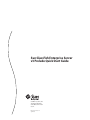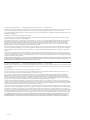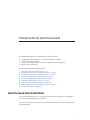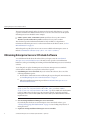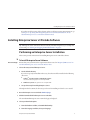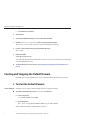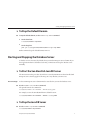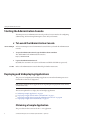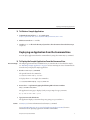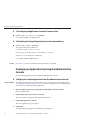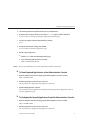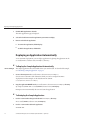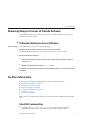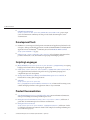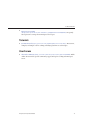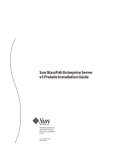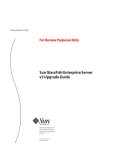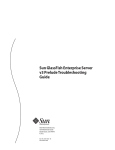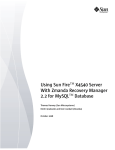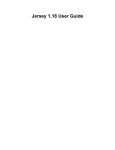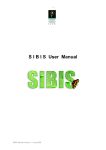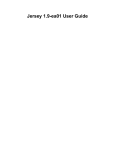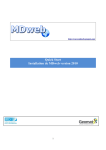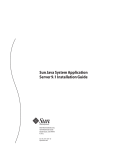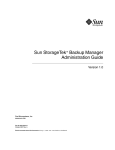Download Sun GlassFish Enterprise Server v3 Prelude Quick Start Guide
Transcript
Sun GlassFish Enterprise Server v3 Prelude Quick Start Guide Sun Microsystems, Inc. 4150 Network Circle Santa Clara, CA 95054 U.S.A. Part No: 820–4836–12 April 2009 Copyright 2009 Sun Microsystems, Inc. 4150 Network Circle, Santa Clara, CA 95054 U.S.A. All rights reserved. Sun Microsystems, Inc. has intellectual property rights relating to technology embodied in the product that is described in this document. In particular, and without limitation, these intellectual property rights may include one or more U.S. patents or pending patent applications in the U.S. and in other countries. U.S. Government Rights – Commercial software. Government users are subject to the Sun Microsystems, Inc. standard license agreement and applicable provisions of the FAR and its supplements. This distribution may include materials developed by third parties. Parts of the product may be derived from Berkeley BSD systems, licensed from the University of California. UNIX is a registered trademark in the U.S. and other countries, exclusively licensed through X/Open Company, Ltd. Sun, Sun Microsystems, the Sun logo, the Solaris logo, the Java Coffee Cup logo, docs.sun.com, Enterprise JavaBeans, EJB, GlassFish, J2EE, J2SE, Java Naming and Directory Interface, JavaBeans, Javadoc, JDBC, JDK, JavaScript, JavaServer, JavaServer Pages, JMX, JSP, JVM, MySQL, NetBeans, OpenSolaris, SunSolve, Sun GlassFish, Java, and Solaris are trademarks or registered trademarks of Sun Microsystems, Inc. or its subsidiaries in the U.S. and other countries. All SPARC trademarks are used under license and are trademarks or registered trademarks of SPARC International, Inc. in the U.S. and other countries. Products bearing SPARC trademarks are based upon an architecture developed by Sun Microsystems, Inc. The OPEN LOOK and SunTM Graphical User Interface was developed by Sun Microsystems, Inc. for its users and licensees. Sun acknowledges the pioneering efforts of Xerox in researching and developing the concept of visual or graphical user interfaces for the computer industry. Sun holds a non-exclusive license from Xerox to the Xerox Graphical User Interface, which license also covers Sun's licensees who implement OPEN LOOK GUIs and otherwise comply with Sun's written license agreements. Products covered by and information contained in this publication are controlled by U.S. Export Control laws and may be subject to the export or import laws in other countries. Nuclear, missile, chemical or biological weapons or nuclear maritime end uses or end users, whether direct or indirect, are strictly prohibited. Export or reexport to countries subject to U.S. embargo or to entities identified on U.S. export exclusion lists, including, but not limited to, the denied persons and specially designated nationals lists is strictly prohibited. DOCUMENTATION IS PROVIDED “AS IS” AND ALL EXPRESS OR IMPLIED CONDITIONS, REPRESENTATIONS AND WARRANTIES, INCLUDING ANY IMPLIED WARRANTY OF MERCHANTABILITY, FITNESS FOR A PARTICULAR PURPOSE OR NON-INFRINGEMENT, ARE DISCLAIMED, EXCEPT TO THE EXTENT THAT SUCH DISCLAIMERS ARE HELD TO BE LEGALLY INVALID. Copyright 2009 Sun Microsystems, Inc. 4150 Network Circle, Santa Clara, CA 95054 U.S.A. Tous droits réservés. Sun Microsystems, Inc. détient les droits de propriété intellectuelle relatifs à la technologie incorporée dans le produit qui est décrit dans ce document. En particulier, et ce sans limitation, ces droits de propriété intellectuelle peuvent inclure un ou plusieurs brevets américains ou des applications de brevet en attente aux Etats-Unis et dans d'autres pays. Cette distribution peut comprendre des composants développés par des tierces personnes. Certaines composants de ce produit peuvent être dérivées du logiciel Berkeley BSD, licenciés par l'Université de Californie. UNIX est une marque déposée aux Etats-Unis et dans d'autres pays; elle est licenciée exclusivement par X/Open Company, Ltd. Sun, Sun Microsystems, le logo Sun, le logo Solaris, le logo Java Coffee Cup, docs.sun.com, Enterprise JavaBeans, EJB, GlassFish, J2EE, J2SE, Java Naming and Directory Interface, JavaBeans, Javadoc, JDBC, JDK, JavaScript, JavaServer, JavaServer Pages, JMX, JSP, JVM, MySQL, NetBeans, OpenSolaris, SunSolve, Sun GlassFish, Java et Solaris sont des marques de fabrique ou des marques déposées de Sun Microsystems, Inc., ou ses filiales, aux Etats-Unis et dans d'autres pays. Toutes les marques SPARC sont utilisées sous licence et sont des marques de fabrique ou des marques déposées de SPARC International, Inc. aux Etats-Unis et dans d'autres pays. Les produits portant les marques SPARC sont basés sur une architecture développée par Sun Microsystems, Inc. L'interface d'utilisation graphique OPEN LOOK et Sun a été développée par Sun Microsystems, Inc. pour ses utilisateurs et licenciés. Sun reconnaît les efforts de pionniers de Xerox pour la recherche et le développement du concept des interfaces d'utilisation visuelle ou graphique pour l'industrie de l'informatique. Sun détient une licence non exclusive de Xerox sur l'interface d'utilisation graphique Xerox, cette licence couvrant également les licenciés de Sun qui mettent en place l'interface d'utilisation graphique OPEN LOOK et qui, en outre, se conforment aux licences écrites de Sun. Les produits qui font l'objet de cette publication et les informations qu'il contient sont régis par la legislation américaine en matière de contrôle des exportations et peuvent être soumis au droit d'autres pays dans le domaine des exportations et importations. Les utilisations finales, ou utilisateurs finaux, pour des armes nucléaires, des missiles, des armes chimiques ou biologiques ou pour le nucléaire maritime, directement ou indirectement, sont strictement interdites. Les exportations ou réexportations vers des pays sous embargo des Etats-Unis, ou vers des entités figurant sur les listes d'exclusion d'exportation américaines, y compris, mais de manière non exclusive, la liste de personnes qui font objet d'un ordre de ne pas participer, d'une façon directe ou indirecte, aux exportations des produits ou des services qui sont régis par la legislation américaine en matière de contrôle des exportations et la liste de ressortissants spécifiquement designés, sont rigoureusement interdites. LA DOCUMENTATION EST FOURNIE "EN L'ETAT" ET TOUTES AUTRES CONDITIONS, DECLARATIONS ET GARANTIES EXPRESSES OU TACITES SONT FORMELLEMENT EXCLUES, DANS LA MESURE AUTORISEE PAR LA LOI APPLICABLE, Y COMPRIS NOTAMMENT TOUTE GARANTIE IMPLICITE RELATIVE A LA QUALITE MARCHANDE, A L'APTITUDE A UNE UTILISATION PARTICULIERE OU A L'ABSENCE DE CONTREFACON. 090402@21990 Enterprise Server Quick Start Guide Sun GlassFish Enterprise Server v3 Prelude provides the following: ■ ■ ■ ■ A lightweight and extensible core based on OSGi Alliance standards A web and scripting container An easy-to-use Administration Console for configuration and management Update Center connectivity This document provides the following topics: ■ ■ ■ ■ ■ ■ ■ ■ ■ “How This Quick Start Guide Works” on page 3 “Obtaining Enterprise Server v3 Prelude Software” on page 4 “Installing Enterprise Server v3 Prelude Software” on page 5 “Starting and Stopping the Default Domain” on page 6 “Starting and Stopping the Database Server” on page 7 “Starting the Administration Console” on page 8 “Deploying and Undeploying Applications” on page 8 “Removing Enterprise Server v3 Prelude Software” on page 13 “For More Information” on page 13 How This Quick Start Guide Works The Sun GlassFish Enterprise Server v3 Prelude Quick Start Guide enables you to quickly learn the basics about key Enterprise Server features. Step-by-step procedures introduce you to product features and allow you to learn about and use them immediately. 3 Obtaining Enterprise Server v3 Prelude Software The instructions and examples in this document use the forward slash character (/) as path separators in all file and command names. Be sure to use the correct character for the system that Enterprise Server is installed on. For example: ■ ■ UNIX® systems, Linux, or MacOS X systems: installation-directory/bin/asadmin Windows systems or Mac OS X systems: installation-directory\bin\asadmin This document provides fundamental information only. For links to comprehensive information about Enterprise Server or other entities mentioned in this document, see “For More Information” on page 13. When this guide is updated, the most recent version is available in the Enterprise Server v3 Prelude documentation collection (http://docs.sun.com/coll/1343.7). Obtaining Enterprise Server v3 Prelude Software To read additional details about this release before you begin, review the Sun GlassFish Enterprise Server v3 Prelude Release Notes. The Release Notes provide recent information, limitations, and tips for installing and working with Sun GlassFish Enterprise Server v3 Prelude software. To use this guide to explore the Enterprise Server features, Enterprise Server v3 Prelude software must be installed on your system. You have these options: ■ Install Enterprise Server v3 Prelude. If you do not have this software, select one of the following installation options: ■ Download the demonstration version following the steps in this guide. For instructions, see “Installing Enterprise Server v3 Prelude Software” on page 5. ■ Follow the installation instructions provided in Sun GlassFish Enterprise Server v3 Prelude Installation Guide. Note – The Enterprise Server installation requires JDK 5 (http://java.sun.com/javase/downloads/index_jdk5.jsp) release or JDK 6 (http://java.sun.com/javase/downloads/index.jsp) release. Make sure that the JDK 5 release or JDK 6 release bin directory is in your PATH so that the java binary used with Enterprise Server comes from the JDK release rather than a JavaTM Runtime Environment implementation. ■ Use an existing installation of Enterprise Server v3 Prelude. If you already have the latest version of Enterprise Server v3 Prelude software, go to “Starting and Stopping the Default Domain” on page 6 to start looking at key features of Enterprise Server. ■ 4 Update an existing installation of Enterprise Server v3 Prelude. Sun GlassFish Enterprise Server v3 Prelude Quick Start Guide • April 2009 Installing Enterprise Server v3 Prelude Software If you have an older version of the software, update to the latest version. For instructions, go to Chapter 2, “Updating an Existing Enterprise Server v3 Prelude Installation,” in Sun GlassFish Enterprise Server v3 Prelude Installation Guide. Installing Enterprise Server v3 Prelude Software Tip – If Enterprise Server v3 Prelude software is already installed and updated, you can skip this section and go to “Starting and Stopping the Default Domain” on page 6. Performing an Enterprise Server Installation This section provides instructions for installing Enterprise Server v3 Prelude software. ▼ To Install Enterprise Server Software Before You Begin 1 Ensure that your system meets the requirements that are stated in “Required JDK Version” in Sun GlassFish Enterprise Server v3 Prelude Release Notes. Select a directory to install Enterprise Server. ■ ■ Use the default directory. If you do not specify an installation directory, the software will be installed in the following directories: ■ SolarisTM systems, Linux, or MacOS X systems: user-home-directory/glassfishv3-prelude ■ Windows systems: C:\glassfish-v3-prelude Set up a directory for installing Enterprise Server. Throughout this document, the directory you choose for installing is referred to as as-install. 2 Go to the Enterprise Server v3 Prelude download page. 3 Click the Download link for Enterprise Server v3 Prelude. The Sun GlassFish Enterprise Server v3 Prelude page is displayed. 4 Select your download options. a. From the Platform scrollbar, select Multi-Platform Zip. b. From the Language scrollbar, select your language. Enterprise Server Quick Start Guide 5 Starting and Stopping the Default Domain c. Select the license checkbox. 5 Cick Continue. 6 Select theSun GlassFish Enterprise Server v3 Prelude check box. 7 Click the glassfish-v3-prelude.zip link, and respond to the prompts. The glassfish-v3-prelude.zip file is copied to the installation directory. 8 Use the cd command to change to the installation directory. cd as-install 9 Unzip the bundle. unzip gfv3-prelude.zip The v3 Prelude distribution is installed into a new glassfishv3-prelude directory under your current installation directory. 10 To explore Enterprise Server features, go to “Starting and Stopping the Default Domain”on page 6. Starting and Stopping the Default Domain By default, when you install Enterprise Server, a default domain named domain1 is created. ▼ Before You Begin ● To Start the Default Domain Enterprise Server software must be installed before you start the domain. To start the default domain, use the start-domain command. ■ Use the short form: as-install/bin/asadmin start-domain ■ Use the long form: java -jar as-install/glassfish/modules/admin-cli.jar start-domain Either command starts the default domain, domain1. 6 Sun GlassFish Enterprise Server v3 Prelude Quick Start Guide • April 2009 Starting and Stopping the Database Server ▼ To Stop the Default Domain ● To stop the default domain, use the asadmin stop-domain command. ■ Use the short form: as-install/bin/asadmin stop-domain ■ Use the long form: java -jar as-install/glassfish/modules/admin-cli.jar stop-domain Either command stops the default domain, domain1. Starting and Stopping the Database Server A database server is not started by default when you start the Enterprise Server domain. If you have applications that need a database back end, you must start and stop the database server manually. ▼ To Start the Sun GlassFish Java DB Server The instructions in this procedure describe how to start the Java DB server that is bundled with Enterprise Server, but they apply for the most part to any database you want to use. Before You Begin ● At least one Enterprise Server domain must be started before you start the database server. Use the asadmin start-database command. The general form for the command is: as-install/bin/asadmin start-database --dbhome directory-path For example, to start the Sun GlassFish from its default location: as-install/bin/asadmin start-database --dbhome as-install/javadb ▼ To Stop the Java DB Server ● Use the asadmin stop-database command: as-install/bin/asadmin stop-database Enterprise Server Quick Start Guide 7 Starting the Administration Console Starting the Administration Console The Enterprise Server Administration Console provides a browser interface for configuring, administering, and monitoring the Enterprise Server and your domains. ▼ Before You Begin 1 To Launch the Administration Console At least one Enterprise Server domain must be started before you launch the Administration Console. To open the Administration Console, type the URL in a browser window. The default URL for the Administration Console is: http://localhost:4848 2 See Also Log in to the Administration Console. By default, the user name is anonymous and the Password field is left blank (no password). Refer to the Administration Console online help for further instructions. Deploying and Undeploying Applications The process of configuring and enabling an application to run within the Enterprise Server framework is referred to as deployment. Note – In the v3 Prelude release, applications can be packaged for deployment in web archive (WAR) format only. This section explains how to deploy, list, and undeploy applications. ■ ■ ■ ■ “Obtaining a Sample Application” on page 8 “Deploying an Application from the Command Line” on page 9 “Deploying an Application by Using the Administration Console” on page 10 “Deploying an Application Automatically” on page 12 Obtaining a Sample Application The procedures in this section use the hello.war application. 8 Sun GlassFish Enterprise Server v3 Prelude Quick Start Guide • April 2009 Deploying and Undeploying Applications ▼ To Obtain a Sample Application 1 To download a copy of the hello.war sample, go to https://glassfish.dev.java.net/downloads/quickstart/hello.war. 2 Click Yes to save the hello.war file. 3 Save the hello.war file in the directory of your choice. This document refers to this directory as sample-dir. Deploying an Application from the Command Line You can deploy applications from the command line by using the asadmin deploy command. ▼ To Deploy the Sample Application From the Command Line Before You Begin 1 The sample application must be available before you start this task. To download the sample, see “Obtaining a Sample Application” on page 8. At least one Enterprise Server domain must be started before you deploy the sample application. Use the asadmin deploy command. The general form for the command is: as-install/bin/asadmin deploy war-name To deploy the hello.war sample, the command is: as-install/bin/asadmin deploy sample-dir/hello.war 2 Access the hello application by typing the following URL in a browser window: http://localhost:8080/hello The application's start page is displayed, and you are prompted to type your name. Hi, my name is Duke. What’s yours? 3 See Also Type your name and click Submit. The application displays a customized response, giving you a personal Hello. See deploy(1) for more information about the deploy command. See Sun GlassFish Enterprise Server v3 Prelude Application Deployment Guide for more information about deploying applications from the command line. Enterprise Server Quick Start Guide 9 Deploying and Undeploying Applications ▼ To List Deployed Applications From the Command Line ● Use the asadmin list-applications command: as-install/bin/asadmin list-applications ▼ To Undeploy the Sample Application From the Command Line ● Use the asadmin undeploy command. The general form for the command is: as-install/bin/asadmin undeploy war-name For war-name, use the literal hello, not the full hello.war name. For the hello.war example, the command is: as-install/bin/asadmin undeploy hello See Also See undeploy(1) for more information about the undeploy command. Deploying an Application by Using the Administration Console You can deploy applications from the graphical Administration Console. ▼ To Deploy the Sample Application From the Administration Console Before You Begin 1 The sample application must be available before you start this task. To download the sample, see “Obtaining a Sample Application” on page 8. At least one Enterprise Server domain must be started before you deploy the sample application. Open the Administration Console by typing the following URL in a browser window: http://localhost:4848 10 2 Click the Applications node in the tree on the left. The node expands to display the Web Applications subnode. 3 Click the Web Applications subnode. The Web Applications page is displayed. 4 Click Deploy. The Deploy Enterprise Applications/Modules page is displayed. Sun GlassFish Enterprise Server v3 Prelude Quick Start Guide • April 2009 Deploying and Undeploying Applications 5 Select Packaged File to be Uploaded to the Server, and click Browse. 6 Navigate to the location in which you saved the hello.war sample, and then click Open. You are returned to the Deploy Enterprise Applications/Modules page. 7 Specify a description in the Description field, for example: hello 8 Accept the other default settings, and click OK. You are returned to the Web Applications page. 9 Run the sample application. ■ ■ Click the Launch link on the Web Applications page. Type the following URL in a browser window: http://localhost:8080/hello/ See Also Refer to the Administration Console online help for further instructions. ▼ To View Deployed Applications in the Administration Console 1 Open the Administration Console by typing the following URL in a browser window: http://localhost:4848 2 Click the Applications node in the tree on the left. The node expands to display the Web Applications subnode. 3 Click the Web Applications subnode. The list of deployed web applications is displayed in the Deployed Web Applications table on the Web Applications page. ▼ To Undeploy the Sample Application From the Administration Console 1 Open the Administration Console by typing the following URL in a browser window: http://localhost:4848 2 Click the Applications node in the tree on the left. The node expands to display the Web Applications subnode. Enterprise Server Quick Start Guide 11 Deploying and Undeploying Applications 3 Click the Web Applications subnode. The Web Applications page is displayed. 4 Select the check box next to the applications you want to undeploy. 5 Remove or disable the application. ■ To remove the application, click Undeploy. ■ To disable the application, click Disable. Deploying an Application Automatically To use automatic deployment, you can deploy applications by placing the applications in the as-install/domains/domain-name/autodeploy directory. ▼ To Deploy the Sample Application Automatically Before You Begin 1 The sample application must be available before you start this task. To download the sample, see “Obtaining a Sample Application” on page 8. Create a directory named as-install/domains/domain-name/autodeploy domain-name is the name of the domain for which you want to configure automatic deployment. For this example, use the default domain1 domain: as-install/domains/domain1/autodeploy 2 Copy the application WAR file to the as-install/domains/domain-name/autodeploy directory. cp sample-dir/hello.war as-install/domains/domain-name/autodeploy Enterprise Server automatically discovers and starts the application. ▼ To Undeploy the Sample Application 1 Use the cd command to change to the domain's autodeploy directory. cd as-install/domains/domain-name/autodeploy 2 Use the rm command to delete the application. rm hello.war 12 Sun GlassFish Enterprise Server v3 Prelude Quick Start Guide • April 2009 For More Information Removing Enterprise Server v3 Prelude Software Uninstall the Enterprise Server Software after you have completed using this guide, if you no longer want to use the software. ▼ Before You Begin To Remove Enterprise Server Software Stop all Enterprise Server processes that are running. 1 Change to the directory where Enterprise Server v3 Prelude is installed. The default installation directory is user's-home-directory/glassfishv3-prelude. 2 Run the uninstallation command. 3 ■ Solaris, Linux or MacOS X systems: From the command line, type the following command: ./uninstall.sh ■ Windows systems: Double-click the uninstall.exe file. Examine the contents of your directories to verify that the Enterprise Server v3 Prelude software is removed. For More Information This section provides links to commonly used resources in the following areas: ■ ■ ■ ■ ■ ■ “GlassFish Communities” on page 13 “Development Tools” on page 14 “Scripting Languages” on page 14 “Product Documentation” on page 14 “Tutorials” on page 15 “User Forum” on page 15 Many other add-on components for Enterprise Server v3 Prelude are available through Update Tool. GlassFish Communities ■ GlassFish Wiki (http://wiki.glassfish.java.net/): Open source development community site that provides a wide range of topics related to Enterprise Server. Enterprise Server Quick Start Guide 13 For More Information ■ GlassFish Documentation (https://glassfish.dev.java.net/javaee5/docs/DocsIndex.html) project: Open source documentation community site that provides details about Enterprise Server documentation. Development Tools ■ NetBeansTM 6.5: An integrated development environment and application platform for web, enterprise, desktop, and mobile applications. Download NetBeans IDE 6.5 with GlassFishTM Application Server and MySQLTM Community Server from NetBeans IDE Download (http://www.netbeans.org) page. ■ Eclipse (https://glassfishplugins.dev.java.net): A development environment that provides a framework, tools, and runtime for deploying and managing software. Scripting Languages ■ JRuby and Rails (http://wiki.glassfish.java.net/Wiki.jsp?page=JRuby): A scripting language and a framework for developing web applications ■ Grails (http://wiki.glassfish.java.net/Wiki.jsp?page=GrailsGettingStarted): A web application framework that leverages the Groovy programming language and complements Java web development ■ Getting Started With Project jMaki for Sun GlassFish Enterprise Server v3 Prelude: A framework for creating Ajax web applications ■ Scala/Lift (http://wiki.glassfish.java.net/ Wiki.jsp?page=GettingStartedWithLiftOnGlassFish): A framework for writing secure, scalable and high performance web applications that are easy to maintain Product Documentation 14 ■ Sun GlassFish Enterprise Server v3 Prelude Release Notes: Recent information, limitations, and tips for installing and working with Enterprise Server. ■ Enterprise Server documentation (http://docs.sun.com/coll/1343.7): Collection of guides that document Enterprise Server features and functions. ■ Enterprise Server Screencasts (http://wiki.glassfish.java.net/Wiki.jsp?page=Screencasts): Collection of video recordings that demonstrate numerous features and examples for working with Enterprise Server and related projects. Sun GlassFish Enterprise Server v3 Prelude Quick Start Guide • April 2009 For More Information ■ Enterprise Server FAQs (http://wiki.glassfish.java.net/Wiki.jsp?page=GlassFishFAQIndex): Frequently asked questions covering various Enterprise Server topics. Tutorials ■ Java EE 5 Tutorial (http://java.sun.com/javaee/5/docs/tutorial/doc/): Instructions, examples, and sample code for working with all Java platform core technologies. User Forum ■ Glass Fish community (http://forums.java.net/jive/forum.jspa?forumID=56): Public online discussions that provide community support and tips for working with Enterprise Server. Enterprise Server Quick Start Guide 15 16