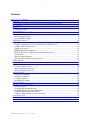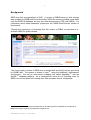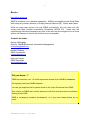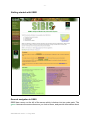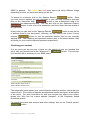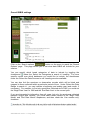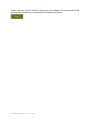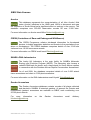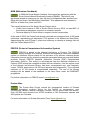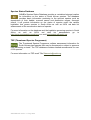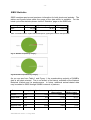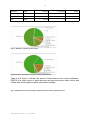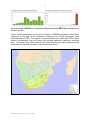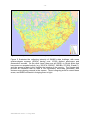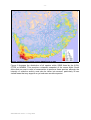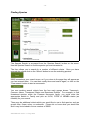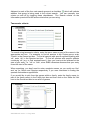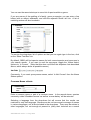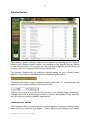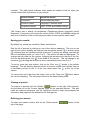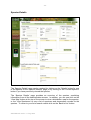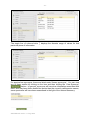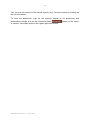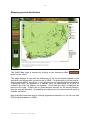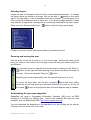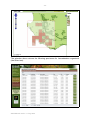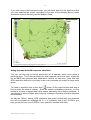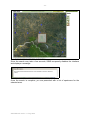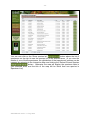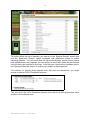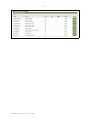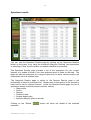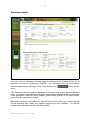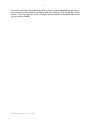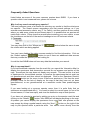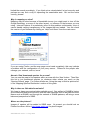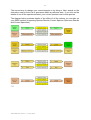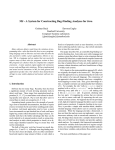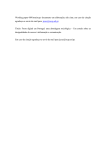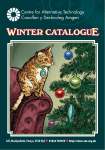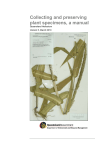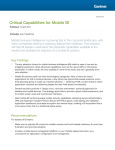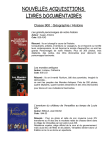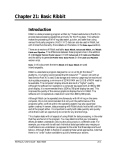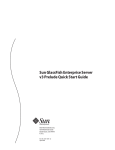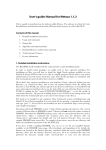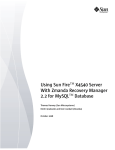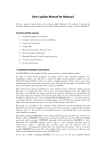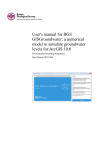Download SIBIS User Manual
Transcript
-1- S I B I S User Manual SIBIS Manual version 1.1 Aug 2009 -2- Contents S I B I S User Manual..............................................................................................................1 Contents..................................................................................................................................2 About SIBIS: SANBI’s Integrated Biodiversity Information System...................................3 Background............................................................................................................................4 Basics.....................................................................................................................................5 Contact the team.................................................................................................................5 Did you know...?....................................................................................................................5 Getting started with SIBIS.....................................................................................................6 General navigation in SIBIS..............................................................................................6 Checking your context.......................................................................................................7 Overall SIBIS settings........................................................................................................8 SIBIS Data Sources..............................................................................................................10 Acocks ............................................................................................................................10 CREW (Custodians of Rare and Endangered Wildflowers)............................................10 SANBI’s DNA Laboratories............................................................................................10 Garden Accessions...........................................................................................................10 MSB (Millennium Seedbank)..........................................................................................11 PRECIS (Pretoria Computerised Information System)....................................................11 Protea Atlas......................................................................................................................11 Species Status Database...................................................................................................12 TSP (Threatened Species Programme)............................................................................12 SIBIS Statistics.....................................................................................................................13 Finding Species....................................................................................................................18 Taxonomic criteria...........................................................................................................19 Common Name criteria....................................................................................................20 Threatened Status criteria.................................................................................................21 Specimen Results criteria.................................................................................................21 Species Results.....................................................................................................................23 Listed species details........................................................................................................23 Sorting your results..........................................................................................................24 Viewing a species.............................................................................................................24 Refining your search........................................................................................................24 Species Details.....................................................................................................................25 Mapping species distribution...............................................................................................29 Selecting layers................................................................................................................30 Zooming and moving the map.........................................................................................30 Downloading the specimen shapefiles.............................................................................30 Using the map to select specimens...................................................................................31 Using the map to build a species checklist.......................................................................33 Specimen results...................................................................................................................38 Specimen details...................................................................................................................40 Frequently Asked Questions................................................................................................42 SIBIS Manual version 1.1 Aug 2009 -3- About SIBIS: SANBI’s Integrated Biodiversity Information System SIBIS is a product of the South African National Biodiversity Institute (SANBI) developed by the Biodiversity Information Management team. SIBIS is the gateway to SANBI's biodiversity information, and information shared by SANBI partners. SIBIS provides access to over 1.6 million species occurrence records and comprehensive coverage of South Africa’s 22 000+ plant species. Animal species are being added as they become available. SIBIS offers: • Threatened species information • Distribution maps • Area checklists • General species details SIBIS focuses on species and specimen information; for landscape and mapping information you may wish to try Biodiversity GIS, http://bgis.sanbi.org. SIBIS contains information from a number of SANBI databases: • • • • • • • • • Acocks (plant species observations) CREW (threatened plant species localities) DNA laboratories (plant and reptile DNA accessions) Garden Accessions (plant collection records) MSB (plant seed collection records) PRECIS (taxonomy and herbarium specimens) Protea Atlas (Proteaceae species occurrence records) Species Status (NEMBA-listed species) TSP (threatened plant species) Further data sets will be added over time. Note that sensitive information is not shown. For example, we don’t show the precise localities of species (though this may change in the future for non-sensitive species). SIBIS is a new product, launched in June 2009. Please let us know if you have other requests or features that you think we should add. Contact information is listed on the website. SIBIS Manual version 1.1 Aug 2009 -4- Background SIBIS was first conceptualised in 2005. A version of SIBIS based on that concept was available to SANBI staff from November 2008; this version included much detail from the PRECIS database, but only two other data sources (TSP and CREW). For information about these databases, please see the ‘SIBIS Data Sources’ section of this manual. Through the experience of launching this first version of SIBIS, we decided to rearchitect SIBIS for public release. SIBIS version 1: Species details page The current public version of SIBIS was re-architected and built from the ground-up by SANBI staff. The system is written in Java TM using the NetBeans1 development environment. We use an open-source mapping tool called OpenMapTM, and the MySQLTM database platform. As a consequence, there are no licensing costs for SIBIS, since it has been built entirely from free and open-source components. 1 Java and NetBeans are registered trademarks of Sun Microsystems; OpenMap is a trademark of BBN Technologies; MySQL is a trademark of MySQL AB SIBIS Manual version 1.1 Aug 2009 -5- Basics http://sibis.sanbi.org SIBIS is a website, not a desktop application. SIBIS is accessible on the World Wide Web using any modern browser, including Internet Explorer (IE), Firefox and Opera. While we hope that anyone can use SIBIS successfully, the site does not fully comply with Web Content Accessibility Guidelines (WCAG 2.0). Users who are experiencing difficulties accessing any part of the site are encouraged to let us know and we will attempt to resolve the issue as soon as possible. Contact the team Selwyn Willoughby Director: SANBI Biodiversity Information Management [email protected] Reuben Roberts SIBIS Coordinator [email protected] Henry de Lange SIBIS Developer [email protected] Did you know...? SIBIS has currently over 1.6 million specimen records from SANBI’s databases. We regularly add new SANBI datasets. You can get a species list for plants found on the Cape Peninsula from SIBIS. This version of SIBIS was entirely produced with free and open-source software, starting in late 2008. SIBIS is undergoing constant development, so if you have ideas please let us know! SIBIS Manual version 1.1 Aug 2009 -6- Getting started with SIBIS General navigation in SIBIS SIBIS has a menu on the left of the screen which is broken into two main parts. The green items are the same whenever you look at them, and provide information about SIBIS Manual version 1.1 Aug 2009 -7- SIBIS in general. The yellow and red menu items will show different things depending on what you have been doing on the site. To search for a species, click on the ‘Species Search’ button. Once you have found a species you are interested in, you can view its details, and then click on the ‘Interactive Map’ button to see a distribution map of its specimens and observational data. You can also click on the ‘Specimen Results’ button to see a list of its specimens, and from there view the details of any specimen. At any time you can click on the ‘Species Results’ button to see the list of species found in your last search. Similarly, you can always click on the ‘Current species’ button to see the particular species that you are currently working with. The mapping and specimen buttons work in the same fashion: they will show you your current map and specimen respectively. Checking your context If at any point you are not sure of what you are seeing, or how you reached that point, then you should click on the ‘Where am I?’ button. This will popup a window with a summary of your SIBIS status. The Information panel shows your current species selection and the criteria that you used to find it. The number of species and specimen results are shown at the bottom of the panel. For more information on how your actions may affect your context, please see ‘Why has my current species changed?’ in the Frequently Asked Questions section. To change the active data sources and other settings, click on the ‘Search options’ button. SIBIS Manual version 1.1 Aug 2009 -8- Overall SIBIS settings Click on the ‘Search options’ button on the menu to reach the ‘Search Options’ page. This page allows you to set what data SIBIS will include for your session. You can specify which broad categories of data to include by toggling the checkboxes below the ‘Select the Categories to search in’ heading. For more specific control over which databases you would like to include, the checkboxes under the ‘Select the Data Sources to use’ heading are also available. You can also limit the specimen or observation records which will be listed and mapped to those collected within a particular period of time. Under ‘Select the Date Range to search in’, you can indicate a beginning and ending year (and month, if necessary). For example, to find only specimens collected since 1980, you could set the ‘Begin Date Year’ to 1980 and the ‘End Date Year’ to the current year. If you are interested in information from all years, but only for specimens collected between August and October, you could select those months in the ‘Begin Date Month’ and ‘End Date Month’ dropdowns, and then check the ‘Use months only’ checkbox. SIBIS Manual version 1.1 Aug 2009 -9- Finally, click the ‘Confirm’ button to save your new settings. The new results will be automatically loaded into your specimen and species result lists. SIBIS Manual version 1.1 Aug 2009 - 10 - SIBIS Data Sources Acocks This database represents the computerisation of all John Acocks' field notes. Acocks' initiatives in the 1940's and 1950's to document and map the vegetation of South Africa had a significant effect on ecology in the country. The database comprises over 250 000 observation records for over 3 000 sites. For more information on Acocks email Mike [email protected]. CREW (Custodians of Rare and Endangered Wildflowers) The CREW Programme collates site-based information for threatened species, including population statistics and threats to the populations from aliens or development. The CREW database comprises details of over 2 000 site visits and over 14 000 occurrence records. For more information on CREW email Ismail [email protected]. SANBI’s DNA Laboratories The Lesley Hill Laboratory is the main facility for SANBI's Molecular Ecology and Evolution Program (MEEP). The laboratory also houses a national DNA bank for plants, and a tissue bank for South African reptiles in connection with the Southern African Reptile Conservation Assessment. As of end 2008, the database comprised details of over 2 000 animal tissue accessions and close to 5 000 plant accessions. For more information on the DNA Laboratories email Krystal [email protected]. Garden Accessions The Garden Accessions database contains records of all plants collected and planted in SANBI's 9 botanical gardens. At present the Pretoria and Kirstenbosch gardens’ accessions are available on SIBIS, each contributing over 25 000 plant records. For more information [email protected]. SIBIS Manual version 1.1 Aug 2009 on the Garden Accessions email Anthony - 11 - MSB (Millennium Seedbank) In 2000 the Royal Botanic Gardens, Kew signed an agreement with the South Africa National Biodiversity Institute (SANBI). The initial 5 year agreement aimed at conserving (ex situ) the seed of indigenous plant species from South Africa's flora in the Millennium Seed Bank. This agreement was renewed in 2005 for a further five years until 2010. The overall objectives of the South African Project are to: • Collect and conserve 2 500 of South Africa's flora by 2010, at least 80% of those being endangered, economic or endemic species. • Develop capacity in South Africa in support of seed conservation. At the end of 2008, the Project had already collected and conserved over 3 000 seed collections, representing an estimated 2 100 species in the Millennium Seed Bank. Approaching the end of Phase 2, plans are underway to develop a strategy that will take the Project beyond 2010. PRECIS (Pretoria Computerised Information System) PRECIS is based at the National Herbarium in Pretoria. The PRECIS project mission is to develop, maintain and expand an electronic database system on southern African plants for the provision of an efficient customer-driven information service and for producing computer-generated electronic and publishable products through PRECIS (National Herbarium Pretoria (PRE) Computerised Information Service). This activity is administered from the National Herbarium in Pretoria (PRE) where the complete southern African collection, from the region south of the Limpopo and Kunene Rivers, has been computerised and, now complete, covers 736 424 specimens in 24 500 taxa (species and infraspecific). The cultivated collection of 21 169 sheets is computerised separately. The rest of the African holdings will be added to the database in the near future under the SABONET programme. For further information on PRECIS email: [email protected]. Protea Atlas The Protea Atlas Project records the geographical location of Proteas throughout southern Africa for the benefit of conservation, rural communities, farmers, reserve managers, tourism, the cut flower trade and botany. Over 250 000 sight records from 60 000 localities of 380 Proteaceae species and 400 hybrids are recorded. For more information on Protea Atlas email Tony [email protected]. SIBIS Manual version 1.1 Aug 2009 - 12 - Species Status Database SANBI's Species Status Database provides a centralised storage location for information on the status of South African species. The database provides basic information pertaining to the relevant species such as descriptions of their habitat, common names and distribution ranges. Amongst others, it will provide information on the status of species under the various legislation that govern species in South Africa as well as IUCN red data list assessments of the conservation status of species. For more information on the database and the legislation governing species in South Africa as well as IUCN red data list assessments go to http://www.speciesstatus.sanbi.org or e-mail [email protected]. TSP (Threatened Species Programme) The Threatened Species Programme collates assessment information for South African plant species that may be threatened or subject to pressure from harvesting or trade. The TSP database contains detailed assessments for over 6 500 species. For more information on TSP email Tilla [email protected]. SIBIS Manual version 1.1 Aug 2009 - 13 - SIBIS Statistics SIBIS contains species and specimen information for both plants and animals. The tables and figures below show the range of the data which is available. For the latest up-to-date statistics please visit the ‘Statistics’ page on the SIBIS site. Category Species Plant Animals Species synonyms Specimens 54 685 42 821 1 649 030 787 0 2 630 Table 1: Overall numbers of plant and animal species, synonymous names and specimens Fig. 1a: Number of species by category Fig.1b: Number of specimens by category As you can see from Table 1 and Figure 1, the overwhelming majority of SANBI’s data is still plant-oriented. This is an artifact of its historic mandate as the National Botanical Institute and its predecessors. In future, additional animal-related data may be added to SIBIS through SANBI's network of partners. Data source Last updated Species names Specimens or observations Georeferenced QDS or better Acocks 2009 7 524 289 488 100.0% Animal DNA 2009 412 2 630 83.1% CREW 2009 2 847 17 487 98.0% Gardens 2009 9 657 53 463 43.2% Molecular Lab 2009 2 956 4 804 4.1% MSB 2009 2 816 3 647 83.6% SIBIS Manual version 1.1 Aug 2009 - 14 - PRECIS 2009 52 687 1 014 664 78.6% Protea Atlas 2009 631 265 477 100.0% Species Status 2009 830 0 TSP 2009 22 119 0 Table 2: Data breakdown by data source Fig. 2a: Number of species by data source Fig 2b: Number of specimens and observations by data source Table 2 and Figure 2 indicate the spread of data between the various databases. PRECIS is a major source of plant specimen and species names, while Acocks and Protea Atlas have significant plant observation holdings. Fig. 3: Shared species: the percentage of species that are found in [n] data sources SIBIS Manual version 1.1 Aug 2009 - 15 - Fig. 4: Percentage of specimens or observations collected by decade (X-axis value indicates end of decade in question) Figure 4 demonstrates how recent is the initiation of SANBI’s non-plant related work, compared to the age of the herbarium holdings (over 47 000 specimens were collected before 1900!). The ‘spikes’ in plant records in the 1940s and 1950s reflect Acocks’ contributions over and above the ongoing herbarium specimen encoding work. The spike in the 1990’s reflects the Protea Atlas Project, which gathered many observation records for members of the Proteaceae family. Fig. 5a: Number of specimens or observation records per QDS (Region) SIBIS Manual version 1.1 Aug 2009 - 16 - Fig 5b: Number of specimens or observation records per QDS (South Africa) Figure 5 illustrates the collecting intensity of SANBI’s data holdings, with some quarter-degree squares (QDS’s) having over 15 000 distinct specimens and observation records. On the other hand, there are still QDS’s in South Africa that have seen no recorded activity (e.g. 3021CA, 2920CC, 2921BA, 2721DA, B and C), and the spread of data is thin outside the borders of the country. The figures also provide an indication that all data is not necessarily accurately geocoded, with obvious errors placing records in the oceans. There is ongoing work to correct these errors, and SIBIS will assist in bringing them to light. SIBIS Manual version 1.1 Aug 2009 - 17 - Figure 6: Threatened species (IUCN, CITES or NEMBA listed) per QDS Figure 6 illustrates the distribution of all species within SIBIS listed by the IUCN, CITES or NEMBA. This provides a dramatic snapshot of the areas within South Africa that are most in need of conservation to preserve these species, although the intensity of collection activity must also be taken into account, particularly in less visited areas that may support as-yet unknown sensitive species. SIBIS Manual version 1.1 Aug 2009 - 18 - Finding Species The Species Search is accessed from the ‘Species Search’ button on the menu. Use the Species Search to find the species you are interested in. The form allows you to search by a number of different criteria. Once you have entered the criteria click on the ‘Search’ button to see the matching species. SIBIS remembers your search terms, so if you return to the page they will appear as you last entered them. You can then modify them and search again, or click on the ‘Clear search’ button to start a new search. You can combine search criteria from the four main groups shown: Taxonomic, Common Name, Threatened Status and Specimen Results. For example, to find threatened species within the Poaceae taxonomic family, you could enter the appropriate details in Family and pick an IUCN, CITES or NEMBA status (as needed) for your search. There may be additional criteria which you would like to use to find species, such as growth form, flower colour or endemism. Please let us know what you would like and it may be included in future versions of SIBIS. SIBIS Manual version 1.1 Aug 2009 - 19 - Adjacent to each of the four main search groups is a checkbox which will indicate whether that group is being used in the current search. You can manually turn criteria on and off by toggling these checkboxes. The ‘Search criteria’ on the Information panel will list the active criteria that you are using. Taxonomic criteria To search using taxonomic criteria, enter the taxon name or part of the name in the appropriate text box. For example, to find all species in the Protea genus, enter ‘Protea’ in the Genus text box. To find all species with specific epithets starting with ‘afr’, enter ‘afr’ in the Species text box. To find all species with specific epithets containing ‘afr’ (e.g. to find ‘austroafricana’), then you must put the wildcard at the start of your entry, i.e. ‘*afr’ or ‘%afr’, since SIBIS otherwise assumes that your entry forms the start of the name. When searching, you don't need to enter complete names, so you could use 'Aco' and 'op' for Genus and Species respectively if you were interested in finding the species Acokanthera oppositifolia. If you would like to pick from the genera within a family, enter the family name (or part of the family name) in the Family text box and then click on the ‘Show list’ link next to the Genus text box to see a list of genera. SIBIS Manual version 1.1 Aug 2009 - 20 - You can use the same technique to see a list of species within a genus. If you are unsure of the spelling of a family, genus or species, you can enter a few letters (with or without wildcards), and click the adjacent ‘Show List’ link. A list of matching entries will then be shown. To remove the drop-down list of options so that you can again type in the box, click on the ‘Show Text Box’ link. By default, SIBIS will find species names for both current species and synonyms in your search results. If you want to omit the synonyms, toggle the ‘Name status’ options to ‘Is Current’. (Note that this does not affect the dropdown lists described above, which always show all possible names.) Conversely, if you want synonymous names, select ‘Is Not Current’ from the Name Status options. Common Name criteria Enter a common name or part of a common name. In the search above, species commonly called ‘Woodland mouse’ as well as ‘mouse barley’ will be returned. Selecting a language from the drop-down list will ensure that the results are restricted to only that language. Because we do not have equal coverage of names in various languages, not all are included in the drop-down. There may be entries in other languages, but not enough at present to justify their inclusion as a search SIBIS Manual version 1.1 Aug 2009 - 21 - criterion. Hopefully as the quality of the data improves we will be able to review this to include further South African languages as distinct options. Threatened Status criteria The Threatened Status options allow you to filter the species by their South African threat status. You can pick from the categories defined by the IUCN, CITES or NEMBA. In general these will be the most recently defined categories in use by these organisations, though certain additions may be made for local terminology (e.g. ‘Rare’). Note that the categories are local, so ‘Extinct’ means ‘Locally extinct’ as opposed to globally extinct! If you select an option for more than one threat listing (e.g. IUCN and CITES), then you will find species which match according to either of these criteria, not those species which appear on both lists. By default, SIBIS searches for species matching the option you have selected. If you would like to find species that are more threatened than the option you have selected – for example to find all species with an IUCN status of Endangered, Critically Endangered, Extinct in the Wild or Extinct – then you can use the checkboxes to the right of the three dropdowns. Select ‘All species more threatened than selected status’ to perform this search. Included on the lists are useful composite criteria. For the IUCN you can select ‘Threatened’ which includes species which are vulnerable, endangered or critically endangered. For CITES picking ‘Any’ will include all species listed on any of the appendices. NEMBA option ‘Listed’ will include all species listed by NEMBA. You may also tick the right hand three checkboxes to find all species which have simply been classified according to IUCN, CITES or NEMBA criteria. Specimen Results criteria SIBIS Manual version 1.1 Aug 2009 - 22 - The ‘Specimen Results’ criteria are used in conjunction with the Interactive Map to limit the species returned to those with specimen or observation records found within a particular area, in addition to any other criteria you may define on the Species Search page. This allows you to search for, for example, threatened species that are found in the Kogelberg, or Agapanthus species in East London. More detail on how to include this in your searches will be described in the Mapping Species Distribution section of the guide under ‘Using the map to build a species list’. SIBIS Manual version 1.1 Aug 2009 - 23 - Species Results The ‘Species Search Results’ page can be reached by clicking on the ‘Search’ button on the ‘Species Search’ screen, or by clicking on the ‘Species Results’ button on the left-hand menu. At any point you can click on the 'Species Results' button to see the current list of species that you are working with. The Species Results lists the matching species based on your current search options. The number of matching species is displayed above the list. The results are listed in pages containing twenty items each. To move between the pages you can use the controls at the foot of the list. Click on the arrows to move to the first, previous, next and last page respectively. You can also enter a specific page number in the text box labeled ‘Page’ and click the ‘Go’ button to jump to a specific page directly. Listed species details The information that you see in columns for each species in the list is determined by what criteria you used for your search. Family, Species and Category are always SIBIS Manual version 1.1 Aug 2009 - 24 - included. The table below indicates what details are added to the list when you include criteria from that section in your search: Search criteria Result list details Taxonomic Current name/synonym Common name Language, Common name Threatened status IUCN, CITES and NEMBA ratings This means that a search for threatened (Threatened status) mesembs (family Aizoaceae, Taxonomic) will include the various IUCN, CITES and NEMBA ratings as well as an indication of the current/synonym status of each species name listed. Sorting your results By default, the results are sorted by Family and Species. Sort the list of species by clicking on one of the column headings. The icon on the right of the column heading will change from the paired arrows to a down-arrow , indicating that the selected column is the first (1) priority for sorting, and that the sort is in ascending order (i.e. from A to Z). The column will also be highlighted. To change the sort order for the column, bringing the last entries to the top of the list, click on the down-arrow icon at the head of the column. This will change to an up-arrow , indicating that the sort is now in descending order from Z to A. To sort by more than one column, click on the ‘Plus’ icon shown in the column headings. This will add the selected column to the sort criteria, and indicate that it is of secondary priority by the ‘2’ in the new down-arrow icon at the top of the column. To remove the sort order from the listing, click on the ‘Clear sort’ button above the column headings. This will restore the list to the default listing order. Viewing a species To examine a species click the ‘Details’ button on the right of the species; this will take you to the ‘Current Species’ page for the selected species. This also loads the relevant specimens into the ‘Specimen Results’ page and prepares the Interactive Map page with the distribution for that species. Refining your search To refine your search criteria, click on the ‘Refine search’ top of the page. SIBIS Manual version 1.1 Aug 2009 button at the - 25 - Species Details The ‘Species Details’ page can be reached by clicking on the ‘Details’ button for one of the species on the ‘Species Results’ page, or by clicking on the ‘Current Species’ button if you have previously viewed the species. The ‘Species Details’ page provides an overview of the species, combining information from all the selected data sources. In addition, you can now click on the ‘View Map’ button at the top of the screen to view a distribution map for the species, or the ‘View Specimens’ to see a list of specimen and observation records for the species. To return to your list of search results click on the ‘Back to List’ button. SIBIS Manual version 1.1 Aug 2009 - 26 - The information on the ‘Species Details’ page is broken down into generic and specific information. The generic information is common to all species: • Taxonomic Details • Threat Status • Common Names • Known Synonyms • Is a Synonym for • South Africa Provinces • Notes The specific information is specific to the type of species that you are looking at. For plants, this will include sections for Pollinators, Growth Forms, Life History, etc. In the future SIBIS will include additional sections of species information, depending on what is available in the data sources, and requests from users. Please let us know the types of species information you would like to see. Since the information is drawn from many different sources, there are overlaps where more than one data source contains information on, for example, the family to which a species belongs. These may not always agree. At the top of a section you will see the data source whose information is being presented. The default data source which is shown is generally the most authoritative; for example, PRECIS is considered to be the most qualified reference for plant taxonomy within SANBI, so its ‘version’ of the species taxonomy is shown by default. You can examine the different versions of information by selecting the data source from the dropdown list. All the information within the section will then be drawn from the new data source. To interrogate the data in more detail, click on the ‘View’ button at the top of the page. This will display additional icons adjacent to each field. The square of coloured dots will produce a complete listing of all the ‘opinions’ of the data sources regarding that particular piece of information. SIBIS Manual version 1.1 Aug 2009 - 27 - The single line of coloured dots particular piece of information. displays the discrete range of values for that If a species has synonyms, these are listed under ‘Known synonyms’. You can view any of these entries by clicking on the item and then clicking the ‘View Synonym’ button. In general, synonyms will have less information associated with them, and may have fewer distribution points than the currently valid species names, since specimens will have been reassessed in the light of the revised taxonomy. SIBIS Manual version 1.1 Aug 2009 - 28 - You can sort the entries in the tabular layouts (e.g. Common name) by clicking on the column header. To view the distribution map for the species, based on its specimens and observation records, click on the ‘Interactive Map’ button on the menu, or use the ‘View Map’ button in the upper right-hand corner. SIBIS Manual version 1.1 Aug 2009 - 29 - Mapping species distribution The ‘SIBIS Map’ page is reached by clicking on the ‘Interactive Map’ button on the menu. This page displays a map with the distribution of the current species based on the specimen and observation records found in SIBIS. For data which is at the quarterdegree square (QDS) resolution, i.e. the specimen is only identified as being found in a particular QDS, as opposed to a specific point as determined by a GPS for example, the map will display red squares. Point-resolution data is displayed as points on the map. If there are no georeferenced records for the current species, then the map will be blank. Overlapping records found in the same area will result in a darker red colour. Note that point-resolution data is currently regarded as sensitive, so you will only see QDS-scale distributions in SIBIS. SIBIS Manual version 1.1 Aug 2009 - 30 - Selecting layers Layers are sets of information such as towns, rivers and protected areas. To change the layers which are visible on the map, click on the blue ‘+’ button on the upper right of the map frame. A list of available layers will be shown. Turn the layers on or off by using the checkboxes next to each one. You can also toggle between a world map and the Google Earth coverage as an underlying backdrop to the other layers. When you have finished click on the ‘-‘ button to hide the layer panel again. Please let us know if there other layers which you would find useful. Zooming and moving the map Use the slider on the left to zoom in or -out on the map. Moving the slider up will bring you closer to the surface, while moving it down will take you further away from ground level. You can also zoom to a specific area on the map by clicking on the ‘Zoom in’ button on the right and then drawing a box around the area of interest on the map. Zoom out using the ‘Zoom out’ button Scrolling your mouse wheel while over the map will also zoom in or out. To move the map either use the blue compass above the zoom slider, which will set the map moving in whichever direction you click on, or click on the ‘Hand’ button on the right and then click and drag the map as needed. Downloading the specimen shapefiles Shapefiles are used in Geographic Information Systems (GIS) such as ESRI ArcViewTM or ArcGISTM to display data. Various free desktop GIS tools are also available, such as MapWindow GIS (http://www.mapwindow.org). You can download the shapefiles of the specimens you are viewing on the map by clicking on the link at the foot of the map. SIBIS Manual version 1.1 Aug 2009 - 31 - This will only download the specimen data: the other layers or background image are not downloaded. You can then open the shapefiles in your desktop GIS system: two shapefiles are downloaded, one for the QDS-scale specimens (a polygon shapefile), and one for the point precision specimens (a point shapefile). If there are no pointprecision data available (which is the current situation), then only the polygon shapefile will be downloaded. The attributes which are downloaded with your shapefiles are as follows: • Source • Family • Species • Collection date • Category (Plant/Animal) Using the map to select specimens You can refine your specimen list to select only a subset of the specimens which are currently being shown on the map. To refine your list of specimens, click on the ‘Select specimens’ button on the right of the map. Then click and drag a box around the specimens you would like to focus on. When you have dragged the box SIBIS will return with a specimen list reflecting the specimens falling within your selected area. If the data is at QDS resolution then if your selection overlaps with the QDS the data will be included; point-resolution data is only included if it falls within your selected area. SIBIS Manual version 1.1 Aug 2009 - 32 - The selection above returns the following specimens for Leucadendron argenteum (the Silver tree). SIBIS Manual version 1.1 Aug 2009 - 33 - If you now return to the interactive map, you will notice that only the specimens that you have selected are shown, excluding (in the case of the example above), those specimens found in Gauteng and the Eastern Cape. Using the map to build a species checklist You can use the map to find all specimens (of all species) which occur within a particular area. This in turn provides you with a species list for that area, at least as far as SIBIS has specimen and observation records for that area. Note that with QDS resolution data this is not likely to be a very accurate list except for large scale areas. To create a checklist click on the ‘New’ button on the map interface and drag a box to select the area of interest. Since the search is database intensive, you are limited to an area no bigger than half a degree latitude by half a degree longitude. If you attempt to select a larger area a pop-up message requesting a smaller selection will be shown. As with the ‘Refine’ search, QDS resolution data which overlap with your selected box will be included, so although the ½º x ½º maximum size is only 4 QDS’s, you may get results from up to 9 QDS’s if your selection overlaps with them. SIBIS Manual version 1.1 Aug 2009 - 34 - Since the search may take a few seconds, SIBIS temporarily disables the interface and displays a message. Once the search is complete, you are presented with a list of specimens for the selected area. SIBIS Manual version 1.1 Aug 2009 - 35 - You can now click on the ‘Show species list’ button above the list of specimens on the right to see the species list of the selected area. (If you view the details of one of these specimens, the distribution of that specimen’s species can be mapped by returning to the Interactive Map and clicking the ‘Reload Current Species button. Otherwise the map will display the specimen data in your selected area, and the title of the map will be ‘More than one species in Specimen List’) SIBIS Manual version 1.1 Aug 2009 - 36 - To further refine this list of species, you can go to the ‘Species Search’ screen and use the ‘Specimen Results’ option combined with additional criteria to select matching species. You will notice that the ‘Specimen Results’ section of the search now indicates how many species you can choose to work with: these are the species from the area you selected on the map. Note that you must tick the checkbox next to the ‘Specimen Results’ section to restrict your search to these species. For instance, to identify which species from that area are threatened, you might choose to add an IUCN Threatened criterion. This will return the IUCN threatened species from the list of 686 species that were present in the selected area: SIBIS Manual version 1.1 Aug 2009 - 37 - SIBIS Manual version 1.1 Aug 2009 - 38 - Specimen results You can view the Specimen Results page by clicking on the ‘Specimen Results’ button on the menu, or by using the Interactive Map and ‘Refining’ your specimens or selecting a ‘New’ area to retrieve a complete checklist of specimens. The Specimen Results page provides a list of the specimens for your current species, or a subset of these if you have selected some of these on the map. The page can also list specimens for a range of species if you have used the map to get a specimen set for a selected area. The Specimen Results page is similar to the Species Results page in the functionality it offers for sorting the list. Please refer to that section of the manual to learn how to sort by various columns. Unlike the Species Results page, the list of specimens always include the same columns, namely • Data source • Family • Species • Collection date • Quarter-degree grid • Species category (plant or animal) Clicking on the ‘Details’ specimen. SIBIS Manual version 1.1 Aug 2009 button will show the details of the selected - 39 - Clicking on the ‘Show Species List’ button is useful if you have used the map to select all specimens within a particular area: the ‘Show Species List’ will then give you a species list for that area. If you are already only working with a single species then it will simply list that single entry. SIBIS Manual version 1.1 Aug 2009 - 40 - Specimen details You can view the ‘Specimen Details’ page by clicking on the ‘Details’ button for a specimen on the list of Specimen Results. You can also return to a previously selected specimen by clicking on the ‘Current Specimen’ button on the menu. The ‘Specimen Details’ page is organised in a similar way to the ‘Species Details’ page. It is broken into two parts: the upper comprising the details which are common to all specimens, while the lower section gives details specific to the data source from which the specimen is drawn. Note that at present, the Longitude, Latitude and Locality fields have been blanked out as sensitive data: these may appear greyed out in the interface. For animal samples the Collectors are also not made public. SIBIS Manual version 1.1 Aug 2009 - 41 - If you notice an error in the specimen data, or have a query regarding the specimen, you can click on the ‘Report a problem with this specimen’ link at the top of the screen. This will create an email message with the details of the specimen which you can send to SANBI. SIBIS Manual version 1.1 Aug 2009 - 42 - Frequently Asked Questions Listed below are some of the more common queries about SIBIS. If you have a question which is not answered here, please let us know. Why isn’t my search returning any species? The most common cause of a search not returning any results is that the criteria are too specific. The Search screen remembers your last search settings, so if you entered some taxonomic criteria, say ‘Fi’ for Family, and then perform a new search where you add some criteria around threat status, it is possible that no species will match both criteria. Either clear the search before entering your new criteria, or use the checkboxes on the left of the section headings to turn off irrelevant criteria. You may also click on the ‘Where am I?’ the criteria which are being applied. button below the menu to see You may have disabled the data sources needed to find the information. Click on the ‘Search options’ button to see if there are additional data sources that may contain the species you are looking for. It could be that SANBI does not have any data that matches your search. Why is my map blank? If you have selected a species from the result list, you expect the ‘Interactive Map’ to display the specimens and observation records as red squares and points on the map. Sometimes the map does not display any records. This can be due to a lack of specimens for the selected species, or because the specimens that do exist are not georeferenced, and thus cannot be displayed. Click on the ‘Specimen Results’ button on the menu to see if there are specimens; if so then the most probably cause for the lack of display on the map is that they have not yet been georeferenced, or are georeferenced at a resolution cruder than quarter-degree square. If you were looking at a synonym species name, then it is quite likely that no specimens are associated with it. You need to select its current name (or one of its current names, if it has been split), and view the distribution map of that species. If you have not selected a species by picking an entry on the species result list and clicking on the ‘Details’ button, then SIBIS will not display anything on the map. At present you cannot display the specimens from more than one species on the map except by doing a spatial search using the ‘New’ button on the right of the map to pick species within a particular area. You cannot move directly from the SIBIS Manual version 1.1 Aug 2009 - 43 - ‘Species Results’ page to the ‘Interactive Map’ page to see the combined distribution of all your species. Why is my map pink? Or not loading at all? Er, that’s not right. Please let us know and we’ll take a look. It could be a problem with your firewall or network settings blocking port 8080. Why can’t I search for species by growth form / flower colour / etc.? Let us know what options you would like, and if SANBI has the data to support those type of searches we may be able to add it to SIBIS. Why does my search return two copies of the same species? If you search for Leucospermum bolusii you may well find two “copies” of this species: one of which is currently valid and one of which is a synonym. There are a relatively small number of species that appear to be duplicated, but you may encounter them from time to time. The reason for this is as follows: because we are not showing the taxonomic authority for the species, some species which share a name and are only distinguished by the person who named them will appear identical. In the above case the synonymous species is actually Leucospermum bolusii E.Phillips = Leucospermum cordifolium, while the current species is Leucospermum bolusii Gand. Why does the map only show squares: doesn’t SANBI have fine-scale data? SANBI does have specimen and observation data at finer resolution than QDS. In the next version of SIBIS we plan to allow users to log-in, and see information at the best resolution available. At present some information is sensitive, such as the precise locality details of species at risk of harvesting. The public, anonymous SIBIS user will not be able to see the precise coordinates or locality descriptions for specimens. I’ve noticed an error in SIBIS! If you notice some information on the site which you know is wrong, drop us an email, or better yet, email the owner of the record identified on the ‘Data Sources’ page. Hopefully the next time we load that data set the problem will have been resolved. If you notice a bug in the code, or if the site doesn’t work properly, please let us know at [email protected]. In future versions of SIBIS, logged-in users may be able to add and review comments on the data displayed. Why can I only search small areas on the map? The search for all specimens within a particular area is quite time consuming to run. We have made a judgment call on what is a reasonable area to be interested in, and SIBIS Manual version 1.1 Aug 2009 - 44 - limited the search accordingly. If you think we’ve miscalculated, let us know why and perhaps we can find a way of expanding the searchable area. But not the entire country, please! Why is mapping so slow? Mapping may be slow because of bandwidth issues (you might want to turn off the Google backdrop, or some of the other layers), or because of the browser you are using. Internet Explorer 6 is particularly prone to this problem unfortunately, since it cannot handle varying transparency in the images that are loaded. You can check the version of your browser by clicking on ‘Help’ and ‘About’ from the main menu. If you are using Firefox, and the map page never loads completely, this may indicate a problem with the configuration of your proxy server. Please let the people who manage your network, and us, know. How do I find threatened species for an area? You can use the map to find species within an area with the ‘New’ button. Then filter this list to just threatened species (or whatever other criteria you want) on the ‘Species Search’ page. For further details see ‘Using the map to build a species list’ in the ‘Mapping Species Distribution’ section of this guide. Why is there so little data for animals? We hope to have more animal data available soon! One artifact of SANBI’s history as the National Botanical Institute is that the older data sets tend to be plant-focused. Newer work at SANBI, and through the network of SANBI partners, will bring a more balanced perspective to SIBIS. Where are the pictures? Images of species will be added to SIBIS soon. At present you should look on Plants of southern Africa (http://posa.sanbi.org) for plant images. SIBIS Manual version 1.1 Aug 2009 - 45 - I would like to download the data, is this possible? We intend to allow users to download data in the near future. This will comprise species and specimen lists, and will be available in zipped delimited-text formats for incorporation into your own databases. Please respect the Terms of Use for the data and acknowledge its source appropriately. Since this is still in development, let us know if you have any ideas. How can I find a specimen? SIBIS allows you to find specimens in two ways: either by first identifying the species, or by using the map to find all specimens within a selected area. There is no ‘Specimen’ search screen in the same format as the ‘Species’ search screen. If this is something that you would find particularly useful, please let us know, and describe what criteria you would like to use to uncover the specimens you are interested in, such as collector’s name, etc. Why is everything behaving strangely? Do you have two browser tabs open with SIBIS in each? The site cannot differentiate between your tabs so it treats them as a single session: what you do on one tab will affect the other as well, so you will notice inconsistencies as you move from page to page. We advise you to only work with one copy of SIBIS open on your computer. But we are flattered by your enthusiasm. Why do none of the specimens have latitude/longitude or localities? At present these are considered sensitive, and only the quarter-degree grid value is being made available. I used SIBIS to generate a species list for an area I know; I never realised it was so diverse! While it may indeed be mega diverse, please be aware that the resolution of the data may lead to inaccurate results particularly at a small scale: for instance, using SIBIS to generate a species list for a team member’s suburban garden indicates 768 species! Given that most data is at QDS resolution, all the species found in the overlaid QDS’s will be included, including the specimen records from the 1800’s (unless you have filtered those out on the Search Options page). These species may sadly no longer occur in the area. Why has my current species changed? Your current species dictates what you will see when you click on the ‘Current Species’ button on the menu, as well as which species distribution will be plotted on the Interactive Map, and which specimens will be shown on the Specimen Results page. It is important to know how the current species is set. You can set your current species in two different ways. The most common is when you select a species from the Species Results list: this will show you the details of that species, and change your current species to that species. SIBIS Manual version 1.1 Aug 2009 - 46 - The second way to change your current species is by doing a ‘New’ search on the Interactive map to find a list of specimens within a particular area. If you click on the details of one of the specimens listed, your current species is set to that species. The diagram below provides details of the effect of all the actions you can take on your SIBIS context (comprising Species Results, Current Species, Specimen Results and Current Specimen). FIN SIBIS Manual version 1.1 Aug 2009