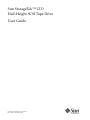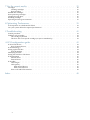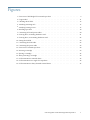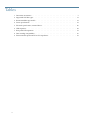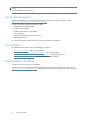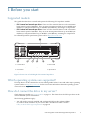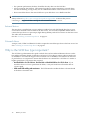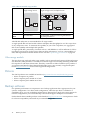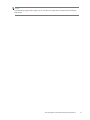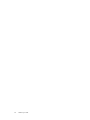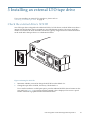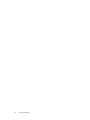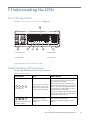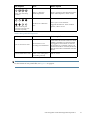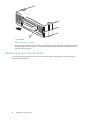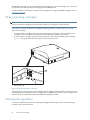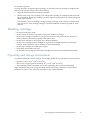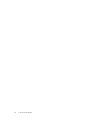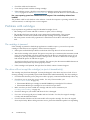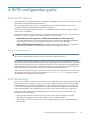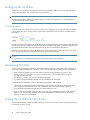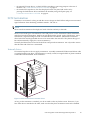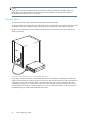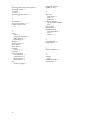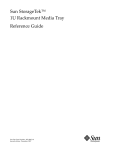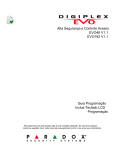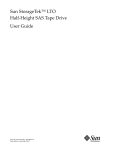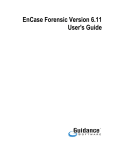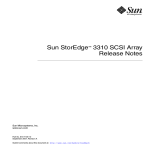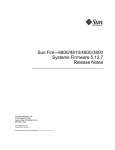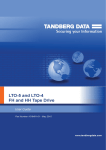Download Sun StorageTek LTO Half-Height SCSI Tape Drive
Transcript
Sun StorageTek™ LTO Half‐Height SCSI Tape Drive nl User Guide Sun Doc Part Number: 875–4296–10 First edition: December 2007 Legal and notice information © Copyright 2007, 2007 Hewlett‐Packard Development Company, L.P. This document was created by Hewlett‐Packard Company (“HP”) for Sun Microsystems, Inc. (“Sun”). Sun makes no warranties of any kind with regard to this material, including, but not limited to, the implied warranties of merchantability and fitness for a particular purpose. Sun shall not be liable for errors contained herein or for incidental or consequential damages in connection with the furnishing, performance, or use of this material. This document contains proprietary information, which is protected by copyright. No part of this document may be photocopied, reproduced, or translated to another language without the prior written consent of Sun. Sun shall not be liable for technical or editorial errors or omissions contained herein. The information is provided ʺas isʺ without warranty of any kind and is subject to change without notice. The warranties for Sun products are set forth in the express limited warranty statements for such products. Nothing herein should be construed as constituting an additional warranty. Other trademarks may be mentioned herein which belong to other companies. Linear Tape‐Open, LTO, LTO Logo, Ultrium and Ultrium Logo are trademarks of Quantum Corp, HP and IBM in the US, other countries or both. Patented under one or more of U.S. Patents Nos. 5,003,307; 5,016,009; 5,463,390; 5,506,580; held by Hi/fn, Inc. Microsoft, Windows, Windows NT, and Windows XP are U.S. registered trademarks of Microsoft Corporation. UNIX® is a registered trademark of The Open Group. Contents About this guide . . . . . . . . . . . . . . . . . . . . . . . . . . Intended audience . . . . . . . . Document conventions and symbols Sun technical support . . . . . . Sun websites . . . . . . . . . . Documentation feedback . . . . . . . . . . . . . . . . . . . . . . . . . . . . . . . . . . . . . . . . . . . . . . . . . . . . . . . . . . . . . . . . . . . . . . . . . . . . . . . . . . . . . . . . . . . . . . . . . . . . . . . . . . . . . . . . . . . . . . . . . . . . . . . . . . . . . . . . . . . . . . . . . . . . . . 1 Before you start . . . . . . . . . . . . . . . . . . . . . . . . . . Supported models . . . . . . . . . . . Which operating systems are supported? . How do I connect the drive to my server? Internal drives . . . . . . . . . . External drives . . . . . . . . . . Why is the SCSI bus type important? . . Usage models . . . . . . . . . . . . . Other usage models . . . . . . . . Drivers . . . . . . . . . . . . . . . Backup software . . . . . . . . . . . . . . . . . . . . . . . . . . . . . . . . . . . . . . . . . . . . . . . . . . . . . . . . . . . . . . . . . . . . . . . . . . . . . . . . . . . . . . . . . . . . . . . . . . . . . . . . . . . . . . . . . . . . . . . . . . . . . . . . . . . . . . . . . . . . . . . . . . . . . . . . . . . . . . . . . . . . . . . . . . . . . . . . . . . . . . . . . . . . . . . . . . . . . . . . . . . . . . . . . . . . . . . . . . . . . . . . . . . . . . . . . . . . . . . . . . . . . . . . . . . . . . . . . . . . . . . . . . . . . . . 2 Installing an internal LTO tape drive . . . . . . . . . . . . . . . . . Check the internal drive’s SCSI ID . . . . Prepare mounting bay . . . . . . . . . Attach mounting hardware . . . . . . . Install drive . . . . . . . . . . . . . Connect SCSI and power cables . . . . . Where should the SCSI terminator be? Secure the drive . . . . . . . . . . . . Reboot the server . . . . . . . . . . . . . . . . . . . . . . . . . . . . . . . . . . . 3 Installing an external LTO tape drive Check the external drive’s SCSI ID . . . . Connect the SCSI cable . . . . . . . . . Does the tape drive need a terminator? Connect the power cable . . . . . . . . Electrical specification . . . . . . . Reboot the server . . . . . . . . . . . . . . . . . . . . . . . . . . . . . . . . . . . . . . . . . . . . . . . . . . . . . . . . . . . . . . . . . . . . . . . . . . . . . . . . . . . . . . . . . . . . . . . . . . . . . . . . . . . . . . . . . . . . . . . . . . . . . . . . . . . . . . . . . . . . . . . . . . . . . . . . . . . . . . . . . . . . . . . . . . . . . . . . . . . . . . . . . . . . . . . . . . . . . . . . . . . . . . . . . . . . . . . . . . . . . . . . . . . . . . . . . . . . . . . . . . . . . . . . . . . . . . . . . . . . . . . . . . . . . . . . . . . . . . . . . . . . . . . . . . . . . . . . . . . . . . . . . . . . . . . . . . . . . . . . . . . . . . . . . . . . . . . . . . . . . . . . . . . . . . . . . . . . . . . . . . . . . . . . . . . . . . . . . . . . . . . . . . . . . . . . . . . . 7 7 7 8 8 8 9 9 9 9 10 10 10 11 12 12 12 15 15 16 16 18 18 20 21 22 23 23 24 25 25 25 26 4 Verify installation . . . . . . . . . . . . . . . . . . . . . . . . . 27 5 Understanding the LEDs . . . . . . . . . . . . . . . . . . . . . . 29 6 Operating your tape drive . . . . . . . . . . . . . . . . . . . . . 33 Your LTO tape drive . . . . . . . . . . . . . . . . . . . . . . . . . . . . . . . . . . . . . Understanding LED sequences . . . . . . . . . . . . . . . . . . . . . . . . . . . . . . . . Loading a cartridge . . . . . . . . . . . . . . . . . . . . . . . . . . . . . . . . . . . . . Unloading a cartridge . . . . . . . . . . . . . . . . . . . . . . . . . . . . . . . . . . . . Removing power from the drive . . . . . . . . . . . . . . . . . . . . . . . . . . . . . . . Sun StorageTek™ LTO Half‐Height SCSI Tape Drive 29 29 33 33 34 3 7 Use the correct media . . . . . . . . . . . . . . . . . . . . . . . Cartridges . . . . . . . . . . . Cleaning cartridges . . . . . Data cartridges . . . . . . . WORM data cartridges . . . . . . Write protecting cartridges . . . . Cleaning the tape drive . . . . . Handling cartridges . . . . . . . Operating and storage environment . . . . . . . . . . . . . . . . . . . . . . . . . . . . . . . . . . . . . . . . . . . . . . . . . . . . . . . . . . . . . . . . . . . . . . . . . . . . . . . . . . . . . . . . . . . . . . . . . . . . . . . . . . . . . . . . . . . . . . . . . . . . . . . . . . . . . . . . . . . . . . . . . . . . . . . . . . . . . . . . . . . . . . . . . . . . . . . . . . . . . . . . . . . . . . . . . . . . . . . . . . . . . . . . . . . . . . . . . . . . . . . . . . . . . . . . . . . . . . . . 8 Optimizing Performance . . . . . . . . . . . . . . . . . . . . . . Is the tape drive on a dedicated SCSI bus? . . . . . . . . . . . . . . . . . . . . . . . . . . . Can your system deliver the required performance? . . . . . . . . . . . . . . . . . . . . . . . 9 Troubleshooting . . . . . . . . . . . . . . . . . . . . . . . . . General procedure . . . . . . . . . . . . . . . . . . . . . Problems with cartridges . . . . . . . . . . . . . . . . . . . The cartridge is jammed . . . . . . . . . . . . . . . . . The drive will not accept the cartridge (or ejects it immediately) A SCSI configuration guide SCSI in LTO devices . . . . . . . Daisy chaining devices . . . . SCSI terminology . . . . . . . . Setting up the SCSI bus . . . . . SCSI ID numbers . . . . . . Identifying SCSI IDs . . . . . . . Setting the SCSI ID on LTO drives . SCSI termination . . . . . . . . Internal drives . . . . . . . External drives . . . . . . . SCSI cables . . . . . . . . . . . Cable length . . . . . . . . Cable quality . . . . . . . . With internal devices . . With external devices . . Note on SE and LVDS interfaces . . . . . . . . . . . . . . . . . . . . . . . . . . . . . . . . . . . . . . . . . . . . . . . . . . . . . . . . . . . . . . . . . . . . . . . . . . . . . . . . . . . . . . . . . . . . . . . . . . . . . . . . . . . . . . . . . . . . . . . . . . . . . . . . . . . . . . . . . . . . . . . . . . . . . . . . . . . . . . . . . . . . . . . . . . . . . . . . . . . . . . . . . . . . . . . . . . . . . . . . . . . . . . . . . . . . . . . . . . . . . . . . . . . . . . . . . . . . . . . . . . . . . . . . . . . . . . . . . . . . . . . . . . . . . . . . . . . . . . . . . . . . . . . . . . . . . . . . . . . . . . . . . . . . . . . . . . . . . . . . . . . . . . . . . . . . . . . . . . . . . . . . . . . . . . . . . . . . . . . . . . . . . . . . . . . . . . . . . . . . . . . . . . . . . . . . . . . . . . . . . . . . . . . . . . . . . . . . . . . . . . . . . . . . . . . . . . . . . . . . . . . . . . . . . . . . . . . . . . . . . . . . . . . . . . . . . . . . . . . . . . . . . . . . . . . . . . . . . . . . . . . . . . . . . . . . . . . . . . . . . . . . . . . . . . . . . . . . . . . . . . . . . Index . . . . . . . . . . . . . . . . . . . . . . . . . . . . . . . 4 . . . . . . . . . . . . . . . . . . . . 35 35 35 35 35 36 36 37 37 39 39 39 41 41 42 42 42 43 43 43 43 44 44 44 44 45 45 46 47 47 47 47 48 48 49 Figures 1 Front view of half‐height LTO external tape drive . . . . . . . . . . . . . . . . . . 9 . . . . . . . . . . . . . . . . . . . . . . . . . . . . . . . . . . 11 3 Checking the SCSI ID . . . . . . . . . . . . . . . . . . . . . . . . . . . . . . . 15 4 Attaching mounting rails . . . . . . . . . . . . . . . . . . . . . . . . . . . . . 17 5 Attaching locating screws . . . . . . . . . . . . . . . . . . . . . . . . . . . . . 17 6 Installing tape drive . . . . . . . . . . . . . . . . . . . . . . . . . . . . . . . 18 7 Connecting SCSI and power cables . . . . . . . . . . . . . . . . . . . . . . . . . 20 8 Securing drive, mounting hardware used . . . . . . . . . . . . . . . . . . . . . . 21 9 Securing drive, no mounting hardware used . . . . . . . . . . . . . . . . . . . . . 22 10 Setting the SCSI ID . . . . . . . . . . . . . . . . . . . . . . . . . . . . . . . . 23 11 Connecting the SCSI cable . . . . . . . . . . . . . . . . . . . . . . . . . . . . . 25 12 Connecting the power cable . . . . . . . . . . . . . . . . . . . . . . . . . . . . 26 13 Front view of external tape drive . . . . . . . . . . . . . . . . . . . . . . . . . . 29 14 Inserting a cartridge . . . . . . . . . . . . . . . . . . . . . . . . . . . . . . . 33 15 Ejecting a cartridge . . . . . . . . . . . . . . . . . . . . . . . . . . . . . . . . 34 16 Write protecting a cartridge . . . . . . . . . . . . . . . . . . . . . . . . . . . . 36 17 SCSI termination in internal drives . . . . . . . . . . . . . . . . . . . . . . . . . 18 SCSI termination on a single LTO tape drive . . . . . . . . . . . . . . . . . . . . . 45 46 19 SCSI termination in daisy‐chained external drives 47 2 Usage model . . . . . . . . . . . . . . . . . . Sun StorageTek™ LTO Half‐Height SCSI Tape Drive 5 Tables 6 1 Document conventions . . . . . . . . . . . . . . . . . . . . . . . . . . . . . . 2 Supported SCSI bus types . . . . . . . . . . . . . . . . . . . . . . . . . . . . . 7 11 3 Recommended usage models . . . . . . . . . . . . . . . . . . . . . . . . . . . 12 4 Power specifications . . . . . . . . . . . . . . . . . . . . . . . . . . . . . . . 19 5 Electrical specifications, external drives . . . . . . . . . . . . . . . . . . . . . . . 26 6 LED sequences . . . . . . . . . . . . . . . . . . . . . . . . . . . . . . . . . . 29 7 Rear panel LED sequences . . . . . . . . . . . . . . . . . . . . . . . . . . . . . 31 8 Data cartridge compatibility . . . . . . . . . . . . . . . . . . . . . . . . . . . . 35 9 Environmental specifications for LTO tape drives . . . . . . . . . . . . . . . . . . . 41 About this guide This guide provides information about: • Installing the LTO SCSI tape drive • Using the LTO SCSI tape drive • Troubleshooting the LTO SCSI tape drive Intended audience This guide is intended for users who install, operate and maintain the LTO tape drive. Document conventions and symbols Table 1 Document conventions Convention Element Blue text: Table 1 on page 7 Cross‐reference links and e‐mail addresses Blue, underlined text: http://www.sun.com website addresses Bold text • Keys that are pressed • Text typed into a GUI element, such as a box • GUI elements that are clicked or selected, such as menu and list items, buttons, tabs, and check boxes Italic text Text emphasis Monospace text • • • • Monospace, italic text • Code variables • Command variables Monospace, bold text Emphasized monospace text File and directory names System output Code Commands, their arguments, and argument values WARNING! Indicates that failure to follow directions could result in bodily harm or death. CAUTION: Indicates that failure to follow directions could result in damage to equipment or data. IMPORTANT: Provides clarifying information or specific instructions. Sun StorageTek™ LTO Half‐Height SCSI Tape Drive 7 NOTE: Provides additional information. Sun technical support Telephone numbers for worldwide technical support are listed on the Sun support website: http://www.sun.com/service/contacting/solution.html. Collect the following information before calling: • • • • • • SunSpectrum contract number Product serial numbers Product model names and numbers Error messages Operating system type and revision level Detailed questions For continuous quality improvement, calls may be recorded or monitored. Sun websites For additional information, see the following Sun websites: • • • • http://www.sun.com — Sun corporate website http://www.sun.com/storagetek/tape_storage — Sun storage products http://www.sun.com/service/contacting/solution.html — Sun Support website http://docs.sun.com/app/docs — documentation about Sun products Documentation feedback Sun Microsystems welcomes your feedback. To make comments and suggestions about product documentation, please submit comments at: http://www.sun.com/hwdocs/feedback. All submissions become the property of Sun Microsystems. 8 About this guide 1 Before you start Supported models This guide describes how to install and operate the following LTO tape drive models: • LTO-3 internal and external tape drives. These are Ultra 320 SCSI devices with a maximum burst transfer speed of 320 MB/s. They can write uncompressed data at up to 60 MB/s (216 GB/hour) or compressed data at up to 120 MB/s (432 GB/hour), assuming 2:1 compression. • LTO-2 internal and external tape drives: These are Ultra 160 SCSI devices with a maximum burst transfer speed of 160 MB/s. They can write uncompressed data at up to 24 MB/s (86 GB/hour) or compressed data at up to 48 MB/s. (172 GB/hour), assuming 2:1 compression. For a detailed product specification, please refer to http://www.sun.com. 1. Cassette door 5. Drive LED 2. On/Off switch (external drives only) 6. Ready LED 3. Clean LED 7. Eject button 4. Tape LED Figure 1 Front view of half‐height LTO external tape drive Which operating systems are supported? LTO tape drives can be connected to servers running under Solaris, Linux and other major operating systems. Refer to http://www.sun.com for the most recent information about the operating system versions that are supported. How do I connect the drive to my server? Check the usage models on “Usage models” on page 11. This shows how the LTO tape drive can be used in different system architectures. The following guidelines apply: • You will need a properly installed and configured SCSI host bus adapter (HBA) or a built‐in SCSI controller on your server and a suitable SCSI cable. See also “Why is the SCSI bus type important?” on page 10. Sun StorageTek™ LTO Half‐Height SCSI Tape Drive 9 • For optimum performance the drive should be the only device on the SCSI bus. • Always terminate the SCSI bus. LTO internal tape drives require terminators; external drives are auto terminating, as long as they are on a dedicated SCSI bus or the last device on a chain. • Do not attach the drive to the same SCSI bus as your disk drive or to a RAID controller. NOTE: Always refer to http://docs.sun.com/app/docs/prod/storage.net#hic to ensure that you are connecting to a supported HBA running the recommended firmware version. Internal drives The tape drive is installed into a spare, industry‐standard, 5¼‐inch, half‐height drive bay in your server and is attached to the SCSI bus of the host server. Use an LVDS‐compatible ribbon cable to connect the tape drive to a spare 68‐pin, high density (HD68), wide SCSI connector on the host server. The cable must be terminated. See also “Installing an internal tape drive” on page 15. External drives A 68‐pin, wide, VHDCI‐to‐HD68 SCSI cable is required to attach the tape drive to the host server. See also “Installing an external tape drive” on page 23. Why is the SCSI bus type important? The SCSI bus type determines the speed at which data can be transferred between devices on the bus and the maximum length of cable that can be used. LTO‐3 drives support a burst transfer rate of 320 MB/sec. LTO‐2 drives support a burst transfer rate of 160 MB/sec. To benefit from this level of performance, it is important to ensure that the drives are connected to a SCSI bus of a similar or higher specification. This means that you need: • An Ultra320 bus for LTO-3 drives. An Ultra160 or Ultra320 SCSI bus for LTO-2 drives. If you attach the drive to a lower specification SCSI bus, it may still work but will transfer data at a lower speed. • LVDS-rated SCSI cabling and terminators. The LVDS interface enables the data to be transferred at the drive’s maximum rate. 10 Before you start Table 2 Supported SCSI bus types SCSI Bus Type Supported Ultra320 LVDS Yes. This is a recommended configuration for all LTO tape drives. Do not daisy chain LTO–3 tape drives because performance may be degraded. Do not daisy chain LTO‐2 tape drives with Ultra320 devices. Ultra160 LVDS Yes. This is a recommended configuration for LTO‐2 tape drives. It is an acceptable configuration for LTO–3 tape drives. Up to two LTO‐2 tape drives may be daisy‐chained. Do not daisy‐chain LTO–3 tape drives. Ultra2 LVDS Yes. This is acceptable for one LTO‐2 drive per bus. Do not use with LTO–3 tape drives and do not daisy‐chain LTO‐2 tape drives. Ultra wide LVDS and single‐ended These are not recommended configurations because they will restrict performance. Ultra narrow, single‐ended No. This will severely restrict performance and you would need a suitable cable or adapter. High Voltage Differential No. The drive will not work and you may damage the drive or controller. Usage models LTO tape drives can be used in a standalone or network environment. However, they should always be directly attached to a suitable SCSI connector on the storage server. A Server B Tape drive Figure 2 Usage model The following table shows the recommended usage models and “Optimizing performance” on page 39 provides further information about factors that can affect performance. Sun StorageTek™ LTO Half‐Height SCSI Tape Drive 11 Table 3 Recommended usage models Direct Attach, single storage server Across the Network, single storage server, multiple clients LTO-3 Recommended Not recommended LTO-2 Recommended Recommended, anything less than Gigabit Ethernet may limit performance A RAID disk subsystem is recommended for all usage models. A single‐spindle disk will not be able to deliver adequate data throughput for an LTO–3 tape drive at any compression ratio. To maximize the capability of your LTO–3 tape drive, use aggregated disk sources (RAID) with multiple disk spindles. A single‐spindle disk, particularly a fast disk such as a 15K RPM drive, will be sufficient for LTO‐2 tape drives, but be aware of other factors that can affect performance—such as, compressibility of data, disk fragmentation and the number of files. See also “Optimizing performance” on page 39. Other usage models The tape drive may work with other usage models, such as network attach storage (NAS) and storage area networks (SAN), but there is currently no technical support for installing and using standalone LTO tape drives with these architectures. Similarly, connection to Fibre Channel may be possible, if you purchase and install a Fibre Channel/SCSI bridge, but it is not currently a supported option. Check http://www.sun.com for the latest supported configurations. Drivers The Sun Tape drivers are available on SunSolve (http://sunsolve.sun.com/show.do?target=tous. • Solaris 10 requires no patches. • Solaris 9 requires patch 113272–27 or later. • Solaris 8 requires patch 108725–18 or later. Backup software For optimum performance it is important to use a backup application that is appropriate for your system’s configuration. In a direct‐attach configuration, where the tape drive is attached to a standalone server, you can use backup software that is designed for a single‐server environment. In network configurations you will need backup software that supports enterprise environments. Further details about suitable products can be found on http://www.sun.com. It is important to check for software compatibility and install any recommended upgrades. 12 Before you start NOTE: Certain backup applications require you to use their own Tape driver instead of the Sun Solaris Tape driver. Sun StorageTek™ LTO Half‐Height SCSI Tape Drive 13 14 Before you start 2 Installing an internal LTO tape drive If you are installing an external LTO tape drive, refer to “Installing an external tape drive” on page 23. Check the internal drive’s SCSI ID Your LTO tape drive is shipped with a default SCSI ID of 3. Each device on the SCSI bus must have a unique SCSI ID. The drive can be assigned any unused ID between 0 and 15. Do not use SCSI ID 7, which is reserved for the SCSI controller. SCSI ID 0 is typically assigned to the boot disk and should not be used unless the tape drive is on a dedicated SCSI bus. CAUTION: Static electricity can damage electronic components. Always wear an antistatic wriststrap if possible. If not, to equalize the electromagnetic charges, touch a bare metal part of the server (such as the back plate) before you remove the tape drive from its bag. Figure 3 Checking the SCSI ID 1. Determine whether you need to change the SCSI ID from the default of 3. 2. Change the tape drive’s SCSI ID, if necessary. The SCSI ID is set by putting jumpers on a set of pins at the rear of the drive. Figure 3 shows how the jumpers must be positioned on the pins to set the corresponding ID. Use tweezers or small Sun StorageTek™ LTO Half‐Height SCSI Tape Drive 15 pliers to move the jumpers to the pattern corresponding to the ID you want. Spare jumpers are provided with the drive. Prepare mounting bay You need one industry‐standard, 5¼‐inch, half‐height bay in which to install the LTO tape drive. WARNING! To avoid personal injury or damage to the server or tape drive, ensure that the server is disconnected from the main power supply while you install the drive. CAUTION: Static electricity can damage electronic components. Always wear an antistatic wriststrap if possible. If not, to equalize the electromagnetic charges, touch a bare metal part of the chassis, such as the backplate. Similarly, touch a bare metal part of the drive before installing it. 1. Assemble the necessary tools and materials: 2. • Phillips screwdriver • Flat‐head screwdriver (if your server uses slotted screws) • Torx screwdriver (if your server uses torx screws) • Your server manuals (for reference during installation) Perform a normal system shutdown and turn off the server and any connected peripherals. 3. Remove the cover and front panel from the server, as detailed in your server’s documentation. As you work inside the server, you may have to disconnect other signal cables or power cables from other devices to maneuver the new drive into place. If you have to do this, make a note of their position and connections so you can put them back correctly later. NOTE: The server must provide forced cooling and be capable of drawing 6 cfm (0.17 m3/minute or 10.08 m3/hour) of air through the tape drive at up to 40o C ambient operation. This reduces to 4 cfm at 35o C ambient operation. Ensure that empty bays have the appropriate blank plates installed so that airflow is maintained. 4. Remove the filler panel from a spare 5¼‐inch bay of your server, as described in your server’s documentation. With some servers, you must also remove the half‐height device divider. 5. You are now ready to install your tape drive. Attach mounting hardware If your server requires special rails or other hardware to install the tape drive, mount them on the tape drive now. If your server does not require special mounting hardware, proceed to “Install drive ” on page 18 now. Check your server documentation to ascertain the correct method of mounting, and to check whether mounting hardware is provided with the server or must be purchased separately. 16 Installing an internal LTO tape drive CAUTION: The LTO half‐height drive only allows 3 mm of the engagement of the screw into the drive. If you remove an existing drive, do not assume the screws that you remove are the correct length for your new LTO drive. Always use 3 mm screws and use washers or shims to tighten, if necessary. Different models of server require different mounting methods. Always refer to your server documentation for details. The following diagrams illustrate common mounting methods. If mounting hardware is supplied with your tape drive, it may not be exactly the same as shown in the illustrations. Figure 4 Attaching mounting rails 1. M3 mounting screws 2. M3 offset mounting screws Figure 5 Attaching locating screws NOTE: Use 3 mm screws and, if you cannot tighten the screws, use washers or metal shims to secure them. Sun StorageTek™ LTO Half‐Height SCSI Tape Drive 17 Install drive NOTE: If cable access for the tape drive bay is awkward, it may be easier to access power and other connections if the tape drive is installed in the top bay. You may need to move other devices to lower bays to achieve this. Refer also to your server documentation. Slide the tape drive into the open bay, aligning the tray or rails with the slots in the bay, as shown in Figure 6. Figure 6 Installing tape drive NOTE: The illustration shows a server that uses mounting rails. If your server does not use mounting hardware, check that the holes in the chassis are aligned with the holes in the side of the tape drive. Do not secure the drive at this point because you may have to move the drive to get the cables into place. Connect SCSI and power cables To support the high performance of the tape drive it is important that you connect to a recommended SCSI bus and use a suitable SCSI cable, see “Why is the SCSI bus type important?” on page 10. Electrical specifications are as follows: 18 Installing an internal LTO tape drive Table 4 Power specifications LTO-3 LTO-2 Power consumption 13 Watts idle, 26 Watts typical, 40 Watts maximum 13 Watts idle, 20 Watts typical, 33 Watts maximum Power requirements +5V @ 1.9A typical +5V @ 3.9A maximum +12V @ 0.7A typical +12V @ 2.5A maximum +5V @ 2.5A typical +5V @ 2.5A maximum +12V @ 0.7A typical +12V @ 2.1A maximum 1. Check your server or HBA documentation to ensure that the SCSI bus and cabling supports the tape drive’s bus speeds: Ultra320 for LTO–3 tape drives, Ultra160 for LTO‐2 tape drives. See also “Why is the SCSI bus type important?” on page 10. 2. Attach the SCSI ribbon cable supplied with the tape drive to the SCSI host bus adapter and connect it to the SCSI connector of the drive, as shown in Figure 7. 3. Attach a spare power cable from the server’s internal power supply to the power connector, as shown in Figure 7. 4. Attach a spare connector on the server’s built‐in SCSI bus or the HBA’s SCSI ribbon cable to the SCSI connector of the drive, as shown in Figure 7. 5. If the drive is the last device on the SCSI chain, make sure that the SCSI cable is terminated correctly. Daisy‐chaining two devices is not recommended. If you were to do so, do not mix drive families (daisy‐chain only with other LTO tape drives) and do not daisy chain any Ultra320 devices. Sun StorageTek™ LTO Half‐Height SCSI Tape Drive 19 1. SCSI cable 5. server’s power supply 2. power cable 6. SCSI controller 3. tape drive 7. terminated SCSI cable 4. power cable Figure 7 Connecting SCSI and power cables Where should the SCSI terminator be? Termination must be present at two and ONLY two positions on the SCSI bus—at the beginning of the SCSI bus and at the end of the SCSI bus. Termination is normally enabled by default on the HBA and most internal SCSI cables have a terminator attached. This will usually be a small, rectangular block of plastic attached to the cable end and marked ‘SCSI Terminator’. Therefore, assuming the HBA is the first device on the bus, you should check that the second terminator is placed after the last device, as shown in Figure 7, item 1. 20 Installing an internal LTO tape drive Secure the drive 1. Secure the drive, as described in your server documentation. The following diagrams are examples only. 1 Plastic rail 2 Server latch Figure 8 Securing drive, mounting hardware used Sun StorageTek™ LTO Half‐Height SCSI Tape Drive 21 1 M3 screws Figure 9 Securing drive, no mounting hardware used NOTE: Use 3 mm screws and, if you cannot tighten the screws, use washers to secure them. 2. Ensure blank plates are in place over empty bays and replace the cover on the server. Reboot the server Reboot the server to power up the tape drive and server. Watch the boot screen carefully after installation. If there are any errors or unexpected messages go back and check the SCSI cabling carefully. • Have you installed the correct SCSI cable? • Have you reconnected all devices securely? If this does not resolve the problem, refer to “Troubleshooting” on page 41 for further guidelines. 22 Installing an internal LTO tape drive 3 Installing an external LTO tape drive If you are installing an internal LTO tape drive, please refer to “Installing an internal tape drive” on page 15. Check the external drive’s SCSI ID Your LTO tape drive is shipped with a default SCSI ID of 3. Each device on the SCSI bus must have a unique SCSI ID. The drive can be assigned any unused ID between 0 and 15. Do not use SCSI ID 7, which is reserved for the SCSI controller. SCSI ID 0 is typically assigned to the boot disk and should not be used unless the tape drive is on a dedicated SCSI bus. Figure 10 Setting the SCSI ID 1. Determine whether you need to change the SCSI ID from the default of 3. 2. Change the tape drive’s SCSI ID, if necessary. The default is 3. Use a small screwdriver or a ball‐point pen to press the indented SCSI ID selector buttons on the rear panel (see Figure 10 on page 23) until the required value is displayed. Do not use a pencil because small bits of graphite could contaminate the drive. Sun StorageTek™ LTO Half‐Height SCSI Tape Drive 23 NOTE: The server and the tape drive SCSI IDs are only checked at power‐on. To change the SCSI ID after installation: 1. Power down both the server and the tape drive. 2. Change the drive’s SCSI ID. 3. Power up the tape drive. 4. Power up the server. Connect the SCSI cable A 68‐pin, wide VHDCI‐to‐HD68 SCSI cable is required to connect your LTO tape drive to a VHDCI SCSI port on an LVDS SCSI bus. If your server has an HD68 SCSI port, you must either purchase and install a VHDCI‐to‐HD68 adapter or use an HD68‐to‐HD68 cable instead of the supplied cable. Refer to http://www.sun.com for recommended products. CAUTION: To avoid damaging the computer or tape drive, ensure that both are powered off while you attach the SCSI cable. 1. Make sure you are connecting to a recommended SCSI bus type. For optimum performance your tape drive should only be connected to a SCSI bus that can transfer data at a rate that supports the tape drive’s maximum burst transfer speed. LTO–3 tape drives should be connected to an Ultra320 SCSI bus, LTO‐2 tape drives may be connected to an Ultra160 SCSI bus. See also “Why is the SCSI bus type important?” on page 10. Do not connect the tape drive to a single‐ended SCSI bus or to a RAID controller. For optimum performance, we recommend that your LTO tape drive is installed on a dedicated SCSI bus. If it is not, do not connect it to the same bus as your disk drive. 2. Perform a normal system shutdown and turn off the server and any connected peripherals. 3. Attach the VHDCI connection on the SCSI cable to the server’s external SCSI connector and secure it by tightening the screws. 24 Installing an external LTO tape drive 1 Act TERM LED 2 Fan/Power LED 3 SCSI‐IN Figure 11 Connecting the SCSI cable 4. Attach the HD68 connection on the SCSI cable to the SCSI‐IN (bottom) connector on the rear panel of the tape drive and secure it by tightening the screws. (See Figure 11.) Do not connect the cable to the SCSI‐OUT connector. 5. The SCSI‐OUT connector is only used when daisy‐chaining two devices. This is not recommended. If you were to do so, do not mix drive families (only daisy‐chain with other LTO tape drives) and do not daisy‐chain Ultra320 tape drives. Does the tape drive need a terminator? If the tape drive is on a dedicated SCSI bus, it does not require a terminator. When the cable is connected to the SCSI‐IN connector, the enclosure provides active termination. If it is not the only device on the SCSI bus, you must make sure that the SCSI bus is terminated. You can do this in two ways: • Place the tape drive at the end of the chain and attach the HD68 connection on the SCSI cable to the SCSI‐IN connector; the enclosure provides active termination. • Attach the HD68 connection on the SCSI cable to the SCSI‐IN connector and use the SCSI‐OUT connector on the tape drive to connect to the next device in the chain. Make sure that the last device in the chain is terminated with an LVDS multimode terminator. Connect the power cable Electrical specification No adjustment is needed. Electrical specifications are as follows: Sun StorageTek™ LTO Half‐Height SCSI Tape Drive 25 Table 5 Electrical specifications, external drives LTO–3 LTO–2 Power consumption 13 Watts idle, 26 Watts typical, 40 Watts maximum 13 Watts idle, 20 Watts typical, 33 Watts maximum Power requirements 100–240 VAC 50‐60 Hz, auto‐ranging 0.7A maximum 100–240 VAC 50‐60 Hz, auto‐ranging 0.7A maximum 1. Plug the power cable securely into the socket on the rear panel of the drive. 2. Plug the other end of the power cable into the power outlet. The power on/off switch is on the front panel, see the inset in Figure 12. 1 Power cable 2 Power on/off switch Figure 12 Connecting the power cable Reboot the server Reboot the server to power up the tape drive and server. Watch the boot screen carefully after installation. If there are any errors or unexpected messages go back and check the SCSI cabling carefully. • Have you installed the correct SCSI cable? • Have you reconnected all devices securely? If this does not resolve the problem, refer to “Troubleshooting” on page 41 for further guidelines. 26 Installing an external LTO tape drive 4 Verify installation Once you have installed the drive hardware, check that drivers have been installed correctly and that you have the correct version of backup software, and verify that the tape drive is functioning properly before you store your valuable data. 1. Switch on the drive and the server. 2. The tape drive will run its hardware self‐test, which takes about 5 seconds. If the self‐test passes, the green Ready LED flashes and then shows steady green. If the test fails, the Drive Error and Tape Error LEDs flash, while the Ready and Clean LEDs are off. This continues until the drive is reset. See “Loading and unloading” on page 33 for more information about front panel lights. • Installing drivers (Solaris) We recommend that you download the latest driver from the Sun SunSolve website (http://www.sunsolve.sun.com/show.do?target=tous). See also “Drivers” on page 12. NOTE: Certain backup applications require you to use their own Tape driver instead of the Sun Solaris Tape driver. 3. Verify that the tape drive installation was successful. 4. For all operating systems ensure that you have downloaded any upgrades necessary for your backup application. Check http://www.sun.com for software compatibility and install any recommended upgrades. 5. Carry out a backup‐and‐restore test to check that the drive can write data to tape. Use a blank cartridge. Native backup applications can be used to check basic tape drive operation, but they will not support all the advanced features of your tape drive. We recommend that you upgrade your software application before running this test. Sun StorageTek™ LTO Half‐Height SCSI Tape Drive 27 28 Verify installation 5 Understanding the LEDs Your LTO tape drive See also “Understanding LED sequences” on page 29. 1. Cassette door 5. Drive LED 2. On/Off switch (external drives only) 6. Ready LED 3. Clean LED 7. Eject button 4. Tape LED Figure 13 Front view of external tape drive Understanding LED sequences The meaning of different patterns of LEDs is as follows: Table 6 LED sequences LED Sequence All LEDs OFF. Ready and Clean OFF. Drive and Tape FLASH. Cause Action required Drive may not have power, may be faulty or may have been power‐cycled or reset during a firmware upgrade. Make sure the drive is switched on. The power on/off switch on an external drive incorporates a green LED. Check the power cable connection and replace the cable if necessary. On external drives, you can use the power cable from your monitor or another device to check that the connection is working. If the power supply is present and all LEDs remain off, power‐cycle or reset the drive. If it still fails, call for service. The drive has failed to execute power‐on self‐test (POST). Power‐cycle or reset the drive. If the error condition reappears, call for service. Sun StorageTek™ LTO Half‐Height SCSI Tape Drive 29 LED Sequence Ready is ON. Ready FLASHES. Ready FLASHES fast. Ready is OFF, others are ON. Cause Action required The drive is ready for operation. None. This is normal. The drive is carrying out a normal activity (read, write). None. If the drive is upgrading firmware, do not reset or power‐cycle it. The drive is downloading firmware. None. Do not reset or power cycle the drive. Firmware is being reprogrammed. None. Do not reset or power cycle the drive. The drive requires cleaning. Load the LTO cleaning cartridge. See “Cleaning cartridges” on page 35 for supported cartridges and instructions. If the Clean LED is still flashing when you load a new or known good data cartridge after cleaning, call for service. Cleaning is in progress. None. The cleaning cartridge will eject on completion. The cleaning cycle can take up to 5 minutes to complete. The drive believes the current tape or the tape just ejected is faulty. Unload the tape cartridge. Make sure that you are using the correct format cartridge; an LTO data cartridge or LTO Universal Cleaning Cartridge. (See “Use the correct media” on page 35.) Reload the cartridge. If the Tape LED still flashes or starts flashing during the next backup, load a new or known‐good cartridge. If the Tape LED is now off, discard the ’suspect’ tape cartridge. If it is still on, call for service. The tape cartridge memory (CM) may be faulty. Write protect the cartridge by sliding the switch on the tape cartridge, see “Write protecting cartridges” on page 36. The tape can be loaded and the data read. Once the data is recovered, the cartridge must be discarded. The drive mechanism has detected an error. Load a new cartridge. If the error persists, power cycle or reset the drive. If the Drive LED remains on, call for service. Clean FLASHES. Ready FLASHES and Clean is ON. Tape FLASHES. The tape is ejected immediately and Tape FLASHES, or Drive FLASHES on unloading tape. Drive FLASHES. 30 Understanding the LEDs LED Sequence Drive, Tape and Ready FLASH. Cause Action required There is a firmware download problem. Insert a cartridge to clear the LED sequence. If the condition persists, call for service. The drive has a firmware error. Power cycle or reset the drive. Upgrade the firmware. If the condition persists, call for service. Drive and Ready ON with Tape and Clean OFF. Alternates repeatedly. Table 7 Rear panel LED sequences Cause Action required The Act Term LED is OFF. The enclosure is not providing auto‐termination. Check that the drive’s SCSI cable is connected to the SCSI‐IN connector. Check whether a terminator or other SCSI cable is plugged into the SCSI‐OUT connector. If a terminator is connected, remove it. If another SCSI cable is connected, make sure that the SCSI chain is terminated at the last device. The Fan/PWR LED is amber. There has been an enclosure failure or the cooling fan is not working correctly. Call for service. LED Sequence NOTE: For the location of rear panel LEDs, see Figure 11 on page 25. Sun StorageTek™ LTO Half‐Height SCSI Tape Drive 31 32 Understanding the LEDs 6 Operating your tape drive Loading a cartridge 1. Arrow indicates leading direction 3. Label area 2. Cartridge door 4. Ready light Figure 14 Inserting a cartridge 1. Lift the cartridge door and insert the cartridge into the slot in the front of the drive with the white arrow uppermost and facing the drive door. 2. Apply gentle pressure until the drive takes the cartridge and loads it. 3. The Ready light flashes green while the drive performs its load sequence. When the cartridge is loaded, the Ready light shows steady green. Unloading a cartridge CAUTION: Never try to remove a cartridge before it is fully ejected. 1. Press the Eject button on the front panel. Sun StorageTek™ LTO Half‐Height SCSI Tape Drive 33 1. Eject button Figure 15 Ejecting a cartridge 2. The drive will complete its current task, rewind the tape to the beginning, and eject the cartridge. The rewind process may take up to 10 minutes. The Ready light will flash to indicate that the unload is still in progress. Removing power from the drive To ensure reliable operation, do not remove power from the drive during read, write, fast‐search, load and unload activities. 34 Operating your tape drive 7 Use the correct media Use Sun storage media to prolong the life of the tape drive. To learn more about or to purchase Sun media, visit http://www.sun.com/storagetek/tape_storage/tape_media/lto/. Cartridges Cleaning cartridges The recommended cleaning cartridge is the Ultrium Universal Cleaning Cartridge. This cleaning cartridge is designed to work with any LTO drive. It may be used for up to 50 cleans. NOTE: Do not use the earlier LTO cartridge (Blue), or LTO cartridges from other manufacturers. Data cartridges LTO tape drives use Ultrium tape cartridges. These are single‐reel cartridges that match your drive’s format and are optimized for high capacity, throughput and reliability. Compatible media can be recognized by the LTO logo, which is the same as the logo on the front of your drive. Do not use other format cartridges in your tape drive and do not use Ultrium cartridges in other format tape drives. For optimum performance always use a data cartridge that matches the specification of your tape drive. A lower specification will have a lower transfer speed and may not support write activities; a higher specification will not support read or write. We recommend: • Ultrium 800 GB* RW and Ultrium 800 GB* WORM tape cartridges for use with LTO–3 tape drives. • Ultrium 400 GB* RW tape cartridges for use with LTO‐2 tape drives. Table 8 Data cartridge compatibility Tape drive model Ultrium 200 GB* data cartridge Ultrium 400 GB* data cartridge Ultrium 800 GB* data cartridge Ultrium 800 GB* WORM data cartridge LTO‐3 read only read/write read/write write once/read many LTO‐2 read/write read/write not supported not supported * Capacity assumes 2:1 compression. WORM data cartridges The LTO–3 tape drive includes support for both re‐writable and Write‐Once, Read‐Many (WORM) data cartridges. WORM cartridges provide for an enhanced level of data security against accidental or malicious alteration of data on the tape cartridge. The WORM data cartridge can be appended to maximize the full capacity of the tape cartridge, but the user will be unable to erase or overwrite data on the cartridge. Any attempt to modify a WORM cartridge to enable writing over existing data will result in the media becoming permanently write protected. It should still be readable in a WORM drive, depending upon the severity of the tampering, but no further appended backups will be possible. Sun StorageTek™ LTO Half‐Height SCSI Tape Drive 35 WORM data cartridges are clearly identified by their distinctive, two‐tone cartridge color. They can only be used with LTO tape drives that support the WORM feature. To check whether your backup or archive software application supports WORM cartridges, refer to http://www.sun.com. Write protecting cartridges WARNING! Always remove the cartridge from the tape drive before you change the write protection. If you want to protect the data on a cartridge from being altered or overwritten, you can write protect the cartridge. • To write protect a cartridge, push the switch to the right to prevent any data recording on the cartridge. Note the padlock on the tab that indicates that the cartridge is protected. • To write enable a cartridge, push the switch to the left to allow data recording on the cartridge. Figure 16 on page 36 illustrates the location of the write‐protect tab. 1. Write‐protect tab Figure 16 Write protecting a cartridge Write protection will not protect your cartridges against magnets. Write protection will not prevent a cartridge being erased by bulk‐erasure or degaussing. Do not bulk erase LTO format cartridges. This will destroy pre‐recorded information and make the cartridge unusable. Cleaning the tape drive You must use the Ultrium Universal Cleaning Cartridge with LTO tape drives, as other cleaning cartridges will not load and run. 36 Use the correct media To clean the tape drive: LTO tape drives do not require regular cleaning. An Ultrium Universal Cleaning Cartridge should only be used when the orange Clean LED is flashing. 1. Insert the Ultrium Universal Cleaning Cartridge. 2. The drive will carry out its cleaning cycle and eject the cartridge on completion (which can take up to 5 minutes). During the cleaning cycle the orange Clean LED will be on solid and the green Ready LED will flash. Each Ultrium Universal Cleaning Cartridge cleaning cartridge can be used up to 50 times with LTO tape drives. If the cleaning cartridge is ejected immediately with the Tape LED on, it has expired. Handling cartridges • Do not touch the tape media. • Do not attempt to clean the tape path or tape guides inside the cartridge. • Do not leave cartridges in the drive. The tape loses tension in the power‐off state, which can lead to problems, particularly if the drive has been moved. • Do not leave cartridges in excessively dry or humid conditions. • Do not leave cartridges in direct sunlight or in places where magnetic fields are present (for example, under telephones, next to monitors or near transformers). • Do not drop cartridges or handle them roughly. • Stick labels onto the label area only. • Do not bulk erase (or degauss) LTO format cartridges because this will render them unusable. Operating and storage environment To prevent condensation and for long life, the cartridge should only be operated or stored as follows: • Operation: 1000 C to 450 C (500 F to 1130 F) • Day‐to‐day storage (in plastic container): 160 C to 320 C (600 F to 900 F) • Non‐condensing relative humidity: 10% to 80% (operating), 20% to 60% (non‐operating) Tapes intended for long‐term storage should be stored in the plastic containers, at temperatures between 50 C and 230 C (410 F and 730 F) and 20% to 60% relative humidity. Sun StorageTek™ LTO Half‐Height SCSI Tape Drive 37 38 Use the correct media 8 Optimizing Performance Various factors can affect tape drive performance, particularly in a network environment. In nearly all cases when performance is not as expected, it is the data rates of the disk subsystem that cause the bottleneck. If your tape drive is not performing as well as expected—for example, if backup windows are longer than expected—please consider the following points before contacting Customer Support. Is the tape drive on a dedicated SCSI bus? We recommend that the tape drive is the only device on the SCSI bus. If it is not, ensure that other devices are LVDS compliant. If they are single‐ended, the bus will switch to single–ended mode with a lower transfer speed. There will also be restrictions on cable length. Can your system deliver the required performance? • The LTO–3 tape drive can write uncompressed data at up to 60 MB/s (216 GB/hour) or compressed data at up to 120 MB/s (432 GB/hour), assuming 2:1 compression. • The LTO‐2 tape drive can write uncompressed data at up to 24 MB/s (86 GB/hour) or compressed data at up to 48 MB/s (172 GB/hour), assuming 2:1 compression. To obtain this performance it is essential that your whole system can deliver this performance. In most cases, the backup application will provide details of the average time taken at the end of the backup. Typical areas where bottlenecks can occur are: • Disk subsystem A single‐spindle disk will not be able to deliver good data throughput for an LTO–3 tape drive at any compression ratio. To maximize the capability of these tape drives, utilize aggregated disk sources (RAID) with multiple disk spindles. A single‐spindle disk may be sufficient for an LTO‐2 tape drive, depending on your data’s compressibility. Best practice to ensure good throughput is to utilize multiple disk spindles or data sources. • System architecture Be aware of the architecture of your data protection environment; multiple clients backed up over a network may mean you are unable to take advantage of the LTO‐3 tape drive because the Ethernet infrastructure connecting such systems may limit performance. For LTO‐2 tape drives, the aggregation of multiple client sources over a network provides a good way of delivering good performance, but anything less than Gigabit Ethernet may limit performance for LTO‐2 tape drives. Some enterprise class backup applications can be made to interleave data from multiple sources, such as clients or disks, to keep the tape drive working at optimum performance. • Tape media type The data cartridge should match the specification of the tape drive. A lower specification will have a lower transfer speed (see “Data cartridges” on page). Use: • Ultrium 800 GB R/W or Ultrium 800 GB WORM cartridges with LTO–3 tape drives • Ultrium 400 GB R/W cartridges with LTO–2 tape drives • Data and file types The type of data being backed up or restored can affect performance. Typically, small files incur greater overhead in processing and access than large files. Equally, data that is not compressible will always limit the speed at which the drive can write/read data. You will achieve no more than native rates with uncompressible data. Sun StorageTek™ LTO Half‐Height SCSI Tape Drive 39 Examples of files that compress well are plain text files, spreadsheets; those that compress poorly are either compressed as part of their format (such as, JPEG photographic files) or stored as compressed (such as, .ZIP files or .gz/.Z files on Unix platforms). 40 Optimizing Performance 9 Troubleshooting General procedure If a problem occurs, the first step is to try to establish whether the problem lies with the cartridge, the drive, the host computer and connections, or the way the system is being operated. Has the system just been installed? There could be an installation problem: 1. Check through the information in the relevant installation chapter of this guide. 2. Check the power connectors and SCSI cabling. 3. Is the SCSI ID correctly set? Is there a SCSI system conflict? Has the SCSI bus been correctly terminated? See “Check the internal driveʹs SCSI ID” on page 15 and“Check the external driveʹs SCSI ID” on page 23. 4. Are appropriate drivers and application software installed on the host? 5. Check the environmental conditions against the specified limits. Table 9 Environmental specifications for LTO tape drives Temperature range Non-condensing humidity range Operating 500 to 950 F (100 to 400 C) at a minimum of 6 CFM airflow 20 to 80% RH (non‐condensing) Storage ‐400 to 1510 F (‐400 to 660 C) 10 to 95% RH (non‐condensing) Are you using new cartridges or a different brand of cartridge? Have you been using the particular cartridge for a very long time? The problem could lie with the cartridge: 1. Check through the media chapter, “Use the correct media” on page 35. 2. Check that you are using an Ultrium cartridge. Compatible media can be recognized by the LTO logo, which is the same as the logo on the front of your drive. 3. Use the correct media type, for example: 4. • Ultrium 800 GB RW and Ultrium 800 GB WORM tape cartridges for use with LTO‐3 tape drives. • Ultrium 400 GB RW tape cartridges for use with LTO‐2 tape drives. Has the cartridge been write protected? See “Write protecting cartridges” on page 36. 5. Clean the tape heads with the cleaning cartridge, see “Cleaning cartridges” on page 35. Make sure you are using the Ultrium Universal Cleaning Cartridge. 6. Try the operation again. 7. If the problem still occurs, try using a different cartridge. 8. If the problem is still there, the problem probably lies with the drive or the host computer. Has the drive been moved recently? Have any cables been disconnected and reconnected? Has the environment changed—unusually hot, cold, damp or dry? Has there been dust or dirt near the drive. Have reasonable precautions against static been taken? The problem could lie with the drive: Sun StorageTek™ LTO Half‐Height SCSI Tape Drive 41 1. Check the cables and connectors. 2. Clean the tape heads with the cleaning cartridge. 3. If the problem persists, check the environmental conditions against the specified limits, see Table 9 on page 41 or refer to http://www.sun.com. Perhaps move the drive to a more suitable site. Has a new operating system been installed in the host computer? Has new backup software been installed? The problem could lie with the host or the software. Consult the computer’s operating manuals, the software manual, or seek help from a service engineer. Problems with cartridges If you experience any problems using LTO branded cartridges, check: • The cartridge case is intact and that it contains no splits, cracks or damage. • The cartridge has been stored at the correct temperature and humidity. This prevents condensation. See the insert included with the tape cartridge for storage conditions. • The write‐protect switch is fully operational. It should move from side to side with a positive click. The cartridge is jammed If the cartridge is jammed or the backup application is unable to eject it, you can force eject the cartridge. If the failure occurs regularly, contact Customer Support. 1. Either press and hold the Eject button on the front of the tape drive for at least 10 seconds. 2. Wait for the cartridge to be ejected. This process may take up to 10 minutes (the maximum rewind time). It is important that you allow sufficient time for the drive to complete this process. If you interrupt it, you may damage the media or the tape drive. The drive is then reset as though you had turned the power off and then on again. You may lose data if you force eject a cartridge. The tape may also become unreadable because an EOD (End of Data) mark may not be properly written. 3. If the cartridge is still jammed, the tape drive has failed, contact Customer Support. The drive will not accept the cartridge (or ejects it immediately) The cartridge may have been damaged, for example dropped, or the drive may have a fault. If it is a cleaning cartridge, it has probably expired and should be discarded immediately. For data cartridges: 1. Check that the drive has power (the power cable is properly connected and the Ready LED is on). 2. Check that you are using the correct media. Use only Ultrium media, (see “Use the correct media” on page 35). 3. • Ultrium 800 GB RW tape cartridge or 800 GB WORM tape cartridge for LTO‐3 drives. • Ultrium 400 GB RW tape cartridges for use with LTO‐2 tape drives. Make sure that you have loaded the cartridge with the correct orientation (see “Loading and unloading” on page 33). 4. Check for damage to your media and discard it if it is damaged. 5. Use a new or known‐good piece of media and see if it loads. If it does, the original cartridge is faulty and should be discarded. 6. Check if another LTO drive of the same model will accept the cartridge. If it does, the original drive may be faulty. Before calling customer service, please check that the tape drive is responding. 42 Troubleshooting A SCSI configuration guide SCSI in LTO devices LTO‐3 tape drives are high performance Ultra320 SCSI compatible devices; LTO‐2 tape drives are high performance Ultra160 SCSI compatible devices. They are designed to operate on a low voltage differential (LVDS) SCSI interface and are not compatible with high voltage differential (HVD) SCSI devices. LTO‐3 tape drives support a burst transfer rate of 320 MB/sec; LTO‐2 tape drives support a burst transfer rate of 160 MB/sec. To benefit from this level of performance, it is important to ensure that the drives are connected to a SCSI bus of a similar or higher specification. This means that you need: • An Ultra320 bus for LTO-3 tape drives. An Ultra160 or Ultra320 bus for LTO-2 tape drives. If you attach the drive to a lower specification SCSI bus, it will still work but data transfer may not be as quick. Ultra2 SCSI is also supported, but performance may be degraded. • LVDS-rated SCSI cabling and terminators. The LVDS interface enables the data to be transferred at the drive’s maximum rate and provides a maximum cable length of 12 meters. Daisy chaining devices NOTE: We do not recommend daisy chaining the LTO‐3 tape drive with other devices. If you need to connect multiple devices to the bus, performance may be restricted if there are too many devices on the bus that are accessed simultaneously. Connecting devices of lower SCSI specification, such as Ultra2 or Ultra SCSI, may also restrict performance to your tape drive. Using Single Ended 8‐Bit SCSI devices on the same bus is not recommended, as performance will be severely impacted and complicated bus configuration is required to overcome bus termination issues. Make sure that the last device on the SCSI bus is terminated. We recommend that you do not attach the tape drive to the same SCSI bus as the disk drive. See “SCSI termination” on page 45 for more information about terminating LTO tape drives. SCSI terminology SCSI is a bus interface: all the devices are connected to a single cable (some of this may be inside and some outside the host computer’s case). The connection to the host itself is known as the Host Bus Adapter (HBA). You can have several HBAs in a single computer, each with its own SCSI bus: this is a common arrangement in high‐performance servers. Some host bus adapters (such as the Sun SGXPCI2SCSILM320–Z Ultra 320 HBA) have more than one SCSI bus available on a single card. Various terms are used when describing SCSI devices. These terms relate to factors that affect performance and cable length: • The speed of the data bus, which may be Fast, Ultra, Ultra2, Ultra3, Ultra160 or Ultra320. • The width of the data bus, which may be Wide or Narrow (16‐Bit or 8‐Bit). • The voltage level of the interface, which may be single‐ended (SE) or low voltage differential SCSI (LVDS). Sun StorageTek™ LTO Half‐Height SCSI Tape Drive 43 Setting up the SCSI bus Each device on a SCSI bus, including the SCSI host bus adapter (HBA), must be configured with a unique ID (identifier). The SCSI bus must be terminated. NOTE: We recommend that a dedicated host bus adapter is used for the tape drive. A suitable adapter is available from Sun Microsystems. SCSI ID numbers For wide SCSI buses, the SCSI ID will be a number from 0 through 15, so a typical wide SCSI HBA can accommodate up to 15 other devices. (On narrow SCSI buses, the SCSI ID is a number from 0 through 7.) Each device must have a unique SCSI ID. The drive can be assigned any unused ID between 0 and 15. Do not use SCSI ID 7, which is reserved for the SCSI controller. SCSI ID 0 is typically assigned to the boot disk and should also not be used unless the tape drive is on a dedicated SCSI bus. SCSI ID 7 is normally reserved for the HBA because it has the highest priority on the bus. On wide buses, the priority runs from 7 (highest) to 0, then 15 down to 8 (lowest). NOTE: As a general rule, avoid putting tape devices on the same bus as any hard disks. Identifying SCSI IDs If your computer already has devices connected to the SCSI bus, you will need to know their IDs to avoid any conflict with the new tape drive. Here are some methods of finding out the information: • Most computers display a list of SCSI devices and IDs during the boot‐up process. This usually scrolls past very fast. If you press the [Pause] key, you should be able to halt the scrolling and view the list. • On Windows systems, you can use the Device Manager. • If you have Novell NetWare installed, use its LIST DEVICES command. If none of these is available to you, try the following sources of information: • The details of all installed devices and settings may have been written down and stored with your computer’s documentation (for new computers, this is often done by the supplier). • Your HBA’s documentation should tell you which settings it uses. • Look at each device to find out its ID. This is usually easy with external devices. With internal devices, you will probably need the device’s documentation to identify the SCSI ID setting, which is usually set with jumpers. Setting the SCSI ID on LTO drives Note that host adapters check SCSI IDs only at power‐on, so any changes will not take effect until the host system is power‐cycled. 44 SCSI configuration guide • On internal LTO tape drives, set the SCSI ID by attaching or removing jumpers at the rear of the drive, see “Check the internal driveʹs SCSI ID” on page 15. • On external LTO tape drives, the ID is displayed on the rear panel and can be set by pressing the little buttons above and below the number (using a ball point pen), see “Check the external driveʹs SCSI ID” on page 23. SCSI termination Terminators are essential, as they provide the correct voltages on the SCSI bus and prevent unwanted signal reflections from interfering with data transfers. The rule is: NOTE: There must be termination at both physical ends of the bus and only at the ends. There are two main types of termination, active and passive. Active terminators reduce interference and allow faster data throughput. On devices with high transfer speeds, such as LTO devices, active termination is required, using an LVDS or multimode active terminator. (Multimode terminators allow both LVDS and single‐ended devices to be connected to the same bus. They detect the type of bus and automatically supply the correct termination.) Normally the HBA forms one end of the SCSI bus and provides termination. You only need to ensure that the other end of the bus is terminated. Internal drives LTO internal tape drives do not supply termination. A suitably terminated LVDS internal ribbon cable is supplied with the tape drive. The terminator is usually a small, rectangular block of plastic attached to the cable end and marked ‘SCSI Terminator’. Figure 17 SCSI termination in internal drives As long as this terminator is attached, you do not need to take any further action. However, if you have other devices attached to the cable, make sure that they have termination removed or disabled. Sun StorageTek™ LTO Half‐Height SCSI Tape Drive 45 NOTE: If you have an internal and external device attached to the same SCSI bus, the HBA will be in the middle of the cable and thus its termination must be disabled. See the host bus adapter’s documentation for details of how to do this. External drives For LTO external tape drives the enclosure provides active termination. As long as the drive is the only device on the SCSI chain, no terminators are required. The green ACT Term LED on the rear of the drive indicates whether auto‐termination is active (on) or not (off). Make sure the terminator is firmly attached to the SCSI‐OUT connector on the rear of the device when you install it. Figure 18 SCSI termination on a single LTO tape drive If you have more than one device on the SCSI bus, daisy‐chain them by connecting an LVDS‐rated cable from the SCSI‐OUT connector on the first device to the SCSI‐IN connector on the second device. Assuming you have two LTO tape drives connected, the enclosure on the second drive provides termination. The green ACT Term LED on the rear of the first drive will be off while on the rear of the second drive it will be on. If the second device is not an LTO external drive, make sure that it is terminated using an LVDS‐rated multimode terminator. 46 SCSI configuration guide Figure 19 SCSI termination in daisy‐chained external drives SCSI cables Cables matter in SCSI systems. There are two factors to consider: cable length and cable quality. Cable length • For LVDS SCSI the maximum length for a single device is 25 meters. For multiple devices, the maximum combined internal/external length is 12 meters. • If you have a combination of LVDS and SE devices on the bus, the maximum cable length reverts to the SE specification. This is 3 meters for four or fewer devices, and 1.5 meters for more than four devices. See also “Note on SE and LVD interfaces” on page 48. • For best performance, keep lengths to a minimum, but avoid very short overall lengths (less than 0.5 meters). Cable quality • It is important to use good quality cables. Generally speaking, cable quality affects performance and reliability. This is particularly true for external, shielded cables. • Look after your SCSI cables. In particular, take care when connecting or disconnecting not to damage the high‐density connectors. Avoid putting excessive twists in external shielded cables, as this can cause premature failure. With internal devices LTO tape drives have a 68‐pin wide, high‐density SCSI connector. A suitable cable with the correct termination is supplied with the tape drive. If you are using an LTO drive on an internal bus with other peripherals that run at Ultra2 speeds, it is important that a 68‐pin LVDS‐compatible ribbon cable is used. Do not connect your tape drive to lower‐rated SCSI or to narrow SCSI. Sun StorageTek™ LTO Half‐Height SCSI Tape Drive 47 With external devices Your tape drive requires a 68‐pin VHDCI‐to‐HD68 SCSI cable to connect to the host server. Note on SE and LVDS interfaces SE and LVDS define how the signals are transmitted along the cable. • With single‐ended (SE) SCSI, each signal travels over a single wire and each signal’s value is determined by comparing the signal to a paired ground wire. Signal quality tends to decrease over longer cable lengths or at increased signal speed. • With low voltage differential (LVDS) signaling, signals travel along two wires and the difference in voltage between the wire pairs determines the signal value. This enables faster data rates and longer cabling with less susceptibility to noise than SE signaling and reduced power consumption. If you use LVDS SCSI devices on the same bus as single‐ended devices this will switch the LVDS SCSI host adapter into single‐ended mode and restrict cable length. If you connect only LVDS SCSI devices, the bus will operate in low voltage differential mode and Ultra160 and higher speeds will be enabled. If you use a combination of Ultra160 and Ultra2 devices, each device will operate at its optimum speed. 48 SCSI configuration guide Index A audience, 7 external drive cabling, 24 B F backup software drivers, 13 supported, 12 backup software problems, 42 buttons Unload, 33 C cabling external drive, 24 cartridge compatibility, 35 cartridges ejected, 42 inserting, 33 jammed, 42 problems, 41, 42 removing, 33 changing SCSI ID external drive, 23 internal drive, 15 cleaning tape drive, 36 compatibility backup software, 12 connecting cables internal drive, 18 conventions document, 7 text symbols, 7 D daisy chaining, 43 default SCSI ID, 15, 23 document conventions, 7 documentation providing feedback, 8 drive operating, 33 drive installation, 18 drivers, 12 backup software, 13 installing, 12 E ejected cartridge, 42 front panel drives, 29, 33 H handling media, 37 help obtaining, 8 host problems, 42 I inserting cartridges, 33 installation cables, 18 changing SCSI ID, 15, 23 external drive, 23 internal drive, 18 mounting bay, 16 mounting hardware, 16 problems, 41 verifying, 27 installing drivers, 12 J jammed cartridge, 42 L LEDs, 29 M media cartridge compatibility, 35 cleaning, 35, 36 data, 35 environment, 37 handling, 37 where to order, 35 WORM, 35 write protect, 36 mounting bay, 16 mounting hardware, 16 Sun StorageTek™ LTO Half‐Height SCSI Tape Drive 49 O operating and storage environment, 37 operating systems, 9 operation drives, 33 optimizing performance, 39 P performance, 39 power specification, 18, 25 product specification See S SCSI cables, 47 configuration guide, 43 daisy chaining, 43 terminology, 43 SCSI bus, 44 SCSI bus types, 10 SCSI cable, 24 SCSI cables, 18 SCSI ID default, 15, 23 SCSI IDs, 44 SCSI termination external drives, 46 external drive, 25 internal drive, 20 internal drives, 45 Sun technical support, 8 50 supported models, 9 symbols in text, 7 T tape drive front panel, 29 LEDs, 29 problemsa, 41 technical support service locator website, 8 Sun, 8 text symbols, 7 transfer rates, 9 troubleshooting after installation, 41 drive, 41 media, 41, 42 U Unload button, 33 usage models, 11 V verify installation, 27 W websites Sun, 8 WORM cartridge, 35 write protect, 36