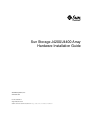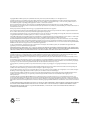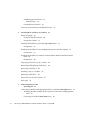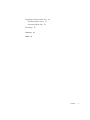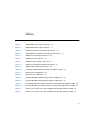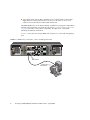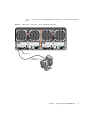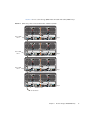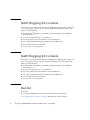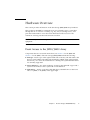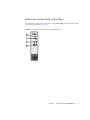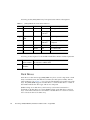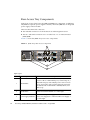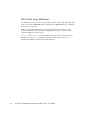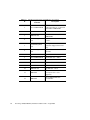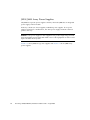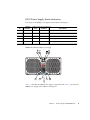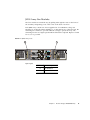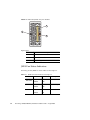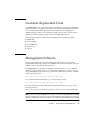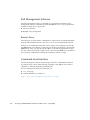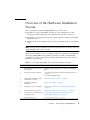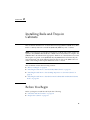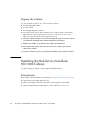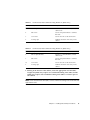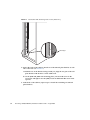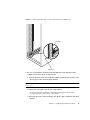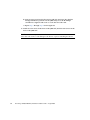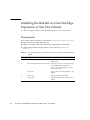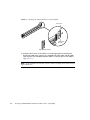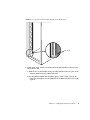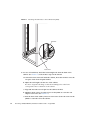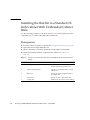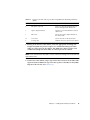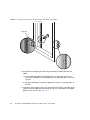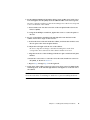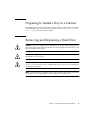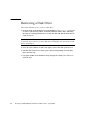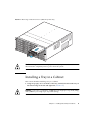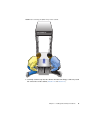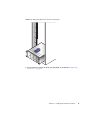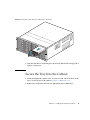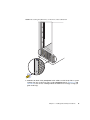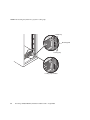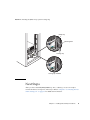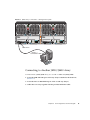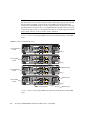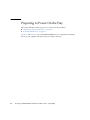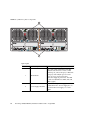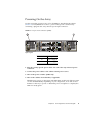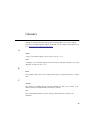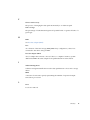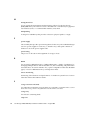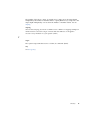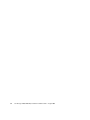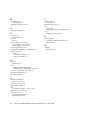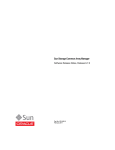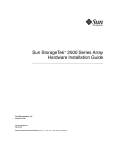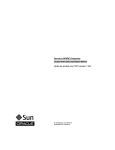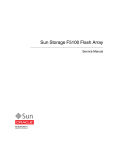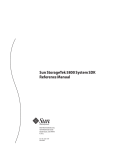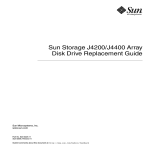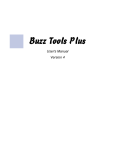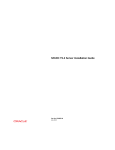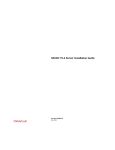Download Sun Storage J4200/J4400 Array Hardware Installation Guide
Transcript
Sun Storage J4200/J4400 Array Hardware Installation Guide Sun Microsystems, Inc. www.sun.com Part No. 820-3218-14 August 2009, Revision A Submit comments about this document at: http://www.sun.com/hwdocs/feedback Copyright 2009 Sun Microsystems, Inc., 4150 Network Circle, Santa Clara, California 95054, U.S.A. All rights reserved. Sun Microsystems, Inc. has intellectual property rights relating to technology that is described in this document. In particular, and without limitation, these intellectual property rights may include one or more of the U.S. patents listed at http://www.sun.com/patents and one or more additional patents or pending patent applications in the U.S. and in other countries. This document and the product to which it pertains are distributed under licenses restricting their use, copying, distribution, and decompilation. No part of the product or of this document may be reproduced in any form by any means without prior written authorization of Sun and its licensors, if any. Third-party software, including font technology, is copyrighted and licensed from Sun suppliers. Parts of the product may be derived from Berkeley BSD systems, licensed from the University of California. UNIX is a registered trademark in the U.S. and in other countries, exclusively licensed through X/Open Company, Ltd. Sun, Sun Microsystems, the Sun logo, Java, AnswerBook2, docs.sun.com, Sun Fire, Sun StoragEdge, Sun StorageTek, and Solaris are trademarks or registered trademarks of Sun Microsystems, Inc. in the U.S. and in other countries. All SPARC trademarks are used under license and are trademarks or registered trademarks of SPARC International, Inc. in the U.S. and in other countries. Products bearing SPARC trademarks are based upon an architecture developed by Sun Microsystems, Inc. The OPEN LOOK and Sun™ Graphical User Interface was developed by Sun Microsystems, Inc. for its users and licensees. Sun acknowledges the pioneering efforts of Xerox in researching and developing the concept of visual or graphical user interfaces for the computer industry. Sun holds a non-exclusive license from Xerox to the Xerox Graphical User Interface, which license also covers Sun’s licensees who implement OPEN LOOK GUIs and otherwise comply with Sun’s written license agreements. U.S. Government Rights—Commercial use. Government users are subject to the Sun Microsystems, Inc. standard license agreement and applicable provisions of the FAR and its supplements. DOCUMENTATION IS PROVIDED “AS IS” AND ALL EXPRESS OR IMPLIED CONDITIONS, REPRESENTATIONS AND WARRANTIES, INCLUDING ANY IMPLIED WARRANTY OF MERCHANTABILITY, FITNESS FOR A PARTICULAR PURPOSE OR NON-INFRINGEMENT, ARE DISCLAIMED, EXCEPT TO THE EXTENT THAT SUCH DISCLAIMERS ARE HELD TO BE LEGALLY INVALID. Copyright 2009 Sun Microsystems, Inc., 4150 Network Circle, Santa Clara, Californie 95054, États-Unis. Tous droits réservés. Sun Microsystems, Inc. possède les droits de propriété intellectuels relatifs à la technologie décrite dans ce document. En particulier, et sans limitation, ces droits de propriété intellectuels peuvent inclure un ou plusieurs des brevets américains listés sur le site http://www.sun.com/patents, un ou les plusieurs brevets supplémentaires ainsi que les demandes de brevet en attente aux les États-Unis et dans d’autres pays. Ce document et le produit auquel il se rapporte sont protégés par un copyright et distribués sous licences, celles-ci en restreignent l’utilisation, la copie, la distribution, et la décompilation. Aucune partie de ce produit ou document ne peut être reproduite sous aucune forme, par quelque moyen que ce soit, sans l’autorisation préalable et écrite de Sun et de ses bailleurs de licence, s’il y en a. Tout logiciel tiers, sa technologie relative aux polices de caractères, comprise, est protégé par un copyright et licencié par des fournisseurs de Sun. Des parties de ce produit peuvent dériver des systèmes Berkeley BSD licenciés par l’Université de Californie. UNIX est une marque déposée aux États-Unis et dans d’autres pays, licenciée exclusivement par X/Open Company, Ltd. Sun, Sun Microsystems, le logo Sun, Java, AnswerBook2, docs.sun.com, Sun Fire, Sun StoragEdge, Sun StorageTek, et Solaris sont des marques de fabrique ou des marques déposées de Sun Microsystems, Inc. aux États-Unis et dans d’autres pays. Toutes les marques SPARC sont utilisées sous licence et sont des marques de fabrique ou des marques déposées de SPARC International, Inc. aux États-Unis et dans d’autres pays. Les produits portant les marques SPARC sont basés sur une architecture développée par Sun Microsystems, Inc. L’interface utilisateur graphique OPEN LOOK et Sun™ a été développée par Sun Microsystems, Inc. pour ses utilisateurs et licenciés. Sun reconnaît les efforts de pionniers de Xerox dans la recherche et le développement du concept des interfaces utilisateur visuelles ou graphiques pour l’industrie informatique. Sun détient une license non exclusive de Xerox sur l’interface utilisateur graphique Xerox, cette licence couvrant également les licenciés de Sun implémentant les interfaces utilisateur graphiques OPEN LOOK et se conforment en outre aux licences écrites de Sun. LA DOCUMENTATION EST FOURNIE “EN L’ÉTAT” ET TOUTES AUTRES CONDITIONS, DÉCLARATIONS ET GARANTIES EXPRESSES OU TACITES SONT FORMELLEMENT EXCLUES DANS LA LIMITE DE LA LOI APPLICABLE, Y COMPRIS NOTAMMENT TOUTE GARANTIE IMPLICITE RELATIVE À LA QUALITÉ MARCHANDE, À L’APTITUDE À UNE UTILISATION PARTICULIÈRE OU À L’ABSENCE DE CONTREFAÇON. Please Recycle Contents Preface 1. xi The Sun Storage J4200/J4400 Array J4200 Shipping Kit Contents 6 J4400 Shipping Kit Contents 6 Rail Kit 1 6 Hardware Overview 7 Front Access to the J4200/J4400 Array Indicators on the Front of the Trays Disk Drives 7 9 10 Rear-Access Tray Components 12 J4200/J4400 Array SIM Board SIM Board Status Indicators 14 17 J4200/J4400 Array Power Supplies 18 J4200 Power Supply Status Indicators 21 J4400 Power Supply Status Indicators 22 J4200 Array Fan Modules J4200 Fan Status Indicators Customer-Replaceable Units Management Software 23 24 25 25 iii Full Management Software Remote Proxy 26 26 Command-Line Interface 26 Overview of the Hardware Installation Process 2. Installing Rails and Trays in Cabinets Before You Begin 27 29 29 Check the Rail Kit Contents Prepare the Cabinet 30 32 Installing the Rail Kit in a Sun Rack 900/1000 Cabinet Prerequisites 32 32 Installing the Rail Kit in a Sun StorEdge Expansion or Sun Fire Cabinet Prerequisites 38 38 Installing the Rail Kit in a Standard 19-Inch Cabinet With Unthreaded Cabinet Rails 44 Prerequisites 44 Preparing to Install a Tray in a Cabinet 49 Removing and Replacing a Disk Drive 49 Removing a Disk Drive 50 Installing a Tray in a Cabinet Replacing a Disk Drive 51 56 Secure the Tray Into the Cabinet Next Steps 3. 57 61 Connecting Devices and Powering On 63 Connecting to the Data and Management Host or Another J4200/J4400 Array 63 Attaching the Host or SIM Link In Connector to the Data and Management Host 63 Connecting to Another J4200/J4400 Array iv 65 Sun Storage J4200/J4400 Array Hardware Installation Guide • August 2009 Preparing to Power On the Tray Powering On the Array Powering Off the Tray Next Steps Glossary Index 68 71 72 73 75 81 Contents v vi Sun Storage J4200/J4400 Array Hardware Installation Guide • August 2009 Figures FIGURE 1-1 J4200 Array Connected to a Data and Management Host 2 FIGURE 1-2 J4400 Array Connected to a Data and Management Host 3 FIGURE 1-3 J4200 Array Interconnected With Three Additional J4200s 4 FIGURE 1-4 J4400 Array Interconnected With Three Additional J4400s 5 FIGURE 1-5 J4200 Array Front Access Components 8 FIGURE 1-6 J4400 Array Front Access Components 8 FIGURE 1-7 Indicators on the Front of a Sample J4200 Array FIGURE 1-8 Disk Drive 11 FIGURE 1-9 J4200 Array Rear-Access Components 12 FIGURE 1-10 J4400 Array Rear-Access Components 13 FIGURE 1-11 J4200 Array SIM Board Components and Status Indicator Descriptions 15 FIGURE 1-12 J4400 Array SIM Board Components and Status Indicator Descriptions 15 FIGURE 1-13 J4200 Array Power Supplies 19 FIGURE 1-14 J4400 Array Power Supplies 19 FIGURE 1-15 Individual J4200 Power Supply 20 FIGURE 1-16 Individual J4400 Power Supply 21 FIGURE 1-17 J4200 Array Fans FIGURE 1-18 Individual J4200 Array Fan Module FIGURE 2-1 Left and Right Mounting Rails (J4200 Array Rails Shown) FIGURE 2-2 Cabinet Rail 2RU Mounting Holes for the J4200 Array 9 23 24 30 34 vii FIGURE 2-3 Attaching the Rail Plates to the Cabinet Rail for the J4200 Array FIGURE 2-4 Attaching and Securing the Left Rail to the Cabinet Rail for the J4200 Array FIGURE 2-5 Attaching the Adapter Brackets to the Rail (J4200) FIGURE 2-6 Locating the Rack Unit (RU) Height for the J4200 Array FIGURE 2-7 Attaching the Rail Plates to the Cabinet Rail (J4200) FIGURE 2-8 Securing the Adapter Brackets to the Cabinet Rail (J4200) FIGURE 2-9 Inserting Cage Nuts Into the Cabinet Rail Mounting Holes (J4200) FIGURE 2-10 Attaching the Rails to the Cabinet FIGURE 2-11 Removing a Disk Drive From a J4400 Array Disk Tray FIGURE 2-12 Positioning the J4200 Array in the Cabinet 52 FIGURE 2-13 Positioning the J4400 Array in the Cabinet 53 FIGURE 2-14 Sliding the J4200 Array Into the Cabinet Rail 54 FIGURE 2-15 Sliding the J4400 Array Into the Cabinet Rail 55 FIGURE 2-16 Inserting a Disk Drive in a J4400 Array Disk Tray FIGURE 2-17 Securing the J4200 Array to the Front of the Cabinet Rail 58 FIGURE 2-18 Securing the J4400 Array to the Front of the Cabinet Rail 59 FIGURE 2-19 Inserting the J4200 Array System Locking Clip 60 FIGURE 2-20 Inserting the J4400 Array System Locking Clip 61 FIGURE 3-1 J4200 Array Connected to a Management System 64 FIGURE 3-2 J4400 Array Connected to a Management System 65 FIGURE 3-3 Interconnected J4200 Arrays 66 FIGURE 3-4 Interconnected J4400 Arrays 67 FIGURE 3-5 J4200 Array Rear Components 69 FIGURE 3-6 J4400 Array Rear Components 70 FIGURE 3-7 Tray Power Connectors (J4200) viii 35 40 41 42 43 48 51 57 71 Sun Storage J4200/J4400 Array Hardware Installation Guide • August 2009 46 37 Tables TABLE 1-1 J4200/J4400 Front Panel Status Indicators 10 TABLE 1-2 J4200/J4400 Disk Drive Status Indicators TABLE 1-3 SIM Board Components and Indicator Associations TABLE 1-4 J4200/J4400 Array SIM Board Status Indicator Descriptions TABLE 1-5 J4200 Array Power Supply Components TABLE 1-6 J4200 Power Supply Indicators TABLE 1-7 J4400 Array Power Supply Components TABLE 1-8 J4400 Power Supply Status Indicator Descriptions TABLE 1-9 J4200 Fan Status Indicator Descriptions TABLE 1-10 Sun Storage J4200/J4400 Array Hardware Installation Checklist TABLE 2-1 Rail Kit Contents (J4200 Array) 30 TABLE 2-2 Rail Kit Contents (J4400 Array) 31 TABLE 2-3 Sun Rack 900/1000 Cabinet Mounting Hardware (J4200 Array) 33 TABLE 2-4 Sun Rack 900/1000 Cabinet Mounting Hardware (J4400 Array) 33 TABLE 2-5 Sun StorEdge Expansion Cabinet and Sun Fire Cabinet Mounting Hardware (J4200) 38 TABLE 2-6 Sun StorEdge Expansion Cabinet and Sun Fire Cabinet Mounting Hardware (J4400) 39 TABLE 2-7 Universal 19-inch wide, 4-post, EIA-compatible Rack Mounting Hardware (J4200) 44 TABLE 2-8 Universal 19-inch wide, 4-post, EIA-compatible Rack Mounting Hardware (J4400) 45 11 16 17 20 21 22 22 24 27 ix x Sun Storage J4200/J4400 Array Hardware Installation Guide • August 2009 Preface The Sun Storage J4200/J4400 Array Hardware Installation Guide describes the hardware components and status indicators, how to install rack-mounting rails into a cabinet, install the tray into the cabinet, connect the cables, and power on the array. Before You Read This Book Before you begin to install the Sun Storage J4200/J4400 Array, you must have already prepared the site as described in the following book, which is available at the Sun Download Center http://Docs.Sun.Com: ■ Sun Storage J4200/J4400 Array Site Preparation Guide (820-3219-nn) How This Book Is Organized Chapter 1 provides an overview of the Sun Storage J4200/J4400 array components and status indicators, lists the array shipping kit contents, describes the software management application, and has a hardware installation checklist. Chapter 2 describes how to install rack-mounting rails and trays into a cabinet, along with removing and replacing disks for the heavy J4400 array. Chapter 3 describes connecting cables and powering on the array. xi Related Documentation xii Application Title Part Number Regulatory and safety information Sun StorageTek Regulatory and Safety Compliance Manual 96272, Revision A Multilanguage safety information Important Safety Information for Sun Hardware Systems 816-7190-nn Site planning information Sun Storage J4200/J4400 Array Site Preparation Guide 820-3219-nn Installation at a glance Sun Storage J4200 Array Setup Poster 820-3221-nn Installation at a glance Sun Storage J4400 Array Setup Poster 820-4691-nn Complete details of the hardware components, rail and tray installation, and cabling. Sun Storage J4200/J4400 Array Hardware Installation Guide 820-3218-nn Late-breaking information not included in the information set Sun Storage J4200/J4400 Array Release Notes 820-3222-nn General operation and troubleshooting Sun Storage J4200/J4400 Array Overview 820-3223-nn Disk drive replacement procedures Sun Storage J4200/J4400 Array Disk Drive Replacement Guide 820-3225-nn SIM board replacement procedures Sun Storage J4200 Array SIM Board Replacement Guide 820-3226-nn SIM board replacement procedures Sun Storage J4400 Array SIM Board Replacement Guide 820-4600-nn Power supply replacement procedures Sun Storage J4200 Array Power Supply Replacement Guide 820-3227-nn Fan replacement procedures Sun Storage J4200 Array Fan Replacement Guide 820-3229-nn Power supply and fan replacement procedures Sun Storage J4400 Array Power Supply/Fan Replacement Guide 820-3228-nn Chassis replacement procedures Sun Storage J4200 Chassis Replacement Guide 820-4413-nn Chassis replacement procedures Sun Storage J4400 Chassis Replacement Guide 820-4601-nn Rail kit installation procedures Sun Storage J4200/J4400 Array Rail Kit Installation Guide 820-3764-nn Sun Storage J4200/J4400 Array Hardware Installation Guide • August 2009 Accessing Sun Documentation You can view, print, or purchase a broad selection of Sun network storage and other Sun documentation, including localized versions, at: http://www.sun.com/documentation Search for Sun Storage J4200/J4400 Array. Third-Party Web Sites Sun is not responsible for the availability of third-party web sites mentioned in this document. Sun does not endorse and is not responsible or liable for any content, advertising, products, or other materials that are available on or through such sites or resources. Sun will not be responsible or liable for any actual or alleged damage or loss caused by or in connection with the use of or reliance on any such content, goods, or services that are available on or through such sites or resources. Contacting Sun Technical Support If you have technical questions about this product that are not answered in this document, go to: http://www.sun.com/service/contacting Preface xiii Sun Welcomes Your Comments Sun is interested in improving its documentation and welcomes your comments and suggestions. You can submit your comments by going to: http://www.sun.com/hwdocs/feedback Please include the title and part number of your document with your feedback: Sun Storage J4200/J4400 Array Hardware Installation Guide, part number 820-3218-nn xiv Sun Storage J4200/J4400 Array Hardware Installation Guide • August 2009 CHAPTER 1 The Sun Storage J4200/J4400 Array The Sun Storage J4200 and J4400 arrays are general purpose, high-availability, and cost-effective serial attached SCSI (SAS) devices. The J4200 is a 2U, 12-disk tray and the J4400 is a 4U, 24-disk tray. Each supports SAS and Serial Advanced Technology Architecture (SATA) disk drives. The main components in each array are hotswappable, including the SAS Interface Module (SIM) boards and drives, and the dual load-sharing power supplies and fans, providing a fault-tolerant environment with no single point of failure. The J4200/J4400 arrays support 15K SAS drives and 7.2K SATA II drives. You can interconnect up to four J4200/J4400 trays, with up to 48 drives in interconnected J4200s and up to 96 drives in interconnected J4400s, all of which are designed to fit into a standard 19-inch cabinet. This renders a raw storage capacity of 14.4 TB for SAS disks (300 GB per disk) or 36 TB for SATA II disks (750 GB per disk) for the J4200, and 28.8 TB for SAS disks (300 GB per disk) or 72 TB for SATA II disks (750 GB per disk) for the J4400. Refer to the Sun Storage J4200/J4400 Array Release Notes (820-3222-nn) for a complete listing of supported drives. The J4200/J4400 is available for Solaris, Linux, Windows, and VMware operating systems. You manage the array with the Sun StorageTek Common Array Manager (CAM) software. Note – If you are using the J4400 array as part of a Sun Storage 7000 Unified Storage System, you do not manage the J4400 array using the Sun StorageTek Common Array Manager (CAM). Instead, you manage the J4400 using the management software provided with the Unified Storage System. The trays can be installed into the following cabinets: ■ Sun Rack 900/1000 cabinet ■ Sun StorageEdge Expansion cabinet ■ Sun Fire Expansion cabinet 1 ■ Any 19-inch wide, 4-post, EIA-compatible rack or cabinet with a front-to-back depth between vertical cabinet rails of 61 cm to 91 cm (24 in. to 36 in.). The cabinet can have threaded or unthreaded cabinet rails. The J4200/J4400 array can be delivered fully assembled or packaged as individually ordered components that you install into the chassis. “Customer-Replaceable Units” on page 25 provides a list of these components. All CRUs have a document describing installation instructions. FIGURE 1-1 shows the Sun Storage J4200 SAS connection to a data and management host. FIGURE 1-1 J4200 Array Connected to a Data and Management Host Host Link In Server Connection 2 Sun Storage J4200/J4400 Array Hardware Installation Guide • August 2009 FIGURE 1-2 shows the Sun Storage J4400 SAS connection to a data and management host. FIGURE 1-2 J4400 Array Connected to a Data and Management Host Host Link In Server Connection Chapter 1 The Sun Storage J4200/J4400 Array 3 FIGURE 1-3 shows a Sun Storage J4200 interconnected with other J4200 arrays. FIGURE 1-3 J4200 Array Interconnected With Three Additional J4200s Host or SIM Link In Tray 3 Host or SIM Link In Tray 2 SIM Link Out Host or SIM Link In Tray 1 SIM Link Out Host or SIM Link In Tray 0 To Host Server 4 Sun Storage J4200/J4400 Array Hardware Installation Guide • August 2009 SIM Link Out FIGURE 1-4 shows a Sun Storage J4400 interconnected with other J4400 Arrays. FIGURE 1-4 J4400 Array Interconnected With Three Additional J4400s Host or SIM Link In Tray 3 Host or SIM Link In Tray 2 SIM Link Out Host or SIM Link In Tray 1 SIM Link Out Tray 0 SIM Link Out To Host Server Chapter 1 The Sun Storage J4200/J4400 Array 5 J4200 Shipping Kit Contents Following is a list of the current Sun Storage J4200 Array shipping kit contents. In case of any changes, refer to the Sun Storage J4200/J4400 Array Release Notes (8203222-nn) for the latest list: ■ Sun StorageTekTM Regulatory and Safety Compliance Manual, Part Number: 96272, Revision: A ■ Accessing Documentation Rev. A (819-5467-12) ■ Sun Storage J4200 Setup and Installation Poster (820-3221-nn) ■ Sun Storage J4200/J4400 Hardware Installation Guide (820-3218-nn) ■ One one-half meter mini-SAS cable ■ Power Cords - Country Specific J4400 Shipping Kit Contents Following is a list of the current Sun Storage J4400 Array shipping kit contents. In case of any changes, refer to the Sun Storage J4200/J4400 Array Release Notes (8203222-nn) for the latest list: ■ Sun StorageTekTM Regulatory and Safety Compliance Manual, Part Number: 96272, Revision: A ■ Accessing Documentation Rev. A (819-5467-12) ■ Sun Storage J4400 Setup and Installation Poster (820-4691-nn) ■ Sun Storage J4200/J4400 Hardware Installation Guide (820-3218-nn) ■ One one-half meter mini-SAS cable ■ Power Cords - Country Specific Rail Kit ■ Rail Kit ■ Sun Storage J4200/J4400 Array Rail Kit Installation Guide (820-3764-10) “Check the Rail Kit Contents” on page 30 describes the rail kit contents. 6 Sun Storage J4200/J4400 Array Hardware Installation Guide • August 2009 Hardware Overview This section provides information on the Sun Storage J4200/J4400 array hardware. This product is intended for restricted access areas whereby access is controlled through the use of a means of security (e.g., key, lock, tool, badge access), and personnel authorized for access have been instructed on the reasons for the restrictions and any precautions that need to be taken. Caution – Only trained service personnel should remove the covers on this equipment. Front Access to the J4200/J4400 Array Components that are accessed from the front (see FIGURE 1-5 for the J4200 and FIGURE 1-6 for the J4400) of the Sun Storage J4200/J4400 include the following: ■ End caps – Plastic caps on the right and left sides of the tray. The left side has the device’s serial number. The right side includes the audible alarm silence button that allows you to turn off an alarm that is sounding. The system identifier dial is not currently supported. ■ Status Indicators – Two status indicators located on the right end cap provide a system locate indicator and a system OK or fault indicator. ■ Disk Drives – Twelve or 24 removable disk drives, labeled from 0 on the lower left to 11 (J4200) or 48 (J4400) on the upper right. Chapter 1 The Sun Storage J4200/J4400 Array 7 FIGURE 1-5 J4200 Array Front Access Components 3 1 1 2 FIGURE 1-6 J4400 Array Front Access Components 3 1 1 2 Figure Legend ID 8 Description 1 End caps with serial number (left) and status indicators (right) 2 Disks 3 Audible alarm silence button Sun Storage J4200/J4400 Array Hardware Installation Guide • August 2009 Indicators on the Front of the Trays Two indicators on the front of the Sun Storage J4200/J4400 are located on the rightside end cap of the tray (FIGURE 1-7). FIGURE 1-7 Indicators on the Front of a Sample J4200 Array 1 2 3 4 Chapter 1 The Sun Storage J4200/J4400 Array 9 Following are the J4200/J4400 Array front panel status indicator descriptions. TABLE 1-1 J4200/J4400 Front Panel Status Indicators ID Indicator 1 System Locate 2 Color System OK/ Fault Condition Description White Off Not supported White Blinking @ 1 Hz 50% Location LED is active Green On System is powered on Green Blinking @ 4 Hz 50% System is booting or being configured Green Off System is powered off Amber Off No current faults Amber On System fault Following are descriptions for the Audible Alarm Silence Button and the System ID: 3 Audible Alarm Silence Button When the alarm is sounding, press this button to silence the enclosure’s audible alarm. 4 System Identifier Not supported. Disk Drives Disk drives for the Sun Storage J4200/J4400 array have several components: a hard disk, a hard disk carrier, the disk-release button, the disk ejector handle, and two status indicators (see FIGURE 1-8). You can access the disk drives from the front of the trays. The J4200/J4400 supports SAS disk drives or SATA II disk drives. A label on the handle indicates the drive type and its size and speed. J4200s hold up to 12 disk drives, and four trays can be interconnected for a maximum of 48 disk drives in a chain; J4400s hold up to 24 disk drives, and four trays can be interconnected for a maximum of 96 disk drives in a chain. You must have at least two drives in either array. 10 Sun Storage J4200/J4400 Array Hardware Installation Guide • August 2009 Twelve or 24 removable disk drives are numbered from left to right, labeled from 0 on the lower left to 11 (J4200) or 48 (J4400) on the upper right. FIGURE 1-8 shows the disk-release button, the disk handle, and the status indicators. FIGURE 1-8 Disk Drive 1 2 3 4 Figure Legend ID Description 1 Release button, press towards the right - disengages the release handle 2 Disk handle 3 OK status indicator 4 Ready to Remove/Fault status indicators Following are the J4200/J4400 disk drive status indicator descriptions. J4200/J4400 Disk Drive Status Indicators Indicator Color Condition TABLE 1-2 ID 3 4 OK Ready to Remove/Fault Description Green On Ready for access Green Blinking Spinning down or accessing drives Green Off Offline or inactive Blue On Drives have no pending writes and can be removed safely Amber On HDD fault - Service Action Required Amber Blinking @ 4 Hz 50% HDD locator Amber Off No failures Chapter 1 The Sun Storage J4200/J4400 Array 11 Rear-Access Tray Components Aside from a larger form factor, the J4200 and J4400 rear components are different. The J4200 has separate power supplies and fans, where the J4400 has an integrated power supply and fan module. There are three mini-SAS connectors: ■ The inbound connection is from the data host and management server. ■ The two outbound connections are to another host or to an interconnected J4200/J4400. FIGURE 1-9 shows the J4200 Array rear-access components. FIGURE 1-9 J4200 Array Rear-Access Components 1 2 3 Figure Legend ID 12 Component Description 1 SIM Modules Two removable SAS Interface Module (SIM) boards. Each has a Host or SIM Link In port, a Host Out port, a SIM Link Out port, and an RJ-45 port for serial console access (reserved for Sun Customer Support personnel). The SIM boards are identified as SIM 0 (bottom) and SIM 1 (top). 2 Fan Modules Two removable cooling fan modules. Fan Module 0 is on the left and Fan Module 1 is on the right. 3 Power Supply Modules Two removable power supply modules with built-in fans. Power Supply 0 is on the left and Power Supply 1 is on the right. Sun Storage J4200/J4400 Array Hardware Installation Guide • August 2009 FIGURE 1-10 J4400 Array Rear-Access Components 1 2 Figure Legend ID 1 2 Component Description SIM Modules Two removable SAS Interface Module (SIM) boards. Each has a Host or SIM Link In port, a Host Out port, a SIM Link Out port, and an RJ-45 port for serial console access (reserved for Sun Customer Support personnel). The SIM boards are identified as SIM 0 (left) and SIM 1 (right). Power Supply Modules Two removable power supply modules with built-in fans. Power Supply 0 is on the left and Power Supply 1 is on the right. Chapter 1 The Sun Storage J4200/J4400 Array 13 J4200/J4400 Array SIM Board The SIM board for each of the arrays includes the same components, indicators, and ports, however, the J4400 SIM board is larger than the J4200 SIM board, as required by the array’s form factor. Each hot-swappable SIM board has one SAS inbound connector and two SAS outbound connectors, and one serial management port that is reserved for Sun Customer Support Personnel only. FIGURE 1-11 and FIGURE 1-12 call out the individual components on the back of the SIM board, and TABLE 1-3 provides descriptions of these components. TABLE 1-4 describes the SIM board component status indicators. 14 Sun Storage J4200/J4400 Array Hardware Installation Guide • August 2009 FIGURE 1-11 1 J4200 Array SIM Board Components and Status Indicator Descriptions 2 3 4 7 FIGURE 1-12 1 8 9 10 5 11 6 12 13 14 J4400 Array SIM Board Components and Status Indicator Descriptions 2 3 7 4 8 5 6 9 10 11 12 13 14 Chapter 1 The Sun Storage J4200/J4400 Array 15 TABLE 1-3 ID 16 SIM Board Components and Indicator Associations Component or Description Indicator 1 Host or SIM Link IN SAS connection to a data or management host, or a connection from another J4200/J4400. 2 Host OUT SAS connection to a host. 3 SIM Link Out SAS connection to another J4200/J4400. 4 Serial Management Port Left Indicator - Green: Serial port is active. 5 Serial Management Port Serial port - Reserved for Sun Customer Support Personnel only. 6 Serial Management Port Right Indicator - Amber: Serial port fault. 7 Host or SIM Link IN Top Indicator - Green 8 Host or SIM Link IN Bottom Indicator - Amber 9 Host OUT Top Indicator - Green 10 Host OUT Bottom Indicator - Amber 11 SIM Link Out Bottom Indicator - Amber 12 SIM Link Out Top Indicator - Green 13 SIM Board Locate Indicator - Blue: Identified as ready for service (not supported) 14 SIM Board Power On/Fault Indicator Green/Amber Sun Storage J4200/J4400 Array Hardware Installation Guide • August 2009 SIM Board Status Indicators Following are the J4200/J4400 SIM board status indicator descriptions: TABLE 1-4 J4200/J4400 Array SIM Board Status Indicator Descriptions ID Indicator 4 Serial Management Port Green Serial port is active 6 Serial Management Port Amber Serial port fault Right status indicator - serial management connector SAS Faults Green/Amber Green is On 7 to 12 Color Green/Amber Condition Description Left status indicator - serial management connector Amber is Off Optimal operating status - no activity Green is Off Link not operating Amber is On Green/Amber Green is Blinking OK with activity Amber is Off Green/Amber Green is Blinking Link operating with fewer than all four links Amber is On 13 14 Locate SIM Board Power SIM Board Blue On Identified as ready for service (not supported) Blue Off Not identified Green On Power on and system is operating Green Blinking @ 1 Hz 50% System is booting, being configured, or downloading firmware Amber Off SIM OK Amber On SIM fault Chapter 1 The Sun Storage J4200/J4400 Array 17 J4200/J4400 Array Power Supplies The J4200 has separate power supplies and fans, where the J4400 has an integrated power supply and fan module. Each tray contains two hot-swappable, redundant power supplies. If one power supply is turned off or malfunctions, the other power supply maintains electrical power to the tray. Caution – The power supplies in this equipment can produce high energy hazards. Only instructed personnel with authorized access to this equipment can remove and replace modules in the system. FIGURE 1-13 shows J4200 array power supplies and FIGURE 1-14 shows J4400 array power supplies. 18 Sun Storage J4200/J4400 Array Hardware Installation Guide • August 2009 FIGURE 1-13 J4200 Array Power Supplies 0 1 Figure Legend FIGURE 1-14 ID Component 0 Power Supply 0 1 Power Supply 1 J4400 Array Power Supplies 0 1 FIGURE 1-15 shows an individual J4200 array power supply and FIGURE 1-16 shows an individual J4400 array power supply. Chapter 1 The Sun Storage J4200/J4400 Array 19 FIGURE 1-15 1 Individual J4200 Power Supply 2 3 4 5 6 TABLE 1-5 describes the J4200 power supply components and TABLE 1-6 provides the J4200 power supply status indicator descriptions. TABLE 1-5 ID 20 J4200 Array Power Supply Components Component Description 1 Green indicator See TABLE 1-6. 2 Amber indicator See TABLE 1-6. Universal power input connector Power cord connector. 3 4 Power supply latch Holds the power supply handle down. 5 Power cord clamp Holds the power cord in place. 6 Power supply handle Used to remove the power supply from and insert the power supply into the J4200 enclosure. Sun Storage J4200/J4400 Array Hardware Installation Guide • August 2009 J4200 Power Supply Status Indicators Following are the J4200 power supply status indicator descriptions. TABLE 1-6 ID Indicator 1 Power Status 2 Power Fault FIGURE 1-16 J4200 Power Supply Indicators Color Condition Description Green On AC/DC Power Ready Green Off No AC/DC Power Input Green Blinking AC Present and Standby Output is Available Amber On Power Supply Failure Amber Off Power Supply Healthy Individual J4400 Power Supply 1 5 2 3 6 7 4 8 TABLE 1-7 describes the J4400 power supply components and TABLE 1-8 provides the J4400 power supply status indicator descriptions. Chapter 1 The Sun Storage J4200/J4400 Array 21 TABLE 1-7 ID J4400 Array Power Supply Components Component Description 1 Cooling fan status indicator See TABLE 1-8. 2 AC power status indicator See TABLE 1-8. 3 DC power status indicator See TABLE 1-8. 4 Power supply status indicator See TABLE 1-8. 5 Power on/off switch Turns power to the array on or off. 6 Power cord tie wrap Holds the power cord in place. 7 Universal power input connector Provides power to the array. 8 Right ejection arm and captive Secures the power supply to the screw latch chassis. J4400 Power Supply Status Indicators Following are the J4400 power supply status indicator descriptions. TABLE 1-8 ID 1 2 3 4 22 J4400 Power Supply Status Indicator Descriptions Indicator Color Condition Description Cooling fan status indicator Amber On Fan failure Amber Off Fans healthy AC power status Green indicator On AC power ready Green Off No AC power input DC power status Green indicator On DC power ready Green Off No DC power input Amber On Power supply failure Amber Off Power supply healthy Power supply status indicator Sun Storage J4200/J4400 Array Hardware Installation Guide • August 2009 J4200 Array Fan Modules The fans circulate air inside the tray by pulling it through the vents on the front of the assembly and pushing it out of the vents on the back of each fan. Each J4200 array contains two hot-swappable fans for redundant cooling. Fan Module 0 is on the left and Fan Module 1 is on the right. If one of the fans fails, the remaining fan continues to provide sufficient cooling to operate the array. The remaining fan runs at a higher speed until the failed fan is replaced. Replace a failed fan as soon as possible. FIGURE 1-17 J4200 Array Fans 0 1 Figure Legend ID Description 0 Fan module 0 1 Fan module 1 Chapter 1 The Sun Storage J4200/J4400 Array 23 FIGURE 1-18 Individual J4200 Array Fan Module 2 1 3 Figure Legend ID Description 1 Thumbscrew 2 Fan module handle 3 Bicolored (green/amber) status indicator J4200 Fan Status Indicators Following are the J4200 fan status indicator descriptions. TABLE 1-9 J4200 Fan Status Indicator Descriptions Indicator Color Condition Description Fan Status 24 Green Off Amber Off Green On Amber Off Green Off Amber On No Power Fan Healthy Fan Fault Sun Storage J4200/J4400 Array Hardware Installation Guide • August 2009 Customer-Replaceable Units The J4200/J4400 Array can be delivered fully assembled or packaged as individual components that you install into the chassis. All customer-replaceable units (CRUs) have a document describing the installation instructions in its shipping box. Additionally, the Common Array Manager (CAM) software has a Service Advisor application with wizards that guide you through CRU replacements. The following hardware components are designed to be customer installable: ■ SIM Board ■ Power Supply ■ Fan (J4200 only) ■ Disk Drives ■ Chassis Management Software The Sun StorageTek Common Array Manager (CAM) software suite provides management, monitoring, and service capabilities. The software has both a browser interface and a command-line interface (CLI). The J4200/J4400 array requires a minimum version of CAM of 6.1.1. For detailed information about which versions of CAM to use with the arrays, refer to the Sun Storage J4200/J4400 Array Release Notes, part number 820-3222-xx, which is available at the following location: http://docs.sun.com/app/docs/prod/j4200.array For complete CAM documentation, go to the following location: http://docs.sun.com/app/docs/prod/stor.arrmgr For more information about CAM, and to download the latest version, go to the following location: http://www.sun.com/storagetek/management_software/resource_management/cam/ Note – If you are using the J4400 array as part of a Sun Storage 7000 Unified Storage System configuration, you do not use the CAM software suite. Instead, you manage the array using the management software provided with the Unified Storage System. Chapter 1 The Sun Storage J4200/J4400 Array 25 Full Management Software The full management software is installed on a management workstation. The management software communicates with the J4000 arrays via a proxy agent that is installed on the data host. It provides: ■ A browser interface ■ Multiple array management Remote Proxy The remote proxy agent enables communication, equivalent to in-band management, from the full management host to the array over an out-of-band-band IP network. If the proxy is enabled, the full install of the Common Array Manager can manage the J4000 Family array directly. To remotely use the browser interface to manage the J4000 Family array, you sign into the IP address of the full management host, sign into the software from the Java Web Console, and select the J4000 array. The remote proxy must be enabled while running the installation wizard or script. Command-Line Interface The Sun StorageTek Common Array Manager software’s command-line interfaces provide the same control and monitoring capability as the Web browser and it is scriptable for running frequently performed tasks. For more information about CLI commands, see: ■ sscs man page ■ CAM documentation, available at: http://docs.sun.com/app/docs/prod/stor.arrmgr 26 Sun Storage J4200/J4400 Array Hardware Installation Guide • August 2009 Overview of the Hardware Installation Process Before you begin to install the J4200/J4400 Array, you must first: ■ Read the Sun Storage J4200/J4400 Array Release Notes (820-3222-nn) for latebreaking information related to the installation and operation of the array. ■ Review the Sun StorageTek Regulatory and Safety Compliance Manual, part number 96272, Revision A. ■ Prepare the site as described in the Sun Storage J4200/J4400 Array Site Preparation Guide. Note – This product is intended to be used in restricted access locations, such as in dedicated equipment rooms or closets. The following checklist (TABLE 1-10) outlines of the tasks required for installing the Sun Storage J4200/J4400 Array hardware and tells you where to find detailed procedures. To ensure a successful installation, perform the tasks in the order in which they are presented. TABLE 1-10 Sun Storage J4200/J4400 Array Hardware Installation Checklist Step Installation Task Where to Find Procedure 1. Unpack the device and move it into position. Unpacking guide attached to the outside of the shipping carton 2. Install and secure the cabinet. • Sun StorageEdge Expansion Cabinet Installation and Service Manual • Sun Rack Installation Guide 3. Unpack the rack mounting kit and check its contents. “Check the Rail Kit Contents” on page 30 4. Prepare the cabinet for installation. “Prepare the Cabinet” on page 32 5. Attach the rails to the cabinet. “Installing the Rail Kit in a Sun Rack 900/1000 Cabinet” on page 32 6. Mount the tray in the cabinet. “Preparing to Install a Tray in a Cabinet” on page 49 7. Connect the tray to the data and “Connecting to the Data and Management Host or management host. Another J4200/J4400 Array” on page 63 8. Turn on the power. “Powering On the Array” on page 71 Chapter 1 The Sun Storage J4200/J4400 Array 27 28 Sun Storage J4200/J4400 Array Hardware Installation Guide • August 2009 CHAPTER 2 Installing Rails and Trays in Cabinets This document describes how to install the Sun Storage J4200 and J4400 Array Rail Kits in a cabinet, and how to install the J4200 and J4400 trays into a cabinet. Note – The instructions and graphical illustrations used throughout this chapter are specific to the J4200 Rail Kit installation. Additional information that is unique to the J4400 Rail Kit is described where appropriate. While most of the illustrations used in this chapter are specific to the J4200 Rail Kit, the J4400 Rail Kit is functionally the same mechanism. The main difference between the two kits is the J4400 rails have wider vertical flanges that require additional screws as noted. This document contains the following sections: ■ “Before You Begin” on page 29 ■ “Installing the Rail Kit in a Sun Rack 900/1000 Cabinet” on page 32 ■ “Installing the Rail Kit in a Sun StorEdge Expansion or Sun Fire Cabinet” on page 38 ■ “Installing the Rail Kit in a Standard 19-Inch Cabinet With Unthreaded Cabinet Rails” on page 44 Before You Begin Before you begin to install the rail kit, do the following: ■ “Check the Rail Kit Contents” on page 30 ■ “Prepare the Cabinet” on page 32 29 Check the Rail Kit Contents The rail kits for both the J4200 array and J4400 array contain the appropriate cabinet rails and all required mounting hardware for installing in any of the supported cabinet types. Each rail adjusts to cabinet rail depths from 24 inches (60.96 cm) to 36 inches (91.44cm). FIGURE 2-1 Left and Right Mounting Rails (J4200 Array Rails Shown) Rear Left Mounting Rail Right Mounting Rail Front TABLE 2-1 lists the rail kit components for the J4200 array, and lists the rail kit components for the J4400 array: TABLE 2-1 30 Rail Kit Contents (J4200 Array) Quantity Description Cabinet 1 Right rail assembly All supported cabinets 1 Left rail assembly All supported cabinets 4 Rail plate brackets 10-32 Sun StorEdge Expansion and Sun Fire cabinet 4 Rail plate brackets M6 Sun Rack 900/1000 cabinets 1 Right rear rail adapter bracket Sun StorEdge Expansion cabinet and Sun Fire cabinet Sun Storage J4200/J4400 Array Hardware Installation Guide • August 2009 TABLE 2-1 Rail Kit Contents (J4200 Array) Quantity Description Cabinet 1 Left rear rail adapter bracket Sun StorEdge Expansion cabinet and Sun Fire cabinet 4 Rail plate bracket (square hole) Universal 19”non-threaded cabinet 4 M6 screws Sun Rack 900/1000 cabinets and Universal 19” non-threaded cabinet 4 M6 square cage nuts Universal 19” non-threaded cabinet 8 8-32 screws All supported cabinets 8 10-32 screws Sun Fire cabinet and Sun StorEdge Expansion cabinet 2 System locking clips All supported cabinets TABLE 2-2 Rail Kit Contents (J4400 Array) Quantity Description Cabinet 1 Right rail assembly All supported cabinets 1 Left rail assembly All supported cabinets 4 Rail plate brackets 10-32 Sun StorEdge Expansion and Sun Fire cabinet 4 Rail plate brackets M6 Sun Rack 900/1000 cabinets 1 Right rear rail adapter bracket Sun StorEdge Expansion cabinet and Sun Fire cabinet 1 Left rear rail adapter bracket Sun StorEdge Expansion cabinet and Sun Fire cabinet 4 Rail plate bracket (square hole) Universal 19”non-threaded cabinet 8 M6 screws Sun Rack 900/1000 cabinets and Universal 19” non-threaded cabinet 8 M6 square cage nuts Universal 19” non-threaded cabinet 16 8-32 screws All supported cabinets 16 10-32 screws Sun Fire cabinet and Sun StorEdge Expansion cabinet 2 System locking clips All supported cabinets Chapter 2 Installing Rails and Trays in Cabinets 31 Prepare the Cabinet You can install the rail kit in any of the following cabinets: ■ Sun Rack 900/1000 cabinet ■ Sun Fire cabinet ■ Sun StorEdge Expansion cabinet ■ Any 19-inch wide, 4-post, EIA-compatible rack or cabinet with a front-to-back depth between vertical cabinet rails of 61 cm to 91 cm (24 in. to 36 in.). The cabinet can have threaded or unthreaded cabinet rails. 1. Select the cabinet in which you will be installing the array. Be sure the cabinet is installed as described in the cabinet installation instructions. 2. Stabilize the cabinet as described in the cabinet documentation. 3. If the cabinet has casters, make sure the casters are locked to prevent the cabinet from rolling. 4. Position the data host next to the cabinet in which the array will be installed. Installing the Rail Kit in a Sun Rack 900/1000 Cabinet Use the following procedure for the Sun Rack 900/1000 cabinet. Prerequisites 32 ■ Check the cabinet installation as described in “Prepare the Cabinet” on page 32. ■ Unpack the left and right adjustable rails. ■ Obtain a #2 Phillips screwdriver (minimum 4-inch length recommended). ■ Gather the required mounting hardware for the cabinet (see TABLE 2-3 or ). Sun Storage J4200/J4400 Array Hardware Installation Guide • August 2009 TABLE 2-3 Sun Rack 900/1000 Cabinet Mounting Hardware (J4200 Array) Quantity Description Purpose 4 M6 rail plate brackets Attaches to a threaded EIA (vertical) cabinet rails 4 M6 screws Secures rail plate brackets to cabinet’s EIA rails 8 8-32 screws Secures the rails to the cabinet rails 2 Locking clips Stabilizes the back of the array in the cabinet TABLE 2-4 Sun Rack 900/1000 Cabinet Mounting Hardware (J4400 Array) Quantity Description Purpose 4 M6 rail plate brackets Attaches to a threaded EIA (vertical) cabinet rails 8 M6 screws Secures rail plate brackets to cabinet’s EIA rails 16 8-32 screws Secures the rails to the cabinet rails 2 Locking clips Stabilizes the back of the array in the cabinet 1. Starting at the bottom of the cabinet, locate the appropriate rack unit (RU) height. The J4200 array requires two standard mounting units (2RU) and the J4400 array requires four standard mounting units (4RU) of vertical space in the cabinet. Note – Each standard rack unit (RU) consists of three mounting holes in the left and right cabinet rails. Chapter 2 Installing Rails and Trays in Cabinets 33 FIGURE 2-2 Cabinet Rail 2RU Mounting Holes for the J4200 Array 2RU Height 2. Start at the front of the cabinet. Install one of the M6 rail plate brackets to each side of the rack (see FIGURE 2-3). a. With the text on the bracket facing toward you, align the two pins of the rail plate bracket with the holes on the cabinet rail. b. For the J4200 and J4400 rack mounting plates, insert an M6 screw in the lower hole and tighten. For the J4400, insert an additional M6 screw in the top hole. 3. At the back of the cabinet, repeat step 2 to install the remaining two M6 rail plate brackets. 34 Sun Storage J4200/J4400 Array Hardware Installation Guide • August 2009 FIGURE 2-3 Attaching the Rail Plates to the Cabinet Rail for the J4200 Array Rail Plate M6 Screw 4. For ease of installation, attach the left and right rails from the back of the cabinet. Follow these steps for the left rail: a. Position the front of the rail inside the cabinet, and insert the rail holes onto the two pins of the front rail plate bracket. Note – Rails are labeled L (left), Front and Rear, and R (right), Front and Rear. (See FIGURE 2-1.) b. Adjust the rail length to fit the size of the cabinet. Be sure to align the rail flange so that the mounting holes at the back correspond to those at the front of the cabinet. c. Insert the two holes of the rail flange onto the two pins on the back rail plate bracket. Chapter 2 Installing Rails and Trays in Cabinets 35 d. Insert an 8-32 screw into the first and second hole positions (into the first through fourth hole positions for the J4400 array). Use the #2 Phillips screwdriver to tighten each screw to secure the rail to the rack. e. Repeat Step a through Step d for the right rail. 5. Install two 8-32 screws in the front of the J4200 rail, and four 8-32 screws in the front of the J4400 rail. Caution – Make sure you install the front screws into the rail bracket to secure the rail to the rack and to avoid damage to the device or person installing the device. 36 Sun Storage J4200/J4400 Array Hardware Installation Guide • August 2009 FIGURE 2-4 Attaching and Securing the Left Rail to the Cabinet Rail for the J4200 Array Rail Plate Rear 8-32 Screws 8-32 Screws Rail Plate Front Installation of the rail kit is complete. You are now ready to install the array chassis onto the cabinet rails. See the “Preparing to Install a Tray in a Cabinet” on page 49 for installation instructions. Chapter 2 Installing Rails and Trays in Cabinets 37 Installing the Rail Kit in a Sun StorEdge Expansion or Sun Fire Cabinet Use the following procedure for Sun StorEdge Expansion or Sun Fire cabinet. Prerequisites ■ Check the cabinet installation as described in “Prepare the Cabinet” on page 32. ■ Unpack the left and right adjustable rails. ■ Obtain a #2 Phillips screwdriver (minimum 4-inch length recommended). ■ Gather the required mounting hardware for the cabinet (see TABLE 2-5 or TABLE 2-6). TABLE 2-5 38 Sun StorEdge Expansion Cabinet and Sun Fire Cabinet Mounting Hardware (J4200) Quantity Description Purpose 2 10-32 rail plate brackets Attaches to front threaded EIA (vertical) cabinet rails. 2 Rear rail adapter bracket (left and right) Attaches to the rear of the left and right rail assembly. These brackets allow access to the power cabling area at the back of the cabinet. 8 8-32 screws Secures the rails and rear adapters to the cabinet. 8 10-32 screws Secures the rails to the cabinet. 2 Locking clips Stabilizes the back of the chassis in the cabinet. Sun Storage J4200/J4400 Array Hardware Installation Guide • August 2009 TABLE 2-6 Sun StorEdge Expansion Cabinet and Sun Fire Cabinet Mounting Hardware (J4400) Quantity Description Purpose 2 10-32 rail plate brackets Attaches to front threaded EIA (vertical) cabinet rails. 2 Rear rail adapter bracket (left and right) Attaches to the rear of the left and right rail assembly. These brackets allow access to the power cabling area at the back of the cabinet. 16 8-32 screws Secures the rails and rear adapters to the cabinet. 16 10-32 screws Secures the rails to the cabinet. 2 Locking clips Stabilizes the back of the chassis in the cabinet. 1. Install the rear rail adapter brackets onto the left and right rails. (See FIGURE 2-5.) Note – Rails are labeled L (left), Front and Rear, and R (right), Front and Rear. (See FIGURE 2-1.) 2. Insert and tighten two 8-32 screws (four 8-32 screws for the J4400) to secure the adapter bracket to each rail. Chapter 2 Installing Rails and Trays in Cabinets 39 FIGURE 2-5 Attaching the Adapter Brackets to the Rail (J4200) 8-32 Screw Left Adapter Bracket Right Adapter Bracket 3. Starting at the bottom of the cabinet, locate the appropriate mounting unit height. The J4200 array requires two standard rack units (2RU) and the J4400 array requires four standard rack units (4RU) of vertical space in the cabinet (See FIGURE 2-6). Note – Each standard rack unit (RU) consists of three mounting holes in the left and right cabinet rails. 40 Sun Storage J4200/J4400 Array Hardware Installation Guide • August 2009 FIGURE 2-6 Locating the Rack Unit (RU) Height for the J4200 Array 2RU Height 4. At the front of the cabinet, install the 10-32 rail plate brackets to the left and right cabinet rails. a. With the text on the bracket facing our, align and insert the two pins of the rail plate bracket into the cabinet rail holes. b. For the J4200 and J4400 rack mounting plates, insert a 10-32 screw in the lower hole and tighten. For the J4400, insert an additional 10-32 screw in the top hole. Chapter 2 Installing Rails and Trays in Cabinets 41 FIGURE 2-7 Attaching the Rail Plates to the Cabinet Rail (J4200) Rail Plate 10/32 Screw 5. For ease of installation, attach the left and right rails from the back of the cabinet. (See FIGURE 2-8.) Follow these steps for the left rail: a. Position the front of the rail inside the cabinet, insert the rail holes onto the two pins of the front rail plate bracket. b. Adjust the rail length to fit the size of the cabinet. Be sure to align the rail flange so that the mounting holes at the front correspond to those at the back of the cabinet. c. Align and insert the rear rail pin into the cabinet rail hole. d. Add three 10-32 screws (six 10-32 screws for the J4400) to secure the rear adapter to the rack. (See FIGURE 2-8.) e. From the front of the cabinet, insert two 8-32 screws (four 8-32 screws for the J4400) to secure the rail to the cabinet. 42 Sun Storage J4200/J4400 Array Hardware Installation Guide • August 2009 f. Repeat Step a through Step e for the right rail. Caution – Make sure you install the front screws into the rail bracket to secure the rail to the rack and to avoid damage to the device or person installing the device. FIGURE 2-8 Securing the Adapter Brackets to the Cabinet Rail (J4200) Adapter Bracket 10-32 Screw Installation of the rail kit is complete. You are now ready to install the array chassis onto the cabinet rails. See the “Preparing to Install a Tray in a Cabinet” on page 49 for installation instructions. Chapter 2 Installing Rails and Trays in Cabinets 43 Installing the Rail Kit in a Standard 19Inch Cabinet With Unthreaded Cabinet Rails Use the following procedure to attach the rail kit to any 19-inch wide, 4-post EIAcompatible rack, or cabinet with unthreaded cabinet rails. Prerequisites ■ Check the cabinet installation as described in “Prepare the Cabinet” on page 32. ■ Unpack the left and right adjustable rails. ■ Obtain a #2 Phillips screwdriver (minimum 4-inch length recommended). ■ Gather the mounting hardware required for the cabinet (see TABLE 2-7 or TABLE 2-8). TABLE 2-7 44 Universal 19-inch wide, 4-post, EIA-compatible Rack Mounting Hardware (J4200) Quantity Description Purpose 4 M6 square cage nuts Snaps over the rail mounting holes in the left and right back cabinet rails 4 Square adapter brackets Attaches to non-threaded EIA (vertical) cabinet rails 4 M6 screws Secures the square adapter brackets to the cabinet rails 8 8-32 screws Secures the rails to the cabinet rack 2 Locking clips Stabilizes the array chassis in the cabinet Sun Storage J4200/J4400 Array Hardware Installation Guide • August 2009 TABLE 2-8 Universal 19-inch wide, 4-post, EIA-compatible Rack Mounting Hardware (J4400) Quantity Description Purpose 4 M6 square cage nuts Snaps over the rail mounting holes in the left and right back cabinet rails 8 Square adapter brackets Attaches to non-threaded EIA (vertical) cabinet rails 8 M6 screws Secures the square adapter brackets to the cabinet rails 16 8-32 screws Secures the rails to the cabinet rack 2 Locking clips Stabilizes the array chassis in the cabinet 1. Starting at the bottom of the cabinet, locate the appropriate mounting unit height. The J4200 array chassis requires two standard mounting rack units (2RU) of vertical space in the cabinet. The J4400 array chassis requires four standard mounting rack units (4RU) of vertical space in the cabinet. Note – Each standard rack unit (RU) consists of three mounting holes in the left and right cabinet rails. 2. At the front of the cabinet, snap a cage nut into the lower hole of the 2RU of the right rail (and an additional cage nut in the top hole of the 4RU for the J4400). Repeat for the left rail. (See FIGURE 2-9.) Chapter 2 Installing Rails and Trays in Cabinets 45 FIGURE 2-9 Inserting Cage Nuts Into the Cabinet Rail Mounting Holes (J4200) Cage Nut 3. Install the left and right square hole rail plate brackets (four brackets total for J4400). a. For the J4200 and J4400 rack mounting plates, insert an M6 screw in the lower hole and tighten. For the J4400, insert an additional M6 screw in the top hole. b. Using the #2 Phillips screwdriver, tighten the screws to secure the plates to the rail. 4. At the back of the cabinet, snap a cage nut into the lower hole of the 2RU of the right rail (and an additional cage nut in the top hole of the 4RU for the J4400). Repeat for the left rail. (See FIGURE 2-9.) 46 Sun Storage J4200/J4400 Array Hardware Installation Guide • August 2009 5. For the J4200 and J4400 rack mounting plates, insert an M6 screw in the lower hole and tighten. For the J4400, insert an additional M6 screw in the top hole. Be sure to align the rail flange so that the mounting holes at the front correspond to those at the back of the cabinet. a. Insert an M6 screw into the lower hole of the rail plate bracket (lower two holes for J4400). b. Using the #2 Phillips screwdriver, tighten the screws to secure the plates to the rail. 6. For ease of installation, attach the left and right rails from the back of the cabinet. Follow these steps for the left rail: a. Position the front of the rail inside the cabinet, and insert the rail holes onto the two pins of the front rail plate bracket. b. Adjust the rail length to fit the size of the cabinet. Be sure to align the rail flange so that the mounting holes at the front correspond to those at the back of the cabinet and the rail is level. c. Align the two holes of the rail flange with the two pins on the back rail plate bracket. d. Install two 8-32 screws to secure the rail to the rack (install four screws for the J4400), as shown in FIGURE 2-8. e. Repeat Step a through Step d for the right rail. 7. At the front of the cabinet, insert two 8-32 screws (four screws for J4400) in the remaining holes of the left and right brackets and tighten to secure the rail to the cabinet. Caution – Make sure you install the front screws into the rail bracket to secure the rail to the rack and to avoid damage to the device or person installing the device. Chapter 2 Installing Rails and Trays in Cabinets 47 FIGURE 2-10 Attaching the Rails to the Cabinet Rail Plate Rear 8-32 Screws 8-32 Screws Rail Plate Front Installation of the rail kit is complete. You are now ready to install the array chassis onto the cabinet rails. See the “Preparing to Install a Tray in a Cabinet” on page 49 for installation instructions. 48 Sun Storage J4200/J4400 Array Hardware Installation Guide • August 2009 Preparing to Install a Tray in a Cabinet The J4400 weighs up to 91 pounds (42 kg) fully loaded. You should remove the disks before sliding the tray into the cabinet so that it is easier to lift. “Removing a Disk Drive” on page 50 describes this procedure. Removing and Replacing a Disk Drive Caution – The power supplies in this equipment can produce high energy hazards. Only trained personnel with authorized access to this equipment should remove and replace modules in the system. Caution – The replacement disk drive must be the same capacity and same type as the disk drive it is replacing. Caution – Never remove a disk drive unless the ID/Status LED is blue (see FIGURE 1-1). If you need to remove multiple disk drives, always remove and replace one disk drive at a time. Note – The disks are hot-swappable and you do not need to disconnect power from the system or other components in order to replace one of these parts. Chapter 2 Installing Rails and Trays in Cabinets 49 Removing a Disk Drive This section describes how to remove a disk drive. 1. From the front of the disk tray, locate the disk drives (see FIGURE 2-11) you want to remove. The Activity LED is off and the ID/Status LED is blue, indicating that data is not being transferred to or from the disk and that the disk drive is ready to remove. Caution – Potential loss of data access - Data might be lost if an active disk drive is removed. If you remove an active disk drive accidentally, wait at least 30 seconds before reinserting it. 2. Press the release button in and to the right to release the disk ejection lever. 3. Pull the disk ejection lever fully open to unlock and partially eject the disk drive from the tray. 4. Grasp the middle of the disk drive body and pull it toward you to remove it from the tray. 50 Sun Storage J4200/J4400 Array Hardware Installation Guide • August 2009 FIGURE 2-11 Removing a Disk Drive From a J4400 Array Disk Tray Caution – For products with multiple power cords, all power cords must be disconnected to completely remove power from the system. Installing a Tray in a Cabinet This section describes installing a tray in a cabinet. 1. Using two people, one at each side of the tray, carefully lift and rest the tray on the bottom ledge of the left and right rails (FIGURE 2-12). Caution – Use care to avoid injury. A J4200 tray can weigh up to 53 pounds (24 kg) and a J4400 tray can weigh up to 91 pounds (42 kg). Chapter 2 Installing Rails and Trays in Cabinets 51 FIGURE 2-12 Positioning the J4200 Array in the Cabinet Caution – Given the excessive weight of a fully loaded J4400 chassis (91 lbs/42 kg), you should remove the components before lifting the tray, as shown in FIGURE 2-13 and as described in “Removing a Disk Drive” on page 50. 52 Sun Storage J4200/J4400 Array Hardware Installation Guide • August 2009 FIGURE 2-13 Positioning the J4400 Array in the Cabinet 2. Carefully slide the tray into the cabinet until the front flanges of the tray touch the vertical face of the cabinet (FIGURE 2-14 and FIGURE 2-15). Chapter 2 Installing Rails and Trays in Cabinets 53 FIGURE 2-14 54 Sliding the J4200 Array Into the Cabinet Rail Sun Storage J4200/J4400 Array Hardware Installation Guide • August 2009 FIGURE 2-15 Sliding the J4400 Array Into the Cabinet Rail 3. You should now replace the disks into the J4400, as described in “Replacing a Disk Drive” on page 56. Chapter 2 Installing Rails and Trays in Cabinets 55 Replacing a Disk Drive This section describes how to replace a disk drive. Caution – Follow normal ESD precautions and use care when handling a disk drive. 1.Ensure the disk drive is the same type and same capacity as the disk that was removed. 2. Ensure the disk ejection lever is in the fully extended position (see FIGURE 2-16). 3. Align the disk drive with the open slot and slide the drive into the disk tray. 4. Push the disk drive into the tray slot until the disk ejection lever engages the tray connectors and begins to swing closed. 5. Press the disk ejection lever closed until it locks in place to seat the drive and lock it into the tray. 56 Sun Storage J4200/J4400 Array Hardware Installation Guide • August 2009 FIGURE 2-16 Inserting a Disk Drive in a J4400 Array Disk Tray 6. After the disk drive is locked in place, the Activity LED will be steady green to indicate a ready state. Secure the Tray Into the Cabinet 1. Install and tighten the captive screw or screws on each side of the front of the tray to secure the tray to the cabinet (FIGURE 2-17 and FIGURE 2-18). 2. Replace the components back into the appropriate places (J4400 only). Chapter 2 Installing Rails and Trays in Cabinets 57 FIGURE 2-17 Securing the J4200 Array to the Front of the Cabinet Rail Captive Thumbscrew 58 Sun Storage J4200/J4400 Array Hardware Installation Guide • August 2009 FIGURE 2-18 Securing the J4400 Array to the Front of the Cabinet Rail 1 2 3 3. Stabilize the back of the J4200/J4400 in the cabinet. At the back, slide a system locking clip onto each lower corner of the J4200/J4400 chassis (FIGURE 2-19 and FIGURE 2-20). You can use a Phillips Head screwdriver for leverage to help you push in the clip. Chapter 2 Installing Rails and Trays in Cabinets 59 FIGURE 2-19 Inserting the J4200 Array System Locking Clip J4200 Tray Mounting Rail Locking Clip Locking Clip Installed 60 Sun Storage J4200/J4400 Array Hardware Installation Guide • August 2009 FIGURE 2-20 Inserting the J4400 Array System Locking Clip J4400 Tray Mounting Rail Locking Clip Locking Clip Installed Next Steps After you have installed J4200/J4400 trays into a cabinet, you are now ready to connect the devices and power on the trays. Refer to Chapter 3 “Connecting Devices and Powering On” on page 63 for additional information. Chapter 2 Installing Rails and Trays in Cabinets 61 62 Sun Storage J4200/J4400 Array Hardware Installation Guide • August 2009 CHAPTER 3 Connecting Devices and Powering On This chapter provides information about the following: ■ “Connecting to the Data and Management Host or Another J4200/J4400 Array” on page 63 ■ “Preparing to Power On the Tray” on page 68 ■ “Next Steps” on page 73 Connecting to the Data and Management Host or Another J4200/J4400 Array This section provides information for: ■ Attaching the Host or SIM Link In Connector to the Data and Management Host ■ Connecting to Another J4200/J4400 Array Attaching the Host or SIM Link In Connector to the Data and Management Host The management host directly manages the Sun Storage J4200/J4400 Array in-band over the mini-SAS host connection. The mini-SAS cable for the host is not shipped automatically with the J4200/J4400 arrays; you must order or otherwise obtain an appropriate mini-SAS cable for your site. 63 To attach the J4200/J4400 SAS Host or SIM Link In connector to the data and management host: 1. Locate the Host or SIM Link In (SIM 0) connector at the back of the tray (FIGURE 3-1 and FIGURE 3-2). 2. Connect the SAS Host or SIM Link In connector to a SAS port on the data host. Caution – When disconnecting the SAS cable, use two hands. With one hand grasp the metal body of the connector, with the other hand firmly grasp the pull tab. Pull the tab gently toward the connector body and with the other hand extract the connector from the bulkhead. Do not twist or pull the tab in any direction other than parallel with the connector body or you might break the tab. If the tab were to break, a small sharp object (such as a fine-tipped screwdriver) would be required to lift the metal spring at the top of the connector shell to unlatch it. FIGURE 3-1 J4200 Array Connected to a Management System Host Link In Server Connection 64 Sun Storage J4200/J4400 Array Hardware Installation Guide • August 2009 FIGURE 3-2 J4400 Array Connected to a Management System Host Link In Server Connection Connecting to Another J4200/J4400 Array To interconnect a J4200/J4400 Array to a second or additional J4200/J4400s: 1. Locate the SIM Link Out port on the tray (Tray 0) attached to the data host. (FIGURE 3-1). 2. Locate the Host or SIM Link In port of the second tray (Tray 1). 3. Cable these two trays together with the provided mini-SAS cable. Chapter 3 Connecting Devices and Powering On 65 Caution – When disconnecting the SAS cable, use two hands. With one hand grasp the metal body of the connector, with the other hand firmly grasp the pull tab. Pull the tab gently toward the connector body and with the other hand extract the connector from the bulkhead. Do not twist or pull the tab in any direction other than parallel with the connector body or you might break the tab. If the tab were to break, a small sharp object (such as a fine-tipped screwdriver) would be required to lift the metal spring at the top of the connector shell to unlatch it. FIGURE 3-3 shows a Sun Storage J4200 Array interconnected with three other J4200 arrays. FIGURE 3-3 Interconnected J4200 Arrays Host or SIM Link In Tray 3 Host or SIM Link In Tray 2 SIM Link Out Host or SIM Link In Tray 1 SIM Link Out Host or SIM Link In Tray 0 To Host Server SIM Link Out FIGURE 3-4 shows a Sun Storage J4400 array interconnected with three other J4400 arrays. 66 Sun Storage J4200/J4400 Array Hardware Installation Guide • August 2009 FIGURE 3-4 Interconnected J4400 Arrays Host or SIM Link In Tray 3 Host or SIM Link In Tray 2 SIM Link Out Host or SIM Link In Tray 1 SIM Link Out Tray 0 SIM Link Out To Host Server Chapter 3 Connecting Devices and Powering On 67 Preparing to Power On the Tray This section describes initial tray power-on and power-off procedures. ■ “Preparing to Power On the Tray” on page 68 ■ “Powering Off the Tray” on page 72 FIGURE 3-5 and FIGURE 3-6 show the J4200 and J4400 array rear components, including the two power supplies with universal power input connectors. 68 Sun Storage J4200/J4400 Array Hardware Installation Guide • August 2009 FIGURE 3-5 J4200 Array Rear Components 1 2 3 Figure Legend ID Component Description 1 SIM Modules Two removable SAS Interface Module (SIM) boards. Each has a Host or SIM Link In port, a Host Out port, a SIM Link Out port, and an RJ-45 port for serial console access (reserved for Sun Customer Support personnel). The SIM boards are identified as SIM 0 (bottom) and SIM 1 (top). 2 Fan Modules Two removable cooling fan modules. Fan Module 0 is on the left and Fan Module 1 is on the right. 3 Power Supply Modules Two removable power supply modules with built-in fans. Power Supply 0 is on the left and Power Supply 1 is on the right. Chapter 3 Connecting Devices and Powering On 69 FIGURE 3-6 J4400 Array Rear Components 1 2 Figure Legend ID 1 2 70 Component Description SIM Modules Two removable SAS Interface Module (SIM) boards. Each has a Host or SIM Link In port, a Host Out port, a SIM Link Out port, and an RJ-45 port for serial console access (reserved for Sun Customer Support personnel). The SIM boards are identified as SIM 0 (left) and SIM 1 (right). Power Supply Modules Two removable power supply modules with built-in fans. Power Supply 0 is on the left and Power Supply 1 is on the right. Sun Storage J4200/J4400 Array Hardware Installation Guide • August 2009 Powering On the Array Use this procedure to turn power on for all J4200 trays installed in the cabinet (FIGURE 3-7). The J4200 does not have a power switch; power is turned on by connecting a plug into the array universal power input connectors. FIGURE 3-7 Tray Power Connectors (J4200) 0 1 Figure Legend Number Component 0 Power Supply 0 1 Power Supply 1 1. Plug the country-specific power cables into each of the tray universal power connectors. 2. Connect the power cables to the cabinet external power source. 3. Turn on the power switches (J4400 only). 4. Turn on the cabinet circuit breakers, if applicable. While the tray powers on, the green and amber LEDs on the back of the tray turn on and off intermittently. Depending on your configuration, it can take several minutes for the tray to power on. When the power-on sequence is complete, the LEDs are steady green. Chapter 3 Connecting Devices and Powering On 71 5. Check the status of each tray. After the power-on sequence is complete, confirm the following: ■ The green OK/Power LEDs on each drive in the tray are steady on. If all tray and drive Ok/Power LEDs are steady green and the amber Service Required LEDs are off, the power-on sequence is complete and no faults have been detected. ■ The amber LED is blinking for any module. Check to make sure the SAS connections are properly inserted. Reseat the module to make sure that it is properly installed. If the LED is now green, the module is functioning properly. If the module remains blinking amber, contact Sun Customer Service Personnel. Refer to the Sun Storage J4200/J4400 System Overview (820-3223-10) for additional troubleshooting information. Powering Off the Tray Remove power only when you plan to physically move the tray to another location. Most of the J4200/J4400 components are hot-swappable so you do not need to remove the power while replacing modules. Caution – For products with multiple power cords, all power cords must be disconnected to completely remove power from the system. To power off the tray: 1. Stop all I/O from the host to the storage array. 2. Wait approximately two minutes until all disk drive status indicators have stopped flashing. 3. Turn off the power switches (J4400 only). 4. Disconnect the power cables from the power supplies. 72 Sun Storage J4200/J4400 Array Hardware Installation Guide • August 2009 Next Steps You are now ready to use the disks in the J4200/J4400 array for storage. Refer to the Common Array Manager (CAM) documentation for your version of CAM for information about the management software. CAM documentation is available at the following URL: http://docs.sun.com/app/docs/prod/stor.arrmgr Chapter 3 Connecting Devices and Powering On 73 74 Sun Storage J4200/J4400 Array Hardware Installation Guide • August 2009 Glossary Definitions obtained from the Storage Networking Industry Association (SNIA) Dictionary are indicated with “SNIA” at the end. For the complete SNIA Dictionary, go to www.snia.org/education/dictionary. A alarm A type of event that requires service action. See also event. alert A subtype of an event that requires user intervention. The term actionable event often describes an alert. See also event. B block The amount of data sent or received by the host per I/O operation; the size of a data unit. C capacity The amount of available physical capacity, whether of a disk, a tray of disks, or an interconnected environment with several trays of disks. CLI The command-line interface used to manage and monitor the software and hardware. 75 control path The route used for communication of system management information, in the case of the J4200/J4400 Array, this is the in-band connection. customer-replaceable unit (CRU) An assembly component that is designed to be replaced on site by a customer, without the array having to be returned to the manufacturer for repair; for example, a SIM board, a power supply, a fan, a rail. CRU See customer-replaceable unit (CRU). D data host Any host that uses the array for storage. A data host is connected directly to the device. See also host. data path The route taken by a data packet between a data host and the storage device. direct attached storage (DAS) A storage architecture in which one or two hosts that access data are connected physically to a storage array. disk A physical drive component that stores data. E event A notification of something that happened on a device. There are many types of events, and each type describes a separate occurrence. See also alarm and alert. extent A set of contiguous blocks with consecutive logical addresses on a physical or virtual disk. 76 Sun Storage J4200/J4400 Array Hardware Installation Guide • August 2009 F failover and recovery The process of changing the data path automatically to an alternate path. fault coverage The percentage of faults detected against all possible faults or against all faults of a given type. H HBA See host bus adapter (HBA). host As a function of the Sun Storage J4200/J4400 Array configuration, a data host connected to the device using an HBA. host bus adapter (HBA) An I/O adapter that connects a host I/O bus to a computer’s memory system. Abbreviated HBA. Host bus adapter is the preferred term in SCSI contexts. I in-band management Software management traffic that uses the data path between a host and a storage device. IOPS A measure of transaction speed, representing the number of input and output transactions per second. L LAN Local area network. Glossary 77 M management host A host serving the management and monitoring software for the Sun Storage J4200/J4400 Array. The software can be controlled from a standalone Java graphical user interface (GUI) or a command-line interface (CLI) client. multipathing A design for redundancy that provides at least two physical paths to a target. P power supply The assembly that provides power management for the array. The redundant design uses two power supplies in each array so that the array’s data path continues to function if one of the power supplies fails. provisioning The process of allocation and assignment of storage to hosts. R RAID An acronym for Redundant Array of Independent Disks, a family of techniques for managing multiple disks to deliver desirable cost, data availability, and performance characteristics to host environments. Also, a phrase adopted from the 1988 SIGMOD paper, A Case for Redundant Arrays of Inexpensive Disks. remote monitoring Monitoring of the functions and performance of a hardware system from a location other than where the hardware resides. S storage area network (SAN) An architecture in which the storage elements are connected to each other and to a server that is the access point for all systems that use the SAN to store data. storage tray An enclosure containing disks. stripe size 78 Sun Storage J4200/J4400 Array Hardware Installation Guide • August 2009 The number of blocks in a stripe. A striped array’s stripe size is the stripe depth multiplied by the number of member extents. A parity RAID array’s stripe size is the stripe depth multiplied by one less than the number of member extents. See also striping. striping Short for data striping; also known as RAID Level 0 or RAID 0. A mapping technique in which fixed-size consecutive ranges of virtual disk data addresses are mapped to successive array members in a cyclic pattern. (SNIA). T target The system component that receives a SCSI I/O command. (SNIA). tray See storage tray. Glossary 79 80 Sun Storage J4200/J4400 Array Hardware Installation Guide • August 2009 Index B E book before you read, xi organization, xi related documentation, xii submitting comments to Sun, xiv end caps alarm silence button, 7 system identifier switch, 7 C cabinet, 1 preparing for tray installation, 32 comments submitting to Sun, xiv connecting the management host, 63, 65 connector host or SIM link in, 64 contacting technical support, xiii CRUs customer-replaceable units, 25 customer-replaceable units CRUs, 25 D data and management host, 63 data host connecting for management, 63 disk drives, 7 documentation accessing from Sun, xiii related, xii F fan LEDs, 24 fans description, 23 Fan 0, 12, 69 Fan1, 12, 69 LEDs, 12, 69 H host connecting for management, 65 host or SIM link in connector, 64 I installation process checklist, 27 overview, 27 installing in cabinet trays, 49, 51 L LEDs back, 15 front, 7 tray front, 9 81 M T management host connecting, 63, 65 management software, 25, 26 technical support contacting, xiii third party web sites, xiii tray power on, 68 preparing the cabinet for installation, 32 trays installing in cabinet, 49, 51 O organization of book, xi P power off, 63 another J4200, 63 power on tray, 68 power supplies, 12, 13, 69, 70 power supply 0, 12, 13, 69, 70 power supply 1, 12, 13, 69, 70 power supply LEDs, 21, 22 preparing the cabinet for tray installation, 32 product overview software management software, 25 remote CLI client, 26 U universal rail kit attaching to unthreaded cabinet, 44 unpacking, 30 W web sites third-party, xiii R rail kit, 6 unpacking, 30 rails attaching to unthreaded cabinet attaching rails to unthreaded cabinet, 44 rear-access components, 12, 13, 69, 70 related documentation, xii remote CLI client, 26 S SAS Interface Module SIM, 1, 12, 13, 69, 70 serial port, 12, 13, 69, 70 shipping kit contents, 6 SIM SAS Interface Module, 1, 12, 13, 69, 70 SIM boards, 1, 12, 13, 69, 70 software overview management software, 25 remote CLI client, 26 82 Sun Storage J4200/J4400 Array Hardware Installation Guide • August 2009