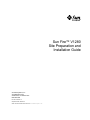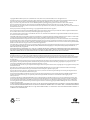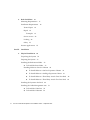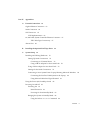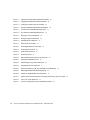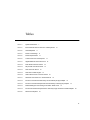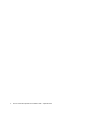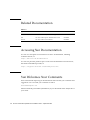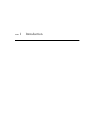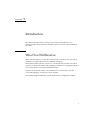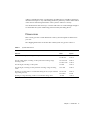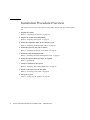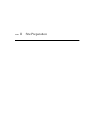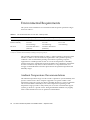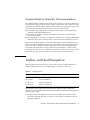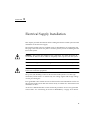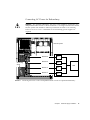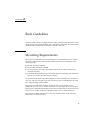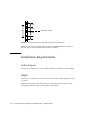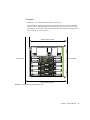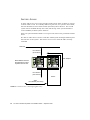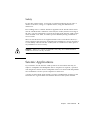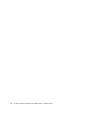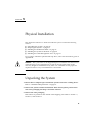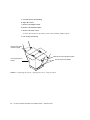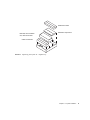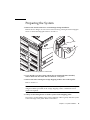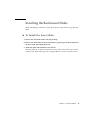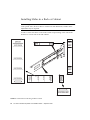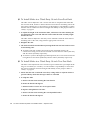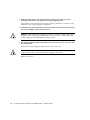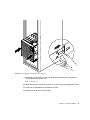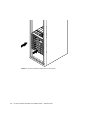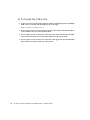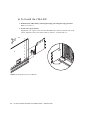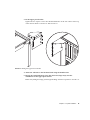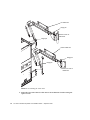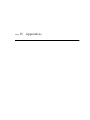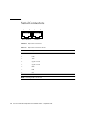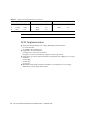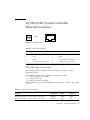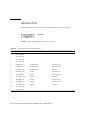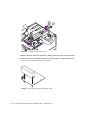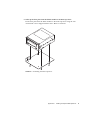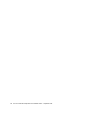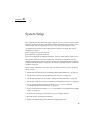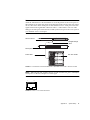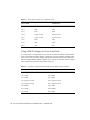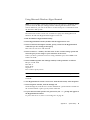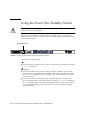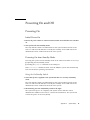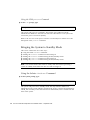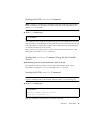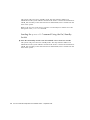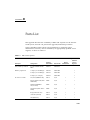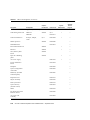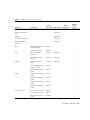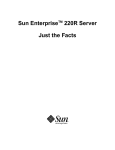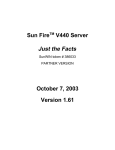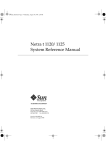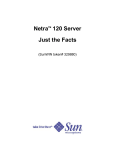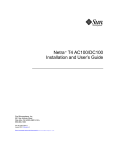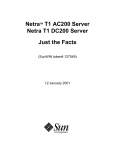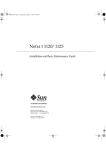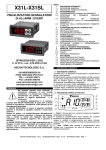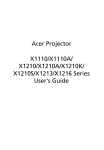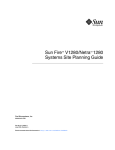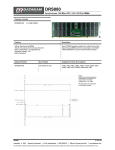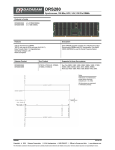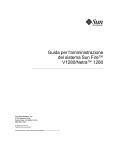Download Sun Fire™ V1280 Site Preparation and Installation
Transcript
Sun Fire™ V1280 Site Preparation and Installation Guide Sun Microsystems, Inc. 4150 Network Circle Santa Clara, CA 95054 U.S.A. 650-960-1300 Part No. 816-0201-10 September 2002, Revision A Send comments about this document to: [email protected] Copyright 2002 Sun Microsystems, Inc., 4150 Network Circle, Santa Clara, California 95054, U.S.A. All rights reserved. Sun Microsystems, Inc. has intellectual property rights relating to technology embodied in the product that is described in this document. In particular, and without limitation, these intellectual property rights may include one or more of the U.S. patents listed at http://www.sun.com/patents and one or more additional patents or pending patent applications in the U.S. and in other countries. This document and the product to which it pertains are distributed under licenses restricting their use, copying, distribution, and decompilation. No part of the product or of this document may be reproduced in any form by any means without prior written authorization of Sun and its licensors, if any. Third-party software, including font technology, is copyrighted and licensed from Sun suppliers. Parts of the product may be derived from Berkeley BSD systems, licensed from the University of California. UNIX is a registered trademark in the U.S. and in other countries, exclusively licensed through X/Open Company, Ltd. Sun, Sun Microsystems, the Sun logo, AnswerBook2, docs.sun.com, and Solaris are trademarks or registered trademarks of Sun Microsystems, Inc. in the U.S. and in other countries. All SPARC trademarks are used under license and are trademarks or registered trademarks of SPARC International, Inc. in the U.S. and in other countries. Products bearing SPARC trademarks are based upon an architecture developed by Sun Microsystems, Inc. The OPEN LOOK and Sun™ Graphical User Interface was developed by Sun Microsystems, Inc. for its users and licensees. Sun acknowledges the pioneering efforts of Xerox in researching and developing the concept of visual or graphical user interfaces for the computer industry. Sun holds a non-exclusive license from Xerox to the Xerox Graphical User Interface, which license also covers Sun’s licensees who implement OPEN LOOK GUIs and otherwise comply with Sun’s written license agreements. Use, duplication, or disclosure by the U.S. Government is subject to restrictions set forth in the Sun Microsystems, Inc. license agreements and as provided in DFARS 227.7202-1(a) and 227.7202-3(a) (1995), DFARS 252.227-7013(c)(1)(ii) (Oct. 1998), FAR 12.212(a) (1995), FAR 52.227-19, or FAR 52.227-14 (ALT III), as applicable. DOCUMENTATION IS PROVIDED "AS IS" AND ALL EXPRESS OR IMPLIED CONDITIONS, REPRESENTATIONS AND WARRANTIES, INCLUDING ANY IMPLIED WARRANTY OF MERCHANTABILITY, FITNESS FOR A PARTICULAR PURPOSE OR NON-INFRINGEMENT, ARE DISCLAIMED, EXCEPT TO THE EXTENT THAT SUCH DISCLAIMERS ARE HELD TO BE LEGALLY INVALID. Copyright 2002 Sun Microsystems, Inc., 4150 Network Circle, Santa Clara, California 95054, Etats-Unis. Tous droits réservés. Sun Microsystems, Inc. a les droits de propriété intellectuels relatants à la technologie incorporée dans le produit qui est décrit dans ce document. En particulier, et sans la limitation, ces droits de propriété intellectuels peuvent inclure un ou plus des brevets américains énumérés à http://www.sun.com/patents et un ou les brevets plus supplémentaires ou les applications de brevet en attente dans les Etats-Unis et dans les autres pays. Ce produit ou document est protégé par un copyright et distribué avec des licences qui en restreignent l’utilisation, la copie, la distribution, et la décompilation. Aucune partie de ce produit ou document ne peut être reproduite sous aucune forme, parquelque moyen que ce soit, sans l’autorisation préalable et écrite de Sun et de ses bailleurs de licence, s’il y ena. Le logiciel détenu par des tiers, et qui comprend la technologie relative aux polices de caractères, est protégé par un copyright et licencié par des fournisseurs de Sun. Des parties de ce produit pourront être dérivées des systèmes Berkeley BSD licenciés par l’Université de Californie. UNIX est une marque déposée aux Etats-Unis et dans d’autres pays et licenciée exclusivement par X/Open Company, Ltd. Sun, Sun Microsystems, le logo Sun, AnswerBook2, docs.sun.com, et Solaris sont des marques de fabrique ou des marques déposées de Sun Microsystems, Inc. aux Etats-Unis et dans d’autres pays. Toutes les marques SPARC sont utilisées sous licence et sont des marques de fabrique ou des marques déposées de SPARC International, Inc. aux Etats-Unis et dans d’autres pays. Les produits protant les marques SPARC sont basés sur une architecture développée par Sun Microsystems, Inc. L’interface d’utilisation graphique OPEN LOOK et Sun™ a été développée par Sun Microsystems, Inc. pour ses utilisateurs et licenciés. Sun reconnaît les efforts de pionniers de Xerox pour la recherche et le développment du concept des interfaces d’utilisation visuelle ou graphique pour l’industrie de l’informatique. Sun détient une license non exclusive do Xerox sur l’interface d’utilisation graphique Xerox, cette licence couvrant également les licenciées de Sun qui mettent en place l’interface d ’utilisation graphique OPEN LOOK et qui en outre se conforment aux licences écrites de Sun. LA DOCUMENTATION EST FOURNIE "EN L’ÉTAT" ET TOUTES AUTRES CONDITIONS, DECLARATIONS ET GARANTIES EXPRESSES OU TACITES SONT FORMELLEMENT EXCLUES, DANS LA MESURE AUTORISEE PAR LA LOI APPLICABLE, Y COMPRIS NOTAMMENT TOUTE GARANTIE IMPLICITE RELATIVE A LA QUALITE MARCHANDE, A L’APTITUDE A UNE UTILISATION PARTICULIERE OU A L’ABSENCE DE CONTREFAÇON. Please Recycle Contents Part I. Introduction 1. Introduction 1 What You Will Receive The Shipkit 2 After Unpacking Dimensions 1 2 3 Installation Procedure Overview Part II. 2. 6 Site Preparation Environmental, Airflow and Mechanical Considerations Environmental Requirements 10 Ambient Temperature Recommendations 10 Ambient Relative Humidity Recommendations Airflow and Heat Dissipation Mechanical Considerations 3. 9 11 11 12 Dimensions (Unmounted) 12 Electrical Supply Installation 13 Connecting AC Power for Redundancy 15 iii 4. Rack Guidelines 17 Mounting Requirements 17 Installation Requirements Vertical Space Depth 18 18 Examples Service Access Loading Safety 19 22 24 25 Seismic Applications Part III. 5. 18 25 Installation Physical Installation Unpacking the System Preparing the System 29 29 33 Installing the Rackmount Slides ▼ 35 To Install the Inner Slides 35 Installing Slides in a Rack or Cabinet ▼ To Install Slides in a Sun Fire Expansion Cabinet ▼ To Install Slides in a StorEdge Expansion Cabinet ▼ To Install Slides in a Third-Party 19-inch Four-Post Rack 42 ▼ To Install Slides in a Third-Party 19-inch Two-Post Rack 42 Installing the System in the Rack 44 Installing the Cable Management Arm iv 38 ▼ To Install the CMA-Lite 52 ▼ To Install the CMA-800 54 51 Sun Fire V1280 Site Preparation and Installation Guide • September 2002 39 39 Part IV. A. Appendices External Connections 61 Gigabit Ethernet Connectors Serial Connectors SCSI Connector 63 64 65 SCSI Implementation 66 10/100 LOM/System Controller Ethernet Connector TPE Cable-Type Connectivity Alarms Port 67 67 68 B. Installing the Optional DAT Tape Drive C. System Setup 69 75 Installing and Cabling Hardware Setting Up Serial Connections 76 76 Connecting to a Terminal Server 76 Using a DB-25 Adapter for Your Serial Link Using a DB-9 Adapter for Your Serial Link Settings for the Serial Connections 78 79 79 Connecting to Your System From a Laptop Running Microsoft Windows Connecting the Sun Fire V1280 System to the Laptop Using Microsoft Windows HyperTerminal Using the Power (On/Standby) Switch Powering On and Off Powering On 80 80 81 82 83 83 Initial Power-On 83 Powering On from Standby Mode 83 Bringing the System to Standby Mode 84 Using the Solaris shutdown Command 84 Contents v Sending the LOM shutdown Command 85 Sending the shutdown Command Using the On/Standby Switch Sending the LOM poweroff Command 85 Sending the poweroff Command Using the On/Standby Switch Setting Up the System 87 Setting the Date and Time Setting the Password 87 87 Configuring Network Parameters D. vi Parts List 87 89 Sun Fire V1280 Site Preparation and Installation Guide • September 2002 85 86 Figures FIGURE 1-1 Dimensions – Front View FIGURE 1-2 Dimension – Side View FIGURE 3-1 Connecting the Power Cords to Independent Branch Circuits for Optimum Redundancy FIGURE 4-1 EIA/RETMA Universal Mounting Hole Pattern Dimensions FIGURE 4-2 Minimum Rack Depth Requirement 19 FIGURE 4-3 Typical Rack Depth Requirement FIGURE 4-4 Maximum Rack Depth Requirement 21 FIGURE 4-5 Service Access – Floor Space (plan view) 22 FIGURE 4-6 Service Access (side view) FIGURE 4-7 Service Access – Cabinet (plan view) FIGURE 5-1 Unpacking the System – Opening the Carton – Steps 2a and 2b 30 FIGURE 5-2 Unpacking the System #2 – Shipkit Tray FIGURE 5-3 Unpacking the System #3 – Steps 2c, 2d, 2e and 2f FIGURE 5-4 Bezel Hinge Release Mechanism 33 FIGURE 5-5 Inserting the Lifting Device FIGURE 5-6 Installing the Rack Slides FIGURE 5-7 Rackmount Slide Installed FIGURE 5-8 Rackmount Positioning Guidance Labels 38 FIGURE 5-9 Installing Rackmounts in a Sun Rack FIGURE 5-10 Raising the System Prior to Insertion in the Rack 45 4 5 15 18 20 23 24 31 32 34 36 37 41 vii viii FIGURE 5-11 Aligning the System with the Rackmount Slides 46 FIGURE 5-12 Engaging the Rackmount Slides and Glides 47 FIGURE 5-13 Pushing the System Fully into the Rack 49 FIGURE 5-14 System Installed and Bezel Doors Reattached 50 FIGURE 5-15 Locations of Pivot Bracket Mounting Holes 51 FIGURE 5-16 The CMA-Lite Cable Management Arm FIGURE 5-17 Fitting the Lower Pivot Bracket 54 FIGURE 5-18 Fitting the Upper Pivot Bracket 55 FIGURE 5-19 Assembling the Cable Arms 56 FIGURE A-1 External I/O Connections 62 FIGURE A-2 RJ45 Gigabit Ethernet Connectors 63 FIGURE A-3 RJ45 Serial Connectors 64 FIGURE A-4 68-Pin SCSI Connector FIGURE A-5 RJ45 TPE Socket FIGURE A-6 DB-15 (Male) Alarms Service Port Connector 68 FIGURE B-1 Opening the Media Bay Cover 70 FIGURE B-2 Dismantling the Tape Drive Filler Panel 70 FIGURE B-3 Assembling the DAT Tape Drive FIGURE B-4 Removing Cables from IB_SSC Assembly to the Media Bay 72 FIGURE B-5 Releasing the Media Bay Retaining Spring 72 FIGURE B-6 Pulling Out the Media Bay a Short Distance FIGURE C-1 Patch Panel Connection Between a Terminal Server and a Sun Fire V1280 77 FIGURE C-2 Pins 1 to 8 on the Serial Port 77 FIGURE C-3 Sun Fire V1280 System Power (On/Standby) Switch 82 53 65 67 71 73 Sun Fire V1280 Site Preparation and Installation Guide • September 2002 Tables TABLE 1-1 System Dimensions TABLE 2-1 Environmental Limits for Sun Fire V1280 Systems TABLE 2-2 Heat Dissipation TABLE 3-1 Power Cord Ratings 14 TABLE 3-2 Power Requirements 14 TABLE 3-3 Current and Power Consumption TABLE A-1 Gigabit Ethernet Connector Pinout 63 TABLE A-2 RJ45 Serial Connector Pinout TABLE A-3 68-pin SCSI Connector Pinout 65 TABLE A-4 TPE Connector Pinout 67 TABLE A-5 TPE STP-5 Cable Lengths TABLE A-6 Alarms Service Port Connector Pinout 68 TABLE C-1 Serial Port Connection to a Terminal Server 78 TABLE C-2 Pin Inter-connections Performed by the Sun DB-25 (25-pin) Adapter TABLE C-3 Pin Inter-connections Required to be Performed by a DB-9 (9-pin) Adapter 79 TABLE C-4 Default Settings for Connecting to the SSC1 Serial A Port TABLE C-5 Pin Interconnections Required for the 25x9-way D-type Female-to-Female Adapter TABLE D-1 FRUs and X-Options 89 3 10 11 14 64 67 78 79 80 ix x Sun Fire V1280 Site Preparation and Installation Guide • September 2002 Preface This Guide describes how to install and set up a Sun Fire V1280 system. How This Book Is Organized Part I Introduction Chapter 1 contains a list of what you will receive when you take delivery of a Sun Fire V1280 system and a description of the various components of the system. Part II Site Preparation Chapter 2 describes the environmental requirements and airflow considerations for the Sun Fire V1280 system. Chapter 3 gives details of the electrical requirements for the system. Chapter 4 explains the various rack mounting options. Part III Installation Chapter 5 is a step-by-step description of system installation. Part IV Appendices Appendix A gives details of the networking and other cables and connectors required to access the Sun Fire V1280 system. Appendix B shows you how to assemble and install the optional DAT tape drive. Appendix C describes how to start and set up the Sun Fire V1280 system for the first time. Appendix D lists details of FRUs and X-Options. xi Related Documentation TABLE P-1 Application Title Part Number Safety Sun Fire V1280 Compliance and Safety Manual 816-7780 Use Sun Fire V1280 System Administration Guide 816-0204 Service Sun Fire V1280 Service Manual 816-0205 Accessing Sun Documentation You can view and print a broad selection of Sun™ documentation, including localized versions, at: http://www.sun.com/documentation You can also purchase printed copies of select Sun documentation from iUniverse, the Sun documentation provider, at: http://corppub.iuniverse.com/marketplace/sun/ Sun Welcomes Your Comments Sun is interested in improving its documentation and welcomes your comments and suggestions. You can email your comments to Sun at: [email protected] Please include the part number (816-0201-10) of your document in the subject line of your email. xii Sun Fire V1280 Site Preparation and Installation Guide • September 2002 PA RT I Introduction CHAPTER 1 Introduction This chapter describes what you will receive when you take delivery of a Sun Fire V1280 system and how to handle it, and an overview of the installation procedure. What You Will Receive When you take delivery of a Sun Fire V1280 system, you will receive the system mounted on a pallet and encased in cardboard packaging. The Sun Fire V1280 system is secured to a wooden pallet by brackets. The whole system is covered by shock-resistant packaging secured by a corrugated cardboard cover, which itself is secured by unbreakable straps. Graphics on the outside of the cover illustrate how to remove the cover and associated packaging. No special tools are required. The modules shipped within the system depend on the configuration ordered. 1 The Shipkit The shipkit box accompanying the system contains the following items: ■ Sun Fire V1280 printed documentation: ■ Sun Fire V1280 Release Notes 816-7124 ■ Sun Fire V1280 SIte Preparation and Installation Guide 816-0201 ■ Sun Fire V1280 Getting Started 816-7780 ■ Sun Fire V1280 Compliance and Safety Manual 816-7781 ■ CD: Sun Fire V1280 documentation: ■ Sun Fire V1280 System Administration Guide 816-0204 ■ Sun Fire V1280 System Controller Command Reference Manual 816-0203 ■ Sun Fire V1280 Service Manual 816-0205 ■ Rackmount kit: ■ 2 x slide assemblies with mounting brackets ■ 8 x #10-32 UNF screws with washers ■ 8 x M6 screws with washers ■ Cable management arm. 3 x Ethernet cables. 1 x serial cable. Antistatic wrist strap and snap-on converter. RJ-45 to DB-25 adapter. RJ-45 to DB-9 adapter. Unpacking tools: ■ 13 mm wrench ■ 8 mm wrench ■ ■ ■ ■ ■ ■ Note – The software kit and manual set can be ordered as separate items. The system is pre-loaded and pre-configured with Solaris and the LOM firmware; the manuals shipped with the system are all that are required in order to install the system and start it up. Note – Power cords are supplied in a separate country kit – refer to Appendix D. After Unpacking A lifting device will be required to lift the unmounted system (still attached to the orange mounting cradle) into a rack. The system weighs approximately 107 kg (236 lb) when fully equipped. After the system (still attached to the orange mounting 2 Sun Fire V1280 Site Preparation and Installation Guide • September 2002 cradle) is unbolted from the wooden pallet, the lifting device should be inserted as described in Chapter 5. Any other lifting method or point may result in deformation of the chassis and subsequent failure of the system to function correctly. You should ensure that doorways, corridors and aisles are wide and high enough to accommodate the system while being manoeuvred by the lifting device. Dimensions This section gives the overall dimensions of the system and pallet as delivered to your site. The shipping dimensions of the Sun Fire V1280 system are given in TABLE 1-1: TABLE 1-1 System Dimensions Measurement Dimension Metric Imperial Overall width/depth, including wooden pallet W: 600 mm D: 705 mm 23.62 in 27.76 in Overall width/depth, excluding wooden pallet but including orange mounting cradle W: 564.8 mm D: 558.21 mm 22.24 in 21.98 in Overall height, including wooden pallet 939 mm 36.97 in Overall height, excluding wooden pallet but including orange mounting cradle 642.1 mm 25.28 in Opening in wooden pallet to accommodate lifting device (accepts standard cargo lifting devices) W: 625 mm H: 95 mm 24.61 in 3.74 in Opening in orange mounting cradle to accommodate lifting device 337 mm 13.27 in Chapter 1 Introduction 3 564.8 mm (22.2 in.) 642.10 mm (25.3 in.) Orange shipping cradle Wooden pallet 337.00 mm (13.3 in.) FIGURE 1-1 4 Dimensions – Front View Sun Fire V1280 Site Preparation and Installation Guide • September 2002 558.21 mm (22 in.) Orange shipping cradle Wooden pallet 95.00 mm (3.74 in.) 625.00 mm (24.6 in.) FIGURE 1-2 Dimension – Side View Chapter 1 Introduction 5 Installation Procedure Overview The steps you must carry out in order to successfully install a Sun Fire V1280 system are: 1. Unpack the system. Refer to “Unpacking the System” on page 29. 2. Prepare the system for rackmounting. Refer to “Preparing the System” on page 33. 3. Install the rackmount slides in the cabinet or rack. Refer to “Installing the Rackmount Slides” on page 35. 4. Install the system in the rack or cabinet. Refer to “Installing the System in the Rack” on page 44. 5. Install the cable management arm. Refer to “Installing the Cable Management Arm” on page 51. 6. Install the optional DAT tape drive, if required. Refer to Appendix B. 7. Connect a terminal to the system. Refer to “Installing and Cabling Hardware” on page 76. 8. Power on the system for the first time. Refer to “Powering On and Off” on page 83. 9. Set up the system. Refer to “Setting Up the System” on page 87. 6 Sun Fire V1280 Site Preparation and Installation Guide • September 2002 PA RT II Site Preparation CHAPTER 2 Environmental, Airflow and Mechanical Considerations This chapter describes the environmental considerations and airflow requirements for a Sun Fire V1280 system. The design of your environmental control system—such as computer room airconditioning units—must ensure that intake air to the server system complies with the limits specified in this section. To avoid overheating: ■ ■ Guard against directing any warmed air toward the front of the cabinet or rack. Guard against directing warmed air toward the server access panels. The Sun Fire V1280 system can also be fitted with optional air filter cartridges, where required, to reduce the intake of dust particles. These can be fitted at the rear of the front doors and will require perdiodic cleaning or replacement. The environmental limits for Sun Fire V1280 systems are listed in TABLE 2-1. Note – When you receive your system, leave it in the shipping crate at its final destination for 24 hours in the environment in which you will install it. This is to prevent thermal shock and condensation. 9 Environmental Requirements The system can be installed in an environment with the specific parameter ranges shown in TABLE 2-1. TABLE 2-1 Environmental Limits for Sun Fire V1280 Systems Environmental Factor Range – Operating Range – Non-Operating Optimum Ambient temperature 5 to 35˚C* –40 to 65˚C* 21 to 23˚C* Relative humidity 20 to 80% noncondensing† 10 to 90% noncondensing† 45% to 50% noncondensing† Elevation maximum 3000 meters (9840 feet) maximum 12000 meters (39400 feet) * Does not apply to removable media devices. † Subject to a maximum absolute humidity of 0.024kg of water per kg of dry air. The operating environmental limits in TABLE 2-1 reflect what the systems have been tested to, in order to meet all functional requirements. The optimum operating condition is the recommended operating environment. Operating computer equipment for extended periods of time at or near the temperature or humidity extremes is known to significantly increase the failure rate of hardware components. In order to minimize any chance of down-time due to component failure, it is strongly recommended that customers plan and use the optimal temperature and humidity ranges. Ambient Temperature Recommendations The ambient temperature range of 21°C to 23°C is optimal for system reliability and operator comfort levels. Most computer equipment can operate within a wide temperature range, but a level near 22°C is desirable because it is easier to maintain safe associated relative humidity levels at this temperature. Operating in this temperature range provides a safety buffer just in case the environmental support systems go down for a period of time. Though individual standards vary slightly, 21°C to 23°C should be used as an optimal recommendation. 10 Sun Fire V1280 Site Preparation and Installation Guide • September 2002 Ambient Relative Humidity Recommendations The ambient relative humidity levels between 45% and 50% are the most suitable for safe data processing operations. Under certain circumstances, most data processing equipment can operate within a fairly wide environmental range (20% to 80%), but the optimal goal should be between 45% to 50% for several reasons: ■ ■ ■ The optimal range helps protect computer systems from corrosivity problems associated with high humidity levels. It provides the greatest operating time buffer in the event of environmental control system failure. This range helps avoid failures or temporary malfunctions caused by intermittent interference from static discharges that occur when relative humidity is too low. Electrostatic discharge (ESD) is easily generated and less easily dissipated in areas where the relative humidity is below 35%, and becomes critical when levels drop below 30%. The 5% relative humidity range may seem unreasonably tight when compared to the guidelines used in typical office environments or other loosely controlled areas, but it is not so difficult to maintain in a data center because of the high efficiency vapor barrier and low rate of air changes normally present. Airflow and Heat Dissipation The maximum rate of heat release a system with all slots occupied and active is 3300 W (11300 BTU/hour). More detailed figures are given in TABLE 2-2. TABLE 2-2 Heat Dissipation Configuration Heat Dissipation 4P 8 Gbytes 1400W (4780 BTU/hr) 8P 16 Gbytes 2150W (7330BTU/hr) 12P 24 Gbytes 2900W (10640 BTU/hr) 12P 96 Gbytes 3300W (11300 BTU/hr) The Sun Fire V1280 system has been designed to function while mounted in a natural convection airflow, but to meet the declared environmental specification the following rules apply. 1. Adequate airflow through the chassis must be ensured. The Sun Fire V1280 system uses internal fans that can achieve a total airflow of 400 cfm in normal operating conditions. Chapter 2 Environmental, Airflow and Mechanical Considerations 11 2. The inlet air must enter at the front of the Sun Fire V1280 chassis; the airflow exhausts from the rear of the chassis. 3. Ventilation openings for both the inlet and exhaust of the system should provide a minimum open area of 1030 cm2 (160 in2) each. 4. A minimum of 88.9 mm (3.5 inches) clearance must be allowed at the front and rear of the Sun Fire V1280 chassis when mounted unless an unobstructed airflow can be ensured. Refer to “Mounting Requirements” on page 17. Mechanical Considerations Dimensions (Unmounted) ■ ■ ■ ■ Height: 533.4 mm (21 inches) 12RU nominal Width: 445 mm (17.5 inches) including slides Depth (chassis only): 558 mm (22 inches) (including slides): 568 mm (22.4 inches) Weight: Approximately 107 kg (236 lb) (system only); 130 kg (286 lb) (with mounting cradle); 141 kg (310 lb) (including cable management and slides) These dimensions are for the product without rack-mount adapters; the overall width of the adapters varies according to the equipment mounting requirements. The depth given does not include any I/O or power connectors, or any cable management features. depending on the type of cable management arm used, between 60 mm (2.4 inches) and 200 mm (7.9 inches) must be added to the chassis depth. The power connectors could add 50 mm (2 inches) to the depth. Note – Cables are likely to protrude a minimum of 30 mm (1.2 inches) from the rear of the chassis due to bend radii and connector backshells, and the telescopic slides protrude 28 mm (1.1 inches). Caution – Mechanical assistance is required when installing a loaded chassis. Note – When mounting the system in a rack, allow sufficient space at the front and rear for service access. For details of the rack mounting options, see Chapter 4. 12 Sun Fire V1280 Site Preparation and Installation Guide • September 2002 CHAPTER 3 Electrical Supply Installation This chapter provides information about isolating the Sun Fire V1280 system and the installation of the electrical supply. The Sun Fire V1280 system is supplied ready for installation in an equipment rack. The plug at the end of each AC power cord is the primary means of isolating the Sun Fire V1280 system. Caution – This system has multiple power connections. You must disconnect all associated AC inlet circuits in order to completely remove power from the system. Note – The voltage must be in the range 200–240 VAC for the system to power up. Caution – The power switch is not an On/Off switch, it is an On/Standby switch. It does not isolate the equipment. The power (On/Standby) switch of the Sun Fire V1280 system is a rocker type, momentary action switch. It controls only low voltage signals and no high voltage circuits pass through it. Four grounded socket outlets must be located near the final installation location for the Sun Fire V1280 system and must remain easily accessible once the unit has been installed in its host. At least two dedicated branch circuits should be provided, one for each grounded socket outlet—see “Connecting AC Power for Redundancy” on page 15 for details. 13 The Sun Fire V1280 system is supplied with four detachable power supply cords fitted with wall plugs to mate with the local electrical socket outlets. Power cord ratings are shown in TABLE 3-1. TABLE 3-1 Power Cord Ratings Rating Value Voltage 200 to 240 VAC Maximum input current per cord 200 VAC @ 9A Line cord 10A nominal Circuit breaker panel 40A Note – The plug at the end of each power cord is the primary means of disconnection for this product. The on-site AC power requirements are as shown in TABLE 3-2. TABLE 3-2 Power Requirements Voltage 200–240 VAC Frequency Nominal 50–60 Hz The current and power consumption of the Sun Fire V1280 system at 200 VAC are as shown in TABLE 3-3. TABLE 3-3 14 Current and Power Consumption Current 9A per cord if only two cords are powered Inrush Current 18A after 100µs Surge Current After 5ms brown-out short term surge is higher at 75A Power Consumption 3300W max. total Sun Fire V1280 Site Preparation and Installation Guide • September 2002 Connecting AC Power for Redundancy Caution – For optimum redundancy, the power cords should be connected to two SCSI3 independent branch circuits as shown in FIGURE 3-1. If a single branch circuit should fail, the system will continue to function provided that the PSUs on the remaining branch circuit are in service. A minimum of two functioning power supplies are required. PCI 0 33MHz SSC1 AA Serial PCI 1 33MHz BB Serial PCI 2 33MHz PCI 3 33MHz PCI 4 33MHz PCI 5 66MHz ALARMS Rear of system SSC1 Link Active NET 0 GBit Link Active NET 1 GBit Branch B PS 3 SOURCE A B AC 3 Grounding studs AC 2 Branch B PS 2 LW8 Branch A PS 1 SOURCE A AC 1 AC 0 FIGURE 3-1 Branch A PS 0 Connecting the Power Cords to Independent Branch Circuits for Optimum Redundancy Chapter 3 Electrical Supply Installation 15 16 Sun Fire V1280 Site Preparation and Installation Guide • September 2002 CHAPTER 4 Rack Guidelines Sun Fire V1280 systems are shipped with a cradle, which protects the bottom of the chassis during transit and handling. The cradle must be removed once the Sun Fire V1280 system is installed in a rack, then stored in a safe place. Mounting Requirements The Sun Fire V1280 chassis has been designed to accommodate the most common mounting configurations. The standard rackmount kit allows installation in the following racks: ■ Sun Fire Expansion Cabinet ■ Sun Storedge Expansion Cabinet ■ 19-inch two-post rack with a post depth of between 76.2 mm (3 inches) and 152.4 mm (6 inches). ■ 19-inch IEC297/EIA310-D rack with a depth between mounting rails of between 450 mm (17.7 inches) and 780 mm (30.7 inches). An optional rackmount kit provides adapters to allow installation in a 23-inch twopost rack with a post depth of 127 mm (5 inches). These are intended for use with telco unequal flange seismic frames. The Sun Fire V1280 chassis must be mounted using screws suitable for the equipment rack. The screws should be M5, M6 or #10-32 UNF. All screws must be fitted. The recommended tightening torque value for either M5 or #10-32 UNF recess head screws is 3.8 N m (2.8 lbf/ ft), and that for M6 screws is 6 N m (4.4 lbf/ ft). The vertical mounting hole pattern of the rack should conform to the standard dimensions shown in FIGURE 4-1. 17 1/2 in 5/8 in 1U Centerline of slide 5/8 in 1/2 in FIGURE 4-1 EIA/RETMA Universal Mounting Hole Pattern Dimensions Ensure that the slides are fitted properly aligned with the RETMA hole pattern so that the system, when installed, aligns with a U boundary. Installation Requirements Vertical Space The Sun Fire V1280 chassis occupies 12RU (533.4 mm / 21 inches) of vertical height. Depth There must be a minimum of 570 mm (22.4 inches) usable internal depth in the rack or cabinet. Required usable depth (rack internal space) is dependant upon the type of cable management utilized and the cooling airflow arrangement. 18 Sun Fire V1280 Site Preparation and Installation Guide • September 2002 Examples 1. Minimum = 570 mm (22.4 inches) (refer to FIGURE 4-2) The ‘minimum’ depth is based upon no rack front door (to provide maximum airflow) and no cable Management Arm fitted (support for cable service loops provided by the installer) This is dependant upon the method of routing cables away from the rear of the system. RP0 Front of system RP2 PUSH DOWN EVENLY TO SEAT CONNECTOR IB-SSC RP PUSH DOWN EVENLY TO SEAT CONNECTOR RP PUSH DOWN EVENLY TO SEAT CONNECTOR PUSH DOWN EVENLY TO SEAT CONNECTOR SYSTEM FRONT SB0 PUSH DOWN EVENLY TO SEAT CONNECTOR IB FAN1 WEIGHT: 12kg/26.5lbs IB FAN0 Rear of rack IB6_SSC1 568 mm (22.4 inches) SB PUSH DOWN EVENLY TO SEAT CONNECTOR PUSH DOWN EVENLY TO SEAT CONNECTOR SYSTEM FRONT SB2 WEIGHT: 12kg/26.5lbs SB PUSH DOWN EVENLY TO SEAT CONNECTOR SYSTEM FRONT SB4 WEIGHT: 12kg/26.5lbs PUSH DOWN EVENLY TO SEAT CONNECTOR SB 570 mm (22.4 inches) FIGURE 4-2 Minimum Rack Depth Requirement Chapter 4 Rack Guidelines 19 2. Typical = 643 mm (25.3 inches) up to 783 mm (30.8 inches) A ‘typical’ depth requirement is based upon a rack with a ventilated front door, 25mm (1 inch) of air plenum and the CMA-lite Cable Management Arm fitted. Using the CMA-800 increases this to 783 mm (30.8 inches). 25mm (1 inch) RP0 RP2 PUSH DOWN EVENLY TO SEAT CONNECTOR IB-SSC RP PUSH DOWN EVENLY TO SEAT CONNECTOR RP PUSH DOWN EVENLY TO SEAT CONNECTOR PUSH DOWN EVENLY TO SEAT CONNECTOR SYSTEM FRONT SB0 PUSH DOWN EVENLY TO SEAT CONNECTOR IB FAN1 WEIGHT: 12kg/26.5lbs IB FAN0 Rear of rack IB6_SSC1 568 mm (22.4 inches) SB PUSH DOWN EVENLY TO SEAT CONNECTOR SYSTEM FRONT SB2 WEIGHT: 12kg/26.5lbs PUSH DOWN EVENLY TO SEAT CONNECTOR SB PUSH DOWN EVENLY TO SEAT CONNECTOR PUSH DOWN EVENLY TO SEAT CONNECTOR SYSTEM FRONT SB4 WEIGHT: 12kg/26.5lbs SB 643 mm to 783 mm (25.3 to 30.8 inches) FIGURE 4-3 20 Typical Rack Depth Requirement Sun Fire V1280 Site Preparation and Installation Guide • September 2002 Front door 3. Maximum = 848 mm (33.4 inches) The least desirable case, based upon using a rack with solid doors, 90 mm (3.54 inches) of plenum at the front of the system to act as a ventilation chimney and the CMA-800 Cable Management Arm fitted. Note this is also dependant upon a rack with an inset to the front mounting rails of 115 mm (4.5 inches). 90mm (3.54 inches) RP0 Front door RP2 PUSH DOWN EVENLY TO SEAT CONNECTOR IB-SSC RP PUSH DOWN EVENLY TO SEAT CONNECTOR RP PUSH DOWN EVENLY TO SEAT CONNECTOR PUSH DOWN EVENLY TO SEAT CONNECTOR SYSTEM FRONT SB0 PUSH DOWN EVENLY TO SEAT CONNECTOR IB FAN1 WEIGHT: 12kg/26.5lbs IB FAN0 Rear of rack IB6_SSC1 568 mm (22.4 inches) SB PUSH DOWN EVENLY TO SEAT CONNECTOR SYSTEM FRONT SB2 WEIGHT: 12kg/26.5lbs PUSH DOWN EVENLY TO SEAT CONNECTOR SB PUSH DOWN EVENLY TO SEAT CONNECTOR SYSTEM FRONT SB4 WEIGHT: 12kg/26.5lbs PUSH DOWN EVENLY TO SEAT CONNECTOR SB Front mounting rail 115mm (4.5 inches) 848 mm (33.4 inches) FIGURE 4-4 Maximum Rack Depth Requirement Chapter 4 Rack Guidelines 21 Service Access To allow full service access to the Sun Fire V1280 system, there are limits to vertical location within a rack. In a suitably stable four-post rack, two systems can be fitted; the first should be no lower than 254 mm (10 inches) above the floor. The second system can be mounted directly above this, but the top of the system should not exceed 1320mm (52 inches) above the floor. Only one system should be fitted to a two-post rack, in the lower position described above. No units or cables above or below a Sun Fire V1280 system should protrude beyond the front face of the system. This allows service access when the slides are fully extended. Side wall min. 600 mm (23.6 inches) SB SB SB4 PUSH DOWN EVENLY TO SEAT CONNECTOR PUSH DOWN EVENLY TO SEAT CONNECTOR SYSTEM FRONT WEIGHT: 12kg/26.5lbs PUSH DOWN EVENLY TO SEAT CONNECTOR SB PUSH DOWN EVENLY TO SEAT CONNECTOR SYSTEM FRONT SB SB2 PUSH DOWN EVENLY TO SEAT CONNECTOR PUSH DOWN EVENLY TO SEAT CONNECTOR SYSTEM FRONT WEIGHT: 12kg/26.5lbs PUSH DOWN EVENLY TO SEAT CONNECTOR SB PUSH DOWN EVENLY TO SEAT CONNECTOR SYSTEM FRONT SB SB0 PUSH DOWN EVENLY TO SEAT CONNECTOR PUSH DOWN EVENLY TO SEAT CONNECTOR SYSTEM FRONT WEIGHT: 12kg/26.5lbs PUSH DOWN EVENLY TO SEAT CONNECTOR RP0 IB6_SSC1 PUSH DOWN EVENLY TO SEAT CONNECTOR SYSTEM FRONT RP0 IB6_SSC1 RP2 RP2 RP IB-SSC PUSH DOWN EVENLY TO SEAT CONNECTOR IB FAN0 IB FAN1 RP PUSH DOWN EVENLY TO SEAT CONNECTOR RP PUSH DOWN EVENLY TO SEAT CONNECTOR IB-SSC Aisle min. 860 mm (34 inches) Service Access – Floor Space (plan view) Sun Fire V1280 Site Preparation and Installation Guide • September 2002 WEIGHT: 12kg/26.5lbs SB0 IB FAN1 Racks 22 WEIGHT: 12kg/26.5lbs SB2 RP PUSH DOWN EVENLY TO SEAT CONNECTOR PUSH DOWN EVENLY TO SEAT CONNECTOR PUSH DOWN EVENLY TO SEAT CONNECTOR IB FAN0 min. 600 mm (23.6 inches) FIGURE 4-5 WEIGHT: 12kg/26.5lbs SB4 Rack stabilizer must be extended when system is pulled out from rack Rack footprint 24-inch rack 72-inch height CPU/Memory L2 Repeater IB_SSC Assembly Other equipment/cables flush with or behind system max. 1320 mm (52 in.) PCI Upper position Chassis slides (extend > 610 mm (24 in.)) Baseplane Connectors HDD Lower position PSU min. 254 mm (10 in.) Front Rack stabilizer must be extended when system is pulled out from rack FIGURE 4-6 Rear Service Access (side view) Chapter 4 Rack Guidelines 23 Rack stabilizer must be extended when system is pulled out from rack Door1 SB SB SB4 WEIGHT: 12kg/26.5lbs PUSH DOWN EVENLY TO SEAT CONNECTOR PUSH DOWN EVENLY TO SEAT CONNECTOR SYSTEM FRONT SB4 WEIGHT: 12kg/26.5lbs PUSH DOWN EVENLY TO SEAT CONNECTOR SB PUSH DOWN EVENLY TO SEAT CONNECTOR SYSTEM FRONT SB SB2 WEIGHT: 12kg/26.5lbs PUSH DOWN EVENLY TO SEAT CONNECTOR PUSH DOWN EVENLY TO SEAT CONNECTOR SYSTEM FRONT SB2 WEIGHT: 12kg/26.5lbs PUSH DOWN EVENLY TO SEAT CONNECTOR SB PUSH DOWN EVENLY TO SEAT CONNECTOR SYSTEM FRONT SB SB0 PUSH DOWN EVENLY TO SEAT CONNECTOR SYSTEM FRONT WEIGHT: 12kg/26.5lbs PUSH DOWN EVENLY TO SEAT CONNECTOR PUSH DOWN EVENLY TO SEAT CONNECTOR IB-SSC PUSH DOWN EVENLY TO SEAT CONNECTOR PUSH DOWN EVENLY TO SEAT CONNECTOR RP IB6_SSC1 SYSTEM FRONT IB6_SSC1 RP PUSH DOWN EVENLY TO SEAT CONNECTOR RP0 RP0 PUSH DOWN EVENLY TO SEAT CONNECTOR RP2 RP2 IB FAN1 PUSH DOWN EVENLY TO SEAT CONNECTOR IB FAN0 IB FAN1 WEIGHT: 12kg/26.5lbs SB0 IB FAN0 RP PUSH DOWN EVENLY TO SEAT CONNECTOR RP PUSH DOWN EVENLY TO SEAT CONNECTOR IB-SSC System above 610 mm (24 inches) extension FIGURE 4-7 570 mm (22.4 inches) from rear to front of bezel Service Access – Cabinet (plan view) Notes 1. For some operations the door may need to be swung back 180 degrees, or possibly removed. Loading The rack must be capable of supporting a static load of 107 kg (236 lb) for a fully configured Sun Fire V1280 system, or 214kg (472 lb) if two systems are installed. Dynamic load considerations are subject to site location and application. Note – Only one system should be mounted in a two-post rack. 24 Sun Fire V1280 Site Preparation and Installation Guide • September 2002 Safety For Sun Fire V1280 systems, we strongly recommend anchoring all host racks or cabinets to the floor, ceiling, or to adjacent frames, using the manufacturer’s instructions. Free standing racks or cabinets should be supplied with an anti-tilt feature which must be extended with a minimum of 270 mm (10.6 inches) from the front edge of the rack, or at least sufficiently to support the weight of the Sun Fire V1280 system when extended on its slides, in order to prevent instability during installation or service actions. Where an anti-tilt feature is not supplied and the rack is not bolted to the floor, a safety evaluation will need to be conducted by the installation or service engineer as to rack stability when the Sun Fire V1280 system is extended on its slides, prior to any installation or service activity. Caution – Where two systems are fitted in a rack, only one of them should be withdrawn for service at any one time. Seismic Applications If you intend to use the Sun Fire V1280 system in an environment that may be subject to earthquakes and Earthquake Zone 4 compliance is required, a specialist rack designed to tolerate Zone 4 earthquakes needs to be selected and independent tests undertaken to ensure system compliance in these areas. A seismic rack should be rigid enough to result in a fundamental resonance in the horizontal axes of greater than 5 Hz with the Sun Fire V1280 system installed. Chapter 4 Rack Guidelines 25 26 Sun Fire V1280 Site Preparation and Installation Guide • September 2002 PA RT III Installation CHAPTER 5 Physical Installation This chapter describes how to install and cable the system. It contains the following sections: ■ ■ ■ ■ ■ “Unpacking the System” on page 29 “Preparing the System” on page 33 “Installing the Rackmount Slides” on page 35 “Installing the System in the Rack” on page 44 “Installing the Cable Management Arm” on page 51 If you want to install the optional DAT tape drive, refer to the instructions given in Appendix B. Caution – The system must not be depopulated prior to installation. For this reason it will be necessary to use a lifting device in order to raise the system safely to the necessary height for installation. In any other case a minimum of four people are required in order to carry out installation in a safe manner. Unpacking the System 1. Ensure there is adequate space around the system to manoeuvre a lifting device. Refer to “Installation Requirements” on page 18. 2. Remove the yellow Customer Information Sheet from the plastic pocket on the side of the packaging and keep it for future reference. 3. Remove the outer packaging. Instructions are printed on the outside of the shipping carton. Refer to FIGURE 5-1, FIGURE 5-3, and FIGURE 5-2. 29 a. Cut and remove the banding. b. Open the carton. c. Remove the shipkit carton. d. Remove the internal saddle. e. Remove the outer carton. You may find it easier to lift off the outer carton with the saddle in place. f. Lift off the system bag. Remove the carton protection pads Remove the carton protection pads Cut and remove the bands FIGURE 5-1 30 Cut and remove the bands Unpacking the System – Opening the Carton – Steps 2a and 2b Sun Fire V1280 Site Preparation and Installation Guide • September 2002 Rackmount slides Manuals, documentation CD, other documents Hardware components Other accessories FIGURE 5-2 Unpacking the System #2 – Shipkit Tray Chapter 5 Physical Installation 31 Remove shipkit (Step 2c) Remove carton (Step 2e) Remove saddle bag (Step 2d) Bolt securing orange shipping cradle to wooden pallet (Step 3 on page 33) Bolt securing orange shipping cradle to wooden pallet (Step 3 on page 33). FIGURE 5-3 Unpacking the System #3 – Steps 2c, 2d, 2e and 2f 4. Make a visual check that the chassis is undamaged. 32 Sun Fire V1280 Site Preparation and Installation Guide • September 2002 Preparing the System 1. Remove the front bezel doors to avoid damage during installation. Release the two hinges on each section of the bezel by pressing down the hingepin levers to release the hingepins. Refer to FIGURE 5-4. FIGURE 5-4 Bezel Hinge Release Mechanism 2. If you intend to run the system without the environmental filters installed, remove them from the doors and store them in a safe place. 3. Remove the bolts securing the orange shipping cradle to the wooden pallet. Refer to FIGURE 5-3. Note – If a suitable lifting device cannot be used, the system can be lifted into place using the handles provided on the orange shipping cradle. A minimum of four people are required. 4. Gently use the lifting device to lift the system off the shipping pallet. If necessary, use the handles of the orange shipping cradle to gently slide the system to the front edge of the pallet. Refer to FIGURE 5-5. Chapter 5 Physical Installation 33 Note – The forks of the lifting device must be fully inserted through the opening provided in the orange shipping cradle to avoid damage to the system. Check at the rear of the system to confirm that the forks of the lifting device extend beyond the rear face of the orange shipping cradle. Caution – Do not remove the handles at this point as they attach the cradle to the system. FIGURE 5-5 34 Inserting the Lifting Device Sun Fire V1280 Site Preparation and Installation Guide • September 2002 Installing the Rackmount Slides Before attempting to install the system, the telescopic slides must be prepared and fitted. ▼ To Install the Inner Slides 1. Remove the rackmount slides from the packaing. 2. Remove the inner slides from the outer slides by pressing in the latch adjacent to the green latch and pulling them free. 3. Attach the inner slide members to the chassis. Push the slides up so that the locating tabs on the sides of the chassis clip over the cutouts in the slides and spring tab is engaged. Refer to FIGURE 5-6 and FIGURE 5-7. Chapter 5 Physical Installation 35 FIGURE 5-6 36 Installing the Rack Slides Sun Fire V1280 Site Preparation and Installation Guide • September 2002 FIGURE 5-7 Rackmount Slide Installed 4. Ensure the spring steel tabs of the rackmount glides are securely in place over the tabs on the chassis sides. It is possible to fit the inner slide member incorrectly by pressing on the spring clips, so forcing them under the hook features on the chassis. When installed correctly, the spring clips must be above the chassis hooks; the lip on the main body of the slide member must engage under and behind the chassis hook. If necessary use a screwdriver to press the spring clips fully home. Chapter 5 Physical Installation 37 Installing Slides in a Rack or Cabinet Note – For guidance, the slides are marked with the correct bracket locations for some specific racks, however due to variation in rack dimensions, further minor adjustment may be required. FIGURE 5-8 shows the labels on the slides which aid positioning of the rackmount brackets for various Sun racks and cabinets. NGR CABINET SUNFIRE CABINET STOREDGE CABINET STOREDGE CABINET 2-POST 3"POSITION 2-POST 4"POSITION SUNFIRE CABINET 2-POST 6"POSITION 2-POST 5"POSITION 2-POST 4"POSITION SUNFIRE/STOREDGE CABINET NGR CABINET 2-POST 6"POSITION 2-POST 3"POSITION 2-POST 5"POSITION SUNFIRE/STOREDGE CABINET FIGURE 5-8 38 Rackmount Positioning Guidance Labels Sun Fire V1280 Site Preparation and Installation Guide • September 2002 ▼ To Install Slides in a Sun Fire Expansion Cabinet Note – The Sun Fire cabinet has #10-32 UNF tapped holes in the front and rear mounting rails that are numbered from bottom to top. The slides are identical, hence can be fitted to either side of the rack. 1. Ensure that the adjustable rear bracket is aligned with the location on the main slide marked ‘Sun Fire’, and tighten the four nuts using the tool provided. Refer to FIGURE 5-8. 2. Adjust the 15mm-wide castellated bracket to the location on the rear bracket marked ‘Sun Fire’, and tighten the two screws. Refer to FIGURE 5-8. 3. To install a system in the lower position: Refer to FIGURE 5-9. a. Attach each slide by inserting the two pins in the front bracket into the rack holes numbered 22 and 33. b. Fit two #10-32 UNF screws through the castellated bracket into the side rack rail holes 24 and 31. c. Fit two #10-32 UNF screws through the front bracket into rail holes 24 and 31. 4. To install a system in the upper position: Refer to FIGURE 5-9. a. Attach each slide by inserting the two pins in the front bracket into the rack holes numbered 58 and 69; b. Fit two #10-32 UNF screws through the castellated bracket into the side rack rail holes 60 and 67. c. Fit two #10-32 UNF screws through the front bracket into rail holes 60 and 67. ▼ To Install Slides in a StorEdge Expansion Cabinet Note – The Sun StorEdge cabinet has #10-32 UNF tapped holes in the front and rear mounting rails that are numbered from bottom to top. The slides are identical, hence can be fitted to either side of the rack. 1. Move the adjustable rear bracket on each slide to the location marked ‘StorEdge’, and tighten the two screws. Refer to FIGURE 5-8. Chapter 5 Physical Installation 39 2. Adjust the 15 mm wide castellated bracket to the location on the rear bracket marked ‘StorEdge’, and tighten the two screws. Refer to FIGURE 5-8. 3. To install a system in the lower position: Refer to FIGURE 5-9. a. Attach each slide by inserting the two pins in the front bracket into the rack holes numbered 22 and 33. b. Fit two #10-32 UNF screws through the castellated bracket into the side rack rail holes 24 and 31. c. Fit two #10-32 UNF screws through the front bracket into rail holes 24 and 31. 4. To install a system in the upper position: Refer to FIGURE 5-9. a. Attach each slide by inserting the two pins in the front bracket into the rack holes numbered 58 and 69; b. Fit two #10-32 UNF screws through the castellated bracket into the side rack rail holes 60 and 67. c. Fit two #10-32 UNF screws through the front bracket into rail holes 60 and 67. 40 Sun Fire V1280 Site Preparation and Installation Guide • September 2002 FIGURE 5-9 Installing Rackmounts in a Sun Rack Chapter 5 Physical Installation 41 ▼ To Install Slides in a Third-Party 19-inch Four-Post Rack The slides can be adjusted to suit a 19-inch rack that is compliant with either IEC 297-4 or EIA 310-D, and has a distance between front and rear mounting rails in the range 450 to 780mm (17.7 to 30.7 inches). It is the installer’s responsibility to ensure that the rack has sufficient structural strength and stability for the purpose. Refer to “Safety” on page 25. 1. To adjust the length of the rackmount slides, slacken the four nuts retaining the rear bracket by half a turn and slide the bracket until the slide assembly length matches the rack. The slides must be adjusted so that they can be attached to both the front and rear mounting rails on the rack, using fasteners appropriate to that rack. 2. Retighten the nuts. 3. The slides should be attached directly through both front and rear brackets to the rack mounting rails. ■ To install a Sun Fire V1280 system in the lowest permitted position, the rackmount securing screws must be inserted no lower than 18.5 inches (470 mm) and 22.5 inches (572 mm) respectively. ■ To mount a system in the highest permitted position, the screws must be inserted no higher than 39.5 inches (1000 mm) and 43.5 inches (1100 mm) respectively. ▼ To Install Slides in a Third-Party 19-inch Two-Post Rack The slides can be adjusted to suit a 19-inch two-post rack that has a post depth in the range 75 to 150mm (3 to 6 inches). It is the installer’s responsibility to ensure that the rack has sufficient structural strength and stability for the purpose. Refer to “Safety” on page 25. 1. Ensure that the rack is anchored to the floor, ceiling and/or to adjacent frames to provide stability whilst the telescopic slides are extended. 2. To adapt the slide: a. Remove the four nuts retaining the front bracket b. Rotate the bracket 180 degrees. c. Refit the bracket over the two closer-spaced studs. d. Replace and tighten the four nuts. e. Remove the four nuts retaining the rear adjustable bracket f. Rotate the bracket 180 degrees. 42 Sun Fire V1280 Site Preparation and Installation Guide • September 2002 g. Refit the bracket so that it can be adjusted to align with the rear of the post. There are alignment marks provided on the slides for guidance. 3. Fit screws appropriate to the rack through each of the holes provided in the mounting brackets. ■ To install a Sun Fire V1280 system in the recommended position, the rackmount securing screws must be inserted no lower than 18.5 inches (470 mm) and 22.5 inches (572 mm) respectively. ■ To maintain full service access the system should be installed so that its base is approximately 250mm (10 inches) from the floor. Chapter 5 Physical Installation 43 Installing the System in the Rack Caution – It will be necessary to use a lifting device in order to raise the system safely to the necessary height for installation. In any other case a minimum of four people are required in order to carry out installation in a safe manner. 1. Extend the rackmount slides as far forward as they will go and ensure they are latched in the extended position. 2. Ensure the spring steel tabs of the rackmount slides are securely in place over the tabs on the chassis sides. Refer to “Installing the Rackmount Slides” on page 35. 3. Extend the rack stabilizers (if fitted) and ensure they are locked in position. Refer to “Safety” on page 25. 44 Sun Fire V1280 Site Preparation and Installation Guide • September 2002 4. Lift the system until it is level with the rackmount slides. Refer to FIGURE 5-11. FIGURE 5-10 Raising the System Prior to Insertion in the Rack Chapter 5 Physical Installation 45 FIGURE 5-11 46 Aligning the System with the Rackmount Slides Sun Fire V1280 Site Preparation and Installation Guide • September 2002 5. Move the system forwards carefully with the lifting device until the glides are fully engaged in the slides (FIGURE 5-11). The latches on each side must click out, locking the slides. FIGURE 5-12 Engaging the Rackmount Slides and Glides Chapter 5 Physical Installation 47 6. With the lifting device still supporting the assembly, loosen the two screws attaching each handle to the chassis and orange shipping cradle. The handles remain attached to the orange shipping cradle due to a feature on the underside of the orange shipping cradle deck. 7. Simultaneously pull both handles out from the sides of the chassis, disconnecting the orange shipping cradle from the system. Caution – When manually installing the system it is critical to support the orange shipping cradle and disengage both handles at the same time to safely detach the orange shipping cradle with handles from the system. 8. The orange shipping cradle with handles can now be lowered out of the way with the lifting device. Remove the orange shipping cradle and store it for future use. Caution – It is essential that the system is only lifted using the orange shipping cradle. Failure to do so will result in major damage to the chassis. Refer to FIGURE 5-12. 48 Sun Fire V1280 Site Preparation and Installation Guide • September 2002 FIGURE 5-13 Pushing the System Fully into the Rack 9. Release the green latches on each side by depressing them fully, and push the system fully home into the rack. Refer to FIGURE 5-13. 10. When the system is fully home in the rack, secure it using the appropriate screws. 11. Retract the rack stabilization mechanism (if used). 12. Reattach the front doors of the system. Chapter 5 Physical Installation 49 FIGURE 5-14 50 System Installed and Bezel Doors Reattached Sun Fire V1280 Site Preparation and Installation Guide • September 2002 Installing the Cable Management Arm Two alternate cable management arms are offered: CMA-Lite and CMA-800. The optimum CMA to use is dependant upon the available depth in the rack and the quantity/type of cable to be supported. PCI 0 33MHz PCI 1 33MHz PCI 2 33MHz PCI 3 33MHz Threaded holes for upper bracket SSC1 AA Serial BB Serial PCI 4 33MHz PCI 5 66MHz ALARMS SCSI3 Threaded holes are provided on the rear of the chassis, as shown in FIGURE 5-15, on which to mount the cable management arms using the captive screws provided. SSC1 Link Active NET 0 GBit Link Active NET 1 GBit SOURCE A B AC 3 AC 2 Threaded holes for lower bracket SOURCE A AC 1 AC 0 FIGURE 5-15 Locations of Pivot Bracket Mounting Holes Chapter 5 Physical Installation 51 ▼ To Install the CMA-Lite 1. At the rear of the rack, hold the CMA-lite with its attachment points (six Phillipshead screws) to the left and the hinged arms to the right. Refer to FIGURE 5-16 and FIGURE 5-15. 2. Fit two captive screws at the centre pivot point of the CMA to the threaded holes on the inside at the rear of the left hand slide. 3. Fit two captive screws on the pivot at the end of the lower arm into the threaded holes on the horizontal area of the chassis adjacent to the power inlets. 4. Fit two captive screws on the pivot at the end of the upper arm into the threaded holes on the rear surface at the top of the chassis. 52 Sun Fire V1280 Site Preparation and Installation Guide • September 2002 Secure to inside rear of left-hand slide (Step 2). FIGURE 5-16 The CMA-Lite Cable Management Arm Chapter 5 Physical Installation 53 ▼ To Install the CMA-800 1. Dismantle the CMA-800 by removing the hinge pins using the rings provided. Refer to FIGURE 5-19. 2. Fit the lower pivot bracket. Tighten the two captive screws into the threaded holes on the horizontal area of the chassis adjacent to the power inlets. Refer to FIGURE 5-17 and FIGURE 5-17. FIGURE 5-17 54 Fitting the Lower Pivot Bracket Sun Fire V1280 Site Preparation and Installation Guide • September 2002 3. Fit the upper pivot bracket. Tighten the two captive screws into the threaded holes on the rear surface at the top of the chassis. Refer to FIGURE 5-15 and FIGURE 5-18. FIGURE 5-18 Fitting the Upper Pivot Bracket 4. Attach the T-bracket to the left-hand slide using the thumbscrews. 5. Engage the castelleted hinge of the I/O cable arm (larger trays) into the castellations on the upper pivot bracket. Retain it by fitting the hinge pin through the hinge from the top. Refer to FIGURE 5-19. Chapter 5 Physical Installation 55 I/O cable arm Hinge pin Secure to rear of rackmount Hinge pin Power cable arm Hinge pin Hinge pin Secure to rear of rackmount FIGURE 5-19 Assembling the Cable Arms 6. Secure the free end of the I/O cable arm to the rackmount T-bracket using the captive screws. 56 Sun Fire V1280 Site Preparation and Installation Guide • September 2002 7. Engage the castelleted hinge of the power cable arm (smaller trays) into the castellations on the lower pivot bracket. Retain it by fitting the supplied pin through the hinge from the top. Refer to FIGURE 5-19. 8. Secure the free end of the power cable arm to the rackmount T-bracket using the captive screws. 9. Attach the T-bracket with two ‘forks’ on to the right hand slide. Tighten the two thumbscrews into the two threaded holes on the inside at the rear of the slide. Chapter 5 Physical Installation 57 58 Sun Fire V1280 Site Preparation and Installation Guide • September 2002 PA RT IV Appendices APPENDIX A External Connections This chapter describes the various cables and connectors which should be made available in order for the installation to be completed. The Sun Fire V1280 system has the following connectors on the rear: ■ Two Gigabit Ethernet RJ45 ports ■ Up to six PCI slots (5 x 33 MHz and 1 x 66 MHz) ■ Two serial LOM/System Controller ports (one reserved) ■ Alarms port ■ 10/100 LOM/System Controller Ethernet port ■ SCSI port The locations of the ports are shown in FIGURE A-1. 61 PCI0 - PCI5 SCSI3 68-pin SCSI 10/100 Ethernet LOM/System Controller PCI 0 33MHz SSC1 AA Serial PCI 1 33MHz BB Serial PCI 2 33MHz PCI 3 33MHz PCI 4 33MHz PCI 5 66MHz ALARMS Alarms port SSC1 Link Active NET 0 GBit Link Active Serial ports NET 1 GBit Net0/Net1 AC 3 PSU2 input AC 2 PSU1 input AC 1 SOURCE A SOURCE A B PSU3 input PSU0 input FIGURE A-1 62 AC 0 External I/O Connections Sun Fire V1280 Site Preparation and Installation Guide • September 2002 Gigabit Ethernet Connectors The Gigabit Ethernet connectors are shielded RJ45, and TABLE A-1 lists the connector pinout. 1 8 NET 0 1 8 NET 1 FIGURE A-2 RJ45 Gigabit Ethernet Connectors TABLE A-1 Gigabit Ethernet Connector Pinout Pin Signal Name Pin Signal Name 1 TRD0_H 5 TRD2_L 2 TRD0_L 6 TRD1_L 3 TRD1_H 7 TRD3_H 4 TRD2_H 8 TRD3_L Appendix A External Connections 63 Serial Connectors 1 8 1 SCC1 Serial A 8 Serial B FIGURE A-3 RJ45 Serial Connectors TABLE A-2 RJ45 Serial Connector Pinout Pin Signal 1 RTS 2 DTR 3 TXD 4 Signal Ground 5 Signal Ground 6 RXD 7 DSR 8 CTS Note – Serial port B is reserved. 64 Sun Fire V1280 Site Preparation and Installation Guide • September 2002 SCSI Connector 34 68 SCSI3 FIGURE A-4 68-Pin SCSI Connector TABLE A-3 68-pin SCSI Connector Pinout 1 35 Pin No. Signal Name Type Pin No. Signal Name Type Pin No. Signal Name Type 1 +DB(12) I/O 24 +ACK I/O 47 –DB(7) I/O 2 +DB(13) I/O 25 +RST I/O 48 –P_CRCA I/O 3 +DB(14) I/O 26 +MSG I/O 49 Ground GND 4 +DB(15) I/O 27 +SEL I/O 50 Ground GND 5 +DB(P1) I/O 28 +C/D I/O 51 Termpwr POWER 6 +DB(0) I/O 29 +REQ I/O 52 Termpwr POWER 7 +DB(1) I/O 30 +I/O I/O 53 Reserved NA 8 +DB(2) I/O 31 +DB(8) I/O 54 Ground GND 9 +DB(3) I/O 32 +DB(9) I/O 55 –ATN I/O 10 +DB(4) I/O 33 +DB(10) I/O 56 Ground GND 11 +DB(5) I/O 34 +DB(11) I/O 57 –BSY I/O 12 +DB(6) I/O 35 –DB(12) I/O 58 –ACK I/O 13 +DB(7) I/O 36 –DB(13) I/O 59 –RST I/O 14 +P_CRCA I/O 37 –DB(14) I/O 60 –MSG I/O 15 Ground GND 38 –DB(15) I/O 61 –SEL I/O 16 Diffsens ANAL 39 –DB(P1) I/O 62 –C/D I/O 17 Termpwr POWER 40 –DB(0) I/O 63 –REQ I/O 18 Termpwr POWER 41 –DB(1) I/O 64 –I/O I/O 19 Reserved NA 42 –DB(2) I/O 65 –DB(8) I/O 20 Ground GND 43 –DB(3) I/O 66 –DB(9) I/O Appendix A External Connections 65 TABLE A-3 68-pin SCSI Connector Pinout (Continued) Pin No. Signal Name Type Pin No. Signal Name Type Pin No. Signal Name Type 21 +ATN I/O 44 –DB(4) I/O 67 –DB(10) I/O 22 Ground GND 45 –DB(5) I/O 68 –DB(11) I/O 23 +BSY I/O 46 –DB(6) I/O Note – All signals shown in TABLE A-3 are active low. SCSI Implementation ■ ■ ■ ■ 66 SCSI Fast-160 (UltraSCSI) low-voltage differential parallel interface ■ 16-bit SCSI bus ■ 160Mbps data transfer rate Support for 16 SCSI addresses: ■ Target 0 to 6 and 8 to F for devices ■ Target 7 reserved for SCSI host adapter on main logic board Support for up to three internal SCSI devices (plus the host adapter) (on a second SCSI bus): ■ Disk 0[0] ■ Disk 1[1] ■ Tape [5] Maximum cable length 25 meters (terminator to terminator) for low-voltage differential, point-to-point interconnect. Sun Fire V1280 Site Preparation and Installation Guide • September 2002 10/100 LOM/System Controller Ethernet Connector 1 8 SSC1 FIGURE A-5 RJ45 TPE Socket TABLE A-4 TPE Connector Pinout Pin Description Pin Description 1 TXD+ 5 Common mode termination 2 TXD– 6 RXD– 3 RXD+ 7 Common mode termination 4 Common mode termination 8 Common mode termination TPE Cable-Type Connectivity The following types of twisted-pair Ethernet cable can be connected to the 8-pin TPE connector: ■ ■ TABLE A-5 For 10BASE-T applications, shielded twisted-pair (STP) cable: ■ Category 3 (STP-3, voice grade) ■ Category 4 (STP-4) ■ Category 5 (STP-5, data grade) For 100BASE-T applications, shielded twisted-pair category 5 (STP-5, data grade) cable. TPE STP-5 Cable Lengths Cable Type Application(s) Max Length (Metric) Max Length (Imperial) Shielded twisted pair category 5 (STP-5, data grade) 10BASE-T 1000m 3282ft Shielded twisted pair category 5 (STP-5, data grade) 100BASE-T 100m 327ft Appendix A External Connections 67 Alarms Port The alarms service port connector is a male DB-15. TABLE A-6 lists the pinout. 1 9 FIGURE A-6 TABLE A-6 8 15 ALARMS DB-15 (Male) Alarms Service Port Connector Alarms Service Port Connector Pinout Pin Signal Name Description State 1 Not connected 2 Not connected 3 Not connected 4 Not connected 5 SYSTEM_NO UNIX Running Normally open 6 SYSTEM_NC UNIX Running Normally closed 7 SYSTEM_COM UNIX Running Common 8 ALARM1_NO Alarm1 Normally open 9 ALARM1_NC Alarm1 Normally closed 10 ALARM1_COM Alarm1 Common 11 ALARM2_NO Alarm2 Normally open 12 ALARM2_NC Alarm2 Normally closed 13 ALARM2_COM Alarm2 Common 14 Not connected 15 Not connected 68 Sun Fire V1280 Site Preparation and Installation Guide • September 2002 APPENDIX B Installing the Optional DAT Tape Drive Caution – Use proper ESD grounding techniques when handling components. Wear an antistatic wrist strap and use an ESD-protected mat. Store ESD-sensitive components in antistatic bags before placing them on any surface. Caution – This procedure requires the system to be extended out of the rack on its slides. Before attempting this procedure you must deploy rack stabilization devices, if fitted. 1. If necessary, power down the system and remove the input power connectors. Refer to “Using the Power (On/Standby) Switch” on page 82. 2. Deploy the rack stabilization device, if fitted. 3. Extend the system from the rack. Loosen the captive screws securing the system to the rack and gently pull it out on its slides. 4. Open the right-hand front door of the system. 5. Attach a wrist strap or foot strap to one of the grounding attachment points. These are located on each side of the chassis.. 6. Open the media bay cover. Loosen the latch securing screw, lift the latch and raise the cover. Refer to FIGURE B-1. 69 1 2 3 FIGURE B-1 Opening the Media Bay Cover 7. Remove the DAT drive filler module by pulling it from the front of the media bay. 8. Remove the front of the blank module by removing the two countersunk screws. This part can be discarded. Refer to FIGURE B-2. FIGURE B-2 70 Dismantling the Tape Drive Filler Panel Sun Fire V1280 Site Preparation and Installation Guide • September 2002 9. Offer up the base plate from the blank module to the DAT tape drive. Fix the base plate from the blank module to the DAT tape drive using the four countersunk screws shipped with the drive. Refer to FIGURE B-3. FIGURE B-3 Assembling the DAT Tape Drive Appendix B Installing the Optional DAT Tape Drive 71 10. Inside the media bay, remove the cables from the SCC reader and hard disk drives to the IB_SSC assembly. Refer to FIGURE B-4. FIGURE B-4 Removing Cables from IB_SSC Assembly to the Media Bay 11. Locate the convex spring behind the right-hand side of the media bay and press it in so it becomes concave. Refer to FIGURE B-5. FIGURE B-5 72 Releasing the Media Bay Retaining Spring Sun Fire V1280 Site Preparation and Installation Guide • September 2002 12. Grasping the metal blade at the front, withdraw the media bay a short distance from the system chassis. Refer to FIGURE B-6. FIGURE B-6 Pulling Out the Media Bay a Short Distance 13. Unplug the tape drive connectors. 14. Install the drive by pushing it into the chassis until the metal latch on the lefthand side engages. 15. Insert the chassis into the system a short way. 16. Connect the tape drive connectors. 17. Push the media bay fully home until the metal tag engages. 18. Reconnect the remaining cables. 19. Close the media bay cover and tighten the latch securing screw. 20. Detach the antistatic wrist strap. 21. Close the front door of the system. 22. Slide the system back into the rack and secure it. 23. Retract the rack stabilization device, if fitted. Appendix B Installing the Optional DAT Tape Drive 73 74 Sun Fire V1280 Site Preparation and Installation Guide • September 2002 APPENDIX C System Setup This appendix describes briefly the steps required to power on and set up the system using the System Controller command line interface (LOM prompt). Details of the full procedure can be found in the Sun Fire V1280 System Administration Guide. As shipped from the factory the LOM/System Controller on the IB_SSC will be configured as follows: ■ ■ ■ SC configured to be on a network SC Ethernet configured for DHCP No pre-configured SC Ethernet IP address, Gateway, DNS domain, DNS servers. The System Controller serial port connection will therefore need to be used for initially modifying the system controller settings from these defaults unless DHCP is available and the IP address assigned to the System Controller Ethernet connection by DHCP is known. The list below summarizes the major steps you must perform to power on and set up the system: 1. Install and cable the hardware (“Installing and Cabling Hardware” on page 76). 2. Apply external power to the hardware (“Powering On” on page 83). 3. Set the date and time for the system (“Setting the Date and Time” on page 87). 4. Set the password for the System Controller (“Setting the Password” on page 87). 5. Set up system-specific parameters with the setupnetwork command (“Configuring Network Parameters” on page 87). 6. Power on all hardware with the poweron command (“Powering On from Standby Mode” on page 83). 7. If the Solaris operating environment is not pre-installed, install it. 8. Boot the Solaris operating environment. 9. Install the LOM packages from the Solaris Supplemental CD. 75 Installing and Cabling Hardware To use the server’s remote monitoring and management facilities, you must use the port labeled SSC1 Serial A. If you intend to configure the server directly from a dumb terminal or a Sun workstation, insert the loose end of the serial cable into the DB-25 adapter supplied. Then plug the adapter into the DB-25 serial connector on the terminal or Sun workstation you intend to use. Setting Up Serial Connections To perform the initial configuration when you install a Sun Fire V1280 system, and also for ongoing monitoring and management of the server, you will need to use either the serial port at SSC1 Serial A or the 10/100 LOM/SC Ethernet port. To use the serial port you can connect the port labeled SSC1 Serial A to any of the following devices: ■ Dumb terminal For this connection, you can use the standard RJ-45 patch cable supplied with the server, but you need to insert one end into the DB-25 adapter also supplied. ■ Sun workstation For this connection, you can use the standard RJ-45 patch cable supplied with the server, but you need to insert one end into the DB-25 adapter also supplied. ■ Terminal server (or patch panel connected to a terminal server) The pinouts for the server’s serial ports correspond with the pinouts for the RJ-45 ports on the Cisco AS2511-R79J Terminal Server. For terminal servers from other manufacturers, you may need to make your own roll-over cable (see “Connecting to a Terminal Server” on page 76). Connecting to a Terminal Server The serial port on the Sun Fire V1280 system is a DTE port. If you are connecting it to other DTE ports, then the cabling between the devices you are connecting needs to take account of this. The pinout for the Sun Fire V1280 system‘s serial port corresponds with the pinouts for the RJ-45 ports on Cisco terminal servers. This means, for example, that if you are using a Cisco AS2511-RJ Terminal Server, you can do either of the following: 76 ■ Connect a roll-over cable directly to the Sun Fire V1280 system. ■ Connect a roll-over cable to a patch panel and use a straight-through patch cable to connect the patch panel to the Sun Fire V1280 system (see FIGURE C-1). Sun Fire V1280 Site Preparation and Installation Guide • September 2002 Note – You do not have to use a Cisco terminal server. For other terminal servers, check the manufacturer’s documentation to see if the pinouts of the serial ports on the terminal server match the pinout of the Sun Fire V1280 system serial port. If they do not, then write down which pins on the terminal server’s serial port carries the signals listed in the right-hand column in TABLE C-1. Then make a roll-over cable taking each of the pins on the Sun Fire V1280 system serial port to the correct pin on your terminal server’s serial port. 1 3 2 4 5 6 7 8 9 10 11 12 13 14 15 Terminal server Straight-through cable 1 2 3 4 5 7 6 9 8 10 11 12 13 14 15 Patch cable PCI 0 33MHz SSC1 AA Serial PCI 1 33MHz BB Serial PCI 2 33MHz PCI 3 33MHz PCI 4 33MHz PCI 5 66MHz ALARMS SCSI3 Patch panel Sun Fire V1280 SSC1 Link Active NET 0 GBit Link Active NET 1 GBit SOURCE A B AC 3 AC 2 SOURCE A AC 1 AC 0 FIGURE C-1 Patch Panel Connection Between a Terminal Server and a Sun Fire V1280 Note – When the Sun Fire V1280 system is viewed from the rear, pin 1 of the RJ-45 serial port is on the left, and pin 8 is on the right. 1 FIGURE C-2 8 Pins 1 to 8 on the Serial Port Appendix C System Setup 77 TABLE C-1 Serial Port Connection to a Terminal Server Pin number on Sun Fire V1280 Signal Signal to connect to on the Terminal Server Pin 1 RTS CTS Pin 2 DTR DSR Pin 3 TXD RXD Pin 4 Signal Ground Signal Ground Pin 5 Signal Ground Signal Ground Pin 6 RXD TXD Pin 7 DSR DTR Pin 8 CTS RTS Using a DB-25 Adapter for Your Serial Link To connect from a VT100 terminal, you need to use either the DB-25 (25-Pin DSUB male to 8-POS RJ-45 female) adapter supplied by Sun (part number 530-2889) with your server or an alternative adapter that performs the same pin inter-connections. The Sun-supplied DB-25 adapter enables you to connect to any Sun system. The pin inter-connections it performs are listed in TABLE C-2. TABLE C-2 78 Pin Inter-connections Performed by the Sun DB-25 (25-pin) Adapter Serial Port (RJ-45 Connector) Pin 25-pin Connector Pin 1 (RTS) Pin 5 (CTS) Pin 2 (DTR) Pin 6 (DSR) Pin 3 (TXD) Pin 3 (RXD) Pin 4 (Signal Ground) Pin 7 (Signal Ground) Pin 5 (Signal Ground) Pin 7 (Signal Ground) Pin 6 (RXD) Pin 2 (TXD) Pin 7 (DSR) Pin 20 (DTR) Pin 8 (CTS) Pin 4 (RTS) Sun Fire V1280 Site Preparation and Installation Guide • September 2002 Using a DB-9 Adapter for Your Serial Link To connect to a terminal that has a 9-pin serial connector, connect the Sun Fire V1280 system serial port to a DB-9 (9-pin) adapter that performs the pin inter-connections listed in TABLE C-3. TABLE C-3 Pin Inter-connections Required to be Performed by a DB-9 (9-pin) Adapter Serial Port (RJ-45 Connector) Pin 9-pin Connector Pin 1 (RTS) Pin 8 (CTS) Pin 2 (DTR) Pin 6 (DSR) Pin 3 (TXD) Pin 2 (RXD) Pin 4 (Signal Ground) Pin 5 (Signal Ground) Pin 5 (Signal Ground) Pin 5 (Signal Ground) Pin 6 (RXD) Pin 3 (TXD) Pin 7 (DSR) Pin 4 (DTR) Pin 8 (CTS) Pin 7 (RTS) Settings for the Serial Connections The settings you need to use for a serial connection are listed in TABLE C-4. You cannot change the configuration of this port. Communication on the SSC1 Serial A port is subject to interruption by the Lights-Out Management device (refer to the Sun Fire V1280 System Administration Guide. ) TABLE C-4 Default Settings for Connecting to the SSC1 Serial A Port Parameter Setting Connector SSC1 Serial A Rate 9600 baud Parity No Stop bits 1 Data bits 8 Appendix C System Setup 79 Connecting to Your System From a Laptop Running Microsoft Windows Connecting the Sun Fire V1280 System to the Laptop Note – Do not attempt to use the laptop’s (25-pin) parallel port instead of its serial port. The serial port is a male 9-pin D-type connector. 1. Connect the RJ-45 to RJ-45 patch cable (supplied with the server) to the SSC1 Serial A port on the back panel of the server. 2. Connect the other end of the patch cable to the RJ-45 connector on the silvercolored DB25 (25-way DSUB male-to-female 8 POS RJ-45) adapter (part number 530-2889) supplied with the Sun Fire V1280 system. 3. Next connect the 25-way D-type male connector to an adapter that has one 25-way female connector and one 9-way D-type female connector. Sun does not supply a 25x9-way D-type female-to-female adapter. However, adapters like this are available from home computer suppliers and electronics stores. The pin interconnections that the adapter must perform are listed in TABLE C-3. TABLE C-5 Pin Interconnections Required for the 25x9-way D-type Female-to-Female Adapter 9-way Female Connector 25-way Female Connector Pin 1 Pin 8 Pin 2 Pin 3 Pin 3 Pin 2 Pin 4 Pin 20 Pin 5 Pin 7 Pin 6 Pin 6 Pin 7 Pin 4 Pin 8 Pin 5 Pin 9 Pin 22 4. Finally, connect the 9-way female connector to the serial port on the laptop. 80 Sun Fire V1280 Site Preparation and Installation Guide • September 2002 Using Microsoft Windows HyperTerminal Note – If you normally connect the serial port on your laptop to a handheld device, you must close the Hot Sync Manager before following the instructions in this section. Otherwise you will not be able to use the serial port to communicate with the Sun Fire V1280 system. The instructions in this section were verified on a laptop PC running Microsoft Windows 98 and with HyperTerminal Applet version 3.0. 1. Run the Windows HyperTerminal utility. 2. In the HyperTerminal window, double-click the Hypertrm.exe icon. 3. In the Connection Description window, specify a name for the HyperTerminal connection you are creating on the laptop. Then select an icon for it and click OK. 4. In the Connect to... window, click the arrow for the “Connect using” option and select the port you are using for your connection to the server. Unless you have a particular reason for using a different port, select DIRECT TO COM1. Click OK. 5. In the COM1 Properties Port Settings window, set the parameters as follows: Bits per second: 9600 Data bits: 8 Parity: None Stop bits: 1 Flow control: specify ‘None‘. Note – Do not select ‘Hardware‘ or ‘Xon/Xoff‘ for the Flow control option. Click OK. 6. Your HyperTerminal session is now active. From the File menu, select Properties. 7. In the Properties window, click the Settings tab. On the Settings tab, click the arrow for the “Emulation” option and select VT100. For the “Telnet terminal” option, specify VT100. Click OK. 8. If your Sun Fire V1280 system is not powered on, the lom> prompt will appear in the HyperTerminal window. To power the server on, refer to “Powering On” on page 83. Appendix C System Setup 81 Using the Power (On/Standby) Switch Caution – The power switch is not an On/Off switch, it is an On/Standby switch. It does not isolate the equipment. The power (On/Standby) switch of the Sun Fire V1280 system is a rocker type, momentary action switch. It controls only low voltage signals and no high voltage circuits pass through it. On/Standby switch SYSTEM ALARM POWER SOURCE SERVICE REQUIRED FIGURE C-3 Sun Fire V1280 System Power (On/Standby) Switch The symbols on the switch are: On ■ Press and release to apply power to the server. This is the equivalent of the LOM poweron command. Standby 82 ■ Press for less than four seconds to initiate an orderly shutdown of the system (and of Solaris if it is running) into Standby mode. This is equivalent to issuing the shutdown command at the lom> prompt. This is the method to use under normal operation. ■ Press and hold down for more than four seconds to perform a system power down to standby mode. This is equivalent to issuing the poweroff command at the lom> prompt. This process is not interruptible. There is a risk of loss of data if you use the On/Standby switch to power the system down without shutting down Solaris first. Sun Fire V1280 Site Preparation and Installation Guide • September 2002 Powering On and Off Powering On Initial Power-On 1. Ensure all power cables are connected and external circuit breakers are switched on. 2. The system will enter Standby mode. The only indicator LEDs to be illuminated on the system indicator board are the Source A and Source B indicators. The IB_SSC assembly Active LED will also be illuminated, but not visible from the front of the system. Powering On from Standby Mode Powering the system on from Standby mode can be achieved in either of two ways: ■ ■ Operating the On/Standby switch Sending the poweron command via the LOM port. If the auto-boot? variable has been set in the OBP, the system will automatically boot into the Solaris operating environment. Using the On/Standby Switch 1. Check that power is applied to the system and that it is correctly in Standby mode. The only indicator LEDs to be illuminated on the system indicator board are the Source A and Source B indicators. The IB_SSC assembly Active LED will also be illuminated, but not visible from the front of the system. 2. Momentarily press the On/Standby switch to the right. The system will power on completely. The System Active indicator will be illuminated in addition to the Source A and Source B indicators. The system will execute the power on self tests (POST). Appendix C System Setup 83 Using the LOM poweron Command ● At the lom> prompt, type: lom>poweron The system will power on completely. The System Active indicator will be illuminated in addition to the Source A and Source B indicators. The system will execute the power on self tests (POST). Refer to the Sun Fire V1280 System Controller Command Reference Manual for a full description of the poweron command. Bringing the System to Standby Mode This can be achieved in one of five ways: ■ ■ ■ ■ ■ Using the UNIX shutdown command. Sending the shutdown command via the LOM port Sending the shutdown command using the On/Standby switch Sending the poweroff command via the LOM port Sending the poweroff command using the On/Standby switch Note – You should ensure that Solaris is cleanly shut down before powering a system to standby mode otherwise data is at risk of being lost. Using the Solaris shutdown Command ● At the system prompt, type: # shutdown -i5 The system will power off to standby mode. The only indicator LEDs to be illuminated on the system indicator board are the Source A and Source B indicators. The IB_SSC assembly Active LED will also be illuminated, but not visible from the front of the system. 84 Sun Fire V1280 Site Preparation and Installation Guide • September 2002 Sending the LOM shutdown Command Note – If Solaris is running this command will attempt to halt the system cleanly before powering down the system to standby mode, and is the equivalent of the Solaris init 5 command. ● At the lom> prompt, type: lom>shutdown After Solaris has been stopped, the system will power off to standby mode. The only indicator LEDs to be illuminated on the system indicator board are the Source A and Source B indicators. The IB_SSC assembly Active LED will also be illuminated, but not visible from the front of the system. Refer to the Sun Fire V1280 System Controller Command Reference Manual for a full description of the LOM shutdown command. Sending the shutdown Command Using the On/Standby Switch ● Momentarily press the system On/Standby switch to the left. This initiates an orderly shutdown of the system into Standby mode. This is equivalent to issuing the shutdown command at the lom> prompt. Sending the LOM poweroff Command Note – You should ensure that Solaris is cleanly shut down before powering a system to standby mode by this method, otherwise data is at risk of being lost. ● At the lom> prompt, type: lom>poweroff This will abruptly terminate Solaris. Do you want to continue? [no] Type y to continue or press Return to cancel the command. Appendix C System Setup 85 The system will power off to standby mode. The only indicator LEDs to be illuminated on the system indicator board are the Source A and Source B indicators. The IB_SSC assembly Active LED will also be illuminated, but not visible from the front of the system. Refer to the Sun Fire V1280 System Controller Command Reference Manual for a full description of the poweroff command. Sending the poweroff Command Using the On/Standby Switch ● Press the On/Standby switch to the left and hold it for at least four seconds. The system will power down to standby mode. The only indicator LEDs to be illuminated on the system indicator board are the Source A and Source B indicators. The IB_SSC assembly Active LED will also be illuminated, but not visible from the front of the system. 86 Sun Fire V1280 Site Preparation and Installation Guide • September 2002 Setting Up the System Setting the Date and Time Note – If your time zone area is using daylight or summer time, this is set automatically. Set the date, time, and time zone for the system using the setdate command, for instance, to set the date and time to Thursday, April 20, 2000 at 18 hours 15 minutes and 10 seconds and the time zone to Eastern Standard Time (EST), using the time zone abbreviations, type: CODE EXAMPLE 1 Using the setdate Command lom>setdate -t EST 042018152000.10 Setting the Password At the LOM prompt, type the System Controller password command. Configuring Network Parameters Refer to the Sun Fire V1280 System Administration Guide and the Sun Fire V1280 System Controller Command Reference Manual. Appendix C System Setup 87 88 Sun Fire V1280 Site Preparation and Installation Guide • September 2002 APPENDIX D Parts List This appendix describes the availability of FRUs and X-options for the Sun Fire V1280 system, and who can perform the upgrade/installation procedures. Some of the FRUs and X-options can be installed by a competent system administrator, but many must be installed by an appropriately qualified service engineer, as shown in TABLE D-1. TABLE D-1 FRUs and X-Options Can be installed by: X-Option Part Number FRU Part No. System Administrator Qualified Service Engineer Description Configuration CPU/Memory module 4 x UltraSPARC III 900 MHz X7057A F540-4979 ✓ Memory expansion 1 Gbyte (4 x 256 Mbyte) X7053A F540-5084 ✓ 2 Gbyte (4 x 512 Mbyte) X7051A F540-5085 ✓ 4 Gbyte (4 x 1 Gbyte) X7052A F540-5086 ✓ US/Asia (NEMA6-15P) X321L N/A ✓ ✓ Europe (CEE 7-VII, DIN VDE 0620) X322L N/A ✓ ✓ Denmark (DEMKO 107/10-1973) X323L N/A ✓ ✓ Switzerland (SEV 1011-S 24507) X324L N/A ✓ ✓ Italy (CEI.23-16-V11) X325L N/A ✓ ✓ Australia (AS3112) X326L N/A ✓ ✓ UK (BS1363A) X327L N/A ✓ ✓ AC Power cord kit D-89 TABLE D-1 FRUs and X-Options (Continued) Can be installed by: Description Cable management arm DDS-4 tape drive Qualified Service Engineer N/A ✓ ✓ N/A ✓ ✓ ✓ ✓ Configuration FRU Part No. Argentina (IRAM 2073) X335L CMA-Lite X1209A CMA-800 SCSI hard disk drive System Administrator X-Option Part Number 36 Gbyte, 10krpm, 1-inch F370-5411 N/A F540-4904 X6298A F390-0900 ✓ F370-4412 ✓ DVD-ROM drive Environmental filter kit X6805A ✓ ✓ Bezel kit X7006A ✓ ✓ CPU/memory filler board X1092A Tape drive blanking panel X1093A ✓ ✓ ✓ ✓ ✓ AC Power supply F300-1523 Power distribution board F370-4394 ✓ Baseplane F540-4968 ✓ System configuration card reader F540-4983 ✓ Media bay (includes SCSI backplane) F540-4966 ✓ Repeater board F540-5521 ✓ IB_SSC assembly F540-5290 ✓ Main system fans F540-5193 ✓ System fan tray (includes 8 fans) F540-4972 ✓ IB fan F540-5222 ✓ Top bezel and system indicator board F560-2690 AC power inlet assembly F370-4422 D-90 Sun Fire V1280 Site Preparation and Installation Guide • September 2002 TABLE D-1 FRUs and X-Options (Continued) Can be installed by: Description Configuration X-Option Part Number FRU Part No. DVD-ROM backplane F370-4344 System configuration card F370-5155 Cable kit F560-2686 Anti-gravity clutch kit F560-2687 Rackmount slide kit F370-5408 System Administrator Qualified Service Engineer PCI cards SCSI Serial Ethernet ATM Fiber Channel Dual channel differential Ultra/Wide SCSI X6541A ✓ SCSI LVD 160/320 X6758A ✓ High speed serial 4-port 2.0 X1155A F605-1611 ✓ Asynchronous serial 8port 3.0 X2156A F605-1644 ✓ Quad Fast Ethernet QFE/P X1034A F605-1594 ✓ 10/100/1000 Ethernet Category 5 PCI66 X1150A ✓ Gigabit Ethernet Fibre PCI66 X1151A ✓ SunATM-155/MMF 4.0 PCI66 X1157A ✓ SunATM/P-622MMF 4.0 PCI66 X1159A ✓ SunATM-155/MMF 5.0 PCI66 X1201A ✓ SunATM/P-622MMF 5.0 PCI66 X1210A ✓ FC-AL single loop host X6799A ✓ FC-AL dual loop host X6727A ✓ Redundant DC 8-port switch X6746A ✓ Appendix D Parts List D-91 TABLE D-1 FRUs and X-Options (Continued) Can be installed by: X-Option Part Number Qualified Service Engineer Description Configuration Combination Dual Fast Ethernet + Dual SE LVD SCSI X2222A ✓ Encryption Encryption X1133A ✓ Encryption - Deimos X1198A ✓ Encryption - Venus X1199A ✓ Clustering Cluster SCSI/PCI X1074A ✓ Graphics Graphics X3668A ✓ D-92 FRU Part No. System Administrator Sun Fire V1280 Site Preparation and Installation Guide • September 2002