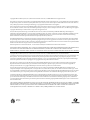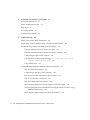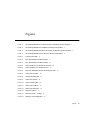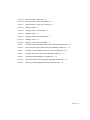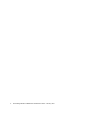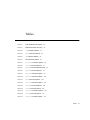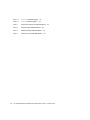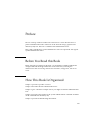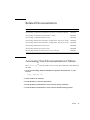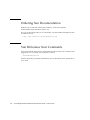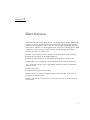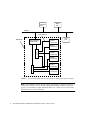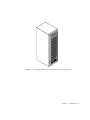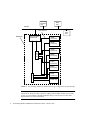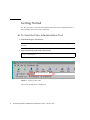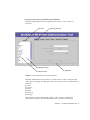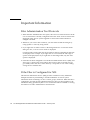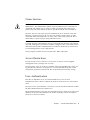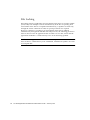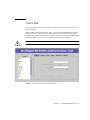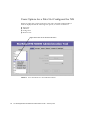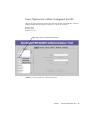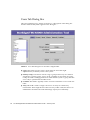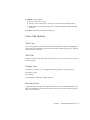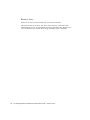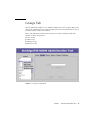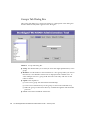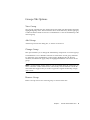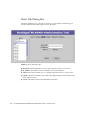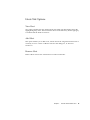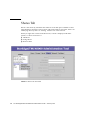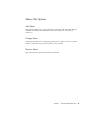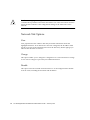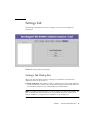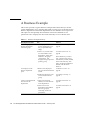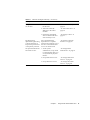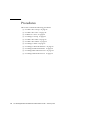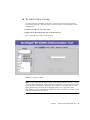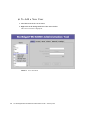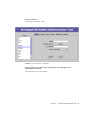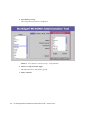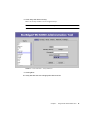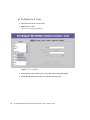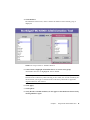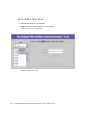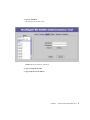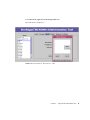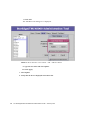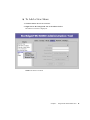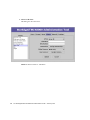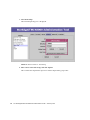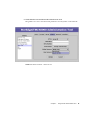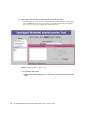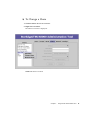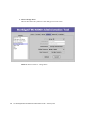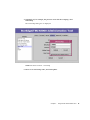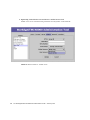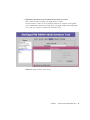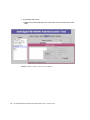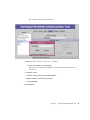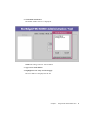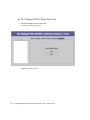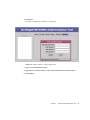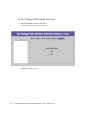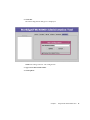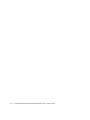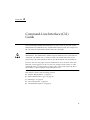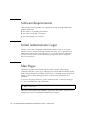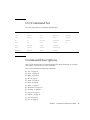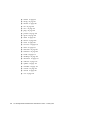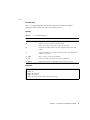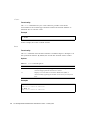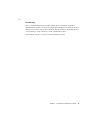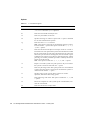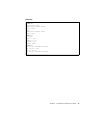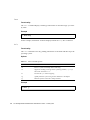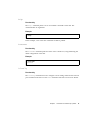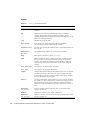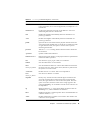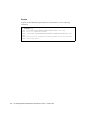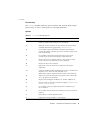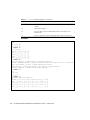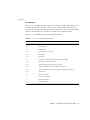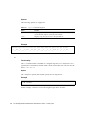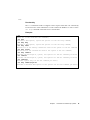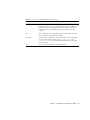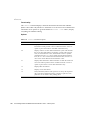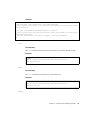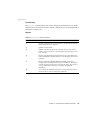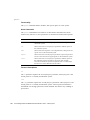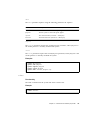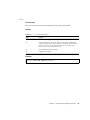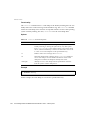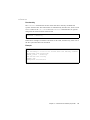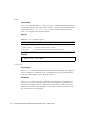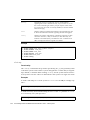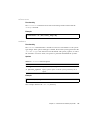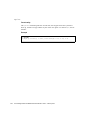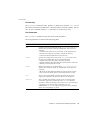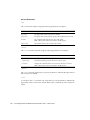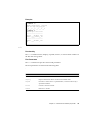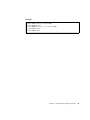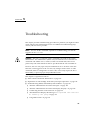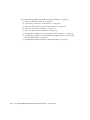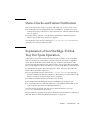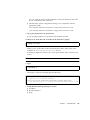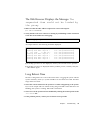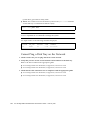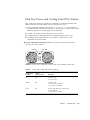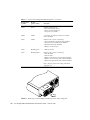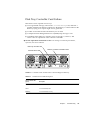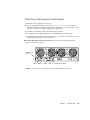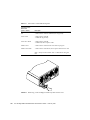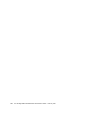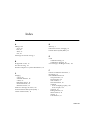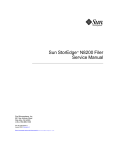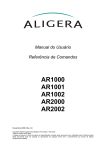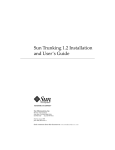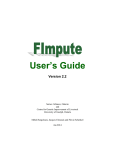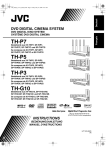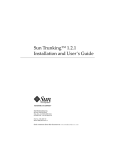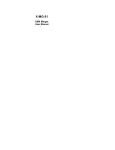Download Sun StorEdge N8400 and N8600 Filer Administrator`s Guide
Transcript
Sun StorEdge™ N8400 and N8600 Filer Administrator’s Guide Sun Microsystems, Inc. 901 San Antonio Road Palo Alto, CA 94303 U.S.A. 650-960-1300 Part No. 806-6905-10 February 2001, Revision A Send comments about this document to: [email protected] Copyright 2001 Sun Microsystems, Inc., 901 San Antonio Road • Palo Alto, CA 94303-4900 USA. All rights reserved. This product or document is protected by copyright and distributed under licenses restricting its use, copying, distribution, and decompilation. No part of this product or document may be reproduced in any form by any means without prior written authorization of Sun and its licensors, if any. Third-party software, including font technology, is copyrighted and licensed from Sun suppliers. Parts of the product may be derived from Berkeley BSD systems, licensed from the University of California. UNIX is a registered trademark in the U.S. and other countries, exclusively licensed through X/Open Company, Ltd. For Netscape Communicator™, the following notice applies: Copyright 1995 Netscape Communications Corporation. All rights reserved. Sun, Sun Microsystems, the Sun logo, AnswerBook2, docs.sun.com, Solaris, Solstice Backup, VERITAS NetBackup, and StorEdge are trademarks, registered trademarks, or service marks of Sun Microsystems, Inc. in the U.S. and other countries. All SPARC trademarks are used under license and are trademarks or registered trademarks of SPARC International, Inc. in the U.S. and other countries. Products bearing SPARC trademarks are based upon an architecture developed by Sun Microsystems, Inc. The OPEN LOOK and Sun™ Graphical User Interface was developed by Sun Microsystems, Inc. for its users and licensees. Sun acknowledges the pioneering efforts of Xerox in researching and developing the concept of visual or graphical user interfaces for the computer industry. Sun holds a non-exclusive license from Xerox to the Xerox Graphical User Interface, which license also covers Sun’s licensees who implement OPEN LOOK GUIs and otherwise comply with Sun’s written license agreements. Federal Acquisitions: Commercial Software—Government Users Subject to Standard License Terms and Conditions. DOCUMENTATION IS PROVIDED “AS IS” AND ALL EXPRESS OR IMPLIED CONDITIONS, REPRESENTATIONS AND WARRANTIES, INCLUDING ANY IMPLIED WARRANTY OF MERCHANTABILITY, FITNESS FOR A PARTICULAR PURPOSE OR NONINFRINGEMENT, ARE DISCLAIMED, EXCEPT TO THE EXTENT THAT SUCH DISCLAIMERS ARE HELD TO BE LEGALLY INVALID. Copyright 2001 Sun Microsystems, Inc., 901 San Antonio Road • Palo Alto, CA 94303-4900 Etats-Unis. Tous droits réservés. Ce produit ou document est protégé par un copyright et distribué avec des licences qui en restreignent l’utilisation, la copie, la distribution, et la décompilation. Aucune partie de ce produit ou document ne peut être reproduite sous aucune forme, par quelque moyen que ce soit, sans l’autorisation préalable et écrite de Sun et de ses bailleurs de licence, s’il y en a. Le logiciel détenu par des tiers, et qui comprend la technologie relative aux polices de caractères, est protégé par un copyright et licencié par des fournisseurs de Sun. Des parties de ce produit pourront être dérivées des systèmes Berkeley BSD licenciés par l’Université de Californie. UNIX est une marque déposée aux Etats-Unis et dans d’autres pays et licenciée exclusivement par X/Open Company, Ltd. La notice suivante est applicable à Netscape Communicator™: Copyright 1995 Netscape Communications Corporation. Tous droits réservés. Sun, Sun Microsystems, the Sun logo, AnswerBook2, docs.sun.com, Solaris, Solstice Backup, VERITAS NetBackup, et StorEdge sont des marques de fabrique ou des marques déposées, ou marques de service, de Sun Microsystems, Inc. aux Etats-Unis et dans d’autres pays. Toutes les marques SPARC sont utilisées sous licence et sont des marques de fabrique ou des marques déposées de SPARC International, Inc. aux EtatsUnis et dans d’autres pays. Les produits portant les marques SPARC sont basés sur une architecture développée par Sun Microsystems, Inc. L’interface d’utilisation graphique OPEN LOOK et Sun™ a été développée par Sun Microsystems, Inc. pour ses utilisateurs et licenciés. Sun reconnaît les efforts de pionniers de Xerox pour la recherche et le développement du concept des interfaces d’utilisation visuelle ou graphique pour l’industrie de l’informatique. Sun détient une licence non exclusive de Xerox sur l’interface d’utilisation graphique Xerox, cette licence couvrant également les licenciés de Sun qui mettent en place l’interface d’utilisation graphique OPEN LOOK et qui en outre se conforment aux licences écrites de Sun. CETTE PUBLICATION EST FOURNIE "EN L’ETAT" ET AUCUNE GARANTIE, EXPRESSE OU IMPLICITE, N’EST ACCORDEE, Y COMPRIS DES GARANTIES CONCERNANT LA VALEUR MARCHANDE, L’APTITUDE DE LA PUBLICATION A REPONDRE A UNE UTILISATION PARTICULIERE, OU LE FAIT QU’ELLE NE SOIT PAS CONTREFAISANTE DE PRODUIT DE TIERS. CE DENI DE GARANTIE NE S’APPLIQUERAIT PAS, DANS LA MESURE OU IL SERAIT TENU JURIDIQUEMENT NUL ET NON AVENU. Please Recycle Contents Preface xiii Before You Read this Book xiii How This Book Is Organized Typographic Conventions Shell Prompts xiii xiv xiv Related Documentation xv Accessing Sun Documentation Online Ordering Sun Documentation Sun Welcomes Your Comments 1. Filer Overview 2. The Filer Administration Tool Getting Started xv xvi xvi 1 7 8 Contents iii Important Information 10 Filer Administration Tool Protocols If the Filer is Configured for NIS Name Services 11 User Authentication Users Tab 10 11 Access Restrictions File Locking 10 11 12 13 Users Options for a Filer Not Configured for NIS Users Options for a Filer Configured for NIS Users Tab Dialog Box Users Tab Options 16 17 View User 17 Add User 17 Change User 17 Download User Remove User Groups Tab 17 18 19 Groups Tab Dialog Box Groups Tab Options iv View Group 21 Add Group 21 20 21 Change Group 21 Remove Group 21 Sun StorEdge N8400 and N8600 Filer Administrator’s Guide • February 2001 15 14 Hosts Tab 22 Hosts Tab Dialog Box Hosts Tab Options View Host 25 Add Host 25 Remove Host Shares Tab 24 25 25 26 Shares Tab Dialog Box Shares Tab Options Add Share 27 29 29 Change Share 29 Remove Share 29 Network Tab 30 Network Tab Dialog Box Network Tab Options View 32 Disable 32 33 Settings Tab Dialog Box 3. 32 32 Change Settings Tab 31 33 Using the Filer Administration Tool A Business Example Procedures 35 36 38 Contents v 4. Command-Line Interface (CLI) Guide Software Requirements 78 Initial Administrator Login Man Pages 78 78 CLI Command Set 79 Command Descriptions 5. 77 Troubleshooting 79 125 Status Checks and Failure Notification 127 Explanation of Sun StorEdge T3 Disk Tray Hot Spare Operation Troubleshooting N8400, and N8600 System Problems The Filer Administration Tool Does Not Open 128 128 The Filer Administration Tool Does Not Display Properly Cannot Ping the Filer on the Network 127 128 128 The Web Browser Displays the Message: The requested item could not be loaded by the proxy 131 Long Reboot Time 131 Troubleshooting N8400 and N8600 Component Problems Disk Tray Disk Drive Failure 132 132 Cannot Ping a Disk Tray on the Network 134 Disk Tray Power and Cooling Unit (PCU) Failure Disk Tray Controller Card Failure Disk Tray Interconnect Card Failure 135 137 139 Sun Enterprise 420R Server Power Supply or Fan Tray Failure 141 Sun Enterprise 4500 Server Peripheral Power Supply and Power and Cooling Module (PCM) Failure 141 Sun Enterprise 420R or 4500 Server Boot Disk Failure vi Sun StorEdge N8400 and N8600 Filer Administrator’s Guide • February 2001 141 Figures FIGURE 1-1 Sun StorEdge N8400 Filer (3-Tbyte Storage Configuration) System Example FIGURE 1-2 Sun StorEdge N8400 Filer with Maximum Storage Configuration FIGURE 1-3 Sun StorEdge N8600 Filer (Minimum Storage Configuration) System Example 4 FIGURE 1-4 Sun StorEdge N8600 Filer with Minimum Storage Configuration 5 FIGURE 2-1 Typing the Filer URL 8 FIGURE 2-2 Filer Administration Tool Main Window 9 FIGURE 2-3 Filer Administration Tool Main Window 13 FIGURE 2-4 Users List Menu for a Non-NIS Environment 14 FIGURE 2-5 Users List Menu for a NIS Environment 15 FIGURE 2-6 Users Tab Dialog Box for Non-NIS Configured Filer FIGURE 2-7 Groups Tab List Menu FIGURE 2-8 Groups Tab Dialog Box FIGURE 2-9 Hosts Tab List Menu FIGURE 2-10 Hosts Tab Dialog Box 24 FIGURE 2-11 Shares Tab List Menu 26 FIGURE 2-12 Shares Tab Dialog Box FIGURE 2-13 Network List Menu FIGURE 2-14 Network Function - Change FIGURE 2-15 Settings Function Dialog Box 33 2 3 16 19 20 23 27 30 31 Figures vii viii FIGURE 3-1 Groups List Menu FIGURE 3-2 Groups Function - Add Group 40 FIGURE 3-3 Groups Function - Members Selection 41 FIGURE 3-4 Users List Menu FIGURE 3-5 Users Function - Add User FIGURE 3-6 Users Function - Primary Group - Group Selection FIGURE 3-7 Users Function - Array Selection FIGURE 3-8 Users List Menu FIGURE 3-9 Groups List Menu FIGURE 3-10 Groups Function - Change Group FIGURE 3-11 Groups Function - Member Selection 49 FIGURE 3-12 Hosts List Menu 50 FIGURE 3-13 Hosts Function - Add Host FIGURE 3-14 Hosts Function - Host Aliases FIGURE 3-15 Hosts Function - Host Aliases - Add FIGURE 3-16 Hosts Function - Host Aliases - Add - Add Host Aliases 54 FIGURE 3-17 Shares List Menu FIGURE 3-18 Shares Function - Add Share 56 FIGURE 3-19 Shares Function - Array Selection FIGURE 3-20 Shares Function - Ownership 58 FIGURE 3-21 Shares Function - Global Access FIGURE 3-22 Shares Function - Host Access 60 FIGURE 3-23 Shares Function - Host Access Submenu FIGURE 3-24 Shares Function - Host Access - Add Host 62 FIGURE 3-25 Shares List Menu FIGURE 3-26 Shares Function - Change Share 64 FIGURE 3-27 Shares Function - Ownership 65 FIGURE 3-28 Shares Function - Global Access 39 42 43 44 45 46 47 48 51 52 53 55 57 59 61 63 66 Sun StorEdge N8400 and N8600 Filer Administrator’s Guide • February 2001 FIGURE 3-29 Shares Function - Host Access 67 FIGURE 3-30 Shares Function - Host Access Submenu FIGURE 3-31 Shares Function - Host Access - Add Host 69 FIGURE 3-32 Settings Function 70 FIGURE 3-33 Settings Function - Email Address FIGURE 3-34 Settings Function 72 FIGURE 3-35 Settings Function - DNS Configuration FIGURE 3-36 Settings Function 74 FIGURE 3-37 Settings Function - NIS Configuration 75 FIGURE 5-1 Removing the Sun StorEdge T3 Disk Tray Front Panel and a Disk Drive 132 FIGURE 5-2 Power and Cooling Unit on Rear Panel of Sun StorEdge T3 Disk Tray FIGURE 5-3 Removing a Sun StorEdge T3 Disk Tray Power and Cooling Unit 136 FIGURE 5-4 Controller Card on Rear Panel of Sun StorEdge T3 Disk Tray 137 FIGURE 5-5 Removing the Sun StorEdge T3 Controller Card FIGURE 5-6 Interconnect Cards on Rear Panel of Sun StorEdge T3 Disk Tray 139 FIGURE 5-7 Removing a Sun StorEdge T3 Disk Tray Interconnect Card 140 68 71 73 135 138 Figures ix x Sun StorEdge N8400 and N8600 Filer Administrator’s Guide • February 2001 Tables TABLE 2-1 Host Identification Examples 22 TABLE 3-1 Business Example Summary TABLE 4-1 arp Command Options TABLE 4-2 date Command Options TABLE 4-3 df Command Options TABLE 4-4 halt Command Options 86 TABLE 4-5 ifconfig Command Options TABLE 4-6 iostat Command Options TABLE 4-7 mpstat Command Output Fields 93 TABLE 4-8 mpstat Command Options TABLE 4-9 netstat Command Options 96 TABLE 4-10 nfsstat Command Options 100 TABLE 4-11 ping Command Options TABLE 4-12 prtconf Command Options TABLE 4-13 reboot Command Options TABLE 4-14 route Command Options TABLE 4-15 savecore Command Options TABLE 4-16 share Command Options TABLE 4-17 timezone Command Option 36 81 82 84 88 91 94 102 103 108 109 110 112 113 Tables xi xii TABLE 4-18 unshare Command Options TABLE 4-19 vmstat Command Options TABLE 5-1 Power and Cooling Unit LED Descriptions 135 TABLE 5-2 Channel-Active LED Descriptions TABLE 5-3 Controller Status LED Descriptions 138 TABLE 5-4 Interconnect Card LED Descriptions 140 115 120 137 Sun StorEdge N8400 and N8600 Filer Administrator’s Guide • February 2001 Preface The Sun StorEdge N8400 and N8600 Filer Administrator’s Guide describes how to perform administration tasks with hosts on the network using a graphical user interface (GUI) tool. This tool is called the Filer Administration Tool. This guide is intended for system administrators who are experienced with typical system administration tasks. Before You Read this Book Before using the procedures in this book, you should have already installed and configured the Sun StorEdge N8x00 filer on the network by following the instructions in the Sun StorEdge N8x00 Filer Installation, Configuration, and Service Guide. How This Book Is Organized Chapter 1 provides a product overview. Chapter 2 describes the Filer Administration Tool. Chapter 3 gives a business example of how you might use the Filer Administration Tool. Chapter 4 provides a description of the system administration commands available on the command-line interface (CLI). Chapter 5 provides troubleshooting information. xiii Typographic Conventions Typeface Meaning Examples AaBbCc123 The names of commands, files, and directories; on-screen computer output Edit your .login file. Use ls -a to list all files. % You have mail. AaBbCc123 What you type, when contrasted with on-screen computer output % su Password: AaBbCc123 Book titles, new words or terms, words to be emphasized Read Chapter 6 in the User’s Guide. These are called class options. You must be superuser to do this. Command-line variable; replace with a real name or value To delete a file, type rm filename. Shell Prompts xiv Shell Prompt C shell machine_name% C shell superuser machine_name# Bourne shell and Korn shell $ Bourne shell and Korn shell superuser # Sun StorEdge N8400 and N8600 Filer Administrator’s Guide • February 2001 Related Documentation Document TItle Part Number Sun StorEdge T3 Disk Tray Installation, Operation, and Service Manual 806-1062 Sun StorEdge T3 Disk Tray Administrator’s Guide 806-1063 Sun StorEdge T3 Disk Tray Release Notes 806-1497 Sun StorEdge N8400 Filer Installation, Configuration, and Service Guide 806-6885 Sun StorEdge N8600 Filer Installation, Configuration, and Service Guide 806-6889 Sun StorEdge N8400 Filer Release Notes 806-6888 Sun StorEdge N8600 Filer Release Notes 806-6892 Sun StorEdge N8400 and N8600 Filer Business Example 806-5941 Accessing Sun Documentation Online The www.sun.comsm web site enables you to access Sun technical documentation on the Web. 1. Access Sun StorEdge N8400 and N8600 Filer product documentation on your browser. http://www.sun.com 2. Select Products & Solutions. 3. Under Hardware, select Documentation. 4. Under Product Documentation, select Network Storage Solutions. 5. Under Product Documentation, select Network-Attached Storage (NAS). Preface xv Ordering Sun Documentation Fatbrain.com, an internet professional bookstore, stocks select product documentation from Sun Microsystems, Inc. For a list of documents and how to order themn, visit the Sun Documentation Center on Fatbrain.com at: http://www.fatbrain.com/documentation/sun Sun Welcomes Your Comments Sun is interested in improving its documentation and welcomes your comments and suggestions. You can email your comments to Sun at: [email protected] Please include the part number (806-6905-10) of your document in the subject line of your email. xvi Sun StorEdge N8400 and N8600 Filer Administrator’s Guide • February 2001 CHAPTER 1 Filer Overview A network attached storage (NAS) device is an appliance that supplies disk storage to users over a network. Moving storage from the user’s desktop to the network maximizes data availability and security. The Sun StorEdge N8x00 Filer (hereafter referred to as “the filer”) is a NAS appliance that consists of a Sun Enterprise™ 420R or 4500 Server and one or more partner groups of Sun StorEdge T3 Disk Trays (hereafter referred to as “disk trays”). The filer contains features that are designed to minimize down time, including: ■ Mirrored system disks in the 420R/4500 Server ■ Hardware redundant array of independent disks (RAID)-5 storage system ■ Redundant power supplies in both the 420R/4500 Server and the disk trays Access to the filer’s disk storage is through the following industry standard file access protocols: ■ NFS™ file system ■ Common Internet File System (CIFS) The filer includes a web-based administration tool that provides an easy-to-use graphical user interface (GUI). FIGURE 1-1 and FIGURE 1-3 illustrate how a filer can interact in a common network environment. 1 Microsoft Windows host UNIX host Network Fibre channel N8400 filer Sun Enterprise 420R Server Alternate master T3 disk tray Linux host Master T3 disk tray H u b Alternate master T3 disk tray Master T3 disk tray H u b FIGURE 1-1 Alternate master T3 disk tray Master T3 disk tray Sun StorEdge N8400 Filer (3-Tbyte Storage Configuration) System Example Note – The N8400 filer system storage can be expanded in 1.0-Tbyte increments to a maximum of 4 Tbytes. This is done by adding Sun StorEdge T3 Disk Tray partner groups for a maximum of eight individual disk trays. Contact your local Sun sales representative for more information. 2 Sun StorEdge N8400 and N8600 Filer Administrator’s Guide • February 2001 FIGURE 1-2 Sun StorEdge N8400 Filer with Maximum Storage Configuration Chapter 1 Filer Overview 3 Microsoft Windows host UNIX host Network Fibre channel Linux host N8600 filer Sun Enterprise 4500 Server Alternate master T3 disk tray Master T3 disk tray Alternate master T3 disk tray H u b Master T3 disk tray Alternate master T3 disk tray Master T3 disk tray H u b FIGURE 1-3 Alternate master T3 disk tray Master T3 disk tray Sun StorEdge N8600 Filer (Minimum Storage Configuration) System Example Note – The N8600 filer system storage can be expanded in 1.0-Tbyte increments to a maximum of 10 Tbytes. This is done by adding Sun StorEdge T3 Disk Tray partner groups for a maximum of 20 individual disk trays. Contact your local Sun sales representative for more information. 4 Sun StorEdge N8400 and N8600 Filer Administrator’s Guide • February 2001 FIGURE 1-4 Sun StorEdge N8600 Filer with Minimum Storage Configuration Chapter 1 Filer Overview 5 6 Sun StorEdge N8400 and N8600 Filer Administrator’s Guide • February 2001 CHAPTER 2 The Filer Administration Tool This chapter describes the Filer Administration Tool functions that are used to administer hosts on the network. The Filer Administration Tool main window has a tab for each of the six administration functions. This chapter provides a description of these functions, and is organized as follows: ■ “Getting Started” on page 8 ■ “Important Information” on page 10 ■ “Filer Administration Tool Protocols” on page 10 ■ “If the Filer is Configured for NIS” on page 10 ■ “Name Services” on page 11 ■ “Access Restrictions” on page 11 ■ “User Authentication” on page 11 ■ “File Locking” on page 12 ■ “Users Tab” on page 13 ■ “Groups Tab” on page 19 ■ “Hosts Tab” on page 22 ■ “Shares Tab” on page 26 ■ “Network Tab” on page 30 ■ “Settings Tab” on page 33 7 Getting Started Use this procedure to start the Filer Administration Tool after installing the filer or after restarting the system from a shutdown. ▼ To Start the Filer Administration Tool 1. Start the Netscape™ web browser. Note – The Filer Administration Tool has been optimized for the Netscape 4.x browser. 2. Type the following in the URL location field: http://hostname:port http://(hostname:port) FIGURE 2-1 Typing the Filer URL The Password dialog box is displayed. 8 Sun StorEdge N8400 and N8600 Filer Administrator’s Guide • February 2001 3. Type the password you specified during installation. The Filer Administration Tool is displayed and is ready to use as shown in FIGURE 2-2. Users list Users tab (function) Background area Dialog box Users list name FIGURE 2-2 Filer Administration Tool Main Window The Filer Administration Tool consists of a menu with a list box on the left and a dialog box on the right. The dialog box has a tab for each of the six administration functions: ■ ■ ■ ■ ■ ■ Users Groups Hosts Shares Network Settings These functions are described in this chapter, and a business example that demonstrates using the Filer Administration Tool is provided in Chapter 3. Chapter 2 The Filer Administration Tool 9 Important Information Filer Administration Tool Protocols 1. When the Filer Administration Tool opens, the Users list on the left shows all the user account names currently configured on the filer. Some of the account names displayed in this list are system-supplied account names and should not be changed or deleted. 2. Whenever you start to edit a function, you must either enable the changes by using Update or cancel by using Cancel. 3. If you right-click on either a name or the background area of a function menu dialog box list, a context-sensitive menu is displayed. Context-sensitive means that only those functions that are applicable at that time are displayed. For example, if you right-click on a user name, the full range of options are displayed; but if you right-click on the background, only the Add option is displayed. 4. If the filer has been configured to use the Network Information Service (NIS), and View User is selected, the Array button does not show the associated array (it goes blank) unless the user’s home directory corresponds to one of the existing storage devices with the filer. If the Filer is Configured for NIS The Network Information Service (NIS) provides a method to easily administer multiple machines by maintaining a centralized database of critical system information about such things as user accounts, groups, and hosts. When the filer is configured to use NIS, the filer Administration Tool does not allow updates to the information being provided by NIS. Access to this information is limited to viewing and reference in other Administration Tool functions. 10 Sun StorEdge N8400 and N8600 Filer Administrator’s Guide • February 2001 Name Services Caution – The CLI is a collection of filer commands to be used by the system administrator. This administrator (admin user) has limited access to the filer CLI commands. The admin user is, in effect, within a restricted shell, and can not perform any task other than those that are provided with the CLI command set. However, the root user (super user) has unlimited access to all areas of the filer. Therefore, when logged in as the root user, any changes made to these or other commands, either in configuration or in the code, can severely impact the filer’s functionality, or prevent proper and predictable results. Currently the Filer Administration Tool and command-line interface (CLI) support only NIS. Although it is possible to manually configure a filer to use name services other than NIS, the Filer Administration Tool and CLI should not be used for user account management in such configurations. Some examples of Name Services are NIS, NIS+, DNS, and LDAP. Access Restrictions In order to limit access to the CLI, it is necessary to always use the supplied management tools to manage user accounts. Not using these tools can result in a situation where non-administration users can log into the filer and use it for purposes it was not intended. Doing this would compromise performance because the filer is specifically tuned for file serving. User Authentication Each filer is dependent on its own internal databases for user account authentication. This is done to address the need for restricted access as described above. In a name service environment it is necessary to use the download function in either the Filer Administration Tool and the CLI. The download function copies the user information from a name server to the local databases of the filer. This eliminates the need to manually re-enter information about an account on each filer. Chapter 2 The Filer Administration Tool 11 File Locking File locking must be considered in an environment where data is accessed for update (read/write) from multiple locations simultaneously. If the filer is operating in an environment where data is not updated simultaneously, or updates are made only through the clients connected via CIFS, no special precautions are required. However, if the filer is operating in an environment where data is updated simultaneously through both the NFS and CIFS protocols, the following precaution must be observed. For all applications that use NFS to access data, ensure that the application establishes a “UNIX advisory lock” on all data being updated. Caution – If an application uses both NFS and CIFS protocols to access data and does not have a “UNIX advisory lock” established, simultaneous updates can result in corrupted data. 12 Sun StorEdge N8400 and N8600 Filer Administrator’s Guide • February 2001 Users Tab Use this tab (function) is used to assign account names to users so they can access data on the filer. When the Filer Administration Tool opens, the Users tab is highlighted by default as shown in FIGURE 2-3. The Users list on the left shows all the user account names currently configured on the filer. Some of the account names displayed in this list are system-supplied account names and should not be changed or deleted. Caution – Never delete or modify a system-supplied account name. FIGURE 2-3 Filer Administration Tool Main Window Chapter 2 The Filer Administration Tool 13 Users Options for a Filer Not Configured for NIS When you right-click a name in the Users list with a non-NIS configured filer, a menu is displayed with the following four options, as shown in FIGURE 2-4. ■ ■ ■ ■ View User Add User Change User Remove User Right-click a name to see the Users list menu FIGURE 2-4 14 Users List Menu for a Non-NIS Environment Sun StorEdge N8400 and N8600 Filer Administrator’s Guide • February 2001 Users Options for a Filer Configured for NIS When you right-click a name in the Users list with an NIS configured filer, a menu is displayed with the following three options, as shown in FIGURE 2-5. ■ ■ ■ View User Download Remove User Right-click a name to see the Users list menu FIGURE 2-5 Users List Menu for a NIS Environment Chapter 2 The Filer Administration Tool 15 Users Tab Dialog Box The Users tab dialog box is shown in FIGURE 2-6. A description of the dialog box features and data entry fields appears below the figure. FIGURE 2-6 16 Users Tab Dialog Box for Non-NIS Configured Filer ■ Login. This field is used to assign a short name (no more than eight alphanumerics) to identify a user to the system. ■ Primary Group. This field is used to assign a group name. Every user must be assigned to a primary group. A user can be a member of more than one group. Groups are used to manage permissions within the filer system. A group can have access only to specified files and directories. ■ Comment. This field is typically used to associate a full name to an account user name. ■ Array. This field is used to assign a the user to an array in a multi-array environment. There might be more than one array within a filer; this allows an administrator to balance the load and manage capacity more efficiently. Sun StorEdge N8400 and N8600 Filer Administrator’s Guide • February 2001 ■ Update. Click Update to: ■ Create a new user account. ■ Create a new home directory for the user account on the indicated array. ■ ■ Make the user account home directory available through the NFS and CIFS protocols. Cancel. Cancels the immediate transaction. Users Tab Options View User View User populates the data entry fields with information about the highlighted user name. The information shown in the data entry fields is light gray to indicate that the fields are inactive. Add User Add User activates the dialog box (see FIGURE 2-6) so you can add a user account to the filer system. Change User Change User enables you to change the following fields for an existing user. ■ Primary Group ■ Comment Click Update to make the changes effective. Download User Copies information required to authenticate the user from the NIS database to the filer’s local database. This function must be executed for each user that will access files stored on the filer. Chapter 2 The Filer Administration Tool 17 Remove User Remove User removes the selected user account from the filer. This function does not remove the user’s home directory on the filer; thus minimizing the chance of permanently removing important data. Removal of a user’s home directory must be done using operating system commands. 18 Sun StorEdge N8400 and N8600 Filer Administrator’s Guide • February 2001 Groups Tab This tab (function) enables you to combine multiple users into a logical unit for the purpose of controlling access to files and directories. The Groups function works in a similar fashion to the Users function. When you right-click a name in the Groups list, a menu is displayed with four options as shown in FIGURE 2-7. ■ ■ ■ ■ View Group Add Group Change Group Remove Group FIGURE 2-7 Groups Tab List Menu Chapter 2 The Filer Administration Tool 19 Groups Tab Dialog Box The Groups tab dialog box is shown in FIGURE 2-8. A description of the dialog box features and data entry fields appears below the figure. FIGURE 2-8 ■ Group. This field enables you to name (no more than eight alphanumerics) a new group. ■ Members. Use this button to select members for a new group. When you click on this button, a new Member Selection list is displayed with available users. To select multiple users for a group, hold down the control key and click on the names in the list. ■ Update. Click Update to: ■ Create a new group with the indicated membership. ■ Create a new home directory for the group account on the indicated array. ■ ■ 20 Groups Tab Dialog Box Make the group account home directory available through the NFS and CIFS protocols. Cancel. Cancels the immediate transaction. Sun StorEdge N8400 and N8600 Filer Administrator’s Guide • February 2001 Groups Tab Options View Group View Group populates the filer window data entry field with information about the highlighted group name. The information shown in the data entry field is light-gray to indicate that the fields are inactive. Click Members to view the membership of the selected group. Add Group Add Group activates the dialog box, as shown in FIGURE 2-8. Change Group This option enables you to change the membership composition of a selected group. Click Members to see a Member Selection list with all the current group members. To change the group membership, Control-click to highlight only the desired members, and then click Apply. Only the highlighted members will remain in the group. Note – For the Change Group option, if you do not hold down the Control key to select or deselect a name in the list box, all currently selected members will be deselected! If this happens and you want to regain the original membership, simply click Cancel. Remove Group Remove Group removes the selected group account from the filer. Chapter 2 The Filer Administration Tool 21 Hosts Tab A host is another name for a computer, or other device, that resides on a network. Each host is uniquely identified on a network by its Internet Protocol (IP) address. An IP address is made up of four numbers, each with a range of 1 to 254, that are separated by periods. In addition, a host can have a name assigned to it for convenience in referring to a specific host. See TABLE 2-1 for examples. TABLE 2-1 Host Identification Examples Host Name IP Address filer-05 192.168.17.11 benchpress 129.10.56.20 Hosts can have multiple names (aliases) that can refer to the same machine. Caution – System-supplied host names should not be modified or removed. These include the hostname assigned during the installation of the filer, as well as “localhost.” The Hosts tab (function) is important because, in conjunction with the Shares function, it is another method by which administrators can control the access to the filer data files. The Shares function (which is discussed later) enables the administrator to establish read-only or read-and-write permissions to specific directories based on a specific host. When you right-click a name in the Hosts list, a menu is displayed with three options, as shown in FIGURE 2-9. ■ ■ ■ 22 View Host Add Host Remove Host Sun StorEdge N8400 and N8600 Filer Administrator’s Guide • February 2001 FIGURE 2-9 Hosts Tab List Menu Chapter 2 The Filer Administration Tool 23 Hosts Tab Dialog Box The Hosts tab dialog box is shown in FIGURE 2-10. A description of the dialog box features and data entry fields appears below the figure. FIGURE 2-10 24 Hosts Tab Dialog Box ■ Hostname. This field enables you to assign a primary name to a new host. ■ IP Address. This field is used to establish a new host IP address. ■ Aliases. This button enables you to configure alternate names for a given host. ■ Update. This button enables you to make any changes effective and continue with Hosts Tab processing. ■ Cancel. This button cancels the immediate transaction. Sun StorEdge N8400 and N8600 Filer Administrator’s Guide • February 2001 Hosts Tab Options View Host View Host populates the filer window data entry field with information about the highlighted group name. The information shown in the data entry field is light-gray to indicate that the fields are inactive. Add Host This option enables you to add a host, which can later be assigned read and write or read-only access to a share. Add Host activates the dialog box, as shown in FIGURE 2-10. Remove Host Remove Host removes the selected host account from the filer. Chapter 2 The Filer Administration Tool 25 Shares Tab Shares is the means by which the filer makes its local disk space available to other networked hosts and users on those hosts. This means that for each share, there is an underlying directory that it is “sharing” with the rest of the network. When you right-click a name in the Shares list, a menu is displayed with three options, as shown in FIGURE 2-11. ■ ■ ■ Add Share Change Share Remove Share FIGURE 2-11 26 Shares Tab List Menu Sun StorEdge N8400 and N8600 Filer Administrator’s Guide • February 2001 Shares Tab Dialog Box The Shares tab dialog box is shown in FIGURE 2-12. A description of the dialog box features and data entry fields appears below the figure. FIGURE 2-12 Shares Tab Dialog Box ■ Array. Enables you to choose from a list of available arrays. These arrays correspond to the storage devices that are configured on the system. The array name (for example, array #1) is a generic name and has nothing to do with the operating system. The array field maps to a top-level directory such as /data1, /data2, /data3, or /data4. ■ Directory. This field is used to name the directory that will share information on the array specified above. ■ Description. This field is used to establish the common name for the share that will appear in the Shares list. ■ Ownership. This button is used to assign user and group ownership to a directory created on the network by the Add Share option. The default user is “root” (the superuser), and the default group is “other.” Once ownership of a directory is assigned, the owner is responsible for setting the permission levels on all the files and subdirectories that reside inside a share. Chapter 2 The Filer Administration Tool 27 ■ Global Access. This button is used to establish the access level that any system on the network would have if it mounted this share. It is either Read Only or Read/ Write. Administrators can create a share and set global access to read or write, but set permissions (using the system commands chown, chgrp, and chmod) so that only one person or a select group of people can have access to it. ■ Host Access. This button works in a similar fashion to the Global Access button, except that it enables a finer level of control by the host. When you select the Host Access button, a dialog box is displayed with a list of hosts and a data entry field. When you right-click on a name in the host list, a menu with four options is displayed: Update Access, Add Host, Remove Host, and Revert. ■ ■ Update Access enables you to select an existing host of this Host Access dialog box host list to change the level of access. Add Host enables you to add a new host to the Host Access dialog box host list to set the level of access. This host must have already been added to the main host list with the Host function. Note – The Add Host process does not add a host to the Hosts Function list; it adds a host only to the Host Access dialog box list. ■ ■ Remove Host enables you to remove a host from the Host Access dialog box host list. Revert enables you to undo any changes made to the Host Access dialog box host list. The list reverts back to the state before the Host Access dialog box was opened. In addition to Read Only and Read/Write, there is a Root access level on the Host Access dialog box. This allows full administrative level access to the named share from a specified remote host. There are also two buttons at the bottom of the dialog box. ■ ■ Update enables you to make any changes effective and continue with Host Access processing. Finished terminates the Host Access session. Note – If the access assigned to a host matches the share’s global access, that host will not appear in the Host Access dialog box host list after an update. 28 ■ Update. This button enables you to make any changes effective and continue with Shares Tab processing. ■ Cancel. This button cancels the immediate transaction. Sun StorEdge N8400 and N8600 Filer Administrator’s Guide • February 2001 Shares Tab Options Add Share This option enables you to create a directory on the filer and make that directory available on the network. Add Share activates the dialog box, as shown in FIGURE 2-12. Change Share Change Share enables you to modify the permissions of a share. It works in a similar fashion to Add Share except the Array button is not available. Remove Share This option removes the selected share from the filer. Chapter 2 The Filer Administration Tool 29 Network Tab The Network tab (function) allows you to configure the network interfaces that have been installed on the filer. When the filer was installed and configured, the primary interface was established when the prompts for the hostname and IP address were answered. This function enables you to set up additional network interfaces. Each additional interface must have a unique name and address. Note – Additional network functionality is available. See “trunk” on page 113. When you right-click a name in the Network list, a menu is displayed with the following three options, as shown in FIGURE 2-13. ■ ■ ■ View Change Disable FIGURE 2-13 30 Network List Menu Sun StorEdge N8400 and N8600 Filer Administrator’s Guide • February 2001 Network Tab Dialog Box The Network tab dialog box is shown in FIGURE 2-14. A description of the dialog box features and data entry fields appears below the figure. FIGURE 2-14 Network Function - Change ■ Hostname. This field enables you to assign a unique name to the network interface being changed. ■ IP Address. This field is used to assign a unique IP address to the network interface being changed. ■ Subnet Mask. This field enables you to set the subnet mask for the interface being configured. The subnet mask can be entered in either of two ways: ■ ■ Decimal notation; for example, 255.255.255.0 Hexadecimal notation; for example ffffff00 ■ Update. This button enables you to make any changes effective and continue with Network Tab processing. ■ Cancel. This button cancels the immediate transaction. Chapter 2 The Filer Administration Tool 31 Caution – Changing the configuration of the network interfaces could cause communication problems between the filer and the rest of the network. Be careful to ensure the filer conforms to the configuration settings of the other hosts on the network. Network Tab Options View View populates the filer window data entry field with information about the highlighted interface. If an interface has not been configured, the IP address field will be set to 0.0.0.0. The information shown in the data entry field is light-gray to indicate that the fields are inactive. Change This option enables you to change the configuration of a network interface. Change is also used to configure a previously unconsidered interface. Disable This option resets the selected network interface to an unconfigured state. Disable reset all values, including the hostname and IP address. 32 Sun StorEdge N8400 and N8600 Filer Administrator’s Guide • February 2001 Settings Tab The Settings tab (function) is used to configure various system settings and parameters. FIGURE 2-15 Settings Function Dialog Box Settings Tab Dialog Box When you open the Shares function, a dialog box with three active buttons is displayed, as shown in FIGURE 2-15. ■ Email Notification. This button is used to configure one or more email addresses to which notification will be sent if a hard drive should fail. Such notifications are sent on either a failure of one of the RAID-protected data disks. Note – To enable email notifications, a network mail server must be identified to the filer. To identify the network mail server, use the Host function to create a host named “mailhost” or assign the alias “mailhost” to an existing host. Chapter 2 The Filer Administration Tool 33 34 ■ NIS. This button is used to change the Network Information Service (NIS) domain on which the machine resides. NIS is used to distribute various data files across multiple machines. ■ DNS. This button is used to change the Domain Name System (DNS) information that filer uses to look up network addresses using host names. DNS is the counterpart of an IP address. Sun StorEdge N8400 and N8600 Filer Administrator’s Guide • February 2001 CHAPTER 3 Using the Filer Administration Tool This chapter is organized as follows: ■ “A Business Example” on page 36 ■ “Procedures” on page 38 ■ “To Add a New Group” on page 39 ■ “To Add a New User” on page 42 ■ “To Remove a User” on page 46 ■ “To Change a Group” on page 47 ■ “To Add a New Host” on page 50 ■ “To Add a New Share” on page 55 ■ “To Change a Share” on page 63 ■ “To Change a Network Interface” on page 70 ■ “To Change Email Notifications” on page 70 ■ “To Change DNS Client Services” on page 72 ■ “To Change NIS Client Services” on page 74 35 A Business Example This section provides a typical business example and assumes that you are the system administrator for a company that needs to assign access to the filer for the Finance department. The Finance department has five members and a supervisor. The supervisor and possibly other members need to have different access permissions. The company CFO also needs read-only access to the filer data. TABLE 3-1 Business Example Summary Work Objective/Condition Task Reference Start setting up the Finance department functional group. 1. Add a group account name for the department. Leave the group membership empty. “To Add a New Group” on page 39 2. Add a user account name for each member of the department. Assign each member to the group created above, and designate this group to be a primary group. “To Add a New User” on page 42 1. Remove the employee’s user account name from the system. “To Remove a User” on page 46 2. Delete the employee’s user account name from the group. “To Change a Group” on page 47 1. Add a host name (IP address) for each machine in the department. “To Add a New Host” on page 50 2. Add a share for the department and establish the hosts, group(s), ownership, and access permissions. “To Add a New Share” on page 55 An employee in the finance department quits. Create a common shared data area for the department. 36 Sun StorEdge N8400 and N8600 Filer Administrator’s Guide • February 2001 Note: Whenever you add a user, a share for that user is automatically created (added) in the home directory. This share can then be modified or deleted with the Shares function. TABLE 3-1 Business Example Summary (Continued) Work Objective/Condition Task Reference Set up access to the share for the CFO. 1. Add a user account name for the CFO. “To Add a New Group” on page 39 2. Add a host name (IP address) for the CFO’s machine. “To Add a New Host” on page 50 3. Change the department share to add the CFO host with read-only access. “To Change a Share” on page 63 The Engineering department is generating so much traffic that it impacts the performance of the primary network. Move the Engineering department to a separate network and configure one of the filer’s network interfaces for use on that network. “To Change a Network Interface” on page 70 Set up email notifications and client services. 1. As the system administrator, set up email to automatically notify you of any hardware physical failures. “To Change Email Notifications” on page 70 2. Set up DNS client service. “To Change DNS Client Services” on page 72 3. Set up NIS client service. “To Change NIS Client Services” on page 74 Chapter 3 Using the Filer Administration Tool 37 Procedures This section contains the following procedures: 38 ■ “To Add a New Group” on page 39 ■ “To Add a New User” on page 42 ■ “To Remove a User” on page 46 ■ “To Change a Group” on page 47 ■ “To Add a New Host” on page 50 ■ “To Add a New Share” on page 55 ■ “To Change a Share” on page 63 ■ “To Change a Network Interface” on page 70 ■ “To Change Email Notifications” on page 70 ■ “To Change DNS Client Services” on page 72 ■ “To Change NIS Client Services” on page 74 Sun StorEdge N8400 and N8600 Filer Administrator’s Guide • February 2001 ▼ To Add a New Group Use this function to establish groups that can later be categorized into primary groups and subgroups. The new group can be left empty so that members can be assigned later. 1. Click the Groups tab if it is not active. 2. Right-click in the background area of the Groups list. The Groups list box submenu is displayed. FIGURE 3-1 Groups List Menu Note – If you right-click on either a name or the background area of a list, a contextsensitive menu is displayed. Context-sensitive means that only those functions that are applicable at that time are displayed. For example, if you right-click on a user name, the full range of functions are displayed; but if you right-click on the background, only the Add function is displayed. This is true for the list menus of all Filer Administration Tool functions. Chapter 3 Using the Filer Administration Tool 39 3. Choose Add Group. The dialog box becomes active. FIGURE 3-2 Groups Function - Add Group 4. Type a unique group name with no blank spaces and with eight or less alphanumeric characters. 40 Sun StorEdge N8400 and N8600 Filer Administrator’s Guide • February 2001 5. Click Members, or if the user(s) has not been added to the system yet (as in “A Business Example” on page 36) skip this step to leave the group empty so you can assign members later. The Members Selection list, which shows all current users, is displayed. FIGURE 3-3 Groups Function - Members Selection a. Control-click on all the member(s) to be added to the group. b. Click Apply. 6. Click Update. Note – Whenever you start to edit a function, you must either enact the changes by using Update or cancel by using Cancel. 7. Verify that the new group is displayed in the Groups list box. Chapter 3 Using the Filer Administration Tool 41 ▼ To Add a New User 1. Click the Users tab if it is not active. 2. Right-click in the background area of the Users list box. The Users list menu is displayed. FIGURE 3-4 42 Users List Menu Sun StorEdge N8400 and N8600 Filer Administrator’s Guide • February 2001 3. Choose Add User. The dialog box become active. FIGURE 3-5 Users Function - Add User 4. Type a unique user name with no blank spaces and with eight or less alphanumeric characters. This will be the user’s login name. Chapter 3 Using the Filer Administration Tool 43 5. Click Primary Group. The Group Selection list box is displayed. FIGURE 3-6 Users Function - Primary Group - Group Selection 6. Choose a Group and click Apply. This links the user to this primary group. 7. Add a comment. 44 Sun StorEdge N8400 and N8600 Filer Administrator’s Guide • February 2001 8. Click Array and choose an array. There can be any number of user-assigned arrays. Note – See the Vol command in the CLI chapter. FIGURE 3-7 Users Function - Array Selection 9. Click Update. 10. Verify that the new user is displayed in the Users list. Chapter 3 Using the Filer Administration Tool 45 ▼ To Remove a User 1. Click the Users tab if it is not active. 2. Right-click on a user. The Users list menu is displayed. FIGURE 3-8 Users List Menu 3. Choose Remove User and verify or cancel the removal when prompted. 4. Verify that the deleted user does not appear in the Users list. 46 Sun StorEdge N8400 and N8600 Filer Administrator’s Guide • February 2001 ▼ To Change a Group Use the Change Group option to delete members from a group. Note – To add a new or existing user to a group, use the Users function (see “To Add a New User” on page 42). To add a new user, click in the background area of the Users list. For an existing user, click on the user’s name. 1. Click the Groups tab if it is not active. 2. Right-click on a group. The Groups list menu is displayed. FIGURE 3-9 Groups List Menu Chapter 3 Using the Filer Administration Tool 47 3. Choose Change Group. The group name is displayed in the data entry field and the Members button becomes active. FIGURE 3-10 48 Groups Function - Change Group Sun StorEdge N8400 and N8600 Filer Administrator’s Guide • February 2001 4. Click Members. The Members Selection list, which contains all members in the named group, is displayed. FIGURE 3-11 Groups Function - Member Selection 5. Control-click to highlight all member that are to remain in the group. All members that are not highlighted will be deleted. Note – If you want to choose more than one member to remain, and you do not hold down the Control key while selecting an new name, the current member(s) are de-selected. If you forget to hold down the Control key and want to regain the original selections, click Cancel. 6. Click Apply. 7. Click Update. 8. Verify that the excluded member(s) do not appear in the Member Selection list by clicking Members again. Chapter 3 Using the Filer Administration Tool 49 ▼ To Add a New Host 1. Click the Hosts tab if it is not active. 2. Right-click in the background area of the Host list. The Hosts list menu is displayed. FIGURE 3-12 50 Hosts List Menu Sun StorEdge N8400 and N8600 Filer Administrator’s Guide • February 2001 3. Choose Add Host. The dialog box become active. FIGURE 3-13 Hosts Function - Add Host 4. Type a unique host name. 5. Type in the host’s IP address. Chapter 3 Using the Filer Administration Tool 51 6. Optionally, Click Aliases. The Host Aliases list is displayed and might be empty, as shown in FIGURE 3-14. a. To remove a host, right-click on it, select Remove Host, and select Apply. FIGURE 3-14 52 Hosts Function - Host Aliases Sun StorEdge N8400 and N8600 Filer Administrator’s Guide • February 2001 b. To add a host, right-click in the background area. The Add menu is displayed. FIGURE 3-15 Hosts Function - Host Aliases - Add Chapter 3 Using the Filer Administration Tool 53 i. Click Add. The Add Host Alias dialog box is displayed. FIGURE 3-16 Hosts Function - Host Aliases - Add - Add Host Aliases ii. Type the host Alias and click Update. iii. Click Apply. 7. Click Update. 8. Verify that the host is displayed in the Hosts list. 54 Sun StorEdge N8400 and N8600 Filer Administrator’s Guide • February 2001 ▼ To Add a New Share 1. Click the Shares tab if it is not active. 2. Right-click in the background area of the Shares list box. The Shares list menu is displayed. FIGURE 3-17 Shares List Menu Chapter 3 Using the Filer Administration Tool 55 3. Choose Add Share. The dialog box become active. FIGURE 3-18 56 Shares Function - Add Share Sun StorEdge N8400 and N8600 Filer Administrator’s Guide • February 2001 4. Click Array and choose an array. There can be any number of user-assigned arrays. FIGURE 3-19 Shares Function - Array Selection 5. Type the name of the directory to be created. It will share information on the array specified above. 6. Type a name for the new share for the department in the Description field. Chapter 3 Using the Filer Administration Tool 57 7. Click Ownership. The Ownership dialog box is displayed. FIGURE 3-20 Shares Function - Ownership 8. Enter a User name and Group, and click Update. This could be the department supervisor and the department group name. 58 Sun StorEdge N8400 and N8600 Filer Administrator’s Guide • February 2001 9. Click Global Access and choose the Global access level. The global access is for read and write permission for all systems on the network. FIGURE 3-21 Shares Function - Global Access Chapter 3 Using the Filer Administration Tool 59 10. Optionally, click Host Access and make the selections you want. Use this option to create an access permission that is an exception to the global access established in the prior step. Thus, you might assign read/write global access, but you can give a specific host read-only access. FIGURE 3-22 Shares Function - Host Access a. To optionally add a host. i. Right-click in the background area of the Host Access list and choose Add Host. 60 Sun StorEdge N8400 and N8600 Filer Administrator’s Guide • February 2001 FIGURE 3-23 Shares Function - Host Access Submenu Chapter 3 Using the Filer Administration Tool 61 The Add Host dialog box is displayed. FIGURE 3-24 Shares Function - Host Access - Add Host ii. Type a host name and click Apply. The Host Access dialog box displays the newly added host name (refer to FIGURE 3-22). b. Choose a host. c. Choose a host access level and click Update. d. Repeat with any other hosts you want. e. Click Finished. 11. Click Update. 12. Verify that the new share is displayed in the Shares list. 62 Sun StorEdge N8400 and N8600 Filer Administrator’s Guide • February 2001 ▼ To Change a Share 1. Click the Shares tab if it is not active. 2. Right-click on a Share. The Shares list menu is displayed. FIGURE 3-25 Shares List Menu Chapter 3 Using the Filer Administration Tool 63 3. Choose Change Share. The last three data entry buttons of the dialog box become active. FIGURE 3-26 64 Shares Function - Change Share Sun StorEdge N8400 and N8600 Filer Administrator’s Guide • February 2001 4. Optionally (if, for example, the previous owner left the company), click Ownership. The Ownership dialog box is displayed. FIGURE 3-27 Shares Function - Ownership 5. Enter a User and Group name, and click Update. Chapter 3 Using the Filer Administration Tool 65 6. Optionally, click Global Access and choose a Global Access level. Global access is for read and write permission for all systems on the network. FIGURE 3-28 66 Shares Function - Global Access Sun StorEdge N8400 and N8600 Filer Administrator’s Guide • February 2001 7. Optionally, click Host Access and make the selections you want. This is the most typical change you might make to a share. Use this option to create an access permission that is an exception to the global access established in the previous step. Thus, you might assign read/write global access, but you can give a specific host read-only access. FIGURE 3-29 Shares Function - Host Access Chapter 3 Using the Filer Administration Tool 67 a. To optionally add a host: i. Right-click in the background area of the Host Access list and choose Add Host. FIGURE 3-30 68 Shares Function - Host Access Submenu Sun StorEdge N8400 and N8600 Filer Administrator’s Guide • February 2001 The Add Host dialog box is displayed. FIGURE 3-31 Shares Function - Host Access - Add Host ii. Type a host name and click Apply. The Host Access dialog box displays the newly added host name (refer to FIGURE 3-29). b. Choose a host. c. Choose a host access level and click Update. d. Repeat with any other hosts you want. e. Click Finished. 8. Click Update. Chapter 3 Using the Filer Administration Tool 69 ▼ To Change a Network Interface Note – See the Trunk command in the CLI chapter. 1. Contact your local Sun sales representative for more information on what network interface options are available for use with the filer. 2. Obtain a network card from Sun. 3. Install the network card in the filer per the instructions supplied with the card. 4. Use the Filer Administration Tool to configure the new interface(s) to operate on the network. Refer to “Network Tab” on page 30. ▼ To Change Email Notifications 1. Click the Settings tab if it is not active. The Settings menu is displayed. FIGURE 3-32 70 Settings Function Sun StorEdge N8400 and N8600 Filer Administrator’s Guide • February 2001 2. Click EMail Notification. The EMail Address list box is displayed. root@localhost admin@companyA FIGURE 3-33 Settings Function - Email Address 3. Type a new email address. 4. Highlight the new entry and click Apply. The new address is displayed in the list. Chapter 3 Using the Filer Administration Tool 71 ▼ To Change DNS Client Services 1. Click the Settings tab if it is not active. The Settings menu is displayed. FIGURE 3-34 72 Settings Function Sun StorEdge N8400 and N8600 Filer Administrator’s Guide • February 2001 2. Click DNS. The DNS Configuration dialog box is displayed. FIGURE 3-35 Settings Function - DNS Configuration 3. Type a new DNS Domain Name. 4. Type the server names that you want associated with the new domain name. 5. Click Update. Chapter 3 Using the Filer Administration Tool 73 ▼ To Change NIS Client Services 1. Click the Settings tab if it is not active. The Settings function menu is displayed. FIGURE 3-36 74 Settings Function Sun StorEdge N8400 and N8600 Filer Administrator’s Guide • February 2001 2. Click NIS. The NIS Configuration dialog box is displayed. FIGURE 3-37 Settings Function - NIS Configuration 3. Type a new NIS Domain Name. 4. Click Update. Chapter 3 Using the Filer Administration Tool 75 76 Sun StorEdge N8400 and N8600 Filer Administrator’s Guide • February 2001 CHAPTER 4 Command-Line Interface (CLI) Guide The Sun StorEdge N84000 and N8600 Filers provide a suite of powerful system administration commands for the command-line interface (CLI). This chapter lists the CLI software requirements and describes the commands. Caution – The CLI is a collection of filer commands to be used by the system administrator. This administrator (admin user) has limited access to the filer CLI commands. The admin user is, in effect, within a restricted shell, and can not perform any task other than those that are provided with the CLI command set. However, the root user (super user) has unlimited access to all areas of the filer. Therefore, when logged in as the root user, any changes made to these or other commands, either in configuration or in the code, can severely impact the filer’s functionality, or prevent proper and predictable results. This chapter consists of the following sections: ■ “Software Requirements” on page 78 ■ “Initial Administrator Login” on page 78 ■ “Man Pages” on page 78 ■ “CLI Command Set” on page 79 ■ “Command Descriptions” on page 79 77 Software Requirements The following software products are required for the Sun StorEdge N8000 Filer product family CLI: ■ The Solaris™ 8 operating environment ■ The Solaris PC Netlink 1.2 software ■ The Sun Trunking™ 1.2 software Initial Administrator Login The filer comes with a simplified command line interface (CLI). To access this interface, telnet to the filer and login with the user name admin. The factory-set default password for this account is (also) admin. The first time the admin user account is accessed, the system automatically prompts the user to change the factory-set password. Man Pages The Solaris operating environment contains online reference manual pages, commonly referred to as man pages. Man pages are used to find information quickly. Each man page discusses one subject, which can be a command, library function, file format, or device driver. Man pages also document system information and standards. To access a man page on the CLI, open a terminal window or shell tool and type man, the command name, and press Return: # fman command-name The system will respond with definitions, arguments, and options. You can access man pages for all the commands mentioned in this chapter. 78 Sun StorEdge N8400 and N8600 Filer Administrator’s Guide • February 2001 CLI Command Set The following table lists commands alphabetically. arp ifconfig nis savecore uptime clear iostat nis+ sfmounts useradm date mpstat ping share version df mt prtconf timezone vmstat fman net quota trunk vol halt netstat rdate ufsdump help nfscfg reboot ufsrestore hostname nfsstat route unshare Command Descriptions This section describes the CLI commands and gives the functionality, an example, and options or parameters for each command. This section describes the following commands: ■ “arp” on page 81 ■ “clear” on page 82 ■ “date” on page 82 ■ “df” on page 83 ■ “fman” on page 86 ■ “halt” on page 86 ■ “help” on page 87 ■ “hostname” on page 87 ■ “ifconfig” on page 87 ■ “iostat” on page 91 ■ “mpstat” on page 93 ■ “mt” on page 94 ■ “net” on page 95 Chapter 4 Command-Line Interface (CLI) Guide 79 80 ■ “netstat” on page 96 ■ “nfscfg” on page 99 ■ “nfsstat” on page 100 ■ “nis” on page 101 ■ “nis+” on page 101 ■ “ping” on page 101 ■ “prtconf” on page 103 ■ “quota” on page 106 ■ “rdate” on page 107 ■ “reboot” on page 108 ■ “route” on page 109 ■ “savecore” on page 110 ■ “share” on page 112 ■ “sfmounts” on page 111 ■ “timezone” on page 112 ■ “trunk” on page 113 ■ “ufsdump” on page 114 ■ “ufsrestore” on page 115 ■ “unshare” on page 115 ■ “uptime” on page 116 ■ “useradm” on page 117 ■ “version” on page 119 ■ “vmstat” on page 120 ■ “vol” on page 121 Sun StorEdge N8400 and N8600 Filer Administrator’s Guide • February 2001 arp Functionality The arp command displays and modifies the Internet-to-Ethernet address translation tables used by the address resolution protocol. Options arp Command Options TABLE 4-1 Option Function -a Displays all of the current ARP entries. -d Deletes an entry for the host called hostname. Note - This option can only be used by the superuser. -f Reads the file name filename and sets multiple entries in the ARP tables. -s Creates an ARP entry for the host called hostname with the Ethernet address ether_address. -s temp The arp entry will not be permanent. -s pub If the word pub is given, the entry will be published. -s trail Indicates that trailer encapsulations may be sent to the host. Examples # # # # # arp arp arp arp arp hostname -a -d hostname -f filename -s hostname ether_address [temp] [pub] [trail] Chapter 4 Command-Line Interface (CLI) Guide 81 clear Functionality The clear command clears your screen whenever possible. It checks the environment for the terminal type and then examines the terminfo database to determine how to clear the screen. Example # clear In this example, the screen would be cleared. date Functionality The date command writes the date and time to standard output or attempts to set the system date and time. By default, the current date and time will be written. Options TABLE 4-2 date Command Options Option Function -a Slowly adjusts the time by sss.fff seconds, where sss represents seconds and fff represents fractions of a second. -u Displays or sets the date in Greenwich Mean Time (GMT, or universal time), bypassing the normal conversion to (or from) local time. Examples # date Thu Oct 19 16:32:12 PDT 2000 # date -u Thu Oct 19 23:23:37 GMT 2000 82 Sun StorEdge N8400 and N8600 Filer Administrator’s Guide • February 2001 df Functionality The df command displays the amount of disk space occupied by mounted or unmounted file systems, the amount of used and available space, and how much of the file system’s total capacity has been used. The file system is specified by device, or by referring to a file or directory on the specified file system. Used without options, df reports on all mounted file systems. Chapter 4 Command-Line Interface (CLI) Guide 83 Options TABLE 4-3 84 df Command Options Option Function -a Reports on all file systems including ones whose entries in /etc/mnttab have the ignore option set. -b Prints the total number of kilobytes free. -e Prints only the number of files free. -F Specifies the FSType on which to operate. The -F option is intended for use with unmounted file systems. -g Prints the entire statvfs structure. Note - This option is used only for mounted file systems. It cannot be used with the -o option. This option overrides the -b, -e, -k, -n, -P, and -t options. -k Prints the allocation in kilobytes. The output consists of one line of information for each specified file system. This information includes the file system name, the total space allocated in the file system, the amount of space allocated to existing files, the total amount of space available for the creation of new files by unprivileged users, and the percentage of normally available space that is currently allocated to all files on the file system. Note - This option overrides the -b, -e, -k, -n, and -t options. -l Reports on local file systems only. This option is only for mounted file systems. It cannot be used with the -o option. -n Prints only the FSType name. This option prints a list of mounted file system types. This option is used only for mounted file systems. It cannot be used with the -o option. -o Specifies FSType-specific options. These options are commaseparated, and with no intervening spaces. -t Prints full listings with totals. This option overrides the -b, -e, and -n options. -V Echoes the complete set of file system specific command lines, but does not execute them. -P Prints the allocation in 512-byte units. Sun StorEdge N8400 and N8600 Filer Administrator’s Guide • February 2001 Examples # df -e Filesystem ifree /dev/dsk/c0t0d0s0 405820 /proc 1899 fd 0 /dev/dsk/c0t0d0s3 65012 swap 20211 # df -n . : ufs /proc : proc /dev/fd : fd /cache : ufs /tmp : tmpfs # df -V df -F ufs /dev/dsk/c0t0d0s0 df -F proc /proc df -F fd fd df -F ufs /dev/dsk/c0t0d0s3 Chapter 4 Command-Line Interface (CLI) Guide 85 fman Functionality The fman command displays UNIX-type information on the Man Pages you select by name. Example # fman help In this example, information would be displayed about the help filer command. halt Functionality The halt command writes any pending information to the disks and then stops the operating system. Options TABLE 4-4 halt Command Options Option Function -d Forces a system crash dump before rebooting. -l Suppresses sending a message to the system log daemon, syslogd, about who executed a halt. -n Prevents the sync before stopping. -q Quickly halts the system. No graceful shutdown is attempted. -y Halts the system even from a dialup terminal. Example # halt -y 86 Sun StorEdge N8400 and N8600 Filer Administrator’s Guide • February 2001 help Functionality The help command prints a list of all available commands on the filer. The command takes no arguments. Example # help In this example, a list of the filer commands would be printed. hostname Functionality The hostname command prints the name of the current host, assigned during the initial configuration of the filer. Example # hostname nsuzanne ifconfig Functionality The ifconfig command is used to configure various settings related to the network ports installed in the filer. Use the fman command of the filer CLI for more details. Chapter 4 Command-Line Interface (CLI) Guide 87 Options TABLE 4-5 88 ifconfig Command Options Option Function addif address Creates the next unused logical interface on the specified physical interface. arp Enables the use of the Address Resolution Protocol (ARP) in mapping between network level addresses (default). This is currently implemented for mapping between IPv4 addresses and 10 Mbits/sec. Ethernet addresses. -arp Disables the use of the ARP. auto-revarp Uses the Reverse Address Resolution Protocol (RARP) to automatically acquire an address for this interface. broadcast address For IPv4 only. Specifies the address to use to represent broadcasts to the network. destination dest_address Sets the destination address for a point-to-point interface. dhcp This option is an alias for option auto-dhcp. down Marks an interface “down.” When an interface is marked “down,” the system does not attempt to transmit messages through that interface. If possible, the interface is reset to disable reception as well. This action does not automatically disable routes using the interface. encr_auth_algs This option is an authentication algorithm. encr_algs This option is an encryption algorithm. index n Changes the interface index for the interface. The value of n bust be an interface index (if_index) that is not used on another interface. if_index will be a non-zero positive number that uniquely identifies the network interface on the system. metric n Sets the routing metric of the interface to n; if no value is specified, the default is 0. The routing metric is used by the routing protocol. Higher metrics have the effect of making a route less favorable; metrics are counted as addition hops to the destination network or host. modinsert mod_name@pos Inserts a module with the name mod_name to the stream of the device at position pos. modlist Lists all the modules in the stream of the device. modremove mod_name@pos Removes a module with the name mod_name from the stream of the device at position pos. Sun StorEdge N8400 and N8600 Filer Administrator’s Guide • February 2001 TABLE 4-5 ifconfig Command Options (Continued) Option Function mtu n Sets the maximum transmission unit of the interface to n. For many types of networks, the mtu has an upper limit, for example of 1500 for Ethernet. netmask mask For IPv4 only. Specifies how much of the address to reserve for subdividing networks into subnetworks. nud Enables the neighbor unreachability detection mechanism on a point-to-go interface. -nud Disables the neighbor unreachability detection mechanism on a point-to-go interface. plumb Opens the device associated with the physical interface name and sets up the streams needed for IP to use the device. When used with a logical interface name, this option is used to create a specific named logical interface. private Tells the in.routed routing daemon that the interface should not be advertised. -private Specifies unadvertised interfaces. removeif address Removes the logical interface on the physical interface specified that matches the address specified. set Sets the address, prefix_length or both, for an interface. subnet Sets the subnet address for an interface. tdst tunnel_dest_address Sets the destination address of a tunnel. The address should not be the same as the dest_address of the tunnel, because no packets leave the system over such a tunnel. -trailers Disables the use of a “trailer” link level encapsulation. tsrc tunnel_src_address Sets the source address of a tunnel. unplumb Destroys any streams associated with this physical interface and closes the associated device. When used with a logical interface name, the logical interface is removed from the system. After this option is executed, the device name will no longer appear in the output of ifconfig -a. An interface must be “down” before it can be unplumbed. up Marks an interface “up.” This option enables an interface after an ifconfig down, which reinitializes the hardware. xmit Enables an interface to transmit packets. This is the default behavior when the interface is “up.” -xmit Disables transmission of packets on an interface. The interface will continue to receive packets. Chapter 4 Command-Line Interface (CLI) Guide 89 Example To print out the addressing information for each interface, use the following command. # ifconfig -a lo0: flags=849<UP,LOOPBACK,RUNNING,MULTICAST> mtu 8232 inet 127.0.0.1 netmask ff000000 hme0: flags=863<UP,BROADCAST,NOTRAILERS,RUNNING,MULTICAST> mtu 1500 inet 129.150.154.91 netmask ffffff00 broadcast 129.150.154.255 ether 8:0:20:8a:3a:1b 90 Sun StorEdge N8400 and N8600 Filer Administrator’s Guide • February 2001 iostat Functionality The iostat command iteratively reports terminal, disk, and tape input/output (I/O) activity, as well as central processor unit (CPU) utilization. Options TABLE 4-6 iostat Command Options Option Function -c Reports the percentage of time that the system has spent in user mode, in system mode, waiting for I/O, and idling. -C When the -n and -x options are also selected, this option reports extended disk statistics aggregated by controller id. -d For each disk, reports the number of kilobytes transferred per second, the number of transfers per second, and the average service time in milliseconds. -D For each disk, reports the read operations per second, write operations per second, and percentage of disk utilization. -e Displays device error summary statistics. The total errors, hard errors, soft errors, and transport errors are displayed. -E Displays all device error statistics. -I Reports the counts in each interval, rather than rates (where applicable). -l n Limits the number of disks included in the report to n; the disk limit defaults to 4 for -d and -D, and unlimited of -x. Note - Disks explicitly requested are not subject to this disk limit. -m Reports file system mount points. This option is most useful if the -P or -p option is also specified. -M Displays data throughput in MBytes/sec. instead of KBytes/sec. -n Displays names in descriptive format (for example, cXtYdZ, rmt/N, server:/export/path). -p For each disk, reports per-partition statistics in addition to perdevice statistics. -P For each disk, reports per-partition statistics only and no per-device statistics. -r Emits data in a comma-separated format. -s Suppresses messages related to “state changes.” Chapter 4 Command-Line Interface (CLI) Guide 91 TABLE 4-6 iostat Command Options (Continued) Option Function -t Reports the number of characters read and written to terminals per second. -T Emits a time stamp. -x For each disk, reports extended disk statistics. The output is in tabular form. -z Does not print lines whose underlying data values are all zeroes. Examples # iostat -c cpu us sy wt id 49 _1 _0 50 # iostat -e ---- errors ---device s/w h/w trn tot sd0 _____0 __0 __0 __0 nfs1 ____0 __0 __0 __0 nfs2 ____0 __0 __0 __0 nfs3 ____0 __0 __0 __0 # iostat -E sd0 Soft Errors: 0 Hard Errors: 0 Transport Errors: 0 Vendor: SEAGATE Product: ST34371W SUN4.2G Revision: 7462 Serial No: 9717E23147 RPM: 7200 Heads: 16 Size: 4.29GB <4292075520 bytes> Media Error: 0 Device Not Ready: 0 No Device: 0 Recoverable: 0 Illegal Request: 0 Predictive Failure Analysis: 0 # iostat -t tty tin tout __0 ___1 # iostat -x extended device statistics device r/s w/s kr/s kw/s wait actv svc_t %w %b sd0 ___0.1 0.2 _0.8 _1.9 _0.0 _0.0 _82.4 _0 _0 nfs1 __0.0 0.0 _0.0 _0.0 _0.0 _0.0 __0.0 _0 _0 nfs2 __0.0 0.0 _0.0 _0.2 _0.0 _0.0 _16.0 _0 _0 nfs3 __0.0 0.0 _0.3 _0.0 _0.0 _0.0 __7.7 _0 _0 92 Sun StorEdge N8400 and N8600 Filer Administrator’s Guide • February 2001 mpstat Functionality The mpstat command reports per-processor statistics in tabular form. Each row of the table represents the activity of one processor. The first table summarizes all activity since booting. Each subsequent table summarizes activity for the preceding interval. All values are rates (events per second) unless otherwise noted. The mpstat command reports the following information. TABLE 4-7 mpstat Command Output Fields Field Explanation CPU Processor ID minf Minor faults mjf Major faults xcal Inter-processor cross-calls intr Interrupts ithr Interrupts csw Interrupts as threads (not counting clock interrupt) icsw Involuntary context switches migr Thread migrations (to another processor) smtx Spins on mutexes (lock not acquired on first try) srw Spins on readers/writer locks (lock not acquired on first try) syscl System calls usr Percent user time sys Percent system time wt Percent wait time idl Percent idle time Chapter 4 Command-Line Interface (CLI) Guide 93 Options The following options are supported. TABLE 4-8 mpstat Command Options Option Function -p Reports processor set membership of each CPU. Sorts the output by set. The default output is sorted by CPU number. -P set Displays only those processors in the specified set. Example # mpstat CPU minf mjf xcal intr ithr csw icsw migr smtx srw syscl usr sys wt idl __0 __68 __0 ___0 _251 __45 _92 __23 ___0 ___0 __0 __528 _47 __1 _0 _52 # mt Functionality The mt command sends commands to a magnetic tape drive. If -f tapename is not specified, the environment variable TAPE is used. If TAPE does not exist, mt uses the device /dev/rmt/0n. Option The -f tapename option and variable specify the raw tape device. Example # mt command ... In this example, command is sent to the magnetic tape drive one time. 94 Sun StorEdge N8400 and N8600 Filer Administrator’s Guide • February 2001 net Functionality The net command is used to configure various aspects of the filer’s PC connectivity. It can be used to create CIFS shares as well as Microsoft Windows™ users. Use the net help command of the filer CLI for more details. Examples # net (Names all of the available net commands) # net help (Provides a description, syntax and options for the net help command) # net help help (Provides a description, syntax and options for the net help command) # net help names (Defines all of the naming conventions used in the syntax of the net command) # net help syntax (Defines all of the conventions used in the syntax of the net command) # net help command (Provides the description, syntax, and options for the net command you enter) # net command (Provides the description, syntax, and options for the net command you enter) # net command/? (Provides syntax only for the net command you enter) # net help command/options (Provides a detailed description of the options for the net command you enter) Chapter 4 Command-Line Interface (CLI) Guide 95 netstat Functionality The netstat command displays the contents of certain network-related data structures in various formats, depending on the options you select. The first form of the command displays a list of active sockets for each protocol. The second form selects one from among various other network data structures. The third form shows the state of the interfaces. The fourth form displays the routing table. The fifth form displays the multicast routing table. The sixth form displays the state of DHCP on one or all interfaces. Options TABLE 4-9 96 netstat Command Options Option Function -a Shows the state of all sockets, all routing table entries, or all interfaces, both physical and logical. -f address_family Limits all displays to those of the specified address_family. -g Shows the multicast group memberships for all interfaces. -i Shows the state of the interfaces that are used for IP traffic. Normally this shows status and statistics for the physical interfaces. When combined with the -a option, this option will also report information for the logical interfaces. -m Shows the STREAMS statistics. -n Shows network addresses as numbers. netstat normally displays addresses as symbols. -p Shows the net to media tables. -r Shows the routing tables. Normally, only interface, host, network, and default routes are shown, but when this option is combined with the -a option all routes will be printed including the cache. -s Shows per-protocol statistics. When used with the -M option, shows multicast routing statistics instead. When used with the -a option, the interface statistics are displayed, when available, in addition to statistics global to the system. -v Verbose. Shows additional information for the sockets and the routing table. Sun StorEdge N8400 and N8600 Filer Administrator’s Guide • February 2001 TABLE 4-9 netstat Command Options (Continued) Option Function -I interface Shows the state of a particular interface. interface can be any valid interface such as hme0 or le0. Normally, the status and statistics for physical interfaces are displayed. When this option is combined with the -a option, information for the logical interfaces is also reported. -M Shows the multicast routing tables. When used with the -s option, shows multicast routing statistics instead. -P protocol Limits display of statistics or state of all sockets to those applicable to protocol. The protocol can be one of ip, ipv6, icmp, icmpv6, igmp, udp, tcp, rawip. The command accepts protocol options only as all lowercase. -D Shows the status of DHCP configured interfaces. Chapter 4 Command-Line Interface (CLI) Guide 97 Examples # netstat -g Group Memberships Interface Group ________________ RefCnt --------- ---------------------- -----lo0 _____ 224.0.0.1 ____________ _____1 hme0 ____ 224.0.1.1 ____________ _____1 hme0 ____ 224.0.0.1 ____________ _____2 # netstat -i Name Mtu_ Net/Dest_ Address__ Ipkts_ Terrs lo0_ 8232 localhost localhost 23735_ 0____ hme0 1500 speedy___ speedy___ 302112 0____ # netstat -m streams allocation: ________________________________cumulative __________current maximum ___________total streams ______283 ____336 ___________14195 queues _______736 ____806 ___________34711 mblk _________550 ___1020 __________104744 dblk _________534 ___1426 _________8208508 linkblk ________6 ____340 _______________6 strevent ______13 ____340 __________185109 syncq _________14 ____113 ______________34 qband __________0 ______0 _______________0 Opkts_ Oerrs Collis Queue 23735_ 0____ 0_____ 0 142515 0____ 0_____ 0 allocation __failures _________0 _________0 _________0 _________0 _________0 _________0 _________0 _________0 446 Kbytes allocated for streams data # netstat -r Routing Table: __Destination Gateway______ Flags Ref Use_____ Interface ------------- ------------- ----- --- -------- --------nwk04-154 ___ speedy ______ _U __ __3 _____286 hme0 224.0.0.0 ___ speedy ______ _U __ __3 _______0 hme0 default _____ rnwk02b-154 _ _UG _ __0 _____680 localhost ___ localhost ___ _UH _ __0 ___22846 lo0 # netstat -M Virtual Interface Table is empty Multicast Forwarding Cache _Origin-Subnet ________________Mcastgroup # Pkts In-Vif Out-vifs/Forw-ttl Total no. of entries in cache:0 # 98 Sun StorEdge N8400 and N8600 Filer Administrator’s Guide • February 2001 nfscfg Functionality The nfscfg command enables or disables NFS™ service. Parameters The nfscfg command accepts the following command-line parameters. Parameter Function on Enables NFS services. off Disables NFS services. Example # nfscfg on In this example, NFS services are enabled. Chapter 4 Command-Line Interface (CLI) Guide 99 nfsstat Functionality The nfsstat command displays statistical information about the NFS and RPC (Remove Procedure Call) interfaces to the kernel. It can also be used to reinitialize this information. If no options are given the default is nfsstat -cnrs. That is, display everything, but initialize nothing. Options TABLE 4-10 100 nfsstat Command Options Option Function -c Displays client information. Only the client side NFS and RPC information will be printed. Can be combined with the -n and -r options to print client NFS or client RPC information only. -m Displays statistics for each NFS mounted file system. This includes the server name and address, mount flags, current read and write sizes, the retransmission count, and the timers used for dynamic retransmission. The srtt value contains the smoothed roundtrip time, the dev value contains the estimated deviation, and the cur value is the current backed-off retransmission value. -n Displays NFS information. NFS information for both the client and server side will be printed. Can be combined with the -c and -s options to print client or server NFS information only. -r Displays RPC information. -s Displays server information. -z Zero (reinitialize) statistics. This option is for use by the superuser only, and can be combined with any of the above options to zero particular sets of statistics after printing them. Sun StorEdge N8400 and N8600 Filer Administrator’s Guide • February 2001 Example # nfsstat -m /home/nsuzanne from ha10nwk-nfs1:/nfs1/home6/nsuzanne _Flags: vers=3,proto=tcp,sec=sys,hard,intr,link,symlink,acl,rsize=32768,wsize= 32768,retrans=5 /usr/dist from udnwk02c,udnwk02b,udnwk02a:/usr/dist/ _Flags: vers=3,proto=tcp,sec=sys,hard,intr,llock,link,symlink,acl,rsize=32768, wsize=32768,retrans=5 _Failover:noresponse=1, failover=1, remap=2, currserver=udnwk02a # nis Functionality The nis command returns the name of the NIS server and the default domain. Example # nis The NIS server is ns-east-110. The default domain is Ecd.East.Sun.COM nis+ Functionality The nis+ command returns the name of the NIS server. Example # nis+ The NIS server is ns-east-110. The default domain is Ecd.East.Sun.COM ping Chapter 4 Command-Line Interface (CLI) Guide 101 Functionality The ping command utilizes the ICMP protocol’s ECHO_REQUEST datagram to elicit an ICMP ECHO_RESPONSE from the specified host or network gateway. If host responds, ping will print “host is alive” on the standard output and exit. Otherwise, after timeout seconds, it will write “no answer from host.” The default value of timeout is 20 seconds. Options TABLE 4-11 ping Command Options Option Function -d Sets the SO_DEBUG socket option. -l Indicates a loose source route. Use this option in the IP header to send the packet to the given host and back again. This option is usually used with the -R option. -L Turns off loopback of multicast packets. -n Shows network addresses as numbers. ping normally displays addresses as host names. -r Bypasses the normal routing tables and sends directly to a host on an attached network. -R Record route. Sets the IP record route option, which will store the route of the packet inside the IP header. -v Verbose output. Lists any ICMP packets, other than ECHO_RESPONSE, that are received. -i interface address Specifies the outgoing interface address to use for multicast packets. The default interface address for multicast packets is determined from the (unicast) routing tables. -I interval Specifies the interval between successive transmissions. The default is one second. -t ttl Specifies the IP time to live for unicast and multicast packets. Example # ping host # ping -s In the top example, a host is queried to see if it is active. In the bottom example, one datagram per second is sent and a line is printed for every ECHO_RESPONSE received. 102 Sun StorEdge N8400 and N8600 Filer Administrator’s Guide • February 2001 prtconf Functionality The prtconf command prints the system configuration information. The output includes the total amount of memory, and the configuration of system peripherals is formatted as a device tree. Options TABLE 4-12 prtconf Command Options Option Function -P Includes information about pseudo devices. By default, information about pseudo devices is omitted. -v Specifies verbose mode. -F (SPARC only). Return the device pathname of the console frame buffer, if one exists. If there is no frame buffer, prtconf returns a nonzero exit code. -p Displays information derived from the device tree provided by the firmware (PROM) on SPARC platforms or the booting system on x86 platforms. -V Displays platform-dependent PROM (on SPARC platforms) or booting system (on x86 platforms) version information. This option must be used by itself, because it overrides all others. The output is a string. The format of the string is arbitrary and platformdependent. -D For each system peripheral in the device tree, displays the name of the device driver used to manage the peripheral. Chapter 4 Command-Line Interface (CLI) Guide 103 Example # prtconf -F Console output device is not a frame buffer # prtconf -V OBP 3.23.0 1999/06/30 13:53 # prtconf -p System Configuration: Sun Microsystems sun4u Memory size: 1024 Megabytes System Peripherals (PROM Nodes): Node ‘SUNW,Ultra-80’ ____Node ‘packages’ ________Node ‘terminal-emulator’ ________Node ‘deblocker’ ________Node ‘obp-tftp’ ________Node ‘disk-label’ ________Node ‘SUNW,builtin-drivers’ ________Node ‘sun-keyboard’ ________Node ‘ufs-file-system’ ____Node ‘chosen’ ____Node ‘openprom’ ________Node ‘client-services’ The above example continues on the next page. 104 Sun StorEdge N8400 and N8600 Filer Administrator’s Guide • February 2001 ____Node ‘options’ ____Node ‘aliases’ ____Node ‘memory’ ____Node ‘virtual-memory’ ____Node ‘pci’ ________Node ‘ebus’ ____________Node ‘auxio’ ____________Node ‘power’ ____________Node ‘SUNW,pll’ ____________Node ‘sc’ ____________Node ‘se’ ____________Node ‘su’ ____________Node ‘su’ ____________Node ‘ecpp” ____________Node ‘fdthree’ ____________Node ‘eeprom’ ____________Node ‘flashprom’ _________Node ‘pci108e,1000’ ____________Node ‘SUNW,qfe’ ____________Node ‘pci108e,1000’ ____________Node ‘SUNW,qfe’ ____________Node ‘pci108e,1000’ ____________Node ‘SUNW,qfe’ ____________Node ‘pci108e,1000’ ... Chapter 4 Command-Line Interface (CLI) Guide 105 quota Functionality The quota command enables, disables, and reports quotas on a file system. Quota Commands The quota command has five functions as described in the table below. Each function may take one or more parameters as described in Function Descriptions. First Parameter Function on When used with a second filesystem parameter, enables quotas on the named file system. off When used with a second filesystem parameter, disables quotas on the named file system. edit When used with a sequence of second parameters, edits quotas for a specific user on the named file system. report When used with a second filesystem parameter, reports all quotas for all users who have been assigned quotas on the named file system. clear When used with a second filesystem parameter, disables quotas on the named file system and removes all quota data currently associated with the file system. Prompts the user to confirm these functions to avoid accidental removal of data. Function Descriptions on The on parameter requires the second filesystem parameter, where filesystem is the mount point for a currently mounted file system. off The off parameter requires the second filesystem parameter, where filesystem is the mount point for a currently mounted file system. All user quota information is maintained even though quotas have been disabled. This allows easy enabling of quotas later. 106 Sun StorEdge N8400 and N8600 Filer Administrator’s Guide • February 2001 edit The edit parameter requires using the following parameters in sequence. Second Parameter Description username The user account to which this quota applies. filesystem The file system on which this quota applies. soft limit The soft block limit (one block = 1024 bytes). hard limit The hard block limit (one block = 1024 bytes). report The report parameter requires the second filesystem parameter, where filesystem is the mount point for a currently mounted file system. clear The clear parameter requires the second filesystem parameter, where filesystem is the mount point for a currently mounted file system. Examples # # # # # quota quota quota quota quota on filesystem off filesystem report filesystem clear filesystem edit username filesystem soft rdate Functionality The rdate command sets the system date from a remote host. Example # rdate hostname Chapter 4 Command-Line Interface (CLI) Guide 107 reboot Functionality The reboot command restarts the operating system. At times, it may be necessary to manually restart the system after an upgrade process or some other event. Options TABLE 4-13 reboot Command Options Option Function -d Forces a system crash dump before rebooting. -l Suppresses sending a message to the system log daemon. -n Avoids the sync operation. Use of this option can cause file damage. -q Quickly and ungracefully reboots the system without shutting down running processes first. Example # reboot -q 108 Sun StorEdge N8400 and N8600 Filer Administrator’s Guide • February 2001 route Functionality The route command manually manipulates the network routing tables. Options TABLE 4-14 route Command Options Option Function -f Flushes the routing tables of all gateway entries. -n Prevents attempts to print host and network names symbolically when reporting actions. This is useful, for example, when all name servers are down on your local network, and you need a route before you can contact the name server. -v Print additional details (verbose). -q Suppresses all output. Example speedy% route add default hostname 0 Chapter 4 Command-Line Interface (CLI) Guide 109 savecore Functionality The savecore command saves a crash dump of the kernel (assuming that one was made) and writes a reboot message in the shutdown log. The savecore command checks the crash dump to be certain it corresponds with the version of the operating system currently running. If it does, savecore saves the crash dump data. Options TABLE 4-15 savecore Command Options Option Function -L Saves a crash dump of the live running Solaris system, without actually rebooting or altering the system in any way. This option forces savecore to save a live snapshot of the system to the dump device, and then immediately to retrieve the data and to write it out to a new set of crash dump files in the specified directory. -v Enables verbose error messages from savecore. -d Disregards dump header valid flag. Forces savecore to attempt to save a crash dump even if the header information stored on the dump device indicates the dump has already been saved. -f dumpfile Attempts to save a crash dump from the specified file instead of from the system’s current dump device. Example # savecore directory In this example, the crash dump is saved to the specified directory. 110 Sun StorEdge N8400 and N8600 Filer Administrator’s Guide • February 2001 sfmounts Functionality The sfmounts command lists all the clients that have remotely mounted filer systems from the filer. This information is maintained by the filer host, and is saved across crashes in the /etc/rmtab file. The sfmounts command takes no options and prints all remote mounts in the format: hostname : directory In the above example, hostname is the name of the client, and directory is the root of the file system that has been mounted. Example # sfmounts The following is a list of all clients that have remotely mounted filesystems from ns-east-92: remote_client : /directory 129.148.220.161:/var/tmp credit:/tmp benchpress:/usr/rbin/bin Chapter 4 Command-Line Interface (CLI) Guide 111 share Functionality The share command exports, or makes a resource available for mounting, through a remote file system of type FSType. If the option in -FFSType is omitted, the first file system type listed in /etc/dfs/fstypes is used as default. When invoked by itself, share displays all shared file systems. Options TABLE 4-16 share Command Options Option Function -F FSType Specifies the file system type -o specific_options Used with specific options rw and ro. -d description Provides a description of the resource being shared. Example # share -F nfs -o ro /disk timezone Functionality The timezone command updates the local time zone by modifying and setting the timezone variable to a valid time zone. To complete the process of setting the time zone, the system prompts you to reboot the system. Parameters The timezone command accepts a valid time zone parameter. If no parameter is entered, you receive a usage message to enter the -H option or a valid time zone. You are first prompted to enter a valid country, followed by a valid time zone for that country. At both of these prompts, you can enter a question mark (?) to view a list of valid entries to each prompt. 112 Sun StorEdge N8400 and N8600 Filer Administrator’s Guide • February 2001 Option TABLE 4-17 timezone Command Option Option Function -H Lists the valid time zones Example # timezone US/Eastern In this example, the timezone will change to Eastern Standard Time when the system is rebooted. trunk Functionality The trunk command logically joins a given number of interfaces on a QuadfastEthernet (qfe) or GigabitEthernet (ge) card to provide enhanced networking features, such as traffic load-balancing and failover service for the filer. Parameters Parameter Function create Makes a logical trunk(s) among given ports on the qfe or ge card(s) installed on the filer itself. The create command accepts a unique trunk name, IP address, and the interfaces to be used. The fewest number of interfaces to be included in a trunk is two; the maximum is four. Multiple even-number groupings of interfaces are allowed. disable Temporarily removes a trunk from service. Its basic information is saved, however, it might not be used as a trunk. This command accepts only the trunk’s name for action. enable Activates a disabled trunk. All that is needed is the name of the disabled trunk, and enable reestablishes its full functionality. Chapter 4 Command-Line Interface (CLI) Guide 113 Parameter Function destroy Permanently removes a trunk from service. All information regarding this trunk is deleted. The only way to restore it is to run the create command again. Destroy accepts only the trunk’s name for action. Note: If a trunk is currently disabled, it must be enabled before destroying. stats Displays statistics regarding the trunk that was inputted by the user. It shows information in run-time regarding the link’s throughput. config Displays the current configuration of trunking on the filer. A table shows the interfaces, if they are trunked, to what head they are trunked. If not trunked, they are labeled as such—whether PCI or SBUS is employed and each original mac address. Example # # # # # # trunk trunk trunk trunk trunk trunk create trunk_name ip_address interfaces disable trunk_name enable trunk_name destroy trunk_name stats trunk_name config ufsdump Functionality The ufsdump command backs up all files specified by files_to_dump (normally either a whole file system or files within a system changed after a certain date) to magnetic tape, diskette, or disk file. When running ufsdump, the file system must be inactive. A file system is inactive when it is unmounted or the system is in single user mode. Examples To make a full dump of a root file system on c0t3d0 on a 150-MByte cartridge tape unit 0. # ufsdump 0cfu /dev/rmt/0 /dev/rdsk/c0t3d0s0 To make and verify an incremental dump at level 5 of the usr partition of c0t3d0 on a 12.7-mm (1/2-in.) reel tape unit 1. # ufsdump 5fuv /dev/rmt/1 /dev/rdsk/c0t3d0s6 114 Sun StorEdge N8400 and N8600 Filer Administrator’s Guide • February 2001 ufsrestore Functionality The ufsrestore command restores files from backup media created with the ufsdump command. Example # ufsrestore -rf /mnt/latest_image.dmp unshare Functionality The unshare command makes a shared local resource unavailable as a file system type FSType. If the option -F FSType is omitted, the first file system type listed in the /etc/dfs/fstypes file will be used as the default. The specific_options, as well as the semantics of resource name, are specific to particular distributed file systems. Options TABLE 4-18 unshare Command Options Option Function -F FSType Specify the file system type. -o specific_options Specify options specific to the file system provided by the -F option. Example # unshare /801/eng This example unshares the /801/eng directory. Chapter 4 Command-Line Interface (CLI) Guide 115 uptime Functionality The uptime command prints the current time, the length of time the system has been up, and the average number of jobs in the run queue over the last 1, 5, and 15 minutes. Example # uptime 4:13pm up 20 min(s, 1 user, load average: 0.12, 0.12, 0.11 116 Sun StorEdge N8400 and N8600 Filer Administrator’s Guide • February 2001 useradm Functionality The useradmin command creates, updates, or deletes users from the /etc/passwd file and from the Microsoft Windows™ Primary Domain Controller (PDC). You can also use this command with the view parameter to see the list of users. First Parameters The useradmin command accepts first and second parameters. The first parameters are listed in the following table. First Parameter Function add Creates a new user account entry in the /etc/passwd, and /etc/ shadow files and in the Solaris PC Netlink PDC. It also does the following: • Creates a home directory for the account on the specified array. • Sets the user and group ownership of the home directory. • Creates an NFS and CIFS share for the directory. change Updates an existing user account in the /etc/passwd file and in the Solaris PC Netlink PDC. It also does the following: • Updates the group ownership of the home directory. • Updates the share (NFS and CIFS) description fields to match the comment associated with the account. remove Deletes an existing user account from the /etc/passwd and,/etc/ shadow files, and in the Solaris PC Netlink PDC. It also does the following: • Removes the share (NFS and CIFS) associated with the account. • Leaves intact the home directory associated with the account. view Allows viewing the details of another specified user. If no user login_name is specified, the details of all users are displayed. download This is needed when running a name service. It acquires all the information required to perform the other useradm command parameters. When not running with a name service, error messages will prompt you to use the other commands alone for administration. download requires a login_name, and if creating a share, the corresponding vol_name. Chapter 4 Command-Line Interface (CLI) Guide 117 Second Parameters add The add function requires using the following parameters in sequence. Second Parameter Description login name The login name of the account to be created. group name The group name of the primary group to be assigned to this account. comment The comment field (typically the user’s full name). Note - Blank spaces must be enclosed in double quotes. volume name The volume name of the account to be created. change The change function requires using the following parameters in sequence. Second Parameter Description login name The login name of the account to be updated -g group name Change the primary group of the user account to group. -c comment Changes the command of the user account to the text in comment. Note - Blank spaces must be enclosed in double quotes. remove The remove function requires the login name parameter to indicate the login name of the account to be deleted. view As an option, the view function can accept the login name parameter to indicate the login name of the account to be viewed. When login is omitted, all user accounts are listed. 118 Sun StorEdge N8400 and N8600 Filer Administrator’s Guide • February 2001 download The download function requires using the following parameters in sequence. Second Parameter Description login name The login name of the account to be updated share volume name | noshare If creating a share, the volume name is required. Example # # # # # useradm useradm useradm useradm useradm add login_name group_name comment vol_name change login_name [-g group_name] [-c comment] view login_name remove login_name download login_name {share vol_name | noshare} version Functionality The version command displays: ■ The model and version of filer in use ■ The version of the Administration Tool ■ The command-line interface (CLI) version ■ The Solaris OS version Example # version StorEdge (TM) N8400 Filer 1.1 GUI Administration Tool 1.0 Command Line Interface 1.0 SunOS 5.8 Chapter 4 Command-Line Interface (CLI) Guide 119 vmstat Functionality The vmstat command reports certain statistics kept about process, virtual memory, disk, trap, and CPU activity. Without options, vmstat displays a one-line summary of the virtual memory activity since the system was booted. If the interval is specified, vmstat summarizes activity over the last interval seconds, repeating forever. If a count is given, the statistics are repeated count times. Note – interval and count do not apply to the -i and -s options. If disks are specified, they are given priority when vmstat chooses which disks to display (only four fit on a line). Common disk names are id, sd, xd, or xy, followed by a number, for example, sd, xd0, and so forth. Options TABLE 4-19 120 vmstat Command Options Option Function -c Reports cache flushing statistics. By default, reports the total number of each kind of cache flushed since booing time. -i Reports the number of interrupts per device. -s Displays the total number of various system events since booting. -S Reports on swapping rather than paging activity. Sun StorEdge N8400 and N8600 Filer Administrator’s Guide • February 2001 Examples # vmstat -c flush statistics: (totals) usr ctx rgn seg pag par __0 __0 __0 __0 __0 __0 # vmstat -i interrupt total rate -------------------clock ___214819 _100 hmec0 ____43146 __20 -------------------Total ___257965 _120 # vol Functionality The vol command creates, displays, expands, mirrors, or removes disk volumes on the filer disk storage units. First Parameters The vol command accepts first and second parameters. The first parameters are listed in the following table. . First Parameter Function create Creates a new volume. display Reports information about volumes and available disks. expand Increases a volume size to a specified limit, or increases the size by a specified increment. mirror Creates a mirrored volume. remove Removes a volume. Chapter 4 Command-Line Interface (CLI) Guide 121 Second Parameters create The create function requires using the following parameters in sequence. Second Parameter Description name A user-assigned name for the volume being created. size The size of the created volume in Mbytes. display The display function displays information about a specific volume or disk. The display function requires the name parameter to indicate the name of a specific volume or disk. If no volume or disk name is specified, the system reports information about all volumes and all available disks. expand The expand function requires using the following parameters in sequence. Second Parameter Description name The name of the volume being expanded. size A value in Mbytes to increase a volume size. Specified with a (+) indicates an incremental increase in size. Specified without a (+) indicates the total size of the volume. mirror The mirror function requires using the following parameters in sequence. Second Parameter Description name The volume to be mirrored. A mirror may be, at most, half the size of the total storage available. remove The remove function requires the name parameter to indicate the name of the volume to be deleted. 122 Sun StorEdge N8400 and N8600 Filer Administrator’s Guide • February 2001 Example # # # # # vol vol vol vol vol create name size (size is in MB) display name expand name [size | +size] (size is in MB) mirror name remove name Chapter 4 Command-Line Interface (CLI) Guide 123 124 Sun StorEdge N8400 and N8600 Filer Administrator’s Guide • February 2001 CHAPTER 5 Troubleshooting This chapter provides troubleshooting procedures for problems you might encounter while using the Filer Administration Tool. For additional troubleshooting help, contact your Sun service provider. Note – To access all the commands required for troubleshooting, you must be logged in as the root user. Caution – The CLI is a collection of filer commands to be used by the system administrator. This administrator (admin user) has limited access to the filer CLI commands. The admin user is, in effect, within a restricted shell, and can not perform any task other than those that are provided with the CLI command set. However, the root user (super user) has unlimited access to all areas of the filer. Therefore, when logged in as the root user, any changes made to these or other commands, either in configuration or in the code, can severely impact the filer’s functionality, or prevent proper and predictable results. This chapter is organized as follows: ■ “Status Checks and Failure Notification” on page 127 ■ “Explanation of Sun StorEdge T3 Disk Tray Hot Spare Operation” on page 127 ■ “Troubleshooting N8400, and N8600 System Problems” on page 128 ■ “The Filer Administration Tool Does Not Open” on page 128 ■ “The Filer Administration Tool Does Not Display Properly” on page 128 ■ “Cannot Ping the Filer on the Network” on page 128 ■ ■ “The Web Browser Displays the Message: The requested item could not be loaded by the proxy” on page 131 “Long Reboot Time” on page 131 125 ■ “Troubleshooting N8400 and N8600 Component Problems” on page 132 ■ “Disk Tray Disk Drive Failure” on page 132 ■ “Cannot Ping a Disk Tray on the Network” on page 134 ■ “Disk Tray Power and Cooling Unit (PCU) Failure” on page 135 ■ “Disk Tray Controller Card Failure” on page 137 ■ “Disk Tray Interconnect Card Failure” on page 139 ■ “Sun Enterprise 420R Server Power Supply or Fan Tray Failure” on page 141 ■ ■ 126 “Sun Enterprise 4500 Server Peripheral Power Supply and Power and Cooling Module (PCM) Failure” on page 141 “Sun Enterprise 420R or 4500 Server Boot Disk Failure” on page 141 Sun StorEdge N8400 and N8600 Filer Administrator’s Guide • February 2001 Status Checks and Failure Notification You can set up the filer system to monitor and notify you of errors in two ways: ■ If the Simple Network Management Protocol (SNMP), is available, set it up to monitor the activity of the devices on the network (see “The Filer Administration Tool” on page 7). ■ Use the Settings function to set up email notifications for hardware physical failures such as disk drives and power supplies. You should also check for error messages in /var/adm/messages once or twice a week and every time you reboot the filer. Explanation of Sun StorEdge T3 Disk Tray Hot Spare Operation A hot spare is an extra data disk used in the event of a failure of one of the data disks in a disk tray. If a data disk in a disk tray fails, the unit enters a degraded mode until all of the data on the failed disk is re-created on the hot spare. This process typically takes between one and two hours. The hot spare disk in the disk tray is in the right-most drive slot (disk 9) if you look at the disk tray from the front. If a data disk fails, the hot spare becomes active. If the active hot spare fails, the failure can be reported in four ways: ■ A host-generated message, found in the /var/adm/messages file, indicates a problem with the host-channel connection to the disk tray or a drive failure in the disk tray. Syslog error reports might also be generated. ■ A telnet session that monitors the disk tray for its status ■ An Simple Network Management Protocol (SNMP) trap message is sent ■ A visual indication of a data disk failure by a slow-blinking amber LED on the front of the disk tray above an individual disk drive If an inactive hot spare fails, the only way to detect the failure is to issue a healthchk command from the console. The procedure for replacing a hot spare is identical to the procedure for replacing a data disk. Refer to “Disk Tray Disk Drive Failure” on page 132. Chapter 5 Troubleshooting 127 Troubleshooting N8400, and N8600 System Problems Note – To access all the commands required for troubleshooting, you must be logged in as the root user. The Filer Administration Tool Does Not Open The web browser shows a gray box and the login dialog box is not displayed. 1. Make sure you are using the Netscape 4.x web browser. 2. Ensure that the Java™ language is enabled within the Netscape browser. 3. Bring up the Java console to check for any error messages. 4. If the problem persists, contact your local Sun Customer Service office. The Filer Administration Tool Does Not Display Properly ● Make sure you are using the Netscape 4.x web browser. Cannot Ping the Filer on the Network 1. Check to make sure you can ping other hosts on the network. 2. Verify the filer network cable is properly connected. 3. Check the network with the console connection. a. Connect the serial cable to the filer. b. Log in as a root user. If no login prompt is displayed, do the following: ■ 128 Ensure you are using the correct cables. Sun StorEdge N8400 and N8600 Filer Administrator’s Guide • February 2001 Are you using the NULL modem cable that comes with the filer in the serial port A on the back of the controller? ■ Check that the system configuration settings are in compliance with the appropriate guide: • Sun StorEdge N8400 Filer Installation, Configuration, and Service Guide • Sun StorEdge N8600 Filer Installation, Configuration, and Service Guide c. Try to ping another host on the network. If you can ping another host, a problem exists with the network. d. Check to see if the filer can see traffic on the network by typing: # snoop -d interface Where interface is the name of the network interface device being used. Some examples are hme0, hme1, qfe0, qfe1, ge0, and ge1. If nothing is displayed on the screen, verify again that the cable connections are correct. Note – No indicated traffic means that the interface is not connected to the network. e. Type: # ifconfig -a The output could look something like the following: lo0: flags=849<UP,LOOPBACK.RUNNING, MULTICAST>mtu 8232 inet 127.0.0.1 netmask ff000000 hme0:flags=863<UP,BROADCAST,NOTRAILERS,RUNNING,MULTICAST> mtu 1500 inet 192.1.1.1 netmask ffffff00 broadcast 192.1.1.255 f. Verify that the following settings are correct: ■ ■ ■ IP address Broadcast address Flags Chapter 5 Troubleshooting 129 g. If any setting is incorrect, perform the following steps: i. Type: # vi /etc/hosts ii. Search the file to locate the filer IP address, which should be immediately below the local host IP address. 127.0.7.1 localhost name 192.130.151.22 filername loghost name iii. Correct the filername IP address. iv. Reboot by typing: # init 6 The broadcast address and interface flags are automatically corrected. 4. If the problem persists, contact your local Sun service provider. 130 Sun StorEdge N8400 and N8600 Filer Administrator’s Guide • February 2001 The Web Browser Displays the Message: The requested item could not be loaded by the proxy 1. Make sure that the URL address requested is correct and complete (IP address:hostname). 2. Verify that the web server software is running by establishing a telnet connection to the filer from another host and typing: # ps -ef|grep httpd An output similar to the following should be displayed. # # # # # # # nobody nobody root nobody nobody nobody nobody 4298 4306 4296 4302 4301 4300 4299 4296 0 Apr 24 ? 4296 0 Apr 24 ? 1 0 Apr 24 ? 4296 0 Apr 24 ? 4296 0 Apr 24 ? 4296 0 Apr 24 ? 4296 0 Apr 24 ? 0:00 0:00 0:00 0:00 0:00 0:00 0:00 /usr/apache/bin/http /usr/apache/bin/http /usr/apache/bin/http /usr/apache/bin/http /usr/apache/bin/http /usr/apache/bin/http /usr/apache/bin/http ■ If the http processes are not displayed, contact your local Sun service provider. ■ If the http processes are displayed and the problem persists, carefully verify the URL address again. Long Reboot Time The filer is designed to have a fast reboot time due to a logging file system. The file system consistency check (fsck) time should be no more than 10 seconds. If it takes longer than 10 seconds: 1. Check the console attached to the system to see what is happening to the system. If you see no output and a lot of disk activity (the green LEDs on the disk drives are blinking), the system is working. Wait until it is finished. 2. Check to see if the system has been modified by altering the mount options in the /etc/vfstab file. 3. If the problem persists, contact your local Sun service provider. Chapter 5 Troubleshooting 131 Troubleshooting N8400 and N8600 Component Problems Disk Tray Disk Drive Failure With the Sun StorEdge N8400 and N8600 Filers, a disk drive failure can be reported in four ways: ■ A host-generated message, found in the /var/adm/messages file, indicates a problem with the host-channel connection to the disk tray or a drive failure in the disk tray. Syslog error reports might also be generated. ■ A telnet session that monitors the disk tray for its status ■ A Simple Network Management Protocol (SNMP) trap message is sent ■ A visual indication of a data disk failure by a slow-blinking amber LED on the front of the disk tray above an individual disk drive FIGURE 5-1 132 Removing the Sun StorEdge T3 Disk Tray Front Panel and a Disk Drive Sun StorEdge N8400 and N8600 Filer Administrator’s Guide • February 2001 Note – When a slow-blinking amber LED indicates a drive failure, always verify the field replaceable unit (FRU) status using the disk tray command-line interface (CLI) before replacing the drive. Do not confuse the disk tray CLI with the filer CLI. The filer CLI is used to access a simplified set of commands to manage the system. ● Replace the disk drive by following the instructions in Sun StorEdge T3 Disk Tray Installation, Operation, and Service Manual. Note – Upon removing a disk drive from a powered-on disk tray, you will have 30 minutes to install a new drive, or the disk tray will automatically power-off. Note – Replace only one disk drive in a disk tray at a time to ensure that no data is lost. Complete any volume reconstructions and ensure that the disk drive is fully functional before replacing another disk drive in the same disk tray. The default configuration of the disk trays is to automatically spin up and re-enable a replaced disk drive, then automatically reconstruct the data from the parity or hot spare disk drives. Disk drive spinup takes about 30 seconds. Reconstruction of the data on the disk drive can take up to one hour, depending on system activity. Note – In some cases, if a disk drive is removed and replaced on a powered-off or incompletely booted disk tray, the internal system monitoring facilities may not correctly detect the drive replacement. Therefore, always replace disk drives on powered-on, fully booted disk trays only. For more information refer to: ■ Sun StorEdge T3 Disk Tray Installation, Operations, and Service Manual ■ Sun StorEdge T3 Disk Tray Administrator’s Guide ▼ To Verify Drive Reconstruction To check the status of a drive and verify the reconstruction of the data, choose one of the two following methods: ■ Visual. When you place the new drive into the disk tray, the following sequence should take place: ■ Disk drive amber LED blinks fast. Disk is spinning up. ■ Disk drive green and amber LEDs blink fast. Disk is being initialized. ■ Disk drive green LED blinks fast and amber LED is steady. Disk is being reconstructed. Chapter 5 Troubleshooting 133 ■ ■ Disk drive green LED is steady. Done. Telnet. Start a telnet session to the disk tray and use the proc list command via the disk tray’s Command Line Interface (CLI). t300:/:<35> proc list Note – Do not confuse the disk tray CLI with the filer CLI. The filer CLI is used to access a simplified set of commands to manage the system. An output similar to the following should be displayed. VOLUME v1 CMD_REF 20241 PERCENT 23 TIME 0.09 COMMAND vol recon Cannot Ping a Disk Tray on the Network 1. Check to make sure you can ping other hosts on the network. 2. Verify that you have set the correct hostname and IP address for the disk tray. Refer to the data recorded in the appropriate guide: ■ Sun StorEdge N8400 Filer Installation, Configuration, and Service Guide ■ Sun StorEdge N8600 Filer Installation, Configuration, and Service Guide 3. Check that the cable connections are in compliance with the appropriate guide: 134 ■ Sun StorEdge N8400 Filer Installation, Configuration, and Service Guide ■ Sun StorEdge N8600 Filer Installation, Configuration, and Service Guide Sun StorEdge N8400 and N8600 Filer Administrator’s Guide • February 2001 Disk Tray Power and Cooling Unit (PCU) Failure The cooling fans and power supplies are combined as one field-replaceable unit (FRU) of the disk tray. This failure can be reported in four ways: ■ A host-generated message, found in the /var/adm/messages file, indicates a problem with the host-channel connection to the disk tray or a drive failure in the disk tray. Syslog error reports might also be generated. ■ A telnet session that monitors the disk tray for its status ■ A Simple Network Management Protocol (SNMP) trap message is sent ■ A blinking amber LED on the PCU. See FIGURE 5-2 and TABLE 5-1 for an explanation of the PCU LEDs. ● See the replacement instructions in the Sun StorEdge T3 Disk Tray Installation, Operation, and Service Manual. AC LED PS LED FIGURE 5-2 Power and Cooling Unit on Rear Panel of Sun StorEdge T3 Disk Tray TABLE 5-1 Power and Cooling Unit LED Descriptions AC LED (green or amber) PS LED (green or amber) Off Off • Power is off • No AC input Amber Off • Power is off • Power switch turned off • AC power is available Green Off Occurs when disk tray is shut down: • PCU disabled • AC power is available Description Chapter 5 Troubleshooting 135 TABLE 5-1 Power and Cooling Unit LED Descriptions (Continued) AC LED (green or amber) PS LED (green or amber) Green Green Normal operating state: • PCU receiving AC power • Power switch is turned on • AC power is available Amber Amber • Switch is off; disk tray will power off after PCU is disabled Green Amber Indicates one or more of following: • Over-temperature condition; PCU disabled • DC power not available; PCU disabled • Both fans fault; PCU disabled • Battery on refresh cycle Green Blinking green • Battery not OK Green Blinking amber Indicates one or more of following: • PCU disabled • One fan fault • Battery hold-time low; PCU remains enabled • Battery out of warranty; PCU remains enabled • Battery life-span failure; PCU remains enabled Description Note—Verify a power and cooling unit failure using the CLI. FIGURE 5-3 136 Removing a Sun StorEdge T3 Disk Tray Power and Cooling Unit Sun StorEdge N8400 and N8600 Filer Administrator’s Guide • February 2001 Disk Tray Controller Card Failure This failure can be reported in four ways: ■ A host-generated message, found in the /var/adm/messages file, indicates a problem with the host-channel connection to the disk tray or a drive failure in the disk tray. Syslog error reports might also be generated. ■ A telnet session that monitors the disk tray for its status ■ A Simple Network Management Protocol (SNMP) trap message is sent ■ A blinking amber LED on a controller card. See FIGURE 5-4, TABLE 5-2, and TABLE 5-3 for an explanation of the controller card LEDs. ● See the replacement instructions in the Sun StorEdge T3 Disk Tray Installation, Operation, and Service Manual. Disk tray controller card Channel-active LED Disk tray controller card status LED FIGURE 5-4 Controller Card on Rear Panel of Sun StorEdge T3 Disk Tray TABLE 5-2 Channel-Active LED Descriptions Channel Active LED (green) Description Off • Port disabled Solid • Port enabled, idle Blinking • Port enabled, activity Chapter 5 Troubleshooting 137 TABLE 5-3 Controller Status LED Descriptions Controller Status LED (green or amber) Description Off • Controller not installed (not recognized) Green • Controller OK Amber • Controller boot/shutdown/firmware download in progress Blinking amber • Controller failure; OK to replace controller Note—Verify a controller card failure using the CLI. FIGURE 5-5 138 Removing the Sun StorEdge T3 Controller Card Sun StorEdge N8400 and N8600 Filer Administrator’s Guide • February 2001 Disk Tray Interconnect Card Failure This failure can be reported in four ways: ■ A host-generated message, found in the /var/adm/messages file, indicates a problem with the host-channel connection to the disk tray or a drive failure in the disk tray. Syslog error reports might also be generated. ■ A telnet session that monitors the disk tray for its status ■ A Simple Network Management Protocol (SNMP) trap message is sent ■ A blinking amber LED on a interconnect card. See FIGURE 5-6 and TABLE 5-4 for an explanation of the interconnect card LEDs. ● See the replacement instructions in the Sun StorEdge T3 Disk Tray Installation, Operation, and Service Manual. Interconnect card 1 LED 1 LED 2 FIGURE 5-6 LED 1 LED 2 Interconnect card 2 Interconnect Cards on Rear Panel of Sun StorEdge T3 Disk Tray Chapter 5 Troubleshooting 139 TABLE 5-4 Interconnect Card LED Descriptions Interconnect Card Status LED (green or amber) Description Off • Interconnect card not installed (not recognized) Green-solid • Interconnect card OK • Cable OK (if present) Green-slow blink • Interconnect card OK • Cable bad; OK to replace cable Amber-solid • Interconnect card firmware download in progress Amber-slow blink • Interconnect card failure; OK to replace interconnect card Note—Verify an interconnect card or cable failure using the CLI. FIGURE 5-7 140 Removing a Sun StorEdge T3 Disk Tray Interconnect Card Sun StorEdge N8400 and N8600 Filer Administrator’s Guide • February 2001 Sun Enterprise 420R Server Power Supply or Fan Tray Failure These failures can be reported in two ways: ■ Error messages in the /var/adm/messages file ■ An amber LED on the front of the controller/server lights ● To correct either of these two failures, contact your local Sun service provider. Sun Enterprise 4500 Server Peripheral Power Supply and Power and Cooling Module (PCM) Failure The peripheral power supply provides power to the peripheral subsystems, the drives, the fans in the AC box, and the fan in the key switch box. A PCM provides power for a number of boards. The PCMs also supply cooling air to the adjacent boards in chassis slots 1 through 8. Failure of either of these units can be reported in two ways: ■ Error messages in the /var/adm/messages file ■ An amber LED on the front of the controller lights ● To correct either of these two failures, contact your local Sun service provider. Sun Enterprise 420R or 4500 Server Boot Disk Failure If one of the two boot disks fails, you are notified in two ways: ■ Error messages in the /var/adm/messages file ■ An email message is sent to the address established with the Settings function. Refer to “To Change Email Notifications” on page 70. ● To correct this problem, contact your local Sun service provider. Chapter 5 Troubleshooting 141 142 Sun StorEdge N8400 and N8600 Filer Administrator’s Guide • February 2001 Index A D adding a new group, 39 host, 50 share, 55 user, 42 advantages of network storage, 1 disk tray, 1 DNS client services, changing, 72 Domain Name System (DNS), 34 B background of a list, 10 boot time too long, 131 business example for a system administrator, 36 E email notification setting, 33 notifications, changing, 70 error messages, checking for status, 127 F C changing a group, 47 a network interface, 70 a share, 63 DNS client services, 72 email notifications, 70 NIS client services, 74 check error messages for status, 127 Common Internet File System (CIFS), 1 context-sensitive menu, 10 features to minimize down-time, 1 file locking, 12 Filer Administration Tool Groups function, 19 Hosts function, 22 main window, 9 Network function, 30 problems does not display properly, 128 does not open, 128 protocols, 10 Settings function, 33 Shares function, 26 starting, 8 Users function, 13 Index 143 G R graphical user interface (GUI), 1 group adding, 39 changing, 47 redundant array of independent disks (RAID), 1 removing a user, 46 right-clicking, 14 S H host, adding, 50 I Internet Protocol (IP) address, 22 L long boot time problem, 131 N network ping problem, 128 network attached storage (NAS), 1 Network Information Service (NIS), 10 network interface, changing, 70 NFS file system, 1 NIS client services, changing, 74 setting, 34 O online documentation, xv overview, product, 1 share adding, 55 changing, 63 system administrator business example, 36 system-supplied account names, 13 host names, 22 T troubleshooting cannot ping the filer on the network, 128 disk failure a hot spare in a disk storage unit, 127 Filer Administration Tool does not display properly, 128 does not open, 128 long reboot time, 131 web browser displays the message “The requested item could not be loaded by the proxy”, 131 U UNIX advisory lock, 12 user adding, 42 removing, 46 W P web browser error message, 131 ping problem on network, 128 product overview, 1 Index 144 Sun StorEdge N8400 and N8600 Filer Administrator’s Guide • February 2001