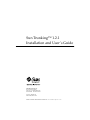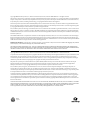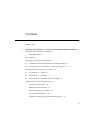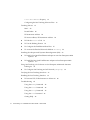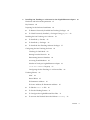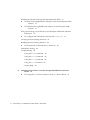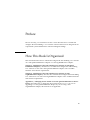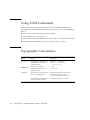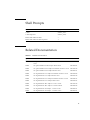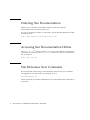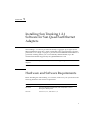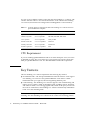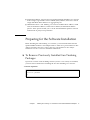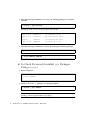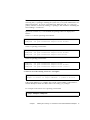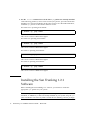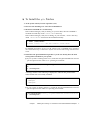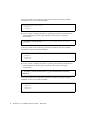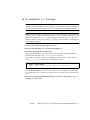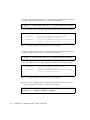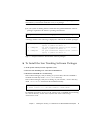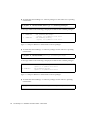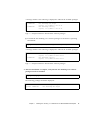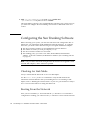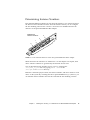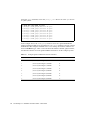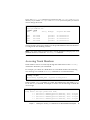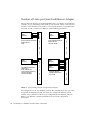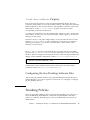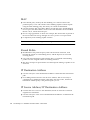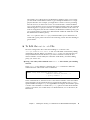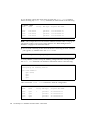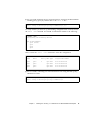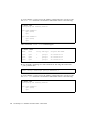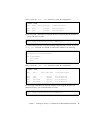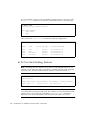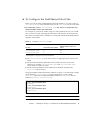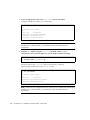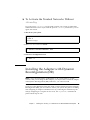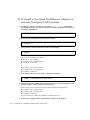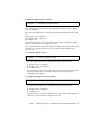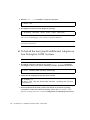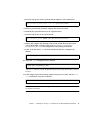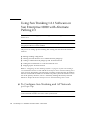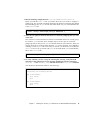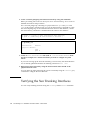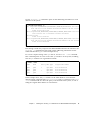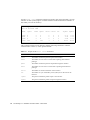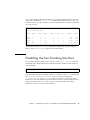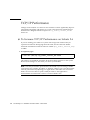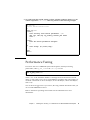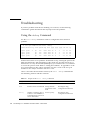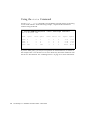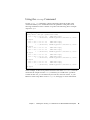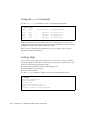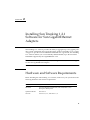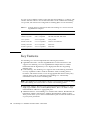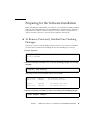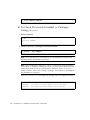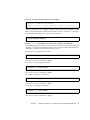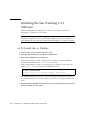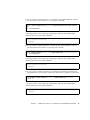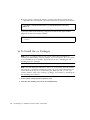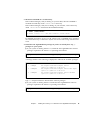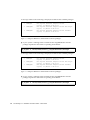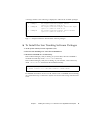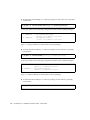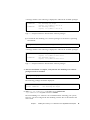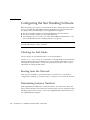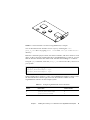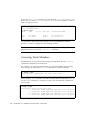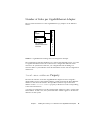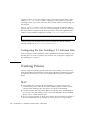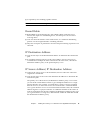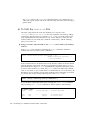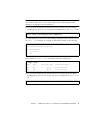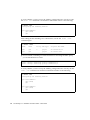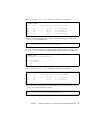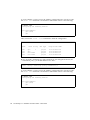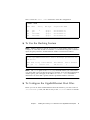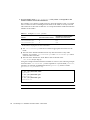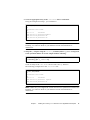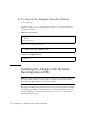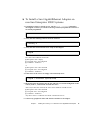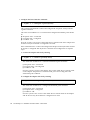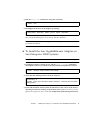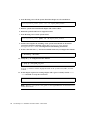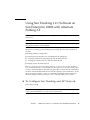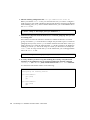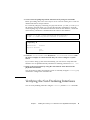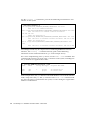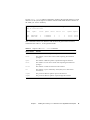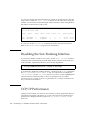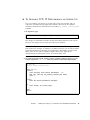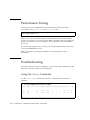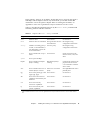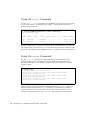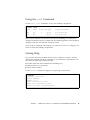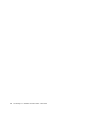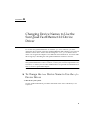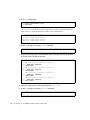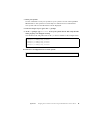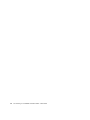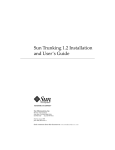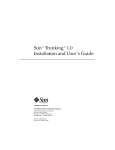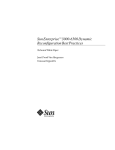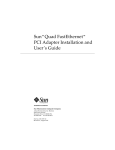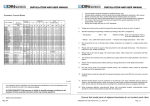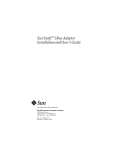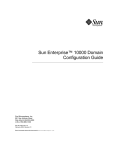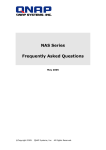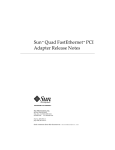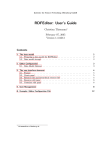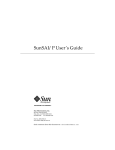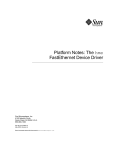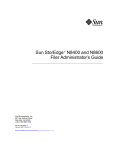Download Sun Trunking 1.2.1 Installation and User`s Guide
Transcript
Sun Trunking™ 1.2.1 Installation and User’s Guide Sun Microsystems, Inc. 901 San Antonio Road Palo Alto, CA 94303-4900 USA 650 960-1300 Fax 650 969-9131 Part No. 806-4207-10 March 2000, Revision A Send comments about this document to: [email protected] [email protected] Copyright 2000 Sun Microsystems, Inc., 901 San Antonio Road, Palo Alto, California 94303-4900 U.S.A. All rights reserved. This product or document is protected by copyright and distributed under licenses restricting its use, copying, distribution, and decompilation. No part of this product or document may be reproduced in any form by any means without prior written authorization of Sun and its licensors, if any. Third-party software, including font technology, is copyrighted and licensed from Sun suppliers. Parts of the product may be derived from Berkeley BSD systems, licensed from the University of California. UNIX is a registered trademark in the U.S. and other countries, exclusively licensed through X/Open Company, Ltd. For Netscape Communicator™, the following notice applies: (c) Copyright 1995 Netscape Communications Corporation. All rights reserved. Sun, Sun Microsystems, the Sun logo, AnswerBook2, docs.sun.com, and Solaris are trademarks, registered trademarks, or service marks of Sun Microsystems, Inc. in the U.S. and other countries. All SPARC trademarks are used under license and are trademarks or registered trademarks of SPARC International, Inc. in the U.S. and other countries. Products bearing SPARC trademarks are based upon an architecture developed by Sun Microsystems, Inc. The OPEN LOOK and Sun™ Graphical User Interface was developed by Sun Microsystems, Inc. for its users and licensees. Sun acknowledges the pioneering efforts of Xerox in researching and developing the concept of visual or graphical user interfaces for the computer industry. Sun holds a non-exclusive license from Xerox to the Xerox Graphical User Interface, which license also covers Sun’s licensees who implement OPEN LOOK GUIs and otherwise comply with Sun’s written license agreements. RESTRICTED RIGHTS: Use, duplication, or disclosure by the U.S. Government is subject to restrictions of FAR 52.227-14(g)(2)(6/87) and FAR 52.227-19(6/87), or DFAR 252.227-7015(b)(6/95) and DFAR 227.7202-3(a). DOCUMENTATION IS PROVIDED “AS IS” AND ALL EXPRESS OR IMPLIED CONDITIONS, REPRESENTATIONS AND WARRANTIES, INCLUDING ANY IMPLIED WARRANTY OF MERCHANTABILITY, FITNESS FOR A PARTICULAR PURPOSE OR NON-INFRINGEMENT, ARE DISCLAIMED, EXCEPT TO THE EXTENT THAT SUCH DISCLAIMERS ARE HELD TO BE LEGALLY INVALID. Copyright 2000 Sun Microsystems, Inc., 901 San Antonio Road, Palo Alto, Californie 94303-4900 U.S.A. Tous droits réservés. Ce produit ou document est protégé par un copyright et distribué avec des licences qui en restreignent l’utilisation, la copie, la distribution, et la décompilation. Aucune partie de ce produit ou document ne peut être reproduite sous aucune forme, par quelque moyen que ce soit, sans l’autorisation préalable et écrite de Sun et de ses bailleurs de licence, s’il y en a. Le logiciel détenu par des tiers, et qui comprend la technologie relative aux polices de caractères, est protégé par un copyright et licencié par des fournisseurs de Sun. Des parties de ce produit pourront être dérivées des systèmes Berkeley BSD licenciés par l’Université de Californie. UNIX est une marque déposée aux Etats-Unis et dans d’autres pays et licenciée exclusivement par X/Open Company, Ltd. La notice suivante est applicable à Netscape Communicator™: (c) Copyright 1995 Netscape Communications Corporation. Tous droits réservés. Sun, Sun Microsystems, le logo Sun, AnswerBook2, docs.sun.com, et Solaris sont des marques de fabrique ou des marques déposées, ou marques de service, de Sun Microsystems, Inc. aux Etats-Unis et dans d’autres pays. Toutes les marques SPARC sont utilisées sous licence et sont des marques de fabrique ou des marques déposées de SPARC International, Inc. aux Etats-Unis et dans d’autres pays. Les produits portant les marques SPARC sont basés sur une architecture développée par Sun Microsystems, Inc. L’interface d’utilisation graphique OPEN LOOK et Sun™ a été développée par Sun Microsystems, Inc. pour ses utilisateurs et licenciés. Sun reconnaît les efforts de pionniers de Xerox pour la recherche et le développement du concept des interfaces d’utilisation visuelle ou graphique pour l’industrie de l’informatique. Sun détient une licence non exclusive de Xerox sur l’interface d’utilisation graphique Xerox, cette licence couvrant également les licenciés de Sun qui mettent en place l’interface d’utilisation graphique OPEN LOOK et qui en outre se conforment aux licences écrites de Sun. CETTE PUBLICATION EST FOURNIE "EN L’ETAT" ET AUCUNE GARANTIE, EXPRESSE OU IMPLICITE, N’EST ACCORDEE, Y COMPRIS DES GARANTIES CONCERNANT LA VALEUR MARCHANDE, L’APTITUDE DE LA PUBLICATION A REPONDRE A UNE UTILISATION PARTICULIERE, OU LE FAIT QU’ELLE NE SOIT PAS CONTREFAISANTE DE PRODUIT DE TIERS. CE DENI DE GARANTIE NE S’APPLIQUERAIT PAS, DANS LA MESURE OU IL SERAIT TENU JURIDIQUEMENT NUL ET NON AVENU. Please Recycle Contents Preface 1. vii Installing Sun Trunking 1.2.1 Software for Sun Quad FastEthernet Adapters Hardware and Software Requirements CPU Requirement Key Features 1 1 2 2 Preparing for the Software Installation 3 ▼ To Remove Previously Installed Sun Trunking Packages ▼ To Check Previously Installed qfe Packages Using pkginfo Installing the Sun Trunking 1.2.1 Software To Install the qfe Patches ▼ To Install the qfe Packages ▼ To Install the Sun Trunking Software Packages 7 9 Configuring the Sun Trunking Software 11 14 14 Booting From the Network 14 Determining Instance Numbers Accessing Trunk Members 4 6 ▼ Checking for Link Mode 3 15 17 Number of Links per Quad FastEthernet Adapter 18 iii local-mac-address Property 19 Configuring the Sun Trunking Software Files Trunking Policies MAC 19 19 20 Round Robin 20 IP Destination Address 20 IP Source Address/IP Destination Address 20 ▼ To Edit the nettr.sh File 21 ▼ To Use the Hashing Feature ▼ To Configure the FastEthernet Host Files ▼ To Activate the Trunked Networks Without ifconfig 26 27 Installing the Adapter with Dynamic Reconfiguration (DR) 29 29 ▼ To Install a Sun Quad FastEthernet Adapter on non-Sun Enterprise 10000 Systems 30 ▼ To Install the Sun Quad FastEthernet Adapter on Sun Enterprise 10000 Systems 32 Using Sun Trunking 1.2.1 Software on Sun Enterprise 10000 with Alternate Pathing 2.3 34 ▼ To Configure Sun Trunking and AP Network pathgroup Verifying the Sun Trunking Interfaces Disabling the Sun Trunking Interface ▼ 39 To Increase TCP/IP Performance on Solaris 2.6 Troubleshooting 42 Using the debug Command 42 Using the stats Command 44 Using the snoop Command 45 Using the conf Command Getting Help iv 36 46 46 SunTrunking 1.2.1 Installation and User’s Guide • March 2000 40 34 2. Installing Sun Trunking 1.2.1 Software for Sun GigabitEthernet Adapters Hardware and Software Requirements Key Features 47 48 Preparing for the Software Installation 49 ▼ To Remove Previously Installed Sun Trunking Packages ▼ To Check Previously Installed ge Packages Using pkginfo Installing the Sun Trunking 1.2.1 Software To Install the ge Patches ▼ To Install the ge Packages ▼ To Install the Sun Trunking Software Packages 50 52 54 Configuring the Sun Trunking Software Checking for Link Mode 57 60 60 Booting from the Network 60 Determining Instance Numbers Accessing Trunk Members 60 62 Number of Links per GigabitEthernet Adapter local-mac-address Property 63 63 Configuring the Sun Trunking 1.2.1 Software Files Trunking Policies 49 52 ▼ MAC 47 64 64 64 Round Robin 65 IP Destination Address 65 IP Source Address/IP Destination Address 65 ▼ To Edit the nettr.sh File 66 ▼ To Use the Hashing Feature ▼ To Configure the GigabitEthernet Host Files ▼ To Activate the Trunked Networks Without ifconfig 71 71 74 Contents v Installing the Adapter with Dynamic Reconfiguration (DR) 74 ▼ To Install a Sun GigabitEthernet Adapter on non-Sun Enterprise 10000 Systems 75 ▼ To Install the Sun GigabitEthernet Adapter on Sun Enterprise 10000 Systems 77 Using Sun Trunking 1.2.1 Software on Sun Enterprise 10000 with Alternate Pathing 2.3 79 ▼ To Configure Sun Trunking and AP Network pathgroup Verifying the Sun Trunking Interfaces Disabling the Sun Trunking Interface ▼ Troubleshooting 85 86 Using the debug Command 86 Using the stats Command 88 Using the snoop Command 88 Getting Help 89 89 Changing Device Names to Use the Sun Quad FastEthernet 2.0 Device Driver 91 ▼ vi 84 86 Using the conf Command A. 81 To Increase TCP/IP Performance on Solaris 2.6 Performance Tuning 79 To Change the hme Device Name to Use the qfe Device Driver SunTrunking 1.2.1 Installation and User’s Guide • March 2000 91 Preface The Sun Trunking 1.2.1 Installation and User’s Guide describes how to install and configure the Sun Trunking™ 1.2.1 software. These instructions are designed for an experienced system administrator with networking knowledge. How This Book Is Organized This manual describes how to install and configure the Sun Trunking 1.2.1 software on a Sun Quad FastEthernet™ adapter or a Sun GigabitEthernet™ adapter. Chapter 1, “Installation of the Sun Trunking 1.2.1 Software for Sun Quad FastEthernet Adapters,” describes how to install and configure the Sun Trunking 1.2.1 software for use with a Sun Quad FastEthernet adapter. It also includes hardware and software requirements. Chapter 2, “Installation of the Sun Trunking 1.2.1 Software for Sun GigabitEthernet Adapters,” describes how to install and configure the Sun Trunking 1.2.1 software for use with a Sun GigabitEthernet adapter. It also includes hardware and software requirements. Appendix A, “Changing Device Names to Use the Quad FastEthernet 2.0 Device Driver,” describes how to change the device name from hme to qfe if you are upgrading to a Sun Quad FastEthernet adapter. If you are using a Sun GigabitEthernet adapter, this material is not applicable. vii Using UNIX Commands This document may not contain information on basic UNIX® commands and procedures such as shutting down the system, booting the system, and configuring devices. See one or more of the following for this information: ■ Solaris Handbook for Sun Peripherals ■ AnswerBook™ online documentation for the Solaris™ 2.x software environment ■ Other software documentation that you received with your system Typographic Conventions Typeface or Symbol viii Meaning Examples AaBbCc123 The names of commands, files, and directories; on-screen computer output Edit your .login file. Use ls -a to list all files. % You have mail. AaBbCc123 What you type, when contrasted with on-screen computer output % su Password: AaBbCc123 Book titles, new words or terms, words to be emphasized Read Chapter 6 in the User’s Guide. These are called class options. You must be superuser to do this. Command-line variable; replace with a real name or value To delete a file, type rm filename. Sun Trunking 1.2.1 Installation and User’s Guide • March 2000 Shell Prompts Shell Prompt C shell machine_name% C shell superuser machine_name# Bourne shell and Korn shell $ Bourne shell and Korn shell superuser # Related Documentation TABLE P-1 Related Documentation Application Title Part Number Install Sun Quad FastEthernet SBus Adapter Installation and User’s Guide 805-0732-10 Install Sun Quad FastEthernet SBus Adapter Release Notes 805-1444-13 Install Sun Quad FastEthernet PCI Adapter Installation and User’s Guide 805-1797-10 Install Sun Quad FastEthernet PCI Adapter Release Notes 805-2901-11 Install Sun GigabitEthernet/S 2.0 Adapter Installation and User’s Guide 805-2784-10 Install Sun GigabitEthernet/S 2.0 Adapter Release Notes 805-5937-10 Install Sun GigabitEthernet/P 2.0 Adapter Installation and User’s Guide 805-2785-13 Install Sun GigabitEthernet/P 2.0 Adapter Release Notes 805-5938-13 Install Sun GigabitEthernet SBus Adapter 1.1 User’s Guide 805-1797-10 Install Sun GigabitEthernet SBus Adapter 1.1 Product Notes 805-3950-10 Install Sun GigabitEthernet PCI Adapter 1.1 User’s Guide 805-2901-11 Install Sun GigabitEthernet PCI Adapter 1.1 Product Notes 805-3952-11 ix Ordering Sun Documentation Fatbrain.com, an Internet professional bookstore, stocks select product documentation from Sun Microsystems, Inc. For a list of documents and how to order them, visit the Sun Documentation Center on Fatrain.com at: http://www1.fatbrain.com/documentation/sun Accessing Sun Documentation Online The docs.sun.comSM web site enables you to access Sun technical documentation on the Web. You can browse the docs.sun.com archive or search for a specific book title or subject at: http://docs.sun.com Sun Welcomes Your Comments We are interested in improving our documentation and welcome your comments and suggestions. You can email your comments to us at: [email protected] Please include the part number (806-4207-10) of your document in the subject line of your email. x Sun Trunking 1.2.1 Installation and User’s Guide • March 2000 CHAPTER 1 Installing Sun Trunking 1.2.1 Software for Sun Quad FastEthernet Adapters Sun Trunking 1.2.1 software provides the ability to aggregate up to eight 10/100 Mbps FastEthernet ports into a single virtual link. Once aggregated, these point-topoint links act as a single “fat pipe” to provide increased network bandwidth. For a given link, trunking enables you to incrementally add bandwidth, up to the maximum bandwidth supported by the QuadFastEthernet card. Note – The Sun Enterprise 10000 system does not support Quad FastEthernet PCI adapters. Hardware and Software Requirements Before installing the Sun Trunking 1.2.1 software, make sure your system meets the following hardware and software requirements: Hardware and Software Requirements Hardware Sun Ultra Enterprise 3x00, 4x00, 5x00, 6x00, E450 or Sun™ Enterprise 10000 system. Software Solaris 2.5.1, 2.6, and Solaris 7, 8 1 You can use any trunking-capable switch with the Sun Trunking 1.2.1 software. The switches listed in TABLE 1-1 were tested and found to work with the Sun Trunking 1.2.1 software, but must first be configured for Trunking (Refer to switch manual). TABLE 1-1 Switches Tested to Interoperate With Sun Trunking 1.2.1 Software and Sun Quad FastEthernet Adapters Vendor Name Software Revision Model Name Bay Networks 2.0.0 or compatible Accelar 1200 Cabletron Systems 2.0 or compatible SSR 2000, SSR 8000, SSR 16000 Cisco Systems 4.2 or compatible Catalyst 5000 Extreme Networks 2.1.7 or compatible Summit 4 Foundry Networks 4.6 or compatible TurboIron 8 3COM Corporation 3.0.0 or compatible 3900 CPU Requirement If you are trunking QuadFastEthernet links on an Ultra Enterprise server, use CPUs of 248 MHz or faster. The server must have an aggregate CPU speed of about 500 MHz per QuadFastEthernet card. Two 248 MHz CPUs satisfies this requirement. Key Features The Sun Trunking 1.2.1 software implements the following key features: ■ Fast Ethernet links—The Sun Quad FastEthernet network interface cards support Sun Trunking 1.2.1 software. Sun Quad FastEthernet cards deliver scalable bandwidth with up to eight 10/100 auto-negotiating Ethernet ports. ■ Load balancing—Sun Trunking 1.2.1 software supports static load balancing and failure recovery within a trunk. It distributes traffic, including unicast, broadcast, and multicast traffic, across the aggregated links, based on the policy selected. In the event of a link failure, Sun Trunking 1.2.1 software automatically redistributes loads across the remaining links. Note – Sun Trunking 1.2.1 software load balances only the outgoing packets, not the incoming ones. Sun Trunking 1.2.1 software has no control over incoming packets. 2 SunTrunking 1.2.1 Installation and User’s Guide • March 2000 ■ Single MAC address—Because ports aggregated with Sun Trunking 1.2.1 software share a single, logical Media Access Control (MAC) address, there is no need to assign individual MAC addresses to aggregated ports. ■ Additional Policies—Sun Trunking 1.2.1 software includes MAC address, round robin, IP destination address, and IP source address/IP destination address policies. These policies enable you to set the load distribution path for network traffic based on policy-level parameters. Preparing for the Software Installation Before installing the Sun Trunking 1.2.1 software, you must install either the Sun Quad FastEthernet SBus or PCI adapter. Refer to either Sun Quad FastEthernet SBus Adapter Installation and User’s Guide or the Sun Quad FastEthernet PCI Adapter Installation and User’s Guide for installation instructions. ▼ To Remove Previously Installed Sun Trunking Packages If previous versions of Sun Trunking software (version 1.2 or earlier) are installed, you must remove them before installing the new Sun Trunking 1.2.1 software. 1. Become superuser: % su Password: password # Chapter 1 Installing Sun Trunking 1.2.1 Software for Sun Quad FastEthernet Adapters 3 2. Enter the following command to see if any Sun Trunking packages are currently installed: # pkginfo | grep Trunking Depending on the version installed, outputs will look like: application application SUNWqfetr SUNWqfetx Sun Trunking Utility Sun Trunking Man Pages system application SUNWtrkm SUNWtrku Sun Trunking Man Pages Sun Trunking Utility 3. Enter the following command(s) to remove all existing Sun Trunking packages: # pkgrm SUNWqfetr SUNWqfetx # pkgrm SUNWtrkm SUNWtrku ▼ To Check Previously Installed qfe Packages Using pkginfo 1. Become superuser. % su Password: password # 2. Check to see if any qfe packages are currently installed: # pkginfo | grep SUNWqfe Note – If no package names are displayed, you can immediately install the Sun Trunking and Sun Quad FastEthernet packages. 4 SunTrunking 1.2.1 Installation and User’s Guide • March 2000 Note – For Sun Enterprise 10000 users, with qfe as the primary network interface, removing the qfe packages will hang the system. See your system administrator for further instructions. If you are a Sun Enterprise 10000 user and qfe is not your primary interface, remove any existing qfe packages, and continue to “Installing the Sun Trunking 1.2.1 Software”. If previous versions of qfe are installed, the package names are displayed as follows: Solaris 2.5.1 and 2.6 operating environments: SUNWqfed SUNWqfedu Sun Quad FastEthernet Adapter Driver Sun Quad FastEthernet Adapter Driver Headers Solaris 7 operating environment: SUNWqfed SUNWqfedu SUNWqfedx Sun Quad FastEthernet Adapter Driver Sun Quad FastEthernet Adapter Driver Headers Sun Quad FastEthernet Adapter 64bit Driver Solaris 8 operating environment: SUNWqfed SUNWqfedu SUNWqfedx Sun Quad FastEthernet Adapter Driver Sun Quad FastEthernet Adapter Driver Headers Sun Quad FastEthernet Adapter Driver (64-bit) 3. Check to see if the existing version is 3.1 or higher: # pkginfo -l SUNWqfed |grep VERSION example of Solaris 2.6 output: VERSION: 3.1,REV=5.6.98.04.03 If the version number is 3.1 or higher, Step 4. If the version number is earlier than 3.1, non-Sun Enterprise 10000 users must remove all existing qfe packages. For example on the Solaris 2.5.1 operating environment: # pkgrm SUNWqfed SUNWqfedu Chapter 1 Installing Sun Trunking 1.2.1 Software for Sun Quad FastEthernet Adapters 5 4. Use the showrev command to see if the latest qfe patches are currently installed. If the following patches (or more recent versions) are present, proceed with the Sun Trunking 1.2.1 software installation. If the patch version is less than indicated below, install the qfe patches as described in the next section. For Solaris 2.5.1 operating environment: # showrev -p | grep 106531 The correct version is 106531-04 or higher. For Solaris 2.6 operating environment: # showrev -p | grep 106532 The correct version is 106532-04 or higher. For Solaris 7 operating environment: # showrev -p | grep 107743 The correct version is 107743-04 or higher. For Solaris 8 operating environment: # showrev -p | grep 108806 The correct version is 108806-01 or higher. Installing the Sun Trunking 1.2.1 Software Before installing the Sun Trunking 1.2.1 software, you must first install the appropriate qfe patches for your system. Note – If any of the following Sun Quad FastEthernet patches (106531-04, 106532-04, 107743-04, or 108806-01 ) or later are already installed on your system, skip the qfe patch installation. You will only need to install the Sun Trunking software packages. 6 SunTrunking 1.2.1 Installation and User’s Guide • March 2000 ▼ To Install the qfe Patches 1. At the system console, become superuser (root). 2. Place the Sun Trunking 1.2.1 CD in the CD-ROM drive. 3. Mount the CD-ROM on a local directory. If the Volume Manager (vold) is running on your machine, then the CD-ROM is mounted automatically under /cdrom/cdrom0 directory. If the Volume Manager (vold) is not running on your machine, create a directory called /cdrom/cdrom0 and mount the CD-ROM manually. # mkdir /cdrom/cdrom0 # mount -F hsfs -o ro /dev/dsk/c0t6d0s2 /cdrom/cdrom0 For detailed instructions on how to load software from a CD-ROM drive, mounted on a remote directory, see the Solaris Software and Answer Book Packages Administrative Guide. 4. Install the Sun Quad FastEthernet patches if you do not already have the most recent patches installed on your system. ■ If your system is running Solaris 2.5.1, install the Sun Quad FastEthernet software patch required for the Solaris 2.5.1 operating environment: # cd /cdrom/cdrom0/Solaris_2.5.1/QuadfastEthernet/Patches/10653104 # ./installpatch . A message similar to the following is displayed to indicate that patch number 106531-04 has been successfully installed: Patch packages installed: SUNWqfed SUNWqfedu ■ If your system is running Solaris 2.6, install the Sun Quad FastEthernet software patch required for the Solaris 2.6 operating environment: # cd /cdrom/cdrom0/Solaris_2.6/QuadfastEthernet/Patches/106532-04 # ./installpatch . Chapter 1 Installing Sun Trunking 1.2.1 Software for Sun Quad FastEthernet Adapters 7 A message similar to the following is displayed to indicate that patch number 106532-04 has been successfully installed: Patch packages installed: SUNWqfed SUNWqfedu ■ If your system is running the Solaris 7 operating environment, install the Sun Quad FastEthernet software patch required for the Solaris 7 operating environment: # patchadd /cdrom/cdrom0/Solaris_7/QuadfastEthernet/Patches/ 107743-04 A message similar to the following is displayed to indicate that patch number 107743-04 has been successfully installed: Patch packages installed: SUNWqfed SUNWqfedu SUNWqfedx ■ If your system is running the Solaris 8 operating environment, install the Sun Quad FastEthernet software patch required for the Solaris 8 operating environment: # patchadd /cdrom/cdrom0/Solaris_8/QuadfastEthernet/Patches/ 108806-01 A message similar to the following is displayed to indicate that patch number 108806-01 has been successfully installed: Patch packages installed: SUNWqfed SUNWqfedu SUNWqfedx 8 SunTrunking 1.2.1 Installation and User’s Guide • March 2000 ▼ To Install the qfe Packages Note – If no qfe packages exist on your system, follow these procedures for installing the Sun Trunking software packages. If you already have the correct patch version installed on your machine, skip to “Installing the Sun Trunking Software.” Note – For Sun Enterprise 10000 users, with qfe as your primary network interface, removing the qfe packages will hang the system. See your system administrator for further instructions. If you are an Sun Enterprise 10000 user and qfe is not your primary interface, remove any existing qfe packages, and continue to “Installing the Sun Trunking Software”. 1. At the system console, become superuser (root). 2. Place the Sun Trunking 1.2.1 CD in the CD-ROM drive. 3. Mount the CD-ROM on a local directory. If the Volume Manager (vold) is running on your machine, then the CD-ROM is mounted automatically under /cdrom/cdrom0 directory. If the Volume Manager (vold) is not running on your machine, create a directory called /cdrom/cdrom0 and mount the CD-ROM manually. # mkdir /cdrom/cdrom0 # mount -F hsfs -o ro /dev/dsk/c0t6d0s2 /cdrom/cdrom0 For detailed instructions on how to load software from a CD-ROM drive mounted on a remote directory, see the Solaris Software and Answer Book Packages Administrative Guide. 4. Install the Sun Quad FastEthernet packages if you do not already have any qfe packages on your system. Chapter 1 Installing Sun Trunking 1.2.1 Software for Sun Quad FastEthernet Adapters 9 ■ If your system is running Solaris 2.5.1, install the Sun Quad FastEthernet software packages required for the Solaris 2.5.1 operating environment: # pkgadd -d /cdrom/cdrom0/Solaris_2.5.1/QuadfastEthernet/Packages A message similar to the following is displayed to indicate the available packages: 1 SUNWqfed 2 SUNWqfedu Sun Quad FastEthernet Adapter Driver (sparc) 3.1,REV=5.5.1.98.04.03 Sun Quad FastEthernet Adapter Driver Headers (sparc) 3.1,REV=5.5.1.98.04.03 Type all and press Return to install all the software packages. ■ If your system is running Solaris 2.6 install the Sun Quad FastEthernet software packages required for the Solaris 2.6 operating environment: # pkgadd -d /cdrom/cdrom0/Solaris_2.6/QuadfastEthernet/Packages A message similar to the following is displayed to indicate the available packages: 1 SUNWqfed 2 SUNWqfedu Sun Quad FastEthernet Adapter Driver (sparc) 3.1,REV=5.6.98.04.03 Sun Quad FastEthernet Adapter Driver Headers (sparc) 3.1,REV=5.6.98.04.03 Type all and press Return to install all the software packages. ■ If your system is running Solaris 7 install the Sun Quad FastEthernet software packages required for the Solaris 7 operating environment: # cd /cdrom/cdrom0/Solaris_7/QuadfastEthernet/Packages # pkgadd -d . SUNWqfedx SUNWqfed SUNWqfedu 10 SunTrunking 1.2.1 Installation and User’s Guide • March 2000 Note – When installing Sun Quad FasEthernet on the Solaris 7 operating environment, you must first install the SUNWqfedx package. ■ If your system is running Solaris 8 install the Sun Quad FastEthernet software packages required for the Solaris 8 operating environment: # pkgadd -d /cdrom/cdom0/Solaris_8/QuadfastEthernet/Packages A message similar to the following is displayed to indicate the available packages: 1 SUNWqfed 2 SUNWqfedu 3 SUNWqfedx Sun Quad FastEthernet Adapter Driver (sparc) 5.0,REV=5.8.1999.12.07 Sun Quad FastEthernet Adapter Driver Headers (sparc) 5.0,REV=5.8.1999.12.07 Sun Quad FastEthernet Adapter Driver (64-bit) (sparc) 5.0,REV=5.8.1999.12.07 Type all and press Return to install all the software packages. ▼ To Install the Sun Trunking Software Packages 1. At the system console, become superuser (root). 2. Place the Sun Trunking 1.2.1 CD in the CD-ROM drive. 3. Mount the CD-ROM on a local directory. If the Volume Manager (vold) is running on your machine, then the CD-ROM is mounted automatically under /cdrom/cdrom0 directory. If the Volume Manager (vold) is not running on your machine, create a directory called /cdrom/cdrom0 and mount the CD-ROM manually. # mkdir /cdrom/cdrom0 # mount -F hsfs -o ro /dev/dsk/c0t6d0s2 /cdrom/cdrom0 For detailed instructions on how to load software from a CD-ROM drive mounting on a remote directory, see the Solaris Software and Answer Book Packages Administrative Guide. Chapter 1 Installing Sun Trunking 1.2.1 Software for Sun Quad FastEthernet Adapters 11 ■ To install the Sun Trunking 1.2.1 software packages for the Solaris 2.5.1 operating environment: # pkgadd -d /cdrom/cdrom0/Solaris_2.5.1/Trunking/Packages A message similar to the following is displayed to indicate the available packages: 1 SUNWtrkm 2 SUNWtrku Sun Trunking Man Pages (sparc) 1.2.1,REV=5.5.1.00.02.11 Sun Trunking Utility (sparc) 1.2.1,REV=5.5.1.00.02.11 Type all and press Return to install all the software packages. ■ To install the Sun Trunking 1.2.1 software packages for the Solaris 2.6 operating environment: # pkgadd -d /cdrom/cdrom0/Solaris_2.6/Trunking/Packages A message similar to the following is displayed to indicate the available packages: 1 SUNWtrkm 2 SUNWtrku Sun Trunking Man Pages (sparc) 1.2.1,REV=5.6.00.02.11 Sun Trunking Utility (sparc) 1.2.1,REV=5.6.00.02.11 Type all and press Return to install all the software packages. ■ To install the Sun Trunking 1.2.1 software packages for the Solaris 7 operating environment: # pkgadd -d /cdrom/cdrom0/Solaris_7/Trunking/Packages 12 SunTrunking 1.2.1 Installation and User’s Guide • March 2000 A message similar to the following is displayed to indicate the available packages: 1 SUNWtrkm Sun Trunking Man Pages (sparc) 1.2.1,REV=5.7.00.02.11 Sun Trunking Utility (sparc) 1.2.1,REV=5.7.00.02.11 2 SUNWtrku Type all and press Return to install all the software packages. ■ To install the Sun Trunking 1.2.1 software packages for the Solaris 8 operating environment: # pkgadd -d /cdrom/cdrom0/Solaris_8/Trunking/Packages A message similar to the following is displayed to indicate the available packages: 1 SUNWtrkm Sun Trunking Man Pages (sparc) 1.2.1,REV=5.8.2000.02.11 Sun Trunking Utility (sparc) 1.2.1,REV=5.8.2000.02.11 2 SUNWtrku Type all and press Return to install all the software packages. 4. After the installation is complete, verify that the Sun Trunking 1.2.1 software packages have been installed. # pkginfo | grep SUNWtrk The following packages should be displayed: system system SUNWtrku SUNWtrkm Chapter 1 Sun Trunking Utility Sun Trunking Man Pages Installing Sun Trunking 1.2.1 Software for Sun Quad FastEthernet Adapters 13 5. Add /etc/opt/SUNWconn/bin to your $PATH variable and /opt/SUNWconn/man to your $MANPATH variable. The Sun Trunking software is now installed. Before rebooting your system, however, you must first configure the Sun Trunking software files as described in the next section. Configuring the Sun Trunking Software Before rebooting your system, you must first edit and create configuration files to define how you will link the Quad FastEthernet network interfaces. To configure these files, you need to know the following for each Quad FastEthernet adapter: ■ ■ ■ ■ The device instance numbers of each FastEthernet network interface. The number of trunks you want per adapter (1 or 2). The device instance number for each trunk. The trunking policy you want to use: MAC, Round Robin, IP Destination Address, or IP Source Address/IP Destination Address. (See “Trunking Policies” on page 19.) Note – All procedures described throughout this document can be applied to both PCI and SBus adapters, unless otherwise specified. Checking for Link Mode Always confirm that the link mode is set to run full-duplex. Use the nettr -debug or the ndd command to verify the link mode. If the information returned indicates that your trunking device is not running at fullduplex, refer to “Defining the Current Status” in your Sun Quad FastEthernet Adapter User’s Guide for information on setting the link mode. Booting From the Network Once you have installed qfe and connected the qfe interfaces to a switch that is configured for trunking, you cannot use the qfe interfaces to boot from the network. 14 SunTrunking 1.2.1 Installation and User’s Guide • March 2000 Determining Instance Numbers Each Quad FastEthernet adapter has four network interfaces. You will need to know the device instance numbers for these network interfaces before you can configure the Sun Trunking software files. FIGURE 1-1 shows the four FastEthernet network interfaces of the Quad FastEthernet SBus adapter. FastEthernet network interfaces Channels: 3 NK 2 1 /LI RT PO LED 0 1 3 2 0 FIGURE 1-1 Four Network Interfaces of the Sun Quad FastEthernet SBus Adapter While these network interfaces are labeled 0 to 3 on the adapter’s back plate, their device instance numbers are generated by the machine at boot time. You can find the instance numbers in two ways: by searching the /etc/path_to_inst file or by typing nettr -conf in the /etc/opt/SUNWconn/bin directory. Both files contain the physical name, the instance number, and driver name for each device on the system. By searching this file for Quad FastEthernet (qfe) devices, you can find the instance numbers that will be used with the Sun Trunking software. Chapter 1 Installing Sun Trunking 1.2.1 Software for Sun Quad FastEthernet Adapters 15 Using the grep command, search the path_to_inst file for all of the qfe devices on your system: # grep qfe /etc/path_to_inst "/sbus@3,0/SUNW,qfe@0,8c20000" "/sbus@3,0/SUNW,qfe@0,8c30000" "/sbus@3,0/SUNW,qfe@0,8c00000" "/sbus@3,0/SUNW,qfe@0,8c10000" "/sbus@2,0/SUNW,qfe@1,8c20000" "/sbus@2,0/SUNW,qfe@1,8c30000" "/sbus@2,0/SUNW,qfe@1,8c00000" "/sbus@2,0/SUNW,qfe@1,8c10000" 6 7 4 5 2 3 0 1 "qfe" "qfe" "qfe" "qfe" "qfe" "qfe" "qfe" "qfe" In the example above, the SUNW,qfe@0 instances are from a Quad FastEthernet adapter installed in SBus slot 0, and the four SUNW,qfe@1 instances are from a Quad FastEthernet SBus Adapter installed in slot 1. For clarity, the instance numbers are shown in boldface type. TABLE 1-2 lists the network interface number, physical name, and instance number for each Quad FastEthernet instance on this example system. TABLE 1-2 Example Quad FastEthernet Instance Numbers Network Interface # 16 Device Name Instance Number 0 /sbus@2,0/SUNW,qfe@1,8c10000 0 1 /sbus@2,0/SUNW,qfe@1,8c10000 1 2 /sbus@2,0/SUNW,qfe@1,8c20000 2 3 /sbus@2,0/SUNW,qfe@1,8c30000 3 4 /sbus@3,0/SUNW,qfe@0,8c00000 4 5 /sbus@3,0/SUNW,qfe@0,8c10000 5 6 /sbus@3,0/SUNW,qfe@0,8c20000 6 7 /sbus@3,0/SUNW,qfe@0,8c30000 7 SunTrunking 1.2.1 Installation and User’s Guide • March 2000 To use the nettr -conf command, you must be in the /etc/opt/SUNWconn/bin directory. If you added /etc/opt/SUNWconn/bin to your search path, you will not need to change directories. # cd /etc/opt/SUNWconn/bin /etc/opt/SUNWconn/bin # nettr -conf Name Head Policy DEVType Original-Mac-Addr qfe0 qfe1 qfe2 qfe3 8:0:20:89:b2:30 8:0:20:89:b2:31 8:0:20:89:b2:32 8:0:20:89:b2:33 non-trunk non-trunk non-trunk non-trunk qfe-sbus qfe-sbus qfe-sbus qfe-sbus You need to know the instance numbers of the Quad FastEthernet network interfaces to configure the Sun Trunking software. Note – You cannot trunk an interface that is already plumbed. To display a list of all plumbed interfaces, execute the ifconfig -a command . Accessing Trunk Members Trunk members can be accessed only through the trunk head. Use the ifconfig command to determine your trunk head. For example, you cannot do a DLPI attach on a non-head member. The following error message was returned for a snoop command for a non-head member: # snoop -d qfe1 dlattachreq: DL_ERROR_ACK: dl_errno 8 unix_errno 0 In this example, qfe1 is a member of a trunk. The trunk head for that trunk is qfe0. To use the snoop command, for example, in such a case, the following would be the correct usage: # snoop -d qfe0 Using device /dev/qfe (promiscuous mode) ? -> (multicast) ETHER Type=0C34 ? -> (multicast) ETHER Type=0C34 ? -> (multicast) ETHER Type=0C34 ? -> (multicast) ETHER Type=0C34 Chapter 1 (Unknown), (Unknown), (Unknown), (Unknown), size size size size = = = = 52 52 52 52 bytes bytes bytes bytes Installing Sun Trunking 1.2.1 Software for Sun Quad FastEthernet Adapters 17 Number of Links per Quad FastEthernet Adapter The four network interfaces of the Quad FastEthernet (qfe) adapter can be linked in a number of ways, depending on the needs of your network. All four of the network interfaces can be linked into one trunk, or two network interfaces can be linked into one trunk. FIGURE 1-2 shows four different common linking possibilities. QFE Adapter All four network interfaces linked into one trunk E t h e r n e t QFE Adapter Four network interfaces linked into two separate trunks S w i t c h S w i t c h QFE Adapter Two network interfaces linked into a trunk, with the two other network interfaces used as separate network interfaces FIGURE 1-2 E t h e r n e t S w i t c h E t h e r n e t QFE Adapter QFE Adapter All eight network interfaces linked into two trunks. E t h e r n e t S w i t c h Four Trunking Network Configuration Examples The configuration of the Sun Trunking software files will depend on how you want to organize the Ethernet network. You must also configure the Ethernet switch software to be symmetrical with how you configured the Sun Trunking software. Refer to your Ethernet switch documentation for the switch configuration instructions. 18 SunTrunking 1.2.1 Installation and User’s Guide • March 2000 local-mac-address Property Each of the network interfaces of the Sun Quad FastEthernet adapter has been assigned a unique Media Access Control (MAC) address, which represents the 48-bit Ethernet address for that network interface. The OpenBoot™ firmware reports this MAC address via the local-mac-address property in the device nodes corresponding to the network interfaces. A system is not obligated to use this assigned MAC address if it has a system-wide MAC address. In such cases, the system-wide MAC address applies to all network interfaces on the system. The device driver, or any other adapter utility, can use the network device’s MAC address (local-mac-address) while configuring it. In the Solaris 2.6 and later operating environments, you can use a network device’s MAC address when booting over the network. The mac-address property of the network device specifies the network address (system-wide or local-mac-address) used for booting the system. To start using the MAC addresses assigned to the network interfaces of the Sun Quad FastEthernet adapter, set the NVRAM configuration variable local-mac-address? to true. ok setenv local-mac-address? true Client machines with multiple interfaces that communicate with the trunked machine should also set local-mac-address to true. Configuring the Sun Trunking Software Files After locating the instance numbers of the Quad FastEthernet network interfaces, and deciding how you want to organize your network, you can begin to configure the Sun Trunking software. Trunking Policies The four supported trunking policies used in the Sun Trunking 1.2.1 software are MAC, Round Robin, IP Destination, and IP Source/IP Destination. With these policies, if a link fails, the traffic goes to the next available link. The policies are defined below: Chapter 1 Installing Sun Trunking 1.2.1 Software for Sun Quad FastEthernet Adapters 19 MAC ■ ■ ■ ■ Is the default policy used by the Sun Trunking 1.2.1 software. MAC is the preferred policy to use with switches. Most trunking-capable switches require using the MAC-hashing policy, but check your switch documentation. Uses the last three bits of the MAC address of both the source and destination. For two ports, the MAC address of the source and destination are first XORed: Result = 00, 01, which selects the port. Favors a large population of clients. For example, this ensures that 50 percent of the client connections will go through one of two ports in a two-port trunk. Is required by most trunking-capable switches. Note – Do not use MAC-hashing for connecting two servers back to back. Round Robin ■ Round Robin is the preferred policy with a Back to Back connection, used between the output of a transmitting device, and the input of an associated receiving device. ■ Uses each network interface of the trunk in turn, as a method of distributing packets over the assigned number of trunking interfaces. May have an impact on performance since the temporal ordering of packets is not observed. ■ IP Destination Address ■ Uses the four bytes of the IP Destination address to determine the transmission path. ■ If a trunking interface host has one IP source address, and it is necessary to communicate to multiple IP clients connected to the same router, then the IP Destination Address policy is the preferred policy to use. IP Source Address/IP Destination Address ■ ■ 20 Connects the source server to the destination, based on where the connection originated or terminated. Uses the four bytes of the source and destination IP addresses to determine the transmission path. SunTrunking 1.2.1 Installation and User’s Guide • March 2000 The primary use of the IP Source/IP Destination Address policy occurs where you use the IP virtual address feature to give multiple IP addresses to a single physical interface. For example, you might have a cluster of servers providing network services, in which each service is associated with a virtual IP address over a given interface. If a service associated with an interface fails, the virtual IP address migrates to a physical interface on a different machine in the cluster. In such an arrangement, the IP Source Address/IP Destination Address policy gives you a greater chance of using more, different links within the trunk than would the IP Destination Address policy. The -hash option to the nettr (1M) command enables you to determine over which link a given packet will travel. The following section describes hashing in greater detail. ▼ To Edit the nettr.sh File The main configuration file of the Sun Trunking 1.2.1 software is the /etc/opt/SUNWconn/bin/nettr.sh file. You will define each trunk by adding commands to this file. Before you edit the nettr.sh file, you need to know how many FastEthernet network interfaces you want to link into a trunk, the first instance number of each trunk (also called the “trunk head”), and the trunking policy you want to use. ● Using a text editor, add commands to the nettr.sh file to define your trunking network. In the nettr.sh file, add lines containing the nettr command to define the trunked network. The format of this command is: nettr -setup head-instance device=<qfe | ge> members=<instance,instance,.,.> [ policy=<number> ] In the command above, the head instance is the instance number of the first linked network interface of the trunk. The device represents the adapter type (qfe for a Quad FastEthernet adapter or ge for GigabitEthernet adapter). The member option is used to select members of a trunk. The policy option can either be the default value of 1 for MAC, 2 for round robin, 3 for IP Destination, or 4 for IP Source/IP Destination. Chapter 1 Installing Sun Trunking 1.2.1 Software for Sun Quad FastEthernet Adapters 21 If you check the output that results from executing the nettr -conf command before executing any nettr -setup commands, it will be similar to the following: # nettr -conf Name Head qfe0 qfe1 qfe2 qfe3 Policy non-trunk non-trunk non-trunk non-trunk DEV Type Original-Mac-Addr qfe-sbus qfe-sbus qfe-sbus qfe-sbus 8:0:20:89:b2:30 8:0:20:89:b2:31 8:0:20:89:b2:32 8:0:20:89:b2:33 Note – The examples below use the instance numbers found in TABLE 1-2 on page 16. The instance numbers on your system will be different. See “Determining Instance Numbers” on page 15 for more information. ■ For one trunk containing all four network interfaces and using the MAC trunking policy (policy 1), add this line to the nettr.sh file: nettr -setup 0 device=qfe policy=1 members=0,1,2,3 To verify whether you have set up the trunking configuration file correctly, invoke the nettr -run command. You should see information similar to the following: # nettr -run Configuring Sun Trunking devices qfe trunk members: qfe0 (head) qfe1 qfe2 qfe3 Then, execute the nettr -conf command to check the configuration. # nettr -conf Name Head qfe0 qfe1 qfe2 qfe3 22 qfe0 qfe0 qfe2 qfe2 Policy DEV Type Original-Mac-Addr 1 8:0:20:89:b2:30 8:0:20:89:b2:31 8:0:20:89:b2:32 8:0:20:89:b2:33 qfe-sbus qfe-sbus qfe-sbus qfe-sbus SunTrunking 1.2.1 Installation and User’s Guide • March 2000 ■ For one trunk containing all four network interfaces and using the Round Robin trunking policy (policy 2), add this line to the nettr.sh file: nettr -setup 0 device=qfe policy=2 members=0,1,2,3 To verify whether you have set up the trunking configuration file correctly, invoke the nettr -run command. You should see information similar to the following: # nettr -run Configuring Sun Trunking devices qfe trunk members: qfe0 (head) qfe1 qfe2 qfe3 Then, execute the nettr -conf command to check the configuration. # nettr -conf Name Head qfe0 qfe1 qfe2 qfe3 ■ qfe0 qfe0 qfe2 qfe2 Policy DEV Type Original-Mac-Addr 2 8:0:20:89:b2:30 8:0:20:89:b2:31 8:0:20:89:b2:32 8:0:20:89:b2:33 qfe-sbus qfe-sbus qfe-sbus qfe-sbus For two trunks, containing two network interfaces each using the MAC policy, add these two lines: nettr -setup 0 device=qfe policy=1 members=0,1 nettr -setup 2 device=qfe policy=1 members=2,3 Chapter 1 Installing Sun Trunking 1.2.1 Software for Sun Quad FastEthernet Adapters 23 To verify whether you have set up the trunking configuration file correctly, invoke the nettr -run command. You should see information similar to the following: # nettr -run Configuring Sun Trunking devices qfe trunk members: qfe0 (head) qfe1 qfe trunk members: qfe2 (head) qfe3 Then, execute the nettr -conf command again. # nettr -conf Name Head qfe0 qfe1 qfe2 qfe3 ■ Original-Mac-Addr 1 8:0:20:8d:5a:a5 8:0:20:8d:5a:a6 8:0:20:8d:5a:a7 8:0:20:8d:5a:a8 qfe0 qfe0 qfe2 qfe2 Policy DEV Type 1 qfe-pci qfe-pci qfe-pci qfe-pci For one trunk, containing two network interfaces and using the round robin policy, add this line: nettr -setup 0 device=qfe policy=2 members=0,1 To verify whether you have set up the trunking configuration file correctly, invoke the nettr -run command. You should see information similar to the following: # nettr -run Configuring Sun Trunking devices qfe trunk members: qfe0 (head) qfe1 24 SunTrunking 1.2.1 Installation and User’s Guide • March 2000 Then, execute the nettr -conf command to check the configuration. ■ # nettr -conf Name Head Policy QFE Type Original-Mac-Addr qfe0 qfe1 8:0:20:89:b2:30 8:0:20:89:b2:31 qfe0 qfe0 2 qfe-sbus qfe-sbus For one trunk, containing two network interfaces each using the IP Destination policy, add these two lines: nettr -setup 0 device=qfe policy=3 members=0,1 To verify whether you have set up the trunking configuration file correctly, invoke the nettr -run command. You should see information similar to the following: # nettr -run Configuring Sun Trunking devices qfe trunk members: qfe0 (head) qfe1 Then, execute the nettr -conf command to check the configuration. # nettr -conf Name Head Policy DEV Type qfe0 qfe1 qfe2 qfe3 qfe0 3 qfe0 non-trunk non-trunk qfe-pci qfe-pci qfe-pci qfe-pci Original-Mac-Addr 8:0:20:8d:5a:a5 8:0:20:8d:5a:a6 8:0:20:8d:5a:a7 8:0:20:8d:5a:a8 For one trunk, containing two network interfaces each using the IP Source/IP Destination policy, you would add these two lines: nettr -setup 0 device=qfe policy=4 members=0,1 Chapter 1 Installing Sun Trunking 1.2.1 Software for Sun Quad FastEthernet Adapters 25 To verify whether you have set up the trunking configuration file correctly, invoke the nettr -run command. You should see information similar to the following: # nettr -run Configuring Sun Trunking devices qfe trunk members: qfe0 (head) qfe1 Then, execute the nettr -conf command to check the configuration. # nettr -conf ▼ Name Head Policy DEV Type qfe0 qfe1 qfe2 qfe3 qfe0 4 qfe0 non-trunk non-trunk qfe-pci qfe-pci qfe-pci qfe-pci Original-Mac-Addr 8:0:20:8d:5a:a5 8:0:20:8d:5a:a6 8:0:20:8d:5a:a7 8:0:20:8d:5a:a8 To Use the Hashing Feature Note – Trunking interfaces must be set up prior to using hashing features. If, for example, on one trunk, the link to transmit is 1, with the following hash command input, the policy IP Source and Destination Address would read as follows : # /etc/opt/SUNWconn/bin/nettr -hash 0 ip=191.191.44.70/ 191.191.44.99 Name Head Policy Source Address qfe1 qfe0 4 191.191.44.70 Dest Address Link to Transmit 191.191.44.99 1 Note – The -hash option to the nettr (1M) command enables you to determine over which link a given packet will travel. For example, if you use the Destination IP Address policy, you can supply an IP address to a nettr -hash command to determine over which link a packet with the specified IP address will travel. 26 SunTrunking 1.2.1 Installation and User’s Guide • March 2000 ▼ To Configure the FastEthernet Host Files Before you can use these trunked Ethernet network interfaces, you must create an /etc/hostname.qfe# file, and add an entry in the /etc/hosts file for each trunk. 1. For each trunk, create a /etc/hostname.qfe# file, where # corresponds to the instance number used as the trunk head. For example, if you had two trunks using two network interfaces each, you would have to create two files containing the host name of the trunk as seen by network. The extensions of these files would have to correspond with the trunk head interface numbers of the trunks. TABLE 1-3 Example hostname.qfe# Files File name Trunk Head Instance Number Quad FastEthernet Adapter Network Interfaces Used in the Trunk1 /etc/hostname.qfe0 0 0, 1 /etc/hostname.qfe2 2 2, 3 1 ■ ■ ■ See FIGURE 1-1 on page 15 for more information. The /etc/hostname.qfe# file must contain an appropriate host name for the trunk. The host name should be different from any other host name of any other interface, for example: /etc/hostname.qfe0 and /etc/hostname.qfe2 cannot share the same host name. The host name should have an IP address that should be entered in the /etc/hosts file (see Step 2). Using the example trunk head instance numbers in TABLE 1-3, the following example shows the three /etc/hostname.qfe# files required for a system called proboscis, which has an onboard FastEthernet device (proboscis), and two trunks (proboscis-11, proboscis-12). # cat /etc/hostname.hme0 proboscis # cat /etc/hostname.qfe0 proboscis-11 # cat /etc/hostname.qfe2 proboscis-12 Note – Only trunk heads are visible. Chapter 1 Installing Sun Trunking 1.2.1 Software for Sun Quad FastEthernet Adapters 27 2. Create an appropriate entry in the /etc/hosts file for each trunk. Using the example from Step 1, you would have: # cat /etc/hosts # # Internet host table # 127.0.0.1 localhost 129.144.10.57 proboscisloghost 129.144.11.83 proboscis-11 129.144.12.41 proboscis-12 Note – Make sure you configure the switch software to be symmetrical with the Sun Trunking 1.2.1 software. Refer to your Ethernet switch documentation for instructions. 3. Setup the qfe adapter using the ifconfig command, where ip_address corresponds to the system IP address to use the adapter without rebooting. # ifconfig qfe0 plumb # ifconfig qfe0 ip_address up Create an entry in the /etc/hosts file for each active ge interface. The following example shows the /etc/hosts file. # cat /etc/hosts # # Internet host table # 127.0.0.1 localhost 129.144.10.57 proboscis loghost 129.144.11.83 proboscis-11 Note – Make sure you configure the switch software to be symmetrical with the Sun Trunking 1.2.1 software. Refer to your Ethernet switch documentation for instructions. 28 SunTrunking 1.2.1 Installation and User’s Guide • March 2000 ▼ To Activate the Trunked Networks Without ifconfig If you do not use ifconfig, you will need to reboot your system to make these trunked networks active. If you used the previous ifconfig instructions, you can ignore this section. 1. Shut down your system. # sync # init 0 Shutdown messages. 2. Set local-mac-address to true. ok setenv local-mac-address? true 3. Perform a reconfiguration boot. ok boot -r Installing the Adapter with Dynamic Reconfiguration (DR) Note – If you are using Solaris 2.6 Hardware: 5/98, 11/98, Solaris 7, or later versions, and you are using an SBus adapter, you may be able to install the adapter with Dynamic Reconfiguration (DR). Otherwise, you cannot use DR. If you have a Sun Enterprise 6x00, 5x00, 4x00, or 3x00 system that supports Dynamic Reconfiguration (DR), you do not have to reboot your system. The process of adding and configuring an adapter with DR involves (1) connecting the attachment point and (2) configuring its occupant. In most cases, the cfgadm(1M) command can perform both steps at once. Chapter 1 Installing Sun Trunking 1.2.1 Software for Sun Quad FastEthernet Adapters 29 ▼ To Install a Sun Quad FastEthernet Adapter on non-Sun Enterprise 10000 Systems 1. If trunking software is already in use, run the nettr -release command to unconfigure it. Before you run the following command, unplumb the interface if not already unplumbed. # nettr -release head-instance device=qfe 2. Verify that the trunking software has been released: # ifconfig -a 3. Verify that the selected board slot is ready for the adapter: # cfgadm The states and conditions should be: Receptacle state—Empty Occupant state—Unconfigured Condition—Unknown ■ ■ ■ or ■ ■ ■ Receptacle state—Disconnected Occupant state—Unconfigured Condition—Unknown 4. If the status of the slot is not empty or disconnected, enter: # cfgadm -c disconnect sysctrl#:slot# 5. Physically insert the adapter into the slot and look for an acknowledgment on the console, such as, “name board inserted into slot3.” After an I/O board is inserted, the states and conditions should become: ■ ■ ■ Receptacle state—Disconnected Occupant state—Unconfigured Condition—Unknown Any other states or conditions should be considered an error. 6. Connect any peripheral cables and interface modules to the adapter. 30 SunTrunking 1.2.1 Installation and User’s Guide • March 2000 7. Configure the board with the command: # cfgadm -v -c configure sysctrl#:slot# This command should both connect and configure the receptacle. Verify with the cfgadm command. The states and conditions for a connected and configured attachment point should be: ■ ■ ■ Receptacle state—Connected Occupant state—Configured Condition—OK Now the system is also aware of the usable devices reside on the adapter and all devices can be mounted or configured to be used. If the command fails to connect and configure the adapter and slot (the status should be shown as “configured” and “ok”), do the connection and configuration as separate steps: a. Connect the adapter and slot: # cfgadm -v -c connect sysctrl#:slot# The states and conditions for a connected attachment point should be: ■ ■ ■ Receptacle state—Connected Occupant state—Unconfigured Condition—OK Now the system is aware of the adapter, but not the usable devices that reside on the adapter. Temperature is monitored and power and cooling affect the attachment point condition. b. Configure the adapter and slot by entering: # cfgadm -v -c configure sysctrl#:slot# The states and conditions for a configured attachment point should be: ■ ■ ■ Receptacle state—Connected Occupant state—Configured Condition—OK Now the system is also aware of the usable devices that reside on the adapter and all devices can be mounted or configured to be used. Chapter 1 Installing Sun Trunking 1.2.1 Software for Sun Quad FastEthernet Adapters 31 8. Run the nettr -run command to verify the connection. # nettr -run 9. Reconfigure the devices on the adapter by entering: # drvconfig; devlinks; disks; ports; tapes; ucbliniks; The console should display a list of devices and their addresses. Note – Refer to your system user’s guide or the Sun QuadEthernet documentation for further instructions. ▼ To Install the Sun Quad FastEthernet Adapter on Sun Enterprise 10000 Systems Note – Once the system board is attached you do not have to reboot your system. 1. If trunking software is already in use, run the nettr -release command to unconfigure it. Before you run the following command, unplumb the interface. # nettr -release head-instance device=qfe 2. Verify that the trunking software has been released. # ifconfig -a # nettr -conf (For the above head-instance, trunking has not been configured.) 3. Drain and detach the desired system board. Based on the Solaris operating environment version the domain is running, refer to the Sun Enterprise 10000 Dynamic Reconfiguration User’s Guide for configuration and detaching instructions. 32 SunTrunking 1.2.1 Installation and User’s Guide • March 2000 4. From the SSP, power off the system board the adapter is to be installed on. xf9-ssp:domain_name% power -off -sb <system_board_number> 5. Remove system board, install the adapter, and connect the cables. 6. Reinstall the system board back to its original location. 7. From the SSP, power on the system board. xf9-ssp:domain_name% power -on -sb <system_board_number> 8. Initiate and complete the attaching of the system board. Based on the Solaris version the domain is running, refer to the Sun Enterprise 10000 Dynamic Reconfiguration User’s Guide for configuration and attaching instructions. 9. If this is the first time a qfe has been installed in this slot, reconfigure the domain: # drvconfig; devlinks; 10. Verify the qfe is configured into the domain: # grep qfe /etc/path_to_inst A list of qfe instances will be displayed based on the system board, SBus, and slot location. 11. If this adapter replaced an existing adapter and is part of a trunk, run the nettr -run command to verify the connection. # nettr -run Note – Refer to your system’s user guide or Sun Quad FastEthernet documentation for further instructions. Chapter 1 Installing Sun Trunking 1.2.1 Software for Sun Quad FastEthernet Adapters 33 Using Sun Trunking 1.2.1 Software on Sun Enterprise 10000 with Alternate Pathing 2.3 Note – Alternate Pathing (AP) does not support Sun Trunking 1.2.1 software for Solaris 2.5.1. Note – Alternate Pathing (AP) allows for two trunks to be put under AP control, but only physical devices can be trunked. The process of setting up Sun Trunking and creating AP meta-network interfaces involves: ■ defining trunking configuration ■ selecting network interfaces for a trunked network pathgroup ■ creating a trunked network pathgroup and AP meta-network ■ creating the hostname file for a AP meta-network and ■ bringing up the AP meta-network Refer to “Configuring the Sun Trunking Software” on page 14 of your Sun Trunking™ 1.2.1 Installation and User’s Guide and the Sun Enterprise Server Alternate Pathing User’s Guide for more information. The following procedures assume that the AP database has been created and the trunks involved are non-primary network interfaces. To use AP on the primary interface, refer to “Alternately Pathing the Primary Network Interface” chapter in the Sun Enterprise Server Alternate Pathing User’s Guide. ▼ To Configure Sun Trunking and AP Network pathgroup Note – When setting up a trunk for use with AP and DR, the trunk must be defined so that all trunk members are on the same system board. 34 SunTrunking 1.2.1 Installation and User’s Guide • March 2000 1. Edit the trunking configuration file /etc/opt/SUNWconn/bin/nettr.sh. Before you edit the nettr.sh file, you need to know how you want to configure a trunk group. For one trunk containing both network interfaces and using the default MAC trunking policy on qfe devices with trunk head of 0, you would add this line to the nettr.sh file: # nettr -setup 0 device=qfe policy=1 members=0,1 2. Select the two physical network interfaces for a network pathgroup that you will create later. One of these two network interfaces must be a trunk head instance of a trunk group. For instance, qfe0 from the above example may be used as part of a network pathgroup and you may choose qfe4 as another alternate network device. Then you need to decide if you want the other alternate, qfe4 in this example, to be defined as trunking as well. If qfe4 will not be setup as a trunk, you don’t have to modify the nettr.sh file. To set up a trunk with qfe4 as the trunk head, you would add this line to the nettr.sh file: # nettr -setup 4 device=qfe policy=1 members=4,5 3. To verify whether you have set up the trunking file correctly, verify that both alternates of the pathgroups are not currently plumbed by running command ifconfig -a (see ifconfig (1M)) and then invoke the nettr -run command. You should see information similar to the following: # nettr -run Configuring Sun Trunking devices qfe trunk members: qfe0 (head) qfe1 qfe trunk members: qfe4 (head) qfe5 Chapter 1 Installing Sun Trunking 1.2.1 Software for Sun Quad FastEthernet Adapters 35 4. Create a network pathgroup and AP meta-network by using AP commands. Before proceeding refer to the Sun Enterprise Server Alternate Pathing User’s Guide for detailed instructions and procedures. For a network pathgroup containing two physical devices qfe0 and qfe4 with qfe0 as the primary controller name, you can run the following commands to create the network pathgroup, list uncommitted network entries in the database, commit the network entry, and list the committed network entries in the database: # apnet -c -a qfe0 -a qfe4 (Creating AP meta-network.) # apdb -C (Committing AP meta-network to database.) # apconfig -N metanetwork: mether0 physical devices: qfe4 qfe0 A 5. Create an /etc/hostname.mxxx file (such as /etc/hostname.mether0 from the above example) for a meta-network that you want to configure at system reboot. If you want to bring up the network manually, you must verify that both alternates are not already plumbed and then run trunking command nettr -run. 6. Bring up the meta-network by using the meta-network name instead of the physical network name. You can do this by either rebooting the system or manually using the ifconfig (1M) command to configure the meta-network. Verifying the Sun Trunking Interfaces You can verify trunking networks using the ifconfig and the nettr commands. 36 SunTrunking 1.2.1 Installation and User’s Guide • March 2000 Use the ifconfig -a command to print out the addressing information for each interface on the system. # /usr/sbin/ifconfig -a ge0: flags=863<UP,BROADCAST,NOTRAILERS,RUNNING,MULTICAST> mtu 1500 inet 192.100.11.200 netmask ffffff00 broadcast 192.100.11.255 ether 8:0:20:8f:1f:f6 hme0: flags=863<UP,BROADCAST,NOTRAILERS,RUNNING,MULTICAST> mtu 1500 inet 129.144.131.75 netmask ffffff00 broadcast 129.144.131.255 ether 8:0:20:a4:b2:1f qfe0: flags=863<UP,BROADCAST,NOTRAILERS,RUNNING,MULTICAST> mtu 1500 inet 192.100.30.200 netmask ffffff00 broadcast 192.100.30.255 ether 8:0:20:89:b9:26 Even though a trunk may comprise four linked FastEthernet network interfaces, the ifconfig -a command will only print out the addressing information for the trunk head interfaces (qfe0 in the example above). For a more complete listing of the qfe devices, use the nettr -conf command. This command prints out a list of all of the qfe instances on the system, including how the qfe instances are organized into trunks. # nettr -conf Name Head qfe0 qfe1 qfe2 qfe3 qfe0 qfe0 qfe2 qfe2 Policy DEV Type Original-Mac-Addr 1 8:0:20:89:b2:30 8:0:20:89:b2:31 8:0:20:89:b2:32 8:0:20:89:b2:33 1 qfe-sbus qfe-sbus qfe-sbus qfe-sbus In the example above, the qfe0 interface is the trunk head for a four-network interface trunk, composed of the qfe0, qfe1, qfe2, and qfe3 interfaces. The nettr -conf command will also show the policy of each trunk on the system, as well as listing the original MAC address of each interface. Chapter 1 Installing Sun Trunking 1.2.1 Software for Sun Quad FastEthernet Adapters 37 Use the nettr -stat trunkhead command to monitor the network statistics of each interface on the system (replace trunkhead with the trunk head interface number of the trunk you want to monitor). # /etc/opt/SUNWconn/bin/nettr -stats 0 device=qfe Mar 30 15:34:25 1999 Name Ipkts qfe0 qfe1 qfe2 qfe3 8 2 4 126 Ierrs Opkts 0 0 0 0 0 0 8 132 Oerrs 0 0 0 0 Collis 0 0 0 0 Crc 0 0 0 0 %Ipkts %Opkts 5.71 1.43 2.86 90.00 0.00 0.00 5.71 94.29 This command will list each interface and the network performance statistics, summarized in TABLE 1-4, of the specified trunk. TABLE 1-4 38 Output of the nettr -stats Command Network Statistic Definition Ipkts The number of Ethernet packets input to the interface. Ierrs The number of errors that occurred while inputting these Ethernet packages. Opkts The number of Ethernet packets outputted through the interface. Oerrs The number of errors that occurred while outputting these Ethernet packages. Collis The number of collisions detected on the interface. Crc The number of cyclic redundancy check (CRC) errors detected on the interface. %Ipkts The percent of Ethernet packets input to the interface. %Opkts The percent of Ethernet packets output through the interface. SunTrunking 1.2.1 Installation and User’s Guide • March 2000 You can also monitor the network statistics of a trunk at regular intervals. The full usage of the command is nettr -stats trunkhead head-instance device=<qfe | ge> [ interval=<time> ] [ type=<number> ]. In the example below, the trunk is monitored once each second. # /etc/opt/SUNWconn/bin/nettr -stats 0 device=qfe interval=1 Mar 30 15:38:52 1999 Name Ipkts qfe0 qfe1 qfe2 qfe3 8 2 4 392 Ierrs 0 0 0 0 Opkts Oerrs 0 0 8 398 0 0 0 0 Collis 0 0 0 0 Crc 0 0 0 0 %Ipkts 1.97 0.49 0.99 96.55 %Opkts 0.00 0.00 1.97 98.03 You can also use the netstat(1M) command to monitor the network statistics. Refer to the netstat(1M) man page for more information. Disabling the Sun Trunking Interface If you need to disable a trunk for any reason, use the nettr -release trunkhead command, with trunkhead being the trunk head interface number of the trunk you want to disable. # /etc/opt/SUNWconn/bin/nettr -release 0 device=qfe To permanently disable the trunking interface, comment out the nettr command in the /etc/opt/SUNWconn/bin/nettr.sh file. You must reconfigure the /etc/hostname.qfe# and /etc/hosts files if you want to use the Sun Quad FastEthernet network interfaces separately. Refer to the Sun Quad FastEthernet SBus Adapter Installation and User’s Guide or the Sun Quad FastEthernet PCI Adapter Installation and User’s Guide more information. Chapter 1 Installing Sun Trunking 1.2.1 Software for Sun Quad FastEthernet Adapters 39 TCP/IP Performance Changes to the TCP/IP ndd values in most instances will not significantly improve performance. Beginning with Solaris 2.5.1, TCP values have been optimized and should not be changed, with the exception of tcp_rexmit_interval_max on Solaris 2.6. ▼ To Increase TCP/IP Performance on Solaris 2.6 If you are running your Solaris 2.6 system with a large TCP window and you experience slowdowns during high network traffic, decrease the TCP default maximum retransmission timeout interval variable (tcp_rexmit_interval_max) to 60000. 1. As superuser, type: # ndd -set /dev/tcp tcp_rexmit_interval_max 60000 The changes are immediate and affect all the networking interfaces in the system. However, the changes are lost when you reboot your machine. Note – You may not need to perform this workaround if you are using a smaller TCP window (for example, an 8-Kbyte or 16-Kbyte window). You can acheive better network performance by adjusting your application’s data buffer size and socket buffer size to be less than or equal to 8 Kbytes. Refer to the application’s documentation for instructions on how to set these buffer sizes. 40 SunTrunking 1.2.1 Installation and User’s Guide • March 2000 2. To avoid losing the TCP/IP setting at reboot, add the parameter change to a run control script in the /etc/rc2.d directory, similar to the following example: #!/sbin/sh # Local kernel modifications # case "$1" in 'start') echo "Setting local kernel parameters...\c" ndd -set /dev/tcp tcp_rexmit_interval_max 60000 echo "" ;; 'stop') echo "No kernel parameters changed." ;; *) echo "Usage: $0 {start|stop}" ;; esac exit 0 Performance Tuning To increase the size of STREAMS synchronized queues, thereby increasing performance, add sq_max_size to the /etc/system file. set sq_max_size=<xxx> where <xxx> is the maximum number of messages that are allowed for each IP queue. A safe value to set is 25 for each 64Mbytes of RAM in the system (that is, it would be a maximum of 25 for 64 Mbytes, 50 for 128 Mbytes, 100 for 256 Mbytes, and so on). You can be more aggressive if you choose; the only potential drawback is that you can overrun STREAMS resources. Refer to the Solaris operating environment user documentation for more information. Chapter 1 Installing Sun Trunking 1.2.1 Software for Sun Quad FastEthernet Adapters 41 Troubleshooting If you have problems with the Sun Trunking 1.2.1 software, use the following commands to gather information that may help resolve the problems. Using the debug Command Use the nettr -debug command to check for configuration and connection problems. # /etc/opt/SUNWconn/bin/nettr -debug Name Head Policy Link Speed Dup Xcvr ipg0 ipg1 ipg2 adv our lp qfe0 qfe1 qfe2 qfe3 qfe0 qfe0 qfe0 qfe0 4 Up Up Up Up 100 100 100 100 Full Full Full Full Intl Intl Intl Intl 16 16 16 16 8 8 8 8 4 4 4 4 2f 2f 2f 2f 2f 2f 2f 2f 28 28 28 28 In this instance, there are no problems. All the links are Up, showing the speed is 100 Mbps and the Mode is Fdx (full duplex). If the speed were less than 100 on any of the interfaces or if any showed hdx (half duplex), you would use the ndd command to correct the speed or mode. Refer to “Setting Forced Mode,” in Appendix C of the Sun Quad FastEthernet SBus Adapter Installation and User’s Guide or the Sun Quad FastEthernet PCI Adapter Installation and User’s Guide. TABLE 1-5 describes the information shown by the nettr -debug command and lists the likely problems and their solutions. TABLE 1-5 42 Output of the nettr -debug Command Configuration Definition Problem Solution Name Interface name See footnote 1.1 See footnote 1. Head Interface name of trunk head Wrong interface listed as the trunk head Reconfigure using configuration instructions Policy Number of trunking policy: 1 Incorrect policy is MAC, 2 is Round Robin, 3 is IP Destination, and 4 is IP Source+Destination. SunTrunking 1.2.1 Installation and User’s Guide • March 2000 Reconfigure using configuration instructions TABLE 1-5 Output of the nettr -debug Command (Continued) Configuration Definition Problem Solution Link Shows whether link is Up or Down. Link is Down Check connection to the ethernet switch, card, and cable. Speed Shows speed in Mbps. Speed is less than 100. Configure the switch for the proper speed and use the ndd command to check the device status. Duplex Shows whether full-duplex (Full) is running. Half-duplex (half) is running. Configure the switch for the proper mode and use the ndd command to check the device status. Xcvr Shows whether transceiver is Transceiver is internal (Intl) or external. external (Extl). Sun Quad FastEthernet card is probably bad. ipg Shows inner packet gap value See footnote 1. (ipg0, ipg2, ipg2). See footnote 1. adv See footnote 1. Shows the local transceiver capabilities advertised by the hardware. See footnote 1. our Shows the read-only transceiver capabilities. See footnotee 1. See footnote 1. lp Shows the read-only link partner capabilities. See footnote 1. See footnote 1. 1. There are several problems and solutions that might occur for this field. Refer to “Setting Parameters Using the ndd Utility” in Appendix C of the Sun Quad FastEthernet SBus Adapter Installation and User’s Guide or the Sun Quad FastEthernet PCI Adapter Installation and User’s Guide for more information. Chapter 1 Installing Sun Trunking 1.2.1 Software for Sun Quad FastEthernet Adapters 43 Using the stats Command Use the nettr - stats command to check whether network packets are showing in each trunk instance. In the following example, 1 represents the trunk head instance being monitored. # /etc/opt/SUNWconn/bin/nettr -stats 0 device=qfe interval=1 Mar 30 15:38:52 1999 Name Ipkts qfe0 qfe1 qfe2 qfe3 8 2 4 392 Ierrs Opkts 0 0 0 0 0 0 8 398 Oerrs 0 0 0 0 Collis 0 0 0 0 Crc 0 0 0 0 %Ipkts 1.97 0.49 0.99 96.55 %Opkts 0.00 0.00 1.97 98.03 If you use MAC policy, you may not see packets on certain interfaces, as shown in the example. This occurs because two or more clients may have MAC addresses with the last two bits identical. See “Trunking Policies” on page 19 for more information. 44 SunTrunking 1.2.1 Installation and User’s Guide • March 2000 Using the snoop Command Use the snoop -d command to capture and inspect network packets. This command enables you to troubleshoot network problems at the packet level, allowing examination of the contents of a packet. The following shows example output for qfe0. # snoop -d qfe0 Using device /dev/qfe (promiscuous mode) 10.1.7.100 -> 10.1.7.14 ICMP Echo reply ? -> (multicast) ETHER Type=0000 52 bytes 10.1.7.100 -> 10.1.7.14 ICMP Echo reply 10.1.7.100 -> 10.1.7.14 ICMP Echo reply ? -> (multicast) ETHER Type=0000 52 bytes 10.1.7.100 -> 10.1.7.14 ICMP Echo reply 10.1.7.100 -> 10.1.7.14 ICMP Echo reply ? -> (multicast) ETHER Type=0000 52 bytes 10.1.7.100 -> 10.1.7.14 ICMP Echo reply 10.1.7.100 -> 10.1.7.14 ICMP Echo reply ? -> (multicast) ETHER Type=0000 52 bytes 10.1.7.100 -> 10.1.7.14 ICMP Echo reply 10.1.7.100 -> 10.1.7.14 ICMP Echo reply ? -> (multicast) ETHER Type=0000 52 bytes (LLC/802.3), size = (LLC/802.3), size = (LLC/802.3), size = (LLC/802.3), size = (LLC/802.3), size = In this example, if there were packets meant for host name hs4-net11, but none showed in the output from the snoop command, you would know a problem existed. In that case, you would check your host file, network connect, or your Ethernet switch setup. Refer to the snoop(1M) man page for more information. Chapter 1 Installing Sun Trunking 1.2.1 Software for Sun Quad FastEthernet Adapters 45 Using the conf Command Use the nettr -conf command to verify your trunking configuration. # nettr -conf Name Head qfe0 qfe1 qfe2 qfe3 qfe0 qfe0 qfe2 qfe2 Policy DEV Type Original-Mac-Addr 1 8:0:20:89:b2:30 8:0:20:89:b2:31 8:0:20:89:b2:32 8:0:20:89:b2:33 1 qfe-sbus qfe-sbus qfe-sbus qfe-sbus Make sure the ethernet switch software and the Sun Trunking 1.2.1 software are configured symmetrically. For example, both Sun Trunking and the switch should be configured with the same number of links per trunk. Once you have configured Sun Trunking, be sure to reconfigure your switch to match the trunking configuration. Getting Help If you cannot resolve the problems and you have a Sun Service contract, send the information gathered from these commands to your Sun Service representative. You must have the following information ready: ■ ■ ■ Product name and release number (Sun Trunking 1.2.1) Model number of your machine Solaris release number Use the showrev command to display your operating environment release: % showrev Hostname: proboscis-11 Hostid: 8081d6ca Release: 5.8 Kernel architecture: sun4u Application architecture: sparc Hardware provider: Sun_Microsystems 46 SunTrunking 1.2.1 Installation and User’s Guide • March 2000 CHAPTER 2 Installing Sun Trunking 1.2.1 Software for Sun GigabitEthernet Adapters Sun Trunking 1.2.1 software provides the ability to aggregate up to two gigabit ports into a single virtual link. Once aggregated, these point-to-point links act as a single “fat pipe” to provide increased network bandwidth. For a given link, Sun Trunking 1.2.1 software enables you to incrementally add bandwidth, up to the maximum bandwidth supported by the GigabitEthernet card. Note – On Sun Enterprise 10000 systems, running Solaris 2.5.1, there is no support for PCI Sun GigabitEthernet adapters. Hardware and Software Requirements Before installing the Sun Trunking 1.2.1 software, make sure your system meets the following hardware and software requirements: Hardware and Software Requirements Hardware Sun Ultra Enterprise 3x00, 4x00, 5x00, 6x00, E450 or Sun Enterprise 10000 system. OpenBoot PROM Revision 3.x Software Solaris 2.5.1, 2.6, and Solaris 7, 8 47 You can use any trunking-capable switch with the Sun Trunking 1.2.1 software. The switches listed in TABLE 2-1 were tested and found to work with the Sun Trunking 1.2.1 product, but must first be configured for trunking (Refer to switch manual). TABLE 2-1 Switches Tested to Interoperate With Sun Trunking 1.2.1 software and Sun GigabitEthernet adapters Vendor Name Software Revision Model Name Bay Networks 2.0.0 or compatible Accelar 1200 Cabletron Systems 2.00 or compatible SSR 2000, SSR 8000, SSR 16000 Cisco Systems 4.4 or compatible Catalyst 4000 Extreme Networks 2.1.7 or compatible Summit 1 and Summit 4 Foundry Networks 4.6 or compatible FastIron II 3COM Corporation 3.0.0 or compatible 3900, 9300 Key Features Sun Trunking 1.2.1 software implements the following key features: ■ ■ GigabitEthernet Links—The Sun GigabitEthernet 2.0 network interface card supports Sun Trunking 1.2.1. The GigabitEthernet adapter delivers scalable bandwidth with the high density of two high-speed 1000 auto-negotiating Ethernet ports. Load balancing—Sun Trunking 1.2.1 supports static load balancing and failure recovery capabilities within a trunk. It distributes traffic, including unicast, broadcast, and multicast traffic, across the aggregated links based on the policy selected. In the event of a link failure, Sun Trunking 1.2.1 automatically redistributes loads across the remaining links. Note – Sun Trunking 1.2.1 load balances only the outgoing packets, not the incoming ones. Sun Trunking 1.2.1 software has no control over incoming packets. ■ ■ 48 Single MAC address—Because ports aggregated with Sun Trunking 1.2.1 share a single, logical Media Access Control (MAC) address, there is no need to assign individual MAC addresses to aggregated ports. Additional Policies—Sun Trunking 1.2.1 includes MAC address, Round Robin, IP Destination Address, and IP Source Address/IP Destination Address policies. These policies allow you to set the load distribution path for network traffic based on policy-level parameters. SunTrunking 1.2.1 Installation and User’s Guide • March 2000 Preparing for the Software Installation Before installing the Sun Trunking 1.2.1 software, you should have already installed either the Sun GigabitEthernet/S or GigabitEthernet/P adapter. Refer to either Sun GigabitEthernet/S Adapter Installation and User’s Guide or the Sun GigabitEthernet/P Adapter Installation and User’s Guide for those installation instructions. ▼ To Remove Previously Installed Sun Trunking Packages If previous versions of Sun Trunking software (version 1.2 or earlier) are installed, you must remove them before installing the new Sun Trunking 1.2.1 software. 1. Become superuser: % su Password: password # 2. Enter the following command to see if any Sun Trunking packages are currently installed: # pkginfo | grep Trunking Depending on the version installed, outputs will look like: application application SUNWgetr SUNWgetx system application SUNWtrkm SUNWtrku Sun Trunking Utility Sun Trunking Man Pages Sun Trunking Man Pages Sun Trunking Utility 3. Enter the following command(s) to remove all existing Sun Trunking packages: # pkgrm SUNWgetr SUNWgetx Chapter 2 Installing Sun Trunking 1.2.1 Software for Sun GigabitEthernet Adapters 49 # pkgrm SUNWtrkm SUNWtrku ▼ To Check Previously Installed ge Packages Using pkginfo 1. Become superuser. % su Password: password # 2. Check to see if any ge packages are currently installed. # pkginfo | grep SUNWged Note – If no package names are displayed, you can immediately install the Sun Trunking and Sun GigabitEthernet packages. Note – For Sun Enterprise 10000 users, with ge as the primary network interface, removing the ge packages will hang the system. See your system administrator for further instructions. If you are a Sun Enterprise 10000 user and ge is not your primary interface, remove any existing ge packages, and continue to “Installing the Sun Trunking 1.2.1 Software”. If previous versions of ge are installed, the package names are displayed as follows: SUNWged SUNWgedm SUNWgedu 50 Sun Gigabit Ethernet Adapter Driver Sun Gigabit Ethernet Adapter Driver Man Pages Sun Gigabit Ethernet Adapter Driver Headers SunTrunking 1.2.1 Installation and User’s Guide • March 2000 3. Check to see if the existing version is 2.0 or higher: # pkginfo -l SUNWged |grep VERSION example of Solaris 7 output: VERSION: 2.0,REV=5.7.98.09.01 If the version number is 2.0 or higher, continue to Step 4. If the version number is earlier than 2.0, non-Sun Enterprise 10000 users will need to remove all existing ge packages. For example on the Solaris 2.5.1 operating environment: # pkgrm SUNWged SUNWgedu 4. Use the showrev command to see if the latest ge patches are installed. If the following patches (or more recent versions) are present, proceed with the Sun Trunking 1.2.1 software installation. If the patch version is less than indicated below, install the ge patches as described in the next section. For Solaris 2.5.1 operating environment: # showrev -p | grep 106745 The correct version is 106745-05 or higher. For Solaris 2.6 operating environment: # showrev -p | grep 106764 The correct version is 106764-05 or higher. For Solaris 7 operating environment: # showrev -p | grep 106765 The correct version is 106765-05 or higher. For Solaris 8 operating environment: # showrev -p | grep 108813 The correct version is 108813-01 or higher. Chapter 2 Installing Sun Trunking 1.2.1 Software for Sun GigabitEthernet Adapters 51 Installing the Sun Trunking 1.2.1 Software Before installing the Sun Trunking 1.2.1 software, you must first install the appropriate ge patches for your system. Note – If any of the following Sun GigabitEthernet patches (106745-05, 106764-05, 106765-05, or 108813-01) or later are already installed on your system, skip the ge patch installation. You only need to install the Sun Trunking 1.2.1 software packages. ▼ To Install the ge Patches 1. At the system console, become superuser (root). 2. Place the Sun Trunking 1.2.1 CD in the CD-ROM drive. 3. Mount the CD-ROM on a local directory. If the Volume Manager (vold) is running on your machine, then the CD-ROM is mounted automatically under /cdrom/cdrom0 directory. If the Volume Manager (vold) is not running on your machine, create a directory called /cdrom/cdrom0 and mount the CD-ROM manually. # mkdir /cdrom/cdrom0 # mount -F hsfs -o ro /dev/dsk/c0t6d0s2 /cdrom/cdrom0 For detailed instructions on how to load software from a CD-ROM drive mounted on a remote directory, see the Solaris Software and Answer Book Packages Administrative Guide. 4. Install the Sun GigabitEthernet patches if you do not already have the most recent patches installed on your system. 52 SunTrunking 1.2.1 Installation and User’s Guide • March 2000 ■ If your system is running Solaris 2.5.1, install the Sun Gigabit Ethernet software patch required for the Solaris 2.5.1 operating environment: # cd /cdrom/cdrom0/Solaris_2.5.1/GigabitEthernet/Patches/10674505 # ./installpatch . A message similar to the following is displayed to indicate that patch number 106745-05 has been successfully installed: Patch packages installed: SUNWged ■ If your system is running Solaris 2.6, install the Sun Gigabit Ethernet software patch required for the Solaris 2.6 operating environment: # cd /cdrom/cdrom0/Solaris_2.6/GigabitEthernet/Patches/106764-05 # ./installpatch . A message similar to the following is displayed to indicate that patch number 106764-05 has been successfully installed: Patch packages installed: SUNWged ■ If your system is running the Solaris 7 operating environment, install the Sun Gigabit Ethernet software patch required for the Solaris 7 operating environment: # patchadd /cdrom/cdrom0/Solaris_7/GigabitEthernet/Patches/ 106765-05 A message similar to the following is displayed to indicate that patch number 106765-05 has been successfully installed: Patch packages installed: SUNWged Chapter 2 Installing Sun Trunking 1.2.1 Software for Sun GigabitEthernet Adapters 53 ■ If your system is running the Solaris 8 operating environment, install the Sun GigabitEthernet software patch required for the Solaris 8 operating environment: # patchadd /cdrom/cdrom0/Solaris_8/GigabitEthernet/Patches/ 108813-01 A message similar to the following is displayed to indicate that patch number 108813-01 has been successfully installed: Patch packages installed: SUNWged ▼ To Install the ge Packages Note – If no ge packages exist on your system, follow these procedures for installing the Sun Trunking software packages. If you already have the correct patch version installed on your machine, skip to the next section, “Installing the Sun Trunking Software” packages. Note – For Sun Enterprise 10000 users, with ge as your primary network interface, removing the ge packages will hang the system. See your system administrator for further instructions. If you are an Sun Enterprise 10000 user and ge is not your primary interface, remove any existing ge packages, and continue to “Installing the Sun Trunking 1.2.1 Software”. 1. At the system console, become superuser (root). 2. Place the Sun Trunking 1.2.1 CD in the CD-ROM drive. 54 SunTrunking 1.2.1 Installation and User’s Guide • March 2000 3. Mount the CD-ROM on a local directory. If the Volume Manager (vold) is running on your machine, then the CD-ROM is mounted automatically under /cdrom/cdrom0 directory. If the Volume Manager (vold) is not running on your machine, create a directory called /cdrom/cdrom0 and mount the CD-ROM manually. # mkdir /cdrom/cdrom0 # mount -F hsfs -o ro /dev/dsk/c0t6d0s2 /cdrom/cdrom0 For detailed instructions on how to load software from a CD-ROM drive, mounted on a remote directory, see the Solaris Software and Answer Book Packages Administrative Guide. 4. Install the Sun GigabitEthernet packages if you do not already have any ge packages on your system. ■ If your system is running Solaris 2.5.1, install the Sun GigabitEthernet software packages required for the Solaris 2.5.1 operating environment: # pkgadd -d /cdrom/cdrom0/Solaris_2.5.1/GigabitEthernet/Packages A message similar to the following is displayed to indicate the available packages: 1 SUNWged 2 SUNWgedm 3 SUNWgedu Sun Gigabit Ethernet Adapter Driver (sparc) 2.0,REV=5.5.1.98.09.01 Sun Gigabit Ethernet Adapter Driver Man Pages (sparc) 2.0,REV=5.5.1.98.09.01 Sun Gigabit Ethernet Adapter Driver Headers (sparc) 2.0,REV=5.5.1.98.09.01 Type all and press Return to install all the software packages. ■ If your system is running Solaris 2.6 install the Sun GigabitEthernet software packages required for the Solaris 2.6 operating environment: # pkgadd -d /cdrom/cdrom0/Solaris_2.6/GigabitEthernet/Packages Chapter 2 Installing Sun Trunking 1.2.1 Software for Sun GigabitEthernet Adapters 55 A message similar to the following is displayed to indicate the available packages: 1 SUNWged 2 SUNWgedm 3 SUNWgedu Sun Gigabit Ethernet Adapter Driver (sparc) 2.0,REV=5.6.98.09.01 Sun Gigabit Ethernet Adapter Driver Man Pages (sparc) 2.0,REV=5.6.98.09.01 Sun Gigabit Ethernet Adapter Driver Headers (sparc) 2.0,REV=5.6.98.09.01 Type all and press Return to install all the software packages. ■ If your system is running Solaris 7 install the Sun GigabitEthernet software packages required for the Solaris 7 operating environment: # pkgadd -d /cdrom/cdom0/Solaris_7/GigabitEthernet/Packages A message similar to the following is displayed to indicate the available packages: 1 SUNWged 2 SUNWgedm 3 SUNWgedu Sun Gigabit Ethernet Adapter Driver (sparc) 2.0,REV=5.7.98.09.01 Sun Gigabit Ethernet Adapter Driver Man Pages (sparc) 2.0,REV=5.7.98.09.01 Sun Gigabit Ethernet Adapter Driver Headers (sparc) 2.0,REV=5.7.98.09.01 Type all and press Return to install all the software packages. ■ If your system is running Solaris 8 install the Sun GigabitEthernet software packages required for the Solaris 8 operating environment: # pkgadd -d /cdrom/cdom0/Solaris_8/GigabitEthernet/Packages 56 SunTrunking 1.2.1 Installation and User’s Guide • March 2000 A message similar to the following is displayed to indicate the available packages: 1 SUNWged 2 SUNWgedm 3 SUNWgedu Sun Gigabit Ethernet Adapter Driver (sparc) 3.0,REV=5.8.1999.11.16 Sun Gigabit Ethernet Adapter Driver Man Pages (sparc) 3.0,REV=5.8.1999.11.16 Sun Gigabit Ethernet Adapter Driver Headers (sparc) 3.0,REV=5.8.1999.11.16 Type all and press Return to install all the software packages. ▼ To Install the Sun Trunking Software Packages 1. At the system console, become superuser (root). 2. Place the Sun Trunking 1.2.1 CD in the CD-ROM drive. 3. Mount the CD-ROM on a local directory. If the Volume Manager (vold) is running on your machine, then the CD-ROM is mounted automatically under /cdrom/cdrom0 directory. If the Volume Manager (vold) is not running on your machine, create a directory called /cdrom/cdrom0 and mount the CD-ROM manually. # mkdir /cdrom/cdrom0 # mount -F hsfs -o ro /dev/dsk/c0t6d0s2 /cdrom/cdrom0 For detailed instructions on how to load software from a CD-ROM drive mounting on a remote directory, see the Solaris Software and Answer Book Packages Administrative Guide. Chapter 2 Installing Sun Trunking 1.2.1 Software for Sun GigabitEthernet Adapters 57 ■ To install the Sun Trunking 1.2.1 software packages for the Solaris 2.5.1 operating environment: # pkgadd -d /cdrom/cdrom0/Solaris_2.5.1/Trunking/Packages A message similar to the following is displayed to indicate the available packages: 1 SUNWtrkm 2 SUNWtrku Sun Trunking Man Pages (sparc) 1.2.1,REV=5.5.1.00.02.11 Sun Trunking Utility (sparc) 1.2.1,REV=5.5.1.00.02.11 Type all and press Return to install all the software packages. ■ To install the Sun Trunking 1.2.1 software packages for the Solaris 2.6 operating environment: # pkgadd -d /cdrom/cdrom0/Solaris_2.6/Trunking/Packages A message similar to the following is displayed to indicate the available packages: 1 SUNWtrkm 2 SUNWtrku Sun Trunking Man Pages (sparc) 1.2.1,REV=5.6.00.02.11 Sun Trunking Utility (sparc) 1.2.1,REV=5.6.00.02.11 Type all and press Return to install all the software packages. ■ To install the Sun Trunking 1.2.1 software packages for the Solaris 7 operating environment: # pkgadd -d /cdrom/cdrom0/Solaris_7/Trunking/Packages 58 SunTrunking 1.2.1 Installation and User’s Guide • March 2000 A message similar to the following is displayed to indicate the available packages: 1 SUNWtrkm Sun Trunking Man Pages (sparc) 1.2.1,REV=5.7.00.02.11 Sun Trunking Utility (sparc) 1.2.1,REV=5.7.00.02.11 2 SUNWtrku Type all and press Return to install all the software packages. ■ To install the Sun Trunking 1.2.1 software packages for the Solaris 8 operating environment: # pkgadd -d /cdrom/cdrom0/Solaris_8/Trunking/Packages A message similar to the following is displayed to indicate the available packages: 1 SUNWtrkm Sun Trunking Man Pages (sparc) 1.2.1,REV=5.8.2000.02.11 Sun Trunking Utility (sparc) 1.2.1,REV=5.8.2000.02.11 2 SUNWtrku Type all and press Return to install all the software packages. 4. After the installation is complete, verify that the Sun Trunking 1.2.1 software packages have been installed. # pkginfo | grep SUNWtrk The following packages should be displayed: system system SUNWtrku SUNWtrkm Sun Trunking Utility Sun Trunking Man Pages 5. Add /etc/opt/SUNWconn/bin to your $PATH variable and /opt/SUNWconn/man to your $MANPATH variable. The Sun Trunking 1.2.1 software is now installed. Before rebooting your system, however, you must configure the Sun Trunking software files as described in the next section. Chapter 2 Installing Sun Trunking 1.2.1 Software for Sun GigabitEthernet Adapters 59 Configuring the Sun Trunking Software Before rebooting your system, you must edit and create configuration files to define how you will link the GigabitEthernet network interfaces. To configure these files, you need to know the following for each GigabitEthernet adapter: ■ ■ ■ The device instance numbers of each GigabitEthernet network interface. The device instance number for each trunk (optional). The trunking policy you want to use: MAC, Round Robin, IP Destination, or IP Source/IP Destination. (See “Trunking Policies” on page 64.) Note – All procedures described throughout this document can be applied to both PCI and SBus adapters, unless specified. Checking for Link Mode Always check to be sure the link mode is set to run full-duplex. Use the nettr -debug or the ndd command to verify link mode. If the information returned indicates that your trunking device is not running at full-duplex, refer to “Defining the Current Status” in your Sun GigabitEthernet Adapter User’s Guide for information on setting the link mode. Booting from the Network Once you have installed ge and connected the ge interfaces to a switch that is configured for trunking, you cannot use the ge interfaces to boot from the network. Determining Instance Numbers Each GigabitEthernet adapter has a network interface. You will need to know the device instance numbers for each network interface before you can configure the Sun Trunking software files. FIGURE 2-1 shows the GigabitEthernet network interface of the GigabitEthernet/S adapter. 60 SunTrunking 1.2.1 Installation and User’s Guide • March 2000 FIGURE 2-1 Network Interface for the Sun GigabitEthernet/S Adapter You can find the instance numbers in two ways: by searching the /etc/ path_to_inst file or by typing nettr -conf in the /etc/opt/SUNWconn/bin directory. Both files contain the physical name, the instance number, and driver name for each device on the system. By searching this file for GigabitEthernet (ge) devices, you can find the instance numbers that will be used with the Sun Trunking 1.2.1 software. Using the grep command, search the path_to_inst file for all of the ge devices on your system: # grep ge /etc/path_to_inst "/pci@1f,4000/network@2" 0 "ge" "/pci@1f,4000/network@4" 1 "ge" In the example above, instances 0 and 1 are GigabitEthernet adapters. TABLE 2-2 lists the network interface number, physical name, and instance number for each GigabitEthernet instance on this example system. TABLE 2-2 Example GigabitEthernet Instance Numbers Network Interface Number Device Name Instance Number 0 /pci@1f,4000/network@2 0 1 /pci@1f,4000/network@4 1 Chapter 2 Installing Sun Trunking 1.2.1 Software for Sun GigabitEthernet Adapters 61 To use the nettr -conf command, you must be in the /etc/opt/SUNWconn/bin directory. If you added /etc/opt/SUNWconn/bin to your search path, you will not need to change directories. # cd /etc/opt/SUNWconn/bin /etc/opt/SUNWconn/bin # nettr -conf Name Head Policy DEV Type Original-Mac-Addr ge0 ge1 8:0:20:8d:2f:ff 8:0:20:80:1:d2 non-trunk non-trunk ge-pci ge-pci You will need to know the instance numbers of the GigabitEthernet network interfaces in order to configure the Sun Trunking software. Note – You cannot trunk an interface that is already plumbed. To display a list of all plumbed interfaces, execute the ifconfig -a command . Accessing Trunk Members Trunk members can be accessed only through the trunk head. Use the ifconfig command to determine your trunk head. For example, you cannot do a DLPI attach on a non-head member. The following error message was returned for a snoop command for a non-head member: # snoop -d ge1 dlattachreq: DL_ERROR_ACK: dl_errno 8 unix_errno 0 In this example, ge1 is a member of a trunk. The trunk head for that trunk is ge0. To use the snoop command, for example, in such a case, the following would be the correct usage: # snoop -d ge0 Using device /dev/ge (promiscuous mode) ? -> (multicast) ETHER Type=0C34 ? -> (multicast) ETHER Type=0C34 ? -> (multicast) ETHER Type=0C34 ? -> (multicast) ETHER Type=0C34 62 SunTrunking 1.2.1 Installation and User’s Guide • March 2000 (Unknown), (Unknown), (Unknown), (Unknown), size size size size = = = = 52 52 52 52 bytes bytes bytes bytes Number of Links per GigabitEthernet Adapter The two network interfaces of the GigabitEthernet (ge) adapter can be linked as follows. GE Adapter GE Adapter Two network interfaces linked into one trunk. FIGURE 2-2 E t h e r n e t S w i t c h GigabitEthernet Trunking Network Configuration Example The configuration of the Sun Trunking 1.2.1 software files depends on how you want to organize the Ethernet network. You must also configure the Ethernet switch software to be symmetrical with how you configured the Sun Trunking 1.2.1 software. Refer to your Ethernet switch documentation for the switch configuration instructions. local-mac-address Property The network interface of the Sun GigabitEthernet adapter has been assigned a unique Media Access Control (MAC) address, which represents the 48-bit Ethernet address for that network interface. The OpenBoot firmware reports this MAC address via the local-mac-address property in the device nodes corresponding to the network interfaces. A system is not obligated to use this assigned MAC address if it has a system-wide MAC address. In such cases, the system-wide MAC address applies to all network interfaces on the system. Chapter 2 Installing Sun Trunking 1.2.1 Software for Sun GigabitEthernet Adapters 63 The device driver, or any other adapter utility, can use the network device’s MAC address (local-mac-address) while configuring it. In the Solaris 2.6 and later operating system, you can use a network device’s MAC address when booting over the network. The mac-address property of the network device specifies the network address (system-wide or local-mac-address) used for booting the system. To start using the MAC addresses assigned to the network interface of the Sun GigabitEthernet adapter, set the NVRAM configuration variable local-mac-address? to true. ok setenv local-mac-address? true Client machines with multiple interfaces that communicate with the trunked machine should also set local-mac-address to true. Configuring the Sun Trunking 1.2.1 Software Files After locating the instance numbers of the GigabitEthernet network interfaces, and deciding how you want to organize your network, you can begin to configure the Sun Trunking 1.2.1 software. Trunking Policies The four supported trunking policies used in the Sun Trunking 1.2.1 software are MAC, Round Robin, IP Destination, and IP Source+Destination. With these policies, if a link fails, the traffic goes to the next available link. The policies are defined below. MAC ■ ■ ■ 64 Is the default policy used by the Sun Trunking 1.2.1 software. MAC is the preferred policy to use with switches. Most trunking-capable switches require using the MAC-hashing policy, but check your switch documentation. Uses the last three bits of the MAC address of both the source and destination. For two ports, the MAC address of the source and destination are first XORed: Result = 00, 01, which selects the port. Favors a large population of clients. For example, this ensures that 50 percent of the client connections will go through one of two ports in a two-port trunk. SunTrunking 1.2.1 Installation and User’s Guide • March 2000 ■ Is required by most trunking-capable switches. Note – Do not use MAC-hashing for connecting two servers back to back. Round Robin ■ Round Robin is the preferred policy with a Back to Back connection, used between the output of a transmitting device, and the input of an associated receiving device. ■ Uses each network interface of the trunk in turn, as a method of distributing packets over the assigned number of trunking interfaces. May have an impact on performance since the temporal ordering of packets is not observed. ■ IP Destination Address ■ Uses the four bytes of the IP Destination address to determine the transmission path. ■ If a trunking interface host has one IP source address, and it is necessary to communicate to multiple IP clients connected to the same router, then the IP Destination Address policy is the preferred policy to use. IP Source Address/IP Destination Address ■ ■ Connects the source server to the destination, based on where the connection originated or terminated. Uses the four bytes of the source and destination IP addresses to determine the transmission path. The primary use of the IP Source/IP Destination Address policy occurs where you use the IP virtual address feature to give multiple IP addresses to a single physical interface. For example, you might have a cluster of servers providing network services, in which each service is associated with a virtual IP address over a given interface. If a service associated with an interface fails, the virtual IP address migrates to a physical interface on a different machine in the cluster. In such an arrangement, the IP Source Address/IP Destination Address policy gives you a greater chance of using more, different links within the trunk than would the IP Destination Address policy. Chapter 2 Installing Sun Trunking 1.2.1 Software for Sun GigabitEthernet Adapters 65 The -hash option to the nettr (1M) command enables you to determine over which link a given packet will travel. The following section describes hashing in greater detail. ▼ To Edit the nettr.sh File The main configuration file of the Sun Trunking 1.2.1 software is the /etc/opt/SUNWconn/bin/nettr.sh file. You will define each trunk by adding commands to this file. Before you edit the nettr.sh file, you need to know how many GigabitEthernet network interfaces you want to link into a trunk, the first instance number of each trunk (also called the “trunk head”), and the trunking policy you want to use. ● Using a text editor, add commands to the nettr.sh file to define your trunking network. In the nettr.sh file, add lines containing the nettr command to define the trunked network. The format of this command is: nettr -setup head-instance device=<qfe | ge> members=<instance,instance,.,.> [ policy=<number> ] In the command above, the head instance is the instance number of the first linked network interface of the trunk. The device represents the adapter type (qfe for a Quad FastEthernet adapter or ge for GigabitEthernet adapter). The member option is used to select members of a trunk. The policy option can either be the default value of 1 for MAC or 2 for round robin, 3 for IP Destination, or 4 for IP Source/IP Destination. If you wanted to use the MAC trunking policy and 2 links for a trunk, you would only need to add the following line to the nettr.sh file: nettr -setup 0 device=ge policy=1 members=0,1 If you check the output that results from executing the nettr -conf command after executing nettr -setup commands, it will be similar to the following: # nettr -conf Name Head ge0 ge1 66 ge0 ge0 Policy DEV Type Original-Mac-Addr 1 8:0:20:8d:2f:ff 8:0:20:80:1:d2 ge-pci ge-pci SunTrunking 1.2.1 Installation and User’s Guide • March 2000 Note – The examples below use the instance numbers found in TABLE 2-2 on page 61. The instance numbers on your system will be different. See “Determining Instance Numbers” on page 60 for more information. ■ For one trunk containing both network interfaces and using the default MAC trunking policy (policy 1), you would need to add this line to the nettr.sh file: nettr -setup 0 device=ge policy=1 members=0,1 To verify whether you have set up the trunking configuration file correctly, invoke the nettr -run command. You should see information similar to the following: # nettr -run Configuring Sun Trunking devices ge trunk members: ge0 (head) ge1 Then, execute the nettr -conf command to check the configuration. # nettr -conf Name Head ge0 ge1 ■ ge0 ge0 Policy DEV Type Original-Mac-Addr 1 8:0:20:8d:2f:ff 8:0:20:80:1:d2 ge-pci ge-pci For one trunk containing both network interfaces and using the Round Robin trunking policy (policy 2), you would only need to add this line to the nettr.sh file: nettr -setup 0 device=ge policy=2 members=0,1 Chapter 2 Installing Sun Trunking 1.2.1 Software for Sun GigabitEthernet Adapters 67 To verify whether you have set up the trunking configuration file correctly, invoke the nettr -run command. You should see information similar to the following: # nettr -run Configuring Sun Trunking devices ge trunk members: ge0 (head) ge1 After editing the Sun Trunking 1.2.1 software files, execute the nettr -conf command again. # nettr -conf Name Head ge0 ge1 ■ ge0 ge0 Policy DEV Type Original-Mac-Addr 2 8:0:20:8d:2f:ff 8:0:20:80:1:d2 ge-pci ge-pci For two trunks, containing two network interfaces each using the MAC policy, you would add these two lines: nettr -setup 0 device=ge policy=1 members=0,1 nettr -setup 2 device=ge policy=1 members=2,3 To verify whether you have set up the trunking configuration file correctly, run the nettr -run command. You should see information similar to the following: # nettr -run Configuring Sun Trunking devices ge trunk members: ge0 (head) ge1 ge trunk members: ge2 (head) ge3 68 SunTrunking 1.2.1 Installation and User’s Guide • March 2000 Then, execute the nettr -conf command to check the configuration. # nettr -conf Name Head ge0 ge1 ge2 ge3 ■ ge0 ge0 ge0 ge0 Policy DEV Type Original-Mac-Addr 1 8:0:20:89:b2:30 8:0:20:89:b2:31 8:0:20:89:b2:32 8:0:20:89:b2:33 1 ge-pci ge-pci ge-pci ge-pci For one trunk, containing two network interfaces and using the round robin policy, you would add this line: nettr -setup 0 device=ge policy=2 members=0,1 To verify whether you have set up the trunking configuration file correctly, invoke the nettr -run command. You should see information similar to the following: # nettr -run Configuring Sun Trunking devices ge trunk members: ge0 (head) ge1 Then, execute the nettr -conf command to check the configuration. # nettr -conf Name Head ge0 ge1 ■ ge0 ge0 Policy DEV Type Original-Mac-Addr 2 8:0:20:89:b2:30 8:0:20:89:b2:31 ge-pci ge-pci For one trunk, containing two network interfaces each using the IP Destination policy, you would add these two lines: nettr -setup 0 device=ge policy=3 members=0,1 Chapter 2 Installing Sun Trunking 1.2.1 Software for Sun GigabitEthernet Adapters 69 To verify whether you have set up the trunking configuration file correctly, invoke the nettr -run command. You should see information similar to the following: # nettr -run Configuring Sun Trunking devices ge trunk members: ge0 (head) ge1 Then, execute the nettr -conf command to check the configuration. # nettr -conf Name ge0 ge1 ge2 ge3 ■ Head Policy ge0 3 ge0 non-trunk non-trunk DEV Type ge-pci ge-pci ge-pci ge-pci Original-Mac-Addr 8:0:20:8d:5a:a5 8:0:20:8d:5a:a6 8:0:20:8d:5a:a7 8:0:20:8d:5a:a8 For one trunk, containing two network interfaces each using the IP Source/IP Destination policy, you would add these two lines: nettr -setup 0 device=ge policy=4 members=0,1 To verify whether you have set up the trunking configuration file correctly, invoke the nettr -run command. You should see information similar to the following: # nettr -run Configuring Sun Trunking devices ge trunk members: ge0 (head) ge1 70 SunTrunking 1.2.1 Installation and User’s Guide • March 2000 Then, execute the nettr -conf command to check the configuration. # nettr -conf Name ge0 ge1 ge2 ge3 ▼ Head Policy ge0 4 ge0 non-trunk non-trunk DEV Type ge-pci ge-pci ge-pci ge-pci Original-Mac-Addr 8:0:20:8d:5a:a5 8:0:20:8d:5a:a6 8:0:20:8d:5a:a7 8:0:20:8d:5a:a8 To Use the Hashing Feature Note – Trunking interfaces must be set up prior to using hashing features. If, for example, on one trunk, the link to transmit is 1, with the following hash command input, the policy IP Source and Destination Address would read as follows: # /etc/opt/SUNWconn/bin/nettr -hash 0 device=ge ip=199.100.1.29/ 199.100.1.3 Name Head Policy Source Address ge0 ge0 4 199.100.1.29 Dest Address 199.100.1.3 Link to Transmit 0 Note – The -hash option to the nettr (1M) command enables you to determine over which link a given packet will travel. For example, if you use the Destination IP Address policy, you can supply an IP address to a nettr -hash command to determine over which link a packet with the specified IP address will travel. ▼ To Configure the GigabitEthernet Host Files Before you can use these trunked Ethernet network interfaces, you must create an /etc/hostname.ge# file, and add an entry in the /etc/hosts file for each trunk. Chapter 2 Installing Sun Trunking 1.2.1 Software for Sun GigabitEthernet Adapters 71 1. For each trunk, create a /etc/hostname.ge# file, where # corresponds to the instance number used as the trunk head. For example, if you had two trunks using two network interfaces each, you would have to create two files containing the host name of the trunk as seen by network. The extensions of these files would have to correspond with the trunk head interface numbers of the trunks. TABLE 2-3 Example hostname.ge# Files Filename Trunk Head Instance Number GigabitEthernet Adapter Network Interfaces Used in the Trunk1 /etc/hostname.ge0 0 0, 1 /etc/hostname.ge2 2 2, 3 1 ■ ■ ■ See FIGURE 2-1 on page 61 for more information. The /etc/hostname.ge# file must contain an appropriate host name for the trunk. The host name should be different from any other host name of any other interface, for example: /etc/hostname.ge0 and /etc/hostname.ge2 cannot share the same host name. The host name should have an IP address that is entered in the /etc/hosts file (see Step 2). Using the example trunk head instance numbers in TABLE 2-3, the following example shows the three /etc/hostname.ge# files required for a system called proboscis, which has an onboard GigabitEthernet device (proboscis), and two trunks (proboscis-11, proboscis-12). # cat /etc/hostname.hme0 proboscis # cat /etc/hostname.ge0 proboscis-11 # cat /etc/hostname.ge2 proboscis-12 Note – Only trunk heads are visible. 72 SunTrunking 1.2.1 Installation and User’s Guide • March 2000 2. Create an appropriate entry in the /etc/hosts file for each trunk. Using the example from Step 1, you would have: # cat /etc/hosts # # Internet host table # 127.0.0.1 localhost 129.144.10.57 proboscisloghost 129.144.11.83 proboscis-11 129.144.12.41 proboscis-12 Note – Make sure you configure the switch software to be symmetrical with the Sun Trunking 1.2.1 software. Refer to your Ethernet switch documentation for instructions. 3. Setup the ge adapter using the ifconfig command, where ip_address corresponds to the system IP address to use the adapter without rebooting. # ifconfig ge0 plumb # ifconfig ge0 ip_address up Create an entry in the /etc/hosts file for each active ge interface. The following example shows the /etc/hosts file. # cat /etc/hosts # # Internet host table # 127.0.0.1 localhost 129.144.10.57 proboscis loghost 129.144.11.83 proboscis-11 Note – Make sure you configure the switch software to be symmetrical with the Sun Trunking 1.2.1 software. Refer to your Ethernet switch documentation for instructions. Chapter 2 Installing Sun Trunking 1.2.1 Software for Sun GigabitEthernet Adapters 73 ▼ To Activate the Trunked Networks Without ifconfig If you do not use ifconfig, you will need to reboot your system to make these trunked networks active. If you did use the previous ifconfig instructions, you can ignore this section. 1. Shut down your system. # sync # init 0 Shutdown messages. 2. Set local-mac-address to true. ok setenv local-mac-address? true 3. Perform a reconfiguration boot. ok boot -r Installing the Adapter with Dynamic Reconfiguration (DR) Note – If you are using Solaris 2.6 Hardware: 5/98, 11/98, or Solaris 7, 8 and you are using an SBus adapter, you may be able to install the adapter with Dynamic Reconfiguration (DR). Otherwise, you can not use DR. If you have a Sun Enterprise 6x00,5x00, 4x00, or 3x00 system that supports Dynamic Reconfiguration (DR), you do not have to reboot your system. The process of adding and configuring an adapter with DR involves (1) connecting the attachment point and (2) configuring its occupant. In most cases, the cfgadm(1M) command can perform both steps at once. 74 SunTrunking 1.2.1 Installation and User’s Guide • March 2000 ▼ To Install a Sun GigabitEthernet Adapter on non-Sun Enterprise 10000 Systems 1. If trunking software is already in use, run the nettr -release command to unconfigure it. Before you run the following command, unplumb the interface if not already unplumbed. # nettr -release head-instance device=ge 2. Verify that the trunking software has been released. # ifconfig -a 3. Verify that the selected board slot is ready for the adapter. # cfgadm The states and conditions should be: Receptacle state—Empty Occupant state—Unconfigured Condition—Unknown ■ ■ ■ or ■ ■ ■ Receptacle state—Disconnected Occupant state—Unconfigured Condition—Unknown 4. If the status of the slot is not empty or disconnected, enter: # cfgadm -c disconnect sysctrl#:slot# 5. Physically insert the adapter into the slot and look for an acknowledgment on the console, such as, “name board inserted into slot3.” After an I/O board is inserted, the states and conditions should become: ■ ■ ■ Receptacle state—Disconnected Occupant state—Unconfigured Condition—Unknown Any other states or conditions should be considered an error. 6. Connect any peripheral cables and interface modules to the adapter. Chapter 2 Installing Sun Trunking 1.2.1 Software for Sun GigabitEthernet Adapters 75 7. Configure the board with the command: # cfgadm -v -c configure sysctrl#:slot# This command should both connect and configure the receptacle. Verify with the cfgadm command. The states and conditions for a connected and configured attachment point should be: ■ ■ ■ Receptacle state—Connected Occupant state—Configured Condition—OK Now the system is also aware of the usable devices which reside on the adapter and all devices may be mounted or configured to be used. If the command fails to connect and configure the adapter and slot (the status should be shown as configured and ok), do the connection and configuration as separate steps: a. Connect the adapter and slot by entering: # cfgadm -v -c connect sysctrl#:slot# The states and conditions for a connected attachment point should be: ■ ■ ■ Receptacle state—Connected Occupant state—Unconfigured Condition—OK Now the system is aware of the adapter, but not the usable devices which reside on the adapter. Temperature is monitored and power and cooling affect the attachment point condition. b. Configure the adapter and slot by entering: # cfgadm -v -c configure sysctrl#:slot# The states and conditions for a configured attachment point should be: ■ ■ ■ Receptacle state—Connected Occupant state—Configured Condition—OK Now the system is also aware of the usable devices which reside on the adapter and all devices may be mounted or configured to be used. 76 SunTrunking 1.2.1 Installation and User’s Guide • March 2000 8. Run the nettr -run command to verify the connection. # nettr -run 9. Reconfigure the devices on the adapter by entering: # drvconfig; devlinks; disks; ports; tapes; ucblinks; The console should display a list of devices and their addresses. Note – Refer to your system user’s guide or the Sun GigabitEthernet documentation for further instructions. ▼ To Install the Sun GigabitEthernet Adapter on Sun Enterprise 10000 Systems Note – Once the system board is attached you do not have to reboot your system. 1. If trunking software is already in use, run the nettr -release command to unconfigure it. Before you run the following command, unplumb the interface. # nettr -release head-instance device=ge 2. Verify that the trunking software has been released. # ifconfig -a # nettr -conf (For the above head-instance, trunking has not been configured.) 3. Drain and detach the desired system board. Based on the version of the Solaris operating environment running on the domain, refer to the Sun Enterprise 10000 Dynamic Reconfiguration User’s Guide for configuration and detaching instructions. Chapter 2 Installing Sun Trunking 1.2.1 Software for Sun GigabitEthernet Adapters 77 4. From the SSP, power off the system board the adapter is to be installed on. xf9-ssp:domain_name% power -off -sb <system_board_number> 5. Remove system board and install adapter and connect cables. 6. Reinstall system board back to original location. 7. From the SSP, power on the system board. xf9-ssp:domain_name% power -on -sb <system_board_number> 8. Initiate and complete the attaching of the system board. Based on the Solaris version the domain is running, refer to the Sun Enterprise 10000 Dynamic Reconfiguration User’s Guide for configuration and attaching instructions. 9. If this is the first time a ge has been installed in this slot, reconfigure the domain: # drvconfig; devlinks; 10. Verify the ge is configured into the domain: # grep ge /etc/path_to_inst A list of ge instances will be displayed based on the system board, SBus, and slot location. 11. If this adapter replaced an existing adapter and is part of a trunk, run the nettr -run command to verify the connection. # nettr -run Note – Refer to your system’s user guide or Sun GigabitEthernet documentation for further instructions. 78 SunTrunking 1.2.1 Installation and User’s Guide • March 2000 Using Sun Trunking 1.2.1 Software on Sun Enterprise 10000 with Alternate Pathing 2.3 Note – Alternate Pathing (AP) does not support Sun Trunking 1.2.1 software for Solaris 2.5.1. Note – Alternate Pathing (AP) allows for two trunks to be put under AP control, but only physical devices can be trunked. The process of setting up Sun Trunking and creating AP meta-network interfaces involves: ■ defining trunking configuration ■ selecting network interfaces for a trunked network pathgroup ■ creating a trunked network pathgroup and AP meta-network ■ creating the hostname file for a AP meta-network and ■ bringing up the AP meta-network. Refer to “Configuring the Sun Trunking Software” on page 60 of your Sun Trunking™ 1.2.1 Installation and User’s Guide and the Sun Enterprise Server Alternate Pathing User’s Guide for more information. The following procedures assume that the AP database has been created and the trunks involved are non-primary network interfaces. To use AP on the primary interface, refer to “Alternately Pathing the Primary Network Interface” chapter in the Sun Enterprise Server Alternate Pathing User’s Guide. ▼ To Configure Sun Trunking and AP Network pathgroup Note – When setting up a trunk for use with AP and DR, the trunk must be defined so that all trunk members are on the same system board. Chapter 2 Installing Sun Trunking 1.2.1 Software for Sun GigabitEthernet Adapters 79 1. Edit the trunking configuration file /etc/opt/SUNWconn/bin/nettr.sh. Before you edit the nettr.sh file, you need to know how you want to configure a trunk group. For one trunk containing both network interfaces and using the default MAC trunking policy on ge devices with trunk head of 0, you would add this line to the nettr.sh file: # nettr -setup 0 device=ge policy=1 members=0,1 2. Select the two physical network interfaces for a network pathgroup that you will be creating later. One of these two network interfaces should be a trunk head instance of a trunk group. For instance, ge0 from the above example may be used as part of a network pathgroup and you may choose ge4 as another alternate network device. Then you need to decide if you want the other alternate, ge4 in this example, to be defined as trunking as well. If ge4 will not be setup as a trunk, you don’t have to modify the nettr.sh file. To setup a trunk with ge4 as the trunk head, you would append this line to the nettr.sh file: # nettr -setup 4 device=ge policy=1 members=4,5 3. To verify whether you have set up the trunking file correctly, verify that both alternates of the pathgroups are not currently plumbed by running command ifconfig -a (see ifconfig (1M)) and then invoke the nettr -run command. You should see information similar to the following: # nettr -run Configuring Sun Trunking devices ge trunk members: ge0 (head) ge1 ge trunk members: ge4 (head) ge5 80 SunTrunking 1.2.1 Installation and User’s Guide • March 2000 4. Create a network pathgroup and AP meta-network by using AP commands. Before proceeding refer to the Sun Enterprise Server Alternate Pathing User’s Guide for detailed instructions and procedures. For a network pathgroup containing two physical devices ge0 and ge4 with ge0 as the primary controller name, you can run the following commands to create the network pathgroup, list uncommitted network entries in the database, commit the network entry, and list the committed network entries in the database: # apnet -c -a ge0 -a ge4 (Creating AP meta-network.) # apdb -C (Committing AP meta-network to database.) # apconfig -N metanetwork: mether0 physical devices: ge4 ge0 A 5. Create an /etc/hostname.mxxx file (such as /etc/hostname.mether0 from the above example) for a meta-network that you want to configure at system reboot. If you want to bring up the network manually, you will need to verify that both alternates are not plumbed already and then run trunking command nettr -run. 6. Bring up the meta-network by using the meta-network name instead of the physical network name. You can do this by either rebooting the system or manually using the ifconfig (1M) command to configure the meta-network. Verifying the Sun Trunking Interfaces You can verify trunking networks using the ifconfig and the nettr commands. Chapter 2 Installing Sun Trunking 1.2.1 Software for Sun GigabitEthernet Adapters 81 Use the ifconfig -a command to print out the addressing information for each interface on the system. # /usr/sbin/ifconfig -a lo0: flags=849<UP,LOOPBACK,RUNNING,MULTICAST> mtu 8232 inet 127.0.0.1 netmask ff000000 hme0: flags=863<UP,BROADCAST,NOTRAILERS,RUNNING,MULTICAST> mtu 1500 inet 129.144.131.27 netmask ffffff00 broadcast 129.144.131.255 ether 8:0:20:8f:bf:79 ge0: flags=863<UP,BROADCAST,NOTRAILERS,RUNNING,MULTICAST> mtu 1500 inet 199.100.2.10 netmask ffffff00 broadcast 199.100.2.255 ether 8:0:20:8d:2f:ff ge0:1: flags=863<UP,BROADCAST,NOTRAILERS,RUNNING,MULTICAST> mtu 1500 inet 199.100.1.10 netmask ffffff00 broadcast 199.100.1.255 Even though a trunk may be composed of two linked GigabitEthernet network interfaces, the ifconfig -a command will only print out the addressing information for the trunk head interfaces (ge0 in the example above). For a more complete listing of the ge devices, use the nettr -conf command. This command will print out a list of all of the ge instances on the system, including how the ge instances are organized into trunks. # /etc/opt/SUNWconn/bin/nettr -conf Name Head Policy DEV Type Original-Mac-Addr ge0 ge1 ge0 ge0 1 ge-pci ge-pci 8:0:20:8d:2f:ff 8:0:20:80:1:d2 In the example above, the ge0 interface is the trunk head for a two network interface trunk, composed of the ge0, and ge1 interfaces. The nettr -conf command will also show the policy of each trunk on the system, as well as listing the original MAC address of each interface. 82 SunTrunking 1.2.1 Installation and User’s Guide • March 2000 Use the nettr -stat trunkhead command to monitor the network statistics of each interface on the system (replace trunkhead with the trunk head interface number of the trunk you want to monitor). # /etc/opt/SUNWconn/bin/nettr -stats 0 device=ge Mar 30 15:26:58 1999 Name Ipkts ge0 ge1 66518099 66527490 Ierrs 0 0 Opkts Oerrs 67498218 67498218 Collis 0 0 0 0 Crc 0 0 %Ipkts %Opkts 50.00 50.00 50.00 50.00 This command will list each interface and the network performance statistics, summarized in TABLE 2-4, of the specified trunk. TABLE 2-4 Output of the nettr -stats Command Network Statistic Definition Ipkts The number of Ethernet packets inputted into the interface. Ierrs The number of errors that occurred while inputting these Ethernet packages. Opkts The number of Ethernet packets outputted through the interface. Oerrs The number of errors that occurred while outputting these Ethernet packages. Collis The number of collisions detected on the interface. Crc The number of cyclic redundancy check (CRC) errors detected on the interface. %Ipkts The percent of Ethernet packets input to the interface. %Opkts The percent of Ethernet packets output through the interface. Chapter 2 Installing Sun Trunking 1.2.1 Software for Sun GigabitEthernet Adapters 83 You can also monitor the network statistics of a trunk at regular intervals. The full usage of the command is nettr -stats trunkhead interval, with interval being the number of seconds between monitoring the trunk’s interfaces. In the example below, the trunk is monitored once each second. # /etc/opt/SUNWconn/bin/nettr -stats 0 device=ge Mar 30 15:26:58 1999 Name Ipkts ge0 ge1 66518099 66527490 Ierrs 0 0 Opkts Oerrs 67498218 67498218 0 0 Collis 0 0 Crc 0 0 %Ipkts %Opkts 50.00 50.00 50.00 50.00 You can also use the netstat(1M) command to monitor the network statistics. Refer to the netstat(1M) man page for more information. Disabling the Sun Trunking Interface If you need to disable a trunk for any reason, use the nettr -release trunkhead command, with trunkhead being the trunk head interface number of the trunk you want to disable. Unplumb the interface if not already unplumbed. # /etc/opt/SUNWconn/bin/nettr -release 0 device=ge To permanently disable the trunking interface, comment out the nettr command in the /etc/opt/SUNWconn/bin/nettr.sh file. You will need to reconfigure the /etc/hostname.ge# and /etc/hosts files if you want to use the GigabitEthernet network interfaces separately. Refer to the Sun GigabitEthernet/S 2.0 Adapter Installation and User’s Guide or the Sun GigabitEthernet/P 2.0 Adapter Installation and User’s Guide more information. TCP/IP Performance Changes to the TCP/IP ndd values in most instances will not significantly improve performance. Beginning with Solaris 2.5.1, TCP values have been optimized and should not be changed, with the exception of tcp_rexmit_interval_max on Solaris 2.6. 84 SunTrunking 1.2.1 Installation and User’s Guide • March 2000 ▼ To Increase TCP/IP Performance on Solaris 2.6 If you are running your Solaris 2.6 system with a large TCP window and you experience slowdowns during high network traffic, decrease the TCP default maximum retransmission timeout interval variable (tcp_rexmit_interval_max) to 60000. 1. As superuser, type: # ndd -set /dev/tcp tcp_rexmit_interval_max 60000 The changes are immediate and affect all the networking interfaces in the system. However, the changes are lost when you reboot your machine. Note – You may not need to perform this workaround if you are using a smaller TCP window (for example, an 8-Kbyte or 16-Kbyte window). You can acheive better network performance by adjusting your application’s data buffer size and socket buffer size to be less than or equal to 8 Kbytes. Refer to the application’s documentation for instructions on how to set these buffer sizes 2. To avoid losing the TCP/IP setting at reboot, add the parameter change to a run control script in the /etc/rc2.d directory, similar to the following example: #!/sbin/sh # Local kernel modifications # case "$1" in 'start') echo "Setting local kernel parameters...\c" ndd -set /dev/tcp tcp_rexmit_interval_max 60000 echo "" ;; 'stop') echo "No kernel parameters changed." ;; *) echo "Usage: $0 {start|stop}" ;; esac exit 0 Chapter 2 Installing Sun Trunking 1.2.1 Software for Sun GigabitEthernet Adapters 85 Performance Tuning To increase the size of STREAMS synchronized queues, thereby increasing performance, add sq_max_size to the /etc/system file. set sq_max_size=<xxx> where <xxx> is the maximum number of messages that are allowed for each IP queue. A safe value to set is 25 for each 64 Mbytes of RAM in the system (that is, it would be a maximum of 25 for 64 Mbytes, 50 for 128 Mbytes, 100 for 256 Mbytes, and so on). You can be more aggressive if you choose, the only potential drawback is that you can overrun STREAMS resources. Refer to the Solaris operating environment user documentation for more information. Troubleshooting If you have problems with Sun Trunking 1.2, use the following commands to gather information that may help resolve the problems. Using the debug Command Use the nettr -debug command to check for configuration and connection problems. # /etc/opt/SUNWconn/bin/nettr -debug 86 Name Head ge0 ge1 ge0 ge0 Policy Link 2 Up Up Speed 1000 1000 Duplex Xcvr ipg0 ipg1 ipg2 adv Full Full SunTrunking 1.2.1 Installation and User’s Guide • March 2000 8 8 8 8 4 4 1d 1d our 1d 1d lp 1d 1d In this instance, there are no problems. All the links are Up, showing the speed is 1000 Mbps and the duplex is full. If any showed half, you would use the ndd command to correct the speed or duplex. Refer to “Setting Forced Mode,” in Appendix C of the Sun GigabitEthernet Adapter Installation and User’s Guide. TABLE 2-5 describes the information shown by the nettr -debug command and lists likely problems and their solutions. TABLE 2-5 Configuration Output of the nettr -debug Command Definition Problem Solution 1 Name Interface name See footnote 1. See footnote 1. Head Interface name of trunk head Wrong interface listed as the trunk head Re-configure using configuration instructions Policy Number of trunking policy: 1 Incorrect policy is MAC, 2 is Round Robin, 3 is IP Destination, and 4 is IP Source+Destination. Re-configure using configuration instructions Link Shows whether link is Up or Down. Link is Down Check connection to the ethernet switch, card, and cable. Speed Shows speed in Mbps. Duplex Shows whether full-duplex (Full) is running. Half-duplex (half) is running. Configure the switch for the proper mode and use the ndd command to check the device status. Xcvr Shows whether transceiver is Transceiver is external internal (Intl) or external. (Extl). Sun GigabitEthernet card is probably bad. ipg Shows inner packet gap value See footnote 1. (ipg0, ipg2, ipg2). See footnote 1. adv Shows the local transceiver See footnote 1. capabilities advertised by the hardware. See footnote 1. our Shows the read-only transceiver capabilities. See footnote 1. See footnote 1. lp Shows the read-only link partner capabilities. See footnote 1. See footnote 1. 1. There are several problems and solutions that might occur for this field. Refer to Chapter 3 of the Sun GigabitEthernet/S Adapter Installation and User’s Guide or the Sun GigabitEthernet/P Adapter Installation and User’s Guide for more information. Chapter 2 Installing Sun Trunking 1.2.1 Software for Sun GigabitEthernet Adapters 87 Using the stats Command Use the nettr - stats command to check whether network packets are showing in each trunk instance. In the following example, 1 represents the trunk head instance being monitored. # /etc/opt/SUNWconn/bin/nettr -stats 0 device=ge Mar 30 15:26:58 1999 Name ge0 ge1 Ipkts 66518099 66527490 Ierrs 0 0 Opkts Oerrs 67498218 67498218 0 0 Collis 0 0 Crc 0 0 %Ipkts 50.00 50.00 %Opkts 50.00 50.00 If you use MAC policy, you may not see packets on certain interfaces, as shown in the example. This occurs because two or more clients may have MAC addresses with the last two bits identical. See “Trunking Policies” on page 64 for more information. Using the snoop Command Use the snoop -d command to capture and inspect network packets. This command enables you to troubleshoot network problems at the packet level, allowing examination of the contents of a packet. The following shows example output for qfe0. # snoop -d ge0 Using device /dev/ge (promiscuous mode) 199.100.1.10 -> 199.100.1.11 TCP D=5100 S=59412 Seq=391268307 Len=1460 Win=8760 199.100.1.10 -> 199.100.1.11 TCP D=5100 S=59412 Seq=391269767 Len=1460 Win=8760 199.100.1.10 -> 199.100.1.11 TCP D=5100 S=59412 Seq=391271227 Len=1460 Win=8760 Ack=2577009842 Ack=2577009842 Ack=2577009842 In this example, if there were packets meant for hostname hs4-net11, but none showed in the output from the snoop command, you would know a problem existed. In that case, you would check your host file, network connect, or your ethernet switch setup. Refer to the snoop(1M) man page for more information. 88 SunTrunking 1.2.1 Installation and User’s Guide • March 2000 Using the conf Command Use the nettr -conf command to verify your trunking configuration. # nettr -conf Name Head ge0 ge1 Policy DEV Type ge0 ge0 2 ge-pci ge-pci Original-Mac-Addr 8:0:20:8d:2f:ff 8:0:20:80:1:d2 Make sure the ethernet switch software and the Sun Trunking 1.2.1 software are configured symmetrically. For example, both Sun Trunking and the switch should be configured with the same number of links per trunk. Once you have configured Sun Trunking 1.2.1 software, be sure to re-configure your switch to match the trunking configuration. Getting Help If you cannot resolve the problems and you have a SunService contract, send the information gathered from these commands to your SunService representative. You must have the following information ready: ■ Product name and release number (Sun Trunking 1.2.1) ■ Model number of your machine ■ Solaris release number Use the showrev command to display your operating system release: % showrev Hostname: proboscis-11 Hostid: 8081d6ca Release: 5.5.1 Kernel architecture: sun4u Application architecture: sparc Hardware provider: Sun_Microsystems Chapter 2 Installing Sun Trunking 1.2.1 Software for Sun GigabitEthernet Adapters 89 90 SunTrunking 1.2.1 Installation and User’s Guide • March 2000 APPENDIX A Changing Device Names to Use the Sun Quad FastEthernet 2.0 Device Driver To use the Sun Quad FastEthernet 2.0 with the qfe driver software, you must change the device names of the Sun Quad FastEthernet SBus adapter’s four network interfaces. These device names must be changed to SUNW,qfe so that the device driver can recognize the adapter’s four Ethernet network interfaces. You must make this change before installing the Sun Quad FastEthernet 2.0 driver software. Note – This workaround is not supported by Sun Service. If you want to use the Sun Quad FastEthernet 2.0 driver software, contact your local Sun representative for assistance, or contact your local Sun authorized service provider for information on how to receive a replacement adapter. ▼ To Change the hme Device Name to Use the qfe Device Driver 1. Shut down your system. Use the standard shutdown procedures described in the Solaris Handbook for Sun Peripherals. 91 2. At the ok prompt, type: ok setenv use-nvramrc? true ok show-devs The show-devs command lists the system devices. You should see the full path name of the hme network interfaces, similar to the example below: /sbus@1f,0/SUNW,hme@1,8c30000 /sbus@1f,0/SUNW,hme@1,8c20000 /sbus@1f,0/SUNW,hme@1,8c10000 /sbus@1f,0/SUNW,hme@1,8c00000 3. At the ok prompt, execute the nvedit command: ok nvedit 4. Type the following, spaces and quotation marks included, pressing the Return key at the end of all but the last line. 0: 1: 2: 3: 4: 5: 6: 7: 8: 9: 10: 11: 12: probe-all install-console banner cd <full path to network interface " SUNW,qfe" nameprop device-end cd <full path to network interface " SUNW,qfe" nameprop device-end cd <full path to network interface " SUNW,qfe" nameprop device-end cd <full path to network interface " SUNW,qfe" nameprop device-end 1> 2> 3> 4> 5. Press the Control-C keys after typing the final device-end. 6. At the ok prompt, execute the nvstore command: ok nvstore 92 Sun Trunking 1.2.1 Installation and User’s Guide • March 2000 7. Reset your system. Use the command to reset your system for your system’s version of the OpenBoot PROM. Refer to the OpenBoot Command Reference manual for more information. Your system will reset and the banner will be displayed. 8. Press the Stop-A keys to get to the ok prompt. 9. At the ok prompt, type show-devs to list your system devices and verify that the name property was changed correctly. You should see the full path name of the qfe devices similar to the example below: /sbus@1f,0/SUNW,qfe@1,8c30000 /sbus@1f,0/SUWN,qfe@1,8c20000 /sbus@1f,0/SUNW,qfe@1,8c10000 /sbus@1f,0/SUNW,qfe@1,8c00000 10. Perform a reconfiguration boot on the system. ok boot -r Appendix A Changing Device Names to Use the Sun Quad FastEthernet 2.0 Device Driver 93 94 Sun Trunking 1.2.1 Installation and User’s Guide • March 2000