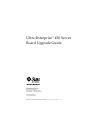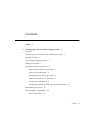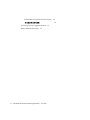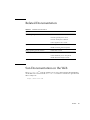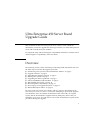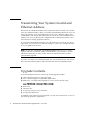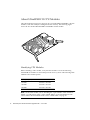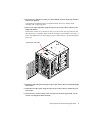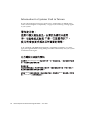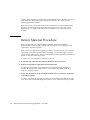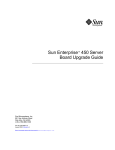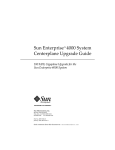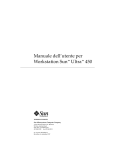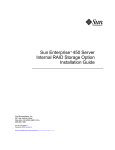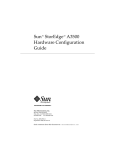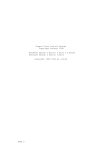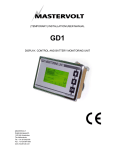Download Ultra Enterprise 450 Server Board Upgrade Guide
Transcript
Ultra Enterprise™ 450 Server Board Upgrade Guide Sun Microsystems, Inc. 901 San Antonio Road Palo Alto, CA 94303-4900 USA 650 960-1300 Fax 650 969-9131 Part No. 805-6599-11 June 1999, Revision A Send comments about this document to: [email protected] Copyright 1999 Sun Microsystems, Inc., 901 San Antonio Road • Palo Alto, CA 94303 USA. All rights reserved. This product or document is protected by copyright and distributed under licenses restricting its use, copying, distribution, and decompilation. No part of this product or document may be reproduced in any form by any means without prior written authorization of Sun and its licensors, if any. Third-party software, including font technology, is copyrighted and licensed from Sun suppliers. Parts of the product may be derived from Berkeley BSD systems, licensed from the University of California. UNIX is a registered trademark in the U.S. and other countries, exclusively licensed through X/Open Company, Ltd. Sun, Sun Microsystems, the Sun logo, AnswerBook, ShowMe How, SunCD, Ultra Enterprise and Solaris are trademarks, registered trademarks, or service marks of Sun Microsystems, Inc. in the U.S. and other countries. All SPARC trademarks are used under license and are trademarks or registered trademarks of SPARC International, Inc. in the U.S. and other countries. Products bearing SPARC trademarks are based upon an architecture developed by Sun Microsystems, Inc. The OPEN LOOK and Sun™ Graphical User Interface was developed by Sun Microsystems, Inc. for its users and licensees. Sun acknowledges the pioneering efforts of Xerox in researching and developing the concept of visual or graphical user interfaces for the computer industry. Sun holds a non-exclusive license from Xerox to the Xerox Graphical User Interface, which license also covers Sun’s licensees who implement OPEN LOOK GUIs and otherwise comply with Sun’s written license agreements. RESTRICTED RIGHTS: Use, duplication, or disclosure by the U.S. Government is subject to restrictions of FAR 52.227-14(g)(2)(6/87) and FAR 52.227-19(6/87), or DFAR 252.227-7015(b)(6/95) and DFAR 227.7202-3(a). DOCUMENTATION IS PROVIDED “AS IS” AND ALL EXPRESS OR IMPLIED CONDITIONS, REPRESENTATIONS AND WARRANTIES, INCLUDING ANY IMPLIED WARRANTY OF MERCHANTABILITY, FITNESS FOR A PARTICULAR PURPOSE OR NONINFRINGEMENT, ARE DISCLAIMED, EXCEPT TO THE EXTENT THAT SUCH DISCLAIMERS ARE HELD TO BE LEGALLY INVALID. Copyright 1999 SunMicrosystems, Inc., 901 San Antonio Road • Palo Alto, CA 94303 Etats-Unis. Tous droits réservés. Ce produit ou document est protégé par un copyright et distribué avec des licences qui en restreignent l’utilisation, la copie, la distribution, et la décompilation. Aucune partie de ce produit ou document ne peut être reproduite sous aucune forme, par quelque moyen que ce soit, sans l’autorisation préalable et écrite de Sun et de ses bailleurs de licence, s’il y en a. Le logiciel détenu par des tiers, et qui comprend la technologie relative aux polices de caractères, est protégé par un copyright et licencié par des fournisseurs de Sun. Des parties de ce produit pourront être dérivées des systèmes Berkeley BSD licenciés par l’Université de Californie. UNIX est une marque déposée aux Etats-Unis et dans d’autres pays et licenciée exclusivement par X/Open Company, Ltd. Sun, Sun Microsystems, le logo Sun, AnswerBook, ShowMe How, SunCD, Ultra Enterprise et Solaris sont des marques de fabrique ou des marques déposées, ou marques de service, de Sun Microsystems, Inc. aux Etats-Unis et dans d’autres pays. Toutes les marques SPARC sont utilisées sous licence et sont des marques de fabrique ou des marques déposées de SPARC International, Inc. aux Etats-Unis et dans d’autres pays. Les produits portant les marques SPARC sont basés sur une architecture développée par Sun Microsystems, Inc. L’interface d’utilisation graphique OPEN LOOK et Sun™ a été développée par Sun Microsystems, Inc. pour ses utilisateurs et licenciés. Sun reconnaît les efforts de pionniers de Xerox pour la recherche et le développement du concept des interfaces d’utilisation visuelle ou graphique pour l’industrie de l’informatique. Sun détient une licence non exclusive de Xerox sur l’interface d’utilisation graphique Xerox, cette licence couvrant également les licenciés de Sun qui mettent en place l’interface d’utilisation graphique OPEN LOOK et qui en outre se conforment aux licences écrites de Sun. CETTE PUBLICATION EST FOURNIE "EN L’ETAT" ET AUCUNE GARANTIE, EXPRESSE OU IMPLICITE, N’EST ACCORDEE, Y COMPRIS DES GARANTIES CONCERNANT LA VALEUR MARCHANDE, L’APTITUDE DE LA PUBLICATION A REPONDRE A UNE UTILISATION PARTICULIERE, OU LE FAIT QU’ELLE NE SOIT PAS CONTREFAISANTE DE PRODUIT DE TIERS. CE DENI DE GARANTIE NE S’APPLIQUERAIT PAS, DANS LA MESURE OU IL SERAIT TENU JURIDIQUEMENT NUL ET NON AVENU. Please Recycle Contents Preface 1. v Ultra Enterprise 450 Server Board Upgrade Guide Overview 1 1 Transferring Your System’s hostid and Ethernet Address Upgrade Contents 2 2 Unpacking the Shipping Cartons Halting Your System 3 3 Upgrading the Main Logic Board 5 Removing the Old Main Logic Board Main Logic Board Jumpers 5 Installing the New Main Logic Board About UltraSPARC II CPU Modules Installing the CPU Module 5 6 8 9 Installing the Remaining Main Logic Board Components Reassembling the System 10 Electromagnetic Compatibility Class A EMC Label 10 12 12 Contents iii Information for Systems Used in Taiwan 14 14 Powering Up Your Upgraded System Return Material Procedure iv 16 Ultra Enterprise 450 Server Board Upgrade Guide • June 1999 15 Preface The Ultra Enterprise 450 Server Board Upgrade Guide, used with the Ultra Enterprise 450 Server Owner’s Guide, gives you the information you need to perform a main logic board upgrade to your Ultra Enterprise™ 450 server. Features and options, installation, troubleshooting, parts replacement, network administration information, and other topics about the Ultra Enterprise 450 server are all covered in the Ultra Enterprise 450 Server Owner’s Guide, which accompanied your purchase of the server. Refer to the original documentation to install the parts you will be transferring from your old server into your new Ultra Enterprise 450 server. You should also use the documentation to install any options that you purchased with this upgrade. In addition, you can also view many of the component installation and replacement procedures in the multimedia CD-ROM application ShowMe How™, which also accompanied your purchase of the original server. Using UNIX Commands This document may not contain information on basic UNIX® commands and procedures such as shutting down the system, booting the system, and configuring devices. See one or more of the following for such information: ■ Solaris 2.x Handbook for SMCC Peripherals ■ AnswerBook™ online documentation for the Solaris™ software environment ■ Other software documentation that you received with your system v Typographic Conventions TABLE P-1 Typographic Conventions Typeface Meaning Examples AaBbCc123 The names of commands, files, and directories; on-screen computer output Edit your .login file. Use ls -a to list all files. % You have mail. AaBbCc123 What you type, when contrasted with on-screen computer output % su Password: AaBbCc123 Book titles, new words or terms, words to be emphasized Read Chapter 6 in the User’s Guide. These are called class options. You must be superuser to do this. Command-line variable; replace with a real name or value To delete a file, type rm filename. Shell Prompts TABLE P-2 vi Shell Prompts Shell Prompt C shell machine_name% C shell superuser machine_name# Bourne shell and Korn shell $ Bourne shell and Korn shell superuser # Ultra Enterprise 450 Server Board Upgrade Guide • June 1999 Related Documentation TABLE P-3 Related Documentation Application Title Performing diagnostic tests SunVTS User’s Guide SunVTS Quick Reference Card SunVTS Test Reference Manual Solstice SyMON User’s Guide System and network administration Solaris System Administrator AnswerBook SPARC: Installing Solaris Software Using operating system software Solaris User’s Guide Miscellaneous Solaris on Sun Hardware AnswerBook Solaris Handbook for Sun Peripherals SPARC Hardware Platform Guide Sun Documentation on the Web The docs.sun.comsm web site enables you to access Sun technical documentation on the Web. You can browse the docs.sun.com archive or search for a specific book title or subject at: http://docs.sun.com Preface vii Sun Welcomes Your Comments We are interested in improving our documentation and welcome your comments and suggestions. You can email your comments to us at: [email protected] Please include the part number of your document in the subject line of your email. viii Ultra Enterprise 450 Server Board Upgrade Guide • June 1999 Ultra Enterprise 450 Server Board Upgrade Guide This document and the Ultra Enterprise 450 Server Owner’s Guide contain the information you need to upgrade the main logic board in your Ultra Enterprise 450 server and to install faster CPU modules. For important safety and electromagnetic compatibility information, read the section “Electromagnetic Compatibility” in this document. Overview The following sections of this document provide background information and cover the main steps involved in the upgrade procedure: ■ ■ ■ ■ ■ ■ ■ ■ ■ ■ “Transferring Your System’s hostid and Ethernet Address” on page 2 “Upgrade Contents” on page 2 “Unpacking the Shipping Cartons” on page 3 “Halting Your System” on page 3 “Upgrading the Main Logic Board” on page 5 “About UltraSPARC II CPU Modules” on page 8 “Reassembling the System” on page 10 “Electromagnetic Compatibility” on page 12 “Powering Up Your Upgraded System” on page 15 “Return Material Procedure” on page 16 Be sure to read each section in its entirety, and any necessary information in the Ultra Enterprise 450 Server Owner’s Guide before attempting to perform the upgrade. You should also have on hand the documentation that came with your original system, and the documentation supplied with any third-party devices that you installed in your server. You will need to refer to that documentation to perform the procedures during this upgrade. 1 Transferring Your System’s hostid and Ethernet Address Because the new NVRAM module on the replacement board contains a new hostid and a new Ethernet address, unless you transfer the NVRAM module from your old main logic board to your replacement board, your server’s Ethernet address and hostid number will change. This information is used by the system administrator to identify your server in the network configuration files, and the information is also often used for licensing application software. If you transfer the NVRAM chip from your old main logic board to the new main logic board, you do not have to make any changes to your server configuration files or to your application software. Note – If you have customized your NVRAM module with an nvramrc script, together with any non-default settings in the NVRAM, you will need to save the information separately, so that you may restore the information after you have performed the upgrade. If you do not transfer your NVRAM module, the system administrator will need to know the new Ethernet address and hostid stored in the new NVRAM module. Upgrade Contents Your Ultra Enterprise 450 server main logic board upgrade includes: ■ ■ ■ ■ ■ ■ ■ Ultra Enterprise 450 server main logic board Class A Electromagnetic Compatibility (EMC) label BSMI Class A warning label (required for servers used in Taiwan only) Wrist strap Antistatic mat Sun Upgrade Program Policy document Sun Upgrades RMA letter In addition to the main logic board upgrade, you may have ordered one or more of the following hardware components: 2 Ultra Enterprise 450 Server Board Upgrade Guide • June 1999 ■ ■ ■ ■ Memory modules (32-megabyte or larger capacity SIMMs) CPU module Additional DC to DC converter(s), if necessary New disk drives If any item, except CPU modules, is not included in the list above, you are expected to transfer the item(s) from your old system main logic board to your new one. When you upgrade to an Ultra Enterprise 450 server, you must return your old main logic board to Sun Microsystems. See “Return Material Procedure” on page 16 for additional details. Unpacking the Shipping Cartons Follow these steps to unpack your main logic board: 1. Inspect the shipping cartons before opening them. If there is evidence of damage to a carton, contact your sales representative and arrange for an agent of the carrier to be present when you remove the equipment. 2. Unpack your new Ultra Enterprise 450 server main logic board. 3. Save the cartons and the packing material. You will need them to return your old main logic board. Halting Your System Caution – You must halt the system in an orderly manner. When the operating system or any other standalone program is up and running, do not press Stop-a to halt the system. Abruptly aborting program execution may cause damage to data files. Halt your system using the following procedure: 1. Save all your work. Consult your software documentation for instructions on ending a work session and saving your files. If you do not save your work, you could lose it when you switch off the power. Ultra Enterprise 450 Server Board Upgrade Guide 3 2. Perform a complete system dump before starting the upgrade process. See your operating system documentation if you need instructions on how to do this. 3. Return to the operating system environment. If you are in a windowing environment, exit from it and wait for the system prompt to appear. See the documentation supplied with your windowing system. Caution – If you are transferring your NVRAM module, and have customized your NVRAM module with an nvramrc script, together with any non-default settings in the NVRAM, you will need to save the information separately now, so that you may restore the information after you have performed the upgrade. 4. Halt the operating system. See the documentation supplied with your operating system for instructions on how to halt it. ■ For Solaris 2.5.1 Hardware 11/97 or later compatible systems, type: % su Password: superuser password # /usr/sbin/shutdown -y -g60 -i0 The operating system warns other users of your system of the impending shutdown, and then halts itself after a one-minute delay. If you wish to provide a longer delay, see the man page for shutdown(1). The system responds with system halt messages, followed by either the > prompt or the ok prompt. When either prompt appears, you can safely turn off the power in the proper sequence. 5. Turn off the power in sequence to: a. External drive units (if any) b. Ultra Enterprise 450 server unit c. Monitor (if applicable) 4 Ultra Enterprise 450 Server Board Upgrade Guide • June 1999 Upgrading the Main Logic Board For the procedures that follow in this section, use the sections in the Ultra Enterprise 450 Server Owner’s Guide. Be sure to read all the information that precedes the steps and follow any procedures noted there in the Ultra Enterprise 450 Server Owner’s Guide. You should also have on hand the documentation supplied with any third-party devices that you installed in your server’s main logic board. You will need to refer to that documentation to perform some of the procedures during this upgrade. The following sections cover the main steps involved in the main logic board upgrade procedure: ■ ■ ■ ■ ■ ■ “Removing the Old Main Logic Board” on page 5 “Main Logic Board Jumpers” on page 5 “Installing the New Main Logic Board” on page 6 “About UltraSPARC II CPU Modules” on page 8 “Installing the CPU Module” on page 9 “Installing the Remaining Main Logic Board Components” on page 10 Be sure to read each section in its entirety, and any necessary information in the Ultra Enterprise 450 Server Owner’s Guide to upgrade the main logic board. Removing the Old Main Logic Board ● Remove the old main logic board using the steps in the section “How to Remove the Main Logic Board” in the Ultra Enterprise 450 Server Owner’s Guide. Remove and clearly label the old NVRAM module, if you plan to transfer it to the new main logic board. Main Logic Board Jumpers The following information supersedes the information presented in the Ultra Enterprise 450 Server Owner’s Guide concerning main logic board jumpers: ■ The clock mode select jumper (J2701) is now used on the Ultra Enterprise 450 server main logic board. Ultra Enterprise 450 Server Board Upgrade Guide 5 Set the clock mode jumper shunt at address J2701 to correspond to the speed of your UltraSPARC II CPU module(s). Verify that the jumper setting is correct before starting the system. Jumper J2701 Shunt on Pins 1 + 2 Selects Shunt on Pins 2 + 3 Selects Default Shunt1 on Pins Signal Controlled Correct clock mode for UltraSPARC II 250- and 300MHz CPU modules Correct clock mode for UltraSPARC II 400-MHz CPU modules 1+2 UPA_RATIO2 1. Factory setting for main logic boards shipped without CPU modules installed. Installing the New Main Logic Board 1. Install the new main logic board. a. If you are using the new NVRAM, perform the steps in the section “How to Install the Main Logic Board” in the Ultra Enterprise 450 Server Owner’s Guide, and then go to the next section “About the New NVRAM Module Data” on page 7. b. If you are transferring the old NVRAM module, perform the first three steps in the section “How to Install the Main Logic Board” in the Ultra Enterprise 450 Server Owner’s Guide. Then perform the following steps. 2. Disconnect the main logic board from its power connector. Loosen the captive screws that secure the board to the system rear panel, and pull the handles at the rear of the board until the board is fully disengaged from its power connector. Caution – Failure to do so could corrupt the information stored in the NVRAM module and adversely affect operation of the system. 3. Remove the new NVRAM module from the new main logic board using the steps in the section “How to Remove the NVRAM Module” in the Ultra Enterprise 450 Server Owner’s Guide. Be sure to keep the old and the new NVRAM modules clearly identified. You will need to install the new module in the old system board when you return it to Sun Microsystems. 6 Ultra Enterprise 450 Server Board Upgrade Guide • June 1999 4. Install the old NVRAM module onto the new main logic board using the steps in the section “How to Install the NVRAM Module” in the Ultra Enterprise 450 Server Owner’s Guide. Then perform the remaining steps below. Note – If you have customized your NVRAM module with an nvramrc script, together with any non-default settings in the NVRAM, you will need to restore the information separately, after you have performed the upgrade. 5. Reconnect the main logic board to its power connector. Push the handles at the rear of the board until the board is fully engaged in its power connector. Tighten the captive screws that secure the board to the system rear panel. 6. Follow the remaining steps in the section “How to Install the Main Logic Board” in the Ultra Enterprise 450 Server Owner’s Guide, and then go to the section “About UltraSPARC II CPU Modules” on page 8. About the New NVRAM Module Data The hostid and Ethernet address are stored in the NVRAM module on the main logic board. Locate the NVRAM module on the main logic board. If necessary, see the section “How to Remove the NVRAM Module” in the Ultra Enterprise 450 Server Owner’s Guide. The system’s new Ethernet address is on the label on the new NVRAM module. The label contains part of the system’s Ethernet address, a six-digit hexadecimal number. For example, the NVRAM label numbers might read 79F843. These numbers comprise the last three pairs of numbers in the system’s Ethernet address. The system’s Ethernet address is the label number with a prefix of the numbers 080020. Thus the system’s new Ethernet address in this example would be 08:00:20:79:F8:43. The system’s new hostid is on the label on the new the NVRAM module. The label contains part of the system’s hostid, a six-digit hexadecimal number. For example, the NVRAM label numbers might read 79F843. The system’s hostid is the hexadecimal number with a prefix of the number 80. Thus the system’s new hostid in this example would be 8079F843. Note – The system’s Ethernet address and hostid are also displayed at power up on the system banner. Ultra Enterprise 450 Server Board Upgrade Guide 7 About UltraSPARC II CPU Modules The Ultra Enterprise 450 server supports up to four 400-MHz UltraSPARC™ II CPU modules, each with 4 Mbytes of integrated cache memory. The following figure shows the new unshrouded 400-MHz UltraSPARC II CPU module. Identifying CPU Modules Before installing a CPU module, verify that the module is one of the following UltraSPARC II modules for Ultra Enterprise 450 server systems. The following table identifies CPU module speeds. Module Speed (MHz) Part Number 250 MHz 501-4857 or 501-4278 300 MHz 501-4849 or 501-4196 400 MHz 501-5239 or 501-5446 Note – If the CPU module you are installing has a part number of 501-5239-04 or higher, you will need to apply a Class A EMC label to your Ultra Enterprise 450 server. Follow the instructions under “Class A EMC Label” on page 12. 8 Ultra Enterprise 450 Server Board Upgrade Guide • June 1999 CPU Module Configuration Rules Before configuring your CPU modules, to determine if your new system will support the power requirements of the new configuration, review the section “System Power Requirements Worksheet” on page 9 of this guide, and see the section “How to Determine System Power Requirements” in the Ultra Enterprise 450 Server Owner’s Guide. If you need to know your system’s power consumption, see the section “How to Determine System Power Requirements” in the Ultra Enterprise 450 Server Owner’s Guide to determine if your new system will support the power requirements of the new configuration. Configure your UltraSPARC II CPU modules in your server according to the rules in the section “About CPU Modules” in your Ultra Enterprise 450 Server Owner’s Guide. System Power Requirements Worksheet The following information is an addition to the section “System Power Requirements Worksheet” in the Ultra Enterprise 450 Server Owner’s Guide. If you are calculating your power needs for systems that will include one or more 400-MHz CPU modules and the SunCD™ 32 CD-ROM, you will need the following information for your calculations. Line No. Option Qty +3.3 VDC Amps Total Amps @ 3.3 V +5 VDC Amps Total Amps @ 5V +12 VDC Amps Total Amps @ 12 V CPU Options 400 MHz CPU with 4 MB Ecache and DC/DC converter 5.0 5.6 Internal Storage Device Options SunCD 32 CD-ROM 0.55 0.61 Installing the CPU Module Caution – Before you install any CPU module in your new main logic board, read the section “Main Logic Board Jumpers” on page 5, and verify that the jumper setting on the new main logic board is correct for the speed of the CPU module you are installing. Serious system damage can result if your main logic board clock mode jumper is set incorrectly. Ultra Enterprise 450 Server Board Upgrade Guide 9 ● Install each CPU module using the steps in the section “How to Install a CPU Module” in the Ultra Enterprise 450 Server Owner’s Guide. Caution – All CPUs installed in a system must operate at identical clock speeds. Note – Before you install the fourth CPU module in the top CPU slot (CPU-A1), remove the blank baffle installed in the connector (J0101). Grasp the blank baffle by the front handle and slide it out of the CPU slot. Keep the blank baffle. If you ever remove a CPU module from the top CPU slot (CPU-A1), re-install the blank baffle in the connector (J0101). Installing the Remaining Main Logic Board Components Refer to the following sections in the Ultra Enterprise 450 Server Owner’s Guide to restore the remaining main logic board components you removed from the main logic board. 1. Install any PCI cards using the steps in the section “How to Install a PCI Card.” 2. Install any DC/DC converter using the steps in the section “How to Install a DC/DC Converter.” 3. Install any memory module using the steps in the section “How to Install a Memory Module.” Note – If you purchased new memory modules, be sure to consult the configuration rules in the section “About Memory” in the Ultra Enterprise 450 Server Owner’s Guide. Reassembling the System Refer to the following sections in the Ultra Enterprise 450 Server Owner’s Guide to reassemble the system. 1. Install the CPU fan tray using the steps in the section “How to Install the CPU Fan Tray Assembly.” 10 Ultra Enterprise 450 Server Board Upgrade Guide • June 1999 2. Reconnect any other devices that you disassembled from the main logic board to perform the upgrade. Consult the documentation that accompanied these devices for details about installing and configuring them. 3. Remove the right side panel using the steps in the section “How to Remove the Right Side Panel.” Examine the chassis bar code label on the top of the system (see figure below). On the bottom line is a number. Write down the number. If your number is the same, or lower than 5402833-04, you must apply a Class A EMC label to your Ultra Enterprise 450 server. Chassis bar code label 4. Install the right side panel using the steps in the section “How to Install the Right Side Panel.” 5. Install the left side panel using the steps in the section “How to Install the Left Side Panel.” 6. Reconnect any external cables to the rear panel of the main logic board; see the section “Locating Rear Panel Features.” Ultra Enterprise 450 Server Board Upgrade Guide 11 Electromagnetic Compatibility If either of the following scenarios are true for your system, you must read the section “Class A EMC Label” and apply onto the server the Class A EMC label included in your upgrade kit. ■ The number you recorded in Step 3 in the section “Reassembling the System” is the same or lower than 5402833-04. ■ The CPU module you are installing has a part number of 501-5239-04 or higher. If the chassis number you recorded in Step 3 in the section “Reassembling the System” is higher than 5402833-04 and the CPU module you are installing has a part number of 501-5239-03 or lower, your Ultra Enterprise 450 server system meets Class B requirements for electromagnetic interference (EMI) conforming to international standards. Read the following paragraphs, and then skip forward to the section “Powering Up Your Upgraded System” on page 15. Some of the Class B standards are noted in the “Declaration of Conformity” in the “Regulatory Compliance Statements” at the beginning of the Ultra Enterprise 450 Server Owner’s Guide. The Class B requirements are intended for home use, and are more stringent than Class A requirements. The Class B limits are designed to provide reasonable protection in the home against radio frequency interference. Caution – Connecting headphones to the headphone jack of the Ultra Enterprise 450 CD-ROM drive can result in radio frequency emissions that exceed Class B limits. Please read the sections that apply to Class A equipment in the “Regulatory Compliance Statements” at the beginning of the Ultra Enterprise 450 Server Owner’s Guide. There are several measures you can take to correct interference problems. For additional correction details, see the FCC Class B Notice in the “Regulatory Compliance Statements in the Ultra Enterprise 450 Server Owner’s Guide. Class A EMC Label Any Ultra Enterprise 450 server configured with a chassis numbered 5402833-04 or lower, with an upgraded main logic board or with new 400-MHz, 4-Mbyte UltraSPARC II CPU modules with a part number of 501-5239-04 or higher, meets the Class A system requirements for EMI, but not the Class B requirements. Please read the sections that apply to Class A products in the “Regulatory Compliance Statements” at the beginning of the Ultra Enterprise 450 Server Owner’s Guide. 12 Ultra Enterprise 450 Server Board Upgrade Guide • June 1999 Note – To be compliant with international EMC regulations, the upgrade label provided must be correctly applied to the upgraded system. Read and follow the directions in the next section. Applying a Class A Label 1. Locate the Class B label on the rear panel of the Ultra Enterprise 450 server. The label is located at the top of the back panel in the middle, just above the AC line filter. 2. Peel off the new Class A label from its backing material. 3. With the sticky side down, align the left edge of the new label with the left edge of the existing large label. 4. Position the new label so that it covers all of the old label except the right side panel containing Electrical Ratings and Product Safety marks; and on older labels, the country of origin in the bottom left corner. Press the label firmly into place. c Ultra Enterprise 450 Server Board Upgrade Guide 13 Information for Systems Used in Taiwan If your Ultra Enterprise 450 server meets Class A requirements as defined in the section “Electromagnetic Compatibility” on page 12, the following warning applies to your system: To be compliant with BSMI electromagnetic compatibility regulations, you must apply the supplied BSMI warning label (part number 263-0719-01) onto your system as indicated in the figure. Ultra Enterprise 450 BSMI 263-0719-01 14 Ultra Enterprise 450 Server Board Upgrade Guide • June 1999 12 BSMI Powering Up Your Upgraded System The procedure for powering up your system depends on the operating system you are using. Refer to the Ultra Enterprise 450 Server Owner’s Guide for instructions about configuring your server. Your system is connected to a network, and the network environment may require some advance preparation before you turn on your server. What you, or your system administrator will have to do will also depend on whether you decided to transfer your old NVRAM module to the new main logic board. If you did not transfer your old NVRAM module, be sure to inform your system administrator of the new hostid and the new Ethernet address before you power up the server. You, or your administrator, will need to update certain network configuration files before your system can join the network. In addition, you may also need to register any software licenses that use your system’s new hostid Ultra Enterprise 450 Server Board Upgrade Guide 15 number. This information is used by the system administrator to identify your server in the network configuration files, and the information is also often used for licensing application software. Do not power up your system until you have notified your system administrator and have received permission to proceed. If you must act as your own system administrator, see the documentation that accompanies your operating system software. Return Material Procedure With your upgrade you ordered a Return Material Authorization (RMA) documentation set that includes a letter and instructions for returning your old equipment to Sun Microsystems. Once you have completed the upgrade procedure, you must return your old main logic board to Sun Microsystems. Before returning your old main logic board, be sure to remove and keep any memory modules that you have purchased, but did not transfer to the new main logic board. To return your old equipment to Sun Microsystems: 1. Disconnect any cables that may still be attached to the system unit. 2. Pack the components in appropriate packing materials. Use the main logic board’s Ultra Enterprise 450 upgrade packing materials, if possible. Be sure that the components are secure and well padded inside their respective shipping cartons. 3. Follow the instructions in the Sun Upgrades RMA Letter to return the equipment to Sun Microsystems. You have completed the upgrade procedure. If you encounter any difficulties with your new server, call the Sun Response Center or your authorized service provider. 16 Ultra Enterprise 450 Server Board Upgrade Guide • June 1999