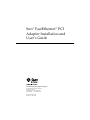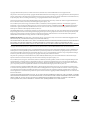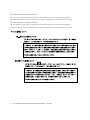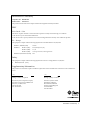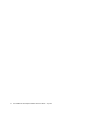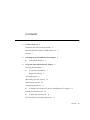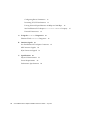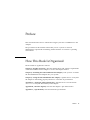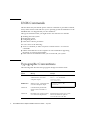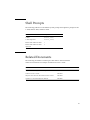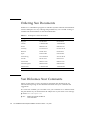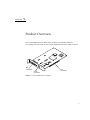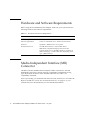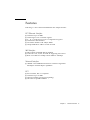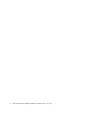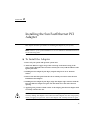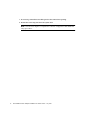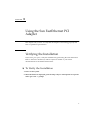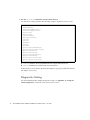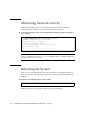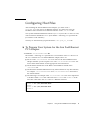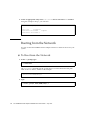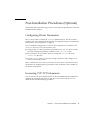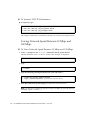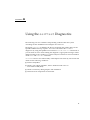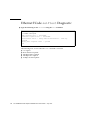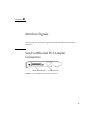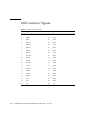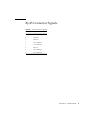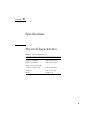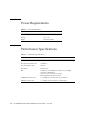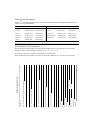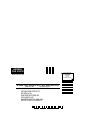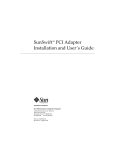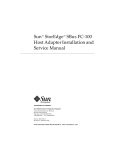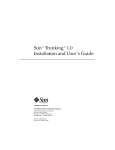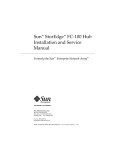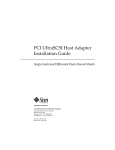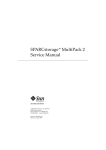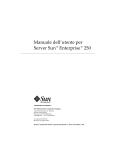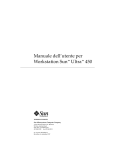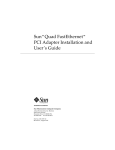Download SunFastEthernet PCI Adapter Installation and User`s Guide
Transcript
Sun™ FastEthernet™ PCI Adapter Installation and User’s Guide Sun Microsystems Computer Company A Sun Microsystems, Inc. Business 2550 Garcia Avenue Mountain View, CA 94043 USA 415 960-1300 fax 415 969-9131 Part No.: 805-1759-10 Revision A, July 1997 Copyright 1997 Sun Microsystems, Inc. 2550 Garcia Avenue, Mountain View, California 94043-1100 U.S.A. All rights reserved. This product or document is protected by copyright and distributed under licenses restricting its use, copying, distribution, and decompilation. No part of this product or document may be reproduced in any form by any means without prior written authorization of Sun and its licensors, if any. Third-party software, including font technology, is copyrighted and licensed from Sun suppliers. Parts of the product may be derived from Berkeley BSD systems, licensed from the University of California. UNIX is a registered trademark in the U.S. and other countries, exclusively licensed through X/Open Company, Ltd. Sun, Sun Microsystems, the Sun logo, AnswerBook, SunDocs, FastEthernet., SunVTS, OpenBoot, and Solaris are trademarks, registered trademarks, or service marks of Sun Microsystems, Inc. in the U.S. and other countries. All SPARC trademarks are used under license and are trademarks or registered trademarks of SPARC International, Inc. in the U.S. and other countries. Products bearing SPARC trademarks are based upon an architecture developed by Sun Microsystems, Inc. The OPEN LOOK and Sun™ Graphical User Interface was developed by Sun Microsystems, Inc. for its users and licensees. Sun acknowledges the pioneering efforts of Xerox in researching and developing the concept of visual or graphical user interfaces for the computer industry. Sun holds a non-exclusive license from Xerox to the Xerox Graphical User Interface, which license also covers Sun’s licensees who implement OPEN LOOK GUIs and otherwise comply with Sun’s written license agreements. RESTRICTED RIGHTS: Use, duplication, or disclosure by the U.S. Government is subject to restrictions of FAR 52.227-14(g)(2)(6/87) and FAR 52.227-19(6/87), or DFAR 252.227-7015(b)(6/95) and DFAR 227.7202-3(a). DOCUMENTATION IS PROVIDED “AS IS” AND ALL EXPRESS OR IMPLIED CONDITIONS, REPRESENTATIONS AND WARRANTIES, INCLUDING ANY IMPLIED WARRANTY OF MERCHANTABILITY, FITNESS FOR A PARTICULAR PURPOSE OR NONINFRINGEMENT, ARE DISCLAIMED, EXCEPT TO THE EXTENT THAT SUCH DISCLAIMERS ARE HELD TO BE LEGALLY INVALID. Copyright 1997 Sun Microsystems, Inc., 2550 Garcia Avenue, Mountain View, Californie 94043-1100 Etatis-Unis. Tous droits réservés. Ce produit ou document est protégé par un copyright et distribué avec des licences qui en restreignent l’utilisation, la copie, la distribution, et la décompilation. Aucune partie de ce produit ou document ne peut être reproduite sous aucune forme, par quelque moyen que ce soit, sans l’autorisation préalable et écrite de Sun et de ses bailleurs de licence, s’il y en a. Le logiciel détenu par des tiers, et qui comprend la technologie relative aux polices de caractères, est protégé par un copyright et licencié par des fournisseurs de Sun. Des parties de ce produit pourront être dérivées des systèmes Berkeley BSD licenciés par l’Université de Californie. UNIX est une marque déposée aux Etats-Unis et dans d’autres pays et licenciée exclusivement par X/Open Company, Ltd. Sun, Sun Microsystems, le logo Sun, AnswerBook, SunDocs, FastEthernet, SunVTS, OpenBoot, et Solaris sont des marques de fabrique ou des marques déposées, ou marques de service, de Sun Microsystems, Inc. aux Etats-Unis et dans d’autres pays. Toutes les marques SPARC sont utilisées sous licence et sont des marques de fabrique ou des marques déposées de SPARC International, Inc. aux Etats-Unis et dans d’autres pays. Les produits portant les marques SPARC sont basés sur une architecture développée par Sun Microsystems, Inc. L’interface d’utilisation graphique OPEN LOOK et Sun™ a été développée par Sun Microsystems, Inc. pour ses utilisateurs et licenciés. Sun reconnaît les efforts de pionniers de Xerox pour la recherche et le développement du concept des interfaces d’utilisation visuelle ou graphique pour l’industrie de l’informatique. Sun détient une licence non exclusive de Xerox sur l’interface d’utilisation graphique Xerox, cette licence couvrant également les licenciés de Sun qui mettent en place l’interface d’utilisation graphique OPEN LOOK et qui en outre se conforment aux licences écrites de Sun. CETTE PUBLICATION EST FOURNIE "EN L’ETAT" ET AUCUNE GARANTIE, EXPRESSE OU IMPLICITE, N’EST ACCORDEE, Y COMPRIS DES GARANTIES CONCERNANT LA VALEUR MARCHANDE, L’APTITUDE DE LA PUBLICATION A REPONDRE A UNE UTILISATION PARTICULIERE, OU LE FAIT QU’ELLE NE SOIT PAS CONTREFAISANTE DE PRODUIT DE TIERS. CE DENI DE GARANTIE NE S’APPLIQUERAIT PAS, DANS LA MESURE OU IL SERAIT TENU JURIDIQUEMENT NUL ET NON AVENU. Please Recycle Regulatory Compliance Statements Your Sun product is marked to indicate its compliance class: • • • Federal Communications Commission (FCC) — USA Department of Communications (DOC) — Canada Voluntary Control Council for Interference (VCCI) — Japan Please read the appropriate section that corresponds to the marking on your Sun product before attempting to install the product. FCC Class A Notice This device complies with Part 15 of the FCC Rules. Operation is subject to the following two conditions: 1. This device may not cause harmful interference. 2. This device must accept any interference received, including interference that may cause undesired operation. Note: This equipment has been tested and found to comply with the limits for a Class A digital device, pursuant to Part 15 of the FCC Rules. These limits are designed to provide reasonable protection against harmful interference when the equipment is operated in a commercial environment. This equipment generates, uses and can radiate radio frequency energy and, if not installed and used in accordance with the instruction manual, may cause harmful interference to radio communications. Operation of this equipment in a residential area is likely to cause harmful interference in which case the user will be required to correct the interference at his own expense. Shielded Cables: Connections between the workstation and peripherals must be made using shielded cables in order to maintain compliance with FCC radio frequency emission limits. Networking connections can be made using unshielded twisted-pair (UTP) cables. Modifications: Any modifications made to this device that are not approved by Sun Microsystems, Inc. may void the authority granted to the user by the FCC to operate this equipment. FCC Class B Notice This device complies with Part 15 of the FCC Rules. Operation is subject to the following two conditions: 1. This device may not cause harmful interference. 2. This device must accept any interference received, including interference that may cause undesired operation. Note: This equipment has been tested and found to comply with the limits for a Class B digital device, pursuant to Part 15 of the FCC Rules. These limits are designed to provide reasonable protection against harmful interference in a residential installation. This equipment generates, uses and can radiate radio frequency energy and, if not installed and used in accordance with the instructions, may cause harmful interference to radio communications. However, there is no guarantee that interference will not occur in a particular installation. If this equipment does cause harmful interference to radio or television reception, which can be determined by turning the equipment off and on, the user is encouraged to try to correct the interference by one or more of the following measures: • • • • Reorient or relocate the receiving antenna. Increase the separation between the equipment and receiver. Connect the equipment into an outlet on a circuit different from that to which the receiver is connected. Consult the dealer or an experienced radio/television technician for help. Shielded Cables: Connections between the workstation and peripherals must be made using shielded cables in order to maintain compliance with FCC radio frequency emission limits. Networking connections can be made using unshielded twisted pair (UTP) cables. Modifications: Any modifications made to this device that are not approved by Sun Microsystems, Inc. may void the authority granted to the user by the FCC to operate this equipment. Regulatory Compliance Statements iii DOC Class A Notice - Avis DOC, Classe A This Class A digital apparatus meets all requirements of the Canadian Interference-Causing Equipment Regulations. Cet appareil numérique de la classe A respecte toutes les exigences du Règlement sur le matériel brouilleur du Canada. DOC Class B Notice - Avis DOC, Classe B This Class B digital apparatus meets all requirements of the Canadian Interference-Causing Equipment Regulations. Cet appareil numérique de la classe B respecte toutes les exigences du Règlement sur le matériel brouilleur du Canada. iv Sun FastEthernet PCI Adapter Installation and User’s Guide • July 1997 Declaration of Conformity Compliance ID: FRESH-LITE Product Name: SUN FE PCI This product has been tested and complies with the following EMC and Safety standards: EMC FCC Class B — USA This device complies with Part 15 of the FCC Rules. Operation is subject to the following two conditions: 1. This device may not cause harmful interference. 2. This device must accept any interference received, including interference that may cause undesired operation. EC — Europe This equipment complies with the following requirements of the EMC Directive 89/336/EEC: EN55022 / CISPR22 (1985) Class B EN50082-1 IEC801-2 (1991) 4 kV (direct), 8 kV (air) IEC801-3 (1984) 3 V/m IEC801-4 (1988) 1.0 kV power lines, 0.5 kV signal lines EN61000-3-2/IEC1000-3-2 (1994) Pass Safety This equipment complies with the following requirements of the Low Voltage Directive 73/23/EEC: • EN60950/IEC950 (1993) Supplementary Information This product was tested and complies with all the requirements for the CE Mark when connected to a Sun workstation or server. /S/ Dennis P. Symanski Manager, Product Compliance Date Sun Microsystems Computer Company 2550 Garcia Avenue, M/S UMPK15-102 Mt. View, CA 94043, USA Tel: 415-786-3255 Fax: 415-786-3723 /S/ John Shades Date Manager, Quality Assurance Sun Microsystems Limited Springfield, Linlithgow West Lothian, EH49 7LR Scotland, United Kingdom Tel: 0506 670000 Fax: 0506 760011 Declaration of Conformity v vi Sun FastEthernet PCI Adapter Installation and User’s Guide • July 1997 Contents 1. Product Overview 1 Hardware and Software Requirements 2 Media Independent Interface (MII) Connector Features 2. 3. 3 Installing the Sun FastEthernet PCI Adapter ▼ To Install the Adapter Verifying the Installation Diagnostics Testing 9 Rebooting the System Configuring Host Files 10 10 11 To Prepare Your System for the Sun FastEthernet PCI Adapter Booting from the Network ▼ 7 8 Monitoring Network Activity ▼ 7 7 To Verify the Installation Auto-Negotiation 5 5 Using the Sun FastEthernet PCI Adapter ▼ 2 11 12 To Boot from the Network 12 Post-Installation Procedures (Optional) 13 Contents vii Configuring Driver Parameters Increasing TCP/IP Performance 13 13 Forcing Network Speed Between 10 Mbps and 100 Mbps 14 Sun FastEthernet PCI Adapter’s local-mac-address Property External Transceivers 16 A. Using the selftest Diagnostics 17 Ethernet FCode selftest Diagnostic B. Interface Signals 18 19 Sun FastEthernet PCI Adapter Connectors MII Connector Signals 20 RJ-45 Connector Signals C. Specifications 21 23 Physical Characteristics Power Requirements 23 24 Performance Specifications viii 19 24 Sun FastEthernet PCI Adapter Installation and User’s Guide • July 1997 15 Preface This manual describes how to install and confgure your Sun™ FastEthernet™ PCI Adapter. The procedures in this manual assume that you are a system or network administrator experienced in installing similar hardware in a Solaris™ operating environment. How This Book Is Organized The document is organized as follows: Chapter 1, “Product Overview,” describes the hardware and software requirements of the Sun FastEthernet PCI Adapter as well as the adapter features. Chapter 2, “Installing the Sun FastEthernet PCI Adapter,” tells you how to install the Sun FastEthernet PCI Adapter into your system. Chapter 3, “Using the Sun FastEthernet PCI Adapter,” explains how to verify that the adapter is functioning properly and how to customize its performance. Appendix A, “Using the selftest Diagnostics,” describes how to use the FCode selftest to verify the functionality of the adapter. Appendix B, “Interface Signals,” lists the PCI adapter’s pin characteristics. Appendix C, “Specifications,” lists the hardware specifications. Preface ix UNIX Commands This document may not include specific software commands or procedures. Instead, it may name software tasks and refer you to operating system documentation or the handbook that was shipped with your new hardware. The type of information that you might need to use references for includes: ■ ■ ■ ■ Shutting down the system Booting the system Configuring devices Other basic software procedures See one or more of the following: ■ ■ ■ Solaris 2.x Handbook for SMCC Peripherals contains Solaris™ 2.x software commands. Online AnswerBook™ for the complete set of documentation supporting the Solaris 2.x software environment. Other software documentation that you received with your system. Typographic Conventions The following table describes the typographic changes used in this book. Typeface or Symbol x Meaning Example AaBbCc123 The names of commands, files, and directories; on-screen computer output Edit your.login file. Use ls -a to list all files. machine_name% You have mail. AaBbCc123 What you type, contrasted with on-screen computer output machine_name% su Password: AaBbCc123 Command-line placeholder: replace with a real name or value To delete a file, type rm filename. AaBbCc123 Book titles, new words or terms, or words to be emphasized Read Chapter 6 in the User’s Guide. These are called class options. You must be root to do this. Sun FastEthernet PCI Adapter Installation and User’s Guide • July 1997 Shell Prompts The following table shows the default system prompt and superuser prompt for the C shell, Bourne shell, and Korn shell. Shell Prompt C shell machine_name% C shell superuser machine_name# Bourne shell and Korn shell $ Bourne shell and Korn shell superuser # Related Documents The following documents contain topics that relate to the information in the Sun FastEthernet PCI Adapter Installation and User’s Guide. Title Part Number Solaris 2.x Handbook for SMCC Peripherals 801-5488 SunVTS 2.0 User’s Guide 802-5331 Platform Notes: The hme Fast Ethernet Device Driver 802-5333 OpenBoot 3.x Command Reference Manual 802-5837 xi Ordering Sun Documents SunDocsSM is a distribution program for Sun Microsystems technical documentation. Contact SunExpress for easy ordering and quick delivery. You can find a listing of available Sun documentation on the World Wide Web. SunExpress Contact Information TABLE P-1 Country Telephone Fax Belgium 02-720-09-09 02-725-88-50 Canada 1-800-873-7869 1-800-944-0661 France 0800-90-61-57 0800-90-61-58 Germany 01-30-81-61-91 01-30-81-61-92 Holland 06-022-34-45 06-022-34-46 Japan 0120-33-9096 0120-33-9097 Luxembourg 32-2-720-09-09 32-2-725-88-50 Sweden 020-79-57-26 020-79-57-27 Switzerland 0800-55-19-26 0800-55-19-27 United Kingdom 0800-89-88-88 0800-89-88-87 United States 1-800-873-7869 1-800-944-0661 World Wide Web: http://www.sun.com/sunexpress/ Sun Welcomes Your Comments Please use the Reader Comment Card that accompanies this document. We are interested in improving our documentation and welcome your comments and suggestions. If a card is not available, you can email or fax your comments to us. Please include the part number of your document in the subject line of your email or fax message. xii ■ Email: [email protected] ■ Fax: SMCC Document Feedback 1-415-786-6443 Sun FastEthernet PCI Adapter Installation and User’s Guide • July 1997 CHAPTER 1 Product Overview The Sun FastEthernet PCI Adapter offers 10 Mbps and 100 Mbps Ethernet networking with both an RJ-45 and a media independent interface (MII) connector. MII connector RJ-45 connector FIGURE 1-1 PCI connector Sun FastEthernet PCI Adapter 1 Hardware and Software Requirements Before using the Sun FastEthernet PCI Adapter, make sure your system meets the following hardware and software requirements: TABLE 1-1 Hardware and Software Requirements Hardware and Software Requirements Hardware requirements Sun™ systems with an available PCI slot Software requirements Solaris 2.5.1 Hardware: 4/97 and later Solaris releases Firmware OpenBoot™ PROM version 3.0 or greater External transceivers Sun MII-AUI transceiver: order number X467A. IEEE 802.3u compliant third-party transceivers that support speeds of 10 or 100 Mbps and allow connection to fiber and Category 3, 4 and 5 UTP cable, depending on the type of MII transceiver. Media Independent Interface (MII) Connector The MII on the Sun FastEthernet PCI Adapter enables connection to external FastEthernet transceivers, thereby allowing compatibility with different wiring types. By default, the driver selects the MII connection. See TABLE 1-1 for compatibility standards. Prior to proceeding, you should decide which network connection to use: either the RJ-45 or the MII, but not both. See “External Transceivers” on page 16, or your external transceiver documentation, for more detailed information. 2 Sun FastEthernet PCI Adapter Installation and User’s Guide • July 1997 Features Following is a list of the Sun FastEthernet PCI Adapter features: PCI Ethernet Interface ■ ■ ■ ■ ■ ■ 32-bit PCI up to 33 MHz 32-bit target access to internal registers 8- , 16-, or 32-bit target access to configuration registers 32-bit master data transfers Two DMA channels with 2 Kbyte FIFOs Unique IEEE MAC address stored on board MII Interface ■ ■ ■ MII complies with IEEE 802.3u standard Connects to TX, T4, FX, AUI and all supporting transceivers Rate of 2.5 MHz for 10 Mbps and 25 MHz for 100 Mbps Network Interface ■ 10BASE-T and 100BASE-TX interfaces with auto-negotiation half-duplex and full-duplex capabilities PCI ■ ■ ■ ■ PCI Local Bus, Rev 2.1 compliant 32-bit PCI up to 33 MHz Universal add-in (3.3V and 5V signaling) One 64K x 8 OpenBoot PROM Chapter 1 Product Overview 3 4 Sun FastEthernet PCI Adapter Installation and User’s Guide • July 1997 CHAPTER 2 Installing the Sun FastEthernet PCI Adapter This chapter describes procedures for installing the adapter in your system. Note – Refer to your system installation or service manual for detailed instructions for the following tasks. ▼ To Install the Adapter 1. Power off your system and open the system unit. 2. Attach the adhesive copper strip of the wrist strap to the metal casing of the power supply. Wrap the other end twice around your wrist, with the adhesive side against your skin. 3. Holding the PCI adapter by the edges, unpack and place it on an antistatic surface. 4. Remove the PCI filler panel from the slot in which you want to insert the Sun FastEthernet PCI Adapter. 5. Holding the PCI adapter by the edges, align the adapter edge connector with the PCI slot. Slide the adapter face plate into the small slot at the end of the PCI opening. 6. Applying even pressure at both corners of the adapter, push the PCI adapter until it is firmly seated in the slot. Caution – Do not use excesive force when installing the adapter into the PCI slot. You may damage the adapter’s PCI connector. If the adapter does not seat properly when you apply even pressure, remove the adapter and carefully reinstall it again. 5 7. If necessary, reinstall the PCI filler panel in the unused PCI opening. 8. Detach the wrist strap and close the system unit. Note – See the next chapter to complete the software configuration and additional setup procedures. 6 Sun FastEthernet PCI Adapter Installation and User’s Guide • July 1997 CHAPTER 3 Using the Sun FastEthernet PCI Adapter This chapter tells you how to verify that the adapter is functioning properly and how to optimize its performance. Verifying the Installation Before booting the system, verify the installation by performing the tasks that follow. Refer to the Solaris Handbook for SMCC Peripherals manual or your Solaris documentation for the detailed instructions. ▼ To Verify the Installation 1. Power on the system. 2. When the banner is displayed, press the Stop-A keys to interrupt the boot process and to get to the ok prompt. 7 3. Use the show-devs command to list the system devices. You should see output, similiar the following example, displayed on your screen. ok show-devs /SUNW,ffb@1e,0 /SUNW,UltraSPARC-II@0,0 /counter-timer@1f,1c00 /pci@1f,2000 /pci@1f,4000 /virtual-memory /memory@0,60000000 /aliases /options /openprom /chosen /packages /pci@1f,4000/SUNW,hme@4,1 /pci@1f,4000/pci108e,1000@4 /pci@1f,4000/pci@2 /pci@1f,4000/scsi@3 /pci@1f,4000/network@1,1 /pci@1f,4000/ebus@1 /pci@1f,4000/scsi@3/tape /pci@1f,4000/scsi@3/disk ■ SUNW,hme identifies the Sun FastEthernet PCI Adapter Ethernet device. ■ network identifies the motherboard network interface. If these devices are not listed, check that the adapter is properly seated and reinstall the adapter, if necessary. Diagnostics Testing For Sun FastEthernet PCI Adapter diagnostic testing, see Appendix A, “Using the selftest Diagnostics,” and refer to the SunVTS User’s Guide. 8 Sun FastEthernet PCI Adapter Installation and User’s Guide • July 1997 Auto-Negotiation A key feature of the Sun FastEthernet PCI Adapter is auto-negotiation. The auto-negotiation protocol, as specified by the 100BASE-T standard, selects the operation mode (half-duplex or full-duplex) and auto-sensing protocol selects the speed (10 Mbps or 100 Mbps) for the adapter. The link speed and modes supported by the Sun FastEthernet PCI Adapter are listed as follows in decreasing order of priority: ■ ■ ■ ■ 100 Mbps, full-duplex 100 Mbps, half-duplex 10 Mbps, full-duplex 10 Mbps, half-duplex When the system is booted, the Sun FastEthernet PCI Adapter advertises these capabilities to the Link Partner at the other end of the link (a hub, switch, or another network interface card (NIC) in a host system). If the Link Partner also supports auto-negotiation, it will advertise its capabilities over the link. The common highest priority mode supported by both sides is selected automatically for the link operation. If the Sun FastEthernet PCI Adapter is connected to a remote system or to an interface that is not capable of auto-negotiation, your system automatically selects the speed and half-duplex mode. If the Sun FastEthernet PCI Adapter is connected to a Link Partner in which auto-negotiation protocol is not operational, you can configure the device to not use this protocol and force the driver to set up the link in the mode and speed of your choice. Refer to the Platform Notes: The hme Fast Ethernet Device Driver document for more information on the hme device driver and auto-negotiation. This document is also available in the Solaris AnswerBook. Chapter 3 Using the Sun FastEthernet PCI Adapter 9 Monitoring Network Activity Perform the following task to verify that the system recognizes the Ethernet connection. Make sure that you are connected to an active network. ● To monitor network activity or incoming network packets, type the following at the ok promp: ok apply watch-net <full path name of the hme interface> Internal loopback test -- succeeded. Transceiver check -- passed. Looking for Ethernet Packets. ‘.’ is a Good Packet. ‘X’ is a Bad Packet. Type any key to stop. ............................................ Note – In the example above, <full path name of the hme interface> is the full path name of the hme interface. Use the show-devs command at the ok prompt to display the full path name of the hme device. Rebooting the System After you have examined the network activity, perform a reconfiguration boot on your system so the operating environment can recognize the Sun FastEthernet PCI Adapter. ● Perform a reconfiguration boot on the system. ok boot -r Refer to the Solaris 2.x Peripheral’s Handbook for more information. 10 Sun FastEthernet PCI Adapter Installation and User’s Guide • July 1997 Configuring Host Files After installing the Sun FastEthernet PCI Adapter, you must create a hostname.hme<num> file for its Ethernet interface. You must also assign an IP address and a hostname for its Ethernet interface in the /etc/hosts file. Your system motherboard Ethernet interface (network) uses the hme driver as well, with an interface identified as hme0. (The number 0 following hme represents the first instance of the interface.) You may see the interface(s) represented in the /etc/path_to_inst file. ▼ To Prepare Your System for the Sun FastEthernet PCI Adapter 1. Create an /etc/hostname.hme1 file. The number 1 following hme represents the second instance of the hme device. Use the hme2 extension for a second FastEthernet adapter, and so on. ■ Do not create /etc/hostname.hme<num> files for the Sun FastEthernet PCI Adapter channels you do not plan to use. The /etc/hostname.hme<num> file must contain the hostname for the appropriate network interface. ■ The hostname should have an IP address and should be entered in the /etc/hosts file. ■ The hostname should be different from any other hostname of any other interface, for example: /etc/hostname.hme0 and /etc/hostname.hme1 cannot share the same hostname. ■ The following is an example of the /etc/hostname.hme<num> files required for a machine called zardoz that will be known as zardoz and zardoz-1 on the networks connected to the hme0 and hme1 Ethernet interfaces. zardoz # cat /etc/hostname.hme0 zardoz zardoz # cat /etc/hostname.hme1 zardoz-1 Chapter 3 Using the Sun FastEthernet PCI Adapter 11 2. Create an appropriate entry in the /etc/hosts file for each active hme channel. Using the example in Step 1, you will have: zardoz # cat /etc/hosts ... 127.0.0.1 localhost 129.144.10.57 zardoz loghost 129.144.11.83 zardoz-1 Booting from the Network You can use the Sun FastEthernet PCI Adapter interface as the boot device for your system. ▼ To Boot from the Network 1. At the ok prompt, type: ok show-devs The show-devs command lists the system devices. You should see the full path name of the hme device, similar to this example: /pci@1f,2000/SUNW,hme@1,1 2. Type: ok boot /pci@1f,2000/SUNW,hme@1,1 12 Sun FastEthernet PCI Adapter Installation and User’s Guide • July 1997 Post-Installation Procedures (Optional) Perform the tasks in the following sections to customize the performance of the Sun FastEthernet PCI Adapter. Configuring Driver Parameters The hme device driver controls the SUNW,hme Ethernet device. The device driver automatically selects the link speed using the auto-negotiation protocol with the link partner. (See “Auto-Negotiation” on page 9.) You can manually configure the hme device driver parameters to customize each SUNW,hme device in your system in three ways: ■ Configure the hme driver parameters generally for all SUNW,hme devices in the system by entering the parameter variables in the /etc/system file. ■ Set a parameter on a per-device basis by creating the hme.conf file in the /kernel/drv directory. ■ Use the ndd(1M) utility to temporarily change a parameter. This change is lost when you reboot the system. Refer to the Platform Notes: The hme Fast Ethernet Device Driver document for more information on configuring driver parameters. This document is also available on the Solaris AnswerBook. Increasing TCP/IP Performance You can increase the TCP/IP performance of the Sun FastEthernet PCI Adapter by changing the TCP highwater mark to 64K. This can be done with the ndd(1M) utility as shown in the following procedure. Chapter 3 Using the Sun FastEthernet PCI Adapter 13 ▼ To Increase TCP/IP Performance ● As superuser, type: # ndd -set /dev/tcp tcp_xmit_hiwat 65535 # ndd -set /dev/tcp tcp_recv_hiwat 65535 # ndd -set /dev/tcp tcp_cwnd_max 65534 The changes will take effect immediately and affect all system networking interfaces. Forcing Network Speed Between 10 Mbps and 100 Mbps ▼ To Force Network Speed Between 10 Mbps and 100 Mbps 1. At the ok prompt, use the show-devs command to list the system devices. The full path name of the hme device, similar to this example, is displayed: /pci@1f,2000/SUNW,hme@1,1 2. Type: ok nvedit 3. Type the following, pressing the Return key at the end of line 0: 0: probe-all install-console banner 1: apply transfer-speed=10 <full path name of the hme device> 4. Press the Control-C keys after typing <full path name of the hme device>. Note – In the above example, the speed is forced to 10 Mbps. To force the speed to 100 Mbps, replace 10 with 100. 14 Sun FastEthernet PCI Adapter Installation and User’s Guide • July 1997 5. Type: ok nvstore ok setenv use-nvramrc? true 6. Reboot your system. Refer to the Platform Notes: The hme Fast Ethernet Device Driver document for more information on the hme device driver and forcing network speed. This document is also available on the Solaris AnswerBook. Sun FastEthernet PCI Adapter’s local-mac-address Property The network interface of the Sun FastEthernet PCI Adapter is assigned a unique MAC (Media Access Control) address, which represents the 48-bit ethernet address for the channel. The OpenBoot™ firmware reports this MAC address via the local-mac-address property in the device nodes corresponding to the network interfaces. A system is not obligated to use this assigned MAC address if it has a system-wide MAC address. In such cases, the system-wide MAC address applies to all network interfaces on the system. The device driver, or any other adapter utility, can use the network device's MAC address (local-mac-address) while configuring it. In future Solaris releases, you will be able to use the channel's MAC address when booting over the network. The mac-address property of the network device specifies the network address (system-wide or local-mac-address) used for booting the system. To start using the MAC addresses assigned to the network interface of the Sun FastEthernet PCI Adapter, set the NVRAM configuration variable local-mac-address? to true. ok setenv local-mac-address? true Chapter 3 Using the Sun FastEthernet PCI Adapter 15 External Transceivers Some external transceivers support multiple link capabilities, such as 100BASE-T4, 100BASE-TX, and 10BASE-T, but not auto-negotiation. In this case, the driver attempts to bring-up the link in the highest priority capability in the following descending order of priority: ■ ■ ■ 100BASE-T4 100BASE-TX 10BASE-T To bring-up your external transceiver in a lower priority capability, you must configure the driver parameters to force the link to the desired mode. Refer to your external transceiver documentation or the Platform Notes: The hme Fast Ethernet Device Driver document for more information on forcing the link mode. When using an external transceiver with the Sun FastEthernet PCI Adapter, your system may not report the speed at which the link is operating, either 10 or 100 Mbps. 16 Sun FastEthernet PCI Adapter Installation and User’s Guide • July 1997 APPENDIX A Using the selftest Diagnostics The following tests are available to help identify problems when the system containing the Sun FastEthernet PCI Adapter does not boot. The FCode selftest is added to the device tree during the probing phase of the OpenBoot PROM start-up sequence. You can invoke the FCode selftest diagnostics by using the OpenBoot user interface test or test-all commands. If you encounter an error while running the diagnostics, appropriate messages will be displayed. Refer to the OpenBoot 3.x Command Reference Manual for more information on the test and test-all commands. selftest exercises most functionality of the adapter sub-section by sub-section and checks for the following conditions: ■ Isolates faulty FRUs ■ Checks, with a high confidence, that no hardware fault exists on No Trouble Found (NTF) ■ Checks connectivity during adapter card installation ■ Verifies that all components are functional 17 Ethernet FCode selftest Diagnostic ● Type the following to run selftest using the test command: ok setenv diag-switch? true ok test <device-path> Hme register test -- succeeded. Internal loopback test -- succeeded. Transceiver check -- Using Onboard Transceiver - Link Up. passed Doing more loopback tests -- passed ok The following tests are run when the test command is executed: ■ ■ ■ ■ ■ 18 hme register MAC Internal Loopback 100 Mbps PHY Loopback 100 Mbps TP Loopback 10 Mbps XCVR Loopback Sun FastEthernet PCI Adapter Installation and User’s Guide • July 1997 APPENDIX B Interface Signals This appendix lists the interface signals of the Sun FastEthernet PCI Adapter’s connectors. Sun FastEthernet PCI Adapter Connectors 20 1 40 21 40-pin MII Connector FIGURE B-1 1 8 RJ-45 Connector Sun FastEthernet PCI Adapter Connectors 19 MII Connector Signals TABLE B-1 20 MII Connector Signals Pin Signal Pin Signal 1 +5V 21 +5V 2 MDIO 22 GND 3 MDC 23 GND 4 RXD<3> 24 GND 5 RXD<2> 25 GND 6 RXD<1> 26 GND 7 RXD<0> 27 GND 8 RX_DV 28 GND 9 RX_CLK 29 GND 10 RX_ER 30 GND 11 TX_ER 31 GND 12 TX_CLK 32 GND 13 TX_EN 33 GND 14 TXD<0> 34 GND 15 TXD<1> 35 GND 16 TXD<2> 36 GND 17 TXD<3> 37 GND 18 COL 38 GND 19 CRS 39 GND 20 +5V 40 +5V Sun FastEthernet PCI Adapter Installation and User’s Guide • July 1997 RJ-45 Connector Signals TABLE B-2 RJ-45 Connector Signals Pin Signal 1 Transmit+ 2 Transmit- 3 Receive+ 4 No Connection 5 No Connection 6 Receive- 7 No Connection 8 No Connection Appendix B Interface Signals 21 22 Sun FastEthernet PCI Adapter Installation and User’s Guide • July 1997 APPENDIX C Specifications Physical Characteristics TABLE C-1 Physical Characteristics Dimension Measurement Length (with bracket) 7.395 in (186.06 mm) Width (with bracket) 4.759 in (120.88 mm) Height (not including PCB): Primary component side 0.570 in. (14.48 mm) Back side 0.105 in. (2.67 mm) Weight 0.28 lb (127 g) 23 Power Requirements TABLE C-2 Power Requirements Specification Measurement Maximum power consumption 15 Watts Voltage 5V +/- 5% Ripple Maximum 100 mV Performance Specifications TABLE C-3 24 Performance Specifications Feature Specification PCI clock 33 MHz max. PCI data burst transfer rate 132 MB/sec. PCI data/Address lines AD31-0 PCI modes Master/slave MII 25 MHz rate for 100 Mbps; 2.5 MHz rate for 10 Mbps Conforms to IEEE 802.3u Connects to TX, FX, AUI or any other MII-compatible external transceivers 100BASE-TX transfer rate <= 100 Mbps (in each direction for full duplex) 10BASE-T transfer rate <= 10 Mbps (in each direction for full duplex) Sun FastEthernet PCI Adapter Installation and User’s Guide • July 1997 Ordering Sun Documents SunDocsSM is a distribution program for technical documentation and is available from SunExpress. To order or for more information: Country Phone Fax Country Phone Fax Belgium 02-72-09-09 02-72-88-50 Luxembourg 32-2-72-09-09 32-2-725-88-50 Canada 1-800-873-7869 1-800-944-0661 Sweden 020-79-57-26 020-79-57-27 France 0800-90-61-57 080-90-61-58 Switzerland 0800-55-19-26 0800-55-19-27 Germany 01-30-81-61-31 01-30-81-61-92 United Kingdom 0800-89-88-88 0800-89-88-87 Holland 06-022-34-45 06-022-34-46 United States 1-800-873-7869 1-800-944-0661 Japan 0120-33-9096 0120-33-9097 World Wide Web: http://www.sun.com/sunexpress/ Sun Welcomes Your Comments We are interested in improving our documentation and welcome your comments. Use the reader comment card or send comments via email to: [email protected]. You can also send a fax to SMCC Doc Feedback at 1-415 786-6443. Telephone: Country: Zip/Postal Code: Email Address: State/Province: City: Address: Company Name: Title: Your Name: 5. Additional comments. 4. Did you refer to this manual online? 3. Was the information accurate and easy to follow? 2. Were the illustrations helpful? 1. Were the procedures documented thoroughly? Reader Comment Card For the Sun FastEthernet PCI Adapter Installation and User’s Guide, part number 805-1759-10. Please include the part number of your document in the subject line of your email or fax message. AIR MAIL PAR AVION NE PAS AFFRANCHIR NO POSTAGE NECESSARY IF MAILED TO THE UNITED STATES IBRS/CCRI No. 808 INTERNATIONAL BUSINESS REPLY MAIL/RESPONSE PAYEE PERMIT NO. 808 MOUNTAIN VIEW CA POSTAGE WILL BE PAID BY ADDRESSEE INFORMATION PRODUCTS M/S MPK14-108 SUN MICROSYSTEMS INC 2550 GARCIA AVE MOUNTAIN VIEW CA 94043-9551 UNITED STATES OF AMERICA