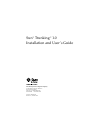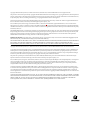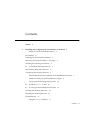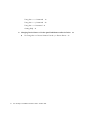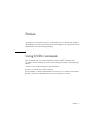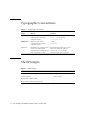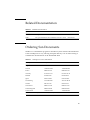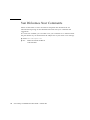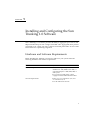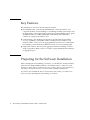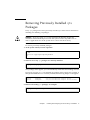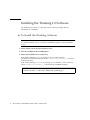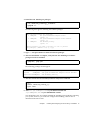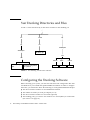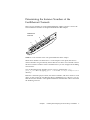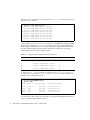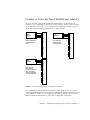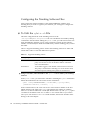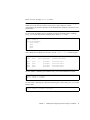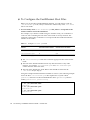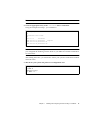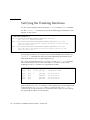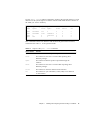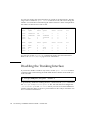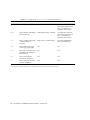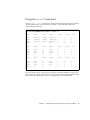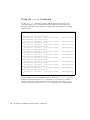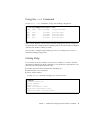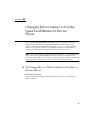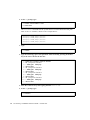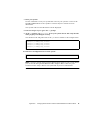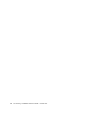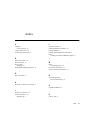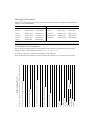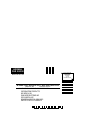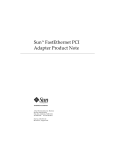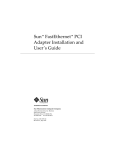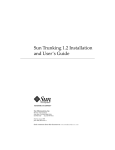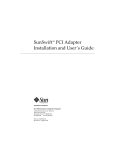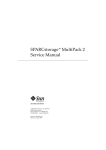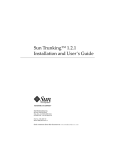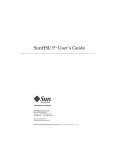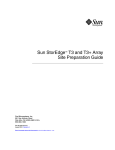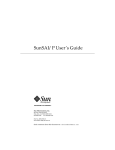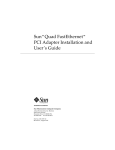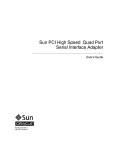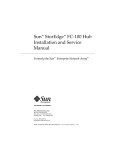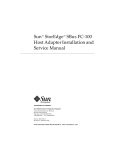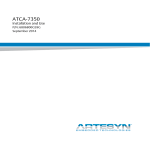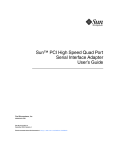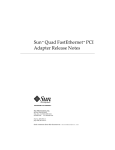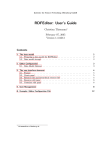Download Sun Trunking 1.0 Installation and User`s Guide
Transcript
Sun™ Trunking™ 1.0 Installation and User’s Guide Sun Microsystems Computer Company A Sun Microsystems, Inc. Business 901 San Antonio Road Palo Alto, CA 94303-4900 USA 650 960-1300 fax 650 969-9131 Part No.: 805-2348-10 Revision A, October 1997 Copyright 1997 Sun Microsystems, Inc. 2550 Garcia Avenue, Mountain View, California 94043-1100 U.S.A. All rights reserved. This product or document is protected by copyright and distributed under licenses restricting its use, copying, distribution, and decompilation. No part of this product or document may be reproduced in any form by any means without prior written authorization of Sun and its licensors, if any. Third-party software, including font technology, is copyrighted and licensed from Sun suppliers. Parts of the product may be derived from Berkeley BSD systems, licensed from the University of California. UNIX is a registered trademark in the U.S. and other countries, exclusively licensed through X/Open Company, Ltd. Sun, Sun Microsystems, the Sun logo, AnswerBook, SunDocs, and Solaris are trademarks, registered trademarks, or service marks of Sun Microsystems, Inc. in the U.S. and other countries. All SPARC trademarks are used under license and are trademarks or registered trademarks of SPARC International, Inc. in the U.S. and other countries. Products bearing SPARC trademarks are based upon an architecture developed by Sun Microsystems, Inc. The OPEN LOOK and Sun™ Graphical User Interface was developed by Sun Microsystems, Inc. for its users and licensees. Sun acknowledges the pioneering efforts of Xerox in researching and developing the concept of visual or graphical user interfaces for the computer industry. Sun holds a non-exclusive license from Xerox to the Xerox Graphical User Interface, which license also covers Sun’s licensees who implement OPEN LOOK GUIs and otherwise comply with Sun’s written license agreements. RESTRICTED RIGHTS: Use, duplication, or disclosure by the U.S. Government is subject to restrictions of FAR 52.227-14(g)(2)(6/87) and FAR 52.227-19(6/87), or DFAR 252.227-7015(b)(6/95) and DFAR 227.7202-3(a). DOCUMENTATION IS PROVIDED “AS IS” AND ALL EXPRESS OR IMPLIED CONDITIONS, REPRESENTATIONS AND WARRANTIES, INCLUDING ANY IMPLIED WARRANTY OF MERCHANTABILITY, FITNESS FOR A PARTICULAR PURPOSE OR NONINFRINGEMENT, ARE DISCLAIMED, EXCEPT TO THE EXTENT THAT SUCH DISCLAIMERS ARE HELD TO BE LEGALLY INVALID. Copyright 1997 Sun Microsystems, Inc., 2550 Garcia Avenue, Mountain View, Californie 94043-1100 Etatis-Unis. Tous droits réservés. Ce produit ou document est protégé par un copyright et distribué avec des licences qui en restreignent l’utilisation, la copie, la distribution, et la décompilation. Aucune partie de ce produit ou document ne peut être reproduite sous aucune forme, par quelque moyen que ce soit, sans l’autorisation préalable et écrite de Sun et de ses bailleurs de licence, s’il y en a. Le logiciel détenu par des tiers, et qui comprend la technologie relative aux polices de caractères, est protégé par un copyright et licencié par des fournisseurs de Sun. Des parties de ce produit pourront être dérivées des systèmes Berkeley BSD licenciés par l’Université de Californie. UNIX est une marque déposée aux Etats-Unis et dans d’autres pays et licenciée exclusivement par X/Open Company, Ltd. Sun, Sun Microsystems, le logo Sun, AnswerBook, SunDocs, et Solaris sont des marques de fabrique ou des marques déposées, ou marques de service, de Sun Microsystems, Inc. aux Etats-Unis et dans d’autres pays. Toutes les marques SPARC sont utilisées sous licence et sont des marques de fabrique ou des marques déposées de SPARC International, Inc. aux Etats-Unis et dans d’autres pays. Les produits portant les marques SPARC sont basés sur une architecture développée par Sun Microsystems, Inc. L’interface d’utilisation graphique OPEN LOOK et Sun™ a été développée par Sun Microsystems, Inc. pour ses utilisateurs et licenciés. Sun reconnaît les efforts de pionniers de Xerox pour la recherche et le développement du concept des interfaces d’utilisation visuelle ou graphique pour l’industrie de l’informatique. Sun détient une licence non exclusive de Xerox sur l’interface d’utilisation graphique Xerox, cette licence couvrant également les licenciés de Sun qui mettent en place l’interface d’utilisation graphique OPEN LOOK et qui en outre se conforment aux licences écrites de Sun. CETTE PUBLICATION EST FOURNIE "EN L’ETAT" ET AUCUNE GARANTIE, EXPRESSE OU IMPLICITE, N’EST ACCORDEE, Y COMPRIS DES GARANTIES CONCERNANT LA VALEUR MARCHANDE, L’APTITUDE DE LA PUBLICATION A REPONDRE A UNE UTILISATION PARTICULIERE, OU LE FAIT QU’ELLE NE SOIT PAS CONTREFAISANTE DE PRODUIT DE TIERS. CE DENI DE GARANTIE NE S’APPLIQUERAIT PAS, DANS LA MESURE OU IL SERAIT TENU JURIDIQUEMENT NUL ET NON AVENU. Please Recycle Contents Preface 1. v Installing and Configuring the Sun Trunking 1.0 Software Hardware and Software Requirements Key Features 1 2 Preparing for the Software Installation 2 Removing Previously Installed qfe Packages Installing the Trunking 1.0 Software ▼ 1 3 4 To Install the Trunking Software Sun Trunking Directories and Files 6 Configuring the Trunking Software 6 4 Determining the Instance Numbers of the FastEthernet Channels Number of Links per Quad FastEthernet Adapter Configuring the Trunking Software Files ▼ To Edit the qfetr.sh File ▼ To Configure the FastEthernet Host Files 9 10 10 Verifying the Trunking Interfaces 14 Disabling the Trunking Interface 16 Troubleshooting 7 12 17 Using the debug Command 17 Contents iii Using the stats Command 19 Using the snoop Command 20 Using the conf Command Getting Help 21 21 A. Changing Device Names to Use the Quad FastEthernet 2.0 Device Driver ▼ iv To Change the hme Device Name to Use the qfe Device Driver Sun Trunking 1.0 Installation and User’s Guide • October 1997 23 23 Preface Sun Trunking 1.0 Installation and User’s Guide describes how to install and configure the Trunking 1.0 software. These instructions are designed for an experienced system administrator with networking knowledge. Using UNIX Commands This document may not contain information on basic UNIX® commands and procedures such as shutting down the system, booting the system, and configuring devices. See one or more of the following for this information: ■ Solaris 2.x Handbook for SMCC Peripherals ■ AnswerBook™ online documentation for the Solaris™ 2.x software environment ■ Other software documentation that you received with your system Preface v Typographic Conventions TABLE P-1 Typographic Conventions Typeface or Symbol Meaning Examples AaBbCc123 The names of commands, files, and directories; on-screen computer output. Edit your .login file. Use ls -a to list all files. % You have mail. AaBbCc123 What you type, when contrasted with on-screen computer output. % su Password: AaBbCc123 Book titles, new words or terms, words to be emphasized. Command-line variable; replace with a real name or value. Read Chapter 6 in the User’s Guide. These are called class options. You must be root to do this. To delete a file, type rm filename. Shell Prompts TABLE P-2 vi Shell Prompts Shell Prompt C shell machine_name% C shell superuser machine_name# Bourne shell and Korn shell $ Bourne shell and Korn shell superuser # Sun Trunking 1.0 Installation and User’s Guide • October 1997 Related Documentation TABLE P-3 Related Documentation Application Title Part Number Other Sun Quad FastEthernet SBus Installation and User’s Guide 805-0732-11 Other Sun Quad FastEthernet PCI Installation and User’s Guide 805-1797-10 Ordering Sun Documents SunDocsSM is a distribution program for Sun Microsystems technical documentation. Contact SunExpress for easy ordering and quick delivery. You can find a listing of available Sun documentation on the World Wide Web. TABLE P-4 SunExpress Contact Information Country Telephone Fax Belgium 02-720-09-09 02-725-88-50 Canada 1-800-873-7869 1-800-944-0661 France 0800-90-61-57 0800-90-61-58 Germany 01-30-81-61-91 01-30-81-61-92 Holland 06-022-34-45 06-022-34-46 Japan 0120-33-9096 0120-33-9097 Luxembourg 32-2-720-09-09 32-2-725-88-50 Sweden 020-79-57-26 020-79-57-27 Switzerland 0800-55-19-26 0800-55-19-27 United Kingdom 0800-89-88-88 0800-89-88-87 United States 1-800-873-7869 1-800-944-0661 World Wide Web: http://www.sun.com/sunexpress/ vii Sun Welcomes Your Comments Please use the Reader Comment Card that accompanies this document. We are interested in improving our documentation and welcome your comments and suggestions. If a card is not available, you can email or fax your comments to us. Please include the part number of your document in the subject line of your email or fax message. viii ■ Email: [email protected] ■ Fax: SMCC Document Feedback 1-650-786-6443 Sun Trunking 1.0 Installation and User’s Guide • October 1997 CHAPTER 1 Installing and Configuring the Sun Trunking 1.0 Software Sun™ Trunking™ 1.0 software provides the ability to aggregate up to four 10/100 Mbps Fast Ethernet ports into a single virtual link. Once aggregated, these point-topoint links act as a single “fat pipe” to deliver increased performance to areas of the network that are experiencing congestion. Hardware and Software Requirements Before installing the Trunking 1.0 software, make sure your system meets the following hardware and software requirements: Hardware and Software Requirements Hardware Requirements • Sun™ Ultra™ Sparc™ system, SPARCserver 1000, SPARCcenter 2000, or Sun Ultra Enterprise™ 3000, 4000, 5000, or 6000 system • Cisco Switch Cat 5000, 5002, or 5500 equipped with Fast EtherChannel module Software Requirements • Solaris 2.5.1, 2.5.1 Hardware: 4/97, and 2.5.1 Hardware: 8/97 • 2.3 CAT 5000 Series Software 1 Key Features Sun Trunking 1.0 consists of the following key features: ■ Fast Ethernet Links—The Sun Quad FastEthernet™ network interface card comprises the heart of Sun Trunking 1.0. Combining 100 Mbps performance with the high density of four high-speed 10/100 auto-negotiating Ethernet ports, Quad FastEthernet delivers scalable bandwidth, multi-homing and redundancy solutions in a single-wide interface card. ■ Load balancing—Sun Trunking 1.0 supports true load balancing and failure recovery capabilities. It distributes traffic, including unicast, broadcast, and multicast traffic, evenly across the aggregated links. In the event of a link failure, Sun Trunking 1.0 automatically redistributes loads across the remaining links. ■ Single MAC address—Because ports aggregated with Sun Trunking 1.0 share a single, logical MAC address, there is no need to assign individual MAC addresses to aggregated ports. Preparing for the Software Installation Before installing the Sun Trunking 1.0 software, you should have already installed either the Sun Quad FastEthernet SBus or PCI adapter. Refer to either Sun Quad FastEthernet SBus Adapter Installation and User’s Guide or the Sun Quad FastEthernet PCI Adapter Installation and User’s Guide for those installation instructions. If you have also installed the driver software that came with it, you will have to remove it before installing the Sun Trunking 1.0 software. 2 Sun Trunking 1.0 Installation and User’s Guide • October 1997 Removing Previously Installed qfe Packages If any qfe packages have been previously installed, you must remove them before installing Sun Trunking 1.0 packages. Caution – If you are using qfe as your main network interface, do this deinstallation and installation process from the system console only. Make sure no users or applications are on the system since a reboot will be necessary. To remove previously installed packages: 1. At the system console, become superuser. % su Password: Type in your superuser password # 2. Check to see if any qfe packages are currently installed. # pkginfo | grep qfe If no package names appear, you can immediately install the Sun Trunking software. If previous versions of qfe are installed, the package names appear. For example, if Sun Quad FastEthernet 2.0 is currently installed, the following output would appear: system system SUNWqfed SUNWqfedu Sun Quad FastEthernet Adapter Driver Sun Quad FastEthernet Adapter Driver Headers 3. Remove all existing qfe packages, for example: # pkgrm SUNWqfed SUNWqfedu Chapter 1 Installing and Configuring the Sun Trunking 1.0 Software 3 Installing the Trunking 1.0 Software The Trunking 1.0 software is composed of three software packages that are distributed on a CD-ROM. ▼ To Install the Trunking Software Note – If the CD-ROM drive that you are using for software installation is attached to a remote machine, refer to your Solaris installation guide for remote CD-ROM access. 1. At the system console, become superuser (root). 2. Place the CD-ROM in the CD-ROM drive. 3. Mount the CD-ROM on a local directory. If the Volume Manager (vold) is running on your machine, then the CD-ROM is mounted automatically under /cdrom/sun_trunking_1_0 when it is loaded in the drive. If the Volume Manager (vold) is not running on your machine, create a directory called /cdrom/sun_trunking_1_0 and mount the CD-ROM manually. # mkdir /cdrom/sun_trunking_1_0 # mount -F hsfs -r /dev/sr0 /cdrom/sun_trunking_1_0 4 Sun Trunking 1.0 Installation and User’s Guide • October 1997 4. Install the Sun Trunking 1.0 packages: # cd /cdrom/sun_trunking_1_0/Product # pkgadd -d . The following then appears indicating the available packages: The following packages are available: 1 SUNWqfed Sun Quad FastEthernet Adapter Driver (sparc) 3.0 2 SUNWqfedu Sun Quad FastEthernet Adapter Driver Headers (sparc) 3.0 3 SUNWqfetr Sun Trunking Utility (sparc) 1.0 Select package(s) you wish to process (or 'all' to process all packages). (default: all) [?,??,q]: 5. Type all and press Return to install all software packages. 6. After the installation is complete, verify that the Sun Trunking 1.0 software packages have been installed. # pkginfo | grep qfe The following packages should appear: system SUNWqfed system SUNWqfedu applicationSUNWqfetr Sun Quad FastEthernet Adapter Driver Sun Quad FastEthernet Adapter Driver Headers Sun Trunking Utility 7. After the software has been installed, unmount and eject the CD-ROM. # cd / # umount /cdrom/sun_trunking_1_0 # eject cdrom 8. Add /etc/opt/SUNWqfetr/bin to your $PATH variable and /opt/SUNWqfetr/man to your $MANPATH variable. You should have now successfully installed the Trunking software. Before rebooting your system, however, you must first configure the Trunking software files as described in the next section. Chapter 1 Installing and Configuring the Sun Trunking 1.0 Software 5 Sun Trunking Directories and Files FIGURE 1-1 shows the hierarchy of directories and files for Sun Trunking 1.0. / etc kernel opt drv opt SUNWqfetr SUNWqfetr qfe driver: qfe man bin man1m Trunking utility: qfetr Trunking configuration file: qfetr.sh FIGURE 1-1 qfetr.1m man4 qfetr.sh.4 man7d qfe.7d Sun Trunking 1.0 Directories and Files Configuring the Trunking Software Before rebooting your system, you must first edit and create configuration files that will define how you will link the Quad FastEthernet channels. In order to configure these files, you will need to know the following for each Quad FastEthernet adapter: 6 ■ The device instance numbers of each FastEthernet channel ■ The number of trunks you want per adapter (2 or 4) ■ The device instance number for each trunk (optional) ■ The trunking policy you want to use: media access control (MAC) or round robin (See TABLE 1-2 on page 10.) Sun Trunking 1.0 Installation and User’s Guide • October 1997 Determining the Instance Numbers of the FastEthernet Channels There are four channels on each Quad FastEthernet adapter. FIGURE 1-2 shows the four FastEthernet channels of the Quad FastEthernet SBus adapter. FastEthernet Channels Channels: 3 NK /LI RT PO LED 2 1 0 1 3 2 0 FIGURE 1-2 Four Channels of the Sun Quad FastEthernet SBus Adapter While these channels are labeled 0 to 3 on the adapter’s back plate, their device instance numbers are generated by the machine at boot time. You will need to know the device instance numbers of these channels before you can configure the Trunking software files. You can find the instance numbers in two ways: by searching the /etc/ path_to_inst file or by typing qfetr -conf in the /etc/opt/SUNWqfetr/bin directory. Both files contain the physical name, the instance number, and driver name for each device on the system. By searching this file for FastEthernet (qfe) devices, you can find the instance numbers of the Quad FastEthernet channels that will be used with the Trunking software. Chapter 1 Installing and Configuring the Sun Trunking 1.0 Software 7 Using the grep command, you can search the path_to_inst file for all of the qfe devices on your system: # grep qfe /etc/path_to_inst "/sbus@3,0/SUNW,qfe@0,8c20000" "/sbus@3,0/SUNW,qfe@0,8c30000" "/sbus@3,0/SUNW,qfe@0,8c00000" "/sbus@3,0/SUNW,qfe@0,8c10000" "/sbus@2,0/SUNW,qfe@1,8c20000" "/sbus@2,0/SUNW,qfe@1,8c30000" "/sbus@2,0/SUNW,qfe@1,8c00000" "/sbus@2,0/SUNW,qfe@1,8c10000" 6 7 4 5 2 3 0 1 "qfe" "qfe" "qfe" "qfe" "qfe" "qfe" "qfe" "qfe" In the example above, the SUNW,qfe@0 instance is a FastEthernet adapter installed in SBus slot 0, and the four SUNW,qfe@1 instances are from a Quad FastEthernet SBus Adapter installed in slot 1. For clarity, the instance numbers are bold. TABLE 1-1 lists the channel number, physical name, and instance number for each Quad FastEthernet instance on this example system. TABLE 1-1 Example Quad FastEthernet Instance Numbers Channel Number Device Name Instance Number 0 /sbus@2,0/SUNW,qfe@1,8c00000 0 1 /sbus@2,0/SUNW,qfe@1,8c10000 1 2 /sbus@2,0/SUNW,qfe@1,8c20000 2 3 /sbus@2,0/SUNW,qfe@1,8c30000 3 To use the qfetr -conf command, you must be in the /etc/opt/SUNWqfetr/ bin directory. If you added /etc/opt/SUNWqfetr/bin to your search path, you will not need to change directories. # cd /etc/opt/SUNWqfetr/bin # qfetr -conf Name Head Policy QFE Type Original-Mac-Addr qfe0 qfe1 qfe2 qfe3 8:0:20:81:e6:ac 8:0:20:81:e6:ac 8:0:20:81:e6:ac 8:0:20:81:e6:ac qfe0 qfe0 qfe0 qfe0 1 qfe-sbus qfe-sbus qfe-sbus qfe-sbus You will need to know the instance numbers of the Quad FastEthernet channels in order to configure the Trunking software. 8 Sun Trunking 1.0 Installation and User’s Guide • October 1997 Number of Links per Quad FastEthernet Adapter The four channels of the Quad FastEthernet (QFE) adapter can be linked in a number of ways, depending on the needs of your network. All four of the channels can be linked into one trunk, or two channels can be linked into a trunk. FIGURE 1-3 shows three different linking possibilities for a single adapter. QFE Adapter All four channels linked into one trunk E t h e r n e t QFE Adapter Four channels linked into two separate trunks S w i t c h QFE Adapter Two channels linked into a trunk, with the two other channels used as separate network interfaces FIGURE 1-3 E t h e r n e t S w i t c h E t h e r n e t S w i t c h Three Trunking Network Configuration Examples The configuration of the Trunking software files will depend on how you want to organize the Ethernet network. You must also configure the Ethernet switch software to be symmetrical with how you configured the Trunking software. Refer to your Ethernet switch documentation for the switch configuration instructions. Chapter 1 Installing and Configuring the Sun Trunking 1.0 Software 9 Configuring the Trunking Software Files After locating the instance numbers of the Quad FastEthernet channels, and deciding how you want to organize your network, you can begin to configure the Trunking software. ▼ To Edit the qfetr.sh File The main configuration file of the Trunking software is the /etc/opt/SUNWqfetr/bin/qfetr.sh file. You will define each trunk by adding commands to this file. Before editing the qfetr.sh file, you will need to know how many FastEthernet channels you are going to link into a trunk, the first instance number of each trunk (also called the “trunk head”), and the trunking policy used in the trunk. The two supported trunking policies used in the Trunking software are MAC and round robin. TABLE 1-2 lists and defines these policies. TABLE 1-2 Supported Trunking Policies Trunking Policy Definition MAC This is the default policy used by the Trunking software. This policy uses the last two bits of the MAC address of both the source and destination. Round Robin As the name suggests, each channel of the trunk is used in turn. This policy is useful when connecting two servers back-to-back, since the temporal ordering of the packet is not observed. ● Using a text editor, add commands to the qfetr.sh file to define your trunking network. In the qfetr.sh file, you will need to add lines containing the qfetr command to define the trunked network. The format of this command is: qfetr -setup trunk head instance [-links=<2|4>] [-policy=<1|2>] [-members=<instance, instance, ...] In the command above, the trunk head instance is the instance number of the first linked channel of the trunk. The links option defines the number of channels, either 2 or 4, that are linked into a trunk (the default value is 4). The policy option can either be the default value of 1 for MAC or 2 for round robin. If you want to select your own instance member for a trunk member, the instance numbers must belong to the same adapter. 10 Sun Trunking 1.0 Installation and User’s Guide • October 1997 Below are some example qfetr.sh entries. Note – In the examples below, the instance numbers found in TABLE 1-1 on page 8 will be used. The instance numbers on your system will be different. See the “Determining the Instance Numbers of the FastEthernet Channels” Section for more information. For one trunk containing all four channels and using the default MAC trunking policy, you would only need to add this line to the qfetr.sh file: qfetr -setup 0 qfe trunk members: qfe0 (head) qfe1 qfe2 qfe3 After editing the trunking software files, run the qfetr -conf command again. # qfetr -conf Name Head Policy QFE Type Original-Mac-Addr qfe0 qfe1 qfe2 qfe3 8:0:20:81:e6:ac 8:0:20:81:e6:ac 8:0:20:81:e6:ac 8:0:20:81:e6:ac qfe0 qfe0 qfe0 qfe0 1 qfe-sbus qfe-sbus qfe-sbus qfe-sbus For two trunks, containing two channels each, you would add these two lines: qfetr -setup 0 -links=2 qfetr -setup 2 -links=2 For one trunk, containing two channels and using the round robin policy, you would add this line: qfetr -setup 0 -links=2 -policy=2 Chapter 1 Installing and Configuring the Sun Trunking 1.0 Software 11 ▼ To Configure the FastEthernet Host Files Before you can use these trunked Ethernet channels, you will need to create an /etc/hostname.qfe# file, and you will need to add an entry in the /etc/hosts file for each trunk. 1. For each trunk, create a /etc/hostname.qfe# file, where # corresponds to the instance number used as the trunk head. For example, if you had two trunks using two channels each, you would have to create two files containing the host name of the trunk as seen by network. The extensions of these files would have to correspond with the trunk head interface numbers of the trunks. TABLE 1-3 Example hostname.qfe# Files Filename Trunk Head Instance Number Quad FastEthernet Adapter Channels Used in the Trunk1 /etc/hostname.qfe0 0 0, 1 /etc/hostname.qfe2 2 2, 3 1 See FIGURE 1-2 on page 7 for more information. ■ The /etc/hostname.qfe# file must contain an appropriate host name for the trunk. ■ The host name should be different from any other host name of any other interface, for example: /etc/hostname.qfe0 and /etc/hostname.qfe2 cannot share the same host name. ■ The host name should have an IP address that should be entered in the /etc/hosts file (see Step 2). Using the example trunk head instance numbers in TABLE 1-3, the following example shows the three /etc/hostname.qfe# files required for a system called proboscis, which has an onboard FastEthernet device (proboscis), and two trunks (proboscis-11, proboscis-12). # cat /etc/hostname.hme0 proboscis # cat /etc/hostname.qfe0 proboscis-11 # cat /etc/hostname.qfe2 proboscis-12 12 Sun Trunking 1.0 Installation and User’s Guide • October 1997 Note – Only trunk heads are visible. 2. Create an appropriate entry in the /etc/hosts file for each trunk. Using the example from Step 1, you would have: # cat /etc/hosts # # Internet host table # 127.0.0.1 localhost 129.144.10.57 proboscis loghost 129.144.11.83 proboscis-11 129.144.12.41 proboscis-12 Note – Make sure you configure the switch software to be symmetrical with how you configured the Trunking software. Refer to your Ethernet switch documentation for instructions. After editing these files, you will need to reboot your system to make these trunked networks active. 3. Shut down your system and perform a reconfiguration boot. # sync # init 0 Shutdown messages. ok boot -r Chapter 1 Installing and Configuring the Sun Trunking 1.0 Software 13 Verifying the Trunking Interfaces You can verify trunking networks using the ifconfig and the qfetr commands. Use the ifconfig -a command to print out the addressing information for each interface on the system. % /usr/sbin/ifconfig -a lo0: flags=849<UP,LOOPBACK,RUNNING,MULTICAST> mtu 8232 inet 127.0.0.1 netmask ff000000 hme0: flags=863<UP,BROADCAST,NOTRAILERS,RUNNING,MULTICAST> mtu 1500 inet 129.144.131.154 netmask ffffff00 broadcast 129.144.131.255 ether 8:0:20:81:e6:ac qfe0: flags=863<UP,BROADCAST,NOTRAILERS,RUNNING,MULTICAST> mtu 1500 inet 192.144.11.154 netmask ffffff00 broadcast 192.144.11.255 ether 8:0:20:81:e6:ac Even though a trunk may be composed of four linked FastEthernet channels, the ifconfig -a command will only print out the addressing information for the trunk head interfaces (qfe0 in the example above). For a more complete listing of the qfe devices, use the qfetr -conf command. This command will print out a list of all of the qfe instances on the system, including how the qfe instances are organized into trunks. # /etc/opt/SUNWqfetr/bin/qfetr -conf Name Head Policy QFE Type Original-Mac-Addr qfe0 qfe1 qfe2 qfe3 qfe0 qfe0 qfe0 qfe0 1 qfe-sbus qfe-sbus qfe-sbus qfe-sbus 8:0:20:81:e6:ac 8:0:20:81:e6:ac 8:0:20:81:e6:ac 8:0:20:81:e6:ac In the example above, the qfe0 interface is the trunk head for a four channel trunk, composed of the qfe0, qfe1, qfe2, and qfe3 interfaces. The qfetr -conf command will also show the policy of each trunk on the system, as well as listing the original MAC address of each interface. 14 Sun Trunking 1.0 Installation and User’s Guide • October 1997 Use the qfetr -stat trunkhead command to monitor the network statistics of each interface on the system (replace trunkhead with the trunk head interface number of the trunk you want to monitor). # /etc/opt/SUNWqfetr/bin/qfetr -stats 0 Name Ipkts Ierrs Opkts Oerrs Collis Crc qfe0 qfe1 qfe2 qfe3 0 0 0 0 0 0 0 0 18254004 18418495 0 635 101 1150 0 0 0 14496974 13224734 3 0 0 0 0 This command will list each interface and the network performance statistics, summarized in TABLE 1-4, of the specified trunk. TABLE 1-4 Output of the qfetr -stats Command Network Statistic Definition Ipkts The number of Ethernet packets inputted into the interface. Ierrs The number of errors that occurred while inputting these Ethernet packages. Opkts The number of Ethernet packets outputted through the interface. Oerrs The number of errors that occurred while outputting these Ethernet packages. Collis The number of collisions detected on the interface. Crc The number of cyclic redundancy check (CRC) errors detected on the interface. Chapter 1 Installing and Configuring the Sun Trunking 1.0 Software 15 You can also monitor the network statistics of a trunk at regular intervals. The full usage of the command is qfetr -stats trunkhead interval, with interval being the number of seconds between monitoring the trunk’s interfaces. In the example below, the trunk is monitored once each second. # /etc/opt/SUNWqfetr/bin/qfetr -stats 0 1 Name Ipkts Ierrs Opkts Oerrs Collis Crc qfe0 qfe1 qfe2 qfe3 18254004 18418495 0 635 101 1150 0 0 0 14496974 13224734 3 0 0 0 0 0 0 0 0 0 0 0 0 Name Ipkts Ierrs Opkts Oerrs Collis Crc qfe0 qfe1 qfe2 qfe3 9408 9407 0 0 0 0 0 0 0 7681 6773 0 0 0 0 0 0 0 0 0 0 0 0 0 You can also use the netstat(1M) command to monitor the network statistics. Refer to the netstat(1M) man page for more information. Disabling the Trunking Interface If you need to disable a trunk for any reason, use the qfetr -release trunkhead command, with trunkhead being the trunk head interface number of the trunk you want to disable. # /etc/opt/SUNWqfetr/bin/qfetr -release 0 To permanently disable the trunking interface, comment out the qfetr command in the /etc/opt/SUNWqfetr/bin/qfetr.sh file. You will need to reconfigure the /etc/hostname.qfe# and /etc/hosts files if you want to use the FastEthernet channels separately. Refer to the Sun Quad FastEthernet SBus Adapter Installation and User’s Guide more information. 16 Sun Trunking 1.0 Installation and User’s Guide • October 1997 Troubleshooting If you have problems with Sun Trunking 1.0, use the following commands to gather information that may help resolve the problems. Using the debug Command Use the qfetr -debug command to check for configuration and connection problems. # /etc/opt/SUNWqfetr/bin/qfetr -debug Name Head qfe0 qfe1 qfe2 qfe3 qfe1 qfe1 qfe1 qfe1 Pcy Link Spd Mode Xcvr ipg0 ipg1 ipg2 adv our lp Up Up Up Up 1 100 Fdx 100 Fdx 100 Fdx 100 Fdx Intl Intl Intl Intl 16 16 16 16 8 8 8 8 4 4 4 4 2f 2f 2f 2f 2f 2f 2f 2f 2f 2f 2f 2f In this instance, there are no problems. All the links are Up and the speed is 100 Mbps. The trunk head is using the qfe1 interface, as it was set. The trunking policy 1 (MAC) is set. TABLE 1-5 describes the information shown by the qfetr -debug command, lists likely problems, and their solutions. TABLE 1-5 Output of the qfetr -debug Command Configuration Definition Problem Solution Name Interface name See 1. See 1. Head Interface name of trunk head Wrong interface listed as the trunk head Re-configure using configuration instructions Pcy Number of trunking policy: 1 is MAC, 2 is Round Robin. Incorrect policy Re-configure using configuration instructions Link Shows whether link is Up or Down. Link is Down Check connection to the ethernet switch, card, and cable. Chapter 1 Installing and Configuring the Sun Trunking 1.0 Software 17 TABLE 1-5 Output of the qfetr -debug Command (Continued) Configuration Definition Problem Solution Spd Shows speed in Mbps. Speed is less than 100. Configure the switch for the proper speed and use the ndd command to check the device status. Mode Shows whether full-duplex (Fdx) is running. Half-duplex (hdx) is running. Configure the switch for the proper mode and use the ndd command to check the device status. Xcvr Shows whether transceiver is internal (Intl) or external. Transceiver is external (Extl). Sun Quad FastEthernet card is probably bad. ipg Shows inner packet gap value (ipg0, ipg2, ipg2). See 1. See 1. adv Shows the local transceiver capabilities advertised by the hardware. See 1. See 1. our Shows the read-only transceiver capabilities. See 1. See 1. lp Shows the read-only link partner capabilities. See 1. See 1. 1. There are several problems and solutions that might occur for this field. Refer to the Quad FastEthernet SBus Adaptor Installation and User’s Guide or the Quad FastEthernet PCI Adapter Installation and User’s Guide for more information. 18 Sun Trunking 1.0 Installation and User’s Guide • October 1997 Using the stats Command Use the qfetr - stats command to check whether network packets are showing in each trunk instance. In the following example, 1 represents the trunk head instance being monitored. # /etc/opt/SUNWqfetr/bin/qfetr -stats 1 1 Name Ipkts Ierrs Opkts Oerrs qfe0 qfe1 qfe2 qfe3 81207377 77282679 77501339 0 221596 273118 271540 0 39254129 0 104051423 0 97093100 0 262 0 Name Ipkts Ierrs Opkts qfe0 qfe1 qfe2 qfe3 7614 7307 6896 0 32 34 40 0 3549 10756 10073 0 Name Ipkts Ierrs Opkts qfe0 qfe1 qfe2 qfe3 8040 6983 7259 0 31 29 30 0 3651 10349 9718 0 Oerrs 0 0 0 0 Oerrs 0 0 0 0 Collis 0 0 0 0 Collis 0 0 0 0 Collis 0 0 0 0 Crc 0 0 0 0 Crc 0 0 0 0 Crc 0 0 0 0 If you use MAC policy, you may not see packets on certain interfaces, as shown in the example. This occurs because two or more clients may have MAC addresses with the last two bits identical. See TABLE 1-2 on page 10 for more information. Chapter 1 Installing and Configuring the Sun Trunking 1.0 Software 19 Using the snoop Command Use the snoop -d command to capture and inspect network packets. This command enables you to troubleshoot network problems at the packet level, allowing examination of the contents of a packet. The following shows example output for qfe1. # snoop -d qfe1 Seq=1433697461 hs4-net11 -> Seq=1433698921 hs4-net11 -> Seq=1433700381 hs4-net11 -> Seq=1433701841 hs4-net11 -> Seq=1521211593 hs4-net11 -> Seq=1521213053 hs4-net11 -> Seq=1521214513 hs4-net11 -> Seq=1521215973 hs4-net11 -> Seq=1521217433 hs4-net11 -> Seq=1521218893 hs4-net11 -> Seq=1433703301 hs4-net11 -> Len=1460 Win=8760 hs2-net11 TCP D=6102 Len=1460 Win=8760 hs2-net11 TCP D=6102 Len=1460 Win=8760 hs2-net11 TCP D=6102 Len=1460 Win=8760 hs2-net11 TCP D=6103 Len=1460 Win=8760 hs2-net11 TCP D=6103 Len=1460 Win=8760 hs2-net11 TCP D=6103 Len=1460 Win=8760 hs2-net11 TCP D=6103 Len=1460 Win=8760 hs2-net11 TCP D=6103 Len=1460 Win=8760 hs2-net11 TCP D=6103 Len=1460 Win=8760 hs2-net11 TCP D=6102 Len=1460 Win=8760 hs2-net11 TCP D=6102 S=32802 Ack=3609213440 S=32802 Ack=3609213440 S=32802 Ack=3609213440 S=32803 Ack=3609335122 S=32803 Ack=3609335122 S=32803 Ack=3609335122 S=32803 Ack=3609335122 S=32803 Ack=3609335122 S=32803 Ack=3609335122 S=32802 Ack=3609213440 S=32802 Ack=3609213440 In this example, if there were packets meant for hostname hs4-net11, but none showed in the output from the snoop command, you would know a problem existed. In that case, you should check your host file, network connect, or your ethernet switch setup. Refer to the snoop(1M) man page for more information. 20 Sun Trunking 1.0 Installation and User’s Guide • October 1997 Using the conf Command Use the qfetr -conf command to verify your trunking configuration. # /etc/opt/SUNWqfetr/bin/qfetr -conf Name Head Policy QFE Type Original-Mac-Addr qfe0 qfe1 qfe2 qfe3 qfe0 qfe0 qfe0 qfe0 1 qfe-sbus qfe-sbus qfe-sbus qfe-sbus 8:0:20:81:e6:ac 8:0:20:81:e6:ac 8:0:20:81:e6:ac 8:0:20:81:e6:ac Make sure the Ethernet switch software and the trunking software are configured symmetrically. For example, both Sun Trunking and the switch should be configured with the same number of links per trunk. Once you have configured Sun Trunking, be sure to re-configure your switch to match the trunking configuration. Getting Help If you cannot resolve the problems and you have a SunService contract, send the information gathered from these commands to your SunService representative. You must have the following information ready: ■ Product name and release number (Sun Trunking 1.0) ■ Model number of your machine ■ Solaris release number Use the showrev command to display your software release: % showrev Hostname: proboscis-11 Hostid: 8081d6ca Release: 5.5.1 Kernel architecture: sun4u Application architecture: sparc Hardware provider: Sun_Microsystems Chapter 1 Installing and Configuring the Sun Trunking 1.0 Software 21 22 Sun Trunking 1.0 Installation and User’s Guide • October 1997 APPENDIX A Changing Device Names to Use the Quad FastEthernet 2.0 Device Driver To use the Sun Quad FastEthernet 2.0 with the qfe driver software, you must change the device names of the Sun Quad FastEthernet SBus adapter’s four channels. These device names must be changed to SUNW,qfe so that the device driver can recognize the adapter’s four Ethernet channels. You must make this change before installing the Sun Quad FastEthernet 2.0 driver software. Note – This workaround is not supported by the SunServicesm organization. If you wish to use the Sun Quad FastEthernet 2.0 driver software, contact your local SunService representative for assistance, or contact your local SunService authorized service provider for information on how to receive a replacement adapter. ▼ To Change the hme Device Name to Use the qfe Device Driver 1. Shut down your system. Use the standard shutdown procedures described in the Solaris 2.x Handbook for SMCC Peripherals. 23 2. At the ok prompt, type: ok setenv use-nvramrc? true ok show-devs The show-devs command lists the system devices. You should see the full path name of the hme channels, similar to the example below: /sbus@1f,0/SUNW,hme@1,8c30000 /sbus@1f,0/SUNW,hme@1,8c20000 /sbus@1f,0/SUNW,hme@1,8c10000 /sbus@1f,0/SUNW,hme@1,8c00000 3. Type: ok nvedit 4. Type the following, spaces and quotation marks included, pressing the Return key at the end of all but the last line. 0: 1: 2: 3: 4: 5: 6: 7: 8: 9: 10: 11: 12: probe-all install-console banner cd <full path to channel 1> " SUNW,qfe" nameprop device-end cd <full path to channel 2> " SUNW,qfe" nameprop device-end cd <full path to channel 3> " SUNW,qfe" nameprop device-end cd <full path to channel 4> " SUNW,qfe" nameprop device-end 5. Press the Control-C keys after typing the final device-end. 6. At the ok prompt, type: ok nvstore 24 Sun Trunking 1.0 Installation and User’s Guide • October 1997 7. Reset your system. Use the command to reset your system that exists in your system’s version of the OpenBoot PROM. Refer to the OpenBoot Command Reference manual for more information. Your system will reset and the banner will be displayed. 8. Press the Stop-A keys to get to the ok prompt. 9. At the ok prompt, type show-devs to list your system devices and verify that the name property was changed correctly. You should see the full path name of the qfe devices similar to the example below: /sbus@1f,0/SUNW,qfe@1,8c30000 /sbus@1f,0/SUWN,qfe@1,8c20000 /sbus@1f,0/SUNW,qfe@1,8c10000 /sbus@1f,0/SUNW,qfe@1,8c00000 10. Perform a reconfiguration boot on the system. ok boot -r Note – You may need to install a Feature Enhancement patch on your system before you can use the Sun Quad FastEthernet SBus Adapter. Refer to the Sun Quad FastEthernet SBus Adapter Release Notes (805-1444-12) for more information. Appendix A Changing Device Names to Use the Quad FastEthernet 2.0 Device Driver 25 26 Sun Trunking 1.0 Installation and User’s Guide • October 1997 Index C L configure switch software, 13 configure host files, 12 create configuration files, 6 link into a trunk, 10 linked FastEthernet channels, 14 linking channels, 9 linking Quad FastEthernet channels, 6 links number per Quad FastEthernet adapter, 9 D define each trunk, 10 device instance, 6 device names changing, 23 disabling the trunking interface, 16 M MAC networking policy, 10 main network interface, 3 monitor the network statistics, 15 G grep command, 8 N networking policies MAC, Round Robin, 10 H hierarchy of directories and files, 6 O OpenBoot PROM, 25 I ifconfig -a command, 14 instance numbers, 6, 8 determining, 7 P path_to_inst, 8 Index 27 Q qfe instances, 14 qfe packages removing, 3 qfetr - stats command, 19 qfetr -conf command, 14, 21 shows policy, 14 qfetr -confcommand, 8 qfetr -debug command, 17 qfetr -stat trunkhead command monitor network statistics, 15 qfetr -stats trunkhead interval, 16 qfetr.sh editing the file, 10 R reconfiguration boot, 13 requirements hardware software, 1 Round Robin networking policy, 10 S show-devs, 25 show-devs command, 24 snoop -d qfe1 command, 20 switch configuration, 9 T trunk head, 10 trunk head instance, 10 trunk head interfaces, 14 trunking policy, 6 trunks, 6 V verify trunking interfaces, 14 28 Sun Trunking 1.0 Installation and User’s Guide • October 1997 Ordering Sun Documents SunDocsSM is a distribution program for technical documentation and is available from SunExpress. To order or for more information: Country Phone Fax Country Phone Fax Belgium 02-720-09-09 02-725-88-50 Luxembourg 32-2-720-09-09 32-2-725-88-50 Canada 1-800-873-7869 1-800-944-0661 Sweden 020-79-57-26 020-79-57-27 France 0800-90-61-57 0800-90-61-58 Switzerland 0800-55-19-26 0800-55-19-27 Germany 01-30-81-61-91 01-30-81-61-92 United Kingdom 0800-89-88-88 0800-89-88-87 Holland 06-022-34-45 06-022-34-46 United States 1-800-873-7869 1-800-944-0661 Japan 0120-33-9096 0120-33-9097 World Wide Web: http://www.sun.com/sunexpress/ Sun Welcomes Your Comments We are interested in improving our documentation and welcome your comments. Use the reader comment card or send comments via email to: [email protected]. You can also send a fax to SMCC Doc Feedback at 1-650-786-6443. Telephone: Country: Zip/Postal Code: Email Address: State/Province: City: Address: Company Name: Title: Your Name: 5. Additional comments. 4. Did you refer to this manual online? 3. Was the information accurate and easy to follow? 2. Were the illustrations helpful? 1. Were the procedures documented thoroughly? Reader Comment Card For the Sun Trunking 1.0 Installation and User’s Guide, part number 805-2348-10. Please include the part number of your document in the subject line of your email or fax message. AIR MAIL PAR AVION NE PAS AFFRANCHIR NO POSTAGE NECESSARY IF MAILED TO THE UNITED STATES IBRS/CCRI No. 808 INTERNATIONAL BUSINESS REPLY MAIL/RESPONSE PAYEE PERMIT NO. 808 MOUNTAIN VIEW CA POSTAGE WILL BE PAID BY ADDRESSEE INFORMATION PRODUCTS M/S MPK14-108 SUN MICROSYSTEMS INC 2550 GARCIA AVE MOUNTAIN VIEW CA 94043-9551 UNITED STATES OF AMERICA