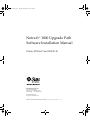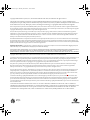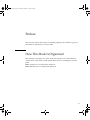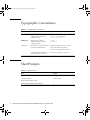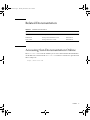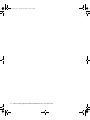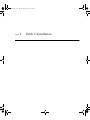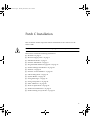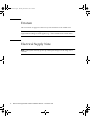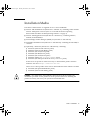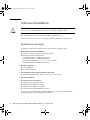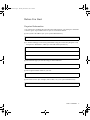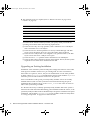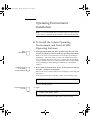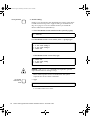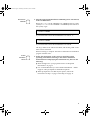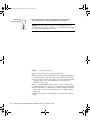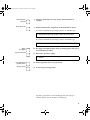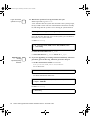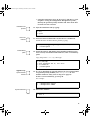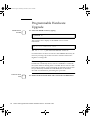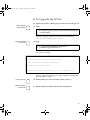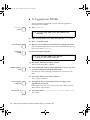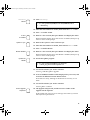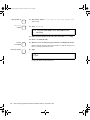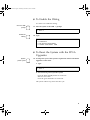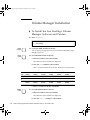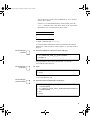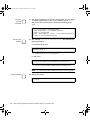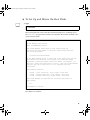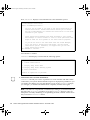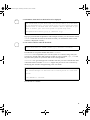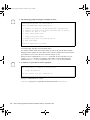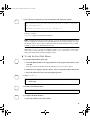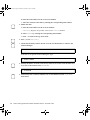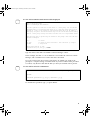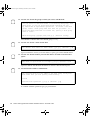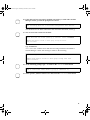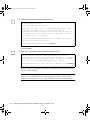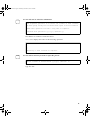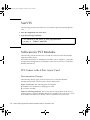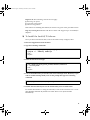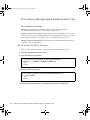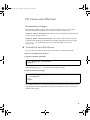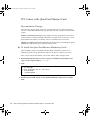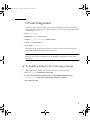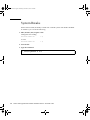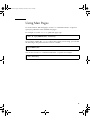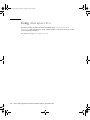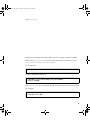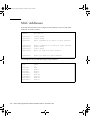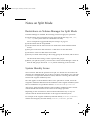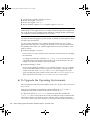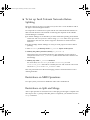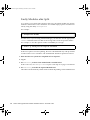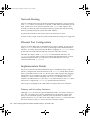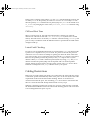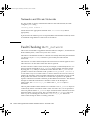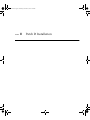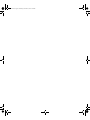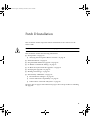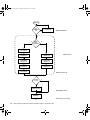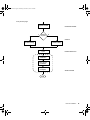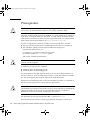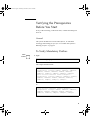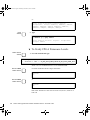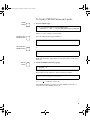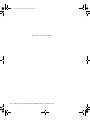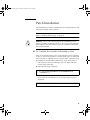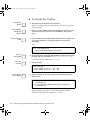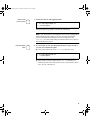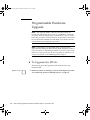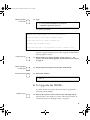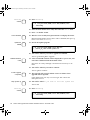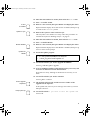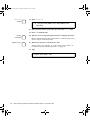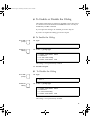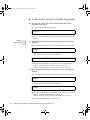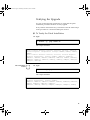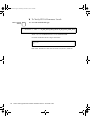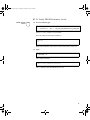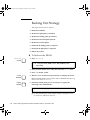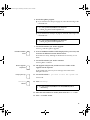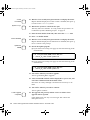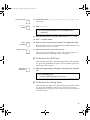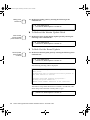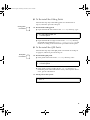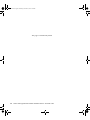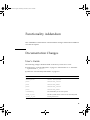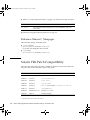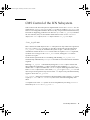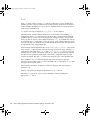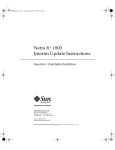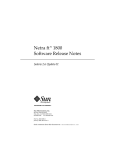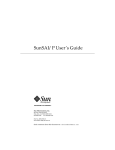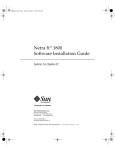Download Netra ft 1800 Software Upgrade Path Installation Manual
Transcript
RelNotes.book Page 1 Thursday, December 2, 1999 2:52 PM Netra ft™ 1800 Upgrade Path Software Installation Manual Patches 107368-17 and 108145-10 Sun Microsystems, Inc. 901 San Antonio Road Palo Alto, CA 94303-4900 USA 650 960-1300 Fax 650 969-9131 Part No. 806-3827-10 November 1999, Revision A Send comments about this document to: [email protected] RelNotes.book Page ii Thursday, December 2, 1999 2:52 PM Copyright 1999 Sun Microsystems, Inc., 901 San Antonio Road • Palo Alto, CA 94303 USA. All rights reserved. This product or document is protected by copyright and distributed under licenses restricting its use, copying, distribution, and decompilation. No part of this product or document may be reproduced in any form by any means without prior written authorization of Sun and its licensors, if any. Third-party software, including font technology, is copyrighted and licensed from Sun suppliers. Parts of the product may be derived from Berkeley BSD systems, licensed from the University of California. UNIX is a registered trademark in the U.S. and other countries, exclusively licensed through X/Open Company, Ltd. For Netscape Communicator™, the following notice applies: Copyright 1995 Netscape Communications Corporation. All rights reserved. Sun, Sun Microsystems, the Sun logo, AnswerBook, Java, the Java Coffee Cup logo, Netra, Netra ft, and Solaris are trademarks, registered trademarks, or service marks of Sun Microsystems, Inc. in the U.S. and other countries. All SPARC trademarks are used under license and are trademarks or registered trademarks of SPARC International, Inc. in the U.S. and other countries. Products bearing SPARC trademarks are based upon an architecture developed by Sun Microsystems, Inc. The OPEN LOOK and Sun™ Graphical User Interface was developed by Sun Microsystems, Inc. for its users and licensees. Sun acknowledges the pioneering efforts of Xerox in researching and developing the concept of visual or graphical user interfaces for the computer industry. Sun holds a non-exclusive license from Xerox to the Xerox Graphical User Interface, which license also covers Sun’s licensees who implement OPEN LOOK GUIs and otherwise comply with Sun’s written license agreements. RESTRICTED RIGHTS: Use, duplication, or disclosure by the U.S. Government is subject to restrictions of FAR 52.227-14(g)(2)(6/87) and FAR 52.227-19(6/87), or DFAR 252.227-7015(b)(6/95) and DFAR 227.7202-3(a). DOCUMENTATION IS PROVIDED “AS IS” AND ALL EXPRESS OR IMPLIED CONDITIONS, REPRESENTATIONS AND WARRANTIES, INCLUDING ANY IMPLIED WARRANTY OF MERCHANTABILITY, FITNESS FOR A PARTICULAR PURPOSE OR NONINFRINGEMENT, ARE DISCLAIMED, EXCEPT TO THE EXTENT THAT SUCH DISCLAIMERS ARE HELD TO BE LEGALLY INVALID. Copyright 1999 Sun Microsystems, Inc., 901 San Antonio Road • Palo Alto, CA 94303 Etats-Unis. Tous droits réservés. Ce produit ou document est protégé par un copyright et distribué avec des licences qui en restreignent l’utilisation, la copie, la distribution, et la décompilation. Aucune partie de ce produit ou document ne peut être reproduite sous aucune forme, par quelque moyen que ce soit, sans l’autorisation préalable et écrite de Sun et de ses bailleurs de licence, s’il y en a. Le logiciel détenu par des tiers, et qui comprend la technologie relative aux polices de caractères, est protégé par un copyright et licencié par des fournisseurs de Sun. Des parties de ce produit pourront être dérivées des systèmes Berkeley BSD licenciés par l’Université de Californie. UNIX est une marque déposée aux Etats-Unis et dans d’autres pays et licenciée exclusivement par X/Open Company, Ltd. La notice suivante est applicable à Netscape Communicator™ : Copyright 1995 Netscape Communications Corporation. All rights reserved. Sun, Sun Microsystems, le logo Sun, AnswerBook, Java, le logo Jave Coffee Cup, Netra, netra ft, et Solaris sont des marques de fabrique ou des marques déposées, ou marques de service, de Sun Microsystems, Inc. aux Etats-Unis et dans d’autres pays. Toutes les marques SPARC sont utilisées sous licence et sont des marques de fabrique ou des marques déposées de SPARC International, Inc. aux Etats-Unis et dans d’autres pays. Les produits portant les marques SPARC sont basés sur une architecture développée par Sun Microsystems, Inc. [ L’interface d’utilisation graphique OPEN LOOK et Sun™ a été développée par Sun Microsystems, Inc. pour ses utilisateurs et licenciés. Sun reconnaît les efforts de pionniers de Xerox pour la recherche et le développement du concept des interfaces d’utilisation visuelle ou graphique pour l’industrie de l’informatique. Sun détient une licence non exclusive de Xerox sur l’interface d’utilisation graphique Xerox, cette licence couvrant également les licenciés de Sun qui mettent en place l’interface d’utilisation graphique OPEN LOOK et qui en outre se conforment aux licences écrites de Sun. CETTE PUBLICATION EST FOURNIE "EN L’ETAT" ET AUCUNE GARANTIE, EXPRESSE OU IMPLICITE, N’EST ACCORDEE, Y COMPRIS DES GARANTIES CONCERNANT LA VALEUR MARCHANDE, L’APTITUDE DE LA PUBLICATION A REPONDRE A UNE UTILISATION PARTICULIERE, OU LE FAIT QU’ELLE NE SOIT PAS CONTREFAISANTE DE PRODUIT DE TIERS. CE DENI DE GARANTIE NE S’APPLIQUERAIT PAS, DANS LA MESURE OU IL SERAIT TENU JURIDIQUEMENT NUL ET NON AVENU. Please Recycle RelNotes.book Page iii Thursday, December 2, 1999 2:52 PM Preface This manual contains instructions for installing upgrade patch 107368-17 (patch C) and 108145-10 (patch D) on a Netra ft 1800. How This Book Is Organized This manual is arranged in two parts. Each part includes tests to determine the current status of the Netra ft 1800 and full instructions for installing the relevant patch. Part I describes how to install patch 107368-17. Part II describes how to install patch 108145-10. iii RelNotes.book Page iv Thursday, December 2, 1999 2:52 PM Typographic Conventions TABLE P-1 Typographic Conventions Typeface Meaning Examples AaBbCc123 The names of commands, files, and directories; on-screen computer output Edit your .login file. Use ls -a to list all files. % You have mail. AaBbCc123 What you type, when contrasted with on-screen computer output % su Password: AaBbCc123 Book titles, new words or terms, words to be emphasized Read Chapter 6 in the User’s Guide. These are called class options. You must be superuser to do this. Command-line variable; replace with a real name or value To delete a file, type rm filename. Shell Prompts TABLE P-2 iv Shell Prompts Shell Prompt C shell machine_name% C shell superuser machine_name# Bourne shell and Korn shell $ Bourne shell and Korn shell superuser # Netra ft 1800 Upgrade Path Software Installation Manual • November 1999 RelNotes.book Page v Thursday, December 2, 1999 2:52 PM Related Documentation TABLE P-3 Related Documentation Application Title PartNumber Hardware Netra ft 1800 Hardware Installation Guide 806-2869-10 Installation Netra ft 1800 Installation Guide 805-4533-10 User Guide Netra ft 1800 User’s Guide 805-4529-10 Accessing Sun Documentation Online The docs.sun.comsm web site enables you to access Sun technical documentation on the Web. You can browse the docs.sun.com archive or search for a specific book title or subject at: http://docs.sun.com Preface v RelNotes.book Page vi Thursday, December 2, 1999 2:52 PM vi Netra ft 1800 Upgrade Path Software Installation Manual • November 1999 RelNotes.book Page 1 Thursday, December 2, 1999 2:52 PM PART I Patch C Installation RelNotes.book Page 2 Thursday, December 2, 1999 2:52 PM RelNotes.book Page 3 Thursday, December 2, 1999 2:52 PM Patch C Installation This document contains important release information for the software for the Netra ft 1800. Caution – Read these Notes before attempting to install the system. These Notes contain the following information: ■ “Erratum” on page 4 ■ “Electrical Supply Note” on page 4 ■ “Installation Media” on page 5 ■ “Software Installation” on page 6 ■ “Programmable Hardware Upgrade” on page 16 ■ “Volume Manager Installation” on page 22 ■ “SunVTS” on page 36 ■ “Software for PCI Modules” on page 36 ■ “CPUset Integration” on page 41 ■ “System Breaks” on page 42 ■ “Using Man Pages” on page 43 ■ “Using cmsrepairfru” on page 44 ■ “MAC Addresses” on page 46 ■ “Notes on Split Mode” on page 47 ■ “Fault Tolerant Ethernets” on page 51 ■ “Fault Checking in ft_network” on page 54 3 RelNotes.book Page 4 Thursday, December 2, 1999 2:52 PM Erratum The second note on page 43 of the Netra ft 1800 Installation Guide should read: Note – In NORWAY, this equipment must only be installed in areas where equipotential bonding has been applied, e.g. a telecommunication Central Office. Electrical Supply Note Note – The system will only power up if the input voltage is in the range –40 to –60 VDC. 4 Netra ft 1800 Upgrade Path Software Installation Manual • November 1999 RelNotes.book Page 5 Thursday, December 2, 1999 2:52 PM Installation Media The Netra ft 1800 software is supplied on two or more CD-ROMs: ■ Netra ft 1800 Installation CD (Sun Part no. 704-6491-11), containing Solaris and the Netra ft 1800-specific software (refer to “To Install the Solaris Operating Environment and Netra ft 1800 Operating Software” on page 9) ■ Netra ft 1800 Supplement CD (Sun Part no. 704-6573-11), containing SunVTS, SunSAI/P and SunHSI/P ■ Sun StorEdge Volume Manager (SEVM) 2.5 (Sun Part no. 704-5967-10) ■ SunATM/P Installation CD (Sun Part no. 704-6442-10), containing the SunATM/P software ■ Optionally, a Patch CD (Sun Part no. 704-6823-12), containing: ■ ■ ■ ■ ■ ■ ■ 107369-17 108065-03 106955-01 106922-04 107845-02 106929-01 105463-07 (Netra ft 1800 software patch) (Netra ft 1800 Bridge patch) (Sun SAI/P PCI patch) (Sun HSI/P PCI patch) (Sun ATM/P PCI patch) (SunOS 5.6 /usr/sbin/uadmin patch) (Sun Enterprise Network Array SUNWvxvm patch) If this CD is not present it will be necessary to download the patches from the SunSolve web site at http://sunsolve.sun.com. There are two other patches which can be downloaded from the SunSolve website: ■ ■ 107778-04 (Sun Quad FastEthernet patch) 107926-04 (Netra ft 1800 OSdog patch) Caution – You must follow the installation instructions in this document. The installation procedure for the patches involves special instructions. Installing the patches incorrectly can leave your system in an unusable state. Patch C Installation 5 RelNotes.book Page 6 Thursday, December 2, 1999 2:52 PM Software Installation Caution – Read all the instructions before attempting the installation procedure to ensure that you understand them and have everything required to hand. All operations must be performed at the OBP ok prompt or as root. Netra ft 1800 release software occupies approximately 540 Mbytes of disk space. Installation Summary Installation of the Netra ft 1800 software consists of the following steps: 1. Operating environment installation: ■ ■ Solaris 2.6 Netra ft 1800 Operating Environment Mandatory Netra ft 1800 patches: ■ 107369-17 (Netra ft 1800 software patch) ■ 108065-03 (Netra ft 1800 Bridge patch) ■ 106929-01 (SunOS 5.6 /usr/sbin/uadmin patch) ■ 107926-04 (Netra ft 1800 OSdog patch) 2. Hardware upgrade: ■ ■ CPUset PROMs Motherboard FPGAs 3. Sun StorEdge Volume Manager (SEVM) and patch. ■ 105463-07 (Sun Enterprise Network Array SUNWvxvm patch) 4. SunVTS installation. 5. PCI card software and patches. ■ ■ ■ ■ 106955-01 106922-04 107845-02 107778-04 (Sun (Sun (Sun (Sun SAI/P PCI patch) HSI/P PCI patch) ATM/P PCI patch) Quad FastEthernet patch) A check box is provided with each individual step so you can ensure that all the required steps have been completed successfully. 6 Netra ft 1800 Upgrade Path Software Installation Manual • November 1999 RelNotes.book Page 7 Thursday, December 2, 1999 2:52 PM Before You Start Required Information You will need to establish the following information before you attempt to install the software. Space is provided below for you to record these details. ■ The system’s IP address (see your system administrator) ■ A Volume Manager License Key (obtainable using the License Key Request Card, Sun part no. 806-0926-11, which you can find in the System box) ■ The terminal type you will be using for the installation ■ The required subnet mask for your site ■ The name service (for example, NIS or NIS+; see your system administrator) Patch C Installation 7 RelNotes.book Page 8 Thursday, December 2, 1999 2:52 PM ■ The partition layout you require (refer to “Before You Start” on page 7 and FIGURE 1 on page 12). Slice Size (Kbytes) / swap overlap /opt /var You must ensure that the initial layout that you specify while you install the operating environment meets the following requirements: ■ ■ ■ ■ ■ There must be only one swap partition, with a minimum size of 512 Mbytes and a maximum size of 1.99 Gbytes. There must be two unused partitions for use by Volume Manager. The disk layout screen should not show any space allocated to these partitions. There must be 1 Mbyte that is not assigned to any partition. That is, the disk layout screen must show 1 Mbyte of free space. There must be a /var partition with a minimum size of 500 Mbytes. The boot disk cannot extend beyond one physical disk. That is, the file systems required for boot must all be contained in one disk. Upgrading an Existing Installation Installation of the mandatory Netra ft 1800 patch changes the behavior of the CMS with regard to modules which have a pre-existing fault. In some circumstances, these faults are ‘spurious’, that is, they are an manifestation of some other problem. A utility called cmsrepairfru is included in the patch to mark modules repaired where the previous fault indication is known to be spurious. Prior to installation of this patch, previously-faulty modules can be successfully enabled and used, but once the system has been rebooted following the patch installation these modules will go to the enable_failed state. This can result in little of the system being available. It is therefore necessary to identify spuriously-faulty modules before the system is rebooted. The CMS will be disabled during patch installation until the reboot, so the spuriously-faulty modules must be identified before the patch is installed. After patch installation, run the utility cmsrepairfru on each module marked as faulty. Refer to “Using cmsrepairfru” on page 44 for further details. 8 Netra ft 1800 Upgrade Path Software Installation Manual • November 1999 RelNotes.book Page 9 Thursday, December 2, 1999 2:52 PM Operating Environment Installation Note – It is recommended that you install Solaris on one hard disk only in order to optimize the performance of the Volume Manager. ▼ HDDs disengaged To Install the Solaris Operating Environment and Netra ft 1800 Operating Software 1. Disengage all the hard disk drive modules except the one in the location on which you wish to install the operating environment. Refer to the Netra ft 1800 Installation Guide Chapter 2 “Hardware Installation”. You do not need to remove the modules from their slots completely. This is the only way to ensure that the operating system is installed entirely on one known disk; this is a requirement for Sun StorEdge Volume Manager to function in a predictable manner. System powered on and OBP prompt displayed 2. If the system is powered down, power on the system and wait for the OBP ok prompt to be displayed. Refer to the Netra ft 1800 Installation Guide Chapter 4 “Powering On the System”. If the system boots into an existing version of the software, type: # init 0 to go to the OBP prompt. Prevent auto-boot on reset 3. Type: ok setenv auto-boot? false to prevent the system auto-booting when a reset is issued. 9 RelNotes.book Page 10 Thursday, December 2, 1999 2:52 PM OSdog disabled 4. Disable OSdog. OSdog is not supported in the unpatched base release of the Netra ft 1800 software. The patch to support OSdog is installed later in Step 18 on page 15. You must disable it before you install the Netra ft 1800 software (704-6491-11). a. Check the PROM version installed on the system by typing: ok .version b. If the PROM version is 21 or earlier, at the ok prompt type: ok ok ok ok reset-all 0 set-conf-osdog-a 0 set-conf-osdog-b reset-all If the PROM version is 22 or later, type: ok reset-all ok 0 set-conf-osdog ok reset-all Caution – The reset-all commands are required to prevent unpredictable behavior during boot-up. There will be a pause of a few seconds before the system responds after each of these commands. Re-enable auto-boot on reset c. Type: ok setenv auto-boot? true to re-enable auto-boot on reset. 10 Netra ft 1800 Upgrade Path Software Installation Manual • November 1999 RelNotes.book Page 11 Thursday, December 2, 1999 2:52 PM Booted from CD-ROM 5. Place the Netra ft 1800 Installation CD-ROM (part no. 704-6491-11) in the CD-ROM drive. Boot from a-cdrom if the CD-ROM is in A-RMM (at the top of the system) or b-cdrom if the CD-ROM is in B-RMM (at the bottom of the system). Type: ok boot a-cdrom0 if you inserted the CD in the CD-ROM drive on side A, or ok boot b-cdrom0 if you inserted the CD in the CD-ROM drive on side B. The Target LED on one CPUset will flash, and the Diag LED on the other CPUset will flash. Wait for booting to complete. The Netra ft 1800 software installation program will then start. Solaris installation started 6. Follow the instructions on the screen to install the Solaris operating environment (referring to the Solaris installation documentation accompanying the installation CD), but note the following: ■ Refer throughout to your preparation notes in “Required Information” on page 7. ■ It is recommended that you select ‘Entire Distribution + OEM Support’ when prompted for Installation Options. ■ When prompted for root disk layout options, follow the instructions in Step 7 on page 12 and Step 8 on page 13. 11 RelNotes.book Page 12 Thursday, December 2, 1999 2:52 PM Manual disk layout completed 7. Select Manual Layout when prompted for root disk layout options and refer to your preparation notes on page 8. Caution – To have space to save any system dumps that may subsequently occur, select a separate /var partition and make sure it is several hundred megabytes in size. FIGURE 1 ■ ■ ■ ■ ■ ■ 12 Example Disk Layout The sizes given here are a suggested minimum. The size of the overlap partition will vary slightly, depending on the manufacturer of the disk. This value should not be altered. You must leave at least two free slices for Sun StorEdge Volume Manager: that is, the screen should show zero disk space allocated to these slices. It is recommended that the free slices are slices 3 and 4, as the Volume Manager uses these to record encapsulation information. Ensure that there is a minimum of 1 Mbyte of unallocated disk space: that is, the screen should show at least 1 Mbyte unused disk space. Ignore rounding errors and warnings concerning unused disk space. Netra ft 1800 Upgrade Path Software Installation Manual • November 1999 RelNotes.book Page 13 Thursday, December 2, 1999 2:52 PM Manual reboot selected Boot device set 8. Choose to manually reboot the system after installation is complete. 9. When installation has completed, set the default boot device. If you have installed the operating software on A-DSK0, type: # eeprom boot-device=a-dsk0 diag-device=a-dsk0 If you have installed the operating software on B-DSK0, type: # eeprom boot-device=b-dsk0 diag-device=b-dsk0 HDDs reengaged System rebooted 10. Re-engage the HDD modules which you disengaged at the start of the installation procedure. 11. Reboot the system by typing: # reboot Root passqword entered (twice) Energy saving 12. When requested, enter a root password. 13. At the energy-saving prompt: type no to prevent the system shutting down, then type y to confirm that the answer should be remembered. 13 RelNotes.book Page 14 Thursday, December 2, 1999 2:52 PM Logon and check system is in sync 14. Wait for the system to boot up and come into sync. When requested, log on as root. A few minutes after the system has rebooted to the system prompt, the Sync LEDs on the CPUsets will illuminate and remain steadily lit, indicating that the system is now running in synchronization. Note – Ignore warnings concerning interrupt level 4. If you do not have physical access to the system, you can check if the system is in sync as follows: a. Start cmsconfig: # cd /usr/platform/SUNW,Ultra-4FT/SUNWcms/sbin # ./cmsconfig b. Select the item number for ft_core. c. Check that item 12 op_status shows as in_sync. Upgrade only: identify spuriously-faulty modules 15. If you are upgrading an existing software installation, follow the procedure given in this step, otherwise proceed to Step 16. a. Set the environment variable CMSHOME to /usr/platform/SUNW,Ultra-4FT/SUNWcms. For C shell users: # setenv CMSHOME /usr/platform/SUNW,Ultra-4FT/SUNWcms For Korn and Bourne shell users: # CMSHOME=/usr/platform/SUNW,Ultra-4FT/SUNWcms # export CMSHOME b. Start cmsconfig: # cmsconfig 14 Netra ft 1800 Upgrade Path Software Installation Manual • November 1999 RelNotes.book Page 15 Thursday, December 2, 1999 2:52 PM c. Using the instructions given in the Netra ft 1800 User’s Guide Chapter 4 “Using the Configuration Management System”, identify the spuriously-faulty modules and write down their locations for later reference. Installation CD ejected 16. Eject the installation CD by typing: # cd / # eject Patch CD inserted 17. Insert the Netra ft 1800 Patch CD (Sun Part no. 704-6823-12). Install the Netra ft 1800 software patch by typing: # cd /cdrom/cd_patch_netra_ft1800/Patches/107369-17 # ./installpatch . Install OSdog patch 18. Install the Netra ft 1800 OSdog patch number 107926-04 (or the latest version, downloaded from SunSolve). This is a mandatory patch. Copy the patch to /var/tmp, then type: # # # # Upgrade only: Spurious faults cleared cd /var/tmp zcat 107926-04.tar.Z | tar -xvf cd 107926-04 ./installpatch . 19. If you are installing an upgrade and need to clear reported faults on spuriously-faulty modules, run cmsrepairfru on each module marked as faulty (refer to Step 15 on page 14). If this is a new installation, go to Step 20. For example: # ./cmsrepairfru A-PCI3 # ./cmsrepairfru A-MBD System rebooted 20. Reboot the machine: # init 6 15 RelNotes.book Page 16 Thursday, December 2, 1999 2:52 PM Programmable Hardware Upgrade PROM version checked 21. Check the PROM version by typing: # prtconf -V This results in the a display of the PROM version control information: OBP 3.7.17.0 1999/04/01 16:36 The OBP 3.7.17.0 part of the line indicates version 17. If a CPUset does not have version 20 or later PROMs then it may be necessary to bring it up to this level first: consult a field service engineer to arrange this. Note – The upgrade utilities cannot be run if the system was booted from a read-only device, such as a CD-ROM or a network: the system must be running from a writeable device such as a disk before this procedure can be performed. In particular, if the system has just been fully installed from CD-ROM, then it should be rebooted from disk before performing this procedure. Patch CD still in drive 16 22. Ensure the Netra ft 1800 Patch CD is still in the CD-ROM drive. Netra ft 1800 Upgrade Path Software Installation Manual • November 1999 RelNotes.book Page 17 Thursday, December 2, 1999 2:52 PM ▼ To Upgrade the FPGAs 23. Ensure the system is running in sync (refer to Step 11 on page 13). FPGA upgrade utility installed 24. Type: # cd /cdrom/cd_patch_netra_ft1800/Patches/108065-03 # ./installpatch . The FPGA upgrade utility will be delivered to the directory /usr/platform/SUNW,Ultra-4FT/lib. FPGAs upgraded on one side 25. Type: # cd /usr/platform/SUNW,Ultra-4FT/lib # ./fwupdate.fpga.258-7134-08 You will be prompted: WARNING: This firmware update can only be performed on: 1) The side which is executing this update utility. 2) The other side if its cpuset is powered off. 3) Either side if running in-sync. Please enter the side of the system that you want to update A or B? Type A to upgrade motherboard A or B to upgrade motherboard B, then type yes to confirm. Keep system up 26. When asked if you want to halt the system, answer no. FPGAs upgraded on other side 27. Repeat Step 25 and Step 26 for the other motherboard. 17 RelNotes.book Page 18 Thursday, December 2, 1999 2:52 PM ▼ To Upgrade the PROMs You must disable each CPUset in turn in order to upgrade the remaining CPUset PROM. cmsconfig started 28. Start cmsconfig: # cd /usr/platform/SUNW,Ultra-4FT/SUNWcms/sbin # ./cmsconfig 29. Enter the item number for A-CPU, then select the Action item. 30. Press 0 to disable A-CPU. A-CPU disabled 31. Wait for a few seconds, then press Return to redisplay the menu. Repeat until the display shows that A-CPU is disabled, then press q twice to exit from cmsconfig. Update the PROM 32. Invoke the update program: # cd /usr.platform/SUNW,Ultra-4FT/lib # ./netra_ft_1800.flash.update-09 33. You will be asked if you wish to continue. Answer y and then yes to upgrade. NVRAM variables noted 34. A list of NVRAM variables will be displayed for you to note, and reset later if different from the default values. Note these for safety, although it should not be necessary to use them. 35. You will be asked if you wish to continue. Answer yes to continue. B-CPU upgrade completed 36. The upgrade will proceed, and the success or failure of the upgrade will be reported. If the update fails, note any error messages and contact your Sun Microsystems representative. Keep system up 37. You will be asked Do you wish to halt the system now. Answer no. 18 Netra ft 1800 Upgrade Path Software Installation Manual • November 1999 RelNotes.book Page 19 Thursday, December 2, 1999 2:52 PM cmsconfig started 38. Start cmsconfig: # cd /usr/platform/SUNW,Ultra-4FT/SUNWcms/sbin # ./cmsconfig 39. Enter the item number for A-CPU, then select the Action item. 40. Press 1 to enable A-CPU. A-CPU re-enabled System in sync 41. Wait for a few seconds, then press Return to redisplay the menu. Repeat until the display shows that A-CPU is enabled, then press q twice to return to the prompt. 42. Wait for the system to come back into sync. 43. Enter the item number for B-CPU, then select the Action item. 44. Press 0 to disable B-CPU. B-CPU disabled 45. Wait for a few seconds, then press Return to redisplay the menu. Repeat until the display shows that B-CPU is disabled, then press q twice to return to the prompt. Update the PROM 46. Invoke the update program: # cd /usr/platform/SUNW,Ultra-4FT/lib # ./netra_ft_1800.flash.update-09 47. You will be asked if you wish to continue. Answer y and then yes to upgrade. 48. A list of NVRAM variables will be displayed for you to note, and reset later if different from the default values. Note these for safety, although it should not be necessary to use them. 49. You will be asked if you wish to continue. Answer yes to continue. A-CPU upgrade completed 50. The upgrade will proceed, and the success or failure of the upgrade will be reported. If the update fails, note any error messages and contact your Sun Microsystems representative. 19 RelNotes.book Page 20 Thursday, December 2, 1999 2:52 PM Keep system up 51. You will be asked Do you wish to halt the system now. Answer no. cmsconfig started 52. Start cmsconfig: # cd /usr/platform/SUNW,Ultra-4FT/SUNWcms/sbin # ./cmsconfig 53. Enter the item number for B-CPU, then select the Action item. 54. Press 1 to enable B-CPU. B-CPU re-enabled Patch CD ejected 55. Wait for a few seconds, then press Return to redisplay the menu. Repeat until the display shows that B-CPU is enabled, then press q twice to return to the main menu. 56. Type: # cd / # eject to eject the Netra ft 1800 Patch CD. 20 Netra ft 1800 Upgrade Path Software Installation Manual • November 1999 RelNotes.book Page 21 Thursday, December 2, 1999 2:52 PM ▼ To Enable the OSdog You must now enable the OSdog. Go to the OBP prompt 57. Take the system to the OBP ok prompt: # init 0 Enable the OSdog 58. Type: ok ok ok ok ▼ System power-cycled setenv auto-boot? false reset-all h# 4f set-conf-osdog setenv auto-boot? true To Reset the System with the FPGA Upgrades 59. A full power cycle of the system is required in order for the FPGA upgrades to take effect. a. Type: # init 5 b. You must now power-cycle the system. Press the black Standby button on each CAF. Wait for 10 seconds. Press the green On button on each CAF. The system will boot up and come into sync. 21 RelNotes.book Page 22 Thursday, December 2, 1999 2:52 PM Volume Manager Installation ▼ To Install the Sun StorEdge Volume Manager Software and Patches 60. Start cmsconfig: # cd /usr/platform/SUNW,Ultra-4FT/SUNWcms/sbin # ./cmsconfig HDDs located 61. Locate the HDD modules in the list. You can press p to page down to see second and subsequent pages, and pp to page up. HDDs noted 62. For each HDD module in the list: a. Enter the number next to the module. The attributes of the module are displayed. b. Note the Disk attribute of the module. This is a normal Solaris device name, which you can note below. Side HDD0 / A-DSK0 HDD1 / A-DSK1 HDD2 / A-DSK2 HDD3 / A-DSK3 HDD4 / A-DSK4 HDD5 / A-DSK5 HDD6 / B-DSK0 HDD7 / B-DSK1 HDD8 / B-DSK2 HDD9 / B-DSK3 HDD10 / B-DSK4 HDD11 / B-DSK5 A B c. Press q to return to the list of modules. RMMs noted 63. For each RMM module in the list: a. Enter the number next to the module. The attributes of the module are displayed. b. Note the Funct_0 attribute of the module. 22 Netra ft 1800 Upgrade Path Software Installation Manual • November 1999 RelNotes.book Page 23 Thursday, December 2, 1999 2:52 PM This is the device name of the CD-ROM drive. It is a normal Solaris device name. If there is a second CD-ROM drive in the module, note the Funct_1 attribute. This is the device name of the second CDROM drive. It is a normal Solaris device name. Side RMM A B c. Press q twice to exit cmsconfig. You will need this information when you initialize the Volume Manager. It can be useful for other purposes, so you may wish to keep it. Volume Manager installed 64. Insert the SEVM 2.5 CD into the drive and type: # cd /cdrom/sun_sevm_2_5_sparc/Product # pkgadd -d . When prompted, select Heavy Install, and /opt for the AnswerBook home directory. Volume Manager CD ejected 65. Type: # cd / # eject to eject the SEVM 2.5 CD. Volume Manager patches installed 66. Insert the Netra ft 1800 Patch CD and type: # # # # # # cd /cdrom/cd_patch_netra_ft1800/Patches/105463-07 ./installpatch . cd /cdrom/cd_patch_netra_ft1800/Patches/106929-01 ./installpatch . cd / eject 23 RelNotes.book Page 24 Thursday, December 2, 1999 2:52 PM Recovery process completed 67. Sun support engineers can recover a system in the very rare event of serious system failure if you create a backup copy of vfstab and instruct the system in how to deal with stale boot plexes. Type: # # # # # Recovery file modified cp -p /etc/vfstab /etc/vfstab.prevm echo “mirror=yes” > /etc/default/vxassist mkdir -p /etc/vx/sbin echo ‘/sbin/uadmin 2 1 “stale”’ > /etc/vx/sbin/vxaltstale chmod +x /etc/vx/sbin/vxaltstale 68. Now edit the /etc/rc2.d/S95vxvm-recover file and make the following changes: a. Comment out the line vxrelocd root & to enable the correct recovery behavior. b. Add a line /usr/platform/SUNW,Ultra-4FT/SUNWcms/lib/vxbootcheck & to start the boot disk utility and enable boot disk detection. Note – You must repeat these modifications after system upgrades. System rebooted 69. Reboot the system: # init 6 24 Netra ft 1800 Upgrade Path Software Installation Manual • November 1999 RelNotes.book Page 25 Thursday, December 2, 1999 2:52 PM ▼ To Set Up and Mirror the Boot Disks 1. Type: # vxinstall When prompted enter each of the three Volume Manager keys, including spaces. The vxinstall program then examines all controllers that it finds attached to the system and lists them: Generating list of attached controllers.... Volume Manager Installation Menu: VolumeManager/Install The Volume Manager names disks on your system using the controller and disk number of the disk, substituting them into the following pattern: c<controller>t<disk>d<disk> If the Multipathing driver is installed on the system then for the disk devices with multiple access paths, the controller number represents a multipath pseudo controller number. For example, if a disk has 2 paths from controllers c0 and c1, then the Volume Manager displays only one of them such as c0 to represent both the controllers. Some examples would be: c0t0d0 - first controller, first target, first disk c1t0d0 - second controller, first target, first disk c1t1d0 - second controller, second target, first disk The Volume Manager has detected the following controllers on your system: c0: Hit RETURN to continue. Press Return to continue. 25 RelNotes.book Page 26 Thursday, December 2, 1999 2:52 PM Next, vxinstall displays a brief introduction to the installation process: Volume Manager Installation Menu: VolumeManager/Install You will now be asked if you wish to use Quick Installation or Custom Installation. Custom Installation allows you to select how the Volume Manager will handle the installation of each disk attached to your system. Quick Installation examines each disk attached to your system and attempts to create volumes to cover all disk partitions that might be used for file systems or for other similar purposes. If you do not wish to use some disks with the Volume Manager, or if you wish to reinitialize some disks, use the Custom Installation option. Otherwise, we suggest that you use the Quick Installation option. Hit RETURN to continue. Press Return to continue. vxinstall then displays a menu with the following options: 1 2 Quick Installation Custom Installation ? Display help about menu ?? Display help about menuing system q Exit from menus Select an operation to perform: 2. Select menu item 2 (Custom Installation). vxinstall will ask you a series of questions for each controller and disk it finds connected to your system. When a default response is displayed in parentheses, you can simply press Return to accept that default. At any of the vxinstall prompts, you can type q to abandon the initialization completely and then start again. Note – All disks are encapsulated or initialized (according to your instructions) at the end of the vxinstall procedure. If you quit vxinstall before it enters its final phase of actually initializing or encapsulating the disks, all disks will be left as they were before vxinstall started. 26 Netra ft 1800 Upgrade Path Software Installation Manual • November 1999 RelNotes.book Page 27 Thursday, December 2, 1999 2:52 PM 3. Information about the boot disk will now be displayed The c0t0d0 disk is your Boot Disk. You can not add it as a new disk. If you encapsulate it, you will make your root file system and other system areas on the Boot Disk into volumes. This is required if you wish to mirror your root file system or system swap area. Encapsulate Boot Disk [y,n,q,?] (default: n) y Type y to proceed with encapsulation. This example assumes your boot disk is named c0t0d0. Check that the name of the disk on which you installed the Netra ft 1800 software is displayed correctly. 4. You will be asked to name the boot disk: Enter disk name for c0t0d0 [<name>,q,?] (default: rootdisk) Press Return to accept the default disk name rootdisk. vxinstall now encapsulates your root file system as a volume, along with your swap device and all other disk partitions found on your boot disk. /opt, /var and any other file systems on your boot disk are also encapsulated. vxinstall now goes through each controller and asks you how to handle the disks contained on that controller. vxinstall begins this process for each controller by identifying the controller and generating a list of its disks: Generating list of attached disks on c1.... The Volume Manager has detected the following disks on controller c1t0d0 Hit RETURN to continue. Press Return to continue. 27 RelNotes.book Page 28 Thursday, December 2, 1999 2:52 PM 5. The following prompt will appear a number of times: Installation options for controller c1 Menu: VolumeManager/Install/Custom/c1 1 2 3 4 Install all Install all Install one Leave these disks as pre-existing disks. (encapsulate) disks as new disks.(discards data on disks!) disk at a time. disks alone. ? Display help about menu ?? Display help about the menuing system q Exit from menus Select an operation to perform: At each prompt, type 4 to leave the disks alone. No changes will be made to the disks and they will not be placed under Volume Manager control. When all of the disks on the current controller have been named, press Return to move on to the next controller if there is one. When you have completed the vxinstall procedure for all controllers on your system, vxinstall displays a summary of the disks you have designated for initialization (New Disk) or encapsulation (Encapsulate) on each controller. 6. A summary of your choices will be displayed: The following is a summary of your choices. c0t0d0 Encapsulate Is this correct [y,n,q,?] (default: y) Type y to confirm that it is correct. vxinstall proceeds to encapsulate the disk listed with Encapsulate. 28 Netra ft 1800 Upgrade Path Software Installation Manual • November 1999 RelNotes.book Page 29 Thursday, December 2, 1999 2:52 PM 7. You will now be asked if you want to shutdown and reboot the system: The system now must be shut down and rebooted in order to continue the reconfiguration. Shutdown and reboot now [y,n,q,?] (default: n) Type y to confirm. vxinstall begins an immediate shutdown. Note – During the next one or more reboots, you may be asked several times if you wish to continue an operation. Press the Return key at all of these prompts to accept the default answer. If you select a different answer from the default for any of these prompts or press q, the initialization may fail. When the vxinstall process is complete, use the vxdiskadm utility to make a new disk a mirror of the boot disk, for example, make b-dsk0 a mirror of a-dsk0, and bring other disks under Volume Manager control. ▼ To Add the Root Disk Mirror 1. Insert the HDD module physically. a. Insert the HDD module in an empty HDD slot in the opposite disk chassis to the root disk. Note the location of the disk from the label next to its slot on the chassis. b. When the lever engages with the chassis, raise it to push the module fully home. c. Move the slide in the lever into the engaged position. 2. Start cmsconfig: # /usr/platform/SUNW,Ultra-4FT/SUNWcms/sbin # ./cmsconfig 3. Include a new HDD module: i HDD 4. Configure the HDD module: a. Enter the number next to the module. 29 RelNotes.book Page 30 Thursday, December 2, 1999 2:52 PM b. Enter the item number for the location attribute. c. Select the location of the disk by entering the corresponding item number. 5. Enable the disk: a. Enter the item number for the action attribute. cmsconfig displays the possible values for the action attribute. b. Select enable by entering the corresponding item number. c. Press t to return to the top level menu. 6. Press q to exit cmsconfig. 7. Check that the disk you have chosen to be the root disk mirror is visible to the Volume Manager: # vxdisk list If the disk is not present in the resulting list, type: # vxdctl enable 8. Identify the disk to be used as the mirror, and note its location from the label next to its slot on the chassis. Start vxdiskadm: # vxdiskadm 9. Select menu item 1 (Add or initialize one or more disks) from the vxdiskadm main menu. 30 Netra ft 1800 Upgrade Path Software Installation Manual • November 1999 RelNotes.book Page 31 Thursday, December 2, 1999 2:52 PM 10. The Add or Initialize Disks menu will be displayed: Add or initialize disks Menu: VolumeManager/Disk/AddDisks Use this operation to add one or more disks to a disk group. You can add the selected disks to an existing disk group or to a new disk group that will be created as a part of the operation. The selected disks may also be added to a disk group as spares. The selected disks may also be initialized without adding them to a disk group leaving the disks available for use as replacement disks. More than one disk or pattern may be entered at the prompt. Here are some disk selection examples: all: c3 c4t2: c3t4d0: all disks all disks on both controller 3 and controller 4, target 2 a single disk Select disk devices to add: [<pattern-list>,all,list,q,?] c1t0d0 Type the name of the disk to be added to Volume Manager control. In this example, the disk c1t0d0 is added. It is now under the control of Volume Manager, and is available to be used as the mirror boot disk. If you do not know the device name of the disk to be added, type list at the prompt for a complete listing of available disks. If you have followed this procedure as written, only the boot disk and the disk you have just inserted will be present. 11. You will be asked for confirmation: Here are the disks selected. Output format: [Device_Name] c1t0d0 Continue operation? [y,n,q,?] (default: y) y To continue the operation, type y or press Return. 31 RelNotes.book Page 32 Thursday, December 2, 1999 2:52 PM 12. You can now choose the group to which you want to add the disk: You can choose to add these disks to an existing disk group, anew disk group, or you can leave these disks available for use by future add or replacement operations. To create a new disk group, select a disk group name that does not yet exist. To leave the disks available for future use, specify a disk group name of “none”. Which disk group [<group>,none,list,q,?] (default: rootdg) Press Return to add the disk to the default group rootdg. 13. You can now choose a name for the disk: Use default disk names for these disks? [y,n,q,?] (default: y) n Type n or Return to choose your own names, or press y to use the default names. 14. You can now decide whether you want the disks to be used as hot-relocation spares: Add disks as spare disks for rootdg? [y,n,q,?] (default: n) n Type n to indicate that the disk should not be used as a hot-relocation spare. 15. You will now be asked for confirmation: The selected disks will be added to the disk group rootdg with disk names that you will specify interactively. c1t0d0 Continue with operation? [y,n,q,?] (default: y) y To continue with the operation, type y or press Return. 32 Netra ft 1800 Upgrade Path Software Installation Manual • November 1999 RelNotes.book Page 33 Thursday, December 2, 1999 2:52 PM 16. If the disk has been previously installed with Solaris, or used under Volume Manager control, you will be prompted as follows: The following disk has a valid VTOC encapsulate this device? You should answer n. When asked if the disk should be initialized, answer y. 17. You can now enter a name for the disk: Enter disk name for c1t0d0 [<name>,q,?] (default: disk01) root2disk Adding disk device c1t0d0 to disk group rootdg with disk name root2disk. Type root2disk. vxdiskadm now confirms those disks that are being initialized and added to Volume Manager control with messages similar to the following: Initializing device c1t0d0. Adding disk device c1t0d0 to disk group rootdg with disk name root2disk. 18. At the following prompt, type n to return to the vxdiskadm main menu: Add or initialize other disks? [y,n,q,?] (default: n) 19. Select option 6, (Mirror volumes on a disk) from the vxdiskadm main menu. 33 RelNotes.book Page 34 Thursday, December 2, 1999 2:52 PM 20. You will be asked for the name of the boot disk: Mirror volumes on a disk Menu: VolumeManager/Disk/Mirror This operation can be used to mirror volumes on a disk. These volumes can be mirrored onto another disk or onto any available disk space. Volumes will not be mirrored if they are already mirrored. Also, volumes that are comprised of more than one subdisk will not be mirrored. Mirroring volumes from the boot disk will produce a disk that can be used as an alternate boot disk. Enter disk name [<disk>,list,q,?] rootdisk Type rootdisk. 21. Now you can specify the disk to which you want to mirror: You can choose to mirror volumes from disk rootdg onto any available disk space, or you can choose to mirror onto a specific disk. To mirror to a specific disk, select the name of that disk. To mirror to any available disk space, select "any". Enter destination disk [<disk>,list,q,?] (default: any) root2disk Type the target disk name. This is the name of the disk you have just inserted and intend to use as the mirror. Note – Be sure always to specify the destination disk when you are creating an alternate root disk. Otherwise, the Volume Manager will select a disk to be the alternate root disk; however, your system may not be able to boot from that disk. 34 Netra ft 1800 Upgrade Path Software Installation Manual • November 1999 RelNotes.book Page 35 Thursday, December 2, 1999 2:52 PM 22. You will now be asked for confirmation: The requested operation is to mirror all volumes on disk rootdisk in disk group rootdg onto available disk space on disk root2disk. NOTE: This operation can take a long time to complete. Continue with operation? [y,n,q,?] (default: y) Press Return to continue to make the mirror. vxdiskadm displays the status of the mirroring operation: Mirror volume rootvol ... . . . Mirroring of disk rootdisk is complete. 23. You will be asked if you want to repeat the process: Mirror volumes on another disk? [y,n,q,?] (default: n) Type n to exit. 35 RelNotes.book Page 36 Thursday, December 2, 1999 2:52 PM SunVTS The following procedure describes how to install the optional SunVTS diagnostic tools. 1. Place the Supplement CD in the drive. 2. Type the following commands: # cd /cdrom/s2_6_598_netra_ft_1800_suppcd/Product # pkgadd -d . SUNWvts SUNWvtsmn Software for PCI Modules The following sections describe how to install the software for the PCI Modules supported in this release. For further information on installing PCI modules, refer to Chapter 4, “Using the Configuration Management System (CMS)” of the Netra ft 1800 User’s Guide (Part Number 805-4529-xx). PCI Carrier with 8-Port Async Card Documentation Changes The following changes apply to the SunSAI/P User’s Guide (Part Number 805-6947-10) when the card is used in a Netra ft 1800 system. Page 1, Components: The following items are shipped: ■ ■ SunSAI/P card mounted in a hotplug PCI carrier Connector assembly Pages 3–4, Installing the Board: This section does not apply. Refer to the Netra ft 1800 Installation Guide (Part Number 805-4533-xx) and the Netra ft 1800 User’s Guide (Part Number 805-4529-xx) for details of how to install the PCI card carrier. 36 Netra ft 1800 Upgrade Path Software Installation Manual • November 1999 RelNotes.book Page 37 Thursday, December 2, 1999 2:52 PM Pages 19–22: The following sections do not apply: ■ ■ ■ Rebooting the System Automatic Configuration Manual Configuration Instructions for installing the SunSAI/P software are given in the procedure below. Page 22, Creating New Devices: The device driver will support up to 16 SunSAI/P adapters. ▼ To Install the SunSAI/P Software Once you have booted from disk, wait for the CMS to fully configure, then: 1. Place the Supplement CD in the drive. 2. Type the following commands: # # # # cd /cdrom/s2_6_598_netra_ft_1800_suppcd/Product pkgadd -d . SUNWsaip SUNWsaipu cd / eject 3. Insert the Patch CD and type: # # # # cd /cdrom/cd_patch_netra_ft1800/Patches/106955-01 ./installpatch . cd / eject 4. It is recommended that you run the card in non-interrupt mode. However, if you want to enable interrupt mode, wait for the prompt then type the following command: # /etc/opt/SUNWconn/bin/saipconfig 5. Disable the PCI CMS objects for the SAI/P card(s), then re-enable them. For further information on using the SunSAI/P card see the SunSAI/P User’s Guide (Part Number 805-6947-10) and the SunSAI/P Release Notes (Part Number 805-6948-10). 37 RelNotes.book Page 38 Thursday, December 2, 1999 2:52 PM PCI Carrier with High Speed Serial Interface Card Documentation Changes The following changes apply to the SunHSI/P User’s Guide (Part Number 805-6943-10) when the card is used in a Netra ft 1800 system. Chapter 2, Hardware Installation: This chapter does not apply. Refer to the Netra ft 1800 Installation Guide (Part Number 805-4533-xx) and the Netra ft 1800 User’s Guide (Part Number 805-4529-xx) for details of how to install the PCI card carrier. Chapter 3, Software Installation: The instructions for installing the HSI/P software are given in the procedure below. ▼ To Install the HSI/P Software Once you have booted from disk, wait for the CMS to fully configure, then: 1. Place the Supplement CD in the drive. 2. Type the following commands: # # # # cd /cdrom/s2_6_598_netra_ft_1800_suppcd/Product pkgadd -d . SUNWhsip SUNWhsipu SUNWhsipm cd / eject 3. Insert the Patch CD and type: # # # # cd /cdrom/cd_patch_netra_ft1800/Patches/106922-04 ./installpatch . cd / eject 4. Disable the PCI CMS objects for the HSI/P card(s), then re-enable them. 38 Netra ft 1800 Upgrade Path Software Installation Manual • November 1999 RelNotes.book Page 39 Thursday, December 2, 1999 2:52 PM PCI Carrier with ATM Card Documentation Changes The following changes apply to the SunATM Installation and User’s Guide (Part Number 805-6522-10) when the card is used in a Netra ft 1800 system. Chapter 3, Software Installation: The instructions for installing the ATM software are given in the procedure below. Chapter 4, Section 4.1.2 Required Patches: This section, which describes patches required when operating under different operating environments does not apply. a_dozerocopy is automatically set to zero when SunATM is run on the Netra ft 1800. ▼ To Install the SunATM Software Once you have booted from disk, wait for the CMS to configure fully, then: 1. Place the SunATM CD in the drive. 2. Type the following commands: # cd /cdrom/atm_4.0_fcs/Product # pkgadd -d . When prompted, type all to install all the SunATM packages. 3. Insert the Patch CD and type: # # # # cd /cdrom/cd_patch_netra_ft1800/Patches/107845-02 ./installpatch . cd / eject For further information on using the SunATM card see the SunATM 4.0 Release Notes (Part Number 805-6553-10) and the SunATM 4.0 Installation and User’s Guide (Part Number 805-6552-10). 39 RelNotes.book Page 40 Thursday, December 2, 1999 2:52 PM PCI Carrier with Quad Fast Ethernet Card Documentation Changes The following changes apply to the Sun Quad FastEthernet PCI Adapter Installation and User’s Guide (Part Number 805-1797-10) when the card is used in a Netra ft 1800 system. Chapter 2, Installing the Adapter: This chapter does not apply. Refer to the Netra ft 1800 Installation Guide (Part Number 805-4533-xx) and the Netra ft 1800 User’s Guide (Part Number 805-4529-xx) for details of how to install the PCI card carrier. Chapter 3, Configuring the Driver Software: The instructions for installing the Quad FastEthernet software are given in the procedure below. ▼ To Install the Quad FastEthernet Mandatory Patch The base QFE/P driver is installed with the Netra ft 1800 base software. The mandatory patch must be installed in order for the driver to function correctly. Once you have booted from disk, wait for the CMS to fully configure, then: 1. Download patch 107778-04 (or a later version, if available) from SunSolve and copy it to the target machine to /var/tmp. 2. Type: # # # # cd /var/tmp zcat 107778-04.tar.Z | tar -xvf cd 107778-04 ./installpatch . 3. Disable the PCI CMS objects for the Quad FastEthernet card(s), then re-enable them. 40 Netra ft 1800 Upgrade Path Software Installation Manual • November 1999 RelNotes.book Page 41 Thursday, December 2, 1999 2:52 PM CPUset Integration In order to reduce the time during final CPUset integration in which the system is not performing system services (‘stop-dead time’), it is necessary to alter the default setting using cmsconfig. 1. Start cmsconfig. 2. Select the ft_core sub-system. 3. Select pri_stop_time_msecs (menu item 4). 4. Select 200 (menu item 1). 5. Quit from cmsconfig. From now on the system will use the lower value to achieve the lowest possible ‘stop-dead’ time during final CPUset integration. Note – Although 200 mS is selected it is still not possible to achieve that time. However, it does play a significant role in deciding at what point to start final integration. ▼ To Enable a Failed CAF Following a Merge If the CAF fails to enable after a merge operation, do the following: 1. Use cmsconfig to disable the failed CAF. 2. If the error has been propagated to the corresponding motherboard, run cmsrepairfru to repair the motherboard and then re-enable it. 3. Re-enable the CAF. 41 RelNotes.book Page 42 Thursday, December 2, 1999 2:52 PM System Breaks On the Netra ft 1800, the ability to break into a locked system with ^A^A is disabled. To enable it, you can do the following: 1. Edit /kernel/drv/ttymux.conf. Change the line reading: sm-ctrla-abort-on = 0; to read sm-ctrla-abort-on = 1; 2. Save the file. 3. Type the command # /sbin/ttymuxadm -b on s 42 Netra ft 1800 Upgrade Path Software Installation Manual • November 1999 RelNotes.book Page 43 Thursday, December 2, 1999 2:52 PM Using Man Pages To see the Netra ft 1800 man pages, use the man command with the -M option to specify the pathname of the installed man pages. For example, to see the cmsconfig(1M) man page, type: # man -M /opt/SUNWftm/man/ cmsconfig If you want to update the .profile file for the system you are using, you can add the following to the path list for the MANPATH variable: /opt/SUNWftm/man You can now use the man command without the -M option. For example: # man cmsconfig 43 RelNotes.book Page 44 Thursday, December 2, 1999 2:52 PM Using cmsrepairfru Spuriously faulty modules should be identified using cmsfix, xcmsfix or cmsconfig, and examining the ‘fault’ column. Make a note of the locations of the spuriously-faulty modules. For instance, using cmsfix (or xcmsfix): 44 Netra ft 1800 Upgrade Path Software Installation Manual • November 1999 RelNotes.book Page 45 Thursday, December 2, 1999 2:52 PM Using cmsconfig: In both cases the faulty hard disk module is shown as being in location A-DSK5. Before using cmsrepairfru you must set the environment variable CMSHOME to /usr/platform/SUNW,Ultra-4FT/SUNWcms. For C shell users: # setenv CMSHOME /usr/platform/SUNW,Ultra-4FT/SUNWcms For Korn and Bourne shell users: # CMSHOME=/usr/platform/SUNW,Ultra-4FT/SUNWcms # export CMSHOME Run cmsrepairfru on each module marked as faulty before the system is rebooted. For example: # cmsrepairfru A-DSK5 # cmsrepairfru A-MBD 45 RelNotes.book Page 46 Thursday, December 2, 1999 2:52 PM MAC Addresses Note that each machine has 68 contiguous MAC addresses reserved. The MAC addresses are used as follows: address who uses it sysbase+0: sysbase+1: sysbase+2: . . sysbase+33: sysbase+34: sysbase+35: sysbase+36: . . sysbase+67: a-net0 (hme3) a-net1 (hme2) pnet0 (combined or on side A of split machine) pnet31 (combined or on side A of split machine) b-net0 (hme1) b-net1 (hme0) pnet0 (on side B of split machine) pnet31 (on side B of split machine) You should also set your NIS ethers map set up as follows: name ---hostname hostname hostname hostname-1 hostname-2 hostname-2 hostname-2 hostname-3 46 ether ---base base+1 base+2 base+3 base+34 base+35 base+36 base+37 Netra ft 1800 Upgrade Path Software Installation Manual • November 1999 RelNotes.book Page 47 Thursday, December 2, 1999 2:52 PM Notes on Split Mode Restrictions on Volume Manager for Split Mode If Volume Manager is installed, the following restrictions apply for split mode: ■ The boot disk cannot extend beyond one physical disk (the swap, root, /usr, /etc, /opt file systems must be contained in one disk). See for example the suggested disk layout in Step 7 on page 12. ■ The boot disk must be encapsulated. ■ The boot disk must be mirrored. The two disks must reside in different disk chassis. ■ Each plex on the boot disk must have a valid mirror on the other disk. ■ The mirror of the boot disk must be bootable. ■ Exactly two disks must belong to the rootdg group: the boot disk, and its mirror. All other disks must belong to other separate disk groups. ■ Before you split the system, you must remove from Volume Manager control all disks in disk groups other than rootdg which will belong to the new side. System Identity Issues Since a Netra ft 1800 has the potential to be split, two hostids are reserved for the platform. In Combined Mode, one of the two hostid is used. When a new split side is created, it is assigned the alternative hostid, while the surviving side retains the hostid of the original combined system. The same applies to the nodename. When a new split side is created, it must be assigned a nodename different from the nodename of the original combined system. The two nodenames are specified in the line *hostnames* in splitd.conf. After merge, the hostid and hostname of the resulting combined system coincide with the hostid and hostname of the winner of the merge operation. Depending on the circumstances, these hostid and hostname may or may not coincide with the hostid and hostname of the original combined system. For example, if the original combined system had identity hostid0, nodename0, and the final merged system has identity hostid1, nodename1, you can: 47 RelNotes.book Page 48 Thursday, December 2, 1999 2:52 PM ■ ■ ■ ■ Accept the new identity and take no action Restore the original nodename0 Restore the original hostid0 Restore both the original hostid0 and the original nodename0 Note – Changing the hostid and nodename of the system can degrade or stop the functionality of some applications, for example Volume Manager. If the application has a critical role (as for example Volume Manager), changing hostid or nodename can completely stop the functionality of your system. Consider also that changing the system’s hostid, nodename or both requires a reboot in order to become effective. You are strongly advised to use secondary network interfaces to service client applications. Such interfaces can simply be disabled on one side, then transferred and enabled on the other side, without implications for the system identity or the need for reboots. ■ If Volume Manager is not used: See the Solaris 2.4 System Administration Answerbook for instructions for changing the nodename. To change the hostid, the command u4ft_change_hostid must be used. This command switches the hostid from the present one to the alternative one. The change is not effective until the system is rebooted. ■ If Volume Manager is used: You can restore both the original hostid0 and the original nodename0 together, but not either individually. You must split the system again, selecting the split winner as the side with nodename1 and hostid1, then merge the two sides again, selecting the merge winner to be the side with nodename0 and hostid0. These operations restore both hostid0 and nodename0 to the system. ▼ To Upgrade the Operating Environment The following information must be added to Section 11.3, Step 4 in the Netra ft 1800 User’s Guide: Once the new operating environment has been installed, the splitd and icn configuration files must be edited as described in Section 11.1.1. It is important that the splitd.conf is identical on both sides and that the config.icn* files on each side of the system are identical except for the lines that define the hostname to be used by each icn interface (that is, the lines that begin HOSTNAME=). These must reflect the name of each side as described in Section 11.4. 48 Netra ft 1800 Upgrade Path Software Installation Manual • November 1999 RelNotes.book Page 49 Thursday, December 2, 1999 2:52 PM ▼ To Set up Fault Tolerant Networks Before Splitting The note at the top of page 11-6 of the Netra ft 1800 User’s Guide should be read in the light of the following information. It is important to ensure that two split sides do not claim identical hostnames for their network interfaces. The method of achieving this depends on the whether Volume Manager is installed: ■ If Volume Manager is not installed, you must install the operating environment on the new side once you have create it using splitadm. Take care to give a new nodename to the new side, and to assign new hostnames to all the network interfaces. ■ If Sun StorEdge Volume Manager is used, you must prepare as follows before splitting: a. Use cmsconfig to identify all the ft_network objects in the system b. Identify the primary interface (usually ft_network 0). This interface has an hostname identical to the nodename. For this interface, verify that its state is dual_redundant (which means that both controllers are functioning). c. Identify any other ft_network interfaces. For all of them, use cmsconfig to set the controllerX_FRU and controllerX_Funct that will be owned by the new side to NULL. The result will be an ft_network in a not_redundant state. This will prevent the new side from bringing on-line a network interface with a clashing hostname. Restrictions on MBD Operations In a split system you must not disable the other side’s motherboard. Restrictions on Split and Merge After a split operation is issued, the loser of the split goes through a complete reset then stops in the ok prompt. Until this phase is completed, you should not issue a merge command. 49 RelNotes.book Page 50 Thursday, December 2, 1999 2:52 PM Faulty Modules after Split As a result of a successful split operation, the loser’s boot disk module may end up marked as failed. This is not a real failure. You should simply repair it from the loser side by using the utility cmsrepairfru. For example: # cmsrepairfru B-DSK0 In some cases, if you are using Volume Manager, you must also use the appropriate vxedit command on the boot disk of the losing side to clear the spurious failure. For example, to clear the spurious failure on B-DSK0 you can type: # vxedit -g rootdg set failing=off root2disk If the force option is used for splitting, the loser’s Motherboard may end up marked as failed. This is not a real failure. The motherboard should be repaired as follows: 1. Wait until the new system has completed its boot sequence. 2. Log in. 3. Use cmsconfig to check if the motherboard is marked failed. If this is the case, use cmsrepairfru to repair it. See Step 19 on page 15 for details. 4. Use cmsconfig to enable the repaired Motherboard. The CMS will automatically enable all the modules depending on that Motherboard. 50 Netra ft 1800 Upgrade Path Software Installation Manual • November 1999 RelNotes.book Page 51 Thursday, December 2, 1999 2:52 PM Troubleshooting In some cases when split mode operation do not behave as expected (for example if the command splitinfo returns an error), restarting the split daemon may cure the problem. To restart the split daemon: # /etc/init.d/u4ftsplit stop # splitinfo Fault Tolerant Ethernets This section is intended to supplement the information in Chapter 7, “Fault Tolerant Network Subsystem”, of the Netra ft 1800 User’s Guide. The Ethernet subsystem employed on the Netra ft 1800 has been designed to be fault tolerant and consequently is managed a little differently from Ethernets on other Sun products. The advantage of the fault tolerant Ethernet is that in the event of an Ethernet board failure a fast automatic switchover to a redundant board takes place. This switchover is done in such as way as to preserve the original network connections to minimize any loss of service. Physical Connections There are four default Ethernet ports on a Netra ft 1800. On the A-CAF there are Net0 and Net1. These ports are referred to as a-net0 and a-net1 respectively. Similarly, on the B-CAF there is a Net0 and a Net1 referred to as b-net0 and bnet1. Each of the CAF Ethernet ports has its own MAC address. Other Ethernet ports can be added via PCI carriers containing either single or quadruple ports. Such additional ports also have unique MAC addresses. 51 RelNotes.book Page 52 Thursday, December 2, 1999 2:52 PM Network Booting There is a limitation that network booting (including JumpStart) is only supported from a-net0. Hence, to network boot a system, a cable must be attached to A-CAF Net0, and the boot server must be informed of the a-net0 MAC address. This restriction is shared by other Sun products that also specify that network booting must be performed using the system base MAC address. In split mode each side of the system can boot from Net0 on its CAF. As there is only a single connection, fault tolerant network booting is not supported. Ethernet Port Configuration The way in which Ethernets are manipulated on a Netra ft 1800 is via the CMS by using cmsconfig. This allows you to set up both single and redundant Ethernet interfaces. You must specify name and IP address mappings in /etc/hosts for use by the CMS. The CMS will automatically set up any other files it needs. The CMS uses objects called ft_networks to model Ethernet interfaces. An ft_network can have either a single non fault tolerant implementation or a dual redundant implementation. You can specify which Ethernet ports are to be associated with which ft_network. Implementation Details On servers with non fault tolerant Ethernets there is an Ethernet driver such as hme which is configured into network interfaces with ifconfig. On the Netra ft 1800 there is a hardened version of the hme device driver which supports hot plugging, although this is not used directly. There is instead a multiplexing device driver, called pnet, which is used to link either one or two hme instances. If two hme instances are linked in the pnet then the pnet is fault tolerant. It is the pnet device driver that is configured by ifconfig to produce Ethernet interfaces. These steps are managed by the CMS and do not require direct user invention. Primary and Secondary Instances Although a pnet can have two physical Ethernets boards, each with a connection port, only one of the ports is used to transmit data to the network at large. This active hme is termed the primary, while the other is termed the secondary. The primary instance in a pnet takes on the MAC address of the pnet. This means that the active instance in the pnet always uses the same MAC address. 52 Netra ft 1800 Upgrade Path Software Installation Manual • November 1999 RelNotes.book Page 53 Thursday, December 2, 1999 2:52 PM In the event of a failure of the primary hme, the pnet will automatically promote the secondary hme to be the primary to avoid loss of service. If a secondary hme fails then the primary hme is unaffected. The primaryship of a pnet can be altered in an ft_network by changing the value of the preferred_controller attribute using cmsconfig. CMS and Boot Time When a system boots up, the CMS will automatically configure any network interfaces. It will look for files like /etc/hostname.pnet0 (which were created earlier). The CMS carries out all the pnet interface connection using ifconfig, and prior to entry to multiuser mode all Ethernet interfaces specified in the CMS will be configured and up. Latent Fault Checking In order to exercise both Ethernet boards in a fault tolerant pnet, each board sends a packet to its companion every two seconds. If a packet is missed, this period is reduced to once a second in an attempt to quickly pin down the fault. If the fault goes away because it was congestion on the network the pnet returns to normal. If, however, the problem persists, the primary in the pnet requests that a system daemon called pnetd sends a multicast packet (224.0.0.1) using ping. The pnetd daemon switches the primaryship with each packet and if it sends 50 packets packets without response emit a message on the console. The pnet device driver will then re-attempt the cross pings and the whole cycle repeats. Cabling Restrictions Both ports in a fault tolerant pair need to be connected to the same hub (not router) so that MAC packets transmitted by either of the ports can be seen by the other. This requirement results from the latent fault checking. If there is no MAC level connection between the ports, the controlling pnet device driver will assume that there is a network fault and attempt fault tolerant recovery steps. Similarly, connecting systems back to back via crossover cables will not work with the fault tolerant Ethernet because the latent fault checking packets will not be able to be exchanged between pairs of ports. 53 RelNotes.book Page 54 Thursday, December 2, 1999 2:52 PM Netmasks and Private Networks It is not possible to specify netmask information in the CMS. Instead, the CMS configures pnets using ifconfig pnetX netmask + which retrieves the appropriate netmasks from /etc/netmasks (or NIS as appropriate). If private network address spaces are required, RFC 1918 should be followed, which recommends using addresses of the form of 192.160.0.0. Fault Checking in ft_network This section is intended to supplement the information in Chapter 7, “Fault Tolerant Network Subsystem”, of the Netra ft 1800 User’s Guide. The failure of an Ethernet module or controller is normally detected by the hardened hme driver or by an iofixup event that is processed by the fault tolerant framework. The removal of a cable is detected by the relevant transceiver which signals an error. The transceiver can also detect when the cable is replaced. In order to detect a failure on the network (for example, a broken hub) the two hme driver instances referenced by an ft_network object exchange test MAC packets. By using the snoop utility to examine the traffic related to the ft_network, it is possible to observe the controllers send a packet Ethertype=BASE (LLC/802.3) to each other every two seconds. If the hme driver instances do not receive the test packets, the frequency of the test packet transmission is increased to two per second. If the packets are still not received, the controller that experiences the problem requests a daemon to transmit a multicast packet addressed to 224.0.0.1. The daemon attempts to make this transmission a number of times. If all attempts are unsuccessful, the controller_in_use field of the ft_network object is alternated. The test packet model assumes that the two controllers of an ft_network object are connected by means of broadcast media.. If this is not the case, it is not possible to route test packets and the ft_network object assumes that the controller in use has failed and takes corrective action. This can mean that the ft_network object can enter a cycle of switching the value of the controller_in_use field in an unsuccessful attempt to obtain a working controller. 54 Netra ft 1800 Upgrade Path Software Installation Manual • November 1999 RelNotes.book Page 55 Thursday, December 2, 1999 2:52 PM PART II Patch D Installation RelNotes.book Page 56 Thursday, December 2, 1999 2:52 PM RelNotes.book Page 57 Thursday, December 2, 1999 2:52 PM Patch D Installation This document contains important release information for the software for the Netra ft 1800. Caution – Read this document before attempting to install the system. This document contains the following information: ■ “Prerequisites” on page 60 ■ “Verifying the Prerequisites Before You Start” on page 61 ■ “Patch Installation” on page 65 ■ “Programmable Hardware Upgrade” on page 68 ■ “To Enable or Disable the OSdog” on page 73 ■ “To Reset the System with the Upgrades” on page 74 ■ “Verifying the Upgrade” on page 75 ■ “Backing Out Strategy” on page 78 ■ “Functionality Addendum” on page 85 ■ “Documentation Changes” on page 85 ■ “Solaris Y2K Patch Compatibility” on page 86 ■ “CMS Control of the ICN Subsystem” on page 87 The flow chart on page 4 and continued on page 5 shows the procedure for installing the upgrade. 57 RelNotes.book Page 58 Thursday, December 2, 1999 2:52 PM START Prerequisites met N Set system to req’d level PREREQUISITES Y Y QFE patch installed N Backout patch 107778-04 Install patch 108181-01 Install patch 108181-01 Install patch 105181-14 Install patch 105181-14 Install patch 108145-10 Install patch 108145-10 Re-install patch 107778-04 Install Patch D INSTALL PATCH D FPGA at -08 Y N Install FPGAs UPGRADE FPGAs REBOOT Continued on next page 58 Netra ft 1800 Upgrade Path Software Installation Manual • November 1999 RelNotes.book Page 59 Thursday, December 2, 1999 2:52 PM from previous page Update PROMs Y OSdog required UPGRADE PROMs N OSDOG Enable OSdog Disable OSdog Power OFF Cycle POWER RECYCLE Verify patch D installation Verify FPGA installation Verify PROM installation VERIFICATION END Patch D Installation 59 RelNotes.book Page 60 Thursday, December 2, 1999 2:52 PM Prerequisites Caution – Read all the instructions before attempting the installation procedure to ensure that you understand them and have everything required to hand. The Netra ft 1800 upgrade software is supplied as a patch (108145-10, or whichever is the latest version). In addition to this patch, you will require the Kernel Update patch (105181-14) which is delivered as part of patch 108181-01. You can download both of these patches from SunSolve at http://sunsolve.sun.com. In order to upgrade the system successfully you must already have installed: ■ The base system from the Netra ft 1800 Installation CD (part no. 704-6491-11). ■ The mandatory patches from the Netra ft 1800 Patch CD (part no. 704-6823-12). These patches are: ■ ■ 107369-16 or -17 (Netra ft 1800 software patch) 106929-01 (SunOs 5.6 /usr/uadmin patch) and are also available from SunSolve. Caution – The mandatory patches listed above must be installed before you proceed with the upgrade. In addition you may have also installed: ■ ■ 108065-03 (Netra ft 1800 Bridge patch) 107926-04 (Netra ft 1800 OSdog patch) If you installed the Sun QFE/P patch 107778 as part of the existing installation, it will be necessary to back out the patch (see Step 3 on page 66) and then re-install it (see Step 8 on page 67) following the instructions in this document. Instructions for installing the base system and mandatory patches are contained in the Netra ft 1800 Software Release Notes (part no. 805-4527-13). Caution – You must follow precisely the installation instructions in this document. The installation procedure for the patches involves special instructions. Installing the patches incorrectly can leave your system unusable, requiring a complete reinstallation of all software which can take up to four hours. All operations must be performed at the OBP ok prompt or as root. Netra ft 1800 release software occupies approximately 540 Mbytes of disk space. 60 Netra ft 1800 Upgrade Path Software Installation Manual • November 1999 RelNotes.book Page 61 Thursday, December 2, 1999 2:52 PM Verifying the Prerequisites Before You Start If any of the following verifications fails, consult Sun Enterprise Services. General The system should be free from faults (that is, no red LEDs showing) and running in sync (see “To Confirm the System is Running in Sync” on page 65. To Verify Mandatory Patches Patch verified 1. Type: # showrev -p | grep 107369 The output should include: Patch: 107369-17 Obsoletes: 106616-01 Requires: Incompatibles: Packages: SUNWcsu, SUNWftcar, SUNWcmscu, SUNWcmsr, SUNWcmsu, SUNWcmsdf, SUNWftm, SUNWftmuu, SUNWftutr, SUNWftutu, SUNWpnet, SUNWspltr, SUNWspltu Patch: 107369-16 Obsoletes: 106616-01 Requires: Incompatibles: Packages: SUNWftcar, SUNWcmscu, SUNWcmsr, SUNWcmsu, SUNWcmsdf, SUNWftm, SUNWftmuu, SUNWftutr, SUNWftutu, SUNWpnet, SUNWspltr, SUNWspltu or: Patch: 107369-17 Obsoletes: 106616-01 Requires: Incompatibles: Packages: SUNWcsu, SUNWftcar, SUNWcmscu, SUNWcmsr, SUNWcmsu, SUNWcmsdf, SUNWftm, SUNWftmuu, SUNWftutr, SUNWftutu, SUNWpnet, SUNWspltr, SUNWspltu 61 RelNotes.book Page 62 Thursday, December 2, 1999 2:52 PM or: Patch: 107369-16 Obsoletes: 106616-01 Requires: Incompatibles: Packages: SUNWftcar, SUNWcmscu, SUNWcmsr, SUNWcmsu, SUNWcmsdf, SUNWftm, SUNWftmuu, SUNWftutr, SUNWftutu, SUNWpnet, SUNWspltr, SUNWspltu Patch verified 2. Type: # showrev -p | grep 106929 Patch: 106929-01 Obsoletes: Packages: SUNWcsr ▼ FPGA revision verified Requires: Incompatibles: To Verify FPGA Firmware Levels 1. For each motherboard type: # cd /usr/platform/SUNW,Ultra-4FT/SUNWcms/sbin # ./cmsfruinfo -l x-MBD -i -s EE_MBD_BRIDGE_FWARE_PARTNO EE_MBD_BRIDGE_FWARE_DASH where x is A for motherboard A or B for motherboard B. Record A-MBD FPGA revision For both motherboards the output should be: 2587134 07 Record B-MBD FPGA revision or 2587134 08 Both sides should be at the same revision level, that is, both -07 or both -08. 62 Netra ft 1800 Upgrade Path Software Installation Manual • November 1999 RelNotes.book Page 63 Thursday, December 2, 1999 2:52 PM To Verify PROM Firmware Levels PROM verified 1. For each CPUset type: # cd /usr/platform/SUNW,Ultra-4FT/SUNWcms/sbin # ./cmsfruinfo -l x-CPU -i -s EE_CPU_PROM_PARTNO EE_CPU_PROM_DASH where x is A for A-CPU or B for B-CPU. Record A-CPU PROM revision For both CPUsets the output should be: 2587354 07 Record B-CPU PROM revision or 2587354 09 Both sides should be at the same revision level, that is, both -07 or both -09. Record version 2. Check the PROM version by typing: # prtconf -V Record the version in the box. In the following example: OBP 3.7.23.0 1999/06/24 14:24 OBP 3.7.23.0 indicates version 23. The PROM should be version 21 for CPU PROM revision 07, or version 23 for CPU PROM revision 09. 63 RelNotes.book Page 64 Thursday, December 2, 1999 2:52 PM This page is intentionally blank. 64 Netra ft 1800 Upgrade Path Software Installation Manual • November 1999 RelNotes.book Page 65 Thursday, December 2, 1999 2:52 PM Patch Installation This installation procedure, including the two required reboots, will take approximately ninety minutes. Note – There are special instructions for backing out this patch. Refer to “Backing Out Strategy” on page 78. Caution – Do not reboot at any stage of the installation process unless specifically requested to do so in this document. In particular, rebooting after step 6 and before step 7 has completed will render the system unusable. ▼ To Confirm the System is Running in Sync Steps 10, 29 and 43 require you to verify that the system is running in sync, or wait for the system to come back into sync. To determine if the CPUsets are running in sync, perform either of the following: ■ Examine the amber LEDs, labeled Diag, on the front panel of each CPUset. If they are running in sync, the LEDs will flash exactly at the same time. ■ Enter the following command: # cd /usr/platform/SUNW,Ultra-4FT/SUNWcms/lib # ./u4ftvmctl -c If the CPUsets are running in sync, the following message is displayed: CPUsets running combined 65 RelNotes.book Page 66 Thursday, December 2, 1999 2:52 PM ▼ Prerequisites verified To Install the Patches 1. Verify that all prerequisites have been met. Refer to “Verifying the Prerequisites Before You Start” on page 60 through page 63. Base software and patches installed 2. If step 1 is not satisfied, contact Sun Enterprise Services to assist you in achieving the correct level of installation, then repeat step 1. Back out QFE/P patch 3. If you installed the Sun QFE/P patch 107778 as part of Step 2 or in a previous installation, you must backout the patch before proceeding. Type: # cd /var/sadm/patch # ./107778-04/backoutpatch 107778-04 Patches downloaded 4. Download patches 108181-01 and 108145-10 (or the latest versions) from the web site at SunSolve (http://sunsolve.sun.com). Copy them into the subdirectory /var/tmp. Patch files extracted 5. Extract the files: # cd /var/tmp # zcat 108181-01.tar.Z | tar -xvf # zcat 108145-10.tar.Z | tar -xvf - Kernel Update patch installed 6. Read the caution at the top of page 65, then install the Kernel Update patch: # # # # cd 108181-01 ./installpatch . cd /usr/platform/SUNW,Ultra-4FT/lib/105181-14 ./installpatch . When prompted, type yes to confirm the installation. When installation of the patch is complete do not reboot. 66 Netra ft 1800 Upgrade Path Software Installation Manual • November 1999 RelNotes.book Page 67 Thursday, December 2, 1999 2:52 PM Netra ft 1800 patch installed 7. Install the Netra ft 1800 upgrade patch: # cd /var/tmp/108145-10 # ./installpatch . When prompted, type yes to confirm the installation. Note – The patch delivers an updated version of the Configuration Management System (CMS). To do this, the patch installation process terminates the CMS daemon. Do not attempt to use cmsconfig (or other CMS utility) until instructed to do so later in this installation procedure. Reinstall QFE/P patch 8. If you backed out the Sun QFE/P patch 107778 as part of Step 3, you can now reinstall the patch. ■ If the patch still resides in the /var/tmp directory, type: # cd /var/tmp/107778-04 # ./installpatch . ■ If the patch no longer resides in the /var/tmp directory, reinstall the patch as described in the Netra ft 1800 Software Release Notes, part no. 805-4527-13. 67 RelNotes.book Page 68 Thursday, December 2, 1999 2:52 PM Programmable Hardware Upgrade Note – The upgrade utilities cannot be run if the system was booted from a read-only device, such as a CD-ROM or a network: the system must be running from a writable device such as a disk before this procedure can be performed. In particular, if the system has just been fully installed from CD-ROM, it should be rebooted from disk before performing this procedure. Note – If the FPGAs were upgraded using version 08 of the upgrade utility during the base software patch installation in Step 2 it is not necessary to repeat the procedure. If you are not sure of the firmware version, proceed to the next step (Step 9), otherwise you can proceed directly to the PROM upgrade at Step 13. ▼ To Upgrade the FPGAs The following procedure upgrades both motherboard A and motherboard B. System in sync 68 9. Ensure the system is running in sync by following the procedure “To Confirm the System is Running in Sync” on page 65. Netra ft 1800 Upgrade Path Software Installation Manual • November 1999 RelNotes.book Page 69 Thursday, December 2, 1999 2:52 PM FPGAs upgraded on one side 10. Type: # cd /usr/platform/SUNW,Ultra-4FT/lib # ./fwupdate.fpga.258-7134-08 You will be prompted: WARNING: This firmware update can only be performed on: 1) The side which is executing this update utility. 2) The other side if its cpuset is powered off. 3) Either side if running in-sync. Please enter the side of the system that you want to update A or B? Type A to upgrade motherboard A or B to upgrade motherboard B, then type yes to confirm. Keep system up 11. When asked if you want to halt the system, answer no. The power cycle for the FPGA upgrades is performed later at Step 50 on page 74. FPGAs upgraded on other side 12. Repeat Step 10 and Step 11 for the other motherboard. System rebooted 13. Reboot the machine: # init 6 ▼ To Upgrade the PROMs You must disable each CPUset in turn in order to upgrade the remaining CPUset PROM. System in sync 14. Wait for the system to come back into sync following Step 13. This may take a few minutes. To verify, follow the procedure “To Confirm the System is Running in Sync” on page 65. 69 RelNotes.book Page 70 Thursday, December 2, 1999 2:52 PM cmsconfig started 15. Start cmsconfig: # cd /usr/platform/SUNW,Ultra-4FT/SUNWcms/sbin # ./cmsconfig 16. Enter the item number for A-CPU, then select the Action item. 17. Press 0 to disable A-CPU. A-CPU disabled 18. Wait for a few seconds, then press Return to redisplay the menu. Repeat until the display shows that A-CPU is disabled, then press q twice to exit from cmsconfig. Update the PROM 19. Invoke the update program: # cd /usr/platform/SUNW,Ultra-4FT/lib # ./netra_ft_1800.flash.update-10 20. You will be asked if you wish to upgrade the PROMs. Answer y and then yes to upgrade. NVRAM variables noted 21. A list of NVRAM variables will be displayed for you to note, and reset later if different from the default values. Note these for safety, although it should not be necessary to use them. 22. You will be asked if you wish to continue. Answer yes to continue. B-CPU upgrade completed 23. The upgrade will proceed, and the success or failure of the upgrade will be reported. If the update fails, note any error messages and contact Sun Enterprise Services. Keep system up 24. You will be asked Do you wish to halt the system now. Answer no. cmsconfig started 25. Start cmsconfig: # cd /usr/platform/SUNW,Ultra-4FT/SUNWcms/sbin # ./cmsconfig 70 Netra ft 1800 Upgrade Path Software Installation Manual • November 1999 RelNotes.book Page 71 Thursday, December 2, 1999 2:52 PM 26. Enter the item number for A-CPU, then select the Action item. 27. Press 1 to enable A-CPU. A-CPU re-enabled System in sync 28. Wait for a few seconds, then press Return to redisplay the menu. Repeat until the display shows that A-CPU is enabled, then press q to return to the cmsconfig menu. 29. Wait for the system to come back into sync. This may take a few minutes. To verify, follow the procedure “To Confirm the System is Running in Sync” on page 65. 30. Enter the item number for B-CPU, then select the Action item. 31. Press 0 to disable B-CPU. B-CPU disabled 32. Wait for a few seconds, then press Return to redisplay the menu. Repeat until the display shows that B-CPU is disabled, then press q twice to return to the prompt. Update the PROM 33. Invoke the update program: # cd /usr/platform/SUNW,Ultra-4FT/lib # ./netra_ft_1800.flash.update-10 34. You will be asked if you wish to upgrade the PROMs. Answer y and then yes to upgrade. 35. A list of NVRAM variables will be displayed for you to note, and reset later if different from the default values. Note these for safety, although it should not be necessary to use them. 36. You will be asked if you wish to continue. Answer yes to continue. A-CPU upgrade completed 37. The upgrade will proceed, and the success or failure of the upgrade will be reported. If the update fails, note any error messages and contact your Sun Enterprise Services. Keep system up 38. You will be asked Do you wish to halt the system now. Answer no. 71 RelNotes.book Page 72 Thursday, December 2, 1999 2:52 PM cmsconfig started 39. Start cmsconfig: # cd /usr/platform/SUNW,Ultra-4FT/SUNWcms/sbin # ./cmsconfig 40. Enter the item number for B-CPU, then select the Action item. 41. Press 1 to enable B-CPU. B-CPU re-enabled System in sync 42. Wait for a few seconds, then press Return to redisplay the menu. Repeat until the display shows that B-CPU is enabled, then press q twice to return to the main menu. 43. Wait for the system to come back into sync. This may take a few minutes. To verify, follow the procedure “To Confirm the System is Running in Sync” on page 65. 44. Type: # eeprom auto-boot? true 72 Netra ft 1800 Upgrade Path Software Installation Manual • November 1999 RelNotes.book Page 73 Thursday, December 2, 1999 2:52 PM ▼ To Enable or Disable the OSdog The OSdog functionality is enabled or disabled at boot time based on values stored in the motherboard EEPROM. These can only be modified by an OBP command. If you require the OSdog to be enabled, proceed to Step 45. If you do not require the OSdog, proceed to Step 48 ▼ To Enable the OSdog Go to OBP prompt 45. Type: # init 0 Enable the OSdog 46. At the ok prompt type: ok ok ok ok setenv auto-boot? false reset-all 4f set-conf-osdog setenv auto-boot? true The OSdog is now permanently enabled. 47. Proceed to Step 50. ▼ Go to OBP prompt To Disable the OSdog 48. Type: # init 0 Enable the OSdog 49. At the ok prompt type: ok ok ok ok setenv auto-boot? false reset-all 0 set-conf-osdog setenv auto-boot? true The OSdog is now permanently disabled. 73 RelNotes.book Page 74 Thursday, December 2, 1999 2:52 PM ▼ To Reset the System with the Upgrades 50. A full power cycle of the system is required in order for the upgrades to take effect. ■ If you are at the unix prompt, type: # init 5 ■ System power-cycled If you are at the OBP prompt, ignore this step and proceed with Step 51. 51. Reset motherboard and side B using either of the following two methods: ■ From the Remote Control Processor (RCP), enter the command: # BBoff Wait 10 seconds, then enter the command: # BBon ■ Press the black standby power button on the side B (bottom) Control Alarms and Fans (CAF) module to power off. Wait ten seconds, then press the green button to power on. 52. Reset motherboard and side A using either of the following two methods: ■ From the Remote Control Processor (RCP), enter the command: # AAoff Wait 10 seconds, then enter the command: # AAon ■ Press the black standby power button on the side A (top) Control Alarms and Fans (CAF) module to power off. Wait ten seconds, then press the green button to power on. The system will boot up and come into sync. 74 Netra ft 1800 Upgrade Path Software Installation Manual • November 1999 RelNotes.book Page 75 Thursday, December 2, 1999 2:52 PM Verifying the Upgrade You can use the following instructions to verify that the patch installation procedure has been correctly applied. If any of these verifications fail, you should review the related steps in the procedure or consult Sun Enterprise Services. ▼ To Verify the Patch Installation 53. Type: # showrev -p | grep 105181-14 The output should be: Patch: 105181-14 Obsoletes: 105214-01, 105636-01, 105776-01, 106031-02, 106308-01 Requires: Incompatibles: Packages: SUNWkvm, SUNWcsr, SUNWcar, SUNWhea Patch: 108145-10 Obsoletes: 108065-03, 107926-03, 107369-16 Requires: 105181-14 Incompatibles: Packages: SUNWcsu, SUNWftcar, SUNWftcau, SUNWcmscu, SUNWcmsr, SUNWcmsu, SUNWcmsdf, SUNWcrash, SUNWftm, SUNWftmur, SUNWftmuu, SUNWftutr, SUNWftutu, SUNWlogr, SUNWlogu, SUNWpnet, SUNWspltr, SUNWspltu, SUNWttymx Patch installation verified 54. Type: # showrev -p | grep 108145 The output should be: Patch: 108145-10 Obsoletes: 108065-03, 107926-03, 107369-16 Requires: 105181-14 Incompatibles: Packages: SUNWcsu, SUNWftcar, SUNWftcau, SUNWcmscu, SUNWcmsr, SUNWcmsu, SUNWcmsdf, SUNWcrash, SUNWftm, SUNWftmur, SUNWftmuu, SUNWftutr, SUNWftutu, SUNWlogr, SUNWlogu, SUNWpnet, SUNWspltr, SUNWspltu, SUNWtty 75 RelNotes.book Page 76 Thursday, December 2, 1999 2:52 PM ▼ To Verify FPGA Firmware Levels FPGA upgrade verified 55. For each motherboard type: # cd /usr/platform/SUNW,Ultra-4FT/SUNWcms/sbin # ./cmsfruinfo -l x-MBD -i -s EE_MBD_BRIDGE_FWARE_PARTNO EE_MBD_BRIDGE_FWARE_DASH where x is A for motherboard A or B for motherboard B. For both motherboards the output should be: 2587134 08 Both sides should be at the same revision level, that is, both -08. 76 Netra ft 1800 Upgrade Path Software Installation Manual • November 1999 RelNotes.book Page 77 Thursday, December 2, 1999 2:52 PM ▼ To Verify PROM Firmware Levels PROM upgrade verified 56. For each CPUset type: # cd /usr/platform/SUNW,Ultra-4FT/SUNWcms/sbin # ./cmsfruinfo -l x-CPU -i -s EE_CPU_PROM_PARTNO EE_CPU_PROM_DASH where x is A for A-CPU or B for B-CPU. For both CPUsets the output should be: 2587354 10 Both sides should be at the same revision level, that is, both -10. 57. Type: # prtconf -V The output should be: OBP 3.7.24.0 1999/06/24 14:24 The 24 indicates that the PROM level is 24. 77 RelNotes.book Page 78 Thursday, December 2, 1999 2:52 PM Backing Out Strategy The stages involved are as follows: 1. Backout the PROM. 2. Backout the QFE patch, if installed. 3. Backout the OSdog patch, if installed. 4. Backout the interim update patch D. 5. Backout the kernel update. 6. Re-install the OSdog patch, if required. 7. Re-install the QFE patch, if required. 8. Reboot the system. ▼ To Backout the PROM cmsconfig started 1. Start cmsconfig: # cd /usr/platform/SUNW,Ultra-4FT/SUNWcms/sbin # ./cmsconfig 2. Enter the item number for A-CPU, then select the Action item. 3. Press 0 to disable A-CPU. A-CPU disabled 4. Wait for a few seconds, then press Return to redisplay the menu. OSdog installed Y / N 5. Determine which patch you are reverting to by typing the following at the command line: Repeat until the display shows that A-CPU is disabled, then press q twice to exit from cmsconfig. # patchadd -p | grep “atch: 107926” ■ 78 If a line including the patch number 107926 is displayed, circle ‘Y’ in the box, otherwise circle ‘N’. Netra ft 1800 Upgrade Path Software Installation Manual • November 1999 RelNotes.book Page 79 Thursday, December 2, 1999 2:52 PM 6. Invoke the update program. ■ If you entered ‘23 in Step 2 on page 63, enter the following at the command line: # cd /usr/platform/SUNW,Ultra-4FT/lib # ./netra_ft_1800.flash.update-09 ■ If you entered ‘21’ in Step 2 on page 63, enter the following at the command line: # cd /usr/platform/SUNW,Ultra-4FT/lib # ./netra_ft_1800.flash.update-07 7. You will be asked if you wish to upgrade. Answer y and then yes to upgrade. NVRAM variables noted 8. A list of NVRAM variables will be displayed for you to note, and reset later if different from the default values. Note these for safety, although it should not be necessary to use them. 9. You will be asked if you wish to continue. Answer yes to continue. B-CPU upgrade completed 10. The upgrade will proceed, and the success or failure of the upgrade will be reported. If the update fails, note any error messages and contact Sun Enterprise Services. Keep system up 11. You will be asked Do you wish to halt the system now. Answer no. cmsconfig started 12. Start cmsconfig: # cd /usr/platform/SUNW,Ultra-4FT/SUNWcms/sbin # ./cmsconfig 13. Enter the item number for A-CPU, then select the Action item. 14. Press 1 to enable A-CPU. 79 RelNotes.book Page 80 Thursday, December 2, 1999 2:52 PM A-CPU re-enabled System in sync 15. Wait for a few seconds, then press Return to redisplay the menu. Repeat until the display shows that A-CPU is enabled, then press q to return to the cmsconfig menu. 16. Wait for the system to come back into sync. This may take a few minutes. To verify, follow the procedure “To Confirm the System is Running in Sync” on page 65. 17. Enter the item number for B-CPU, then select the Action item. 18. Press 0 to disable B-CPU. B-CPU disabled 19. Wait for a few seconds, then press Return to redisplay the menu. Repeat until the display shows that B-CPU is disabled, then press q twice to return to the prompt. Update the PROM 20. Invoke the update program. ■ If you entered ‘23’ in Step 2 on page 63, enter the following at the command line: # cd /usr/platform/SUNW,Ultra-4FT/lib # ./netra_ft_1800.flash.update-09 ■ If you entered ‘21’ in Step 2 on page 63, enter the following at the command line: # cd /usr/platform/SUNW,Ultra-4FT/lib # ./netra_ft_1800.flash.update-07 21. You will be asked if you wish to upgrade. Answer y and then yes to upgrade. 22. A list of NVRAM variables will be displayed for you to note, and reset later if different from the default values. Note these for safety, although it should not be necessary to use them. 23. You will be asked if you wish to continue. Answer yes to continue. A-CPU upgrade completed 24. The upgrade will proceed, and the success or failure of the upgrade will be reported. If the update fails, note any error messages and contact Sun Enterprise Services. 80 Netra ft 1800 Upgrade Path Software Installation Manual • November 1999 RelNotes.book Page 81 Thursday, December 2, 1999 2:52 PM Keep system up 25. You will be asked Do you wish to halt the system now. Answer no. cmsconfig started 26. Start cmsconfig: # cd /usr/platform/SUNW,Ultra-4FT/SUNWcms/sbin # ./cmsconfig 27. Enter the item number for B-CPU, then select the Action item. 28. Press 1 to enable B-CPU. B-CPU re-enabled System in sync 29. Wait for a few seconds, then press Return to redisplay the menu. Repeat until the display shows that B-CPU is enabled, then press q to return to the cmsconfig menu. 30. Wait for the system to come back into sync. This may take a few minutes. To verify, follow the procedure “To Confirm the System is Running in Sync” on page 65. ▼ To Backout the QFE Patch The following step applies only if the QFE patch (number 107778) was previously installed. If the patch was not installed, ignore this step and proceed to Step 32. QFE patch backed out 31. Backout the QFE patch by entering the following at the command line: # cd /var/sadm/patch # ./107778-04/backoutpatch 107778-04 ▼ To Backout the OSdog Patch The following step applies only if the OSdog patch (number 107926 was previously installed, in which case you will have circled ‘Y’ following Step 5 on page 78. If you circled ‘N’, ignore this step and proceed to Step 33. 81 RelNotes.book Page 82 Thursday, December 2, 1999 2:52 PM OSdog patch backed out 32. Backout the OSdog patch by entering the following at the command line: # cd /var/sadm/patch # ./107926-04/backoutpatch 107926-04 ▼ To Backout the Interim Update Patch Netra ft 1800 Interim Update patch backed out 33. Backout the Netra ft 1800 Interim Update patch by entering the following at the command line: # cd /var/sadm/patch # ./108145-10/backoutpatch 108145-10 ▼ To Back Out the Kernel Update Kernel Update patch backed out twice 34. Backout the Kernel Update patch by entering the following at the command line: # cd /var/sadm/patch # ./105181-14/backoutpatch 105181-14 The following warning will be displayed: WARNING: /usr/sbin/patchrm is being used to backout this patch. Backoutpatch will be removed from Solaris patches in the next release of Solaris. Checking installed packages and patches... Backing out patch 105181-14... ERROR: Patch number 105181-14 is not installed The backout script must therefore be executed a second time, after which the patch will install correctly; that is, type: # ./105181-14/backoutpatch 105181-14 82 Netra ft 1800 Upgrade Path Software Installation Manual • November 1999 RelNotes.book Page 83 Thursday, December 2, 1999 2:52 PM ▼ To Re-install the OSdog Patch Perform this step only if the OSdog patch was backed out in step 31, otherwise proceed to Step 36. Osdog patch re-installed 35. Re-install the OSdog patch. ■ If patch 107926-04 still resides in the /var/tmp directory, type: # cd /var/tmp/107926-04 # ./installpatch . ■ If patch 107926-04 no longer resides in the /var/tmp directory, download it from SunSolve at http://sunsolve.sun.com and install it according to the instructions provided with the patch. ▼ To Re-install the QFE Patch Perform this step only if the QFE patch was backed out in Step 31 on page 81, otherwise proceed to Step 37. QFE patch re-installed 36. Re-install the QFE patch. ■ If the patch still resides in the /var/tmp directory, enter: # cd /var/tmp/107778-04 # ./installpatch . ■ If the patch no longer resides in the /var/tmp directory, reinstall the patch as described in the Netra ft 1800 Software Release Notes, part no. 805-4527-13. 37. Finally, reboot the system: # init 6 83 RelNotes.book Page 84 Thursday, December 2, 1999 2:52 PM This page is intentionally blank. 84 Netra ft 1800 Upgrade Path Software Installation Manual • November 1999 RelNotes.book Page 85 Thursday, December 2, 1999 2:52 PM Functionality Addendum This Addendum contains details of documentation changes and functional additions since the last update. Documentation Changes User’s Guide The following changes should be made to the Netra ft 1800 User’s Guide: ■ Section 9.2.1 “Console Subsystem” on page 9-5: All references to sm should be replaced with ft_serial. ■ Table 9-2 “Console Subsystem Fields” on page 9-5: Field Values *description Serial multiplexer port0 NULL|A-CAF_console port1 NULL|A-CAF_modem port2 NULL|B-CAF_console port3 NULL|B-CAF_modem *redundancy The redundancy level of the system *mode_of_use The file system device used to access the subsystem *ports_in_use List of ports in use 85 RelNotes.book Page 86 Thursday, December 2, 1999 2:52 PM ■ Table 9-3 “Console Subsystem States” on page 9-6: Add an extra state as follows: State Means not_known The subsystem cannot determine its level of redundancy (this is an error state). ■ Delete the paragraph following Table 9-3 on page 9-6. Reference Manual / Manpages The following changes should be made: ■ ttymuxadm(1M): ■ AVAILABILITY should be SUNWttymx ■ On line 166 change B CAF to B-CAF. ■ ttymux(7d): ■ AVAILABILITY should be SUNWttymx. Solaris Y2K Patch Compatibility The following Y2K patches currently available on SunSolve have been tested with this patch, but are not included as part of the patch1: Patch Software Description 105210-22 SunOS 5.6 libc and watchmalloc 105800-05 SunOS 5.6 /usr/bin/admintool 106193-03 SunOS 5.6 sysid unzip 106828-01 SunOS 5.6 /usr/bin/date 107492-01 SunOS 5.6 runacct cannot update /var/adm/acct/sum/log 105621-17 SunOS 5.6 libbsm and cron 105464-02 OpenWindows 3.6 Multiple xterm fixes 105566-07 CDE 1.2 Calendar manager 1. All patches tested at time of document delivery. 86 Netra ft 1800 Upgrade Path Software Installation Manual • November 1999 RelNotes.book Page 87 Thursday, December 2, 1999 2:52 PM CMS Control of the ICN Subsystem CMS control of the ICN subsystem is implemented via four new cmsdefs. Two are simple device cmsdefs (u4ftmbox and icnio) that are visible in cmsconfig but have no user changeable attributes. However, they can provide information that may be useful in diagnosing problems. The other two (icn and icn_system) constitute the user interface; they are described in detail below. There are two u4ftmbox objects, four icnio objects, four icn objects and one icn_system object. icn_system This is the master CMS object for the icn subsystem. Its only visible user operations are enable and disable. Its task is to provide overall control of the subsystem. icn_system 0 can only be enabled if the system is split – when the system is combined it remains in the disabled state unless an explicit enable is requested, in which case it will go to the enable_failed state, setting the info field to ’System is not split’. Under normal operation the act of enabling and disabling icn_system 0 is automatically undertaken by u4ftsplitd and thus no user intervention should be required. Enabling icn_system 0 automatically brings the u4ftmbox objects online and then enables the individual icn objects (in that order). Disabling icn_system 0 disables the icn objects and takes the u4ftmbox objects offline (again in that order). If the u4ftmbox objects fail to come online, icn_system goes enable_failed and does not proceed to perform any actions on the icn objects. They will then normally appear to be in state not_present. icn_system 0 effectively encompasses the functionality of the existing icn control scripts (icn.init and icn.terminate) and can be used interchangeably with them. A complete reset of the icn system can be accomplished by executing a disable followed by an enable on icn_system 0. Functionality Addendum 87 RelNotes.book Page 88 Thursday, December 2, 1999 2:52 PM icn Each icn object controls a single icn network connection. It can be enabled and disabled, and also supports attributes that set the hostname of the network interface; control whether the interface is ’up’ or ’down’, and determine how much memory is reserved for communication. icn objects can only be enabled if icn_system 0 is also enabled. The initial value for the hostname attribute is read from the corresponding icn configuration file in /etc; furthermore if the hostname is changed in the CMS the modified value is written back to the appropriate configuration file. Note that the reverse is not true: that is, if the configuration file in /etc/ is modified, this will not be noticed by the icn CMS object; in fact, the change to the configuration file will be lost when the object is disabled, since at that time the hostname from the CMS object is copied back to the configuration file. When initially enabled (automatically via an enable on icn_system 0) the initial state of each icn object depends upon the existing system state. If the matching icn configuration file (CMS object icn 0 reads /etc/config.icn0 and so on for the other instances) contains a hostname, then the icn object is automatically enabled and the interface plumbed and brought online. If the configuration file does not contain a hostname then the icn instance automatically goes to the disabled state. Once enabled, a disable action unplumbs the network interface; takes the necessary devices offline, and goes to the disabled state. A subsequent enable will bring the interface back online. The hostname attached to an interface cannot be changed while the interface is marked as ’up’. Memory size cannot be changed if the interface is ’up’ or ’down’. Individual icn interfaces can be reset by disabling and then enabling the appropriate icn object. 88 Netra ft 1800 Upgrade Path Software Installation Manual • November 1999