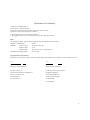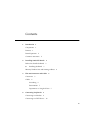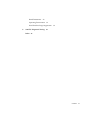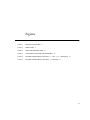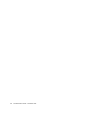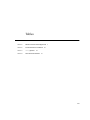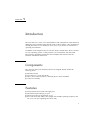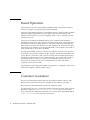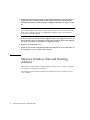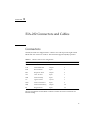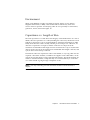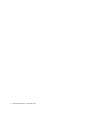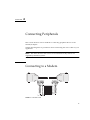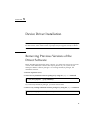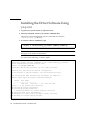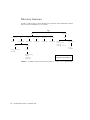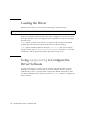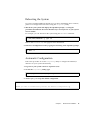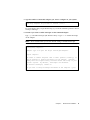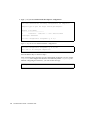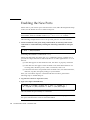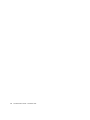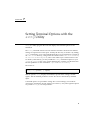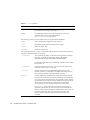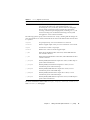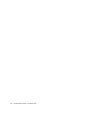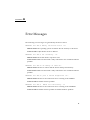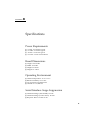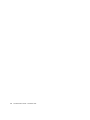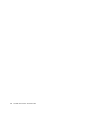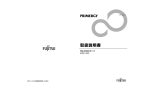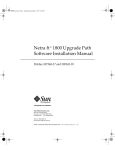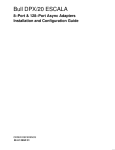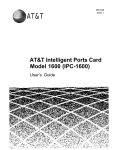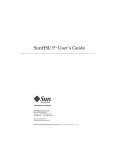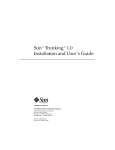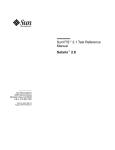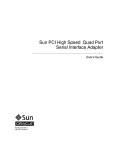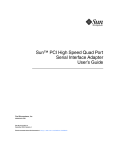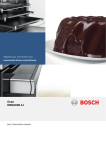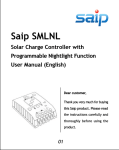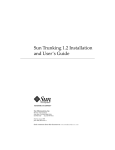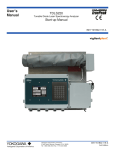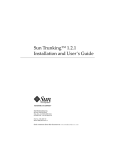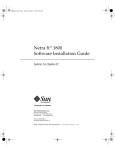Download SunSAI/P User`s Guide - Oracle Documentation
Transcript
SunSAI/P User’s Guide Sun Microsystems, Inc. 901 San Antonio Road Palo Alto, CA 94303-4900 USA 650 960-1300 Fax 650 969-9131 Part No. 805-6947-10 November 1998, Revision A Send comments about this document to: [email protected] Copyright 1998 Sun Microsystems, Inc., 901 San Antonio Road • Palo Alto, CA 94303 USA. All rights reserved. This product or document is protected by copyright and distributed under licenses restricting its use, copying, distribution, and decompilation. No part of this product or document may be reproduced in any form by any means without prior written authorization of Sun and its licensors, if any. Third-party software, including font technology, is copyrighted and licensed from Sun suppliers. Parts of the product may be derived from Berkeley BSD systems, licensed from the University of California. UNIX is a registered trademark in the U.S. and other countries, exclusively licensed through X/Open Company, Ltd. Sun, Sun Microsystems, the Sun logo, AnswerBook, Java, the Java Coffee Cup, SunVTS, SunSolve, OpenBoot, and Solaris are trademarks, registered trademarks, or service marks of Sun Microsystems, Inc. in the U.S. and other countries. All SPARC trademarks are used under license and are trademarks or registered trademarks of SPARC International, Inc. in the U.S. and other countries. Products bearing SPARC trademarks are based upon an architecture developed by Sun Microsystems, Inc. The OPEN LOOK and Sun™ Graphical User Interface was developed by Sun Microsystems, Inc. for its users and licensees. Sun acknowledges the pioneering efforts of Xerox in researching and developing the concept of visual or graphical user interfaces for the computer industry. Sun holds a non-exclusive license from Xerox to the Xerox Graphical User Interface, which license also covers Sun’s licensees who implement OPEN LOOK GUIs and otherwise comply with Sun’s written license agreements. RESTRICTED RIGHTS: Use, duplication, or disclosure by the U.S. Government is subject to restrictions of FAR 52.227-14(g)(2)(6/87) and FAR 52.227-19(6/87), or DFAR 252.227-7015(b)(6/95) and DFAR 227.7202-3(a). DOCUMENTATION IS PROVIDED “AS IS” AND ALL EXPRESS OR IMPLIED CONDITIONS, REPRESENTATIONS AND WARRANTIES, INCLUDING ANY IMPLIED WARRANTY OF MERCHANTABILITY, FITNESS FOR A PARTICULAR PURPOSE OR NONINFRINGEMENT, ARE DISCLAIMED, EXCEPT TO THE EXTENT THAT SUCH DISCLAIMERS ARE HELD TO BE LEGALLY INVALID. Copyright 1998 Sun Microsystems, Inc., 901 San Antonio Road • Palo Alto, CA 94303 Etats-Unis. Tous droits réservés. Ce produit ou document est protégé par un copyright et distribué avec des licences qui en restreignent l’utilisation, la copie, la distribution, et la décompilation. Aucune partie de ce produit ou document ne peut être reproduite sous aucune forme, par quelque moyen que ce soit, sans l’autorisation préalable et écrite de Sun et de ses bailleurs de licence, s’il y en a. Le logiciel détenu par des tiers, et qui comprend la technologie relative aux polices de caractères, est protégé par un copyright et licencié par des fournisseurs de Sun. Des parties de ce produit pourront être dérivées des systèmes Berkeley BSD licenciés par l’Université de Californie. UNIX est une marque déposée aux Etats-Unis et dans d’autres pays et licenciée exclusivement par X/Open Company, Ltd. Sun, Sun Microsystems, le logo Sun, AnswerBook, Java, le logo Jave Coffee Cup, SunVTS, SunSolve, OpenBoot, et Solaris sont des marques de fabrique ou des marques déposées, ou marques de service, de Sun Microsystems, Inc. aux Etats-Unis et dans d’autres pays. Toutes les marques SPARC sont utilisées sous licence et sont des marques de fabrique ou des marques déposées de SPARC International, Inc. aux Etats-Unis et dans d’autres pays. Les produits portant les marques SPARC sont basés sur une architecture développée par Sun Microsystems, Inc. L’interface d’utilisation graphique OPEN LOOK et Sun™ a été développée par Sun Microsystems, Inc. pour ses utilisateurs et licenciés. Sun reconnaît les efforts de pionniers de Xerox pour la recherche et le développement du concept des interfaces d’utilisation visuelle ou graphique pour l’industrie de l’informatique. Sun détient une licence non exclusive de Xerox sur l’interface d’utilisation graphique Xerox, cette licence couvrant également les licenciés de Sun qui mettent en place l’interface d’utilisation graphique OPEN LOOK et qui en outre se conforment aux licences écrites de Sun. CETTE PUBLICATION EST FOURNIE "EN L’ETAT" ET AUCUNE GARANTIE, EXPRESSE OU IMPLICITE, N’EST ACCORDEE, Y COMPRIS DES GARANTIES CONCERNANT LA VALEUR MARCHANDE, L’APTITUDE DE LA PUBLICATION A REPONDRE A UNE UTILISATION PARTICULIERE, OU LE FAIT QU’ELLE NE SOIT PAS CONTREFAISANTE DE PRODUIT DE TIERS. CE DENI DE GARANTIE NE S’APPLIQUERAIT PAS, DANS LA MESURE OU IL SERAIT TENU JURIDIQUEMENT NUL ET NON AVENU. Please Recycle Regulatory Compliance Statements Your Sun product is marked to indicate its compliance class: • • • Federal Communications Commission (FCC) — USA Department of Communications (DOC) — Canada Voluntary Control Council for Interference (VCCI) — Japan Please read the appropriate section that corresponds to the marking on your Sun product before attempting to install the product. FCC Class B Notice This device complies with Part 15 of the FCC Rules. Operation is subject to the following two conditions: 1. This device may not cause harmful interference. 2. This device must accept any interference received, including interference that may cause undesired operation. Note: This equipment has been tested and found to comply with the limits for a Class B digital device, pursuant to Part 15 of the FCC Rules. These limits are designed to provide reasonable protection against harmful interference in a residential installation. This equipment generates, uses and can radiate radio frequency energy and, if not installed and used in accordance with the instructions, may cause harmful interference to radio communications. However, there is no guarantee that interference will not occur in a particular installation. If this equipment does cause harmful interference to radio or television reception, which can be determined by turning the equipment off and on, the user is encouraged to try to correct the interference by one or more of the following measures: • • • • Reorient or relocate the receiving antenna. Increase the separation between the equipment and receiver. Connect the equipment into an outlet on a circuit different from that to which the receiver is connected. Consult the dealer or an experienced radio/television technician for help. Shielded Cables: Connections between the workstation and peripherals must be made using shielded cables in order to maintain compliance with FCC radio frequency emission limits. Networking connections can be made using unshielded twisted pair (UTP) cables. Modifications: Any modifications made to this device that are not approved by Sun Microsystems, Inc. may void the authority granted to the user by the FCC to operate this equipment. DOC Class B Notice - Avis DOC, Classe B This Class B digital apparatus meets all requirements of the Canadian Interference-Causing Equipment Regulations. Cet appareil numérique de la classe B respecte toutes les exigences du Règlement sur le matériel brouilleur du Canada. iii iv SunSAI/P User’s Guide • November 1998 Declaration of Conformity Compliance ID: DIGI-70000414 Product Name: SunSAI/P Adapter This product has been tested and complies with Part 15 of the FCC Rules. Operation is subject to the following two conditions: 1. This equipment may not cause harmful interference. 2. This equipment must accept any interference that may cause undesired operation. EMC This equipment complies with the following requirements of the EMC Directive 89/336/EEC: EN55022 / CISPR22 (1985) Class B EN50082-1 IEC801-2 (1991) 4 kV (Direct), 8 kV (Air) IEC801-3 (1984) 3 V/m IEC801-4 (1988) 1.0 kV Power Lines, 0.5 kV Signal Lines EN61000-3-2/IEC1000-3-2(1994) Pass (Class D) Supplementary Information This product was tested and complies with all the requirements for the CE Mark when connected to a Sun workstation or server. /S/ Dennis P. Symanski /S/ DATE John Shades DATE Manager, Product Compliance Quality Assurance Manager Sun Microsystems, Inc. Sun Microsystems Scotland, Limited 901 San Antonio Road, M/S UMPK15-102 Springfield, Linlithgow Palo Alto, CA 94303, USA West Lothian, EH49 7LR Tel: 650-786-3255 Scotland, United Kingdom Fax: 650-786-3723 Tel: 0506 670000 Fax: 0506 760011 v vi SunSAI/P User’s Guide • November 1998 Contents 1. Introduction 1 Components 1 Features 1 Board Operation 2 Customer Assistance 2. 2 Installing SunSAI/P Boards 3 Before You Install the Board 3 ▼ Installing the Board 3 Memory Window Size and Starting Address 3. EIA-232 Connectors and Cables Connectors Cables 5 5 6 Grounding Environment 6 7 Capacitance vs. Length of Run 4. 4 Connecting Peripherals 9 Connecting to a Modem 9 Connecting to a DTE Device 7 10 vii Software Handshaking (XON/XOFF) Hardware Handshaking (Ready/Busy) 5. Device Driver Installation 10 12 13 Removing Previous Versions of the Driver Software Installing the Driver Software Using pkgadd Directory Structure Loading the Driver 13 14 16 18 Using saipconfig to Configure the Driver Software Rebooting the System 19 Automatic Configuration Manual Configuration Creating New Devices 19 20 23 Enabling the New Ports 24 Viewing the Man Pages 25 Editing the C Shell Environment 25 Editing the Bourne or Korn Shell Environments Viewing the Man Pages 26 Un-Installing the Device Driver TTY Devices 29 7. Setting Terminal Options with the sitty Utility 8. Sun Port Manager 35 35 A. Error Messages B. Specifications 37 39 Power Requirements viii 27 6. Using SPM SunSAI/P User’s Guide • November 1998 18 39 31 26 Board Dimensions 39 Operating Environment 39 Serial Interface Surge Suppression C. SunVTS Diagnostic Testing Index 39 41 43 Contents ix x SunSAI/P User’s Guide • November 1998 Figures FIGURE 3-1 Eight-Port Connector Box 6 FIGURE 4-1 Modem Cable FIGURE 4-2 Simple Terminal/Printer Cable 11 FIGURE 4-3 Terminal/Printer Cable with DTR Handshaking FIGURE 5-1 SunSAI/P Software Directory Structure (/etc and /kernel Directories) 16 FIGURE 5-2 SunSAI/P Software Directory Structure (/opt Directory) 17 9 12 xi xii SunSAI/P User’s Guide • November 1998 Tables TABLE 3-1 DB-25 Connector Pin Assignments 5 TABLE 5-1 Format Used For Port Names TABLE 7-1 sitty Options TABLE C-1 SunVTS Documentation 41 23 32 xiii xiv SunSAI/P User’s Guide • November 1998 CHAPTER 1 Introduction The SunSAI/P User’s Guide covers the installation and configuration of the SunSAI/P intelligent serial communications boards in Sun™ Microsystems™ PCI workstations running the Solaris™ 2.5.1 Hardware: 4/97, 8/97, 11/97, Solaris 2.6, and Solaris 7 operating environments. In addition to the adapter itself, you will also need to install device driver software for your operating system, so that programs can communicate with the board. Device driver installation instructions are included in this manual, after the hardware installation instructions. Components The carton in which your SunSAI/P board was shipped should contain the following items: ■ ■ ■ ■ SunSAI/P board SunSAI/P User’s Guide (this book) One or more software packets containing device driver CD-ROM Connector assembly Features ■ ■ ■ ■ Serial asynchronous board with eight ports Maximum speed 115K bps per port Meets PCI local bus specification rev. 2.1 PCI card: 32 bit data width, short length with 33 MHz operating frequency and 5.0 or 3.3 volts I/O signalling (universal card) 1 Board Operation The SunSAI/P board is a multi channel intelligent Serial Asynchronous Interface board for computers incorporating the PCI bus standard. The heart of the SunSAI/P board is a 32-bit RISC processor. The board has 128 KB of dual-ported high-speed RAM used for program code and data buffering. The SunSAI/P board supports “preset” throughput speeds of up to 115K bps for each asynchronous port. The processor and dual ported RAM relieves your computer of the burden of managing the serial ports. The computer can transfer large blocks of data directly to the memory on the board, then move on to other tasks while the board sends the data out the serial ports one character at a time. Similarly, the board receives input data and stores it in buffers in its dual ported RAM, so the computer only needs to check periodically to see if data is available. The dual ported RAM is memory which is accessible for read and write operations by both the board and the computer. To the computer, the dual ported RAM looks exactly like its own memory, and can be accessed by the same high speed memory referencing commands it uses for its internal memory. This means that a block of data that may take a number of seconds for the SunSAI/P board to receive or transmit to the outside world can be transferred between the board and the computer in mere microseconds. The SunSAI/P board’s dual ported RAM is mapped into a 4 Megabyte unused area in the host computer’s memory address space. Customer Assistance Be sure to read the Release Notes that may be included with this software. The Release Notes contain information not available at this manual’s press time. For assistance in the United States, please call 1-800-USA-4SUN. For information on how to get the latest patches and patch revision, please visit the SunSolvesm website at http://sunsolve.sun.com, or contact your local Sun Service provider. For additional information, access Sun on the World Wide Web at http://www.sun.com and select Sales and Service. 2 SunSAI/P User’s Guide • November 1998 CHAPTER 2 Installing SunSAI/P Boards Before You Install the Board Write down the serial number of the board. You will need it if you have to contact Sun regarding the board. There are no switches or jumpers on the SunSAI/P board. SunSAI/P boards contain static-sensitive components. Always touch a grounded surface to discharge static electricity before handling the circuit board. ▼ Installing the Board Now you are ready to install the SunSAI/P board in your computer. Follow these steps: Note – Refer to your system installation or service manual for detailed instructions for the following steps. 1. Power off your system, using the standard shut down procedures described in the Solaris Handbook for Sun Peripherals or your system service manual. The Solaris Handbook for Sun Peripherals is shipped with the Solaris operating environment software and is available on the http://docs.sun.com website. 2. Locate an available PCI slot in your computer and remove the slot plate. 3. Install the SunSAI/P board according to the instructions in the platform service or installation manual. 3 4. Install the connector box assembly on the SunSAI/P board by connecting the male 78-pin plug on the assembly to the female 78-pin connector on the end of the SunSAI/P board. Be sure that the plug is completely installed—it may be a snug fit. Note – If you have difficulty connecting the DB-78 connector, try loosening the screw in the endplate (the connector may not be exactly centered in the slot in the back of the computer). Be sure to re-tighten the endplate screw once the DB-78 connector is securely attached. 5. Screw the connector into the board's endplate. Do not over-tighten the screws. If the screws don't go in several turns, or if they don't reach the nuts in the endplate, the 78-pin connectors are probably not completely mated. 6. Replace your computer's cover. 7. Power on your system, using the procedures described in the Solaris Handbook for Sun Peripherals or your system service manual. Memory Window Size and Starting Address The memory starting address is determined by the system. No switches or jumpers are required to change these parameters. The SunSAI/P board requires 4 Mbytes of unused PCI memory address space in your computer. 4 SunSAI/P User’s Guide • November 1998 CHAPTER 3 EIA-232 Connectors and Cables Connectors SunSAI/P boards are shipped with a connector box which provides eight female DB-25 EIA-232 connectors wired for data terminal equipment (DTE) operation. TABLE 3-1 DB-25 Connector Pin Assignments Signal Description DTE Use Pin # GND Chassis Ground N/A Shell TxD Transmitted Data Output 2 RxD Received Data Input 3 RTS Request To Send Output 4 CTS Clear To Send Input 5 DSR Data Set Ready Input 6 SG Signal Ground reference 7 DCD Data Carrier Detect Input 8 DTR Data Terminal Ready Output 20 RI Ring Indicator Input 22 The pin assignments for the DB-25 connectors follow the usual conventions for EIA-232 wiring. 5 FIGURE 3-1 Eight-Port Connector Box Cables EIA-232 serial interface cables should be shielded, low capacitance cables, ideally designed specifically for serial data transmission. Grounding The shield should be grounded at both ends of the cable. Chassis Ground, available on the shell of the DB-25 connectors, is ideal for this purpose. 6 SunSAI/P User’s Guide • November 1998 Environment While good shielding provides reasonable protection against “noise” (ElectroMagnetic Interference, or EMI), cables should still be routed away from noise sources wherever possible. Avoid laying cables in close proximity to transformers, generators, motors, fluorescent lights, etc. Capacitance vs. Length of Run The total capacitance of a cable affects the integrity of transmitted data. As a rule of thumb, the total capacitance of a cable (including the connectors) should not exceed 2500 pF for baud rates of up to 57,600 (1200pF for 115K baud and 600 pF for 230K baud). Serial interface cable is usually rated in pico Farads per foot. Therefore, if a cable has a capacitance of 50 pF/ft, and the connectors are 100 pF each, the maximum recommended cable length is 46 feet for baud rates of up to 57,600. If the cable is rated at 12.5 pF/ft, the maximum recommended cable length is 184 feet, and 5 pF/ft cable can be run up to 460 feet. In situations where low-capacitance cable is unavailable, or very long cable runs are required, “short-haul” modems, available from suppliers such as Black Box, can be used to increase the effective range of the EIA-232 interface. Short-haul modems are similar to standard modems, except that they are connected directly to each other via a cable instead of going through a telephone circuit. Note – Use only externally-powered short-haul modems with the SunSAI/P adapter. Chapter 3 EIA-232 Connectors and Cables 7 8 SunSAI/P User’s Guide • November 1998 CHAPTER 4 Connecting Peripherals This section discusses various methods of connecting peripheral devices to the SunSAI/P adapter. Sample cable diagrams are provided to aid in constructing the correct cable for your application. Note – The cables shown in this section are for information only and are not supplied by Sun Microsystems. Connecting to a Modem FIGURE 4-1 Modem Cable 9 To connect the SunSAI/P board to a modem, use a standard “straight-through” cable (FIGURE 4-1) to connect the modem to one of the DB-25 connectors on the connector box. Note – Shielded cable must be used to remain in compliance with Part 15 of FCC rules. Connecting to a DTE Device A DTE device is a terminal, serial printer, another computer's serial port, etc. To connect the SunSAI/P board (which is also a DTE device) to another DTE device, you need a null modem cable or adapter. Software Handshaking (XON/XOFF) In most cases, serial terminals and printers need only a “three-wire” connection to the SunSAI/P board. The Solaris device driver supports XON/XOFF (software) handshaking, so the only signal lines necessary are Transmitted Data (TxD), Received Data (RxD) and Signal Ground (SG). Cables must be shielded to remain in compliance with FCC certification requirements, and the shield should be connected to Chassis Ground (GND) at both ends of the cable run. A simple cable for connecting a terminal or a printer to a DB-25 equipped SunSAI/P board is shown below. 10 SunSAI/P User’s Guide • November 1998 Host Adapter (DB-25 Male) Signal Pin GND Shell 2 TxD 3 RxD 4 RTS 5 CTS 6 DSR 7 SG 8 DCD 20 DTR 22 RI ( Cable Shield) FIGURE 4-2 Peripheral (DB-25 Male) Pin Signal 1 2 3 4 5 6 7 8 20 22 GND TxD RxD RTS CTS DSR SG DCD DTR RI Simple Terminal/Printer Cable Note – Shielded cable must be used to remain in compliance with Part 15 of FCC rules. The cable shown in FIGURE 4-2 is a three-wire null modem cable—that is, Transmitted Data on one end of the cable is connected to Received Data at the other end, and vice versa. The male DB-25 end can be plugged directly into most serial terminals and printers without any adapters. The female DB-25 end plugs directly into one of the DB-25 connectors on the connector box assembly. Chapter 4 Connecting Peripherals 11 Hardware Handshaking (Ready/Busy) Most terminals and printers use Data Terminal Ready (DTR) for Ready/Busy hardware handshaking. The cable shown below supports this method. Host Adapter (DB-25 Male) Signal Pin ( FIGURE 4-3 GND Shell 2 TxD 3 RxD 4 RTS 5 CTS 6 DSR 7 SG 8 DCD 20 DTR 22 RI Cable Shield) Peripheral (DB-25 Male) Pin Signal 1 2 3 4 5 6 7 8 20 22 GND TxD RxD RTS CTS DSR SG DCD DTR RI Terminal/Printer Cable with DTR Handshaking Note – Shielded cable must be used to remain in compliance with Part 15 of FCC rules. Note – Some Okidata printers use a control signal on pin 11, called Supervisory Send Data (SSD) instead of DTR. In this case, simply connect CTS on the female DB25 side to pin 11 of the male DB-25, instead of pin 20. Other printer manufacturers may use different methods of flow control. Consult your printer's documentation for specific wiring requirements. 12 SunSAI/P User’s Guide • November 1998 CHAPTER 5 Device Driver Installation Note – Software changes more rapidly than printed documentation can keep up. For this reason, some of the screens or prompts may not appear exactly as shown. Removing Previous Versions of the Driver Software Before installing the SunSAI/P driver software, you must first remove any previous version of the SunSAI/P software that may be present on your system. If you attempt to add the software packages over existing SunSAI/P packages, the installation will fail. 1. Become superuser (root). 2. Check for any SunSAI/P software packages by using the pkginfo command: # /usr/bin/pkginfo | grep SUNWsaip If you find any SunSAI/P packages, you must remove them. 3. Remove any existing SunSAI/P software packages by using the pkgrm command: # /usr/sbin/pkgrm SUNWsaip SUNWsaipu 13 Installing the Driver Software Using pkgadd 1. Log onto your system console as superuser (root). 2. Insert the SunSAI/P CD into your system’s CD-ROM drive. The Solaris volume management software will mount the CD to the /cdrom/sunsaip_2_0 directory. 3. To start the software installation, type: # pkgadd -d /cdrom/sunsaip_2_0/Product SUNWsaip SUNWsaipu Note – For more information about the pkgadd utility, refer to the pkgadd(1m) man page or the Solaris documentation. You will see the following, or similar, output: Processing package instance <SUNWsaip> from </cdrom/sunsaip_2_0/Product> Serial Asynchronous Interface Driver (PCI) (sparc) 2.0,REV=year.month.day Copyright 1998 Sun Microsystems, Inc. All rights reserved. Automatically installing the default configuration. To reconfigure or add new adapters, use the saipconfig utility. The following has been automatically configured for adapter 1: Adapter Type: 8-port PCI Async Intelligent Adapter. Module Port Names --------------------------1 term/a000 - term/a007 -- also /dev/cua/axxx Using </> as the package base directory. ## Processing package information. ## Processing system information. 6 package pathnames are already properly installed. ## Verifying disk space requirements. ## Checking for conflicts with packages already installed. ## Checking for setuid/setgid programs. 14 SunSAI/P User’s Guide • November 1998 4. Answer yes (y) when asked to allow scripts to be run as superuser on your system. This package contains scripts which will be executed with super-user permission during the process of installing this package. Do you want to continue with the installation of <SUNWsaip> [y,n,?] y After several status messages, you will see the following, or similar, output: Installation of <SUNWsaip> was successful. Processing package instance <SUNWsaipu> from </cdrom/sunsaip_2_0/Product> Serial Asynchronous Interface Utilities (PCI) (sparc) 2.0,REV=year.month.day Copyright 1998 Sun Microsystems, Inc. All rights reserved. Using </opt> as the package base directory. 5. Answer yes (y) when asked to allow scripts to be run as superuser on your system. This package contains scripts which will be executed with super-user permission during the process of installing this package. Do you want to continue with the installation of <SUNWsaipu> [y,n,?] y The driver installation will continue automatically. When you will see the following message, the driver software will have been successfully installed on your system. Installation of <SUNWsaipu> was successful. 6. Unmount and eject the SunSAI/P CD. Chapter 5 Device Driver Installation 15 Directory Structure FIGURE 5-1 and FIGURE 5-2 shows the directory structure of the SunSAI/P software after it has been installed on your system. root /etc /init.d saip /opt /SUNWconn /bin /kernel /rc0.d /rc1.d /rc2.d /rcS.d K90saip K90saip S29saip K90saip /saip /drv saip saip.conf saipdl saipdl.conf /sparcv9 saip saipdl saipconfig* saipd* /bin saipconfig saipd saipd32 saipd64 FIGURE 5-1 16 * Signifies a symbolic link SunSAI/P Software Directory Structure (/etc and /kernel Directories) SunSAI/P User’s Guide • November 1998 root /opt /SUNWconn /bin sitty* spm* /include /saip /man saip.h* /man1 sitty.1* /bin /include sitty sitty32 sitty64 spm spm32 spm64 saip.h /man1m /man7d saipconfig.1m* saipd.1m* spm.1m* saip.7d* saipdl.7d* /info /man /man1 sitty.1 /man1m /man7d saipconfig.1m saipd.1m spm.1m saip.7d saipdl.7d spm_info spm_info1 spm_info2 spm_info3 spm_info4 spm_info5 spm_info6 * Signifies a symbolic link FIGURE 5-2 SunSAI/P Software Directory Structure (/opt Directory) Chapter 5 Device Driver Installation 17 Loading the Driver When the driver loads, you will see the following (or similar) message: SUNWsaip port:0x00000000 mem=0x00400000 ports=8 SunSAI/P V x.x.x If there is a problem with the board or the driver configuration, you may see error messages after this screen—see Appendix A for explanations of the error messages that may occur. sitty options set from a run control (rc) script must be set after the download program has run, and must wait for the board to boot before running. sitty options should be added to the end of /etc/rc2.d. This can be done by giving it a name such as “S99saip” or “S99sittystuff”, where the “S” must be a capital letter, and the greater the number, the later the script is run. Using saipconfig to Configure the Driver Software In some circumstances, you may want to configure the SunSAI/P device driver manually. For example, you may want to use more adapters than are currently loaded in the system, or you may need to change the default configuration. After you have installed the driver software, use the saipconfig utility to configure the driver software. 18 SunSAI/P User’s Guide • November 1998 Rebooting the System If you have installed additional boards since you have installed the driver software, perform a reconfiguration boot before using the saipconfig utility. 1. Shut down your system and display the OpenBoot prompt (ok) using the procedures described in the Solaris Handbook for Sun Peripherals or your system service manual. For example, you can shut down the system using the shutdown command: # /usr/sbin/shutdown -y -g10 -i0 Refer to the shutdown(1m) man page for more information. 2. Perform a reconfiguration book by typing the following at the OpenBoot prompt: ok boot -r Automatic Configuration Follow this procedure to use the saipconfig utility to configure the SunSAI/P interfaces on your system automatically. 1. Log onto to your system console as superuser (root). 2. To start the saipconfig utility, type: # /etc/opt/SUNWconn/bin/saipconfig 3. Answer yes (y) to accept the default configuration. The installation has detected 1 SunSAI/P serial adapter. Would you like to automatically install the default configuration? y Chapter 5 Device Driver Installation 19 At this point, the saipconfig utility will configure the SunSAI/P interfaces automatically. When saipconfig has finished configuring the interfaces, you will see this message: Configuration Completed. Manual Configuration Use the saipconfig utility to configure the SunSAI/P adapters on your system manually. The utility will ask you a series of questions about how you want to customize the adapters. After you have answered these questions, the utility will reconfigure the driver software. 1. Log onto to your system console as superuser (root). 2. To start the saipconfig utility, type: # /etc/opt/SUNWconn/bin/saipconfig 3. To configure the adapters manually, answer no (n) to this question: The installation has detected 1 SunSAI/P serial adapter. Would you like to automatically install the default configuration? n The saipconfig utility will ask you questions about how you want to configure the SunSAI/P interfaces. This script installs the Sun PCI Serial Asynchronous Interface driver : This script also installs the information needed by Solaris to use the additional ports available through this driver. Depending upon your system, the driver may support up to 12 Host Adapters. Press <CR> to proceed or "Q" to quit: 4. Press the Return key to configure your driver software. 20 SunSAI/P User’s Guide • November 1998 5. Type the number of SunSAI/P adapters you want to configure on your system: How many adapters do you wish to install (1-12)? For each adapter that you specified in Step 5, you will be asked the questions shown in Step 6 and Step 7. 6. Decide if you want to enable interrupts on the SunSAI/P adapter. Type “y” to disable interrupts (the default value), or type “n” to enable interrupts, on the adapter. Note – We recommend that you use the default setting of disabled interrupts. Configuring adapter 1. Adapter type is 8-port PCI Async Intelligent Adapter. 8-port adapter: In order to reduce response time to small packets (latency), it may be helpful to enable interrupts on the adapter. However, doing this will significantly increase driver CPU usage on your Solaris system. By default, interrupts are disabled. To enable interrupts, answer no. Do you want to keep interrupts disabled on the adapter? (y/n)? Chapter 5 Device Driver Installation 21 7. Type “y” if you are satisfied with this adapter’s configuration. You have selected the following configuration for adapter 1: Adapter Type: 8-port PCI Async Intelligent Adapter. Module Port Names --------------------------1 term/a000 - term/a007 -- also /dev/cua/axxx Interrupts disabled. Is this configuration acceptable (y or n)? Type “n” if you are not satisfied with the configuration. Is this configuration acceptable (y or n)? n Hit <CR> to re-configure adapter #1: Press the Return key to return to Step 6. After answering these questions for all of the SunSAI/P adapters on your system, saipconfig will configure the interfaces automatically. When saipconfig has finished configuring the interfaces, you will see this message: Configuration Completed. 22 SunSAI/P User’s Guide • November 1998 Creating New Devices Devices have been created in /dev, giving the operating system the information to use the additional ports. The device driver will support up to 12 SunSAI/P adapters, depending upon your system. The devices are named according to the following convention: TABLE 5-1 Format Used For Port Names Format Description /dev/term/ Directory path for dial-in devices. /dev/cua/ Directory path for dial-out devices. a - z, A - Z Module letter ID. 000 - 007 Port Number. For example, for the first board, the module letter and port numbers will be a000 - a007. For the second board, they will be b000 - b007. Note – See Chapter 6 for more information about TTY device names. Chapter 5 Device Driver Installation 23 Enabling the New Ports Please refer to your Solaris System Administration Guide, under the Peripherals Setup section, for the details on how to enable serial ports. Note – The System Administration Guide is shipped with the Solaris operating environment, and it is available on the http://docs.sun.com/ website. The following example shows how to set up serial ports for use with terminals: 1. Connect terminals to the ports (using a null modem, if necessary) and test the connections to each terminal by entering the following command for each port added: # date > /dev/cua/a000 (Assuming the terminal is connected to a000.) Please note that in the step above, the date command is used as a simple test, to provide text output that can be redirected; there is no other significance to date in this test. ■ ■ ■ If the date appears on the terminal screen, the device is properly connected. If the date does not appear on the terminal screen, then that terminal is not receiving data; check the power, cables, connections, and so on. If nonsense characters are printed on the terminal screen, check the baud rates, data bits, stop bits, and parity setting on your terminal. Once you can redirect output to a terminal with the test above, perform the following steps to enable that port: 2. Log onto the console as super-user (root). 3. Type (on a single command line): # pmadm -a -p zsmon -s a000 -fu -i root -v ‘ttyadm -V‘ \ -m "‘ttyadm -d /dev/cua/a000 -l 9600 -s /usr/bin/login‘" This will enable the port suitably for a terminal. Note – Ports may also be enabled through the Solaris admintool program. Refer to the System Administration Guide for more information. 24 SunSAI/P User’s Guide • November 1998 Viewing the Man Pages The SunSAI/P man pages are installed in the /opt/SUNWconn/man/ directory. Before you can view the man pages, you will need to add this directory to your MANPATH environment variable. The location of the MANPATH variable will depend on which UNIX shell you are using. Editing the C Shell Environment 1. Examine your $HOME/.login and $HOME/.cshrc files to locate the MANPATH variable. 2. Using a text editor, add this line to the end of the file that contained the MANPATH variable. setenv MANPATH “/opt/SUNWconn/man/:$MANPATH” If neither of these files contain this variable, add this line to the end of one of the files, or contact your system administrator for assistance. setenv MANPATH “/opt/SUNWconn/man/” 3. Use the source command on the file you edited to make the changes effective in your current window. For example, if you added the MANPATH line to the .login file, you would type: % source $HOME/.login Note – If you log out and then back into to your system, you will update the MANPATH variable in all command windows and shells. Chapter 5 Device Driver Installation 25 Editing the Bourne or Korn Shell Environments 1. Using a text editor, add these two lines to the end of the $HOME/.profile file. MANPATH=/opt/SUNWconn/man:$MANPATH export MANPATH If this file did not already contain this variable, add these lines to the end of the file, or contact your system administrator for assistance. MANPATH=/opt/SUNWconn/man export MANPATH 2. Make the changes effective in your current window. $ . $HOME/.profile Note – If you log out and then back into to your system, you will update the MANPATH variable in all command windows and shells. Viewing the Man Pages Once you have added the /opt/SUNWconn/man/ directory to your MANPATH variable, you can use the /usr/man command to view these SunSAI/P man pages: 26 ■ saip(7d) ■ saipconfig(1m) ■ saipd(1m) ■ saipdl(7d) ■ sitty(1) ■ spm(1m) SunSAI/P User’s Guide • November 1998 Un-Installing the Device Driver Enter the following commands to un-install the device driver software: 1. Log onto the console as super-user (root). 2. Enter the following command: # /usr/sbin/pkgrm SUNWsaip SUNWsaipu 3. You will see: This package contains scripts which will be executed with super-user permission during the process of removing this package. Do you want to continue with the removal of this package [y,n,?,q] y Answer “y”. The packages containing the driver and associated utilities will now be removed from the system. In the event that some of the ports were open when pkgrm was initiated, the unloading of the driver will fail. In this case it will be necessary to reboot to complete the driver removal. Chapter 5 Device Driver Installation 27 28 SunSAI/P User’s Guide • November 1998 CHAPTER 6 TTY Devices This device driver supports two different device types on each line. On line “a000”, where “a” refers to the first SunSAI/P board, and “000” refers to first line (port) on that board, there are two devices: /dev/term/a000 Dial-in TTY device, used for terminals, modems, printers, laboratory equipment, etc. This device is a traditional UNIX port with modem control. It requires Data Carrier Detect (DCD) to be high before it will operate. When used with a modem, the port will wait for carrier before sending out the login: prompt, so the user is greeted properly upon making a connection. When used with a terminal or other device, it is usually wise to wire the SunSAI/P DCD signal to the terminal's DTR (Data Terminal Ready) line. When the terminal is turned on, the system outputs a login: prompt. When the terminal is turned off, any associated jobs are killed, and the user is logged out. /dev/cua/a000 Dial-out TTY device. This is the same as /dev/term/a000 with the exception that Data Carrier Detect need not be present to open the device. Once a connection is established and DCD becomes active, standard devices behave in the same way as modem devices-subsequent loss of the Data Carrier Detect signal will cause the jobs to be killed and the user will be automatically logged off. 29 30 SunSAI/P User’s Guide • November 1998 CHAPTER 7 Setting Terminal Options with the sitty Utility sitty is a utility program that sets and displays the terminal options for the SunSAI/P. The sitty command must be run each time the machine is booted if non default settings are required for certain ports. Usually, the best way to do this is by adding sitty commands to your system initialization file (you can put them in a text file in the /etc/rc2.d directory, and give the file a name such as /etc/rc2.d/S99saip or /etc/rc2.d/S99sittystuff; refer to the Solaris System Administration Guide for details). Alternatively, you may include the sitty command sequence in your .login or .profile files. Your system administrator can help you edit these files. The full pathname for the command is /opt/SUNWconn/bin/sitty. The format is: sitty [-a] [option(s)] [< ttyname] With no options, sitty displays all SunSAI/P special driver settings, modem signals, and all standard parameters for the TTY device referenced by standard input. Command options are provided to change flow control settings, force modem control lines, and display all TTY settings (see TABLE 7-1). Any unrecognized options are passed to stty(1) for interpretation. 31 TABLE 7-1 sitty Options Option Description -a Display all of the unique SunSAI/P option settings, as well as all of the standard TTY settings reported by stty -a. ttyname Set and display options for the given TTY device, instead of standard input. ttyname is the full pathname (e.g. /dev/term/a000) of the device. The following options specify transient actions to be performed immediately. break Send a 250 MS break signal out on the TTY line. flush Immediately flush (discard) TTY input and output. flushin Flush TTY input only. flushout Flush TTY output only. The following options are “sticky”, which means that the effects continue until the system is rebooted or until the options are changed. [-]fastbaud Alter the baud rate tables, so that the following baud rate changes take place: 50=56700, 75=76800, 110=115200 , 200=230000, 300=76800, 600=115200, 1200=230000, and 1800=28800. For example, 50 baud becomes 57,600 baud, 75 baud becomes 76,800 baud, and so on. [-]forcedcd Disable [re-enable] carrier sense, so the TTY may be opened and used even when carrier is not present. [-]altpin Switches the function of the DSR and the DCD inputs on the, modular connector, so that DCD is available when using an 8-pin RJ-11 connector instead of the 10-pin RJ-45 connector. edelay n Sets the number (n) of milliseconds of delay between the time the first character arrives after a period of no characters and notification of its arrival to the host. This delay is also referred to as the wakeup rate between the host adapter software (FEPOS) and the host device driver. This has the advantage of reducing host overhead by allowing the host to process larger blocks of incoming data. Larger edelay values result in more characters being sent in a given time period. This will reduce host processor overhead and increase overall system throughput. Smaller edelay values result in fewer characters being sent in a given time period. This will increase character response time and increase host processor overhead. 32 SunSAI/P User’s Guide • November 1998 TABLE 7-1 sitty Options (Continued) Option Description The default value for edelay is 100. This is a good value for normal TTY activity like typing. For some applications like uucp, decreasing the edelay value may increase character throughput, but will result in increased system overhead. For applications receiving continuous input at high speeds, increasing edelay will result in lowering host overhead and increasing overall system throughput. A value of 250 is reasonable. The following options specify actions which are not “sticky”, meaning that the changes are reset when the device is closed, and that the device will use the default values the next time it is opened. stopout Stop output exactly as if an xoff character was received. startout Restart stopped output exactly as if an xon character was received. stopin Activate flow control to stop input. startin Release flow control to resume stopped input. [-]dtr Raise [drop] the DTR modem control line, unless DTR hardware flow control is selected. [-]rts Raise [drop] the RTS modem control line, unless RTS hardware flow control is selected. [-]rtspace Enable [disable] RTS hardware input flow control, so RTS drops to pause remote transmission. [-]ctspace Enable [disable] CTS hardware output flow control, so local transmission pauses when CTS drops. [-]dsrpace Enable [disable] DSR hardware output flow control, so local transmission pauses when DSR drops. [-]dcdpace Enable [disable] DCD hardware output flow control, so local transmission pauses when DCD drops. [-]dtrpace Enable [disable] DTR hardware input flow control, so DTR drops to pause remote transmission. For more information, refer to the sitty(1), stty(1), ioctl(2), termio(7i), and terminfo(4) man pages. Chapter 7 Setting Terminal Options with the sitty Utility 33 34 SunSAI/P User’s Guide • November 1998 CHAPTER 8 Sun Port Manager Sun Port Manager (SPM) is a software tool which provides a means to monitor the status of the Front End Processor/Operating System (FEP/OS), which is the onboard software run by the SunSAI/P. SPM also shows the status of the individual ports on a module by displaying a simulated modem status register. Each of the eight supported EIA-232 signals is displayed, along with input and output flow control status. SPM is installed automatically when you install this device driver, and can be run from any terminal on the system. Using SPM To run the Sun Port Manager, enter the following command from any terminal, or the system console: spm [-l logfile] The -l logfile option specifies the file path for screen dumps. If this option is not specified, the default log file path is /tmp/spmlog. The Sun Port Manager is fully documented in context-sensitive help screens. 35 36 SunSAI/P User’s Guide • November 1998 APPENDIX A Error Messages The following error messages are generated by the device driver: WARNING: PCI SAI/8 memory allocation error. <2> What it means: The operating system would not allocate memory to the driver. Action to take: Adjust kernel resources. Reboot. WARNING: PCI SAI/8 not resetting. <3> What it means: The board doesn’t respond to reset. Action to take: Make sure the board is fully seated in the slot. Potential hardware problem. WARNING: PCI SAI/8: No memory at 0xXX <4>. What it means: The driver cannot read the board's dual ported memory. Action to take: Make sure the board is fully seated in the slot. Potential hardware problem. WARNING: PCI SAI/8: port X failed diagnostics <5>. What it means: The driver encountered an error executing on-board BIOS. Action to take: Potential software problem. WARNING: PCI SAI/8 FEPOS not functioning. <7> What it means: The driver encountered an error executing on-board FEPOS. Action to take: Potential software problem. Potential hardware problem. 37 WARNING: saip_driver attach(0): Can't get config info for PCI saip8 (#0) What it means: The driver found a board in the system that had not been configured. Action to take: De-install driver with pkgrm. Install driver with pkgadd. Either use the auto-install option or select the appropriate number of boards. 38 SunSAI/P User’s Guide • November 1998 APPENDIX B Specifications Power Requirements ■ ■ ■ ■ +5 VDC 5%:960 mA typical +12 VDC 5%:80 mA typical -12 VDC 5%:80 mA typical +3.3 VDC 5%:20 mA maximum Board Dimensions ■ ■ ■ ■ Length: 6.875 inches Width: 0.5 inches Height: 4.2 inches Weight: 6.1 ounces Operating Environment ■ ■ ■ ■ Ambient temperature: 10˚ C to 55˚ C Relative humidity: 5% to 90% Air movement: 30 CFM forced Altitude: 0 to 12,000 feet Serial Interface Surge Suppression ■ ■ ■ Threshold Voltage (TxD & RxD): 12 Volts Threshold Voltage (Control Lines): 12 Volts Response Time: Less than 10 nS 39 40 SunSAI/P User’s Guide • November 1998 APPENDIX C SunVTS Diagnostic Testing The SunVTS™ software executes multiple diagnostic hardware tests from a single user interface and is used to verify the configuration and the functionality of most hardware controllers and devices. The SunVTS software primarily operates from a user interface that allows you to control all aspects of the diagnostic test operation. The saiptest diagnostic, which is shipped with the SunVTS software, checks the functionality of SunSAI/P adapters. This diagnostic can be run from the SunVTS user interface, or it can be run from the command line. Refer to the SunVTS Test Reference Manual for more information about the saiptest test. Refer to the SunVTS documents for detailed information about the SunVTS software. These documents are available on the Solaris on Sun Hardware AnswerBook, which can viewed on the Sun Documentation website (http://docs.sun.com/). TABLE C-1 SunVTS Documentation Title Description SunVTS User’s Guide Describes the SunVTS environment; starting and controlling the various user interfaces. SunVTS Test Reference Manual Describes each SunVTS test; provides various test options and command-line arguments. SunVTS Quick Reference Card Provides an overview of vtsui interface features. The main features of the SunVTS environment include: ■ SunVTS kernel The SunVTS kernel (vtsk) controls all facets of the SunVTS environment. When activated, vtsk probes the hardware configuration of the system being tested and responds to commands from vtsui and vtstty. vtsk coordinates the operation of individual tests and manages the messages sent by these tests. 41 ■ SunVTS user interface The SunVTS graphical user interface (vtsui) operates on the windowing system. vtsui controls vtsk and allows you to set user options, start and stop tests, and read log files. ■ SunVTS TTY interface The vtstty TTY user interface controls vtsk from either a command shell or a terminal attached to a serial port. Most options available in vtsui have equivalent options in vtstty. Note – Some of the saiptest tests require a EIA-232 loopback plug, which can be ordered through Sun (part number: 540-1558). 42 SunSAI/P User’s Guide • November 1998 Index B board dimensions, 39 boot -r command, 19 C cables, 6 to 7 capacitance, 7 diagrams, 9, 11, 12 environment, 7 grounding, 6 modem, 9 printer simple, 11 with DTR, 12 recommended length, 7 terminal simple, 11 with DTR, 12 configuring terminals, 31 connecting peripherals, 9 to 12 connector box connector pin assignments, 5 illustrated, 6 creating new devices, 23 customer assistance, 2 pin assignments, 5 declaration of conformity, v device driver see software devices DTE, 10 DTR, 12 naming convention, 23 tty names, 29 diagnostic, 41 dial-in devices, 23, 29 dial-out devices, 23, 29 directory structure, 16 DTE devices, connecting, 10 DTR devices, 12 E EIA-232 cables, 6 connector, pin assignments, 5 enabling ports, 24 environmental specifications, 39 error messages, 18, 37 to 38 F D FCC class B notice, iii DB-25 connector, 6 chassis ground, 6 Index 43 H OpenBoot prompt, 19 hardware board operation, 2 components, 1 connector box, illustrated, 6 features, 1 handshaking, 12 installing, 3 to 4 RAM, 2 RISC processor, 2 P peripherals, connecting, 9 to 12 ports enabling, 24 numbers, 23 power requirements, 39 I R installing hardware, 3 to 4 software, 14 to 17 rc script, 18 ready/busy hardware handshaking, 12 rebooting the system, 19 reconfiguration boot, 19 regulatory compliance statements, iii run control scripts, 18 J jumpers, 3, 4 S M man pages listed, 26 viewing Bourne shell, 26 C Shell, 25 Korn shell, 26 memory on-board RAM, 2 starting address, 4 window size, 4 modem cable, 9 null, 10 N null modem cable, 10 O on-board memory, 2 44 SunSAI/P User’s Guide • November 1998 saipconfig utility, 18 saiptest diagnostic, 41 serial interface surge suppression, 39 shutdown command, 19 sitty utility, 18, 31 options, 32 software configuring, 18 to 22, 31 automatic, 19 manual, 20 dial-in devices, 23, 29 dial-out devices, 23, 29 directory structure, 16 error messages, 18, 37 to 38 handshaking, 10 installation, 14 to 15 man pages, viewing, 25 new devices, 23 removing old versions, 13 Sun port manager, 35 supported Solaris versions, 1 un-installing, 27 Solaris environment supported versions, 1 specifications board dimensions, 39 environment, 39 power requirements, 39 serial interface surge suppression, 39 SPM, 35 starting, 35 Sun port manager, 35 starting, 35 SunSolve website, 2 SunVTS diagnostic, 41 U un-installing software, 27 Index 45 46 SunSAI/P User’s Guide • November 1998