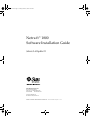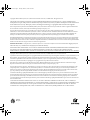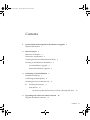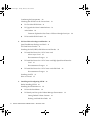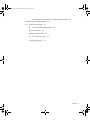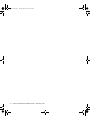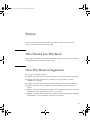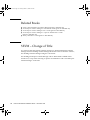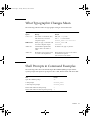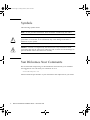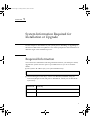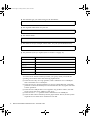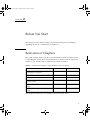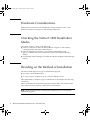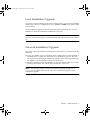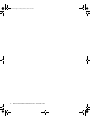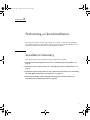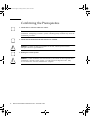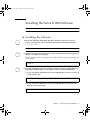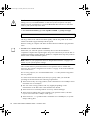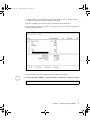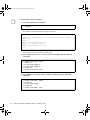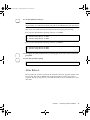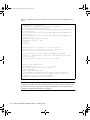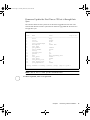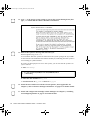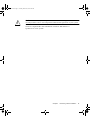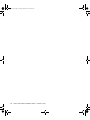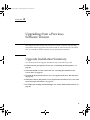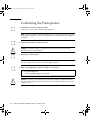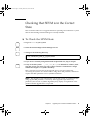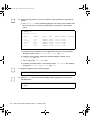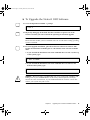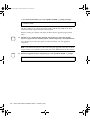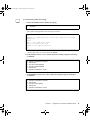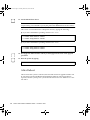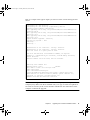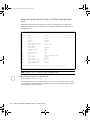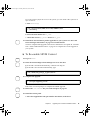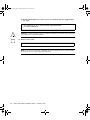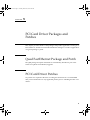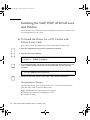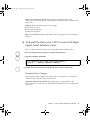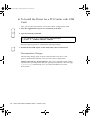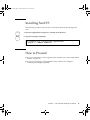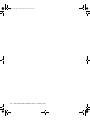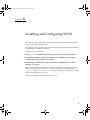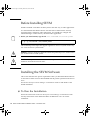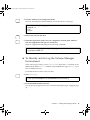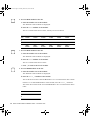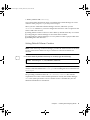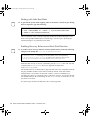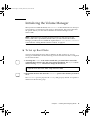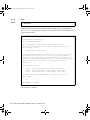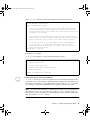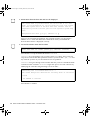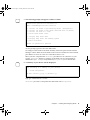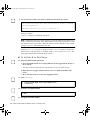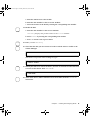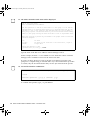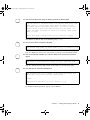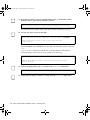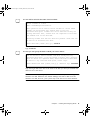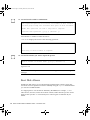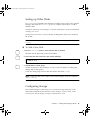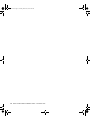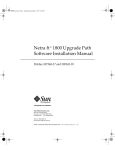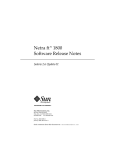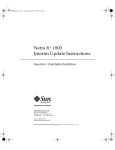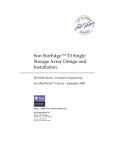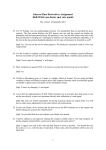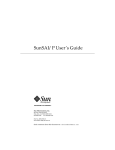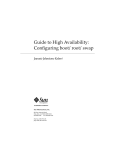Download Netra ft 1800 Update 01 Software Installation Guide
Transcript
Chapter1.book Page 1 Tuesday, March 21, 2000 9:40 AM Netra ft™ 1800 Software Installation Guide Solaris 2.6 Update 01 Sun Microsystems, Inc. 901 San Antonio Road Palo Alto, CA 94303-4900 USA 650 960-1300 Fax 650 969-9131 Part No. 806-3830-10 December 1999, Revision A Send comments about this document to: [email protected] Chapter1.book Page ii Tuesday, March 21, 2000 9:40 AM Copyright 1999 Sun Microsystems, Inc., 901 San Antonio Road • Palo Alto, CA 94303 USA. All rights reserved. This product or document is protected by copyright and distributed under licenses restricting its use, copying, distribution, and decompilation. No part of this product or document may be reproduced in any form by any means without prior written authorization of Sun and its licensors, if any. Third-party software, including font technology, is copyrighted and licensed from Sun suppliers. Parts of the product may be derived from Berkeley BSD systems, licensed from the University of California. UNIX is a registered trademark in the U.S. and other countries, exclusively licensed through X/Open Company, Ltd. Sun, Sun Microsystems, the Sun logo, AnswerBook, Java, the Java Coffee Cup, Netra, Netra ft and Solaris are trademarks, registered trademarks, or service marks of Sun Microsystems, Inc. in the U.S. and other countries. All SPARC trademarks are used under license and are trademarks or registered trademarks of SPARC International, Inc. in the U.S. and other countries. Products bearing SPARC trademarks are based upon an architecture developed by Sun Microsystems, Inc. Registered Excellence (and Design) is a certification mark of Bellcore. The OPEN LOOK and Sun™ Graphical User Interface was developed by Sun Microsystems, Inc. for its users and licensees. Sun acknowledges the pioneering efforts of Xerox in researching and developing the concept of visual or graphical user interfaces for the computer industry. Sun holds a non-exclusive license from Xerox to the Xerox Graphical User Interface, which license also covers Sun’s licensees who implement OPEN LOOK GUIs and otherwise comply with Sun’s written license agreements. RESTRICTED RIGHTS: Use, duplication, or disclosure by the U.S. Government is subject to restrictions of FAR 52.227-14(g)(2)(6/87) and FAR 52.227-19(6/87), or DFAR 252.227-7015(b)(6/95) and DFAR 227.7202-3(a). DOCUMENTATION IS PROVIDED “AS IS” AND ALL EXPRESS OR IMPLIED CONDITIONS, REPRESENTATIONS AND WARRANTIES, INCLUDING ANY IMPLIED WARRANTY OF MERCHANTABILITY, FITNESS FOR A PARTICULAR PURPOSE OR NONINFRINGEMENT, ARE DISCLAIMED, EXCEPT TO THE EXTENT THAT SUCH DISCLAIMERS ARE HELD TO BE LEGALLY INVALID. Copyright 1999 Sun Microsystems, Inc., 901 San Antonio Road • Palo Alto, CA 94303 Etats-Unis. Tous droits réservés. Ce produit ou document est protégé par un copyright et distribué avec des licences qui en restreignent l’utilisation, la copie, la distribution, et la décompilation. Aucune partie de ce produit ou document ne peut être reproduite sous aucune forme, par quelque moyen que ce soit, sans l’autorisation préalable et écrite de Sun et de ses bailleurs de licence, s’il y en a. Le logiciel détenu par des tiers, et qui comprend la technologie relative aux polices de caractères, est protégé par un copyright et licencié par des fournisseurs de Sun. Des parties de ce produit pourront être dérivées des systèmes Berkeley BSD licenciés par l’Université de Californie. UNIX est une marque déposée aux Etats-Unis et dans d’autres pays et licenciée exclusivement par X/Open Company, Ltd. Sun, Sun Microsystems, le logo Sun, AnswerBook, Java, le logo Jave Coffee Cup, Netra, netra ft et Solaris sont des marques de fabrique ou des marques déposées, ou marques de service, de Sun Microsystems, Inc. aux Etats-Unis et dans d’autres pays. Toutes les marques SPARC sont utilisées sous licence et sont des marques de fabrique ou des marques déposées de SPARC International, Inc. aux Etats-Unis et dans d’autres pays. Les produits portant les marques SPARC sont basés sur une architecture développée par Sun Microsystems, Inc. L’interface d’utilisation graphique OPEN LOOK et Sun™ a été développée par Sun Microsystems, Inc. pour ses utilisateurs et licenciés. Sun reconnaît les efforts de pionniers de Xerox pour la recherche et le développement du concept des interfaces d’utilisation visuelle ou graphique pour l’industrie de l’informatique. Sun détient une licence non exclusive de Xerox sur l’interface d’utilisation graphique Xerox, cette licence couvrant également les licenciés de Sun qui mettent en place l’interface d’utilisation graphique OPEN LOOK et qui en outre se conforment aux licences écrites de Sun. CETTE PUBLICATION EST FOURNIE "EN L’ETAT" ET AUCUNE GARANTIE, EXPRESSE OU IMPLICITE, N’EST ACCORDEE, Y COMPRIS DES GARANTIES CONCERNANT LA VALEUR MARCHANDE, L’APTITUDE DE LA PUBLICATION A REPONDRE A UNE UTILISATION PARTICULIERE, OU LE FAIT QU’ELLE NE SOIT PAS CONTREFAISANTE DE PRODUIT DE TIERS. CE DENI DE GARANTIE NE S’APPLIQUERAIT PAS, DANS LA MESURE OU IL SERAIT TENU JURIDIQUEMENT NUL ET NON AVENU. Please Recycle Chapter1.book Page iii Tuesday, March 21, 2000 9:40 AM Contents 1. System Information Required for Installation or Upgrade Required Information 2. Before You Start 1 3 Relevance of Chapters 3 Hardware Considerations 4 Checking the Netra ft 1800 Installation Media Deciding on the Method of Installation Local Installation/Upgrade Performing a Clean Installation Installation Summary 5 7 8 Installing the Netra ft 1800 Software Installing the Software After Reboot 4 7 Confirming the Prerequisites ▼ 4 5 Network Installation/Upgrade 3. 1 9 9 13 Firmware Update the First Time a CPUset is Brought Into Sync 4. Upgrading from a Previous Software Version Upgrade Installation Summary 15 19 19 Contents iii Chapter1.book Page iv Tuesday, March 21, 2000 9:40 AM Confirming the Prerequisites 20 Checking that SEVM is in the Correct State ▼ To Check the SEVM State ▼ To Upgrade the Netra ft 1800 Software After Reboot 21 21 23 26 Firmware Update the First Time a CPUset is Brought Into Sync ▼ 5. To Re-enable SEVM Control 29 PCI Card Driver Packages and Patches Quad FastEthernet Package and Patch PCI Card Driver Patches 31 31 31 Installing the SAIP, HSIP, ATM Software and Patches ▼ 33 To Install the Driver for a PCI Carrier with ATM Card Documentation Changes Installing SunVTS How to Proceed 6. 32 To Install the Driver for a PCI Carrier with High Speed Serial Interface Card 33 Documentation Changes ▼ 34 34 35 35 Installing and Configuring SEVM Before Installing SEVM 37 38 Installing the SEVM Software 38 ▼ To Run the Installation 38 ▼ To Identify and Set up the Volume Manager Environment Setting Default Volume Creation Dealing with Stale Boot Disks iv 32 To Install the Driver for a PCI Carrier with 8-Port Async Card 32 Documentation Changes ▼ 28 Netra ft 1800 Software Installation Guide • December 1999 42 41 39 Chapter1.book Page v Tuesday, March 21, 2000 9:40 AM Enabling Recovery Behavior and Boot Disk Detection Initializing the Volume Manager ▼ To Set up Boot Disks ▼ 43 48 54 Setting up Other Disks ▼ 43 To Add the Root Disk Mirror Boot Disk Aliases 42 55 To Add a New Disk Configuring Storage 55 55 Contents v Chapter1.book Page vi Tuesday, March 21, 2000 9:40 AM vi Netra ft 1800 Software Installation Guide • December 1999 Chapter1.book Page vii Tuesday, March 21, 2000 9:40 AM Preface This document describes the installation procedures for the software used in Solaris 2.6 Update 01 of the Netra ft™ 1800. Who Should Use This Book This guide is intended to be read by installation engineers and service personnel. It is not intended for the end user of the system. How This Book Is Organized This guide is arranged as follows: ■ Chapter 1 provides space for you to record your own system-specific parameters. ■ Chapter 2 describes the factors to consider prior to performing a system installation or upgrade. ■ Chapter 3 describes how to perform a clean installation of the system software. ■ Chapter 4 describes how to upgrade a system running a previous version of Solaris. ■ Chapter 5 describes how firmware updates are implemented, and how to install/ update those PCI Card drivers relevant to your system. ■ Chapter 6 describes how to install and configure Sun Enterprise Volume Manager subsequent to a clean installation of Solaris 2.6 Update 01. vii Chapter1.book Page viii Tuesday, March 21, 2000 9:40 AM Related Books ■ ■ ■ ■ ■ Netra ft 1800 Compliance and Safety Manual (part no. 805-7019-10) Sun Enterprise Volume Manager 2.5 Installation Guide (part no. 805-1604-10) Sun Enterprise Volume Manager User’s Guide (part no. 805-1603-10) Sun Enterprise Volume Manager 2.5 System Administrator’s Guide (part no. 805-1607-10) Netra ft 1800 User’s Guide (part no. 805-4529-11) SEVM – Change of Title You will note that this manual contains references to both Sun Enterprise Volume Manager and Sun StorEdge Volume Manager. Both titles relate to the same software, Sun StorEdge Volume Manager being the current title. Sun StorEdge/Enterprise Volume Manager will be abbreviated to SEVM in this Guide’s text, except when referring to specific documentation with “Sun Enterprise Volume Manager” in the title. viii Netra ft 1800 Software Installation Guide • December 1999 Chapter1.book Page ix Tuesday, March 21, 2000 9:40 AM What Typographic Changes Mean The following table describes the typographic changes used in this book. Typeface or Symbol Meaning Example AaBbCc123 The names of commands, files, and directories; on-screen computer output Edit your .login file. Use ls -a to list all files. machine_name% You have mail. AaBbCc123 What you type, contrasted with on-screen computer output machine_name% su Password: AaBbCc123 Command-line placeholder: replace with a real name or value To delete a file, type rm filename. AaBbCc123 Book titles, new words or terms, or words to be emphasized Read Chapter 6 in User’s Guide. These are called class options. You must be root to do this. Shell Prompts in Command Examples The following table shows the default Open Boot PROM (OBP) prompt and the system prompt and superuser prompt for the C shell, Bourne shell, and Korn shell. Shell Prompt Open Boot PROM prompt ok C shell prompt machine_name% C shell superuser prompt machine_name# Bourne shell and Korn shell prompt $ Bourne shell and Korn shell superuser prompt # Preface ix Chapter1.book Page x Tuesday, March 21, 2000 9:40 AM Symbols The following symbols mean: Note – A note provides information which should be considered by the reader. ! Caution – Cautions accompanied by this Attention icon carry information about procedures or events that, if not considered, may cause damage to the data or hardware of your system. Caution – Cautions accompanied by this Hazard icon carry information about procedures that must be followed to reduce the risk of electric shock and danger to personal health. Follow all instructions carefully. Sun Welcomes Your Comments We are interested in improving our documentation and welcome your comments and suggestions. You can email your comments to us at: [email protected] Please include the part number of your document in the subject line of your email. x Netra ft 1800 Software Installation Guide • December 1999 Chapter1.book Page 1 Tuesday, March 21, 2000 9:40 AM CHAPTER 1 System Information Required for Installation or Upgrade Use this chapter to note details of your system prior to installing, or upgrading to, the Netra ft 1800 Solaris 2.6 Update 01. You will be prompted for this information at different stages of the installation process. Required Information You will need to establish the following information before you attempt to install/ upgrade the system software. Space is provided below for you to record these details. ■ The system’s IP address (see your system administrator): ■ Volume Manager License Keys, one for each Host ID (obtainable using the License Key Request Card, Sun part no. 806-0926-11, which you can find in the System box): Current Host ID License Key 1 Chapter1.book Page 2 Tuesday, March 21, 2000 9:40 AM ■ The terminal type you will be using for the installation: ■ The required subnet mask for your site: ■ The domain name: ■ The name service (for example, NIS or NIS+; see your system administrator): ■ The partition layout you require (refer to FIGURE 3-1 on page 11). Slice Size (Kbytes) / swap overlap /opt /var You must ensure that the initial layout that you specify while you install the operating environment meets the following requirements: ■ ■ ■ ■ ■ 2 There must be only one swap partition, with a minimum size of 512 Mbytes and a maximum size of 1.99 Gbytes. There must be two unused partitions for use by Volume Manager, preferably partitions 3 and 4. The disk layout screen should not show any space allocated to these partitions. There must be 1 Mbyte that is not assigned to any partition. That is, the disk layout screen must show 1 Mbyte of free space. There must be a /var partition with a minimum size of 500 Mbytes. The boot disk cannot extend beyond one physical disk. That is, the file systems required for boot must all be contained in one disk. Netra ft 1800 Software Installation Guide • December 1999 Chapter1.book Page 3 Tuesday, March 21, 2000 9:40 AM CHAPTER 2 Before You Start This chapter provides details of what you should consider prior to installing or upgrading the Netra™ ft 1800 Solaris 2.6 Update 01. Relevance of Chapters This guide contains chapters specific to clean installation alone, and others specific to upgrading the system. Refer to the table below for details of which chapters are relevant to you, and the order in which they should be referred to. TABLE 2-1 Relevance of Chapters to Clean Installation and/or Upgrade Chapter Clean Installation Upgrade Chapter 1, "System Information Required for Installation or Upgrade" 1 1 Chapter 2, "Before You Start" 2 2 Chapter 3, "Performing a Clean Installation" 3 Not applicable Not applicable 3 Chapter 5, "PCI Card Driver Packages and Patches" 4 4 Chapter 6, "Installing and Configuring SEVM" 5 Not applicable Chapter 4, "Upgrading from a Previous Software Version" Each chapter describes how you should proceed at any given stage. 3 Chapter1.book Page 4 Tuesday, March 21, 2000 9:40 AM Hardware Considerations Ensure that the system has been installed in accordance with the Netra ft 1800 Hardware Installation Guide (part no. 806-2689-10) instructions. Checking the Netra ft 1800 Installation Media The release software consists of the following: ■ Solaris 2.6 Software for Netra ft 1800 Update 01 CD (part no. 704-7064-10) containing Solaris and Netra ft 1800 software ■ Software Supplement for Solaris 2.6 for Netra ft 1800 Update 01 CD (part no. 704-7063-10), which contains PCI card drivers, SunVTS and other utilities ■ Sun StorEdge Volume Manager 2.5 media kit and Sun StorEdge Volume Manager patches Deciding on the Method of Installation The Netra ft 1800 supports two types of installation/upgrade: ■ local, from a local CD-ROM drive; ■ or network, from a machine set up as a Solaris installation server. The requirements for these two types of installation are described in the following subsections. The local and network installation/upgrade procedures differ only in their initial steps. Otherwise, the procedure is the same for both methods. Note – Inadvertent keyboard use during the installation process can abort the installation/upgrade. 4 Netra ft 1800 Software Installation Guide • December 1999 Chapter1.book Page 5 Tuesday, March 21, 2000 9:40 AM Local Installation/Upgrade To perform a local installation of the Netra ft 1800 software, you must have an RMM module that contains a CD-ROM drive in slot A-RMM or B-RMM of the Netra ft 1800 to be installed. Local installation/upgrade involves booting the Netra ft 1800 from one of its CDROM drives while the installation CD-ROM is in the drive. Note – The CD-ROM cannot be loaded into the CD-ROM drive unless the drive is powered on. Do not attempt to load the CD-ROM unless the module’s Power LED is lit. Network Installation/Upgrade To perform a network installation of the Netra ft 1800 software, you must ensure the following: ■ ■ Access to a SPARC server on which the Netra ft 1800 software can be installed. A CD-ROM drive is required for the initial server installation/upgrade, but need not be present for the network installation/upgrade. In the following instructions, the SPARC server will simply be referred to as the server. The Netra ft 1800 system to be installed is on the same subnet as the server. In the following instructions, this will be simply referred to as the client. Note – You can only perform a network installation/upgrade through use of a-net0. Use of another network link will cause anomalies during the system installation/upgrade. Chapter 2 Before You Start 5 Chapter1.book Page 6 Tuesday, March 21, 2000 9:40 AM 6 Netra ft 1800 Software Installation Guide • December 1999 Chapter1.book Page 7 Tuesday, March 21, 2000 9:40 AM CHAPTER 3 Performing a Clean Installation This chapter describes all the steps necessary to install a software and operating environment release for the Netra ft 1800. To perform the steps described here, you should be familiar with the Solaris Operating Environment. Installation Summary You should perform the installation steps in the following order: 1. Confirm that the prerequisites are met (see “Confirming the Prerequisites” on page 8). 2. Install the Netra ft 1800 software (see “Installing the Netra ft 1800 Software” on page 9). 3. Install the software and patches for any required PCI card drivers (see “Installing the SAIP, HSIP, ATM Software and Patches” on page 32). 4. Install Sun StorEdge Volume Manager and apply the mandatory patch (see “Installing and Configuring SEVM” on page 37). 7 Chapter1.book Page 8 Tuesday, March 21, 2000 9:40 AM Confirming the Prerequisites 1. Check that no red Fault LEDs are visible. Note – Faults in modules should be rectified prior to continuing with the installation. Attempting to install a system containing faulty modules may abort the installation procedure. 2. Check that the motherboards and CPUsets are enabled. ! Caution – If either of these prerequisites is not met, consult your local Sun Enterprise Services representative. 3. Backup the current system. Caution – Clean installation will reformat the system disks. If data required after ! 8 installation is already on the system, you will need to backup these files. Only recover these files once the installation is complete. Netra ft 1800 Software Installation Guide • December 1999 Chapter1.book Page 9 Tuesday, March 21, 2000 9:40 AM Installing the Netra ft 1800 Software Note – You must install Solaris on only one hard disk. ▼ Installing the Software 4. Physically disengage all the hard disk drive modules except the one in the location on which you wish to install the operating environment; preferably A-DSK0 or B-DSK0. Note – You do not need to remove the disk modules from their slots completely. 5. If the system is powered down, power on the system and wait for the OpenBoot™ PROM ok prompt to be displayed. If the system boots into an existing version of the software, type the following to go to the prompt: # init 0 6. For Local installation, place the Solaris 2.6 Software for Netra ft 1800 Update 01 Installation CD-ROM (part no. 704-7064-10) in the relevant CD-ROM drive. a. If you inserted the installation CD in the CD-ROM drive on side A (at the top of the system), type: ok boot a-cdrom0 b. If you inserted the installation CD in the CD-ROM drive on side B (at the bottom of the system), type: ok boot b-cdrom0 Chapter 3 Performing a Clean Installation 9 Chapter1.book Page 10 Tuesday, March 21, 2000 9:40 AM Caution – Before inserting a CD-ROM disk into your system, read “Handling and ! Taking Care of your CD-ROM Disks” in the Netra ft 1800 Compliance and Safety Manual. In some circumstances, if your CD-ROM disk does not have a clean data surface, your system may fail to boot. c. For network installation, go to the OpenBoot PROM ok prompt and type: ok boot a-net0 The Target LED on one CPUset will flash rapidly, and the Diag LED on the other CPUset will flash at approximately half the speed. Wait for booting to complete. The Netra ft 1800 software installation program then starts. 7. Proceed as for a normal Solaris installation. Ensure that you select the option to manually reboot once the installation is completed. Complete this step through to Step 10 to ensure that you will be able to install Sun StorEdge Volume Manager. Failure to complete these steps may result in failure of the overall installation process. Note – Refer to your preparation notes in “Required Information” on page 1 for details of your system-specific settings. The root disk must be partitioned with two free partition slots to enable disk mirroring. The sample configuration in FIGURE 3-1 on page 11 shows the minimum sizes for the slices. For recovery purposes, it is recommended that the /usr filesystem be assigned to the root partition. You must ensure that the initial layout that you specify while you install the operating environment meets the following requirements: 10 ■ There must be only one swap partition, with a minimum size of 512 Mbytes and a maximum size of 1.99 Gbytes. ■ The size of the overlap partition will vary slightly, depending on the manufacturer of the disk. This value should not be altered. ■ There must be two unused partitions for use by Volume Manager. ■ There must be 1 Mbyte that is not assigned to any partition. That is, the disk layout screen must show 1 Mbyte of free space. ■ There must be a /var partition with a minimum size of 500 Mbytes, for system dumps and log files. Netra ft 1800 Software Installation Guide • December 1999 Chapter1.book Page 11 Tuesday, March 21, 2000 9:40 AM ■ The boot disk cannot extend beyond one physical disk. That is, the file systems required for boot must all be contained in one disk. ■ Ignore rounding errors and warnings concerning unused disk space. The example screen layout in FIGURE 3-1 on page 11 shows how you should input the manually defined settings. FIGURE 3-1 Example Disk Layout Select Manual Layout when prompted for root disk layout options. 8. Go to the OpenBoot PROM ok prompt after the installation is complete and type: # init 0 Chapter 3 Performing a Clean Installation 11 Chapter1.book Page 12 Tuesday, March 21, 2000 9:40 AM 9. Permanently enable the OSdog: a. Check the PROM version number: ok .version The system will respond with a message as follows. ---Release 3.7 [PROTO-P1b-sd_st: Fusion-B2] Version 28.0 created 1999/10/26 10:32 OBP 3.7.28.0 1999/10/26 10:32 POST 6.0.6 1999/10/26 10:42 OBDIAG 3.9.26 1999/10/26 10:42 ---- ‘Version 28.0’ refers to version 28 of the prom. a. If the PROM version is 21 or earlier, enable the OSdog using the following commands: ok ok ok ok ok ok setenv auto-boot? false reset-all 4f set-conf-osdog-a 4f set-conf-osdog-b reset-all setenv auto-boot? true b. If the PROM is version 22 or later, enable the OSdog using the following commands: ok ok ok ok ok 12 setenv auto-boot? false reset-all 4f set-conf-osdog reset-all setenv auto-boot? true Netra ft 1800 Software Installation Guide • December 1999 Chapter1.book Page 13 Tuesday, March 21, 2000 9:40 AM 10. Set the default boot device. Note – The default boot device will not be set by the installation. If this has not been set previously, you will need to specify the path to the PROM before the next reboot. This can be corrected before the subsequent reboot by typing the following: ■ If you have installed the operating software on A-DSK0: ok setenv boot-device a-dsk0 ok setenv diag-device a-dsk0 ■ If you have installed the operating software on B-DSK0: ok setenv boot-device b-dsk0 ok setenv diag-device b-dsk0 11. Re-engage the HDD modules that you disengaged at the start of the installation procedure. 12. Boot the system by typing: ok boot After Reboot The first time the system is rebooted, the automatic firmware upgrade utilities will be activated. The CPUset PROM and motherboard FPGAs will be upgraded as required, and the system power cycled and rebooted for the new firmware to come into effect. Chapter 3 Performing a Clean Installation 13 Chapter1.book Page 14 Tuesday, March 21, 2000 9:40 AM Here is a sample of the typical output you will see on the console during the first reboot: Configuring the /dev directory Configuring the /dev directory (compatibility devices) Checking system firmware compatibility Auto upgrading side A using /usr/platform/SUNW,Ultra-4FT/SUNWftmu/lib/ prom/258-7354-14 Auto upgrading side A using /usr/platform/SUNW,Ultra-4FT/SUNWftmu/lib/ fpga/258-7771-07 Auto upgrading side B using /usr/platform/SUNW,Ultra-4FT/SUNWftmu/lib/ fpga/258-7771-07 System firmware upgraded - rebooting syncing file systems... done rebooting... Resetting ... Motherboard B is not consistent - forcing a download. Motherboard A is not consistent - forcing a download. This will result in a cpuset power-on reset. Sun Ultra 4FT UPA/PCI(4 X UltraSPARC-II 296MHz), No keyboard OpenBoot 3.7 [PROTO-P1b-sd_st: Fusion-B2], 4096 MB memory installed, Serial #10827332. Ethernet address 8:0:20:a5:36:44, Host ID: 80a53644. Rebooting with command: boot Running preboot tests: SUCCESS Boot device: a-dsk0 File and args: kadb kadb: kernel/unix Size: 285009+68296+74596 Bytes /platform/SUNW,Ultra-4FT/kernel/unix loaded - 0x9e000 bytes used SunOS Release 5.6 Version 107548-06 [UNIX(R) System V Release 4.0] Copyright (c) 1983-1997, Sun Microsystems, Inc. NOTICE: Ultra-4FT DDI extensions installed Note – The settings and version numbers in this example (and subsequent examples) may differ from those installed with your copy of Solaris 2.6 Update 01. No action is necessary if the version numbers installed do not match those in the examples. Continue the installation or upgrade. 14 Netra ft 1800 Software Installation Guide • December 1999 Chapter1.book Page 15 Tuesday, March 21, 2000 9:40 AM Firmware Update the First Time a CPUset is Brought Into Sync The CPUset that boots the system has its firmware upgraded at boot time. The CPUset that did not boot the system has its firmware upgraded the first time it is brought into sync: Select: CPU 1 Item Name Value Page 1 of 2 ------------------------------------------------------------------------0 state busy 1 action enable 2 location B-CPU 3 fault_acknowledged no 4 description CPUset FRU 5 user_label 6 part_number 5404009 7 serial_number 000116 8 faulty no 9 software_fault no 10 present yes 11 info Auto upgrading prom 12 fan0_speed normal 13 fan1_speed normal 14 fan0_latent_fault no 15 fan1_latent_fault no 16 cpu0_temperature normal (H)elp, <Number> to modify, (S)elect, (P)age, (T)op or (Q)uit ? Note – Item 11, the Info field, provides the PROM status. 13. When requested, enter a root password. Chapter 3 Performing a Clean Installation 15 Chapter1.book Page 16 Tuesday, March 21, 2000 9:40 AM 14. Type no at the energy-saving prompt to prevent the system shutting down, then type y to confirm that the answer should be remembered: 15. Wait for the system to boot up and come into sync. When requested, log on as root. A few minutes after the system has rebooted to the system prompt, the Sync LEDs on the CPUsets will illuminate and remain steadily lit, indicating that the system is now running in synchronization. If you do not have physical access to the system, you can check if the system is in sync as follows: a. Start cmsconfig: # cd /usr/platform/SUNW,Ultra-4FT/SUNWcms/sbin # ./cmsconfig b. Select the item number for ft_core. c. Check that item 12 op_status shows as in_sync. 16. Install the PCI card drivers with the relevant patches, where applicable. See Chapter 5, "PCI Card Driver Packages and Patches" on page 31 for further details. 17. Install and configure Sun StorEdge Volume Manager. See Chapter 6, "Installing and Configuring SEVM" on page 37 for further details. 16 Netra ft 1800 Software Installation Guide • December 1999 Chapter1.book Page 17 Tuesday, March 21, 2000 9:40 AM Caution – Ensure that you complete the installation and configuration instructions ! correctly. Failure to do so will compromise fault-tolerant operation of your system. You have completed the clean installation of Netra ft 1800 Solaris 2.6 Update 01 for a new system. Chapter 3 Performing a Clean Installation 17 Chapter1.book Page 18 Tuesday, March 21, 2000 9:40 AM 18 Netra ft 1800 Software Installation Guide • December 1999 Chapter1.book Page 19 Tuesday, March 21, 2000 9:40 AM CHAPTER 4 Upgrading from a Previous Software Version This chapter describes all the steps necessary to install a software and operating environment release upgrade for the Netra ft 1800. To perform the steps described here, you should be familiar with the Solaris operating environment. Upgrade Installation Summary You should perform the upgrade installation steps in the following order: 1. Confirm that the prerequisites are met (see “Confirming the Prerequisites” on page 20). 2. Check that SEVM is in the correct state (see “Checking that SEVM is in the Correct State” on page 21). 3. Upgrade the Netra ft 1800 software (see “To Upgrade the Netra ft 1800 Software” on page 23). 4. Install the software and patches for any required PCI card drivers (see “PCI Card Driver Packages and Patches” on page 31). 5. Re-enable Sun StorEdge Volume Manager (see “To Re-enable SEVM Control” on page 29). 19 Chapter1.book Page 20 Tuesday, March 21, 2000 9:40 AM Confirming the Prerequisites 1. Check that no red Fault LEDs are visible. If there are, use the CMS to disable faulty modules. Note – Faults in modules should be rectified prior to continuing with the upgrade. Attempting to upgrade a system containing faulty modules may abort the upgrade procedure. 2. Check that the system is running in sync. ! Caution – If either of these prerequisites are not met, consult your local Sun Enterprise Services representative. 3. Backup the current system. Note – Backing up a system prior to upgrade will enable you to roll back to the previous system version in the event of an upgrade failure. 4. Back out any QFE Driver patches already on your system: # cd /var/sadm/patch # ./10778-04/backoutpatch 10778-04 ! 20 Caution – Failure to perform this step will result in failure of QFE functionality after the system upgrade. The QFE driver is automatically reinstalled as part of the upgrade process. Netra ft 1800 Software Installation Guide • December 1999 Chapter1.book Page 21 Tuesday, March 21, 2000 9:40 AM Checking that SEVM is in the Correct State This section describes how to upgrade the Solaris operating environment in a system that has Sun StorEdge Volume Manager 2.5 already installed. ▼ To Check the SEVM State 5. Log in as root on your system. 6. Insert the Sun StorEdge Volume Manager 2.5 CD. 7. Change to the following directory: # cd /cdrom/sun_sevm_2_5_sparc/Tools 8. If you are not currently using SEVM with encapsulated root, skip to Step 10. 9. If any of the file systems / , /usr, /var, or /opt are defined on volumes, make sure that at least one mirror for each of those volumes is formed from a single subdisk that begins on a cylinder boundary. This is necessary because part of the upgrade process involves temporarily converting file systems on volumes back to using direct disk partitions, and Solaris requires that disk partitions start on cylindar boundaries. Note – The upgrade scripts automatically convert file systems on volumes back to using regular disk partitions, as necessary. If the upgrade scripts detect any problems (such as lack of cylinder alignment), they display an explanation of the problem and the upgrade does not proceed. Chapter 4 Upgrading from a Previous Software Version 21 Chapter1.book Page 22 Tuesday, March 21, 2000 9:40 AM 10. Follow the steps below to close any volumes on the system that are running on SEVM. a. Use vxprint -vt at the command prompt for a list of the system volumes and their current state. You will be presented with a list similar to the example below: # vxprint -vt Disk group: rootdg V NAME USETYPE KSTATE v v v v v # opt rootvol swapvol usr var fsgen root swap fsgen fsgen ENABLED ENABLED ENABLED ENABLED ENABLED STATE ACTIVE ACTIVE ACTIVE ACTIVE ACTIVE LENGTH 4097331 4097331 1052163 4097331 4097331 READPOL ROUND ROUND ROUND ROUND ROUND PREFPLEX - a. Stop all processes (database or other applications) that are accessing Volume Manager volumes except rootvol, swapvol, /opt and /var. b. Unmount all file systems mounted on Volume Manager volumes except /, swap, /opt and /var. c. Save a copy of the /etc/vfstab file. d. Comment out all references to VM volumes in the /etc/vfstab file, with the exception of rootvol, swapvol, /opt and /var. 11. Begin the upgrade of the Volume Manager: # ./scripts/upgrade_start 12. Return to root and eject the Sun StorEdge Volume Manager 2.5 CD from the CD-ROM drive. # cd / # eject 22 Netra ft 1800 Software Installation Guide • December 1999 Chapter1.book Page 23 Tuesday, March 21, 2000 9:40 AM ▼ To Upgrade the Netra ft 1800 Software 13. Go to the OpenBoot™ PROM ok prompt: # init 0 14. Physically disengage all the hard disk drive modules except the one in the location on which you wish to install the operating environment upgrade. Note – You do not need to remove the disk modules from their slots completely. Ensure that the module you leave enabled is the one on which the existing operating system is installed. 15. For Local upgrade installation, place the Solaris 2.6 Software for Netra ft 1800 Update 01 Installation CD-ROM (part no. 704-7064-10) in the relevant CD-ROM drive. a. If you inserted the installation CD in the CD-ROM drive on side A (at the top of the system), type: ok boot a-cdrom0 b. If you inserted the installation CD in the CD-ROM drive on side B (at the bottom of the system), type: ok boot b-cdrom0 Caution – Before inserting a CD-ROM disk into your system read “Handling and ! Taking Care of your CD-ROM Disks” in the Netra ft 1800 Compliance and Safety Manual. In some circumstances, if your CD-ROM disk does not have a clean data surface, your system may fail to boot. Chapter 4 Upgrading from a Previous Software Version 23 Chapter1.book Page 24 Tuesday, March 21, 2000 9:40 AM c. For network installation, go to the OpenBoot PROM ok prompt and type: ok boot a-net0 The Target LED on one CPUset will flash rapidly, and the Diag LED on the other CPUset will flash at approximately half the speed. Wait for booting to complete. The Netra ft 1800 software upgrade program then starts. 16. Proceed as for a normal Solaris upgrade. Ensure that you select the upgrade option, as opposed to the initialize option, which will perform a clean installation. Also check that you select the option to reboot manually once the upgrade is completed. Note – The default boot device will not be set by the upgrade. If this has not been set previously, you will need to specify the path to the PROM before the next reboot. 17. When the upgrade has been completed, go to the OpenBoot PROM ok prompt: # init 0 24 Netra ft 1800 Software Installation Guide • December 1999 Chapter1.book Page 25 Tuesday, March 21, 2000 9:40 AM 18. Permanently enable the OSdog: a. Check the PROM version number by typing: ok .version The system will respond with a message as follows. ---Release 3.7 [PROTO-P1b-sd_st: Fusion-B2] Version 28.0 created 1999/10/26 10:32 OBP 3.7.28.0 1999/10/26 10:32 POST 6.0.6 1999/10/26 10:42 OBDIAG 3.9.26 1999/10/26 10:42 ---- ‘Version 28.0’ refers to version 28 of the PROM. b. If the PROM version is 21 or earlier, enable the OSdog using the following commands: ok ok ok ok ok ok setenv auto-boot? false reset-all 4f set-conf-osdog-a 4f set-conf-osdog-b reset-all setenv auto-boot? true c. If the PROM is version 22 or later, enable the OSdog using the following commands: ok ok ok ok ok setenv auto-boot? false reset-all 4f set-conf-osdog reset-all setenv auto-boot? true Chapter 4 Upgrading from a Previous Software Version 25 Chapter1.book Page 26 Tuesday, March 21, 2000 9:40 AM 19. Set the default boot device. Note – The default boot device will not be set by the upgrade. If this has not been set previously, you will need to specify the path to the PROM before the next reboot. This can be corrected before the subsequent reboot by typing the following: ■ If you have installed the operating software on A-DSK0: ok setenv boot-device a-dsk0 ok setenv diag-device a-dsk0 ■ If you have installed the operating software on B-DSK0: ok setenv boot-device b-dsk0 ok setenv diag-device b-dsk0 20. Re-engage the HDD modules which you disengaged at the start of the upgrade procedure. 21. Boot the system by typing: ok boot After Reboot The first time the system is rebooted, the automatic firmware upgrade utilities will be activated. The CPUset PROM and motherboard FPGAs will be upgraded as required, and the system power cycled and rebooted for the new firmware to come into effect. 26 Netra ft 1800 Software Installation Guide • December 1999 Chapter1.book Page 27 Tuesday, March 21, 2000 9:40 AM Here is a sample of the typical output you will see on the console during the first reboot: Configuring the /dev directory Configuring the /dev directory (compatibility devices) Checking system firmware compatibility Auto upgrading side A using /usr/platform/SUNW,Ultra-4FT/SUNWftmu/lib/ prom/258-7354-14 Auto upgrading side A using /usr/platform/SUNW,Ultra-4FT/SUNWftmu/lib/ fpga/258-7771-07 Auto upgrading side B using /usr/platform/SUNW,Ultra-4FT/SUNWftmu/lib/ fpga/258-7771-07 System firmware upgraded - rebooting syncing file systems... done rebooting... Resetting ... Motherboard B is not consistent - forcing a download. Motherboard A is not consistent - forcing a download. This will result in a cpuset power-on reset. Sun Ultra 4FT UPA/PCI(4 X UltraSPARC-II 296MHz), No keyboard OpenBoot 3.7 [PROTO-P1b-sd_st: Fusion-B2], 4096 MB memory installed, Serial #10827332. Ethernet address 8:0:20:a5:36:44, Host ID: 80a53644. Rebooting with command: boot Running preboot tests: SUCCESS Boot device: a-dsk0 File and args: kadb kadb: kernel/unix Size: 285009+68296+74596 Bytes /platform/SUNW,Ultra-4FT/kernel/unix loaded - 0x9e000 bytes used SunOS Release 5.6 Version 107548-06 [UNIX(R) System V Release 4.0] Copyright (c) 1983-1997, Sun Microsystems, Inc. NOTICE: Ultra-4FT DDI extensions installed Note – The settings and version numbers in this example (and subsequent examples) may differ from those installed with your copy of Solaris 2.6 Update 01. No action is necessary if the version numbers installed do not match those in the examples. Continue the upgrade. Chapter 4 Upgrading from a Previous Software Version 27 Chapter1.book Page 28 Tuesday, March 21, 2000 9:40 AM Firmware Update the First Time a CPUset is Brought Into Sync The CPUset that boots the system has its firmware upgraded at boot time. The CPUset that did not boot the system has its firmware upgraded the first time it is brought into sync: Select: CPU 1 Item Name Value Page 1 of 2 ------------------------------------------------------------------------0 state busy 1 action enable 2 location B-CPU 3 fault_acknowledged no 4 description CPUset FRU 5 user_label 6 part_number 5404009 7 serial_number 000116 8 faulty no 9 software_fault no 10 present yes 11 info Auto upgrading prom 12 fan0_speed normal 13 fan1_speed normal 14 fan0_latent_fault no 15 fan1_latent_fault no 16 cpu0_temperature normal (H)elp, <Number> to modify, (S)elect, (P)age, (T)op or (Q)uit ? Note – Item 11, the Info field, provides the PROM status. 22. Check that the system has come into sync. When requested, log on as root. A few minutes after the system has rebooted to the system prompt, the Sync LEDs on the CPUsets will illuminate and remain steadily lit, indicating that the system is now running in synchronization. 28 Netra ft 1800 Software Installation Guide • December 1999 Chapter1.book Page 29 Tuesday, March 21, 2000 9:40 AM If you do not have physical access to the system, you can check if the system is in sync as follows: a. Start cmsconfig: # cd /usr/platform/SUNW,Ultra-4FT/SUNWcms/sbin # ./cmsconfig b. Select the item number for ft_core. c. Check that item 12 op_status shows as in_sync. 23. Install those PCI card driver patches applicable to your system. See “PCI Card Driver Packages and Patches” on page 31 for further details. You have completed the upgrade to the Netra ft 1800 Solaris 2.6 Update 01. Continue from “To Re-enable SEVM Control” on page 29 to complete the overall upgrade of your system. ▼ To Re-enable SEVM Control 24. Log in as root. 25. Insert the Sun StorEdge Volume Manager 2.5 CD in the drive. ■ If the CD is mounted automatically, continue from Step 27. ■ If the CD is not mounted automatically, type: # cd /cdrom/sun_sevm_2_5_sparc/Tools 26. Complete the upgrade: # ./scripts/upgrade_finish Follow the on-screen prompts to complete the SEVM upgrade. 27. Restore the /etc/vfstab file you saved in Step 10 on page 22. 28. Install the Veritas patch. a. Place the supplemental CD (part number 704-7063-10) in the drive. Chapter 4 Upgrading from a Previous Software Version 29 Chapter1.book Page 30 Tuesday, March 21, 2000 9:40 AM b. Include patch 105463-07 (or later version, if available) from the supplemental CD. Type: # cd /cdrom/s2_6_qu_1_netra_ft1800_suppcd/Patches # patchadd 105463-07 Caution – Patch 105463-08 will be available on SunSolve, but must only be applied after application of patch 105463-07. 29. Reboot your system: # reboot Note – You have successfully completed the system upgrade. Your system should be ready for use once the system has rebooted. 30 Netra ft 1800 Software Installation Guide • December 1999 Chapter1.book Page 31 Tuesday, March 21, 2000 9:40 AM CHAPTER 5 PCI Card Driver Packages and Patches This chapter provides details of the packages and patches applicable to each type of PCI card driver, and the associated documentation changes as a result of application of a given package or patch. Quad FastEthernet Package and Patch The QFE package and patch 107778-04 are automatically installed as part of the Solaris 2.6 Update 01 installation/upgrade. PCI Card Driver Patches No patches are required at the time of writing this document. It is recommended that you check SunSolve for any applicable patches prior to installing the PCI card drivers. 31 Chapter1.book Page 32 Tuesday, March 21, 2000 9:40 AM Installing the SAIP, HSIP, ATM Software and Patches Follow the steps in the following sections to install the relevant PCI card drivers and associated patches for your system. ▼ To Install the Driver for a PCI Carrier with 8-Port Async Card Once you have booted from disk, wait for the CMS to fully configure, then: 1. Place the supplemental CD (part no. 704-7063-10) in the drive. 2. Type the following commands: # cd /cdrom/s2_6_qu_1_netra_ft1800_suppcd/Product # pkgadd -d . SUNWsaip SUNWsaipu 3. It is recommended that you run the card in non-interrupt mode. However, if you want to enable interrupt mode, wait for the prompt then type the following command: # /etc/opt/SUNWconn/bin/saipconfig 4. Disable the PCI CMS objects for the SAI/P card(s), then re-enable them. Documentation Changes The following changes apply to the SunSAI/P User’s Guide (part no. 805-6947-10) when the card is used in a Netra ft 1800 system. Page 1, Components: The following items are shipped: ■ ■ 32 SunSAI/P card mounted in a hotplug PCI carrier Connector assembly Netra ft 1800 Software Installation Guide • December 1999 Chapter1.book Page 33 Tuesday, March 21, 2000 9:40 AM Pages 3–4, Installing the Board: This section does not apply. Refer to the Netra ft 1800 User’s Guide (part no. 805-4529-11) for details of how to install the PCI card carrier. Pages 19–22: The following sections do not apply: ■ ■ ■ Rebooting the System Automatic Configuration Manual Configuration Page 22, Creating New Devices: The device driver will support up to 16 SunSAI/P adapters. ▼ To Install the Driver for a PCI Carrier with High Speed Serial Interface Card Once you have booted from disk, wait for the CMS to fully configure, then: 1. Place the supplemental CD (part no. 704-7063-10) in the drive. 2. Type the following commands: # cd /cdrom/s2_6_qu_1_netra_ft1800_suppcd/Product # pkgadd -d . SUNWhsip SUNWhsipu SUNWhsipm 3. Disable the PCI CMS objects for the HSI/P card(s), then re-enable them. Documentation Changes The following changes apply to the SunHSI/P User’s Guide (part no. 805-6943-10) when the card is used in a Netra ft 1800 system. Chapter 2, Hardware Installation: This chapter does not apply. Refer to the Netra ft 1800 User’s Guide (part no. 805-4529-11) for details of how to install the PCI card carrier. Chapter 5 PCI Card Driver Packages and Patches 33 Chapter1.book Page 34 Tuesday, March 21, 2000 9:40 AM ▼ To Install the Driver for a PCI Carrier with ATM Card Once you have booted from disk, wait for the CMS to configure fully, then: 1. Place the supplemental CD (part no. 704-7063-10) in the drive. 2. Type the following commands: # cd /cdrom/s2_6_qu_1_netra_ft1800_suppcd/Product # pkgadd -d . SUNWatm SUNWatmu SUNWatma When prompted, type all to install all the SunATM packages. 3. Disable the PCI CMS objects for the ATM card(s), then re-enable them. Documentation Changes The following changes apply to the SunATM Installation and User’s Guide (part no. 805-6522-10) when the card is used in a Netra ft 1800 system. Chapter 4, Section 4.1.2 Required Patches: This section, which describes patches required when operating under different operating environments, does not apply. a_dozerocopy is automatically set to zero when SunATM is run on the Netra ft 1800. 34 Netra ft 1800 Software Installation Guide • December 1999 Chapter1.book Page 35 Tuesday, March 21, 2000 9:40 AM Installing SunVTS The following procedure describes how to install the optional SunVTS diagnostic tools. 1. Place the supplemental CD (part no. 704-7063-10) in the drive. 2. Type the following commands: cd /cdrom/s2_6_qu_1_netra_ft1800_suppcd/Product # pkgadd -d . SUNWvts SUNWvtsmn How to Proceed ■ If you are performing a system upgrade, then continue from “To Re-enable SEVM Control” on page 29. ■ If you are performing a clean installation, then continue from Chapter 6, "Installing and Configuring SEVM". Chapter 5 PCI Card Driver Packages and Patches 35 Chapter1.book Page 36 Tuesday, March 21, 2000 9:40 AM 36 Netra ft 1800 Software Installation Guide • December 1999 Chapter1.book Page 37 Tuesday, March 21, 2000 9:40 AM CHAPTER 6 Installing and Configuring SEVM This chapter contains guidelines for installing SEVM to provide fault tolerant mass storage on the Netra ft 1800 system. This chapter is only applicable if you are performing a clean installation of the Netra ft 1800 Solaris 2.6 Update 01 software. The main steps involved are: 1. Using pkgadd to load the SEVM packages, and install any required patches. 2. Configuring the SEVM software as described in “To Identify and Set up the Volume Manager Environment” on page 39. 3. Initializing the SEVM disk storage as described in “Initializing the Volume Manager” on page 43. Refer to the SEVM documentation for full information about installing and using SEVM, and to the Netra ft 1800 User’s Guide for information about using the cmsconfig utility. You use cmsconfig to obtain the device name of the root disk when you add disks to your server. You perform all of the steps in this chapter as root. 37 Chapter1.book Page 38 Tuesday, March 21, 2000 9:40 AM Before Installing SEVM SEVM is installed on the Netra ft 1800 system in the same way as other applications. You should install the SEVM software after the Netra ft 1800 software and any required patches, and before other applications. You should also configure the Volume Manager volumes before you install other applications. 1. Before you install SEVM, copy the file /etc/vfstab to /etc/vfstab.prevm: # cp -p /etc/vfstab /etc/vfstab.prevm This standard practice helps Sun support engineers to recover a system in the very rare event of serious system failure. Caution – Failures during the SEVM boot disk encapsulation process could result in ! loss of data on the root file system. Caution – Encapsulation of the boot disk will require that the installed system is ! shutdown and rebooted several times. Installing the SEVM Software This section describes the special requirements when you install the SEVM software on the Netra ft 1800. You must install SEVM and the patches specified in the Release Notes. See the Sun Enterprise Volume Manager 2.5 Installation Guide for full details of the SEVM installation. ▼ To Run the Installation Follow the instructions in the Sun Enterprise Volume Manager 2.5 Installation Guide and any instructions in the SEVM and Netra ft 1800 Release Notes to run the installation. 38 Netra ft 1800 Software Installation Guide • December 1999 Chapter1.book Page 39 Tuesday, March 21, 2000 9:40 AM 1. Load the standard set of packages for SEVM. Insert the Sun Enterprise Volume Manager 2.5 CD into the drive and type: # # # # cd /cdrom/sun_sevm_2_5_sparc/Product pkgadd -d . cd / eject 2. Remove the CD from the drive. 3. Install the appropriate patches for your configuration. Include patch 105463-07 from the supplemental CD (part no. 704-7063-10). Insert the supplemental CD and type the following commands: # cd /cdrom/s2_6_qu_1_netra_ft1800_suppcd/Patches # patchadd 105463-07 ▼ To Identify and Set up the Volume Manager Environment In the following procedure, you use cmsconfig to obtain the Disk attribute of the HDD module and the Funct_0 attribute of the CD-ROM drive (plus Funct_1 if you have an additional drive). To identify the device name of the root disk: 4. Start cmsconfig: # /usr/platform/SUNW,Ultra-4FT/SUNWcms/sbin/cmsconfig 5. Locate the HDD modules in the list. You can press p to page down to see second and subsequent pages, and pp to page up. Chapter 6 Installing and Configuring SEVM 39 Chapter1.book Page 40 Tuesday, March 21, 2000 9:40 AM 6. For each HDD module in the list: a. Enter the number next to the module. The attributes of the module are displayed. b. Note the Disk attribute of the module. This is a normal Solaris device name, which you can note below: Side HDD0 / A-DSK0 HDD1 / A-DSK1 HDD2 / A-DSK2 HDD3 / A-DSK3 HDD4 / A-DSK4 HDD5 / A-DSK5 HDD6 / B-DSK0 HDD7 / B-DSK1 HDD8 / B-DSK2 HDD9 / B-DSK3 HDD10 / B-DSK4 HDD11 / B-DSK5 A B 7. For each HDD module in the list: a. Enter the number next to the module. The attributes of the module are displayed. b. Note the Disk attribute of the module. This is a normal Solaris device name. c. Press q to return to the list of modules 8. For each RMM module in the list: a. Enter the number next to the module. The attributes of the module are displayed. b. Note the Funct_0 attribute of the module. This is the device name of the CD-ROM drive. It is a normal Solaris device name. If there is a second CD-ROM drive in the module, note the Funct_1 attribute. This is the device name of the second CD-ROM drive. It is a normal Solaris device name. Side RMM A B 40 Netra ft 1800 Software Installation Guide • December 1999 Chapter1.book Page 41 Tuesday, March 21, 2000 9:40 AM c. Press q twice to exit cmsconfig. You will need this information when you initialize the Volume Manager. It can be useful for other purposes, so you may wish to keep it. When you have loaded the Volume Manager software, and before you run vxinstall to initialize it, you must configure the software to run as required on the Netra ft 1800. This involves: ■ ■ ■ ■ Setting default volume creation to mirror disks by default when they are created. Configuring the Volume Manager to deal with stale boot disks. Configuring the Volume Manager’s recovery behavior when a physical disk fails. Enabling boot disk detection. Setting Default Volume Creation Note – Disk mirroring in Volume Manager provides the fault tolerance for the disk storage of the Netra ft 1800. This step is essential to ensure that all disks are mirrored. 9. To mirror disks by default when they are created, type the following: $ echo "mirror=yes" > /etc/default/vxassist Note – If the vxassist file already exists, resolve any differences between the contents of the file and the line mirror=yes. The resulting file must contain the line mirror=yes. The preceding command creates the /etc/default/vxassist file with the required line in it. This sets the tunable parameters used by the Volume Manager vxva GUI. (These parameters can be overriden via the command line.) See the SEVM documentation for full details. Chapter 6 Installing and Configuring SEVM 41 Chapter1.book Page 42 Tuesday, March 21, 2000 9:40 AM Dealing with Stale Boot Disks 10. To prevent the system from stopping when it encounters a stale boot plex during the boot sequence, type the following: # mkdir -p /etc/vx/sbin # echo ’/sbin/uadmin 2 1 "stale"’ > /etc/vx/sbin/vxaltstale # chmod +x /etc/vx/sbin/vxaltstale These commands create a startup script that enables the Volume Manager to exit back to the OpenBoot PROM upon encountering a stale boot plex, allowing the Volume Manager to try alternative boot disks. Enabling Recovery Behavior and Boot Disk Detection 11. To enable correct recovery behavior and boot disk detection, make the following changes to the startup file /etc/rc2.d/S95vxvm-recover: # vxrelocd root & commenting out this line enables correct recovery behavior # start the boot disk utility the following line enables boot disk detection /usr/platform/SUNW,Ultra-4FT/SUNWcms/lib/vxbootcheck & Make the edits exactly as shown, commenting out the vxrelocd line and with the complete path to vxbootcheck. Be sure to append an ampersand to the vxbootcheck line. The default behavior of SEVM when a physical disk fails is not compatible with the hot plug of HDD modules on the Netra ft 1800. By default, when the Volume Manager detects I/O failure on mirrored volumes, it restores redundancy by relocating the objects to spare disks. This is called hot relocation. You need to disable this default behavior. By commenting out the vxrelocd line, as shown above, you prevent hot relocation. You must repeat all these modifications after system upgrades. 42 Netra ft 1800 Software Installation Guide • December 1999 Chapter1.book Page 43 Tuesday, March 21, 2000 9:40 AM Initializing the Volume Manager When you have loaded the SEVM, run vxinstall as described in the Sun Enterprise Volume Manager 2.5 Installation Guide (part no. 805-1604-10). This section describes the special actions you must take to initialize the Volume Manager for the Netra ft 1800. Note – SEVM mirroring provides the fault tolerance for disk storage on the Netra ft 1800. This is provided by default when you add a disk to the Volume Manager provided you have added the required line to /etc/default/vxassist as described in “Setting Default Volume Creation” on page 41. ▼ To Set up Boot Disks You must encapsulate the boot disk for SEVM to be able to mirror it. You are strongly recommended to do the following to ensure that the boot disk is configured for the Netra ft 1800: 1. Assuming that A-DSK0 is the Solaris install disk, you should have entered the command shown below at the end of the Solaris installation. See eeprom (1) for details on using eeprom command to change the boot device. # eeprom boot-device=a-dsk0 diag-device=a-dsk0 2. Encapsulate the boot disk when the vxinstall process asks whether you want to do so. The vxinstall process proposes the rootdg disk group by default. Accept this to add the boot disk to this group. Chapter 6 Installing and Configuring SEVM 43 Chapter1.book Page 44 Tuesday, March 21, 2000 9:40 AM 3. Type: # vxinstall When prompted enter each of the three Volume Manager keys, including spaces. The vxinstall program then examines all controllers that it finds attached to the system and lists them: Generating list of attached controllers.... Volume Manager Installation Menu: VolumeManager/Install The Volume Manager names disks on your system using the controller and disk number of the disk, substituting them into the following pattern: c<controller>t<disk>d<disk> If the Multipathing driver is installed on the system then for the disk devices with multiple access paths, the controller number represents a multipath pseudo controller number. For example, if a disk has 2 paths from controllers c0 and c1, then the Volume Manager displays only one of them such as c0 to represent both the controllers. Some examples would be: c0t0d0 - first controller, first target, first disk c1t0d0 - second controller, first target, first disk c1t1d0 - second controller, second target, first disk The Volume Manager has detected the following controllers on your system: c0: Hit RETURN to continue. Press Return to continue. 44 Netra ft 1800 Software Installation Guide • December 1999 Chapter1.book Page 45 Tuesday, March 21, 2000 9:40 AM Next, vxinstall displays a brief introduction to the installation process: Volume Manager Installation Menu: VolumeManager/Install You will now be asked if you wish to use Quick Installation or Custom Installation. Custom Installation allows you to select how the Volume Manager will handle the installation of each disk attached to your system. Quick Installation examines each disk attached to your system and attempts to create volumes to cover all disk partitions that might be used for file systems or for other similar purposes. If you do not wish to use some disks with the Volume Manager, or if you wish to reinitialize some disks, use the Custom Installation option. Otherwise, we suggest that you use the Quick Installation option. Hit RETURN to continue. Press Return to continue. vxinstall then displays a menu with the following options: 1 2 Quick Installation Custom Installation ? Display help about menu ?? Display help about menuing system q Exit from menus Select an operation to perform: 4. Select menu item 2 (Custom Installation). vxinstall will ask you a series of questions for each controller and disk it finds connected to your system. When a default response is displayed in parentheses, you can simply press Return to accept that default. At any of the vxinstall prompts, you can type q to abandon the initialization completely and then start again. Note – All disks are encapsulated or initialized (according to your instructions) at the end of the vxinstall procedure. If you quit vxinstall before it enters its final phase of actually initializing or encapsulating the disks, all disks will be left as they were before vxinstall started. Chapter 6 Installing and Configuring SEVM 45 Chapter1.book Page 46 Tuesday, March 21, 2000 9:40 AM 5. Information about the boot disk will now be displayed The c0t0d0 disk is your Boot Disk. You can not add it as a new disk. If you encapsulate it, you will make your root file system and other system areas on the Boot Disk into volumes. This is required if you wish to mirror your root file system or system swap area. Encapsulate Boot Disk [y,n,q,?] (default: n) y Type y to proceed with encapsulation. This example assumes your boot disk is named c0t0d0. Check that the name of the disk on which you installed the Netra ft 1800 software is displayed correctly. 6. You will be asked to name the boot disk: Enter disk name for c0t0d0 [<name>,q,?] (default: rootdisk) Press Return to accept the default disk name rootdisk. vxinstall now encapsulates your root file system as a volume, along with your swap device and all other disk partitions found on your boot disk. /opt, /var and any other file systems on your boot disk are also encapsulated. vxinstall now goes through each controller and asks you how to handle the disks contained on that controller. vxinstall begins this process for each controller by identifying the controller and generating a list of its disks: Generating list of attached disks on c1.... The Volume Manager has detected the following disks on controller c1t0d0 Hit RETURN to continue. Press Return to continue. 46 Netra ft 1800 Software Installation Guide • December 1999 Chapter1.book Page 47 Tuesday, March 21, 2000 9:40 AM 7. The following prompt will appear a number of times: Installation options for controller c1 Menu: VolumeManager/Install/Custom/c1 1 2 3 4 Install all Install all Install one Leave these disks as pre-existing disks. (encapsulate) disks as new disks.(discards data on disks!) disk at a time. disks alone. ? Display help about menu ?? Display help about the menuing system q Exit from menus Select an operation to perform: At each prompt, type 4 to leave the disks alone. No changes will be made to the disks and they will not be placed under Volume Manager control. When all of the disks on the current controller have been named, press Return to move on to the next controller if there is one. When you have completed the vxinstall procedure for all controllers on your system, vxinstall displays a summary of the disks you have designated for initialization (New Disk) or encapsulation (Encapsulate) on each controller. 8. A summary of your choices will be displayed: The following is a summary of your choices. c0t0d0 Encapsulate Is this correct [y,n,q,?] (default: y) Type y to confirm that it is correct. vxinstall proceeds to encapsulate the disk listed with Encapsulate. Chapter 6 Installing and Configuring SEVM 47 Chapter1.book Page 48 Tuesday, March 21, 2000 9:40 AM 9. You will now be asked if you want to shutdown and reboot the system: The system now must be shut down and rebooted in order to continue the reconfiguration. Shutdown and reboot now [y,n,q,?] (default: n) Type y to confirm. vxinstall begins an immediate shutdown. Note – During the next one or more reboots, you may be asked several times if you wish to continue an operation. Press the Return key at all of these prompts to accept the default answer. If you select a different answer from the default for any of these prompts or press q, the initialization may fail. When the vxinstall process is complete, use the vxdiskadm utility to make a new disk a mirror of the boot disk, for example, make b-dsk0 a mirror of a-dsk0, and bring other disks under Volume Manager control. ▼ To Add the Root Disk Mirror 10. Insert the HDD module physically. a. Insert the HDD module in an empty HDD slot in the opposite disk chassis to the root disk. Note the location of the disk from the label next to its slot on the chassis. b. When the lever engages with the chassis, raise it to push the module fully home. c. Move the slide in the lever into the engaged position. 11. Start cmsconfig: # /usr/platform/SUNW,Ultra-4FT/SUNWcms/sbin # ./cmsconfig 12. Include a new HDD module: i HDD 13. Configure the HDD module: 48 Netra ft 1800 Software Installation Guide • December 1999 Chapter1.book Page 49 Tuesday, March 21, 2000 9:40 AM a. Enter the number next to the module. b. Enter the item number for the location attribute. c. Select the location of the disk by entering the corresponding item number. 14. Enable the disk: a. Enter the item number for the action attribute. cmsconfig displays the possible values for the action attribute. b. Select enable by entering the corresponding item number. c. Press t to return to the top level menu. 15. Press q to exit cmsconfig. 16. Check that the disk you have chosen to be the root disk mirror is visible to the Volume Manager: # vxdisk list If the disk is not present in the resulting list, type: # vxdctl enable 17. Identify the disk to be used as the mirror, and note its location from the label next to its slot on the chassis. Start vxdiskadm: # vxdiskadm 18. Select menu item 1 (Add or initialize one or more disks) from the vxdiskadm main menu. Chapter 6 Installing and Configuring SEVM 49 Chapter1.book Page 50 Tuesday, March 21, 2000 9:40 AM 19. The Add or Initialize Disks menu will be displayed: Add or initialize disks Menu: VolumeManager/Disk/AddDisks Use this operation to add one or more disks to a disk group. You can add the selected disks to an existing disk group or to a new disk group that will be created as a part of the operation. The selected disks may also be added to a disk group as spares. The selected disks may also be initialized without adding them to a disk group leaving the disks available for use as replacement disks. More than one disk or pattern may be entered at the prompt. Here are some disk selection examples: all: c3 c4t2: c3t4d0: all disks all disks on both controller 3 and controller 4, target 2 a single disk Select disk devices to add: [<pattern-list>,all,list,q,?] c1t0d0 Type the name of the disk to be added to Volume Manager control. In this example, the disk c1t0d0 is added. It is now under the control of Volume Manager, and is available to be used as the mirror boot disk. If you do not know the device name of the disk to be added, type list at the prompt for a complete listing of available disks. If you have followed this procedure as written, only the boot disk and the disk you have just inserted will be present. 20. You will be asked for confirmation: Here are the disks selected. Output format: [Device_Name] c1t0d0 Continue operation? [y,n,q,?] (default: y) y To continue the operation, type y or press Return. 50 Netra ft 1800 Software Installation Guide • December 1999 Chapter1.book Page 51 Tuesday, March 21, 2000 9:40 AM 21. You can now choose the group to which you want to add the disk: You can choose to add these disks to an existing disk group, anew disk group, or you can leave these disks available for use by future add or replacement operations. To create a new disk group, select a disk group name that does not yet exist. To leave the disks available for future use, specify a disk group name of “none”. Which disk group [<group>,none,list,q,?] (default: rootdg) Press Return to add the disk to the default group rootdg. 22. You can now choose a name for the disk: Use default disk names for these disks? [y,n,q,?] (default: y) n Type n or Return to choose your own names, or press y to use the default names. 23. You can now decide whether you want the disks to be used as hot-relocation spares: Add disks as spare disks for rootdg? [y,n,q,?] (default: n) n Type n to indicate that the disk should not be used as a hot-relocation spare. 24. You will now be asked for confirmation: The selected disks will be added to the disk group rootdg with disk names that you will specify interactively. c1t0d0 Continue with operation? [y,n,q,?] (default: y) y To continue with the operation, type y or press Return. Chapter 6 Installing and Configuring SEVM 51 Chapter1.book Page 52 Tuesday, March 21, 2000 9:40 AM 25. If the disk has been previously installed with Solaris, or used under Volume Manager control, you will be prompted as follows: The following disk has a valid VTOC encapsulate this device? You should answer n. When asked if the disk should be initialized, answer y. 26. You can now enter a name for the disk: Enter disk name for c1t0d0 [<name>,q,?] (default: disk01) rootbdsk0 Adding disk device c1t0d0 to disk group rootdg with disk name root2disk. Type rootbdsk0, where bdsk0 denotes the disk onto which the system will mirror root. vxdiskadm now confirms those disks that are being initialized and added to Volume Manager control with messages similar to the following: Initializing device c1t0d0. Adding disk device c1t0d0 to disk group rootdg with disk name root2disk. 27. At the following prompt, type n to return to the vxdiskadm main menu: Add or initialize other disks? [y,n,q,?] (default: n) 28. Select option 6, (Mirror volumes on a disk) from the vxdiskadm main menu. 52 Netra ft 1800 Software Installation Guide • December 1999 Chapter1.book Page 53 Tuesday, March 21, 2000 9:40 AM 29. You will be asked for the name of the boot disk: Mirror volumes on a disk Menu: VolumeManager/Disk/Mirror This operation can be used to mirror volumes on a disk. These volumes can be mirrored onto another disk or onto any available disk space. Volumes will not be mirrored if they are already mirrored. Also, volumes that are comprised of more than one subdisk will not be mirrored. Mirroring volumes from the boot disk will produce a disk that can be used as an alternate boot disk. Enter disk name [<disk>,list,q,?] rootdisk Type rootdisk. 30. Now you can specify the disk to which you want to mirror: You can choose to mirror volumes from disk rootdg onto any available disk space, or you can choose to mirror onto a specific disk. To mirror to a specific disk, select the name of that disk. To mirror to any available disk space, select "any". Enter destination disk [<disk>,list,q,?] (default: any) rootbdsk0 Type the target disk name. This is the name of the disk you have just inserted and intend to use as the mirror. Note – Be sure always to specify the destination disk when you are creating an alternate root disk. Otherwise, the Volume Manager will select a disk to be the alternate root disk; however, your system may not be able to boot from that disk. Chapter 6 Installing and Configuring SEVM 53 Chapter1.book Page 54 Tuesday, March 21, 2000 9:40 AM 31. You will now be asked for confirmation: The requested operation is to mirror all volumes on disk rootdisk in disk group rootdg onto available disk space on disk root2disk. NOTE: This operation can take a long time to complete. Continue with operation? [y,n,q,?] (default: y) Press Return to continue to make the mirror. vxdiskadm displays the status of the mirroring operation: Mirror volume rootvol ... . . . Mirroring of disk rootdisk is complete. 32. You will be asked if you want to repeat the process: Mirror volumes on another disk? [y,n,q,?] (default: n) Type n to exit. Note – You have completed the installation and configuration of Sun StorEdge Manager. Boot Disk Aliases SEVM boot disk aliases are not automatically updated when a disk is physically relocated. You must update boot aliases manually using the eeprom command when you relocate an HDD module. You might prefer to use the aliases defined by the PROM, for example, a-dsk1. These aliases, however, reflect the location of disks, rather than the specific virtual disk. See the OpenBoot 3.x Command Reference Manual (part no.802-5837-10) for details. 54 Netra ft 1800 Software Installation Guide • December 1999 Chapter1.book Page 55 Tuesday, March 21, 2000 9:40 AM Setting up Other Disks Use vxdiskadm to add disks other than the boot disks to the system as new Volume Manager disks after the vxinstall process is complete. Select option 1, Add or initialize disks. See the Sun Enterprise Volume Manager 2.5 System Administrator’s Guide for full details of using vxdiskadm. See the Netra ft 1800 User’s Guide for details of adding disks that are not already in the system. Note – You should plan to store all non-boot data on disks in groups other than rootdg. ▼ To Add a New Disk 1. Use the cmsconfig utility to check that the disk is enabled. The disk must be physically present and enabled. 2. Check that the disk is known to the Volume Manager: # vxdisk list 3. Add the disk to a disk group. See the Sun Enterprise Volume Manager 2.5 User’s Guide for details of creating and adding disks to disk groups. Create new disk groups for user data with names other than rootdg. Note – If the new disk is not visible to the Volume Manager, enter the command: vxdctl enable Configuring Storage Once a disk belongs to a disk group, you can allocate storage using any of the methods described in the Sun Enterprise Volume Manager 2.5 User’s Guide or the Sun Enterprise Volume Manager 2.5 System Administrator’s Guide. Chapter 6 Installing and Configuring SEVM 55 Chapter1.book Page 56 Tuesday, March 21, 2000 9:40 AM 56 Netra ft 1800 Software Installation Guide • December 1999