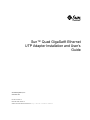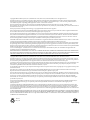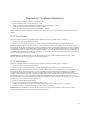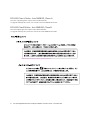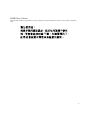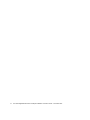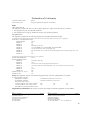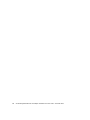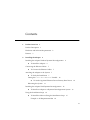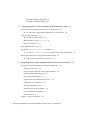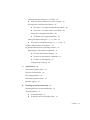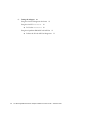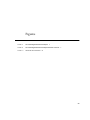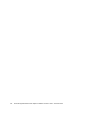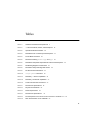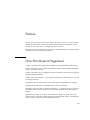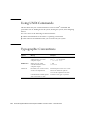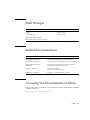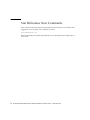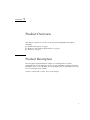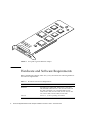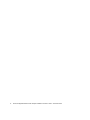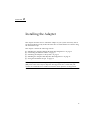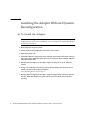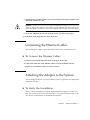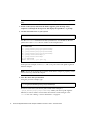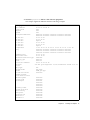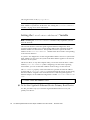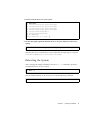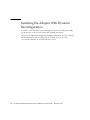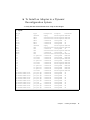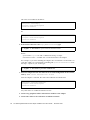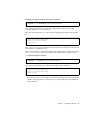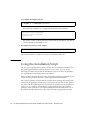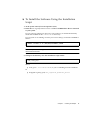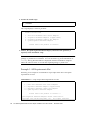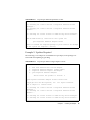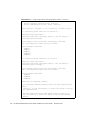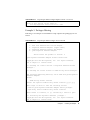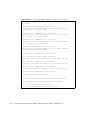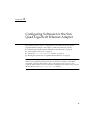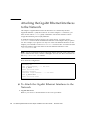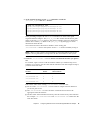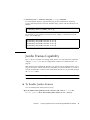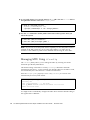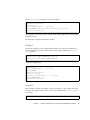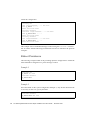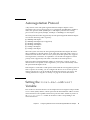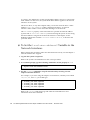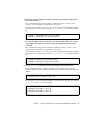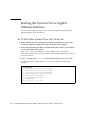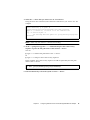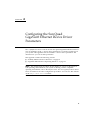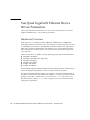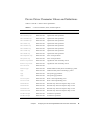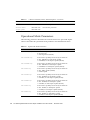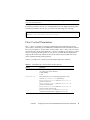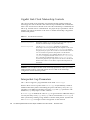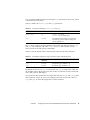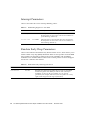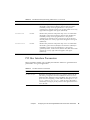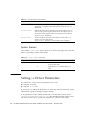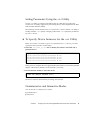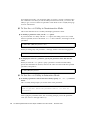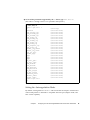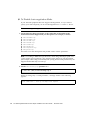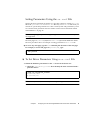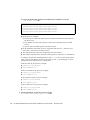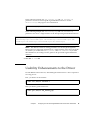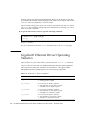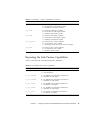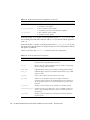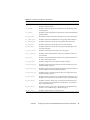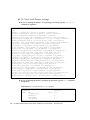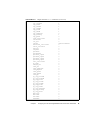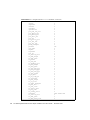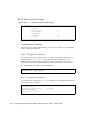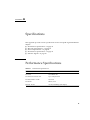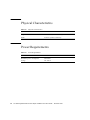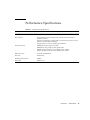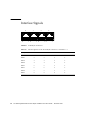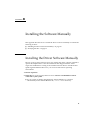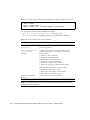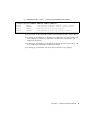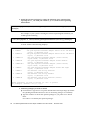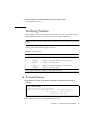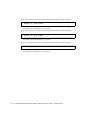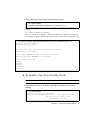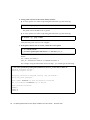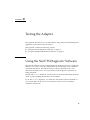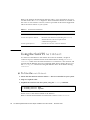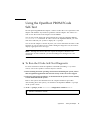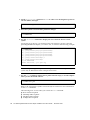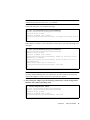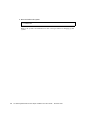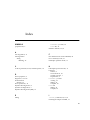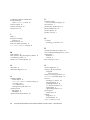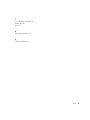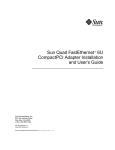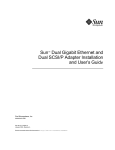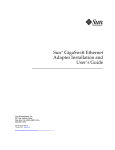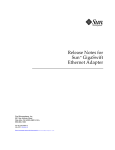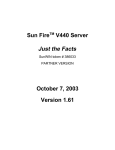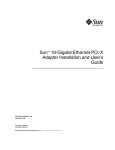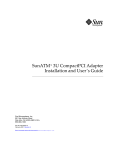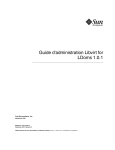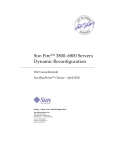Download Sun Quad GigaSwift Ethernet UTP Adapter Installation and User`s
Transcript
Sun™ Quad GigaSwift Ethernet UTP Adapter Installation and User’s Guide Sun Microsystems, Inc. www.sun.com Part No. 817-2974-10 December 2003, Revision A Submit comments about this document at: http://www.sun.com/hwdocs/feedback Copyright 2003 Sun Microsystems, Inc., 4150 Network Circle, Santa Clara, California 95054, U.S.A. All rights reserved. Sun Microsystems, Inc. has intellectual property rights relating to technology that is described in this document. In particular, and without limitation, these intellectual property rights may include one or more of the U.S. patents listed at http://www.sun.com/patents and one or more additional patents or pending patent applications in the U.S. and in other countries. This document and the product to which it pertains are distributed under licenses restricting their use, copying, distribution, and decompilation. No part of the product or of this document may be reproduced in any form by any means without prior written authorization of Sun and its licensors, if any. Third-party software, including font technology, is copyrighted and licensed from Sun suppliers. Parts of the product may be derived from Berkeley BSD systems, licensed from the University of California. UNIX is a registered trademark in the U.S. and in other countries, exclusively licensed through X/Open Company, Ltd. Sun, Sun Microsystems, the Sun logo,AnswerBook2, docs.sun.com, Sun Enterprise Volume Manager, OpenBoot, SunVTS, Sun Enterprise, Sun Fire, and Solaris are trademarks, registered trademarks, or service marks of Sun Microsystems, Inc. in the U.S. and other countries. All SPARC trademarks are used under license and are trademarks or registered trademarks of SPARC International, Inc. in the U.S. and other countries. Products bearing SPARC trademarks are based upon an architecture developed by Sun Microsystems, Inc. All SPARC trademarks are used under license and are trademarks or registered trademarks of SPARC International, Inc. in the U.S. and in other countries. Products bearing SPARC trademarks are based upon an architecture developed by Sun Microsystems, Inc. The OPEN LOOK and Sun™ Graphical User Interface was developed by Sun Microsystems, Inc. for its users and licensees. Sun acknowledges the pioneering efforts of Xerox in researching and developing the concept of visual or graphical user interfaces for the computer industry. Sun holds a non-exclusive license from Xerox to the Xerox Graphical User Interface, which license also covers Sun’s licensees who implement OPEN LOOK GUIs and otherwise comply with Sun’s written license agreements. U.S. Government Rights—Commercial use. Government users are subject to the Sun Microsystems, Inc. standard license agreement and applicable provisions of the FAR and its supplements. DOCUMENTATION IS PROVIDED "AS IS" AND ALL EXPRESS OR IMPLIED CONDITIONS, REPRESENTATIONS AND WARRANTIES, INCLUDING ANY IMPLIED WARRANTY OF MERCHANTABILITY, FITNESS FOR A PARTICULAR PURPOSE OR NON-INFRINGEMENT, ARE DISCLAIMED, EXCEPT TO THE EXTENT THAT SUCH DISCLAIMERS ARE HELD TO BE LEGALLY INVALID. Copyright 2003 Sun Microsystems, Inc., 4150 Network Circle, Santa Clara, California 95054, Etats-Unis. Tous droits réservés. Sun Microsystems, Inc. a les droits de propriété intellectuels relatants à la technologie qui est décrit dans ce document. En particulier, et sans la limitation, ces droits de propriété intellectuels peuvent inclure un ou plus des brevets américains énumérés à http://www.sun.com/patents et un ou les brevets plus supplémentaires ou les applications de brevet en attente dans les Etats-Unis et dans les autres pays. Ce produit ou document est protégé par un copyright et distribué avec des licences qui en restreignent l’utilisation, la copie, la distribution, et la décompilation. Aucune partie de ce produit ou document ne peut être reproduite sous aucune forme, par quelque moyen que ce soit, sans l’autorisation préalable et écrite de Sun et de ses bailleurs de licence, s’il y ena. Le logiciel détenu par des tiers, et qui comprend la technologie relative aux polices de caractères, est protégé par un copyright et licencié par des fournisseurs de Sun. Des parties de ce produit pourront être dérivées des systèmes Berkeley BSD licenciés par l’Université de Californie. UNIX est une marque déposée aux Etats-Unis et dans d’autres pays et licenciée exclusivement par X/Open Company, Ltd. Sun, Sun Microsystems, the Sun logo, AnswerBook2, docs.sun.com, Sun Enterprise Volume Manager, OpenBoot, SunVTS, Sun Enterprise, Sun Fire, et Solaris sont des marques de fabrique ou des marques déposées, ou marques de service, de Sun Microsystems, Inc. aux Etats-Unis et dans d’autres pays. Toutes les marques SPARC sont utilisées sous licence et sont des marques de fabrique ou des marques déposées de SPARC International, Inc. aux Etats-Unis et dans d’autres pays. Les produits portant les marques SPARC sont basés sur une architecture développée par Sun Microsystems, Inc. Toutes les marques SPARC sont utilisées sous licence et sont des marques de fabrique ou des marques déposées de SPARC International, Inc. aux Etats-Unis et dans d’autres pays. Les produits protant les marques SPARC sont basés sur une architecture développée par Sun Microsystems, Inc. L’interface d’utilisation graphique OPEN LOOK et Sun™ a été développée par Sun Microsystems, Inc. pour ses utilisateurs et licenciés. Sun reconnaît les efforts de pionniers de Xerox pour la recherche et le développement du concept des interfaces d’utilisation visuelle ou graphique pour l’industrie de l’informatique. Sun détient une license non exclusive de Xerox sur l’interface d’utilisation graphique Xerox, cette licence couvrant également les licenciées de Sun qui mettent en place l’interface d ’utilisation graphique OPEN LOOK et qui en outre se conforment aux licences écrites de Sun. LA DOCUMENTATION EST FOURNIE "EN L’ÉTAT" ET TOUTES AUTRES CONDITIONS, DECLARATIONS ET GARANTIES EXPRESSES OU TACITES SONT FORMELLEMENT EXCLUES, DANS LA MESURE AUTORISEE PAR LA LOI APPLICABLE, Y COMPRIS NOTAMMENT TOUTE GARANTIE IMPLICITE RELATIVE A LA QUALITE MARCHANDE, A L’APTITUDE A UNE UTILISATION PARTICULIERE OU A L’ABSENCE DE CONTREFAÇON. Please Recycle Regulatory Compliance Statements Your Sun product is marked to indicate its compliance class: • • • • Federal Communications Commission (FCC) — USA Industry Canada Equipment Standard for Digital Equipment (ICES-003) — Canada Voluntary Control Council for Interference (VCCI) — Japan Bureau of Standards Metrology and Inspection (BSMI) — Taiwan Please read the appropriate section that corresponds to the marking on your Sun product before attempting to install the product. FCC Class A Notice This device complies with Part 15 of the FCC Rules. Operation is subject to the following two conditions: 1. This device may not cause harmful interference. 2. This device must accept any interference received, including interference that may cause undesired operation. Note: This equipment has been tested and found to comply with the limits for a Class A digital device, pursuant to Part 15 of the FCC Rules. These limits are designed to provide reasonable protection against harmful interference when the equipment is operated in a commercial environment. This equipment generates, uses, and can radiate radio frequency energy, and if it is not installed and used in accordance with the instruction manual, it may cause harmful interference to radio communications. Operation of this equipment in a residential area is likely to cause harmful interference, in which case the user will be required to correct the interference at his own expense. Modifications: Any modifications made to this device that are not approved by Sun Microsystems, Inc. may void the authority granted to the user by the FCC to operate this equipment. FCC Class B Notice This device complies with Part 15 of the FCC Rules. Operation is subject to the following two conditions: 1. This device may not cause harmful interference. 2. This device must accept any interference received, including interference that may cause undesired operation. Note: This equipment has been tested and found to comply with the limits for a Class B digital device, pursuant to Part 15 of the FCC Rules. These limits are designed to provide reasonable protection against harmful interference in a residential installation. This equipment generates, uses and can radiate radio frequency energy and, if not installed and used in accordance with the instructions, may cause harmful interference to radio communications. However, there is no guarantee that interference will not occur in a particular installation. If this equipment does cause harmful interference to radio or television reception, which can be determined by turning the equipment off and on, the user is encouraged to try to correct the interference by one or more of the following measures: • • • • Reorient or relocate the receiving antenna. Increase the separation between the equipment and receiver. Connect the equipment into an outlet on a circuit different from that to which the receiver is connected. Consult the dealer or an experienced radio/television technician for help. Modifications: Any modifications made to this device that are not approved by Sun Microsystems, Inc. may void the authority granted to the user by the FCC to operate this equipment. iii ICES-003 Class A Notice - Avis NMB-003, Classe A This Class A digital apparatus complies with Canadian ICES-003. Cet appareil numérique de la classe A est conforme à la norme NMB-003 du Canada. ICES-003 Class B Notice - Avis NMB-003, Classe B This Class B digital apparatus complies with Canadian ICES-003. Cet appareil numérique de la classe B est conforme à la norme NMB-003 du Canada. Graphic showing the Japanese VCCI-A regulatory statement. Graphic showing the Japanese VCCI-B regulatory statement. iv Sun Quad GigaSwift Ethernet UTP Adapter Installation and User’s Guide • December 2003 BSMI Class A Notice The following statement is applicable to products shipped to Taiwan and marked as Class A on the product compliance label. Graphic showing the BSMI Class A Notice for products shipped to Taiwan. v vi Sun Quad GigaSwift Ethernet UTP Adapter Installation and User’s Guide • December 2003 Declaration of Conformity Compliance Model Number: Product Family Name: QGEPCI Sun Quad Gigabit Ethernet QGE PCI Card (X4444A) EMC USA—FCC Class A This equipment complies with Part 15 of the FCC Rules. Operation is subject to the following two conditions: 1. This equipment may not cause harmful interference. 2. This equipment must accept any interference that may cause undesired operation. European Union This equipment complies with the following requirements of the EMC Directive 89/336/EEC: As Telecommunication Network Equipment (TNE) in Both Telecom Centers and Other Than Telecom Centers per (as applicable): EN300-386 V.1.3.1 (09-2001) Required Limits: EN55022/CISPR22 Class A EN61000-3-2 Pass EN61000-3-3 Pass EN61000-4-2 6 kV (Direct), 8 kV (Air) EN61000-4-3 3 V/m 80-1000MHz, 10 V/m 800-960 MHz, and 1400-2000 MHz EN61000-4-4 1 kV AC and DC Power Lines, 0.5 kV Signal Lines EN61000-4-5 2 kV AC Line-Gnd, 1 kV AC Line-Line and Outdoor Signal Lines, 0.5 kV Indoor signal Lines > 10m EN61000-4-6 3V EN61000-4-11 Pass As Information Technology Equipment (ITE) Class A per (as applicable): EN55022:1998/CISPR22:1997 Class A EN55024:1998 Required Limits: EN61000-4-2 4 kV (Direct), 8 kV (Air) EN61000-4-3 3 V/m EN61000-4-4 1 kV AC Power Lines, 0.5 kV Signal and DC Power Lines EN61000-4-5 1 kV AC Line-Line and Outdoor Signal Lines, 2 kV AC Line-Gnd, 0.5 kV DC Power Lines EN61000-4-6 3V EN61000-4-8 1 A/m EN61000-4-11 Pass EN61000-3-2:1995 + A1, A2, A14 Pass EN61000-3-3:1995 Pass Safety: This equipment complies with the following requirements of the Low Voltage Directive 73/23/EEC: EC Type Examination Certificates: EN60950:2000, 3rd Edition IEC 60950:2000, 3rd Edition Evaluated to all CB Countries UL 60950, 3rd Edition, CSA C22.2 No. 60950-00 UL 60950, 3rd Edition, CSA C22.2 No. 950-00 FDA DHHS Accession Number (Monitors Only) TÜV Rheinland Certificate No. xxxxxxxxxxxx CB Scheme Certificate No. xxxxxxxxxxxx File: File: Vol. Vol. Sec. Sec. Supplementary Information: This product was tested and complies with all the requirements for the CE Mark. /S/ Dennis P. Symanski Manager, Compliance Engineering Sun Microsystems, Inc. 4150 Network Circle, MPK15-102 Santa Clara, CA 95054 U.S.A. Tel: 650-786-3255 Fax: 650-786-3723 DATE /S/ Pamela J. Dullaghan Quality Program Manager Sun Microsystems Scotland, Limited Springfield, Linlithgow West Lothian, EH49 7LR Scotland, United Kingdom Tel: +44 1 506 672 395 Fax: +44 1 506 670 011 DATE vii viii Sun Quad GigaSwift Ethernet UTP Adapter Installation and User’s Guide • December 2003 Contents 1. Product Overview Product Description 1 1 Hardware and Software Requirements Features 2. 2 3 Installing the Adapter 5 Installing the Adapter Without Dynamic Reconfiguration ▼ To Install the Adapter 6 Connecting the Ethernet Cables ▼ 7 To Connect the Ethernet Cables Attaching the Adapter to the System ▼ To Verify the Installation 7 7 7 Setting the local-mac-address? Variable ▼ 10 To Set the GigaSwift Ethernet Device Primary Boot Device Rebooting the System ▼ 12 To Install an Adapter in a Dynamic Reconfiguration System Using the Installation Script 10 11 Installing the Adapter With Dynamic Reconfiguration ▼ 6 13 16 To Install the Software Using the Installation Script Example 1: All Requirements Met 17 18 ix 3. Example 2: Updates Required 19 Example 3: Packages Missing 21 Configuring Software for the Sun Quad GigaSwift Ethernet Adapter Attaching the Gigabit Ethernet Interfaces to the Network ▼ ▼ To Enable Jumbo Frames Reboot Persistence 27 28 30 Autonegotiation Protocol 31 Setting the local-mac-address? Variable 31 To Set the local-mac-address? Variable to the Network Interfaces Booting the System Over a Gigabit Ethernet Interface ▼ 4. To Boot the System Over the Network 34 Configuring the Sun Quad GigaSwift Ethernet Device Driver Parameters Hardware Overview Device Driver Parameter Values and Definitions Flow Control Parameters 41 Interpacket Gap Parameters 42 42 44 Random Early Drop Parameters PCI Bus Interface Parameters Jumbo Frames 39 40 Gigabit Link Clock Mastership Controls Interrupt Parameters 38 38 Operational Mode Parameters 44 45 46 Setting ce Driver Parameters 32 34 Sun Quad GigaSwift Ethernet Device Driver Parameters x 24 27 Managing MTU Using ifconfig ▼ 24 To Attach the Gigabit Ethernet Interfaces to the Network Jumbo Frames Capability 23 46 Sun Quad GigaSwift Ethernet UTP Adapter Installation and User’s Guide • December 2003 37 Setting Parameters Using the ndd Utility ▼ 47 To Specify Device Instances for the ndd Utility Noninteractive and Interactive Modes 47 ▼ To Use the ndd Utility in Noninteractive Mode ▼ To Use the ndd Utility in Interactive Mode Setting the Autonegotiation Mode 50 Setting Parameters Using the ce.conf File 50 To Set Driver Parameters Using a ce.conf File Usability Enhancements to the Driver A. 55 ▼ To Check Link Partner Settings 58 ▼ To Discover Link Partner Capabilities ▼ To Discover Link Settings 61 62 62 63 Performance Specifications Physical Characteristics Power Requirements Interface Signals 63 64 64 Performance Specifications B. 51 54 Reporting the Link Partner Capabilities Specifications 48 53 GigaSwift Ethernet Driver Operating Statistics Configuration Checking 48 49 To Disable Auto-negotiation Mode ▼ ▼ 47 65 66 Installing the Software Manually 67 Installing the Driver Software Manually Verifying Patches 67 71 ▼ To Install Patches 71 ▼ To Install a Sun VLAN Utility Patch 73 Contents xi C. Testing the Adapter 75 Using the SunVTS Diagnostic Software Using the SunVTS netlbtest 76 To Use the netlbtest 76 ▼ 75 Using the OpenBoot PROM FCode Self-Test ▼ xii 77 To Run the FCode Self-Test Diagnostic 77 Sun Quad GigaSwift Ethernet UTP Adapter Installation and User’s Guide • December 2003 Figures FIGURE 1-1 Sun Quad GigaSwift Ethernet Adapter 2 FIGURE 1-2 Sun Quad GigaSwift Ethernet Adapter Ethernet Channels 3 FIGURE A-1 32-Pin RJ-45 Connectors 66 xiii xiv Sun Quad GigaSwift Ethernet UTP Adapter Installation and User’s Guide • December 2003 Tables TABLE 1-1 Hardware and Software Requirements 2 TABLE 4-1 ce Driver Parameter, Status, and Descriptions TABLE 4-2 Operational Mode Parameters TABLE 4-3 Read-Write Flow Control Keyword Descriptions TABLE 4-4 Forced Mode Parameter 42 TABLE 4-5 Parameters Defining enable-ipg0 and ipg0 TABLE 4-6 Read-Write Interpacket Gap Parameter Values and Descriptions TABLE 4-7 RX Blanking Register for Alias Read TABLE 4-8 RX Random Early Detecting 8-Bit Vectors 44 TABLE 4-9 PCI Bus Interface Parameters TABLE 4-10 accept-jumbo Parameters 46 TABLE 4-11 Read-Only ce Device Capabilities 54 TABLE 4-12 Read-Only Link Partner Capabilities TABLE 4-13 Transmit and Receive Parameters TABLE A-1 Performance Specifications TABLE A-2 Physical Characteristics TABLE A-3 Power Requirements 64 TABLE A-4 Performance Specifications TABLE A-5 Pin Descriptions for the 32-Pin RJ-45 Connectors—Channels 0 - 3 TABLE 4-14 Files and Directories on the CD-ROM 68 39 40 41 43 43 44 45 55 56 63 64 65 66 xv xvi TABLE B-1 Patch Versions 71 TABLE C-1 SunVTS Documentation 76 Sun Quad GigaSwift Ethernet UTP Adapter Installation and User’s Guide • December 2003 Preface The Sun Quad GigaSwift Ethernet UTP Adapter Installation and User’s Guide provides installation instructions for the Sun Quad GigaSwift Ethernet UTP adapter. This manual also describes how to configure the driver software. These instructions are designed for enterprise system administrators with experience installing network hardware and software. How This Book Is Organized Chapter 1 provides a description of the adapter, including hardware and software. Chapter 2 describes how to install the hardware and use the automated installation script to install the software. Chapter 3 describes how to configure the driver parameters used by the Sun Quad GigaSwift Ethernet adapter. Chapter 4, lists the available ce device driver parameters and describes how you can set these parameters. Appendix A lists the specifications for the Sun Quad GigaSwift Ethernet adapter. Appendix B describes how to installthe driver software manually. Appendix C describes how to disable the adapter’s ce interfaces prior to removing the adapter from a system, and how to activate the interfaces after replacing the adapter. Appendix C provides an overview of the SunVTS™ diagnostic application and instructions for testing the adapter using the onboard FCode selftest. An additional section outlines some common troubleshooting issues. xvii Using UNIX Commands This document may not contain information on basic UNIX® commands and procedures such as shutting down the system, booting the system, and configuring devices. See one or more of the following for this information: ■ Online documentation for the Solaris™ operating environment ■ Other software documentation that you received with your system Typographic Conventions xviii Typeface Meaning Examples AaBbCc123 The names of commands, files, and directories; on-screen computer output Edit your.login file. Use ls -a to list all files. % You have mail. AaBbCc123 What you type, when contrasted with on-screen computer output % su Password: AaBbCc123 Book titles, new words or terms, words to be emphasized Read Chapter 6 in the User’s Guide. These are called class options. You must be superuser to do this. Command-line variable; replace with a real name or value To delete a file, type rm filename. Sun Quad GigaSwift Ethernet UTP Adapter Installation and User’s Guide • December 2003 Shell Prompts Shell Prompt C shell machine_name% C shell superuser machine_name# Bourne shell and Korn shell $ Bourne shell and Korn shell superuser # Related Documentation Application Title PCI Adapter Installation Your system installation or service manual Storage Device Installation Your storage device installation or service manual Dynamic Reconfiguration Installation Sun Enterprise 6x00, 5x00, 4x00, and 3x00 Systems Dynamic Reconfiguration User’s Guide Diagnostic Software SunVTS User’s Guide SunVTS Test Reference Manual OpenBoot™ Commands OpenBoot 3.x Command Reference Manual Accessing Sun Documentation Online You can view, print, or purchase a broad selection of Sun documentation, including localized versions, at: http://www.sun.com/documentation Preface xix Sun Welcomes Your Comments Sun is interested in improving its documentation and welcomes your comments and suggestions. You can email your comments to Sun at: [email protected] Please include the part number (817-2974-05) of your document in the subject line of your email. xx Sun Quad GigaSwift Ethernet UTP Adapter Installation and User’s Guide • December 2003 CHAPTER 1 Product Overview This chapter contains an overview of the Sun Quad GigabitEthernet adapter, including: ■ ■ ■ “Product Description” on page 1 “Hardware and Software Requirements” on page 2 “Features” on page 3 Product Description The Sun Quad GigaSwift Ethernet adapter is a full-length PCI card with implementation of four Ethernet ports for 10/100/1000 Mbps. It features half and full duplex ports for 10/100 Mbps, and a full duplex port for 1000 Mpbs. Each port has its own unique MAC address. FIGURE 1-1 and FIGURE 1-2 show views of the adapter. 1 ACT 0 LINK ACT LINK ACT LINK ACT LINK 1 3 2 FIGURE 1-1 Sun Quad GigaSwift Ethernet Adapter Hardware and Software Requirements Before installing the adapter, make sure your system meets the following hardware and software requirements: TABLE 1-1 2 Hardware and Software Requirements Requirements Hardware or Software Hardware Sun Enterprise™ E220, E420, E450, Netra™ 1150, Netra T20/Sun Blade 1000, Sun Fire™ V210, Sun Fire V240, Sun Fire V440, Sun Blade™ 150, Sun Blade 2000, Sun Fire V280, Sun Fire V480, Sun Fire V880, Sun Fire 12k, Sun Fire 15k, Sun Fire 2500, Sun Fire 4800, Sun Fire 6800 Software Solaris™ 7, 8, and 9 operating environment Sun Quad GigaSwift Ethernet UTP Adapter Installation and User’s Guide • December 2003 Note – The preceeding information is up-to-date as of the printing of this manual. FIGURE 1-2 ACT LINK ACT LINK ACT LINK ACT LINK 0 1 2 3 Visit Sun on the World Wide Web at http://www.sun.com/ for the latest information. Sun Quad GigaSwift Ethernet Adapter Ethernet Channels Features This PCI adapter offers the following features: ■ PCI Local Bus Revision 2.2 compliant ■ 33/66-MHz, 32- or 64-bit bus master IEEE 802.3x compatible ■ Universal PCI card (12.283-inch x 4.2-inch long card) ■ IPv4 and IPv6 support ■ Four ports of IEEE 10BASE-T, 100BASE-TX, 1000BASE-T compliant network interfaces ■ Link integrity and activity LEDs for each channel on the RJ-45 connector ■ Trunking 1.3 support ■ FCode PROM support ■ RAS support ■ Dynamic reconfiguration (DR) and redundancy/failover support ■ Full flow control support ■ Jumbo frames support up to 9216 bytes, including VLAN Ethernet header and CRC Chapter 1 Product Overview 3 4 Sun Quad GigaSwift Ethernet UTP Adapter Installation and User’s Guide • December 2003 CHAPTER 2 Installing the Adapter This chapter describes how to install the adapter in your system and verify that it has been installed correctly. It then describes how to install the driver software using the automated script. This chapter contains the following sections: ■ ■ ■ ■ ■ “Installing the Adapter Without Dynamic Reconfiguration” on page 6 “Connecting the Ethernet Cables” on page 7 “Attaching the Adapter to the System” on page 7 “Installing the Adapter With Dynamic Reconfiguration” on page 12 “Using the Installation Script” on page 16 Note – If you have a Sun Enterprise system that supports dynamic reconfiguration (DR), refer to the Sun Enterprise Dynamic Reconfiguration User’s Guide and your system’s documentation for further information about dynamic reconfiguration. 5 Installing the Adapter Without Dynamic Reconfiguration ▼ To Install the Adapter Note – The following instructions describe the basic tasks required to install the adapter. Refer to your system installation or service manual for detailed PCI adapter installation instructions. 1. Halt and power off your system. 2. Power off all of the peripherals connected to your system. 3. Open the system unit. 4. Attach the adhesive copper strip of the antistatic wrist strap to the metal casing of the power supply. Wrap the other end twice around your wrist, with the adhesive side against your skin. 5. Holding the PCI adapter by the edges, unpack it and place it on an antistatic surface. 6. Using a No. 1 Phillips screwdriver, remove the PCI filler panel from the slot in which you want to insert the PCI adapter. Save the filler panel screw for Step 9. 7. Holding the PCI adapter by the edges, align the adapter edge connector with the PCI slot. Slide the adapter face plate into the small slot at the end of the PCI opening. 6 Sun Quad GigaSwift Ethernet UTP Adapter Installation and User’s Guide • December 2003 8. Applying even pressure at both corners of the adapter, push the PCI adapter until it is firmly seated in the slot. Caution – Do not use excessive force when installing the adapter into the PCI slot. You may damage the adapter’s PCI connector. If the adapter does not seat properly when you apply even pressure, remove the adapter and carefully reinstall it again. 9. Secure the adapter to the PCI slot using the screw you removed in Step 6. 10. Detach the wrist strap and close the system unit. Connecting the Ethernet Cables After installing the adapter, attach the Ethernet cables to the four Ethernet ports. ▼ To Connect the Ethernet Cables 1. Connect one end of the Ethernet cables to the ports on the card. 2. Connect the other end of the Ethernet cable to an active Ethernet network. 3. Repeat for each Ethernet cable you want to connect. Attaching the Adapter to the System After installing the adapter, you must make the system recognize the new adapter and its Ethernet interfaces. ▼ To Verify the Installation After you have installed the Sun Quad GigaSwift Ethernet adapter, but before you boot your system, perform the following tasks to verify the installation. Refer to the your Solaris documentation for the detailed instructions. Chapter 2 Installing the Adapter 7 Note – Verification is not required if your system supports dynamic reconfiguration (DR). 1. Power on the system, and when the banner appears, press the Stop-A key sequence to interrupt the boot process and display the OpenBoot (ok) prompt. 2. List the network devices on your system. ok show-nets Use the show-nets command to list the system devices. You should see the full path name of the network devices, similar to the example below. ok show-nets a) /pci@9,600000/pci@1/pci@4/network@3 b) /pci@9,600000/pci@1/pci@4/network@2 c) /pci@9,600000/pci@1/pci@0/network@1 d) /pci@9,600000/pci@1/pci@0/network@0 e) /pci@9,700000/network@1,1 f) /pci@8,600000/network@1 q) NO SELECTION Enter Selection, q to quit: q In the previous example, items a, b, c, and d, are ports on the Sun Quad GigaSwift Ethernet adapter. Note – If you do not see the device listed, check that the adapter is properly seated and, if necessary, reinstall the adapter. 3. View the device that you installed. Using the previous example, type: ok cd /pci@9,600000/pci@1/pci@0/network@0 Be sure to write down your device path, which in the example is /pci@9,600000/pci@1/pci@0/network@0. While your device path might be different, it will be similar. You need this information to make changes to the ce.conf file. See “Setting ce Driver Parameters” on page 46. 8 Sun Quad GigaSwift Ethernet UTP Adapter Installation and User’s Guide • December 2003 4. View the.properties file for a list of device properties. Your output might look different from the following example: ok .properties mac-address link-clock duplex speed assigned-addresses 00 03 ba 29 b8 3f auto auto auto 82020010 00000000 02000000 00000000 00200000 82020030 00000000 02200000 00000000 00100000 d-fru-len 00 00 00 00 d-fru-off 00 00 e8 00 d-fru-dev eeprom s-fru-len 00 00 08 00 s-fru-off 00 00 e0 00 s-fru-dev eeprom compatible 70 63 69 31 30 30 62 2c 33 35 2e 31 00 70 63 69 reg 00020000 00000000 00000000 00000000 00000000 02020010 00000000 00000000 00000000 00200000 02020030 00000000 00000000 00000000 00100000 address-bits 00 00 00 30 max-frame-size 00 00 40 00 network-interface-type ethernet device_type network name network local-mac-address 08 00 20 e3 60 38 version Sun PCI Quad Gigaswift 10/100/1000Base-T FCode 2.12 03/ 11/11 phy-type mif board-model 501-6522 model SUNW,pci-qge fcode-rom-offset 00000000 66mhz-capable fast-back-to-back devsel-speed 00000002 class-code 00020000 interrupts 00000001 00000002 00000003 00000004 latency-timer 00000040 cache-line-size 00000010 max-latency 00000040 min-grant 00000040 revision-id 00000030 device-id 00000035 vendor-id 0000100b Chapter 2 Installing the Adapter 9 The assigned value of the phy-type is mif. Note – If you are going to set the local-mac-address? variable, note the local MAC address of your device at this time. See “Setting the local-mac-address? Variable” on page 10 for more information. Setting the local-mac-address? Variable Note – Enabling the local-mac-address? variable is only required if you boot from the network. The network interface of the Sun Quad GigaSwift Ethernet adapter has been assigned a unique media access control (MAC) address that represents the 48-bit Ethernet address for that interface. The OpenBoot firmware reports this MAC address via the local-mac-address? variable in the device nodes corresponding to the network interface. A system is not obligated to use this assigned MAC address if it has a system-wide MAC address. In such cases, the system-wide MAC address applies to all network interfaces on the system. The device driver, or any other adapter utility, can use the network device’s MAC address (local-mac-address?) while configuring it. In the Solaris operating environment, you can use the MAC address when booting over the network. The mac-address property of the network device specifies the network address (system-wide or local-mac-address?) used for booting the system. To start using the MAC address assigned to the network interface of the Sun Quad GigaSwift Ethernet adapter, set the NVRAM configuration variable local-mac-address? to true. ok setenv local-mac-address? true ▼ To Set the GigaSwift Ethernet Device Primary Boot Device Use this procedure only if you want the GigaSwift Ethernet device to be your primary boot device. 10 Sun Quad GigaSwift Ethernet UTP Adapter Installation and User’s Guide • December 2003 1. List the network devices on your system. ok show-nets a) /pci@9,600000/pci@1/pci@4/network@3 b) /pci@9,600000/pci@1/pci@4/network@2 c) /pci@9,600000/pci@1/pci@0/network@1 d) /pci@9,600000/pci@1/pci@0/network@0 e) /pci@9,700000/network@1,1 f) /pci@8,600000/network@1 q) NO SELECTION Enter Selection, q to quit: q 2. Set the Sun Quad GigaSwift Ethernet device to be your default boot device by typing: ok setenv boot-device /pci@9,600000/pci@1/pci@0/network@0 Note that the correct command has a space rather than an equal sign (=) between boot-device and /pci@1f,2000/pci@1/network@4. Rebooting the System After verifying the adapter installation, use the boot -r command to perform a reconfiguration boot on your system. ok boot -r You can enable verbosity of the boot process with the following command: ok setenv boot -file -v Chapter 2 Installing the Adapter 11 Installing the Adapter With Dynamic Reconfiguration If you have a Sun Enterprise system that supports dynamic reconfiguration (DR), you do not have to reboot your system after installing the adapter. The process of adding and configuring an adapter with DR involves (1) connecting the attachment point and (2) configuring its occupant. In most cases, the cfgadm(1M) command can perform both steps at once. 12 Sun Quad GigaSwift Ethernet UTP Adapter Installation and User’s Guide • December 2003 ▼ To Install an Adapter in a Dynamic Reconfiguration System 1. Verify that the selected board slot is ready for the adapter. # cfgadm Ap_Id IO2 IO5 IO7 IO9 IO13 IO14 SB2 SB7 SB9 SB13 SB15 SB17 c0 c1 c2 c3 c4 c5 c6 c7 c8 c9 pcisch0:e09b1slot1 pcisch1:e09b1slot0 pcisch2:e09b1slot3 pcisch3:e09b1slot2 pcisch4:e14b1slot1 pcisch5:e14b1slot0 pcisch6:e14b1slot3 pcisch7:e14b1slot2 pcisch8:e13b1slot1 pcisch9:e13b1slot0 Type unknown HPCI HPCI HPCI WPCI HPCI unknown CPU CPU CPU CPU CPU fc-private scsi-bus scsi-bus fc-private scsi-bus scsi-bus fc-private fc-private fc-private scsi-bus pci-pci/hp pci-pci/hp pci-pci/hp pci-pci/hp pci-pci/hp pci-pci/hp scsi/hp pci-pci/hp pci-pci/hp pci-pci/hp Receptacle empty disconnected disconnected connected connected connected empty disconnected connected disconnected connected disconnected connected connected connected connected connected connected connected connected connected connected connected connected connected connected connected connected connected connected connected connected Occupant unconfigured unconfigured unconfigured configured configured configured unconfigured unconfigured configured unconfigured configured unconfigured configured configured unconfigured configured unconfigured unconfigured configured configured configured unconfigured configured configured configured configured configured configured configured configured configured configured Chapter 2 Condition unknown unknown unknown ok ok ok unknown unknown ok unknown ok unknown unknown unknown unknown unknown unknown unknown unknown unknown unknown unknown ok ok ok ok ok ok ok ok ok ok Installing the Adapter 13 The states and conditions should be: Receptacle state—Empty Occupant state—Unconfigured Condition—Unknown Or: Receptacle state—Disconnected Occupant state—Unconfigured Condition—Unknown 2. If the status of the slot is not empty or disconnected, type: # cfgadm -c disconnect sysctrl-number:IO-boardslot-number Where: sysctrl-number = pcischX and is obtained from Step 1 output IO-boardslot-number = available slot # on the IO board for the adapter For example, if you were installing the adapter into slot number 0 of IO board 9 on a Sun Fire 15000, you would obtain something like "pcisch1:e09b1slot0" from the Step 1 output. So you would type: # cfgadm -c disconnect pcisch1:e09b1slot0 3. Insert the adapter into the slot and look for an acknowledgement on the console, such as, “name board inserted into slot3.” After the adapter is inserted, the states and conditions should become: Receptacle state—Disconnected Occupant state—Unconfigured Condition—Unknown Any other states or conditions indicate an error. 4. Connect any peripheral cables and interface modules to the adapter. 5. Connect the cables to the card and to an Ethernet network. 14 Sun Quad GigaSwift Ethernet UTP Adapter Installation and User’s Guide • December 2003 6. Configure the adapter with the following command: # cfgadm -v -c configure sysctrl-number:slot-number This command should both connect and configure the receptacle. Verify the condition with the cfgadm command. The states and conditions for a connected and configured attachment point should be: Receptacle state—Connected Occupant state—Configured Condition—OK The system is aware of the usable devices that reside on the adapter. All devices can be mounted or configured for use. If the command fails to connect and configure the adapter and slot (the status should be configured and ok), do the connection and configuration as separate steps: a. Connect the adapter and slot: # cfgadm -v -c connect sysctrl-number:slot-number The states and conditions for a connected attachment point should be: Receptacle state—Connected Occupant state—Unconfigured Condition—OK The system is aware of the adapter, but not the usable devices that reside on the adapter. The temperature is monitored; power and cooling affect the attachment point condition. Chapter 2 Installing the Adapter 15 b. Configure the adapter and slot: # cfgadm -v -c configure sysctrl#:slot# The states and conditions for a configured attachment point should be: Receptacle state—Connected Occupant state—Configured Condition—OK The system is aware of the usable devices that reside on the adapter. All devices can be mounted or configured for use. 7. Reconfigure the devices on the adapter: # drvconfig; devlinks; disks; ports; tapes; The console should now display a list of devices and their addresses. Using the Installation Script The Sun Quad GigaSwift Ethernet Driver CD provides an automated installation for the Quad GigaSwift Ethernet driver software. In most cases, you can use the following procedure and execute the installation script. If you have any problems, see Appendix B for manual installation procedures. When you have executed the script, select the interface card that is installed on your system. For this product, select the “Quad GigaSwift Ethernet Adapter.” The script first checks to ensure that the software driver package has already been installed. If the package is installed, the script verifies the patch level and updates the driver with the updated patch if necessary. If the packages are not installed on Solaris 7, 8, or 9 software, the installation script installs the latest pre-patched packages. If the system does not require updating because the patch level is at or beyond the current install version, the script exits with an appropriate message. 16 Sun Quad GigaSwift Ethernet UTP Adapter Installation and User’s Guide • December 2003 ▼ To Install the Software Using the Installation Script 1. At the system console, become superuser (root). 2. Insert the Sun GigaSwift Ethernet Driver CD into a CD-ROM drive that is connected to your system. If your system is running Sun Enterprise Volume Manager, it should automatically mount the CD-ROM to the /cdrom/cdrom0 directory. If your system is not running Sun Enterprise Volume Manager, mount the CD-ROM as follows: # mount -F hsfs -o ro /dev/dsk/c0t6d0s2 /cdrom Note – If you are installing the software from the download site, follow the online download instructions. 3. Change to the directory were the installation script resides: # cd /media_path/ Where: ■ media_path = /usr/cdrom/cdrom0, if you are installing from the CD-ROM ■ unzipped GigaSwift_path/Sun_GigaSwift_Ethernet_Driver Or Chapter 2 Installing the Adapter 17 4. Execute the install script: # ./install The script displays a menu of products: Product Installation 1 2 3 4 - Dual Fast Ethernet Dual SCSI/P Adapter GigaSwift Ethernet Adapter (copper/fiber) GigaSwift Ethernet Compact PCI Adapter Quad GigaSwift Ethernet Adapter Please select the product to install: 5. Select 4, the Quad GigaSwift Ethernet adapter, and answer the questions, if required, in the installation script. Note – After the installation script runs, you will see a summary of the software package or patch that was installed. You can also find a log of the installation in / var/tmp. The log file information is displayed when the installation completes unless the software meets or exceeds the required package or patch level. Example 1: All Requirements Met Following is an example of an installation script output if the driver and patch requirements are met: CODE EXAMPLE 2-1 Script Output When Requirements are Met Product Installation 1 2 3 4 - Dual Fast Ethernet Dual SCSI/P Adapter GigaSwift Ethernet Adapter (copper/fiber) GigaSwift Ethernet Compact PCI Adapter Quad GigaSwift Ethernet Adapter Please select the product to install: 4 Quad GigaSwift Ethernet Adapter Driver Installation. Copyright 2003 Sun Microsystems, Inc. All rights reserved. 18 Sun Quad GigaSwift Ethernet UTP Adapter Installation and User’s Guide • December 2003 CODE EXAMPLE 2-1 Script Output When Requirements are Met Use is subject to license terms. *** Checking for correct version of GigaSwift Ethernet Driver Packages... *** Checking for correct version of GigaSwift Ethernet Driver Patches... *** Checking for correct version of VLAN Utility Driver Packages.. *** Checking for correct version of VLAN Utility Driver Patches... The CE/VLAN driver(s) installed on this system for: Quad GigaSwift Ethernet Adapter Driver meets or exceeds the required package or patch version. No changes to the system are required - exiting. Example 2: Updates Required The following is an example of an installation script output, if the packages are found and need updating by patching: CODE EXAMPLE 2-2 Script Output When Packages Require Patches Product Installation 1 2 3 4 - Dual Fast Ethernet Dual SCSI/P Adapter GigaSwift Ethernet Adapter (copper/fiber) GigaSwift Ethernet Compact PCI Adapter Quad GigaSwift Ethernet Adapter Please select the product to install: 4 Quad GigaSwift Ethernet Adapter Driver Installation. Copyright 2003 Sun Microsystems, Inc. Use is subject to license terms. All rights reserved. *** Checking for correct version of GigaSwift Ethernet Driver Packages... *** Checking for correct version of GigaSwift Ethernet Driver Patches... *** Checking for correct version of VLAN Utility Driver Packages.. *** Checking for correct version of VLAN Utility Driver Patches... Chapter 2 Installing the Adapter 19 CODE EXAMPLE 2-2 Script Output When Packages Require Patches (Continued) This script is about to take the following actions: - Install GigaSwift Ethernet Patch: 112817-16. - Install VLAN Ethernet Utility Patch: 114600-02. Press return to continue, or 'Q' followed by a return to quit: *** Installing patch 112817-16 for Solaris 9... Checking installed patches... Verifying sufficient filesystem capacity (dry run method)... Installing patch packages... Patch number 112817-16 has been successfully installed. See /var/sadm/patch/112817-16/log for details Patch packages installed: SUNWcea SUNWceax SUNWced SUNWcedu SUNWcedu *** Installing patch 114600-02 for Solaris 9... Checking installed patches... Verifying sufficient filesystem capacity (dry run method)... Installing patch packages... Patch number 114600-02 has been successfully installed. See /var/sadm/patch/114600-02/log for details Patch packages installed: SUNWvld SUNWvldu SUNWvldx Installation completed. Summary: Quad GigaSwift Ethernet Adapter Driver has been updated using patch 112817-16. It will be necessary to reboot the system to reload the updated driver. Optional VLAN Utility has been updated using 114600-02. It may be necessary to reboot the system to reload the updated driver. 20 Sun Quad GigaSwift Ethernet UTP Adapter Installation and User’s Guide • December 2003 CODE EXAMPLE 2-2 Script Output When Packages Require Patches (Continued) A log of this Install can be found at: /var/tmp/GigaSwift.install.2003.11.17.1213 Example 3: Packages Missing Following is an example of an installation script output if the package(s) are not found: CODE EXAMPLE 2-3 Script Output When Packages Are Not Found Product Installation 1 2 3 4 - Dual Fast Ethernet Dual SCSI/P Adapter GigaSwift Ethernet Adapter (copper/fiber) GigaSwift Ethernet Compact PCI Adapter Quad GigaSwift Ethernet Adapter Please select the product to install: 4 Quad GigaSwift Ethernet Adapter Driver Installation. Copyright 2003 Sun Microsystems, Inc. Use is subject to license terms. All rights reserved. *** Checking for correct version of GigaSwift Ethernet Driver Packages... *** Checking for correct version of VLAN Utility Driver Packages.. The following supporting driver(s) can be used with Quad GigaSwift Ethernet Adapter Driver: VLAN Utility Driver software Install the Optional VLAN Utility Driver Software [y,n,?,q] y This script is about to take the following actions: - Install Quad GigaSwift Ethernet Adapter Driver packages. - Optionally Install VLAN Utility Driver Software. Press return to continue, or 'Q' followed by a return to quit: *** Installing Sun GigaSwift Ethernet Copyright 2002 Sun Microsystems, Inc. Use is subject to license terms. packages... All rights reserved. Chapter 2 Installing the Adapter 21 CODE EXAMPLE 2-3 Script Output When Packages Are Not Found (Continued) System configuration files modified but ce driver not loaded or attached. Installation of <SUNWced> was successful. Copyright 2002 Sun Microsystems, Inc. All rights reserved. Use is subject to license terms. Installation of <SUNWcedx> was successful. Copyright 2002 Sun Microsystems, Inc. All rights reserved. Use is subject to license terms. Installation of <SUNWcedu> was successful. Copyright 2002 Sun Microsystems, Inc. All rights reserved. Use is subject to license terms. Installation of <SUNWcea> was successful. Copyright 2002 Sun Microsystems, Inc. All rights reserved. Use is subject to license terms. Installation of <SUNWceax> was successful. *** Installing Sun VLAN Utility packages... Copyright 2001 Sun Microsystems, Inc. All rights reserved. Installation of <SUNWvld> was successful. Copyright 2001 Sun Microsystems, Inc. All rights reserved. Installation of <SUNWvldx> was successful. Copyright 2001 Sun Microsystems, Inc. All rights reserved. Installation of <SUNWvldu> was successful. Installation completed. Summary: GigaSwift Ethernet Driver packages have been installed. Optional VLAN Utility packages have been installed. A log of this Install can be found at: /var/tmp/GigaSwift.install.2003.11.17.1205 22 Sun Quad GigaSwift Ethernet UTP Adapter Installation and User’s Guide • December 2003 CHAPTER 3 Configuring Software for the Sun Quad GigaSwift Ethernet Adapter This chapter describes how to configure files associated with the Sun Quad GigaSwift Ethernet adapter. This chapter contains the following sections: ■ ■ ■ ■ “Attaching the Gigabit Ethernet Interfaces to the Network” on page 24 “Autonegotiation Protocol” on page 31 “Setting the local-mac-address? Variable” on page 31 “Booting the System Over a Gigabit Ethernet Interface” on page 34 Note – The configuration procedures in this chapter are correct for the Solaris 8 6/00 operating environment. If your system is running a subsequent compatible operating environment, refer to the Platform Notes: The Sun Quad GigaSwift Ethernet Device Driver for the latest configuration procedures. You can view this document on the http://docs.sun.com website. 23 Attaching the Gigabit Ethernet Interfaces to the Network The adapter’s Gigabit Ethernet network interfaces are controlled by the Sun GigaSwift Ethernet ce(1M) device driver. To use the adapter’s ce interfaces, you must use the Solaris ifconfig(1M) command to activate the interfaces and to assign them Internet protocol (IP) addresses. To make the interface changes persist over system reboots, you must create a hostname.ceinstance file for each Ethernet interface on the adapter that you plan to use. For example, if you plan to use only two of the four Ethernet interfaces on the adapter, you will need to create two hostname.ceceinstance files. You must also add both an IP address and a host name for the new Ethernet interfaces to the /etc/inet/hosts file. Note – For more information about configuring Solaris networks, refer to the Solaris System Administration Guide, volumes 1 through 3. You can view these documents on the http://docs.sun.com website. Now check the configuration ifconfig ce0 ce0: flags=1000843<.....> mtu 1500 inet ip_address ....... ether 8:0:20:c4:51:df ifconfig ce123000 ce123000: flags=1000843<.....> mtu 9194 inet ip_address-vlan-1 ...... ether 8:0:20:c4:51:df ▼ To Attach the Gigabit Ethernet Interfaces to the Network 1. Log into the server. Refer to your server’s documentation for the correct procedure. 24 Sun Quad GigaSwift Ethernet UTP Adapter Installation and User’s Guide • December 2003 2. At the terminal prompt, use the grep command to search the /etc/path_to_inst file for ce devices. % grep ce /etc/path_to_inst "/pci@9,600000/pci@1/pci@0/network@0" "/pci@9,600000/pci@1/pci@0/network@1" "/pci@9,600000/pci@1/pci@4/network@2" "/pci@9,600000/pci@1/pci@4/network@3" 0 1 2 3 "ce" "ce" "ce" "ce" In the preceding example, the four network instances are from a Sun Quad GigaSwift Ethernet adapter. The path_to_inst file contains the full device path names to the four network instances, the instance numbers (shown in bold type), and the driver names (ce). Refer to the path_to_inst(4) man page for more information about this file. You will need to know the instance numbers when creating the /etc/hostname.ceinstance files (where instance = ce instance number) in Step 3. Note – Refer to your system’s service manual for more information on how the adapter’s device path names correspond to the PCI slot numbers in the system. 3. Create an /etc/hostname.ceinstance file for each network interface you plan to use. For each file, replace instance with the instance number you found in Step 2. For example, if you want to use all of the network interfaces from the example in Step 2, you must create four files. File Name Instance Number Adapter Ethernet Network Interface /etc/hostname.ce0 0 0 /etc/hostname.ce1 1 1 /etc/hostname.ce2 2 2 /etc/hostname.ce3 3 3 Follow these rules when creating /etc/hostname.ceinstance files: ■ Do not create /etc/hostname.ceinstance files for adapter network interfaces you do not plan to use. ■ The /etc/hostname.ceinstance file must contain the host name for the appropriate network interface. ■ The host name must be different from any other host name of any other interface. For example: /etc/hostname.hme0 and /etc/hostname.ce2 cannot have the same host name. Chapter 3 Configuring Software for the Sun Quad GigaSwift Ethernet Adapter 25 ■ The /etc/hosts file must contain an IP address for the hostname (see Step 4). Using the instance examples in Step 2, the following example shows the four /etc/hostname.ceinstance files required for a system called zardoz, which has a Sun Quad GigaSwift Ethernet adapter (zardoz-11, zardoz-12, zardoz-13, and zardoz-14). # cat /etc/hostname.ce0 zardoz-11 # cat /etc/hostname.ce1 zardoz-12 # cat /etc/hostname.ce2 zardoz-13 # cat /etc/hostname.ce3 zardoz-14 4. Create an entry in the /etc/inet/hosts file for each active ce network interface. You must create an entry for each /etc/hostname.ceinstance file you created in Step 3. Using the examples from Step 3, you would have: # cat /etc/inet/hosts # # Internet host table # 127.0.0.1localhost 129.144.10.57 zardozloghost 129.144.11.57 zardoz-11 129.144.12.57 zardoz-12 129.144.13.57 zardoz-13 129.144.14.57 zardoz-14 Refer to the hosts(4) man page and the Solaris documentation for more information about this file. Note – The Internet protocol, version 6 (IPv6), expands the capabilities of IPv4, which is the current and default version. The device driver included in the Solaris operating environment supports both IPv4 and IPv6. IPv4 uses the /etc/inet/hosts configuration file, but IPv6 uses different configuration files. To transition to, manage, and implement IPv6, refer to the Solaris System Administration Guide, Volume 3. 26 Sun Quad GigaSwift Ethernet UTP Adapter Installation and User’s Guide • December 2003 5. Activate the new ce interfaces using the ifconfig command. For each adapter interface, type the following at the command line, replacing instance with the interface’s instance number and ip_address with the interface’s IP address: # ifconfig ceinstance plumb ip_address up For example, if you wanted to activate all of the sample ce interfaces shown in Step 4, you would type: # # # # ifconfig ifconfig ifconfig ifconfig ce0 ce1 ce2 ce3 plumb plumb plumb plumb 129.144.11.57 129.144.12.57 129.144.13.57 129.144.14.57 up up up up Jumbo Frames Capability The ce driver is capable of accepting jumbo frames. You can enable this capability using the accept-jumbo driver configuration variable. See “Jumbo Frames” on page 46. With jumbo frames enabled the interface can operate with an ethernet frame size as large as 9216 bytes, which includes the maximum size ethernet header for VLAN of 18 bytes and the CRC. Control of the actual MTU the link uses is provided through the ifconfig utility. Note – Jumbo frames is not supported for 10/100 Mbps environments. ▼ To Enable Jumbo Frames You can enable jumbo frames in three ways: ● To set jumbo frames globally on all ce devices, add a line to ce.conf file (accept-jumbo=1). Note: this enables jumbo frames on all ce devices. Chapter 3 Configuring Software for the Sun Quad GigaSwift Ethernet Adapter 27 ● To set jumbo frames for a specific instance of ce, add a line into ce.conf file for that particular instance to be set to accept-jumbo: # grep ce /etc/path_to_inst "/pci@1f,0/network@a" 0 "ce" "/pci@1f,0/network@a" 0 "ce" accept-jumbo=1; ● Use the ndd command to enable jumbo frames that will not persist when you reboot the system: # ndd -set /dev/ce instance 0 # ndd -set /dev/ce accept-jumbo 1 Note – If you want to use the jumbo frames capability, be sure that jumbo frames is enabled on the link partner. If you are using Sun Trunking 1.3, make sure all members of the trunk have jumbo frames enabled and are using the same MTU. Managing MTU Using ifconfig The ifconfig utility allows you to manage the MTU by lowering it from the maximum provided by DLPI driver. The default setting of the MTU as seen by ifconfig is defined as the MTU advertised by the driver. For this example, the default setting for the MTU is 9194, and is limited by this value based on ce hardware limitation. Once the accept-jumbo property is set to 1 any ifconfig on a stream will automatically be set for jumbo frames. ifconfig ce0 plumb ip_address up ifconfig ce0 ce0: flags=1000843<.....> mtu 9194 inet ip_address netmask ffffff00 broadcast 10.4.127.255 ether 8:0:20:c4:51:df You might want to individually configure the MTU down from the default setting to the regular MTU of Ethernet. 28 Sun Quad GigaSwift Ethernet UTP Adapter Installation and User’s Guide • December 2003 Use the ifconfig mtu property to lower the setting: ifconfig ce0 mtu 1500 ifconfig ce0 ce0: flags=1000843<.....> mtu 1500 inet ip_address netmask ffffff00 broadcast 10.4.127.255 ether 8:0:20:c4:51:df The DLPI driver remains in jumbo frames mode, but the upper layer rejects packets greater than 1500. The following examples illustrate this further. Example 1 The primary interface is the regular Ethernet MTU, but a network contained in a VLAN with VID 123 would work best with jumbo frames enabled. Set acceptjumbo globally. ifconfig ce0 plumb ip_address mtu 1500 up ifconfig ce123000 plumb ip_address-vlan-1 up Check the configuration. ifconfig ce0 ce0: flags=1000843<.....> mtu 1500 inet ip_address ....... ether 8:0:20:c4:51:df ifconfig ce123000 ce123000: flags=1000843<.....> mtu 9194 inet ip_address-vlan-1 ....... ether 8:0:20:c4:51:df Example 2 This example is similar to Example 1 with one exception. A new VLAN with VID 124 does not support jumbo frames as part of the configuration. accept-jumbo is set globally. ifconfig ce123000 plumb ip_address-vlan-2 mtu 1500 up Chapter 3 Configuring Software for the Sun Quad GigaSwift Ethernet Adapter 29 Check the configuration. ifconfig ce0 ce0: flags=1000843<.....> mtu 1500 inet ip_address ....... ether 8:0:20:c4:51:df ifconfig ce123000 ce123000: flags=1000843<.....> mtu 9194 inet ip_address-vlan-1 ....... ether 8:0:20:c4:51:df ifconfig ce124000 ce0: flags=1000843<.....> mtu 1500 inet ip_address-vlan-2 ....... ether 8:0:20:c4:51:df This example can be maintained through a reboot using the hostname.ceinstance file. To achieve that the following hostname files need to be created for the previous examples. Reboot Persistence The following examples build on the preceding dynamic configuration to enable the final established configuration to persist through a reboot. Example 1 hostname.ce0 ip_address mtu 1500 hostname.ce123000 ip_address-vlan-1 Example 2 Since this builds on the system configured in Example 1, only another hostname file is necessary. In this case, specify the MTU. hostname.ce124000 ip_address-vlan-2 mtu 1500 30 Sun Quad GigaSwift Ethernet UTP Adapter Installation and User’s Guide • December 2003 Autonegotiation Protocol A key feature of the Sun Quad GigaSwift Ethernet adapter adapter is autonegotiation. The auto-negotiation protocol, as specified by the IEEE 802.3 standard, selects the operation mode (half-duplex or full-duplex), and the auto-sensing protocol selects the speed (10 Mbps, 100 Mbps or 1000Mbps) for the adapter. The link speed and modes supported by the Sun Quad GigaSwift Ethernet adapter are listed in decreasing order of priority: ■ ■ ■ ■ ■ ■ 1000Mbps full-duplex 1000Mbps half-duplex (not supported) 100 Mbps, full-duplex 100 Mbps, half-duplex 10 Mbps, full-duplex 10 Mbps, half-duplex When the system is booted, the Sun Quad GigaSwift Ethernet adapter advertises these capabilities to the link partner at the other end of the link (a hub, switch, or another network interface card in a host system). If the link partner also supports auto-negotiation, it advertises its capabilities over the link. The highest common priority mode supported by both sides is selected for the link operation. If the Sun Quad GigaSwift Ethernet adapter is connected to a remote system or interface that is not capable of auto-negotiation, your system automatically selects the speed and half-duplex mode. If the adapter is connected to a link partner with which the auto-negotiation protocol fails to operate successfully, you can configure the device not to use this protocol and force the driver to set up the link in the mode and speed of your choice. See “Setting Parameters Using the ndd Utility” on page 47 for more information. Setting the local-mac-address? Variable Each of the four network interfaces of the adapter has been assigned a unique media access control (MAC) address, which represents the 48-bit Ethernet address for that network interface. The OpenBoot firmware reports this MAC address by means of the local-mac-address? variable in the device nodes corresponding to the network interfaces. Chapter 3 Configuring Software for the Sun Quad GigaSwift Ethernet Adapter 31 A system is not obligated to use this assigned MAC address if it has a system-wide MAC address. In such cases, the system-wide MAC address applies to all network interfaces on the system. The device driver, or any other adapter utility, can use the network device’s MAC address (local-mac-address?) while configuring the device. A network interface’s MAC address can be used when booting over the network. The mac-address property of the network device specifies the network address (system-wide or local-mac-address?) used for booting the system. To start using the MAC addresses assigned to the network interfaces of the adapter, set the NVRAM configuration variable local-mac-address? to true, as shown in the procedure below. ▼ To Set the local-mac-address? Variable to the Network Interfaces Before starting this procedure, make sure that all network activity over the adapter’s network interfaces has stopped. 1. Log into the system as superuser. Refer to the system’s documentation for the correct procedure. 2. At a terminal prompt, type the following command to set the property to true: % eeprom local-mac-address?=true 3. Use the ifconfig command to stop all network activity traveling over the adapter’s Ethernet interfaces. For example, if you were using the adapter’s four interfaces, and they were named ce0, ce1, ce2, and ce3, you would type: # # # # ifconfig ifconfig ifconfig ifconfig ce0 ce1 ce2 ce3 down down down down unplumb unplumb unplumb unplumb Refer to the ifconfig(1M) man page and Solaris documentation for more information about this command. 32 Sun Quad GigaSwift Ethernet UTP Adapter Installation and User’s Guide • December 2003 4. Disconnect and unconfigure the adapter from the system using the appropriate basic DR command. The command and usage may be unique to different systems, so refer to your system’s service manual for the appropriate procedure. The following example is for a server with a Sun Quad GigaSwift Ethernet adapter installed in the second PCI slot (with the pci_pci0:PCI_slot2 attachment point ID. # cfgadm -c unconfigure pci_pci0:PCI_slot2 # cfgadm -c disconnect pci_pci0:PCI_slot2 5. To make the adapter’s network interfaces use the local MAC addresses, connect and configure the adapter to the system using the appropriate basic hot plug command. The command and usage might be unique to different systems, so refer to your system’s service manual for the appropriate procedure. The following example is for a server with a Sun Quad GigaSwift Ethernet adapter installed in the second PCI slot (with the pci_pci0:PCI_slot2 attachment point ID. # cfgadm -c connect pci_pci0:PCI_slot2 # cfgadm -c configure pci_pci0:PCI_slot2 6. Use the ifconfig command to activate the adapter’s Ethernet interfaces. For each adapter interface, type the following at the command line, replacing instance with the interface’s instance number and ip_address with the interface’s IP address: # ifconfig ceinstance plumb ip_address up For example, if you were using the adapter’s four interfaces, and they were named ce0, ce1, ce2, and ce3, you would type: # # # # ifconfig ifconfig ifconfig ifconfig ce0 ce1 ce2 ce3 plumb plumb plumb plumb Chapter 3 ip_address up ip_address up ip_address up ip_address up Configuring Software for the Sun Quad GigaSwift Ethernet Adapter 33 Booting the System Over a Gigabit Ethernet Interface Perform the following procedure to use a Sun Quad GigaSwift Ethernet adapter Ethernet interface as the boot device. ▼ To Boot the System Over the Network 1. Before shutting down the operating environment and halting the system, make sure that all significant application activity on the server has stopped. 2. Follow the appropriate procedures, as documented in the system’s service manual, to shut down and halt the system. Refer to the system’s documentation for the complete power off procedure. After shutting down the system, you should see the OpenBoot PROM ok prompt on the system console. 3. At the ok prompt, type show-nets to list the network devices on your system. You should see the full path name of the ce devices, similar to the following example: ok show-nets a) /pci@9,600000/pci@1/pci@4/network@3 b) /pci@9,600000/pci@1/pci@4/network@2 c) /pci@9,600000/pci@1/pci@0/network@1 d) /pci@9,600000/pci@1/pci@0/network@0 e) /pci@9,700000/network@1,1 f) /pci@8,600000/network@1 q) NO SELECTION Enter Selection, q to quit: 34 Sun Quad GigaSwift Ethernet UTP Adapter Installation and User’s Guide • December 2003 4. Select the ce device that you want to use as a boot device. Using the show-nets command, select the letter of the device you want to use. For example: Enter Selection, q to quit: c /pci@9,600000/pci@1/pci@0/network@1 has been selected. Type ^Y ( Control-Y ) to insert it in the command line. e.g. ok nvalias mydev ^Y for creating devalias mydev for /pci@9,600000/pci@1/pci@0/ network@1 Note – Select only one of these ce devices for booting. 5. At the ok prompt the type the boot command and press the Control-Y key sequence to paste the full path name of the selected ce device You can Type boot and the full path name to the ce device. ■ Or ■ Type boot and press the Control-Y key sequence. In this example, the Control-Y key sequence would be replaced by the full path name of the ce device: ok boot /pci@9,600000/pci@1/pci@0/network@1 6. Press the Return key to boot the system over the ce device. Chapter 3 Configuring Software for the Sun Quad GigaSwift Ethernet Adapter 35 36 Sun Quad GigaSwift Ethernet UTP Adapter Installation and User’s Guide • December 2003 CHAPTER 4 Configuring the Sun Quad GigaSwift Ethernet Device Driver Parameters The ce(1M) device driver controls the four Sun Quad GigaSwift Ethernet interfaces. You can manually set the ce device driver parameters to customize each device in your system. This appendix lists the available ce device driver parameters and describes how you can set these parameters. This appendix contains the following sections: ■ ■ “Usability Enhancements to the Driver” on page 53 “GigaSwift Ethernet Driver Operating Statistics” on page 54 Note – The configuration procedures in this chapter are correct for the Solaris 8 6/00 operating environment. If your system is running a future compatible operating environment, refer to the Platform Notes: The Sun GigaSwift Ethernet Device Driver document for the latest configuration procedures. You can view this manual on the http://docs.sun.com website. 37 Sun Quad GigaSwift Ethernet Device Driver Parameters This section describes the hardware overview of the local transceiver used in the adapter and defines the ce device driver parameters. Hardware Overview Each of the four ce channels provides 10BASE-T, 100BASE-TX, or 1000BASE-T networking interfaces. The device driver automatically sets the link speed to 10, 100, or 1000 Mbps and conforms to the IEEE 802.3 Ethernet standard. The single MAC/ PHY chip provides the PCI interface and medium access control (MAC) functions. The local transceiver, which connects to an RJ-45 connector, provides the physicallayer functions. The local transceiver is capable of all the operating speeds and modes listed below: ■ ■ ■ ■ ■ ■ 1000 Mbps, full-duplex 1000 Mbps, half-duple (not supported) 100 Mbps, full-duplex 100 Mbps, half-duplex 10 Mbps, full-duplex 10 Mbps, half-duplex The Sun Quad GigaSwift Ethernet adapter performs autonegotiation with the remote end of the link (the link partner) to select a common mode of operation. Sun Quad GigaSwift Ethernet adapter also supports a non-autonegotiated mode of operation. You can set the speed and mode using the ndd utility, or, to make sure the changes persist after a system reboot, you can create a ce.conf file. See “To Set Driver Parameters Using a ce.conf File” on page 51 for more information about setting driver parameters. 38 Sun Quad GigaSwift Ethernet UTP Adapter Installation and User’s Guide • December 2003 Device Driver Parameter Values and Definitions TABLE 4-1 lists the ce device driver parameters. ce Driver Parameter, Status, and Descriptions TABLE 4-1 Parameter Status Description instance Read and write Device instance adv-autoneg-cap Read and write Operational mode parameter adv-1000fdx-cap Read and write Operational mode parameter adv-1000hdx-cap Read and write Operational mode parameter adv-100T4-cap Read and write Operational mode parameter adv-100fdx-cap Read and write Operational mode parameter adv-100hdx-cap Read and write Operational mode parameter adv-10fdx-cap Read and write Operational mode parameter adv-10hdx-cap Read and write Operational mode parameter adv-asmpause-cap Read and write Flow control parameter adv-pause-cap Read and write Flow control parameter master-cfg-enable Read and write Gigabit link clock mastership controls master-cfg-value Read and write Gigabit link clock mastership controls use-int-xcvr Read and write enable-ipg0 Read and write Enable additional delay before transmitting a packet ipg0 Read and write Additional delay before transmitting a packet ipg1 Read and write Interpacket gap parameter ipg2 Read and write Interpacket gap parameter rx-intr-pkts Read and write Receive interrupt blanking values rx-intr-time Read and write Receive interrupt blanking values red-dv4to6k Read and write Random early detection and packet drop vectors red-dv6to8k Read and write Random early detection and packet drop vectors red-dv8to10k Read and write Random early detection and packet drop vectors red-dv10to12k Read and write Random early detection and packet drop vectors tx-dma-weight Read and write PCI interface parameter rx-dma-weight Read and write PCI interface parameter Chapter 4 Configuring the Sun Quad GigaSwift Ethernet Device Driver Parameters 39 TABLE 4-1 ce Driver Parameter, Status, and Descriptions (Continued) Parameter Status Description infinite-burst Read and write PCI interface parameter disable-64bit Read and write PCI interface parameter accept-jumbo Read and write Operational Mode Parameters The following parameters determine the transmit and receive speed and duplex. TABLE 4-2 describes the operational mode parameters and their default values. TABLE 4-2 40 Operational Mode Parameters Parameter Description adv-autoneg-cap Local interface capability advertised by the hardware 0 = Forced mode 1 = Autonegotiation (default) adv-1000fdx-cap Local interface capability advertised by the hardware 0 = Not 1000 Mbit/sec full-duplex capable 1 = 1000 Mbit/sec full-duplex capable (default) adv-1000hdx-cap Local interface capability advertised by the hardware 0 = Not 1000 Mbit/sec half-duplex capable 1 = 1000 Mbit/sec half-duplex capable (default) adv-100T4-cap Local interface capability advertised by the hardware 0 = Not 100T4 capable (default) 1 = 100T4 capable adv-100fdx-cap Local interface capability advertised by the hardware 0 = Not 100 Mbit/sec full-duplex capable 1 = 100 Mbit/sec full-duplex capable (default) adv-100hdx-cap Local interface capability advertised by the hardware 0 = Not 100 Mbit/sec half-duplex capable 1 = 100 Mbit/sec half-duplex capable (default) adv-10fdx-cap Local interface capability advertised by the hardware 0 = Not 10 Mbit/sec full-duplex capable 1 = 10 Mbit/sec full-duplex capable (default) adv-10hdx-cap Local interface capability advertised by the hardware 0 = Not 10 Mbit/sec half-duplex capable 1 = 10 Mbit/sec half-duplex capable (default) Sun Quad GigaSwift Ethernet UTP Adapter Installation and User’s Guide • December 2003 Note – If a parameter’s initial setting is 0, it cannot be changed. If you try to change it, it will revert back to 0. If all these parameters are set to 1, autonegotiation uses the highest speed possible. If all these parameters are set to 0, you receive the following error message: NOTICE: Last setting will leave ce1 with no link capabilities. WARNING: ce1: Restoring previous setting. Flow Control Parameters The ce device is capable of sourcing (transmitting) and terminating (receiving) pause frames conforming to the IEEE 802.3x Frame Based Link Level Flow Control Protocol. In response to received flow control frames, the ce device can slow down its transmit rate. On the other hand, the ce device is capable of sourcing flow control frames, requesting the link partner to slow down, provided that the link partner supports this feature. By default, the driver advertises both transmit and receive pause capability during autonegotiation. TABLE 4-3 provides flow control keywords and describes their function. TABLE 4-3 Read-Write Flow Control Keyword Descriptions Keyword Description adv-asmpause-cap The adapter supports asymmetric pause, which means it can pause only in one direction. 0=Off (default) 1=On adv-pause-cap This parameter has two meanings depending on the value of adv-asmpause-cap. (Default=0) If adv-asmpause-cap = 1 while adv-pause-cap = 1 pauses are received. If adv-asmpause-cap = 1 while adv-pause-cap = 0 pauses are transmitted. If adv-asmpause-cap = 0 while adv-pause-cap = 1 pauses are sent and received. If adv-asmpause-cap = 0 then adv-pause-cap determines whether Pause capability is on or off. Chapter 4 Configuring the Sun Quad GigaSwift Ethernet Device Driver Parameters 41 Gigabit Link Clock Mastership Controls The concept of link clock mastership was introduced with gigabit twisted-pair technology. One side of the link is the master that provides the link clock and the other is the slave that uses the link clock. Once this relationship is established, the link is up, and data can be communicated. Two physical layer parameters control whether your side is the master or the slave or whether mastership is negotiated with the link partner. TABLE 4-4 Forced Mode Parameter Parameter Description master-cfg-enable Determines whether or not during the auto-negotiation process the link clock mastership is setup automatically. master-cfg-value • If the master-cfg-enable parameter is set then the mastership is not set up automatically but depends on the value of master-cfg-value. If the master-cfg-value is set then the physical layer expects the local device to be the link master. If it is not set then it expects the link partner to be the master. • If Auto-negotiation is not enabled, then the value of mastercfg-enable is ignored and the value of master-cfg-value is key to the link clock mastership. If the master-cfg-value is set, then the physical layer expects the local device to be the link master. If the value is not set then it expects the link partner to the master. Caution – Do not adjust the link clock mastership parameters unless you clearly understand the settings of the link partner. Incorrect link clock mastership configuration results in link up failure. Interpacket Gap Parameters The ce device supports a programmable mode called enable-ipg0. When a driver receives a packet with enable-ipg0 set (the default), it adds an additional time delay before transmitting the packet. This delay, set by the ipg0 parameter, is in addition to the delay set by the ipg1 and ipg2 parameters. The additional ipg0 delay helps to reduce collisions. If enable-ipg0 is disabled, the value of ipg0 is ignored and no additional delay is set. Only the delays set by ipg1 and ipg2 will be used. Disable enable-ipg0 if other systems keep sending a large number of back-to-back packets. Systems that have enable-ipg0 set might not have enough time on the network. 42 Sun Quad GigaSwift Ethernet UTP Adapter Installation and User’s Guide • December 2003 You can add the additional delay by setting the ipg0 parameter from 0 to 255, which is the media byte time delay. TABLE 4-5 defines the enable-ipg0 and ipg0 parameters. TABLE 4-5 Parameters Defining enable-ipg0 and ipg0 Parameter Values Description enable-ipg0 0 1 enable-ipg0 reset enable-ipg0 set (Default=8) ipg0 0 to 255 The additional time delay (or gap) before transmitting a packet (after receiving the packet) (Default=8) The ce device supports the programmable interpacket gap (IPG) parameters ipg1 and ipg2. The total IPG is the sum of ipg1 and ipg2. The total IPG is 0.096 microseconds for the link speed of 1000 Mbps. TABLE 4-6 lists the default values and allowable values for the IPG parameters. TABLE 4-6 Read-Write Interpacket Gap Parameter Values and Descriptions Parameter Values (Byte-time) Description ipg1 0 to 255 Interpacket gap 1 (Default = 8) ipg2 0 to 255 Interpacket gap 2 (Default = 4) By default, the driver sets ipg1 to 8-byte time and ipg2 to 4-byte time, which are the standard values. (Byte time is the time it takes to transmit one byte on the link, with a link speed of 1000 Mbps.) If your network has systems that use longer IPG (the sum of ipg1 and ipg2), and if those machines seem to be slow in accessing the network, increase the values of ipg1 and ipg2 to match the longer IPGs of other machines. Chapter 4 Configuring the Sun Quad GigaSwift Ethernet Device Driver Parameters 43 Interrupt Parameters TABLE 4-7 describes the receive interrupt blanking values. TABLE 4-7 RX Blanking Register for Alias Read Field Name Values Description rx-intr-pkts 0 to 511 Interrupt after this number of packets have arrived since the last packet was serviced. A value of zero indicates no packet blanking. (Default=8) rx-intr-time 0 to 524287 Interrupt after 4.5 microseconds ticks have elapsed since the last packet was serviced. A value of zero indicates no time blanking. (Default=3) Random Early Drop Parameters TABLE 4-8 describes the RX random early detection 8-bit vectors, which allows you to enable random early drop (RED) thresholds. When received packets reach the RED range packets are dropped according to the preset probability. The probability should increase when the FIFO level increases. Control packets are never dropped and are not counted in the statistics. TABLE 4-8 RX Random Early Detecting 8-Bit Vectors Field Name Values Description red-dv4to6k 0 to 255 Random early detection and packet drop vectors for when FIFO threshold is greater than 4096 bytes and less than 6,144 bytes. Probability of drop can be programmed on a 12.5 percent granularity. For example, if bit 0 is set, the first packet out of every eight will be dropped in this region. (Default=0) 44 Sun Quad GigaSwift Ethernet UTP Adapter Installation and User’s Guide • December 2003 TABLE 4-8 RX Random Early Detecting 8-Bit Vectors (Continued) Field Name Values Description red-dv6to8k 0 to 255 Random early detection and packet drop vectors for when FIFO threshold is greater than 6,144 bytes and less than 8,192 bytes. Probability of drop can be programmed on a 12.5 percent granularity. For example, if bit 0 is set, the first packet out of every eight will be dropped in this region. (Default=0) red-dv8to10k 0 to 255 Random early detection and packet drop vectors for when FIFO threshold is greater than 8,192 bytes and less than 10,240 bytes. Probability of drop can be programmed on a 12.5 percent granularity. For example, if bit 1 and 6 are set, the second and seventh packets out of every eight will be dropped in this region. (Default=0) red-dv10to12k 0 to 255 Random early detection and packet drop vectors for when FIFO threshold is greater than 10,240 bytes and less than 12,288 bytes. Probability of drop can be programmed on a 12.5 percent granularity. If bit 2, 4 and 6 are set, then the third, fifth and seventh packets out of every eight will be dropped in this region. (Default=0) PCI Bus Interface Parameters These parameters enable you to modify PCI interface features to gain better PCI performance for a given application. TABLE 4-9 PCI Bus Interface Parameters Parameter Description tx-dma-weight Determines the multiplication factor for granting credit to the TX side during a weighted round robin arbitration. Values are 0 to 3. (Default=0) Zero means no extra weighting. The other values are power of 2 extra weighting, on that traffic. For example of tx-dmaweight = 0 and rx-dma-weight = 3 then as long as RX traffic is continuously arriving its priority will be 8 times greater than TX to access the PCI. Chapter 4 Configuring the Sun Quad GigaSwift Ethernet Device Driver Parameters 45 TABLE 4-9 PCI Bus Interface Parameters Parameter Description rx-dma-weight Determines the multiplication factor for granting credit to the RX side during a weighted round robin arbitration. Values are 0 to 3. (Default=0) infinite-burst Enables the infinite burst capability to be utilized. When this is in effect and the system supports infinite burst, the adapter does not free the bus until complete packets are transferred across the bus. Values are 0 or 1. (Default=0) disable-64bit Switches off 64-bit capability of the adapter. In some cases, it is useful to switch off this feature. Values are 0 or 1. (Default=0, which enables 64 bit capability) Jumbo Frames The variable accept-jumbo allows the driver to instruct the upper layers that the driver is operating in jumbo frames mode. TABLE 4-10 accept-jumbo Parameters Parameter Values Description accept-jumbo 1 Enables jumbo frames mode and sets MTU to greater than 1500. 0 Jumbo frames is not enabled. MTU is at 1500. Setting ce Driver Parameters You can set the ce device driver parameters in two ways: ■ ■ Using the ndd utility Using the ce.conf file If you use the ndd utility, the parameters are valid only until you reboot the system. This method is good for testing parameter settings. To set parameters so they remain in effect after you reboot the system, create a /platform/sun4u/kernel/drv/ce.conf file and add parameter values to this file when you need to set a particular parameter for a device in the system. 46 Sun Quad GigaSwift Ethernet UTP Adapter Installation and User’s Guide • December 2003 Setting Parameters Using the ndd Utility Use the ndd utility to configure parameters that are valid until you reboot the system. The ndd utility supports any networking driver, which implements the Data Link Provider Interface (DLPI). The following sections describe how you can use the ce driver and the ndd utility to modify (with the -set option) or display (without the -set option) the parameters for each ce device. ▼ To Specify Device Instances for the ndd Utility Before you use the ndd utility to get or set a parameter for a ce device, you must specify the device instance for the utility. 1. Check the /etc/path_to_inst file to identify the instance associated with a particular device. # grep ce /etc/path_to_inst "/pci@9,600000/pci@1/pci@0/network@0" "/pci@9,600000/pci@1/pci@0/network@1" "/pci@9,600000/pci@1/pci@4/network@2" "/pci@9,600000/pci@1/pci@4/network@3" 0 1 2 3 "ce" "ce" "ce" "ce" In the previous example, the four GigaSwift Ethernet instances are from the installed adapter. The instance numbers are in bold italics for clarity. 2. Use the instance number to select the device. # ndd -set /dev/ce instance instance The device remains selected until you change the selection. Noninteractive and Interactive Modes You can use the ndd utility in two modes: ■ ■ Noninteractive Interactive Chapter 4 Configuring the Sun Quad GigaSwift Ethernet Device Driver Parameters 47 In noninteractive mode, you invoke the utility to execute a specific command. Once the command is executed, you exit the utility. In interactive mode, you can use the utility to get or set more than one parameter value. Refer to the ndd(1M) man page for more information. ▼ To Use the ndd Utility in Noninteractive Mode This section describes how to modify and display parameter values. ● To modify a parameter value, use the -set option. If you invoke the ndd utility with the -set option, the utility passes value, which must be specified, down to the named /dev/ce driver instance, and assigns it to the parameter: # ndd -set /dev/ce parameter value When you change any adv parameter, a message similar to the following appears: ce1: xcvr addr:0x01 - link up 1000 Mbps full duplex ● To display the value of a parameter, specify the parameter name and omit the value. When you omit the -set option, a query operation is assumed and the utility queries the named driver instance, retrieves the value associated with the specified parameter, and prints it: # ndd /dev/ce parameter ▼ To Use the ndd Utility in Interactive Mode ● To modify a parameter value in interactive mode, specify ndd /dev/ce, as shown below. The ndd utility then prompts you for the name of the parameter: # ndd /dev/ce name to get/set? (Enter the parameter name or ? to view all parameters) After typing the parameter name, the ndd utility prompts you for the parameter value (see TABLE 4-1 through TABLE 4-12). 48 Sun Quad GigaSwift Ethernet UTP Adapter Installation and User’s Guide • December 2003 ● To list all the parameters supported by the ce driver, type ndd /dev/ce. (See TABLE 4-1 through TABLE 4-12 for parameter descriptions.) # ndd /dev/ce name to get/set ? ? ? instance adv_autoneg_cap adv_1000fdx_cap adv_1000hdx_cap adv_100T4_cap adv_100fdx_cap adv_100hdx_cap adv_10fdx_cap adv_10hdx_cap adv_asmpause_cap adv_pause_cap master_cfg_enable master_cfg_value use_int_xcvr enable_ipg0 ipg0 ipg1 ipg2 rx_intr_pkts rx_intr_time red_dv4to6k red_dv6to8k red_dv8to10k red_dv10to12k tx_dma_weight rx_dma_weight infinite_burst disable_64bit accept_jumbo name to get/set ? # (read (read (read (read (read (read (read (read (read (read (read (read (read (read (read (read (read (read (read (read (read (read (read (read (read (read (read (read (read (read only) and write) and write) and write) and write) and write) and write) and write) and write) and write) and write) and write) and write) and write) and write) and write) and write) and write) and write) and write) and write) and write) and write) and write) and write) and write) and write) and write) and write) and write) Setting the Autonegotiation Mode By default, autonegotiation is set to on. This means that the adapter communicates with its link partner to determine a compatible network speed, duplex mode, and flow control capability. Chapter 4 Configuring the Sun Quad GigaSwift Ethernet Device Driver Parameters 49 ▼ To Disable Auto-negotiation Mode If your network equipment does not support autonegotiation, or if you want to specify your network speed, you can set autonegotiation to off on the ce device. Note – Disabling auto-negotiation mode can cause collisions. 1. Set the following driver parameters to the values that are described in the documentation that shipped with your link partner (for example, a switch): ■ ■ ■ ■ ■ ■ ■ ■ adv-1000fdx-cap adv-1000hdx-cap adv-100fdx-cap adv-100hdx-cap adv-10fdx-cap adv-10hdx-cap adv-asmpause-cap adv-pause-cap See TABLE 4-2 for the descriptions and possible values of these parameters. Note – According to IEEE 802.3 specifications, when using 1000 mbps speed over copper media, auto-negotiation is not optional. In the absense of auto-negotiation, (for example, while using forced mode), link syncing between link partners may not happen and the link may not come up. 2. Set the adv-autoneg-cap parameter to 0. # ndd -set /dev/ce adv-autoneg-cap 0 When you change any ndd link parameter, a message similar to the following appears: xcvr addr:0x00 - link up 100 Mbps full duplex 50 Sun Quad GigaSwift Ethernet UTP Adapter Installation and User’s Guide • December 2003 Setting Parameters Using the ce.conf File Specify the driver parameter properties on a per-device basis by creating a ce.conf file in the /platform/sun4u/kernel/drv directory. Use a ce.conf file when you need to set a particular parameter for a device in the system. The parameters you set are read and write parameters that are listed in “Device Driver Parameter Values and Definitions” on page 39. Note – Configuring the parameters by putting ndd commands in rcX.d scripts is not supported. The man pages for prtconf(1M) and driver.conf(4) include additional details. The next procedure shows an example of setting parameters in a ce.conf file. ● To access any man page, type the man command plus the name of the man page. For example, to access man pages for prtconf(1M), type: % man prtconf ▼ To Set Driver Parameters Using a ce.conf File 1. Obtain the hardware path names for the ce devices in the device tree. a. Check the /etc/driver_aliases file to identify the name associated with a particular device: # grep ce /etc/driver_aliases ce "pci108e,abba" ce "pci100b,35" Note – ce "pci100b,35" is used by the Sun Quad GigaSwift Ethernet device. Chapter 4 Configuring the Sun Quad GigaSwift Ethernet Device Driver Parameters 51 b. Locate the path names and the associated instance numbers are in the /etc/path_to_inst file. # grep ce /etc/path_to_inst "/pci@9,600000/pci@1/pci@0/network@0" "/pci@9,600000/pci@1/pci@0/network@1" "/pci@9,600000/pci@1/pci@4/network@2" "/pci@9,600000/pci@1/pci@4/network@3" ■ 0 1 2 3 "ce" "ce" "ce" "ce" In the previous example: The first part within the double quotes specifies the hardware node name in the device tree. ■ The number not enclosed in quotes is the instance number (shown in bold italics). ■ The last part in double quotes is the driver name. In the hardware node name, the last component after the last / character and before the @ character is the device name. The path name before the last component is the parent name. The number after the final @ character within quotes is referred to as unit-address. ■ ■ ■ ■ To identify a PCI device unambiguously in the ce.conf file, use the name, parent name, and the unit-address for the device. Refer to the pci(4) man page for more information about the PCI device specification. In the first line in the previous example: ■ parent = “pci@9,600000” ■ unit-address = “0” In the second line in the previous example: parent = “pci@9,600000” ■ unit-address = “1” ■ In the third line in the previous example: parent = “pci@9,600000” ■ unit-address = “2” ■ In the fourth line in the previous example: ■ parent = “pci@9,600000” ■ unit-address = “3” 2. Set the parameters for the above devices in the /platform/sun4u/kernel/drv/ce.conf file. 52 Sun Quad GigaSwift Ethernet UTP Adapter Installation and User’s Guide • December 2003 In the following example, the adv_autoneg_cap and adv_1000fdx_cap parameters are set for all Sun Quad GigaSwift Ethernet devices. See the driver.conf(4) man page for more information. adv-autoneg-cap=0 adv-1000fdx-cap=0; In the following example, the adv-autoneg-cap and adv-1000fdx-cap parameters are set for a single instance of the Sun Quad GigaSwift Ethernet device. name="pci100b,35" parent="pci@9,600000" unit-address="2" adv-autoneg-cap=0 adv-100hdx-cap=0 adv-100fdx-cap=1 adv-1000fdx-cap=0 adv10hdx-cap=0 adv-10fdx-cap=0 adv-1000hdx-cap=0 adv-100T4-cap=0; Note – The difference between setting parameters for all Sun Quad GigaSwift Ethernet devices and setting parameters for a single instance of the device depends on whether you include the name=, parent=, and unit-address=. If you omit these definitions, the settings become global to all Quad Sun GigaSwift Ethernet instances. 3. Save the ce.conf file. Usability Enhancements to the Driver In older Ethernet device drivers, determining the link status for a driver required a two-step process: First, you had to set the instance: # ndd -set /dev/ce instance 2 Then you had to get the link status: # ndd -get /dev/ce adv_autoneg_cap 1 Chapter 4 Configuring the Sun Quad GigaSwift Ethernet Device Driver Parameters 53 Starting with the Sun Quad GigaSwift Ethernet adapter in the Solarlis 9 operating environment this method of determining the link status is discouraged, and in some cases, it is removed completely as a driver feature. The new improved approach moves all read-only parameters from the ndd options into kstat. This simplifies getting link status information by allowing you to do it with one simple command. ● To get the link status of a driver, type the following command: # kstat ce:n | grep link_up link_up 0 Where n = instance. For more information about the kstat command, refer to the kstat man page. GigaSwift Ethernet Driver Operating Statistics These statistics are part of the statistics presented by the netstat -k command. TABLE 4-11 describes the read-only Media Independent Interface (MII) capabilities. These parameters define the capabilities of the hardware. The Gigabit Media Independent Interface (GMII) supports all of the following capabilities. TABLE 4-11 54 Read-Only ce Device Capabilities Parameter Description (Local interface Capabilities) cap_autoneg 0 = Not capable of autonegotiation 1 = Autonegotiation capable cap_1000fdx Local interface full-duplex capability 0 = Not 1000 Mbit/sec full-duplex capable 1 = 1000 Mbit/sec full-duplex capable cap_1000hdx Local interface half-duplex capability 0 = Not 1000 Mbit/sec half-duplex capable 1 = 1000 Mbit/sec half-duplex capable cap_100fdx Local interface full-duplex capability 0 = Not 100 Mbit/sec full-duplex capable 1 = 100 Mbit/sec full-duplex capable Sun Quad GigaSwift Ethernet UTP Adapter Installation and User’s Guide • December 2003 TABLE 4-11 Read-Only ce Device Capabilities (Continued) Parameter Description (Local interface Capabilities) cap_100hdx Local interface half-duplex capability 0 = Not 100 Mbit/sec half-duplex capable 1 = 100 Mbit/sec half-duplex capable cap_10fdx Local interface full-duplex capability 0 = Not 10 Mbit/sec full-duplex capable 1 = 10 Mbit/sec full-duplex capable cap_10hdx Local interface half-duplex capability 0 = Not 10 Mbit/sec half-duplex capable 1 = 10 Mbit/sec half-duplex capable cap_asm_pause Local interface flow control capability 0 = Not asymmetric pause capable 1 = Asymmetric pause (from the local device) capable cap_pause Local interface flow control capability 0 = Not Symmetric pause capable 1 = Symmetric pause capable Reporting the Link Partner Capabilities TABLE 4-12 describes the read-only link partner capabilities. TABLE 4-12 Read-Only Link Partner Capabilities Parameter Description lp_cap_autoneg 0 = No autonegotiation 1 = Autonegotiation lp_cap_1000fdx 0 = No 1000 Mbit/sec full-duplex transmission 1 = 1000 Mbit/sec full-duplex lp_cap_1000hdx 0 = No 1000 Mbit/sec half-duplex transmission 1 = 1000 Mbit/sec half-duplex lp_cap_100fdx 0 = No 100 Mbit/sec full-duplex transmission 1 = 100 Mbit/sec full-duplex lp_cap_100hdx 0 = No 100 Mbit/sec half-duplex transmission 1 = 1000 Mbit/sec half-duplex lp_cap_10fdx 0 = No 10 Mbit/sec full-duplex transmission 1 = 10 Mbit/sec full-duplex Chapter 4 Configuring the Sun Quad GigaSwift Ethernet Device Driver Parameters 55 TABLE 4-12 Read-Only Link Partner Capabilities (Continued) Parameter Description lp_cap_10hdx 0 = No 10 Mbit/sec half-duplex transmission 1 = 10 Mbit/sec half-duplex lp_cap_asm_pause 0 = Not asymmetric pause capable 1 = Asymmetric pause toward link partner capability lp_cap_pause 0 = Not symmetric pause capable 1 = Symmetric pause capable If the link partner is not capable of autonegotiation (when lp_cap_autoneg is 0), the remaining information described in TABLE 4-12 is not relevant and the parameter value = 0. If the link partner is capable of autonegotiation (when lp_cap_autoneg is 1), then the speed and mode information is displayed when you use autonegotiation and the link partner capabilities. TABLE 4-13 describes the netstat -k transmit and receive parameters: TABLE 4-13 56 Transmit and Receive Parameters Parameter Description xcvr_inits Number of physical layer re-initializations every time you change link parameters using NDD this increments. rev_id Revision ID of the GigaSwift Ethernet device. Useful for recognizing the device being used in the field. xcvr_addr GMII/MII physical layer device address for management interface. xcvr_id GMII/MII physical layer device Identification Decimal copy of MII registers 2 and 3. lb_mode Copy of the Loopback mode the device is in, if any. qos_mode When zero, the TX queues operate in a simple round robin queueing scheme, based on TCP/UDP destination port number. If set, the TX queues operate in a scheme designed to provide VLAN priorities. tx_starts Number of times that the driver attempted to transmit a packet. tx_dma_bind_fail Number of times a page table entry was not available to allow the driver to map the kernel memory to device accessible memory for transmission. tx_queue0 Number of packets queued for transmission on the first hardware transmit queue. Sun Quad GigaSwift Ethernet UTP Adapter Installation and User’s Guide • December 2003 TABLE 4-13 Transmit and Receive Parameters Parameter Description tx_queue1 Number of packets queued for transmission on the second hardware transmit queue. tx_queue2 Number of packets queued for transmission on the third hardware transmit queue. tx_queue3 Number of packets queued for transmission on the fourth hardware transmit queue. tx_max_pend Maximum number of transmits pending on any of the four queues. tx_jumbo_pkts Number of packets transmitted that were greater than 1522 bytes. rx_jumbo_pkts Number of packets received that were greater than 1522 bytes. rx_hdr_pkts Number of packets received that were less than 256 bytes. rx_mtu_pkts Number of packets received that were greater than 256 bytes and less than 1514 bytes. rx_split_pkts Number of packets that were split across two pages. rx_no_comp_wb Number of times the hardware cannot post completion entries for received data. rx_no_buf Number of times the hardware cannot receive data because there is no more receive buffer space. rx_new_pages Number of pages that were replaced during reception. rx_new_hdr_pgs Number of pages filled with packets less than 256 bytes that were replaced during reception. rx_new_mtu_pgs Number of pages filled with packets greater than 256 bytes and less than 1514 that were replaced during reception. rx_new_nxt_pgs Number of pages containing packets split across pages that qwew replaced during reception. rx_hdr_drops Number of times an entire page of packets less than 256 bytes was dropped because the driver was unable to map a replacement page. rx_mtu_drops Number of times an entire page of packets greater than 256 bytes and less than 1514 was dropped because the driver was unable to map a replacement page. rx_nxt_drops Number of times a page with a split packet was dropped because the driver was unable to map a replacement page. rx_rel_flow Number of times the driver released a flow. Chapter 4 Configuring the Sun Quad GigaSwift Ethernet Device Driver Parameters 57 ▼ To Check Link Partner Settings ● If you are running the Solaris 7 or 8 operating evironment, type the netstat -k command as superuser: # netstat -k ce:0 ce0: ipackets 0 ipackets64 0 ierrors 0 opackets 0 opackets64 0 oerrors 0 collisions 0 rbytes 0 rbytes64 0 obytes 0 obytes64 0 multircv 0 multixmt 0 brdcstrcv 0 brdcstxmt 0 norcvbuf 0 noxmtbuf 0 first_collision 0 excessive_collisions 0 late_collisions 0 peak_attempts 0 length_err 0 alignment_err 0 crc_err 0 code_violations 0 ifspeed 1000000000 promisc off rev_id 48 xcvr_inits 1 xcvr_inuse 1 xcvr_addr 1 xcvr_id 536894584 cap_autoneg 1 cap_1000fdx 1 cap_1000hdx 1 cap_100T4 0 cap_100fdx 1 cap_100hdx 1 cap_10fdx 1 cap_10hdx 1 cap_asmpause 0 cap_pause 0 lp_cap_autoneg 1 lp_cap_1000fdx 1 lp_cap_1000hdx 1 lp_cap_100T4 0 lp_cap_100fdx 1 lp_cap_100hdx 1 lp_cap_10fdx 1 lp_cap_10hdx 1 lp_cap_asmpause 0 lp_cap_pause 1 link_T4 0 link_speed 1000 link_duplex 2 link_asmpause 0 link_pause 0 link_up 1 mac_mtu 0 lb_mode 0 qos_mode 0 trunk_mode 0 tx_inits 0 tx_starts 0 tx_nocanput 0 tx_msgdup_fail 0 tx_allocb_fail 0 tx_no_desc 0 tx_dma_bind_fail 0 tx_uflo 0 tx_queue0 0 tx_queue1 0 tx_queue2 0 tx_queue3 0 tx_hdr_pkts 0 tx_ddi_pkts 0 tx_dvma_pkts 0 mdt_reqs 0 mdt_hdr_bufs 0 mdt_pld_bufs 0 mdt_pkts 0 mdt_hdrs 0 mdt_plds 0 mdt_hdr_bind_fail 0 mdt_pld_bind_fail 0 tx_jumbo_pkts 0 tx_max_pend 0 rx_inits 0 rx_jumbo_pkts 0 rx_hdr_pkts 0 rx_mtu_pkts 0 rx_split_pkts 0 rx_no_buf 0 rx_no_comp_wb 0 rx_ov_flow 0 rx_len_mm 0 rx_tag_err 0 rx_nocanput 0 rx_msgdup_fail 0 rx_allocb_fail 0 rx_new_pages 0 rx_new_hdr_pgs 0 rx_new_mtu_pgs 0 rx_new_nxt_pgs 0 rx_hdr_drops 0 rx_mtu_drops 0 rx_nxt_drops 0 rx_rel_flow 0 rx_rel_bit 0 rx_pkts_dropped 0 pci_bus_speed 66 pci_err 0 pci_rta_err 0 pci_rma_err 0 pci_parity_err 0 pci_bad_ack_err 0 pci_drto_err 0 pci_dmawz_err 0 pci_dmarz_err 0 rx_taskq_waits 0 ipackets_cpu00 0 ipackets_cpu01 0 ipackets_cpu02 0 ipackets_cpu03 0 ● If you are running the Solaris 9 operating environment, type the kstat command as superuser: CODE EXAMPLE 4-1 Output from the kstat Command # kstat ce:0 module: ce name: ce0 alignment_err brdcstrcv brdcstxmt cap_1000fdx 58 class: instance: 0 net 0 0 0 1 Sun Quad GigaSwift Ethernet UTP Adapter Installation and User’s Guide • December 2003 CODE EXAMPLE 4-1 Output from the kstat Command (Continued) # kstat ce:0 cap_1000hdx cap_100T4 cap_100fdx cap_100hdx cap_10fdx cap_10hdx cap_asmpause cap_autoneg cap_pause code_violations collisions crc_err crtime excessive_collisions first_collision ierrors ifspeed ipackets ipackets64 ipackets_cpu00 ipackets_cpu01 ipackets_cpu02 ipackets_cpu03 late_collisions lb_mode length_err link_T4 link_asmpause link_duplex link_pause link_speed link_up lp_cap_1000fdx lp_cap_1000hdx lp_cap_100T4 lp_cap_100fdx lp_cap_100hdx lp_cap_10fdx lp_cap_10hdx lp_cap_asmpause lp_cap_autoneg lp_cap_pause multircv multixmt norcvbuf noxmtbuf Chapter 4 1 0 1 1 1 1 0 1 0 0 0 0 2345.407585961 0 0 0 0 0 0 0 0 0 0 0 0 0 0 0 0 0 0 0 0 0 0 0 0 0 0 0 0 0 0 0 0 0 Configuring the Sun Quad GigaSwift Ethernet Device Driver Parameters 59 CODE EXAMPLE 4-1 Output from the kstat Command (Continued) # kstat ce:0 obytes obytes64 oerrors opackets opackets64 pci_bad_ack_err pci_dmarz_err pci_dmawz_err pci_drto_err pci_err pci_parity_err pci_rma_err pci_rta_err peak_attempts promisc qos_mode rbytes rbytes64 rev_id rx_allocb_fail rx_hdr_drops rx_hdr_pkts rx_inits rx_len_mm rx_msgdup_fail rx_mtu_drops rx_mtu_pkts rx_new_hdr_pgs rx_new_mtu_pgs rx_new_nxt_pgs rx_new_pages rx_no_buf rx_no_comp_wb rx_nocanput rx_nxt_drops rx_ov_flow rx_pkts_dropped rx_rel_bit rx_rel_flow rx_split_pkts rx_tag_err rx_taskq_waits snaptime tx_allocb_fail tx_ddi_pkts tx_dma_bind_fail 60 0 0 0 0 0 0 0 0 0 0 0 0 0 0 off 0 0 0 1 0 0 0 0 0 0 0 0 0 0 0 0 0 0 0 0 0 0 0 0 0 0 0 2352.506837979 0 0 0 Sun Quad GigaSwift Ethernet UTP Adapter Installation and User’s Guide • December 2003 CODE EXAMPLE 4-1 Output from the kstat Command (Continued) # kstat ce:0 tx_dma_hdr_bind_fail tx_dma_pld_bind_fail tx_dvma_pkts tx_hdr_pkts tx_inits tx_max_desc tx_max_pend tx_msgdup_fail tx_no_desc tx_nocanput tx_queue0 tx_queue1 tx_queue2 tx_queue3 tx_starts tx_uflo xcvr_addr xcvr_id xcvr_inits xcvr_inuse 0 0 0 0 0 0 0 0 0 0 3 0 0 0 0 0 1 2121809 1 1 ▼ To Discover Link Partner Capabilities ● Use the kstat command to discover link partner capabilities. # kstat ce:0 | grep lp_ lp_cap_1000fdx lp_cap_1000hdx lp_cap_100T4 lp_cap_100fdx lp_cap_100hdx lp_cap_10fdx lp_cap_10hdx lp_cap_asmpause lp_cap_autoneg lp_cap_pause Chapter 4 1 1 0 0 0 0 0 0 1 0 Configuring the Sun Quad GigaSwift Ethernet Device Driver Parameters 61 ▼ To Discover Link Settings ● Use the kstat command to discover link settings. # kstat ce:0 | grep link link_T4 link_asmpause link_duplex link_pause link_speed link_up 0 0 2 0 1000 1 Configuration Checking The jumbo frame configuration checking occurs at Layer 2 and Layer 3, depending on the configuration methods. Layer 2 Configuration Checking You can view the MTU configuration of a ce instance at any time using the kstat command. The kstat mac_mtu variable represents the complete size of the Ethernet frame, which includes the Ethernet header, maximum payload, and crc. This value is consistant with the definition of MTU presented by switch vendors. Use the following command to get the information:. # kstat ce:0 | grep mac_mtu Layer 3 Configuration Checking You can do this by invoking the ifconfig command on a preconfigured interface as shown in the above examples:. ifconfig ce123000 ce123000: flags=1000843<.....> mtu 9194 inet ip_address-vlan-1 ....... ether 8:0:20:c4:51:df 62 Sun Quad GigaSwift Ethernet UTP Adapter Installation and User’s Guide • December 2003 APPENDIX A Specifications This appendix provides various specifications for the Sun Quad GigaSwift Ethernet adapter. ■ ■ ■ ■ ■ “Performance Specifications” on page 63 “Physical Characteristics” on page 64 “Power Requirements” on page 64 “Performance Specifications” on page 65 “Interface Signals” on page 66 Performance Specifications TABLE A-1 Performance Specifications Feature Specification PCI clock 33/66 MHz max PCI data burst transfer rate Up to 64-byte bursts PCI data/address width 32/64 -bit PCI modes Master/slave Ethernet TX rate 10/100/1000 Mbps (full-duplex) 63 Physical Characteristics TABLE A-2 Physical Characteristics Dimension Measurement Length 12.283 inches (31.2 centimeters)) Width 4.2 inches (10.668 centimeters) Power Requirements TABLE A-3 64 Power Requirements Specification Measurement Maximum power consumption 21.32 Watts Voltage 3.3V and 5V Sun Quad GigaSwift Ethernet UTP Adapter Installation and User’s Guide • December 2003 Performance Specifications TABLE A-4 Performance Specifications Specification Performance Maximum Ethernet transfer rate 10/100/1000 Mbps per channel. Host interface 304-pin PBGA PCI to PCI bridge with a 64-bit primary and 64-bit secondary interface. Operates transparently in either 64-bit or 32-bit slots by means of a PCIspecific Universal 64-bit Card Edge. Supports both 3.3v and 5v signaling environments. Network interface 1000BASE-T using Category 5E cable. 100BASE-TX using Category (data-grade) cable. 10BASE-T using Category 3 (voice-grade) cable or better. Single UTP RJ-45 for both 10 and 100 Mbps per channel. Ethernet version Conforms to IEEE 802.3x. PCI clock 66 MHz max. PCI data/address Lines AD63-0. PCI modes Master/slave. Appendix A Specifications 65 Interface Signals 0 8 66 1 1 2 8 1 8 3 1 8 1 FIGURE A-1 32-Pin RJ-45 Connectors TABLE A-5 Pin Descriptions for the 32-Pin RJ-45 Connectors—Channels 0 - 3 Description CH0 CH1 CH2 CH3 TRD0+ 1 1 1 1 TRD0- 2 2 2 2 TRD1+ 3 3 3 3 TRD2+ 4 4 4 4 TRD2- 5 5 5 5 TRD1- 6 6 6 6 TRD3+ 7 7 7 7 TRD3- 8 8 8 8 Sun Quad GigaSwift Ethernet UTP Adapter Installation and User’s Guide • December 2003 APPENDIX B Installing the Software Manually This appendix describes how to install the driver software manually. It contains the following sections: ■ “Installing the Driver Software Manually” on page 67 ■ “Verifying Patches” on page 71 Installing the Driver Software Manually The Sun Quad GigaSwift Ethernet Driver CD contains the driver software required to operate the adapter. Refer to the documentation that shipped with the Solaris Supplement CD-ROM for a listing of the available network drivers. Install the Sun Quad GigaSwift Ethernet driver for your version of the Solaris operating environment. 1. Become superuser. 2. Insert the Sun Quad GigaSwift Ethernet Driver CD into a CD-ROM drive that is connected to your system. ■ If your system is running Sun Enterprise Volume Manager™, it should automatically mount the CD-ROM to the /cdrom/cdrom0 directory. 67 ■ If your system is not running Volume Manager, mount the CD-ROM as follows: # mkdir /cdrom # mkdir /cdrom/cdrom0 # mount -F hsfs -o ro /dev/dsk/c0t6d0s2 /cdrom/cdrom0 You will see the following files and directories in the /cdrom/sun_gigaswift_ethernet_driver directory or the /cdrom/cdrom0 directory, depending on how you mounted the CD-ROM. TABLE 4-14 Files and Directories on the CD-ROM File or Directory Contents Copyright U.S. copyright file FR_Copyright French copyright file QuadGigaSwiftEthernet/ Solaris_OS-VER/ Packages/ Contains the Sun Quad GigaSwift Ethernet software packages applicable to your version (OS-VER) of the Solaris software: • SUNWcea—32-bit adb macros • SUNWceax—64-bit adb macros • SUNWced.u—32-bit adapter driver • SUNWcedx.u—64-bit adapter driver • SUNWcedu—adapter driver headers • SUNWcem—man pages (optional, Solaris 8 only) The optional VLAN packages for Solaris 8 only: • SUNWvld—VLAN utility routines • SUNWvldx—VLAN utility routines (64-bit) • SUNWvldu—VLAN utility headers QuadGigaSwiftEthernet/ Docs/en Contains PDF copy of the user manual Note – If you intend to use VLAN, you must install VLAN packages when you install the software packages. 68 Sun Quad GigaSwift Ethernet UTP Adapter Installation and User’s Guide • December 2003 3. . Determine if the ce and vlan drivers are installed on the system: #/usr/bin/pkginfo SUNWced SUNWcedx SUNWvld SUNWvldx system SUNWced Sun GigaSwift Ethernet Adapter (32-bit Driver) system SUNWcedx Sun GigaSwift Ethernet Adapter (64-bit Driver) system SUNWvld Sun Ethernet Vlan Utility Routines system SUNWvldx Sun Ethernet Vlan Utility Routines (64-bit) ■ If the output of the command is similar to the example in Step 3, skip to Step 6. ■ If nothing is reported back on SUNWced or SUNWcedx, then follow Step 4 and select SUNWcea, SUNWceax, SUNWced.u, SUNWcedx.u, SUNWcedu, and SUNWcem (if present). ■ If nothing is reported back for SUNWvld or SUNWvldx, then follow Step 4 and select SUNWvld, SUNWvldx, SUNWvldu packages. ■ If nothing is reported back, the follow Step 4 and select "all" packages. Appendix B Installing the Software Manually 69 4. Install the software packages by typing the following at the command line, replacing the OS_VER with your version (7, 8, or 9) of the Solaris Operating Environment: # /usr/sbin/pkgadd -d /cdrom/cdrom0/QuadGigaSwiftEthernet/Solaris_OS_VER/ Packages/ For example, if your system is running the Solaris 8 Operating Environment, you would type the following: # /usr/sbin/pkgadd -d /cdrom/cdrom0/QuadGigaSwiftEthernet/Solaris_8/Packages/ A menu similar to the following displays: The following packages are available: 1 SUNWcea Sun Quad GigaSwift Ethernet Adapter Driver 32 bit adb Macros (sparc) 1.0,REV=2001.05.04 2 SUNWceax Sun Quad GigaSwift Ethernet Adapter Driver 64 bit adb Macros (sparc) 1.0,REV=2001.05.04 3 SUNWced.u Sun Quad GigaSwift Ethernet Adapter (32-bit Driver) (sparc.sun4u) 1.0,REV=2001.05.04 4 SUNWcedu Sun Quad GigaSwift Ethernet Adapter Driver Headers (sparc) 1.0,REV=2001.05.04 5 SUNWcedx.u Sun Quad GigaSwift Ethernet Adapter (64-bit Driver) (sparc.sun4u) 1.0,REV=2001.05.04 6 SUNWcem Sun Quad GigaSwift Ethernet Adapter Driver Man Pages (sparc) 1.0,REV=2001.05.04 7 SUNWvld Sun Ethernet Vlan Utility Routines (sparc) 1.0,REV=2001.05.04 8 SUNWvldu Sun Ethernet Vlan Utility Headers (sparc) 1.0,REV=2001.05.04 9 SUNWvldx Sun Ethernet Vlan Utility Routines (64-bit) (sparc) 1.0,REV=2001.05.04 Select package(s) you wish to process (or ’all’ to process all packages). (default: all) [?,??,q]: 5. Select the packages you want to install: ■ ■ Press Return or type all to accept the default and install all packages (if neither the QuadGigaSwfit Ethernet Driver nor VLAN Utility packages are installed). Type the numbers of all but the optional packages if you prefer not to install them. See TABLE 4-14 to identify the optional packages. 70 Sun Quad GigaSwift Ethernet UTP Adapter Installation and User’s Guide • December 2003 6. If the Packages are already installed, verify the patch version. See the following section. Verifying Patches Verify whether your system has the needed patches for your version of the Solaris Operating Environment to ensure that you do not need to add patches. Note – If patches meet the requirements, nothing needs to be installed on the install system. TABLE B-1 lists and describes the patch versions: TABLE B-1 Patch Versions Solaris Patch Version Description 7 112327-17 Sun GigaSwift Ethernet 1.0: driver patch 8 111883-23 SunOS 5.8: Sun GigaSwift Ethernet 1.0 driver patch 112119-04 SunOS 5.8: vlan driver patch* 112817-16 SunOS 5.9: Sun GigaSwift Ethernet 1.0 driver patch 9 114600-02 SunOS 5.9: vlan driver patch* * Only required if packages SUNWvld or SUNWvldx is installed. ▼ To Install Patches 1. Determine the version of the Solaris operating environment your system is running: % cat /etc/release Solaris 9 8/03 s9s_u4wos_08a SPARC Copyright 2003 Sun Microsystems, Inc. All Rights Reserved. Use is subject to license terms. Assembled 13 June 2003 2. Verify patch versions for the GigaSwift Etnernet driver: Appendix B Installing the Software Manually 71 ■ To verify patches for Solaris 7 Operating Environments, type the following: # showrev -p | grep 112327 The patch version should be -17 or greater. ■ To verify patches for Solaris 8 Operating Environments, type the following: # showrev -p | grep 111883 The patch version should be -23 or greater. ■ To verify patches for Solaris 9 Operating Environments, type the following: # showrev -p | grep 112817 The patch version should be -16 or greater. 72 Sun Quad GigaSwift Ethernet UTP Adapter Installation and User’s Guide • December 2003 3. If the patch version is not correct, install the correct patch: # cd /cdrom/cdrom0 # patchadd QuadGigaSwiftEthernet/OS/Patches/patch_id Where: OS = Solaris_7, Solaris_8, or Solaris_9 patch_id = 112327-17 for Solaris 7, 111883-23 for Solaris 8, or 112817-16 for Solaris 9. For example, using the information shown in Step 1, you would type the following: # /usr/sbin/patchadd QuadGigaSwiftEthernet/Solaris_9/Patches/112817-16 Checking installed patches... Executing prepatch script... Verifying sufficient filesystem capacity (dry run method)... Installing patch packages... Patch number 112817-16 has been successfully installed. See /var/sadm/patch/112817-16/log for details Patch packages installed: SUNWcea SUNWceax SUNWced SUNWcedu SUNWcedx ▼ To Install a Sun VLAN Utility Patch Note – The VLAN Utility is only supported in Solaris 8 and Solaris 9 software. 1. Determine the version of the Solaris operating environment your system is running: % cat /etc/release Solaris 9 8/03 s9s_u4wos_08a SPARC Copyright 2003 Sun Microsystems, Inc. All Rights Reserved. Use is subject to license terms. Assembled 13 June 2003 Appendix B Installing the Software Manually 73 2. Verify patch versions for the VLAN utility software: ■ To verify patches for Solaris 8 Operating Environments, type the following: # showrev -p | grep 112119 The patch version should be -04 or greater. ■ To verify patches for Solaris 9 Operating Environments, type the following: # showrev -p | grep 114600 Verify that the patch version is -02 or higher. 3. If the patch versions are not correct, install the correct patch: # cd /cdrom/cdrom0 # patchadd QuadGigaSwiftEthernet/OS/Patches/patch_id Where: OS = Solaris_8 or Solaris_9 patch_id = 112119-04 for Solaris 8, or 114600-02 for Solaris 9. For example, using the information shown in Step 1, you would type the following: # /usr/sbin/patchadd QuadGigaSwiftEthernet/Solaris_9/Patches/114600-02 Checking installed patches... Executing prepatch script... Verifying sufficient filesystem capacity (dry run method)... Installing patch packages... Patch number 114600-02 has been successfully installed. See /var/sadm/patch/114600-02/log for details Patch packages installed: SUNWvld SUNWvldu SUNWvldx 74 Sun Quad GigaSwift Ethernet UTP Adapter Installation and User’s Guide • December 2003 APPENDIX C Testing the Adapter This appendix describes how to test the adapter using either the SunVTS diagnostic application or the onboard FCode self-test. This appendix contains the following sections: ■ “Using the SunVTS Diagnostic Software” on page 75 ■ “Using the OpenBoot PROM FCode Self-Test” on page 77 Using the SunVTS Diagnostic Software The SunVTS software executes multiple diagnostic hardware tests from a single user interface. It is used to verify the configuration and functionality of most hardware controllers and devices. The SunVTS software operates primarily from a user interface that enables you to set test parameters while diagnostic operations are being performed. The SunVTS nettest diagnostic can be used to test all of the networking interfaces on the system, including the interfaces on the adapter. To use the nettest diagnostic, you must have the SunVTS software installed on your system. Refer to the Solaris on Sun Hardware Platform Guide for SunVTS installation instructions. 75 Refer to the SunVTS documentation (listed in TABLE C-1) for instructions on how to run and monitor the nettest diagnostic. These SunVTS documents are available on the Solaris on Sun Hardware Collection, which is provided on the Solaris Supplement CD for the Solaris release on your system. TABLE C-1 SunVTS Documentation Title Description SunVTS User’s Guide Describes the SunVTS diagnostic environment SunVTS Test Reference Manual Describes each SunVTS test (including the nettest) and describes the various test options and command-line arguments SunVTS Quick Reference Provides an overview of the user interface Using the SunVTS netlbtest You must have the Ethernet card and the device driver installed, a loopback connector in place, and Intervention mode enabled before running netlbtest. netlbtest cannot run if the network interface is connected to a live network, and requires that the Ethernet device be configured offline before running the test. Use the ifconfig(1M) command to bring the Ethernet device down before running netlbtest. ▼ To Use the netlbtest 1. Ensure that the SunVTS software and the ce driver are installed on your system. 2. Plug in a loopback cable. 3. Unplumb the interface from the system, using the ifconfig command: # ifconfig ceinstance down # ifconfig ceinstance unplumb Where instance is the instance numbr of the interface. Refer to SunVTS documentation for instructions on how to run netlbtest. 76 Sun Quad GigaSwift Ethernet UTP Adapter Installation and User’s Guide • December 2003 Using the OpenBoot PROM FCode Self-Test The Sun Quad GigabitEthernet adapter’s self-test verifies the correct operation of the adapter and identifies any hardware problems with the adapter. The self-test is a suite of tests that reside in the adapter’s FCode PROM. You can only invoke the FCode self-test diagnostics using the OpenBoot PROM test or test-all commands. In order to access the OpenBoot PROM, you must shut down and halt your system to display the ok prompt. You can use the adapter’s self-test any time you want to determine the status of the hardware. If you encounter an error while running the diagnostic test, the self-test displays appropriate error messages. Note – Although the self-test does not require the adapter’s interface to be connected to an active network, you will see failing error messages if it is not connected. ▼ To Run the FCode Self-Test Diagnostic For more information about the OpenBoot commands (including test) in this section, refer to the OpenBoot Command Reference manual. 1. Before shutting down the operating environment and halting the system, ensure that all significant application and network activity on the server has stopped. 2. Follow the appropriate procedures, as documented in the system’s service manual, to shut down and halt the system. Refer to the system’s documentation for the complete shutdown procedure. After shutting down the system, you should see the OpenBoot PROMs ok prompt on the system console. 3. At the ok prompt, set the auto-boot? configuration variable to false. ok setenv auto-boot? false Appendix C Testing the Adapter 77 4. Set the diag-switch? parameter to true in order to see the diagnostic power-on self-test (POST) messages. ok setenv diag-switch? true 5. Reset the system to activate these parameter changes. ok reset-all 6. Use the show-nets command to display the list of network devices on the system. Among the list of devices, you should see the four interfaces specific to the Sun Quad GigabitEthernet adapter you want to test, as shown in the following example. ok show-nets a) /pci@9,600000/pci@1/pci@4/network@3 b) /pci@9,600000/pci@1/pci@4/network@2 c) /pci@9,600000/pci@1/pci@0/network@1 d) /pci@9,600000/pci@1/pci@0/network@0 e) /pci@9,700000/network@1,1 f) /pci@8,600000/network@1 q) NO SELECTION Enter Selection, q to quit: q Note – The preceding device paths are examples. The actual device paths on your system may be different from the examples shown here. 7. Use the test command, and the device paths found in Step 6, to test the adapter when you use the FCode self-test. ok test device_path Refer to the appropriate OpenBoot Command Reference Manual for more information on the test command. The following tests are run when you execute the test command: ■ ■ ■ ■ 78 MAC internal loopback 1000 Mbps PHY loopback 100 Mbps PHY loopback 10 Mbps PHY loopback Sun Quad GigaSwift Ethernet UTP Adapter Installation and User’s Guide • December 2003 Note – To test all of the interfaces of the adapter, you need to execute the test command separately for each SUNW,qge interface. If all of the tests pass, you see these messages: ok test /pci@9,600000/pci@1/pci@0/network@0 Testing /pci@9,600000/pci@1/pci@0/network@0 Register tests: passed Internal loopback test: passed /pci@9,600000/pci@1/pci@0/network@0: 1000 Mbps full duplex link up ok If the adapter’s interface is not connected to a network, you see the following error messages: ok test /pci@9,600000/pci@1/pci@0/network@0 Testing /pci@9,600000/pci@1/pci@0/network@0 Register tests: passed Internal loopback test: passed /pci@9,600000/pci@1/pci@0/network@0: Timed out waiting for AutoNegotation to complete /pci@9,600000/pci@1/pci@0/network@0: Cannot establish link via Auto-Negotation Please check cable and/or connection /pci@9,600000/pci@1/pci@0/network@0: link down ok Note – If the test command fails, verify that the adapter hardware is installed correctly and the Ethernet device is connected to an active network. If necessary, replace the adapter or contact your service provider for support. 8. After testing the adapter, type the following commands to return the OpenBoot PROM to the standard operating mode. ok setenv diag-switch? false ok test /pci@9,600000/pci@1/pci@0/network@0 Testing /pci@9,600000/pci@1/pci@0/network@0 Register tests: passed Internal loopback test: passed /pci@9,600000/pci@1/pci@0/network@0: link down Appendix C Testing the Adapter 79 9. Reset and reboot the system. ok reset-all Refer to the system’s documentation for the correct procedures for bringing up the system. 80 Sun Quad GigaSwift Ethernet UTP Adapter Installation and User’s Guide • December 2003 Index SYMBOLS .properties file, 9 A auto-negotiation, 31 autonegotiation setting disabling, 49 hostname.qfe# files, 24 hosts file, 24 Ethernet channels, 25, 66 F files and directories on the CD-ROM, 68 flow control keywords, 41 full-duplex operation mode, 31 C H ce driver parameter, status, and descriptions, 39 half-duplex operation mode, 31 hardware features, 3 local transceiver, 38 product overview, 1 requirements, 2 hostname.qfe# files creating, 25 editing, 24 examples, 26 hosts file editing, 24 example, 26 D device properties, 9 diagnostics, 75 to 80 documentation SunVTS, 76 driver parameters, 39 Dynamic Reconfiguration, 6 dynamic reconfiguration, 5 Dynamic Reconfiguration (DR), 12 E editing I ifconfig command, 24, 31, 32 installing the adapter with DR, 12 81 installing the adapter without DR, 6 instance numbers with hostname.qfe# files, 25 interface signals, 66 internal transceiver, 38 IPv6 protocol, 26 P parameter values how to modify and display, 48 PCI connector, 2 performance specifications, 65 physical dimensions, 64 pin descriptions, 66 product overview, 1 L LEDs, 3 link partner settings checking, 58 local transceiver, 38 local-mac-address property, 10 local-mac-address? variable, 32 Q qfe driver attaching qfe interfaces, 24 R MAC address, 10 MAC address, using the adapter’s address, 31 mac-address property, 10 Media Access Control (MAC), 10 random early detection register, 44 receive interrupt blanking values, 39, 44 requirements hardware, 2 software, 2 RJ-45 connectors, 38, 66 N S ndd utility, 47 NVRAM configuration, 10 self-test diagnostics, 77 setting ce driver parameters using ndd using ce.conf, 46 setting qfe driver parameters, 37 show-nets command output, 78 software attaching qfe devices, 24 auto-negotiation, 31 plumbing interfaces, 24 qfe driver parameters, 39 requirements, 2 unplumbing interfaces, 32 specifications performance, 65 SunVTS diagnostics, 75 documentation, 76 SUNW,qfe devices, 37, 78 M O OpenBoot PROM FCode self-test, 77 local-mac-address? variable, setting, 31 ok prompt, 34, 77 test command, 78 viewing device path names, 25 operation mode full-duplex, 31 half-duplex, 31 operational mode parameters, 40 82 Sun Quad GigaSwift Ethernet UTP Adapter Installation and User’s Guide • December 2003 T test diagnostic command, 77 testing, 75 to 80 to set, 10 U unplumbing interfaces, 32 V verify the installation, 7 Index 83 84 Sun Quad GigaSwift Ethernet UTP Adapter Installation and User’s Guide • December 2003