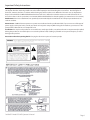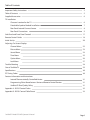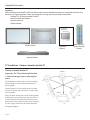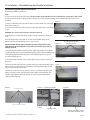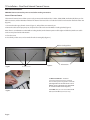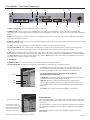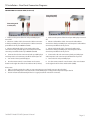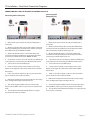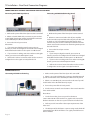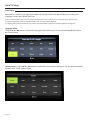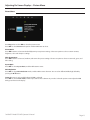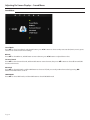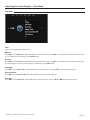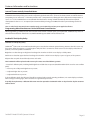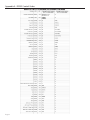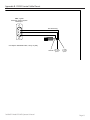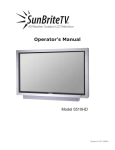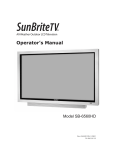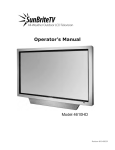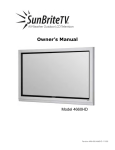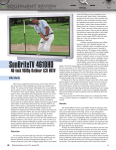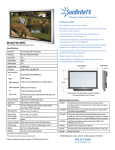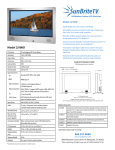Download Pro Series 55” LCD TV
Transcript
All-Weather Outdoor LCD Television Operator’s Manual Model 5510HD Revision 5510-AUS-110531 Important Safety Instructions Dear SunBriteTV Customer: Congratulations on your ownership of the SunBriteTV Model 5510HD. This product is designed as a weatherproof LCD television that can be installed outdoors. To ensure safety and minimize mechanical malfunctions of your product, please read the Important Safety Instructions carefully before using this product. IMPORTANT SAFETY INSTRUCTIONS 1) Read these instructions. 2) Keep these instructions. 3) Heed all warnings. 4) Follow all instructions. 5) Do not block any ventilation openings. Install in accordance with the manufacturer’s instructions. 6) Do not install near any heat sources such as radiators, heat registers, stoves, or other apparatus (including amplifiers) that produce heat. 7) Do not defeat the safety purpose of the polarized or grounding-type plug. A polarized plug has two blades with one wider than the other. A grounding type plug has two blades and a third grounding prong. The wide blade or the third prong are provided for your safety. If the provided plug does not fit into your outlet, consult an electrician for replacement of the obsolete outlet. 8) Protect the power cord from being walked on or pinched particularly at plugs, convenience receptacles, and the point where the cord exits from the apparatus. 9) Only use attachments/accessories specified by the manufacturer. 10) Use only the cart, stand tripod, bracket, or table specified by the manufacturer, or sold with the apparatus. When a cart is used, use caution when moving the cart/apparatus combination to avoid injury from tip-over. 11) Unplug this apparatus during lightning storms or when unused for long periods of time. 12) Refer all servicing to qualified service personnel. Servicing is required when the apparatus has been damaged in any way, such as power-supply cord or plug is damaged, liquid has been spilled or objects have fallen into the apparatus, the apparatus has been exposed to rain or moisture, does not operate normally, or has been dropped. WARNING: TV must be plugged into a GFCI receptacle (safety-switch or trip-switch). TV and GFCI RECEPTACLE MUST BE INSTALLED NO LESS THAN 1.6 meters FROM ANY BODY OF WATER (SUCH AS POOL OR SPA). Check local building codes for proper installation guidelines. Warning: This unit is equipped with a 3-pin grounded plug. The plug will only fit into a grounded power outlet. This is a safety feature. If you are unable to insert the plug into the outlet, contact your electrician. Do not alter this plug, as this will defeat the safety feature. WARNING: The mains plug is used as the disconnect device and shall remain readily operable. WARNING: This product shall be connected to a mains socket outlet with a protective earthing connection. CAUTION: TO PREVENT ELECTRIC SHOCK, MATCH WIDE BLADE OF PLUG TO WIDE SLOT, FULLY INSERT. Warning: FCC Regulations state that any unauthorized changes or modifications to this equipment not expressly approved by the manufacturer could void the user’s authority to operate this equipment. Note to CATV system installer: This reminder is provided to call the CATV system installer’s attention to Article 820-40 of the National Electrical Code that provides guidelines for proper grounding and, in particular, specifies that the cable ground shall be connected to the grounding system of the building, as close to the point of cable entry as practical. WARNING: To reduce the risk of fire or electric shock, do not expose the inside of this apparatus to rain or moisture. The inside of this apparatus shall not be exposed to dripping or splashing, and no objects filled with liquids, such as vases, shall be placed on the apparatus. This product utilizes tin-lead solder, and fluorescent lamp containing a small amount of mercury. Disposal of these materials may be regulated due to environmental considerations. For disposal or recycling information, please contact your local authorities. Page 2 ©SunBriteTV LLC 2011. All rights reserved. Important Safety Instructions Cleaning Instructions: Use a soft cloth with mild detergent in warm water to clean the SunBriteTV screen. Remove any dirt and salt deposits from the unit, being careful to rinse the cloth frequently to avoid scratching the screen surface. Avoid using harsh chemicals, ammonia, abrasives, or solvents when cleaning any surface on the screen. When the TV is not in use, it is important to keep it covered with the SunBriteTV fitted Outdoor Dust Cover. Use a soft brush or towel to remove snow and ice from the TV. In areas where dust or salt air is prevalent, it is recommended that the fiber filter be cleaned regularly (see instructions in Care section). Attachments: Do not use attachments not specifically recommended by the manufacturer. Use of improper attachments can result in accidents. Power Source: SunBriteTV must operate on a power source indicated on the specification label. If you are not sure of the type of power supply used in your home, consult your dealer or local power company. When using the TV outdoors, you must use a GFIprotected AC outlet with “in-use” waterproof cover. Installation: Do not place the product on an unstable cart, stand, tripod, table, or anywhere the unit is not permanently installed. Placing the product on an unstable place can cause the product to fall, resulting in potential serious personal injuries, as well as damage to the product. Precautions when Transporting the TV: Carrying the television requires at least two people. SunBriteTV Model 5510HD Operator’s Manual Page 3 Important Safety Instructions Ventilation: Adequate ventilation must be maintained to ensure reliable and continued operation and to protect the television from overheating. Do not block ventilation slots and openings with objects, or install the television in a place where ventilation may be hindered. SunBriteTV is not designed for built-in installation. Do not place the product in an enclosed place such as bookcase or rack. Power cord protection: The power cord must be routed properly to prevent people from stepping on it, or objects from resting on it. Check the cords at the plugs and product. Power source: This product must operate on a power source specified on the specification label. If you are unsure of the type of power supply used in your home, consult your dealer or local power company. Do not let metal pieces or objects of any kind fall into the television from ventilation holes. High voltage flows in the product, and inserting an object can cause electric shock and/or short internal parts. Do not mount SunBriteTV near a motor or transformer where strong magnetism is generated. Images on the television will become distorted and the color irregular. Do not mount SunBriteTV near heat sources such as radiators, heaters, stoves and other heat-generating products (including amplifiers). Do not submerge SunBriteTV in water: The SunBriteTV will resist water exposure from normal rain, sprinklers, garden hoses, etc.; However, it is not designed to be submerged in water. Do not pressure-wash SunBriteTV: SunBriteTV will resist water exposure from normal rain, sprinklers, garden hoses, etc.; However, it is not designed to withstand pressure washers, high-pressure water jets, or hurricane-type weather. Do not service SunBriteTV yourself: Removal of the television screen cover may expose you to high voltage or other dangerous risks. Refer all servicing to a qualified service professional. Warranty will not be honored if you service the unit yourself. Repair: If any of the following conditions occurs, unplug the power cord, and call a qualified service professional to perform repairs: When power cord or plug is damaged. When objects have fallen into the product. If unit was submerged in water or pressure-washed. When product does not operate properly as described in the operating instructions. Do not touch the controls other than as described in the operating instructions. Improper adjustments of controls not described in the instructions can cause damage, which can require extensive repair work by a qualified technician. When the product has been dropped or damaged. When the product displays an abnormal condition. Any noticeable abnormality in the product indicates that the product needs servicing. Replacement parts: In case the product needs replacement parts, make sure that the service person uses replacement parts provided by SunBriteTV. Use of unauthorized parts can result in fire, electric shock and/or other danger. Safety checks: Upon completion of service or repair work, ask the service technician to perform safety checks to ensure that the product is in proper operating condition. Page 4 Table of Contents Important Safety Instructions 2 Table of Contents 5 Supplied Accessories 6 TV Installation Choose a Location for the TV 6 Detachable Speaker Module Installation 7 Rear Panel Internal Connect Source 8 Rear Panel Connections 9 Side Panel and Front Panel Controls 17 Remote Control Guide 18 Initial Set Up 20 Adjusting On-Screen Displays Channel Menu 22 Picture Menu 23 Sound Menu 24 Time Menu 25 Option Menu 26 Lock Menu 27 Trouble Shooting 28 Care of SunBriteTV 29 Specifications 30 PC Timing Codes 30 Features Information and Instructions Internal Thermostatically-Controlled Heater 31 Programming Other Manufacturers’ Universal Remote Control Devices 31 SunBriteTV Pixel Quality Policy 31 Appendix A - RS232 Control Codes 32 Appendix B - RS232 Control Cable Pinout 33 SunBriteTV Model 5510HD Operator’s Manual Page 5 Supplied Accessories Unpacking After unpacking the SunBriteTV television, please make sure that the following items are included in the carton and that they are in good condition. If items are damaged or missing, contact your dealer immediately. SunBriteTV LCD Television Model 5510HD Remote Control with Batteries Operator’s Manual Speaker Module Model 5510HD Speaker Module TV Installation - Choose a Location for the TV Choose a Location for the TV Important: The TV must be installed at least 1.6 meters from pool, spa, or other body of water. The TV should be installed so the screen is not facing direct sunlight, or can be easily turned away from direct sunlight. Ideal placement is in an area where the TV is shaded by trees, landscape and/or structures, or under a patio cover or gazebo. If the sun shines directly on the screen for long periods of time, dark areas may develop on the screen. This is a normal reaction for the LCD panel, and will not cause damage to the screen. Either turn the screen away from the sun, or apply shade to the TV, and the dark areas will quickly disappear. Page 6 Operator’s Manual Water-Resistant Wireless Remote Control TV Installation - Detachable Speaker Module Installation Detachable Speaker Module Installation Tools Needed: Phillips screwdriver Note: a. If you mount the TV on the Table Stand, the Detachable Speaker Module must be installed before you attach the Table Stand. b. If you mount the TV to a ceiling or wall mount, it is best to install the Detachable Speaker Module after the TV has been mounted. Figure 1 1. Prepare a flat work surface, free of any debris or items which may scratch the front surface of the TV. 2. Lay the TV face-down on the work surface with the bottom of the unit closest to you WARNING: Use at least two people when transporting the TV. 3. Position the TV so that the bottom edge overhangs the table by about one inch. Pan Head Screws 4. On the bottom rim of the TV, there are four Pan Head Mounting Screws. Remove the Pan Head Mounting Screws, and set aside. Important Note: Always replace mounting screws. Failure to do so will allow water to seep inside your TV. This can cause serious injury and can damage your TV. Figure 2 TV and Speaker Module Mounting Holes 5. Turn the Speaker Module with the speaker grill facing the floor, and align the Speaker Mounting Holes to the TV Mounting Holes. Replace Pan Head Mounting Screws through Speaker Mounting Holes and TV Mounting Holes. (Figure 2). 6. Screw securely (Figure 3). Speaker Module 7. Unscrew the three Thumb Screws, and pull the Connect Source Cover open (Figure 4). 8. Take the Speaker Cable from the speaker, making sure that the Speaker Cable Wire is placed over the right side of the Rubber Sealing Gasket (Figure 5), and plug it into the Speaker Connector. Figure 3 10. When you close the Connect Source Cover, be sure that the Speaker Cable Wire is placed across the outside portion of the Rubber Sealing Gasket. The Speaker Cable Wire should not be placed across the bottom of the Rubber Sealing Gasket (Figure 6). Figure 4 Thumb Screws Connect Source Cover Figure 5 Speaker Connector Figure 6 Rubber Sealing Gasket Speaker Cable Speaker Cable Wire should not come out of this area SunBriteTV Model 5510HD Operator’s Manual Page 7 TV Installation – Rear Panel Internal Connect Source Rear Panel Connections WARNING: Do not connect the power source before making connections. Internal Connect Source The Internal Connect Source allows you to easily connect to the Audio, Video, S-Video, SVGA, HDMI, Audio Out, RF, RS232, and 12 VDC connectors, and the IR emitter window. The Internal Connect Source is inside the Cable Cover located on the back of the unit (Figure1). 1. Unscrew the three gray Thumb Screws (Figure 1), and pull the cover towards you. 2. Route the cables to the proper inputs, and place the cable cords over the Rubber Sealing Gasket (Figure 2). Note: There is an Indentation on the Rubber Sealing Gasket (on the bottom portion of the right and left sides). Make sure cable cords are not placed on the Indentation. 3. Close the cover. 4. Press firmly on the cover, and screw the Thumb Screws tightly (Figure 3). Rubber Sealing Gasket Figure 1 Thumb Screws Figure 2 Indentations 13. RS232 Serial RS232 - The RS232 connection allows the TV to be controlled from a remote system using RS232 commands. (See Appendix A of this manual for a list of RS232 control commands and Appendix B for a Control Cable Pinout Diagram.) Figure 3 Page 8 14. 12 VDC: This port is for the SunBriteTV FM Radio (Item SB-FM 461) connector only. TV Installation – Rear Panel Connections 1 3 2 4 5 6 9 7 8 11 10 12 1. USB or 1/8 minijack: This port is used for factory firmware upgrades. 2. HDMI (3): HDMI connects to devices that use HDMI cable, such as Blue-ray or HD DVD player, or HD cable/satellite set-top box. This connection port receives pure digital audio and high definition signal through one single cable. This port also can accept a HDCP video device for video. 3. VGA: This connection port connects to a PC for video using VGA cable. Be sure to connect your audio cable to the VGA Stereo input if you want sound out of VGA video source. 4. VGA Stereo Input: This connection port is for people who want to provide audio to the TV when using a PC or DVI video device. The sources use 3.5 mini-jack audio cable. 5. S-Video: - Connects to devices that use S-video cables such as a VCR, camcorder or video game console. 6. Component (YPbPr2) - This connection port is for DVD players or satellite/cable set-top boxes that use component cables. From left to right, connect green, blue and red for video, and then connect white for left channel audio and red for right channel audio. 7. AV1 - Connects to devices that use composite video such as VCR or camcorder or video game consoles. Connect the video portion with either the yellow connector or the S-Video connector. Do NOT connect both video connectors. Use the SOURCE button to select AV1 (CVBS) on your MAIN SOURCE if you are using the yellow plug for video, use the SOURCE button to select AV1 (S-Video) on your MAIN Source if you are using the S-Video connector to view this connection. 8. AV2 (Option) 9. SPDIF Audio Out - This connection is used for connecting a headphone or amplifier to the TV 10. Analog Audio Out - This connection is used to connect headphones, stereo receivers and amplified speakers. 11. TV Tuner: This connection is for digital or analog cable without the cable box or over-the-airwave antennas. The tuner is a hybrid tuner that tunes to both analog and digital channels. This connection uses coaxial RF cable. 12. Speaker Module Connector: This port is for the SunBriteTV Detachable Speaker Module only. 13 13. IR Window: The Internal Infrared (IR) Control Window allows the TV to be controlled from a remote system using IR commands. 14 14. RS232 - The RS232 connection allows the TV to be controlled from a remote system using RS232 commands. (See Appendix A of this manual for a list of RS232 control commands and Appendix B for a Control Cable Pinout Diagram.) 15 15. 12 VDC - This port is for the SunBriteTV FM Radio connector only. Emitter Window: Figure 15 shows an Emitter* installed. One end of the Emitter is to be mounted in front of the IR Emitter Window. The other end is to be connected to an appropriate control block*. IR Emitter placed over the IR Window Cable end that will be attached to an external control block is routed over the Rubber Sealing Gasket of the Internal Connect Source. See proper Internal Connect Source instructions on Page 9. * Neither the emitter or control block are supplied by SunBriteTV. See instructions that come with your IR Emitter and control block to determine how to make the connection. Figure 15 SunBriteTV Model 5510HD Operator’s Manual Important note: SunBriteTV recommends using a high-output IR Emitter, such as Xantech 282M. Page 9 TV Installation – Rear Panel Connections Connection Descriptions: Cable Descriptions: Blue Green Red Yellow Green White Red Page 10 TV Installation – Rear Panel Connections/Connection Diagrams Switching Sources for Ports: Model 5510HD offers several options when connecting your devices to the TV. The chart below will help you understand which source you switch to for each of the ports. CONNECTING TO AN ANTENNA Connecting to Digital Cable without Cable Box or Antenna: Note: For ease of install, SunBriteTV has included a Push-on Coaxial Adapter. 1. Make sure the power to the TV is turned off. 2-a. Connect the Coaxial RF cable from your antenna or digital cable to the Push-on Coaxial Adapter that was shipped with the TV. 2-b. Slip on the Push-on Coaxial Adapter and Coax onto the NTSC/ATSC port on the back of the TV. 3. Turn on the TV. 4. Select TV Air/Cable in the Menu/TV /Tuner mode. 5. Use the On-Screen Display to scan for channels (Setup/ TV/Channel Scan) SunBriteTV Model 5510HD Operator’s Manual Please Note : 1. Not all broadcasts are in High Definition (HD). Please refer to your local broadcasting stations for more information. 2. The TV’s tuner is designed for HDTV therefore requires a stronger signal than normal TVs. If you cannot achieve that signal level with your antenna or cable, your 5510HD might lose picture or sound. Page 11 TV Installation – Rear Panel Connection Diagrams CONNECTING TO A DVD PLAYER Connecting with HDMI (Best) 1. Make sure the power of the TV and your DVD player is turned off. 2. Connect a HDMI cable to the HDMI port of your DVD player and the other end to the HDMI port off the back of your TV. 3. Turn on the TV and your DVD player. 4. Use the remote control’s source button or the source button on the TV to switch to HDMI. Please Note : Refer to the DVD player’s manual to make sure the DVD player is configured to output correctly to the TV. Please Note : 1. Refer to the DVD player’s manual to make sure the DVD player is configured to output correctly to the TV. 2. This TV does not decode Bit stream digital audio, so make sure the DVD is setup for PCM digital audio through HDMI. 3. If HDMI 1 is occupied, use HDMI 2 as your connection port. Connecting with Component (Better) 1. Make sure the power of TV and your DVD player is turned off. 2. With a Component Cable, connect the green connector to the DVD player and Component 1’s green connector port on the TV. 3. Connect the blue color connector to your DVD player and Component 1’s blue connector port on the TV. 4. Connect the red color connector to both your DVD player and Component 1’s red connector port on the TV. 5. With an RCA Audio Cable, connect the white color connector to both your DVD player and Component 1’s white connector port on the TV. 6. Connect the red color connector to both your DVD player and Component 1’s red connector port on the TV. 7. Turn on the TV and your DVD player. 8. Use the remote control’s source button or the source button on the TV to switch to YPbPr. Please Note : 1. Refer to the DVD player’s manual to make sure the DVD player is configured to output correctly to the TV. 2. This TV will turn off automatically if there’s no signal present for more than 15 minutes. Page 12 TV Installation – Rear Panel Connection Diagrams CONNECTING TO A DVD PLAYER (Continued) Connecting with Composite (Fair) Connecting with S-Video (fair) 1. Make sure the power of the TV and your DVD player is turned off. 1. Make sure the power of the TV and your DVD player is turned off. 2. Obtain an S-Video Cable. Connect the S-Video connector to both your DVD player and Composite’s S-Video connector port off the back of your MODEL 5510HD. 2. Obtain a Yellow Video Cable. Connect the Yellow Video connector to both your DVD player and Composite’s Yellow Video connector port off the back of your TV. 3. Obtain a RCA Audio Cable. Connect the white color connector to both your DVD player and Composite’s white connector port off the back of your MODEL 5510HD. 3. Obtain a RCA Audio Cable. Connect the white color connector to both your DVD player and Composite’s white connector port off the back of your TV. 4. Connect the red color connector to both your DVD player and Composite’s red connector port off the back of your TV. 4. Connect the red color connector to both your DVD player and Composite’s red connector port off the back of your TV. 5. 5. Turn on the TV and your DVD player. 6. Use the remote control’s source button or the source button on the right side of the TV to switch to AV1 (S-Video). Turn on the TV and your DVD player. 6. Use the remote control’s source button or the source button on the right side of the TV to switch to AV1 (CVBS). Please note: 1. If AV 1 is already occupied, use AV2, as your connection port, and switch source to AV 2 (S-Video) 2. Reference the DVD player’s manual to make sure the DVD player is configured to output correctly to the TV. 3. This TV will turn off automatically if there’s no signal present for more than 15 minutes. SunBriteTV Model 5510HD Operator’s Manual Page 13 TV Installation – Rear Panel Connection Diagrams Connecting with Component (Better) CONNECTING TO A SATELLITE OR CABLE SET-TOP BOX Connecting with HDMI (Best) 1. Make sure the power of the TV and your set-top box is turned off. 1. 2. Connect a HDMI cable to the HDMI output of your set-top box and the other end to the HDMI port off the back of your TV. 2. Obtain a Component Cable. Connect the green color connector to both your set-top box and Component 1’s green connector port off the back of your TV. 3. 3. Connect the blue color connector to both your set-top box and Component 1’s blue connector port off the back of your TV. Turn on the TV and your set-top box. 4. Use the remote control’s source button or the source button on the right side of the TV to switch to HDMI 1. Please Note : 1 Refer to the set-top box’s manual, to make sure the settop box is configured to output correctly to the TV. 2. If HDMI 1 is already occupied, use HDMI 1 as your connection port and switch source to HDMI 2. 3 This model supports SONY’s universal remote code. Please look up SONY’s codes in your universal remote’s hand book. 4. This TV will turn off automatically if there’s no signal present for more than 15 minutes. Make sure the power of TV and your set-top box is turned off. 4. Connect the red color connector to both your set-top box and Component 1’s red connector port off the back of your TV. 5. Obtain a RCA Audio Cable. Connect the white color connector to both your set-top box and Component 1’s white connector port off the back of your TV to the right side of your green, blue, red component connection. 6. Connect the red color connector to both your set-top box and Component 1’s red connector port off the back of your TV to the right side of your green, blue, red component connection. 7. Turn on the TV and your set-top box. 8. Use the remote control’s source button or the source button on the TV to switch to YPbPr. Please Note : 1. Please refer to the set-top box’s manual to make sure the settop box is configured to output correctly to the TV. 2. This model supports SONY’s universal remote code. Please look up SONY’s codes in your universal remote’s hand book. 3. This TV will turn off automatically if there’s no signal present for more than 15 minutes. Page 14 Page 14 TV Installation – Rear Panel Connection Diagrams CONNECTING TO A SATELLITE OR CABLE SET-TOP BOX (Continued) Connecting with S-Video (Fair) Connecting with Composite (Fair) 1. Make sure the power of the TV and your DVD player is turned off. 1. Make sure the power of the TV and your DVD player is turned off. 2. Obtain an S-Video Cable. Connect the S-Video connector to both your DVD player and Composite’s S-Video connector port off the back of your MODEL 5510HD. 2. Obtain a Yellow Video Cable. Connect the Yellow Video connector to both your DVD player and Composite’s Yellow Video connector port off the back of your TV. 3. Obtain a RCA Audio Cable. Connect the white color connector to both your DVD player and Composite’s white connector port off the back of your MODEL 5510HD. 3. Obtain a RCA Audio Cable. Connect the white color connector to both your DVD player and Composite’s white connector port off the back of your TV. 4. Connect the red color connector to both your DVD player and Composite’s red connector port off the back of your TV. 4. Connect the red color connector to both your DVD player and Composite’s red connector port off the back of your TV. 5. 5. Turn on the TV and your DVD player. Turn on the TV and your DVD player. 6. Use the remote control’s source button or the source button on the right side of the TV to switch to AV1 (S-Video). 6. Use the remote control’s source button or the source button on the right side of the TV to switch to AV1 (CVBS). Please Note : Please Note : 1. If AV 1 is already occupied, use AV 2 as your connection port and switch source to AV 2 (S-Video). 1. If AV 1 is already occupied, use AV 2 as your connection port and switch source to AV 2 (S-Video). 2. Refer to the set-top box’s manual to make sure the set-top box is configured to output correctly to the TV. 2. Refer to the set-top box’s manual to make sure the set-top box is configured to output correctly to the TV. 3. This model supports SONY’s universal remote code. Please look up SONY’s codes in your universal remote’s hand book. 3. This model supports SONY’s universal remote code. Please look up SONY’s codes in your universal remote’s hand book. 4. This TV will turn off automatically if there’s no signal present for more than 15 minutes. SunBriteTV Model 5510HD Operator’s Manual 4. This TV will turn off automatically if there’s no signal present for more than 15 minutes. Page 15 TV Installation – Rear Panel Connection Diagrams CONNECTING TO AN EXTERNAL AMPLIFIER OR AMPLIFIED SPEAKERS Connecting with SPDIF Digital (Best) Connecting with RCA Audio Analog (Good) 1. Make sure the power of the TV and your receiver is turned off. 1. Make sure the power of the TV and your receiver is turned off. 2. Obtain a Coaxial SPDIF cable, connect it to your receiver’s coaxial SPDIF digital input and the Coaxial SPDIF connection on the LINE OUT port off the back of the TV. 3. Turn on the TV and your receiver. Please Note : 1. If you want pure digital stream for your receiver to decode, you must also configure the TV’s OSD Sound->Digital Audio Out function. Make sure the option is on Bit Stream. 2. If your receiver is making static noises when receiving Bit Stream, you must use the PCM option instead. 3. Refer to the receiver’s manual to make sure the receiver is configured to receive signals correctly from the TV 2. Obtain a 3.5mm stereo/audio cable (if your amplifier audio connection requires RCA audio out jacks you will need to obtain an 1/8” Stereo Mini Plug to RCA adapter cable). Connect it to your receiver’s audio input connection and the 3.5mm stereo/audio connection on the Analog Audio port on the back of the TV. 3. Turn on the TV and your receiver. Please Note : 1. If you want pure digital stream for your receiver to decode, you must also configure the TV’s OSD Sound->Digital Audio Out function. Make sure the option is on Bit Stream. 2. If your receiver is making static noises when receiving Bit Stream, you must use the PCM option instead. 3. Refer to the receiver’s manual to make sure the receiver is configured to receive signals correctly from the TV CONNECTING TO A PC Connecting with RCA Audio Analog 1. Make sure the power of the TV and your PC is turned off. 2. Obtain a 15-pin D-Sub VGA cable, connect to the VGA output of your PC and the other end to the VGA port off the back of your TV. 3. Obtain a 3.5 mm Mini-jack, connect to the audio out of your PC and the other end to the VGA Stereo Input port. 4. Turn on the power of the TV and your PC. 5. Use the remote control’s source button or the source button the TV to switch to VGA. Please Note : 1. For the best results, please set your PC resolution to 1920 x 1080 at 60 Hz. Refer to the PC or graphic card’s manual for further instructions on how to set your resolution and refresh rate. 2. Refer to your PC manual for video output requirements of the video card. 3. The VGA port of the TV features a power saving mode which will automatically turn off the TV if there is no signal provided for more than 15 minutes. Page 16 TV Installation--Rear Panel Connection Diagrams Connecting the Power Cord WARNING: TV AND GFCI RECEPTACLE MUST BE INSTALLED AT LEAST 1.6 METERS AWAY FROM STANDING WATER , SUCH AS (BUT NOT LIMITED TO) A POOL OR SPA. Connect the power cord after you have made connections to your video equipment. Connect the power cord to a GFCI-protected outlet (safety-switch or trip-switch) with “in-use” waterproof cover. Warning: TV must be installed at least 1.6 meters away from standing water, such as (but not limited to) a pool or spa. Side Panel Power Turns TV on/off. Input Press to change the input sources. Menu Displays the On-Screen Display (OSD) menu. In OSD menu, press key to return to pre-phase. CH+/CH- Adjusts channels. In OSD menu, both keys are used to navigate within the menu. Vol+ /Vol- Adjusts volume. In OSD menu, both keys are used to navigate within menu. Vol+ is used to select the highlighted options. Front Panel IR Sensor SunBriteTV Model 5510HD Operator’s Manual Page 17 Remote Control Guide ON – Powers the TV On. OFF – Powers the TV Off. 0~9 – Sets the channels. Dash (-) – Inserts the dash for selecting digital channels directly. R – Returns to the previous channel. FREEZE – Freezes the TV picture. CC – Cycles between different closed captioning modes. SLEEP – Sets the Sleep timer. CC– Selects Closed Caption. V+ – Functions the Volume Up and Menu Right. V- – Functions the Volume Down and Menu Left. MUTE – Mutes the TVs Audio. MENU – Opens / Exits the TV menu. CH+ – Functions the Channel Up and Menu Up. CH- – Functions the Channel Down and Menu Down. MTS – Selects stereo, mono, or second audio programming. SRS – Sets Surround Sound. DNR – Enables the Digital Noise Reduction on the TV. ADD/Del – Adds or deletes the current channel. CH Lock – Locks the current channel you are on, so that kids cannot view the locked channel unless unlocked by a password. You will also need to input a password when locking the channel. h / i / f / g / – Allow you to navigate inside the OSD menu. They also function as CH+/- for digital channels in the tuner. (Enter) – Allows you to select functions inside the OSD menu, acts as the Enter button for OSD menu for changing channels. SOUND – Selects various preset sound settings. EXIT – Allows you to quit from the OSD menu.. PICTURE – Selects various preset picture settings. GUIDE – Opens the current digital channel information guide. SOURCE – Cycles between different inputs of the TV. INFO – Shows current channel information, display input and resolution. SHIFT – Used with the 0-9 numeric pad to select inputs. ASPECT – Changes the TV between different display modes. FAVORITE – Changes the channel up or down from you Favorite channel list. FAVORITE ADD / DEL – Adds or deletes the current channel from the favorites channel list. Picture In Picture/Picture On Picture (PIP and POP) Functions are not available on this TV. Page 18 Remote Control Guide This remote control follows Sony’s TV remote codes with discrete on/off and input select. Direct TV code is 10,000 About the Water-Resistant Remote Control The SunBriteTV® Water-Resistant Remote Controller is engineered to give you many years of service. “Water-resistant” means that the remote control can be in water for short periods of time without damaging the internal workings of the unit. It can be left in the rain, and even dropped in water, as long as it is retrieved quickly. The remote control should not be left floating in water. The functionality of the remote control is under warranty for one year. If the remote control malfunctions within the one-year warranty period, replace the batteries with new long-life alkaline batteries. If the problem is not solved with new batteries, contact the SunBriteTV Customer Support Team. SunBriteTV will repair or replace the remote control at SunBriteTV’s option. If you have a warranty claim, contact the SunBriteTV Customer Support Team for further instructions. 866.357.8688 www.sunbritetv.com On-Screen Display Controls SunBriteTV Model 5510HD Operator’s Manual Page 19 Initial TV Setup Initial Setup When the TV is turned on, you may be presented with an Initial Setup screen that will allow you to select your Language, Country and Channel Tuner scan. (In the event the Initial Set-up screen is not presented when you turn on the TV, you can manually chose these options. To set the Language screen, Press the Menu button and scroll to the OSD Language. To set the Country and Tuner Channel Scan, refer to the Channel Menu instructions (AutoTune Option) on Page 22.) Language Setup: Using the pq or t u buttons, scroll to the Language of your choice, press OK. You will automatically be taken to the Country Screen. Country Setup: Using the pq or t u buttons, scroll to the Country of your choice, press OK. You will automatically be taken to the Tunner Channel Screen. Page 20 Initial TV Setup Channel Tuner Setup: The Channel Menu is available only when the Digital TV or Analog TV source is selected. (Using the source button, choose the ATV or DTV input button.) The TV will now auto scan and learn the available channels. This process may take up to 15 minutes to complete. SunBriteTV Model 5510HD Operator’s Manual Page 21 On-Screen Display Menu - Channel Menu TV MODE Press Menu button on the remote control to show Channel, Picture, Sound, Time, Option, Lock menu. Press OK button to select specific submenu and the adjustable value. In the submenu, press pq or t u button to select menu item. Channel Menu The Channel Menu is available only when the Digital TV or Analog TV source is selected. Auto Tuning Press pq button to select Auto Tuning, and then press OK button to choose ATV/DTV/ATV+DTV withpqbutton and press pq or t u button to select country. DTV Manual Tuning Press pq button to select DTV Manual Tuning, then press the OK button. Press t u button to select channel number, or press number keys to select channel number, and then press OK to begin to search channel. ATV Manual Tuning Press pq button to select ATV Manual Tuning, and then press the OK button then press t u button to select. Press pq or t u button to select specific submenu and the adjustable value. Programming Edit Press pq button to select Program Edit, and then press OK button to enter menu. Signal Information Press pq button to select Signal Information, and then press OK button to see Signal Information LCN Sorting Press pq button to select LCN Sorting, and then press OK button to set sort on/off Page 22 Adjusting On-Screen Displays – Picture Menu Picture Menu Press Menu then use the t u to select the picture menu. Press pq to select Picture mode option and then OK button to select. Picture Mode Press t u button to select standard/mild/dynamic preset picture settings. Select user option to select a custom contrast, brightness, color and sharpness settings. Color Temperature Press t u button to select cool, medium, and warm color preset settings. Select user option to select a custom red, green, and blue setting. Aspect Ratio Press pq to select Aspect Ratio, and then OK button to enter. Noise Reduction Press pq to select Noise Reduction mode, and then OK to enter submenu. You can select off/low/middle/high/default by pressing the pq button. Screen (this menu is only available when PC-RGB is selected) Press pq to select Screen mode, and then press OK to enter submenu in pc mode. Select this option to auto adjust the RGB timing or to fine tune the display. SunBriteTV Model 5510HD Operator’s Manual Page 23 Adjusting On-Screen Displays – Sound Menu Sound Menu Sound Mode Press pq to select Sound Mode, and then OK button, press t u buttons to select sound presets standard, music, movie, sports. Select user to select custom sound settings. Balance Press pq to select Balance, and OK button to enter submenu, press t u buttons to adjust balance value. Surround Sound Press pqto select Surround Sound, and then OK button to enter submenu, then press pq buttons to select off/surround/SRS trusurround XT mode. AD Switch Press pq to select AD Switch, and then OK button to select on/ off, and you can adjust AD volume value by pressing t u buttons when AD switch is set to on. SPDIF MODE Press pq to select SPDIF mode, and then OK button to select PCM/AUTO mode Page 24 Adjusting On-Screen Displays – Time Menu Time Menu Clock Clock is set using Digital TV transmission. Off Time Press pq to select Off Time, and then OK button to enter the submenu, press t u to select off/once/everyday/Mon-Sat etc. And you can adjust hour or minute by pressing t u buttons. On Time Press pq to select On Time, and then OK button to enter the submenu, press t u to select off/once/everyday/Mon-Sat etc. And you can adjust hour / minute / source /channel / volume by pressing t u button. Sleep Timer Press pq to select Sleep Timer, and then Ok button to enter submenu, and press pq to select the sleep timer type . Auto Standby off Press pq to select Auto Standby off and then Ok button to set and select 3h/4h etc Time Zone Press pq to select Time Zone, and then OK button to enter submenu, and press pq or t u to adjust the time zone. SunBriteTV Model 5510HD Operator’s Manual Page 25 Adjusting On-Screen Displays – Option Menu Option Menu OSD Language Press pq to select OSD Language, and then OK button. Press pq or t u button to choose language choices. Audio Language Press pq to select Audio Language, and then OK button to enter submenu, and then press t u to select primary or secondary type. Subtitle Language Press pq to select Subtitle Language, and then OK button to select prime or second. Hearing impaired Press pq to select Hearing impaired, and then OK button to select on/off Country Press pq to select Country, and then OK button to select country PVR File system Press pq to select PVR File system, and then OK button to select Disk C and press pq to adjust. Restore Default Press pq to select Restore Factory Default, and then OK button to select sure or not. OSD Time Press pq to select OSD Time, and then OK button to select 30s/60s etc. ECO Mode (Backlight Brightness) Press pq to select ECO Mode and press pq button to select high/middle/low mode Page 26 Adjusting On-Screen Displays – Lock Menu Lock Menu Press pq to select Lock System, and then OK button to select on/off to open and close the lock function. Set Password Press pq to select Set Password, and then OK button to input old password “0000” and set new password Block Program Press pq to select Block Program, and then OK button to enter the submenu and then green button to choose lock/ unlock mode. Parental Guidance Press pq to select Parental Guidance, and then OK button to select off/4/5 etc. SunBriteTV Model 5510HD Operator’s Manual Page 27 Trouble Shooting Page 28 Care of SunBriteTV Important Information About the Anti-Reflective Window on your SunBriteTV Outdoor Television The anti-reflective window on your all-weather TV is designed to dramatically reduce reflection and improve the contrast of the image on your TV. In order to preserve the anti-reflective properties of the window, it is imperative that you follow the maintenance guidelines below: 1. Clean the window by using the following directions: To clean the SunBriteTV window, use glass cleaner and a lint-free or micro-fiber cloth. Spray the solution on the cloth and then apply to the window. DO NOT use acrylic cleaners. 2. When the TV is not in use, keep it covered with the SunBriteTV Outdoor Dust Cover The fitted dust cover is constructed with weatherproof 4-ply polypropylene UV protection fabric that protects the window from direct and indirect sunlight, and keeps wind-blown objects from scratching the surface of the window. To order the Dust Cover, contact your Authorized SunBriteTV dealer or SunBriteTV’s Customer Service at 866.357.8688. General Cleaning Remove any dirt and salt deposits from the unit, being careful to rinse the cloth frequently to avoid scratching the TV or screen surface. Avoid using harsh chemicals, abrasives, or solvents when cleaning any surface on the unit. Snow and Ice Use a soft brush and towel to remove snow and ice from the unit. Fiber Filter In areas where dust or salt air is prevalent, it is recommended that the Fiber Filter be cleaned regularly. The Fiber Filter is located on the back of the unit, inside the Intake Vent at the top of the TV (Figure 1). 1. Release the Fiber Filter by pulling it out from the corner of the Intake Vent (Figure 2). Notice how the Fiber Filter fits in the upper and lower channels, and tightly against the side. 2. Pull the Fiber filter out of the TV, and wash it with mild detergent and warm water. After rinsing, let the Fiber Filter dry completely. 3. Put the Fiber Filter back up into the Intake Vent pushing the filter first into the upper channel, then fit it into the lower channel. Make sure filter fits tightly against the side. (Figure 3). Fiber Filter Figure 1 Intake Vent Figure 2 Fiber Filter Figure 3 SunBriteTV Model 5510HD Operator’s Manual Page 29 Specifications Specifications for SunBriteTV Model 5510HD Specifications LCD Screen 55-inch diagonal TFT Active Matrix Resolution 1920 x 1080 full-HD 1080p, 120 Hz Frame Rate Aspect Ratio 16:9 Contrast Ratio 5000:1 Viewing Angle 176o Response Time 6.5 milliseconds TV formats 1080p, 1080i, 720p, 480p, 480i Input Connectors: RF Antenna / PAL DVB-J x1 HDMI HDMI™ Input x3 Video Component YPbPr plus Stereo Audio x1 PC 15-pin D-sub VGA plus Stereo Audio Control Set RS232 Serial, Discrete IR Control, Concealed IR Window Audio Out SPDIF, Analog 1/8”stereo mini jack Speakers 10-watt x 2 channels, water-resistant detachable speaker module Exterior Powder-coated aluminum Input Power 100-240 VAC, 50-60 Hz 4.0 A Max Operating Temp. -24o to 122o F. (-31o to 50o C.) * Non-op. Temp. (Off-mode with power applied) -24o to 140o F. (-31o to 60o C.) The non-operating temperature feature requires power to be applied Accessories Included Water-resistant remote control TV Dimensions 1.33m W x 799 mm H (850 mm H with speakers) x 141 mm D Weight 40.9 kg; 43.2 kg with speakers Warranty One-year, in-factory, parts and labor Front View Dimensions with detachable speaker module. Specifications are subject to change. *Temperature range is for operation in shaded location. Under all conditions, the LCD TV should be installed in a shaded area where the screen is not facing direct sunlight (or placed/mounted where the TV can easily be turned away from direct sunlight). PC Timing Codes Up to 1920 x 1080@60Hz Page 30 Side View Features Information and Instructions Internal Thermostatically-Controlled Heater The Internal Thermostatically-Controlled Heater keeps the unit warm in freezing temperatures and activates automatically when the SunBriteTV internal temperature sensor reads a temperature inside the unit of 0O C. or lower. The heater remains on until the internal temperature rises to at least 5.6O C. The heater provides a 6.6O C. temperature rise, allowing the TV to safely remain in temperatures as low as -31.1O C. The ventilation fans are not activated when the heater is running and will automatically activate when required. If temperatures below -31.1O C. are expected, we recommend that you bring your SunBriteTV inside to prevent damage to the LCD screen. Note: In order for the automatic heater to work properly, your SunBriteTV must have power applied at all times. Programming Other Manufacturers’ Universal Remote Control Devices When programming a satellite TV, local cable universal remote control or control system, you may find that SunBriteTV may not be on the list of TV manufacturers. If that is the case, Model 5510HD supports SONY’s universal remote code. SunBriteTV Pixel Quality Policy SunBriteTV’s Pixel Quality Policy SunBriteTV TM LCD screens are manufactured with rigorous standards to maintain optimal viewing. However, the LCD screen may have minor defects that appear as a small bright or dark pixel. This is common to all LCD screens used in display and television products, and is not specific to SunBriteTV. Bright dots are dots that appear bright and unchanged in size when a LCD TV screen displays a black pattern. Dark dots are dots that appear dark and unchanged in size when a LCD TV screen displays a pure red, green, or blue pattern. Adjacent dots are pixels located directly next to each other. Your SunBriteTV will be replaced under warranty if it meets one of the following criteria: —A total of 7 defective pixels, including both bright dots and dark dots are present. (Model 5510HD LCD TV screen has over a million pixels.) —2 or more pairs of adjacent bright dots are present. —3 adjacent bright dots are present. —3 adjacent dark dots are present. To locate defective pixels, the LCD panel should be examined under normal operating conditions, in its native display resolution, with a 90 degree viewing angle, from a distance of a approximately 20 inches. To qualify for replacement, a defective LCD screen must be reported to SunBriteTV within 14 days from the day the customer receives the TV. SunBriteTV Model 5510HD Operator’s Manual Page 31 Appendix A - RS232 Control Codes RS 232 Control Codes for SunBriteTV Models SB-3220HD and SB-4610HD Page 32 Appendix B - RS232 Control Cable Pinout DB9F, Typical PC Serial / Control System RS232 port. 1/8" Stereo Plug 1 6 1 5 Com Specs: 9600 baud 8 data, 1 stop, no parity Rx Data Ground From control system Tx Data to control system SunbriteTV RS232 Control Cable July 17 2007 Preliminary SIZE DWG NO REV A1 SCALE SunBriteTV Model 5510HD Operator’s Manual FSCM NO SHEET 1 OF 1 Page 33 This page is intentionally left blank. This page is intentionally left blank. www.sunbritetv.com