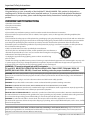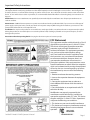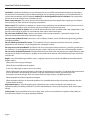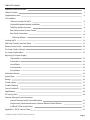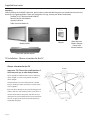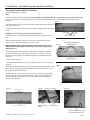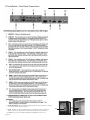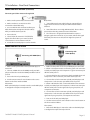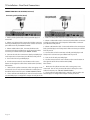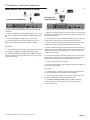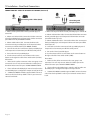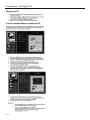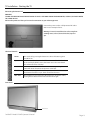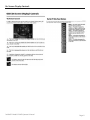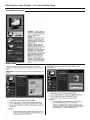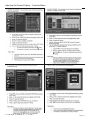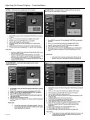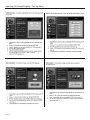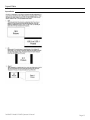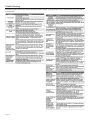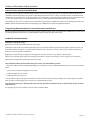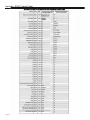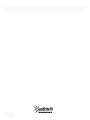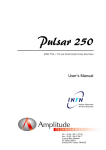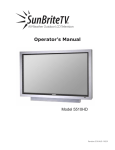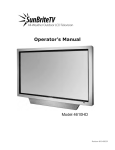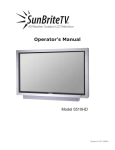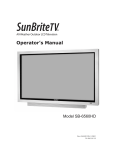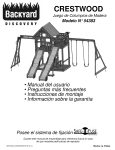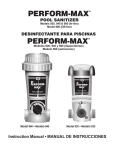Download SunBrite 3220HD Manual
Transcript
All-Weather Outdoor LCD Television Operator’s Manual Model 3220HD Revision 3220-080326 Important Safety Instructions Dear SunBriteTV Customer: Congratulations on your ownership of the SunBriteTV Model 3220HD. This product is designed as a weatherproof LCD television that can be installed outdoors. To ensure safety and minimize mechanical malfunctions of your product, please read the Important Safety Instructions carefully before using this product. IMPORTANT SAFETY INSTRUCTIONS 1) Read these instructions. 2) Keep these instructions. 3) Heed all warnings. 4) Follow all instructions. 5) Do not block any ventilation openings. Install in accordance with the manufacturer’s instructions. 6) Do not install near any heat sources such as radiators, heat registers, stoves, or other apparatus (including amplifiers) that produce heat. 7) Do not defeat the safety purpose of the polarized or grounding-type plug. A polarized plug has two blades with one wider than the other. A grounding type plug has two blades and a third grounding prong. The wide blade or the third prong are provided for your safety. If the provided plug does not fit into your outlet, consult an electrician for replacement of the obsolete outlet. 8) Protect the power cord from being walked on or pinched particularly at plugs, convenience receptacles, and the point where the cord exits from the apparatus. 9) Only use attachements/acessories specified by the manufacturer. 10) Use only the cart, stand tripod, bracket, or table specified by the manufacturer, or sold with the aparatus. When a cart is used, use caution when moving the cart/apparatus combination to avoid injury from tip-over. 11) Unplug this apparatus during lightning storms or when unused for long periods of time. 12) Refer all servicing to qualified service personnel. Servicing is required when the apparatus has been damaged in any way, such as power-supply cord or plug is damaged, liquid has been spilled or objects have fallen into the apparatus, the apparatus has been exposed to rain or moisture, does not operate normally, or has been dropped. WARNING: TV must be plugged into a GFCI receptacle. TV and GFCI RECEPTACLE MUST BE INSTALLED NO LESS THAN 5 FEET FROM ANY BODY OF WATER (SUCH AS POOL OR SPA). Check local building codes for proper installation guidelines. WARNING: This unit is equipped with a 3-pin grounded plug. The plug will only fit into a grounded power outlet. This is a safety feature. If you are unable to insert the plug into the outlet, contact your electrician. Do not alter this plug, as this will defeat the safety feature. WARNING: The mains plug is used as the disconnect device and shall remain readily operable. WARNING: This product shall be connected to a mains socket outlet with a protective earthing connection. CAUTION: TO PREVENT ELECTRIC SHOCK, MATCH WIDE BLADE OF PLUG TO WIDE SLOT, FULLY INSERT. WARNING: FCC Regulations state that any unauthorized changes or modifications to this equipment not expressly approved by the manufacturer could void the user’s authority to operate this equipment. NOTE TO CATV SYSTEM INSTALLER: This reminder is provided to call the CATV system installer’s attention to Article 820-40 of the National Electrical Code that provides guidelines for proper grounding and, in particular, specifies that the cable ground shall be connected to the grounding system of the building, as close to the point of cable entry as practical. WARNING: To reduce the risk of fire or electric shock, do not expose the inside of this apparatus to rain or moisture. The inside of this apparatus shall not be exposed to dripping or splashing, and no objects filled with liquids, such as vases, shall be placed on the apparatus. This product utilizes tin-lead solder, and fluorescent lamp containing a small amount of mercury. Disposal of these materials may be regulated due to environmental considerations. For disposal or recycling information, please contact your local authorities or the Electronic Industries Alliance: www.eia.org. Page 2 All Rights Reserved. 2008 ©SunBriteTV® LLC Important Safety Instructions Cleaning Instructions: Use a soft cloth with mild detergent in warm water to clean the SunBriteTV screen. Remove any dirt and salt deposits from the unit, being careful to rinse the cloth frequently to avoid scratching the screen surface. Avoid using harsh chemicals, abrasives, or solvents when cleaning any surface on the screen. Use a soft brush or towel to remove snow and ice from the TV. In areas where dust or salt air is prevalent, it is recommended that the fiber filter be cleaned regularly (see instructions on Page 41). Attachments: Do not use attachments not specifically recommended by the manufacturer. Use of improper attachments can result in accidents. Power Source: SunBriteTV must operate on a power source indicated on the specification label. If you are not sure of the type of power supply used in your home, consult your dealer or local power company. When using the TV outdoors, you must use a GFIprotected AC outlet with “in-use” waterproof cover. Installation: Do not place the product on an unstable cart, stand, tripod, table, or anywhere the unit is not permanently installed. Placing the product on an unstable place can cause the product to fall, resulting in potential serious personal injuries, as well as damage to the product. Precautions when Transporting the TV: Carrying the television requires at least two people. FCC Statement This equipment complies with the limits for a Class B digital device, pursuant to part 15 of the FCC Rules. These limits are designed to provide reasonable protection against harmful interference in a residential installation. This equipment generates, uses, and can radiate radio frequency energy and, if not installed and used in accordance with the instructions, may cause harmful interference to radio communications. However, there is no guarantee that interference will not occur in a particular installation. If this equipment does cause harmful interference to radio or television reception, which can be determined by turning the equipment off and on, the user is encouraged to try to correct the interference by one or more of the following measures: 1. Reorient or relocate the receiving antenna. 2. Increase the separation between the equipment and receiver. 3. Connect the equipment into an outlet on a circuit different from that to which the receiver is connected. 4. Consult the dealer or an experienced radio/TV technician for help. Modifications not expressly approved by the manufacturer could void the user’s authority to operate the equipment under FCC rules. This device complies with part 15 of the FCC Rules. Operation is subject to the following two conditions: 1. This device may not cause harmful interference. 2. This device must accept any interference received, including interference that may cause undesired operation. SunBriteTV Model 3220HD Operator’s Manual Page 3 Important Safety Instructions Ventilation: Adequate ventilation must be maintained to ensure reliable and continued operation and to protect the television from overheating. Do not block ventilation slots and openings with objects, or install the television in a place where ventilation may be hindered. SunBriteTV is not designed for built-in installation. Do not place the product in an enclosed place such as bookcase or rack. Power cord protection: The power cord must be routed properly to prevent people from stepping on it, or objects from resting on it. Check the cords at the plugs and product. Power source: This product must operate on a power source specified on the specification label. If you are unsure of the type of power supply used in your home, consult your dealer or local power company. Do not let metal pieces or objects of any kind fall into the television from ventilation holes. High voltage flows in the product, and inserting an object can cause electric shock and/or short internal parts. Do not mount SunBriteTV near a motor or transformer where strong magnetism is generated. Images on the television will become distorted and the color irregular. Do not mount SunBriteTV near heat sources such as radiators, heaters, stoves and other heat-generating products (including amplifiers). Do not submerge SunBriteTV in water: The SunBriteTV will resist water exposure from normal rain, sprinklers, garden hoses, etc.; however, it is not designed to be submerged in water. Do not pressure-wash SunBriteTV: SunBriteTV will resist water exposure from normal rain, sprinklers, garden hoses, etc.; however, it is not designed to withstand pressure washers, high-pressure water jets, or hurricane-type weather. Do not service SunBriteTV yourself: Removal of the television screen cover may expose you to high voltage or other dangerous risks. Refer all servicing to a qualified service professional. Warranty will not be honored if you service the unit yourself. Repair: If any of the following conditions occurs, unplug the power cord, and call a qualified service professional to perform repairs: When power cord or plug is damaged. When objects have fallen into the product. If unit was submerged in water or pressure-washed. When product does not operate properly as described in the operating instructions. Do not touch the controls other than as described in the operating instructions. Improper adjustments of controls not described in the instructions can cause damage, which can require extensive repair work by a qualified technician. When the product has been dropped or damaged. When the product displays an abnormal condition. Any noticeable abnormality in the product indicates that the product needs servicing. Replacement parts: In case the product needs replacement parts, make sure that the service person uses replacement parts provided by SunBriteTV. Use of unauthorized parts can result in fire, electric shock and/or other danger. Safety checks: Upon completion of service or repair work, ask the service technician to perform safety checks to ensure that the product is in proper operating condition. Page 4 Table of Contents Important Safety Instructions 2 Table of Contents 5 Supplied Accessories 6 TV Installation Choose a Location for the TV 6 Detachable Speaker Module Installation 7 Table Top Stand Instructions 8 Rear Panel Internal Connect Source 9 Rear Panel Connections 10 IR Emitter Window 11 Starting the TV 18 Side Panel Controls and Front Panel 19 Remote Control Guide 20 On-Screen Display Controls 21 On-Screen Display Menu 22 Adjusting On-Screen Displays Channel Menu 22 Picture Menu 24 Sound Menu 26 Function Menu 28 Set-up Menu 31 Information Banner 34 Aspect Ratio 35 Ratings 36 Closed Caption 37 Trouble Shooting 38 Care of SunBriteTV 39 Specifications 40 PC Timing Codes 40 Features Information and Instructions Internal Thermostatically-Controlled Heater 41 Programming Other Manufacturers’ Universal Remote Control Devices 41 SunBriteTV Pixel Quality Policy 41 Appendix A - RS232 Control Codes SunBriteTV Model 3220HD Operator’s Manual 42 Page 5 Supplied Accessories Unpacking After unpacking the SunBriteTV television, please make sure that the following items are included in the carton and that they are in good condition. If items are damaged or missing, contact your dealer immediately. SunBriteTV LCD Television Model 3220HD Remote Control with Batteries Operator’s Manual Table Stand Installation Kit Operator’s Manual Model 3220HD Detachable Speaker Module TV Installation - Choose a Location for the TV Choose a Location for the TV Important: The TV must be installed at least 5 feet from pool, spa, or other body of water. The TV should be installed so the screen is not facing direct sunlight, or can be easily turned away from direct sunlight. Ideal placement is in an area where the TV is shaded by trees, landscape and/or structures, or under a patio cover or gazebo. If the sun shines directly on the screen for long periods of time, dark areas may develop on the screen. This is a normal reaction for the LCD panel, and will not cause damage to the screen. Either turn the screen away from the sun, or apply shade to the TV, and the dark areas will quickly disappear. Page 6 Water-Resistant Wireless Remote Control with Lithium Batteries TV Installation - Detachable Speaker Module Installation Detatchable Speaker Module Installation Tools Needed: Phillips screwdriver Note: a. If you mount the TV on the Table Stand, the Detachable Speaker Module must be installed before you attach the Table Stand. b. If you mount the TV to a ceiling or wall mount, it is best to install the Detachable Speaker Module after the TV has been mounted. Figure 1 1. Prepare a flat work surface, free of any debris or items which may scratch the front surface of the TV. 2. Lay the TV face-down on the work surface with the bottom of the unit closest to you WARNING: Use at least two people when transporting the TV. Pan Head Screws 3. Position the TV so that the bottom edge overhangs the table by about one inch. 4. On the bottom rim of the TV, there are four Pan Head Mounting Screws. Remove the Pan Head Mounting Screws, and set aside. Important Note: Always replace mounting screws. Failure to do so will allow water to seep inside your TV. This can cause serious injury and can damage your TV. Figure 2 TV and Speaker Module Mounting Holes 5. Turn the Speaker Module with the speaker grill facing the floor. Align the Speaker Mounting Holes to the TV Mounting Holes, and replace Pan Head Mounting Screws through Speaker Mounting Holes and TV Mounting Holes. (Figure 2). Speaker Module 6. Screw securely (Figure 3). 7. Unscrew the three Thumb Screws, and pull the Connect Source Cover open (Figure 4). Figure 3 8. Take the Speaker Cable from the speaker, making sure that the Speaker Cable Wire is placed over the right side of the Rubber Sealing Gasket (Figure 5), and plug it into the Speaker Connector. 10. When you close the Connect Source Cover, be sure that the Speaker Cable Wire is placed across the outside portion of the Rubber Sealing Gasket. The Speaker Cable Wire should not be placed across the bottom of the Rubber Sealing Gasket (Figure 6). Figure 4 Thumb Screws Connect Source Cover Figure 5 Speaker Connector Rubber Sealing Gasket Figure 6 Speaker Cable Speaker Cable Wire should not come out of this area SunBriteTV Model 3220HD Operator’s Manual Page 7 TV Installation – Rear Panel Internal Connect Source WARNING: Do not connect the power source before making connections. Internal Connect Source The Internal Connect Source allows you to easily connect to the Audio, Video, S-Video, SVGA, HDMI, Audio Out, and RF connectors. The Internal Connect Source is inside the Cable Cover located on the back of the unit (Figure1). 1. Unscrew the two gray Thumb Screws (Figure1), and pull the cover towards you. 2. Route the cables to the proper inputs, and place the cable cords over the Rubber Sealing Gasket (Figure 2). 3. Close the cover. 4. Press firmly on the cover, and screw the Thumb Screws tightly (Figure3). Rubber Sealing Gasket Figure 1 Thumb Screws Figure 2 need new photo here Figure 3 Page 9 SunBriteTV Model 3220HD Operator’s Manual Page 9 TV Installation – Rear Panel Connections 12. IR EMITTER WINDOW - The Internal Infrared (IR) Control Window allows the TV to be controlled from a remote system using IR commands. 13. RS232 - The RS232 connection allows the TV to be controlled from a remote system using RS232 commands. (See Appendix A of this manual for a list of RS232 control commands.) 14. 12 VDC - This port is for the SunBriteTV FM Radio (Item SB-FM322) connector only. Page 10 11 12 13 14 TV Installation – Rear Panel Connections IR Emitter Window: Figure 15 shows an Emitter* installed. One end of the Emitter is to be mounted in front of the IR Emitter Window. The other end is to be connected to an appropriate control block*. * Neither the emitter or control block are supplied by SunBriteTV. See instructions that come with your IR Emitter and control block to determine how to make the connection. Important note: SunBriteTV recommends using a high-output IR Emitter, such as Xantech 282M. IR Emitter placed over the IR Window Cable end that will be attached to an external control block is routed over the Rubber Sealing Gasket of the Internal Connect Source. See proper Internal Connect Source instructions on Page 9. Figure 15 Connection Descriptions: Cable Descriptions: Red Green Blue Yellow Green Red White SunBriteTV Model 3220HD Operator’s Manual Page 11 TV Installation – Rear Panel Connections Switching Sources for Ports: Modeol 3220HD offers several options when connecting your devices to the TV. The chart below will help you understand which source you switch to for each of the ports. CONNECTING TO AN ANTENNA Connecting to Digital Cable without Cable Box or Antenna Connecting to Cable or Antenna 1. Make sure the power to the TV is turned off. 1. Make sure the power of the TV is turned off. 2. Connect the Coaxial RF cable from your antenna or digital cable to the ATSC/NTSC port off the back of your the TV. 2. Connect the Coaxial RF cable from your antenna or cable to the ATSC/NTSC port off the back of your TV. 3. Turn on the TV. 3. Turn on the TV. 4. Select TV (Air) for antenna or TV (Cable) for digital cable from either your remote control’s source button or source button on the right side of the TV. 4. Select TV (Air) for antenna or TV (Cable) for cable from either your remote control’s source button or source button on the right side of the TV. 5. Use the On-Screen Display to scan for channels. 5. Use the On Screen Display to scan for channels. Please Note : 1. Not all broadcasts are in High Definition (HD). Please refer to your local broadcasting stations for more information. 2. The TV’s tuner is designed for HDTV therefore requires a stronger signal than normal TVs. If you cannot achieve that signal level with your antenna or cable, your TV might lose picture or sound. Page 12 TV Installation – Rear Panel Connections CONNECTING TO AN ANTENNA--(Continued) Connecting to Cable or Antenna through VCR 1. Make sure the power of the TV is turned off. Please Note : 2. Make sure there is an antenna or cable connection to the VCR already. 1. Some VCRs must be turned On before its output will have a signal to the TV. Please consult your VCR manual for further reference. 3. Use a Coaxial RF cable and connect from your VCR’s Antenna Out or Output to TV to the ATSC/ NTSC port off the back of your TV. 4. Turn on the TV. 5. Select TV (Air) for antenna or TV (Cable) for digital cable from either your remote control’s source button or source button on the TV. 6. Use the On-Screen Display to scan for channels. 2. Not all broadcasts are in High Definition (HD). Please refer to your local broadcasting stations for more information. 3. The TV’s tuner is designed for HDTV therefore requires a stronger signal than normal TVs. If you cannot achieve that signal level with your antenna or cable, the TV might lose picture or sound. CONNECTING TO A DVD PLAYER Connecting with YPbPr (Better) Connecting with HDMI (Best) 1. Make sure the power of the TV and your DVD player is turned off. 2. Connect a HDMI cable to the HDMI port of your DVD player and the other end to the HDMI port off the back of your TV. 1. Make sure the power of TV and your DVD player is turned off. 2. Obtain a Component Cable. Connect the green color connector to both your DVD player and Component 1’s green connector port off the back of your TV. 3. Turn on the TV and your DVD player. 3. Connect the blue color connector to both your DVD player and Component 1’s blue connector port off the back of your TV. 4. Use the remote control’s source button or the source button on the TV to switch to HDMI. 4. Connect the red color connector to both your DVD player and Component 1’s red connector port off the back of your TV. Please Note : Refer to the DVD player’s manual to make sure the DVD player is configured to output correctly to the TV. 5. Obtain a RCA Audio Cable. Connect the white color connector to both your DVD player and Component 1’s white connector port off the back of your TV to the right side of your green, blue, red component connection. 6. Connect the red color connector to both your DVD player and Component 1’s red connector port off the back of your TV to the right side of your green, blue, red component connection. 7. Turn on the TV and your DVD player. 8. Use the remote control’s source button or the source button on the TV to switch to YPbPr1. Please Note : 1. Refer to the DVD player’s manual to make sure the DVD player is configured to output correctly to the TV. SunBriteTV Model 3220HD Operator’s Manual Page 13 TV Installation – Rear Panel Connections CONNECTING TO A DVD PLAYER (Continued) Connecting with S-Video (Good) 1. Make sure the power of the TV and your DVD player is turned off. 2. Obtain an S-Video Cable. Connect the S-Video connector to both your DVD player and Composite’s S-Video connector port off the back of your MODEL 3220HD. 3. Obtain a RCA Audio Cable. Connect the white color connector to both your DVD player and Composite’s white connector port off the back of your MODEL 3220HD. Connecting with Composite (Fair) 1. Make sure the power of the TV and your DVD player is turned off. 2. Obtain a Yellow Video Cable. Connect the Yellow Video connector to both your DVD player and Composite’s Yellow Video connector port off the back of your TV. 3. Obtain a RCA Audio Cable. Connect the white color connector to both your DVD player and Composite’s white connector port off the back of your TV. 4. Connect the red color connector to both your DVD player and 4. Connect the red color connector to both your DVD player Composite’s red connector port off the back of your TV. and Composite’s red connector port off the back of your TV. 5. Turn on the TV and your DVD player. 5. Turn on the TV and your DVD player. 6. Use the remote control’s source button or the source button on 6. Use the remote control’s source button or the source button on the right side of the TV to switch to AV1 (S-Video). Please Note : 1. Make sure the yellow connector in the same group is not connected. You can only connect either the S-Video port or the Yellow Video connector port. DO NOT CONNECT BOTH. 2. Please reference the DVD player’s manual as well, to make sure the DVD player is configured to output correctly to the TV. Page 14 the right side of the TV to switch to AV1 (CVBS). Please Note : 1. Make sure the yellow connector in the same group is not connected. You can only connect either the S-Video port or the Yellow Connector port. DO NOT CONNECT BOTH. 2. Please reference the DVD player’s manual as well, to make sure the DVD player is configured to output correctly to the TV. TV Installation – Rear Panel Connections CONNECTING TO A SATELLITE OR CABLE SET-TOP BOX Connecting with HDMI (Best) 1. Make sure the power of the TV and your set-top box is turned off. 2. Connect a HDMI cable to the HDMI output of your set-top box and the other end to the HDMI port off the back of your TV. 3. Turn on the MODEL 3220HD and your set-top box. 4. Use the remote control’s source button or the source button on the right side of the TV to switch to HDMI. Please Note : 1 Please refer to the set-top box’s manual, to make sure the set- top box is configured to output correctly to the TV. 2 SunBriteTV’s MODEL 3220HD supports SONY’s universal remote code. Please look up SONY’s codes in your universal remote’s hand book. Connecting with Component (Better) 1. Make sure the power of TV and your set-top box is turned off. 2. Obtain a Component Cable. Connect the green color connector to both your set-top box and Component 1’s green connector port off the back of your TV. 3. Connect the blue color connector to both your set-top box and Component 1’s blue connector port off the back of your TV. 4. Connect the red color connector to both your set-top box and Component 1’s red connector port off the back of your TV. 5. Obtain a RCA Audio Cable. Connect the white color connector to both your set-top box and Component 1’s white connector port off the back of your TV to the right side of your green, blue, red component connection. 6. Connect the red color connector to both your set-top box and Component 1’s red connector port off the back of your TV to the right side of your green, blue, red component connection. 7. Turn on the TV and your set-top box. 8. Use the remote control’s source button or the source button on the TV to switch to YPbPr1. Please Note : 1. If Component 1 is already occupied, please use Component 2 as your connection port and switch to source YPbPr2. 2. Please refer to the set-top box’s manual to make sure the settop box is configured to output correctly to the TV. 3. SunBriteTV’s MODEL 3220HD supports SONY’s universal remote code. Please look up SONY’s codes in your universal remote’s hand book. SunBriteTV Model 3220HD Operator’s Manual Page 15 TV Installation – Rear Panel Connections CONNECTING TO A SATELLITE OR CABLE SET-TOP BOX (Continued) Connecting with S-Video (Good) 1. Make sure the power of the TV and your DVD player is turned off. 2. Obtain an S-Video Cable. Connect the S-Video connector to both your DVD player and Composite’s S-Video connector port off the back of your MODEL 3220HD. 3. Obtain a RCA Audio Cable. Connect the white color connector to both your DVD player and Composite’s white connector port off the back of your MODEL 3220HD. 4. Connect the red color connector to both your DVD player and Composite’s red connector port off the back of your TV. 5. Turn on the TV and your DVD player. 6. Use the remote control’s source button or the source button on the right side of the TV to switch to AV1 (S-Video). Please Note : 1. Make sure the yellow connector in the same group is not connected. You can only connect either the S-Video port or the Yellow Video connector port. DO NOT CONNECT BOTH. 2. Please reference the DVD player’s manual as well, to make sure the DVD player is configured to output correctly to the TV. 3. SunBriteTV’s MODEL 3220HD supports SONY’s universal remote code. Please look up SONY’s codes in your universal remote’s hand book. Page 16 Connecting with Composite (Fair) 1. Make sure the power of the TV and your DVD player is turned off. 2. Obtain a Yellow Video Cable. Connect the Yellow Video connector to both your DVD player and Composite’s Yellow Video connector port off the back of your TV. 3. Obtain a RCA Audio Cable. Connect the white color connector to both your DVD player and Composite’s white connector port off the back of your TV. 4. Connect the red color connector to both your DVD player and Composite’s red connector port off the back of your TV. 5. Turn on the TV and your DVD player. 6. Use the remote control’s source button or the source button on the right side of the TV to switch to AV1 (CVBS). Please Note : 1. Make sure the yellow connector in the same group is not connected. You can only connect either the S-Video port or the Yellow Connector port. DO NOT CONNECT BOTH. 2. Please reference the DVD player’s manual as well, to make sure the DVD player is configured to output correctly to the TV. 3. SunBriteTV’s MODEL 3220HD supports SONY’s universal remote code. Please look up SONY’s codes in your universal remote’s hand book. TV Installation – Rear Panel Connections Connecting with Coaxial SPDIF Digital (Best) 1. Make sure the power of the TV and your receiver is turned off. 2. Obtain a Coaxial SPDIF cable, connect it to your receiver’s coaxial SPDIF digital input and the Coaxial SPDIF connection on the LINE OUT port off the back of the TV. 3. Turn on the TV and your receiver. Please Note : 1. If you want pure digital stream for your receiver to decode, you must also configure the TV’s OSD Sound->Digital Audio Out function. Make sure the option is on Bit Stream. 2. If your receiver is making static noises when receiving Bit Stream, you must use the PCM option instead. 3. Refer to the receiver’s manual to make sure the receiver is configured to receive signals correctly from the TV CONNECTING TO A PC 1. Make sure the power of the TV and your PC is turned off. 2. Obtain a 15-pin D-Sub VGA cable, connect to the VGA output of your PC and the other end to the VGA port off the back of your TV. 3. Obtain a 3.5 mm Mini-jack, connect to the audio out of your PC and the other end to the VGA Stereo Input port. 4. Turn on the power of the TV and your PC. 5. Use the remote control’s source button or the source button the TV to switch to VGA. 6. Change your PC resolution to 1360x768 at 60hz refresh rate. 7. Press MENU to use the OSD’s SETUP option. 8. Under the SETUP option select PC function. 9. Under PC function use AUTO ADJUST to adjust the screen, AUTO COLOR to adjust the color and use PREF. RESOLUTION to select 1360x768 at 60hz. Please Note : 1. For the best results, please set your PC resolution to 1360x768 at 60 Hz. Refer to the PC or graphic card’s manual for further instructions on how to set your resolution and refresh rate. 2. Refer to your PC manual for video output requirements of the video card. 3. The VGA port of the TV features a power saving mode which will automatically turn off the TV if there is no signal provided for more than 5 minutes. SunBriteTV Model 3220HD Operator’s Manual Page 17 TV Installation – Starting the TV Page 18 TV Installation - Starting the TV Connecting the Power Cord WARNING: TV AND GFCI RECPTACLE MUST BE INSTALLED AT LEAST 5 FEET AWAY FROM STANDING WATER , SUCH AS (BUT NOT LIMITED TO) A POOL OR SPA. Connect the power cord after you have made connections to your video equipment. Connect the power cord to a GFCIprotected AC outlet with “in-use” waterproof cover. Warning: TV must be installed at least 5 feet away from standing water, such as (but not limited to) a pool or spa. Side Panel Controls Power Turn on the TV by pressing the button once. Press the button again to turn off the TV. Input This button switches between the different sources of the TV. When the On-Screen Display (OSD) is active, this button acts as the enter button and confirms the menu selection. Menu This button activates the OSD. If a sub-menu is active, pressing this button will return selection to the previous menu level. CH+/CH- These buttons change the TV channel up or down. If the OSD is active, these buttons function as up or down controls for the menu. Vol+ /Vol- These buttons increase or decrease the volume. If a sub-menu is active, pressing these buttons will move the selection left or right. Front Panel IR Sensor SunBriteTV Model 3220HD Operator’s Manual Page 19 Remote Control Guide POWER – Turns the TV on or off. MUTE – Mutes the TV’s audio. 0~9 – Sets the channels. Dash (-) – Inserts the dash for selecting digital channels directly. R – Returns to the previous channel. GUIDE – Opens the current digital channel information guide. SOURCE – Cycles between different inputs of the TV. –Selects and moves the item on screen. also functions as channel up and down. also functions as volume up and down. acts as the Enter button for OSD menu and changing channels in conjunction with number buttons. MENU – Opens / Exits the TV menu. EXIT – Exits the TV menu. SLEEP – Sets the Sleep timer. ASPECT – Selects different screen size. ADD – Adds the current channel. FREEZE – Freezes the TV picture. CC – Cycles between different closed captioning modes. DELETE – Deletes the current channel. INFO – Shows the TV info. MTS – Selects stereo, mono, or second audio programming. FAVORITE – Cycles the favorite channels PICTURE – Selects various preset picture settings SOUND – Selects various preset sound settings This remote control follows Sony’s TV remote codes with discrete on/off and input select. Discrete TV code is 10,000 About the Water-Resistant Remote Control The SunBriteTV TM All-Weather Outdoor Remote Control Model SB-RC23-WR is a water-resistant remote control that runs on two long-life lithium batteries. “Water-resistant” means that this remote control can be in water for short periods of time without damaging the internal workings of the unit. It can be left in the rain, and even dropped in water, as long as it is retrieved quickly. The remote control should not be left floating in water. If the remote control is used properly, it will give you many years of service. The functionality of the remote control and the longlife lithium batteries are under warranty for one year. If the remote control malfunctions or stops working within the one-year warranty period, SunBriteTV will repair or replace the remote control at SunBriteTV’s option. Do not attempt to replace the batteries yourself because the battery cover is sealed for water resistance. If the battery cover is removed, the warranty will become void. If you have a warranty claim, contact the SunBriteTV Customer Support Team for further instructions. Page 20 On-Screen Display Controls SunBriteTV Model 3220HD Operator’s Manual Page 21 Adjusting On-Screen Displays – On-Screen Display Menu ON-SCREEN DISPLAY MENU CHANNEL MENU Page 22 Adjusting On-Screen Displays – Channel Menu SunBriteTV Model 3220HD Operator’s Manual Page 23 Adjusting On-Screen Displays – Picture Menu Picture Menu Page 24 Adjusting On-Screen Displays – Picture Menu SunBriteTV Model 3220HD Operator’s Manual Page 25 Adjusting On-Screen Displays – Picture Menu Sound Menu Page 26 Adjusting On-Screen Displays – Sound Menu SunBriteTV Model 3220HD Operator’s Manual Page 27 Adjusting On-Screen Displays – Sound Menu Function Menu Page 28 Adjusting On-Screen Displays – Function Menu SunBriteTV Model 3220HD Operator’s Manual Page 29 Adjusting On-Screen Displays – Function Menu Page 30 Adjusting On-Screen Displays – Function Menu Set-Up Menu SunBriteTV Model 3220HD Operator’s Manual Page 31 Adjusting On-Screen Displays – Set-Up Menu Page 32 Adjusting On-Screen Displays – Set-up Menu SunBriteTV Model 3220HD Operator’s Manual Page 33 Information Banner Information Banner Preset Modes Page 34 Aspect Ratio Aspect Ratio SunBriteTV Model 3220HD Operator’s Manual Page 35 Ratings Ratings Page 36 Closed Caption Closed Caption SunBriteTV Model 3220HD Operator’s Manual Page 37 Trouble Shooting The following table contains the common problems and the solutions to htese problems. Please check this list before you contact the technicians. Page 38 Care of SunBriteTV Important Information About the Anti-Reflective Window on your SunBriteTV Outdoor Television The anti-reflective window on your all-weather TV is designed to dramatically reduce reflection and improve the contrast of the image on your TV. In order to preserve the anti-reflective properties of the window, it is imperative that you follow the maintenance guidelines below: 1. Clean the window by using the following directions: To clean the SunBriteTV window, use an ammonia-free glass cleaner and a lint-free or micro-fiber cloth. Spray the solution on the cloth and then apply to the window. DO NOT use acrylic cleaners or ammonia. 2. When the TV is not in use, keep it covered with the SunBriteTV Outdoor Dust Cover The fitted dust cover is constructed with weatherproof 4-ply polypropylene UV protection fabric that protects the window from direct and indirect sunlight, and keeps wind-blown objects from scratching the surface of the window. To order the Dust Cover, contact your Authorized SunBriteTV dealer or SunBriteTV’s Customer Service at 866.357.8688. General Cleaning Remove any dirt and salt deposits from the unit, being careful to rinse the cloth frequently to avoid scratching the TV or screen surface. Avoid using harsh chemicals, abrasives, or solvents when cleaning any surface on the unit. Snow and Ice Use a soft brush and towel to remove snow and ice from the unit. Fiber Filters The Fiber Filters are located on the back of the TV, inside the Intake Vent at the top of the TV (Figure 1). In areas where dust or salt air is prevalent, it is recommended that the Fiber Filters be cleaned regularly. 1. Release the Fiber Filters by pulling them out from the corner of the Intake Vent (Figure 2). Notice how the Fiber Filters fit in the upper and lower channels, and tightly against the angled corners (Figure 3). 2. Pull the Fiber Filters out of the TV, and wash them with mild detergent and warm water. After rinsing, let them dry completely. 3. Put the Fiber Filters back up into the Intake Vent pushing the filter first into the upper channel, then fit it into the lower channel. Make sure the filters fits tightly against angled corners at each end of the Intake Vent.. (Figure 4). Intake Vent Figure 1 Figure 2 Fiber Filter Fiber Filter Figure 4 Figure 3 Upper Channel Angled Corner Lower Channel Angled Corner SunBriteTV Model 3220HD Operator’s Manual Page 39 Specifications Specifications LCD Screen 31.5-inch diagonal TFT Active Matrix Resolution 1366 x 768 Aspect Ratio 16:9 Contrast Ratio 1500:1 H/V Viewing Angle 178o by 178o Response Time 8 milliseconds TV formats 1080i, 720p, 480i, 480p Input Connectors: RF Antenna/CATV (NTSC/ATSC/QAM) HDMI HDMI Input x2 Video Composite S-Video x1 and Composite Video x1, L/R Audio Inputs x1 Video Component YCbCr/YPbPr x2 and audio L/R channels x2 PC 15-pin D-sub VGA plus Stereo Audio RS232 Serial Full-featured command set with discrete on/off, input select and volume control Discrete IR Control SunBriteTV Model 3220HD (All dimensions are in inches) Front View TV Dimensions are: 32.066 in. W x 23.204 in. H x 6.287 in. D Height dimension with table top stand is 23.458 in. Codes for Power On/Off and Input Select Input Power 100-240 VAC, 50-60 Hz 2.5A Max Audio 8-watt x 2 channels, water-resistant speaker module (detachable), SPDIF Audio output connector inside rear cover Operating Temp. -24o to 122o F. (-31o to 50o C.) Non-op. Temp. (Off-mode with power applied) -24o to 140o F. (-31o to 60o C.) Accessories Included Water-resistant remote control with lithium battery R TV Dimensions 32.07 in. W x 23.20 in. H x 6.29 in. D Weight 37.5 lbs., 41.6 lbs w/speakers Shipping Dimensions 37.0 in. W x 31.0 in. H x 11.7 in. D Shipping Weight 54 lbs. Warranty5XP-year, in-factory, parts and labor Temperature range is for operation in shaded location Under all conditions, the LCD TV should be installed in a shaded area where the screen is not facing direct sunlight (or placed/mounted where the TV can easily be turned away from direct sunlight). PC Timing Codes Page 40 Side View Features Information and Instructions Internal Thermostatically-Controlled Heater The Internal Thermostatically-Controlled Heater keeps the unit warm in freezing temperatures and activates automatically when the SunBriteTV internal temperature sensor reads a temperature inside the unit of 32O F. or lower. The heater remains on until the internal temperature rises to at least 42O F. The heater provides a 20O F. temperature rise, allowing the TV to safely remain in temperatures as low as -24O F. The ventilation fans are not activated when the heater is running and will automatically activate when required. If temperatures below -24O F. are expected, we recommend that you bring your SunBriteTV inside to prevent damage to the LCD screen. Note: In order for the automatic heater to work properly, your SunBriteTV must have power applied at all times. Programming Other Manufacturers’ Universal Remote Control Devices When programming a DirectTV, local cable universal remote control or Control system, you may find that SunBriteTV may not be on the list of TV manufacturers. If that is the case, Model 4610HD supports SONY’s universal remote code. SunBriteTV Pixel Quality Policy SunBriteTV’s Pixel Quality Policy (Applicable to LCD TVs sold within USA and Canada only.) SunBriteTV TM LCD screens are manufactured with rigorous standards to maintain optimal viewing. However, the LCD screen may have minor defects that appear as a small bright or dark pixel. This is common to all LCD screens used in display and television products, and is not specific to SunBriteTV. Bright dots are dots that appear bright and unchanged in size when a LCD TV screen displays a black pattern. Dark dots are dots that appear dark and unchanged in size when a LCD TV screen displays a pure red, green, or blue pattern. Adjacent dots are pixels located directly next to each other. Your SunBriteTV will be replaced under warranty if it meets one of the following criteria: —A total of 7 defective pixels, including both bright dots and dark dots are present. (Model 4610HD LCD TV screen has over a million pixels.) —2 or more pairs of adjacent bright dots are present. —3 adjacent bright dots are present. —3 adjacent dark dots are present. To locate defective pixels, the LCD panel should be examined under normal operating conditions, in its native display resolution, with a 90 degree viewing angle, from a distance of a approximately 20 inches. To qualify for replacement, a defective LCD screen must be reported to SunBriteTV within 14 days from the day the customer receives the TV. For questions, please call our toll-free service number at 866.357.8688. SunBriteTV Model 3220HD Operator’s Manual Page 41 Appendix - RS232 Control Codes Page 42 SunBriteTV Model 3220HD Operator’s Manual Page 43 www.sunbritetv.com Page 44