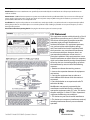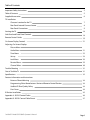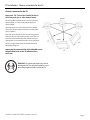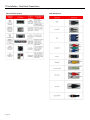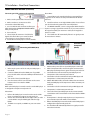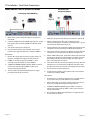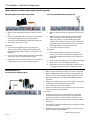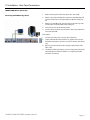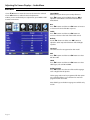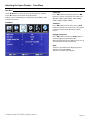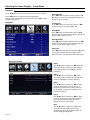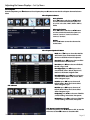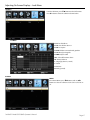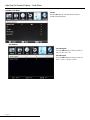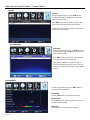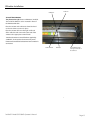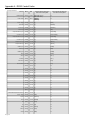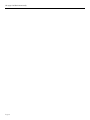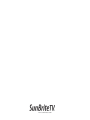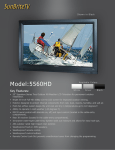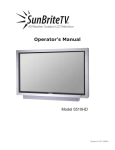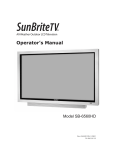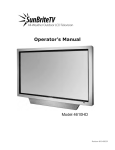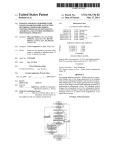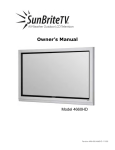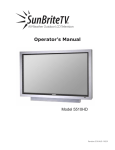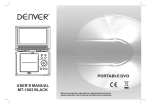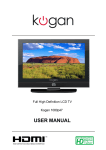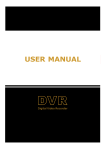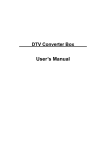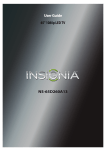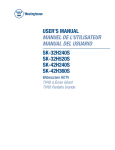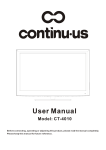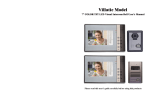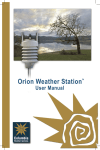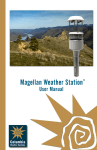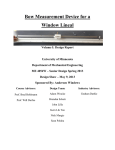Download SB-5565HD - SunBriteTV
Transcript
All-Weather Outdoor LCD-LED Television Operator’s Manual Model SB-5565HD Revision 5560HD-120409 Important Safety Instructions Dear SunBriteTV Customer: Congratulations on the ownership of Model 5565HD all-weather outdoor LCD-LED TV, and welcome to the family of satisfied SunBriteTV customers. You are in great company with thousands of homeowners and esteemed commercial facilities such as Yankee Stadium, Fenway Park, Disney World, and Sea World who have trusted us to deliver superior performance, lasting durability and the enjoyment of superb television viewing in the great outdoors. With a traditional sense of customer satisfaction and attention to detail, our products are designed to withstand the rigors of the outdoor environment and provide our customers with many years of optimum viewing. To ensure safety and long product life, please read the Important Safety Instructions and complete manual carefully before using the TV. If you have any questions about the installation procedures, please contact our qualified SunBriteTV Customer Care Center at 800.331.4626. IMPORTANT SAFETY INSTRUCTIONS 1) Read these instructions, and keep them for future use. 2) Heed all warnings and follow all instructions. 3) Do not block any ventilation openings. Install in accordance with the manufacturer’s instructions. 4) Do not install near any heat sources such as radiators, heat registers, stoves, or other apparatus (including amplifiers) that produce heat. 5) Do not defeat the safety purpose of the polarized or grounding-type plug. A polarized plug has two blades with one wider than the other. A grounding type plug has two blades and a third grounding prong. The wide blade or the third prong are provided for your safety. If the provided plug does not fit into your outlet, consult an electrician for replacement of the obsolete outlet. 6) Protect the power cord from being walked on or pinched particularly at plugs, convenience receptacles, and the point where the cord exits from the apparatus. 7) Only use attachments/accessories specified by the manufacturer. 8) Use only the cart, stand, tripod, bracket or table specified by the manufacturer, or sold with the apparatus. When a cart is used, use caution when moving the cart/apparatus combination to avoid injury from tip-over. 9) Unplug this apparatus during lightning storms. 10) Refer all servicing to qualified service personnel. Servicing is required when the apparatus has been damaged in any way, such as power-supply cord or plug is damaged, liquid has been spilled or objects have fallen into the apparatus, does not operate normally, or has been dropped. WARNING: TV must be plugged into a GFCI receptacle. TV and GFCI RECEPTACLE MUST BE INSTALLED NO LESS THAN 5 FEET FROM ANY BODY OF WATER (SUCH AS POOL OR SPA). Check local building codes for proper installation guidelines. Warning: This unit is equipped with a 3-pin grounded plug. The plug will only fit into a grounded power outlet. This is a safety feature. If you are unable to insert the plug into the outlet, contact your electrician. Do not alter this plug, as this will defeat the safety feature. WARNING: The main plug is used as the disconnect device and shall remain readily operable. WARNING: This product shall be connected to a mains socket outlet with a protective earthing connection. CAUTION: TO PREVENT ELECTRIC SHOCK, MATCH WIDE BLADE OF PLUG TO WIDE SLOT, FULLY INSERT. Warning: FCC Regulations state that any unauthorized changes or modifications to this equipment not expressly approved by the manufacturer could void the user’s authority to operate this equipment. Note to CATV system installer: This reminder is provided to call the CATV system installer’s attention to Article 820-40 of the National Electrical Code that provides guidelines for proper grounding and, in particular, specifies that the cable ground shall be connected to the grounding system of the building, as close to the point of cable entry as practical. WARNING: To reduce the risk of fire or electric shock, do not expose the inside of this apparatus to rain or moisture. The inside of this apparatus shall not be exposed to dripping or splashing. This product utilizes tin-lead solder, and fluorescent lamp containing a small amount of mercury. Disposal of these materials may be regulated due to environmental considerations. For disposal or recycling information, please contact your local authorities or the Electronic Industries Alliance: www.eia.org. Disclaimer: While SunBriteTV LLC intends to make this manual accurate and complete, we do not make claims that the information contained within covers all details, conditions or variations, nor does it provide for every possible contingency in connection with the installation or use of this product. The information contained in this manual may change without notice. Page 2 ©SunBriteTV LLC 2013. All rights reserved. Cleaning Instructions: See “Care of SunBriteTV” on page 32 Attachments: Do not use attachments not specifically recommended by the manufacturer. Use of improper attachments can result in accidents. Power Source: SunBriteTV must operate on a power source indicated on the specification label. If you are not sure of the type of power supply used in your home, consult your dealer or local power company. When using the TV outdoors, you must use a GFIprotected AC outlet with “in-use” waterproof cover. Installation: Do not place the product on an unstable cart, stand, tripod, table, or anywhere the unit is not permanently installed. Placing the product on an unstable place can cause the product to fall, resulting in potential serious personal injuries, as well as damage to the product. Precautions when Transporting the TV: Carrying the television requires at least two people. FCC Statement This equipment complies with the limits for a Class B digital device, pursuant to part 15 of the FCC Rules. These limits are designed to provide reasonable protection against harmful interference in a residential installation. This equipment generates, uses, and can radiate radio frequency energy and, if not installed and used in accordance with the instructions, may cause harmful interference to radio communications. However, there is no guarantee that interference will not occur in a particular installation. If this equipment does cause harmful interference to radio or television reception, which can be determined by turning the equipment off and on, the user is encouraged to try to correct the interference by one or more of the following measures: 1. Reorient or relocate the receiving antenna. 2. Increase the separation between the equipment and receiver. 3. Connect the equipment into an outlet on a circuit different from that to which the receiver is connected. 4. Consult the dealer or an experienced radio/TV technician for help. Modifications not expressly approved by the manufacturer could void the user’s authority to operate the equipment under FCC rules. This device complies with part 15 of the FCC Rules. Operation is subject to the following two conditions: 1. This device may not cause harmful interference. 2. This device must accept any interference received, including interference that may cause undesired operation. SunBriteTV Model SB-5560HD Operator’s Manual Page 3 Important Safety Instructions Ventilation: Adequate ventilation must be maintained to ensure reliable and continued operation and to protect the television from overheating. Do not block ventilation slots and openings with objects, or install the television in a place where ventilation may be hindered. There must be at least 1.5” of space on all sides. Power cord protection: The power cord must be routed properly to prevent people from stepping on it, or objects from resting on it. Check the cords at the plugs and product. Power source: This product must operate on a power source specified on the specification label. If you are unsure of the type of power supply used in your home, consult your dealer or local power company. Do not let metal pieces or objects of any kind fall into the television from ventilation holes. High voltage flows in the product, and inserting an object can cause electric shock and/or short internal parts. Do not mount SunBriteTV near a motor or transformer where strong magnetism is generated. Images on the television will become distorted and the color irregular. Do not mount SunBriteTV near heat sources such as radiators, heaters, stoves and other heat-generating products (including amplifiers). Do not submerge SunBriteTV in water: The SunBriteTV will resist water exposure from normal rain, sprinklers, garden hoses, etc.; however, it is not designed to be submerged in water. Do not pressure-wash SunBriteTV: SunBriteTV will resist water exposure from normal rain, sprinklers, garden hoses, etc.; However, it is not designed to withstand pressure washers, high-pressure water jets, or hurricane-type weather. Do not service SunBriteTV yourself: Removal of the television screen cover may expose you to high voltage or other dangerous risks. Refer all servicing to a qualified service professional. Warranty will not be honored if you service the unit yourself. Repair: If any of the following conditions occurs, unplug the power cord, and call a qualified service professional to perform repairs: When power cord or plug is damaged. When objects have fallen into the product. If unit was submerged in water or pressure-washed. When product does not operate properly as described in the operating instructions. Do not touch the controls other than as described in the operating instructions. Improper adjustments of controls not described in the instructions can cause damage, which can require extensive repair work by a qualified technician. When the product has been dropped or damaged. When the product displays an abnormal condition. Any noticeable abnormality in the product indicates that the product needs servicing. Replacement parts: In case the product needs replacement parts, make sure that the service person uses replacement parts provided by SunBriteTV. Use of unauthorized parts can result in fire, electric shock and/or other danger. Safety checks: Upon completion of service or repair work, ask the service technician to perform safety checks to ensure that the product is in proper operating condition. WARNING: To prevent personal injury and/or damage to the TV or personal property, use at least two people to install or move the TV. Page 4 Table of Contents Important Safety Instructions 2 Table of Contents 5 Supplied Accessories 6 TV Installation Choose a Location for the TV 7 Rear Panel Internal Connect Source 8 Rear Panel Connections 9 Starting the TV 18 Side Panel and Front Panel Controls 18 Remote Control Guide 19 On-Screen Display Controls 21 Adjusting On-Screen Displays Picture Menu Audio Menu 21 Time Menu 22 Set-up 24 Lock Menu 26 Parental Menu 29 Channel Menu 30 Trouble Shooting 31 Care of SunBriteTV 31 Specifications 32 Features Information and Instructions Extreme Climate Warning 34 Programming Other Manufacturers’ Universal Remote Control Devices 34 SunBriteTV Pixel Quality Policy 34 Dust Cover 34 IR Emitter Installation 35 Appendix A - RS232 Control Codes 36 Appendix B - RS232 Control Cable Pinout 37 SunBriteTV Model SB-5560HD Operator’s Manual Page 5 Supplied Accessories Unpacking After unpacking the SunBriteTV television, please make sure that the following items are included in the carton and that they are in good condition. If items are damaged or missing, contact your dealer immediately. SunBriteTV LCD-LED Television Model 5565HD Remote Control with Batteries Operator’s Manual Outdoor Dust Cover Outdoor Dust Cover Model 5565HD Operator’s Manual Page 6 Water-Resistant Wireless Remote Control TV Installation - Choose a Location for the TV Choose a Location for the TV Important: The TV must be installed at least 5 feet from pool, spa, or other body of water. The TV should be installed so the screen is not facing direct sunlight, or can be easily turned away from direct sunlight. Ideal placement is in an area where the TV is shaded by trees, landscape and/or structures, or under a patio cover or gazebo. If the sun shines directly on the screen for long periods of time, dark areas may develop on the screen. This is a normal reaction for the LCD panel, and will not cause damage to the screen. Either turn the screen away from the sun, or apply shade to the TV, and the dark areas will quickly disappear. Important! To protect the life of the LCD-LED screen, keep the dust cover on the TV when the TV is not in use. WARNING: To prevent personal injury and/or damage to the TV or personal property, use at least two people to install or move the TV. SunBriteTV Model SB-5560HD Operator’s Manual Page 7 TV Installation – Rear Panel Internal Connect Source Rear Panel Connections WARNING: Do not connect the power source before making connections. Internal Connect Source The Internal Connect Source allows you to easily connect to the Audio, Video, S-Video, SVGA, HDMI, Audio Out, RF, RS232, and 12 VDC connectors, and the IR emitter window. The Internal Connect Source is inside the Cable Cover located on the back of the unit (Figure 1). 1. Unscrew the three gray Thumb Screws (Figure 1), and pull the cover towards you. 2. Route the cables to the proper inputs, and place the cable cords over the Rubber Sealing Gasket (Figure 2). Note: There is an Indentation on the Rubber Sealing Gasket (on the bottom portion of the right and left sides). Make sure cable cords are not placed on the Indentation. 3. Close the cover (Figure 3). 4. Press firmly on the cover, and secure the Thumb Screws tightly (Figure 4). Figure 2 Figure 1 Cables are not to be placed over the indentations Thumb Screws Figure 3 Cables are to be placed over the Rubber Sealing Gasket Figure 4 Press firmly on the cover, and secure the Thumb Screws tightly. Page 8 TV Installation – Rear Panel Connections 4 1 2 3 6 5 7 9 8 9 10 12 11 13 14 1. SERVICE PORT - This port is for factory service only...DO NOT USE 2. HDMI 1 - Connects to devices that use HDMI cables such as Blu-ray or HD DVD player or HD cable / satellite set-top box. This connection port receives pure digital audio and high definition signal through one single cable. This port also can accept a HDCP video device for video or PC for monitor display usage. Use the SOURCE button to select HDMI1 on your MAIN SOURCE to view this connection. Please note: when using HDMI, your sound signal must be PCM for the TV to decode digital audio. When using this source for PC display, you must connect the audio cable to VGA Stereo Input for audio. 3. HDMI 2 - Same as HDMI 1 4. SERVICE PORT - This pot is for factory service only...DO NOT USE 5. VGA STEREO INPUT - This connection port is for people who want to provide audio to the TV when using a PC or a DVI video device. Use a 3.5mm mini-jack audio cable (headphone jack) to provide audio for a HDCP enabled DVI video device or PCs with VGA or DVI connection. 6. VGA - This connection port connects to a PC for video using VGA cable. Be sure to connect your audio cable to the VGA Stereo input if you want sound out of the VGA video source. Use the SOURCE button to select VGA on your MAIN SOURCE to view this connection. 7. COMPONENT 1 (Lower) - This connection ports are for DVD players or satellite/cable set-top boxes that use component cables. From left to right, connect green, blue and red for video, and then connect white for left channel audio, red for right channel audio. Use the Source Button to select YPbPr1 to review this connection. 8. COMPONENT 2 (Upper) - his connection ports are for DVD players or satellite/cable set-top boxes that use component cables. From left to right, connect green, blue and red for video, and then connect white for left channel audio, red for right channel audio. Use the Source Button to select YPbPr2 to review this connection. 9. AV 1 (CVBS or S-Video) - Connects to devices that use composite or s-video cables such as VCR or camcorder or video game consoles. Connect the video portion with either the yellow connector or the S-Video connector. Do NOT connect both video connectors. Use the SOURCE button to select AV1 (CVBS) on your MAIN SOURCE if you are using the yellow plug for video, use the SOURCE button to select AV1 (S-Video on your MAIN SOURCE if you are using the S-Video connector to view this connection. 10. DIGITAL AUDIO OUT - This connection port is used for sending out audio signals to other audio devices such as stereo/ surround sound receivers. The orange (SPDIF OUT) connector sends out either bit-stream or PCM digital sound signal to a home theater receiver with digital input. 11. ATSC/NTSC/QAM – This connection is for digital or analog cable without the cable box or over-the-airwave antennas. The tuner is a hybrid tuner that tunes to both analog and digital channels. This connection uses coaxial RF cable. For over- the airwave digital stations please check http://www.antennaweb.org. 12. ANALOG AUDIO OUT (Variable) - Used to connect headphones, stereo receivers and amplified speakers via a 3.5mm headphone jack. 13. IR WINDOW - For remote control using IR commands. 14. RS232 - For remote control using RS232 commands SunBriteTV Model SB-5560HD Operator’s Manual Page 9 TV Installation – Rear Panel Connections Connection Descriptions: Cable Descriptions: Red Green Blue Yellow Green Red White Page 10 TV Installation – Rear Panel Connections Switching Sources for Ports: Model 5565HD offers several options when connec ting your devices to the TV. The chart below will help you understand which source you switch to for each of the ports. CONNECTING TO AN ANTENNA Connecting to Digital Cable without Cable Box or Antenna Connecting to Cable or Antenna 1. Make sure the power to the TV is turned off. 1. Make sure the power of the TV is turned off. 2. Connect the Coaxial RF cable from your antenna or digital cable to the ATSC/NTSC port off the back of the TV. 2. Connect the Coaxial RF cable from your antenna or cable to the ATSC/NTSC port off the back of the TV. 3. Turn on the TV. 3. Turn on the TV. 4. Select TV (Air) for antenna or TV (Cable) for digital cable from either your remote control’s source button or source button on the right side of the TV. 4. Select TV (Air) for antenna or TV (Cable) for cable from either your remote control’s source button or source button on the right side of the TV. 5. Use the On-Screen Display to scan for channels. 5. Use the On Screen Display to scan for channels. Please Note : 1. Not all broadcasts are in High Definition (HD). Please refer to your local broadcasting stations for more information. 2. The TV’s tuner is designed for HDTV therefore requires a stronger signal than normal TVs. If you cannot achieve that signal level with your antenna or cable, the TV might lose picture or sound. SunBriteTV Model SB-5560HD Operator’s Manual Page 11 TV Installation – Rear Panel Connections CONNECTING TO AN ANTENNA--(Continued) Connecting to Cable or Antenna through VCR 1. Make sure the power of the TV is turned off. 2. Make sure there is an antenna or cable connection to the VCR already. 3. Use a Coaxial RF cable and connect from your VCR’s Antenna Out or Output to TV to the ATSC/ NTSC port of your TV. 4. Turn on the TV. 5. Select TV (Air) for antenna or TV (Cable) for digital cable from either your remote control’s source button or source button on the TV. 6. Use the On-Screen Display to scan for channels. Please Note : 1. Some VCRs must be turned On before its output will have a signal to the TV. Please consult your VCR manual for further reference. 2. Not all broadcasts are in High Definition (HD). Please refer to your local broadcasting stations for more information. 3. The MODEL 5565HD ’s tuner is designed for HDTV therefore requires a stronger signal than normal TVs. If you cannot achieve that signal level with your antenna or cable, the TV might lose picture or sound. 4. This TV will turn off automatically if there’s no signal present for more than 15 minutes. CONNECTING TO A DVD PLAYER Connecting with HDMI (Best) 1. Make sure the power of the TV and your DVD player is turned off. 2. Connect a HDMI cable to the HDMI port of your DVD player and the other end to the HDMI port off the back of your TV. 3. Turn on the TV and your DVD player. 4. Use the remote control’s source button or the source button on the TV to switch to HDMI. Please Note : Refer to the DVD player’s manual to make sure the DVD player is configured to output correctly to the TV. Please Note : 1. Refer to the DVD player’s manual to make sure the DVD player is configured to output correctly to the TV. 2. This TV does not decode Bit stream digital audio, so make sure the DVD is setup for PCM digital audio through HDMI. 3. If HDMI 1 is occupied, use HDMI 2 as your connection port. Page 12 Connecting with Component (Better) 1. Make sure the power of TV and your DVD player is turned off. 2. With a Component Cable, connect the green connector to the DVD player and Component 1’s green connector port on the TV. 3. Connect the blue color connector to your DVD player and Component 1’s blue connector port on the TV. 4. Connect the red color connector to both your DVD player and Component 1’s red connector port on the TV. 5. With an RCA Audio Cable, connect the white color connector to both your DVD player and Component 1’s white connector port on the TV. 6. Connect the red color connector to both your DVD player and 7. Component 1’s red connector port on the TV. 8. Turn on the TV and your DVD player. Use the remote control’s source button or the source button on the TV to switch to YPbPr1. Please Note : 1. If Component 1 is already occupied, please use Component 2 as your connection port and switch to source YPbPr2. 2. Refer to the DVD player’s manual to make sure the DVD player is configured to output correctly to the TV. 3. This TV will turn off automatically if there’s no signal present for more than 15 minutes. TV Installation – Rear Panel Connections CONNECTING TO A DVD PLAYER (Continued) Connecting with S-Video (fair) 1. Make sure the power of the TV and your DVD player is turned off. 2. Obtain an S-Video Cable. Connect the S-Video connector to both your DVD player and Composite’s S-Video connector port off the back of your MODEL 5565HD. 3. Obtain a RCA Audio Cable. Connect the white color connector to both your DVD player and Composite’s white connector port off the back of your MODEL 5565HD. 4. Connect the red color connector to both your DVD player and Composite’s red connector port off the back of your TV. 5. Turn on the TV and your DVD player. 6. Use the remote control’s source button or the source button on the right side of the TV to switch to AV1 (S-Video). Connecting with Composite (Fair) 1. Make sure the power of the TV and your DVD player is turned off. 2. Obtain a Yellow Video Cable. Connect the Yellow Video connector to both your DVD player and Composite’s Yellow Video connector port off the back of your TV. 3. Obtain a RCA Audio Cable. Connect the white color connector to both your DVD player and Composite’s white connector port off the back of your TV. 4. Connect the red color connector to both your DVD player and Composite’s red connector port off the back of your TV. 5. Turn on the TV and your DVD player. 6. Use the remote control’s source button or the source button on the right side of the TV to switch to AV1 (CVBS). Please note: 1. If AV 1 is already occupied, use AV2, as your connection port, and switch source to AV 2 (S-Video) 2. Reference the DVD player’s manual to make sure the DVD player is configured to output correctly to the TV. 3. This TV will turn off automatically if there’s no signal present for more than 15 minutes. SunBriteTV Model SB-5560HD Operator’s Manual Page 13 TV Installation – Rear Panel Connections Connecting with Component (Better) CONNECTING TO A SATELLITE OR CABLE SET-TOP BOX Connecting with HDMI (Best) 1. Make sure the power of the TV and your set-top box is turned off. 2. Connect a HDMI cable to the HDMI output of your set-top box and the other end to the HDMI port off the back of your TV. 3. Turn on the TV and your set-top box. 4. Use the remote control’s source button or the source button on the right side of the TV to switch to HDMI 1. Please Note : 1. Refer to the set-top box’s manual, to make sure the settop box is configured to output correctly to the TV. 2. If HDMI 1 is already occupied, use HDMI 1 as your connection port and switch source to HDMI 2. 3. SunBriteTV’s MODEL 5560HD supports SONY’s universal remote code. Please look up SONY’s codes in your universal remote’s hand book. 4. This TV will turn off automatically if there’s no signal present for more than 15 minutes. 1. Make sure the power of TV and your set-top box is turned off. 2. Obtain a Component Cable. Connect the green color connector to both your set-top box and Component 1’s green connector port off the back of your TV. 3. Connect the blue color connector to both your set-top box and Component 1’s blue connector port off the back of your TV. 4. Connect the red color connector to both your set-top box and Component 1’s red connector port off the back of your TV. 5. Obtain a RCA Audio Cable. Connect the white color connector to both your set-top box and Component 1’s white connector port off the back of your TV to the right side of your green, blue, red component connection. 6. Connect the red color connector to both your set-top box and Component 1’s red connector port off the back of your TV to the right side of your green, blue, red component connection. 7. Turn on the TV and your set-top box. 8. Use the remote control’s source button or the source button on the TV to switch to YPbPr1. Please Note : 1. If Component 1 is already occupied, please use Component 2 is your connection port and switch to source YPbPr2. 2. Please refer to the set-top box’s manual to make sure the settop box is configured to output correctly to the TV. 3. SunBriteTV’s MODEL 5565HD supports SONY ’s universal remote code. Please look up SONY’s codes in your universal remote’s hand book. 4. This TV will turn off automatically if there’s no signal present for more than 15 minutes. Page 14 Page 14 TV Installation – Rear Panel Connections CONNECTING TO A SATELLITE OR CABLE SET-TOP BOX (Continued) Connecting with S-Video (Fair) Connecting with Composite (Fair) 1. Make sure the power of the TV and your DVD player is turned off. 2. Obtain an S-Video Cable. Connect the S-Video connector to both your DVD player and Composite’s S-Video connector port off the back of your MODEL 5565HD. 3. Obtain a RCA Audio Cable. Connect the white color connector to both your DVD player and Composite’s white connector port off the back of your MODEL 5565HD. 4. Connect the red color connector to both your DVD player and Composite’s red connector port off the back of your TV. 5. Turn on the TV and your DVD player. 1. Make sure the power of the TV and your DVD player is turned off. 2. Connect a Yellow Video connector to both your DVD player and Composite’s Yellow Video connector port off the back of your TV. 3. Connect a white color connector to both your DVD player and Composite’s white connector port off the back of your TV. 4. Connect the red color connector to both your DVD player and Composite’s red connector port off the back of your TV. 5. Turn on the TV and your DVD player. 6. Use the remote control’s source button or the source button on the right side of the TV to switch to AV1 (CVBS). 6. Use the remote control’s source button or the source button on the right side of the TV to switch to AV1 (S-Video). Please Note : Please Note : 1. If AV 1 is already occupied, use AV 2 as your connection port and switch source to AV 2 (S-Video). 2. Refer to the set-top box’s manual to make sure the set-top box is configured to output correctly to the TV. 3. SunBriteTV’s MODEL 5560HD supports SONY’s universal remote code. Please look up SONY’s codes in your universal remote’s hand book. 4. This TV will turn off automatically if there’s no signal present for more than 15 minutes. SunBriteTV Model SB-5560HD Operator’s Manual 1. If AV 1 is already occupied, use AV 2 as your connection port and switch source to AV 2 (S-Video). 2. Refer to the set-top box’s manual to make sure the set-top box is configured to output correctly to the TV. 3. SunBriteTV’s MODEL 5565HD suppor ts SONY’s universal remote code. Please look up SONY’s codes in your universal remote’s hand book. 4. This TV will turn off automatically if there’s no signal present for more than 15 minutes. Page 15 TV Installation – Rear Panel Connections CONNECTING TO AN EXTERNAL AMPLIFIER OR AMPLIFIED SPEAKERS Connecting with Coaxial SPDIF Digital (Best) Connecting with RCA Audio Analog (Good) 1. Make sure the power of the TV and your receiver is turned off. 2. Obtain a Coaxial SPDIF cable, connect it to your receiver’s coaxial SPDIF digital input and the Coaxial SPDIF connection on the LINE OUT port off the back of the TV. 3. Turn on the TV and your receiver. 1. Make sure the power of the TV and your receiver is turned off. 2. Obtain a 3.5mm stereo/audio cable (if your amplifier audio connection requires RCA audio out jacks you will need to obtain an 1/8” Stereo Mini Plug to RCA adapter cable). Connect it to your receiver’s audio input connection and the 3.5mm stereo/audio connection on the Analog Audio port on the back of the TV. 3. Turn on the TV and your receiver. Please Note : 1. If you want pure digital stream for your receiver to decode, you must also configure the TV’s OSD Sound>Digital Audio Out function. Make sure the option is on Bit Stream. 2. If your receiver is making static noises when receiving Bit Stream, you must use the PCM option instead. 3. Refer to the receiver’s manual to make sure the receiver is configured to receive signals correctly from the TV CONNECTING TO A PC Connecting with DVI Digital (Best) Please Note : 1. If you want pure digital stream for your receiver to decode, you must also configure the TV’s OSD Sound>Digital Audio Out function. Make sure the option is on Bit Stream. 2. If your receiver is making static noises when receiving Bit 3. Stream, you must use the PCM option instead. 4. Refer to the receiver’s manual to make sure the receiver is configured to receive signals correctly from the TV 1. Make sure the power of the TV and your receiver is turned off. 2. Obtain a HDMI to DVI conversion cable; connect the DVI side of the conversion cable to the DVI output of your PC, and the HDMI side of the conversion cable to the HDMI port off the back of TV. 3. Obtain a 3.5 mm Mini-jack, connect to the audio out of your PC and the other end to the VGA Stereo Input Port. 4. Turn on the power to the TV and the PC. 5. From the remote control’s source button, or the Source button from the TVs panel, switch to HDMI. Please Note : 1. For the best picture, set your PC resolution to 1920 x 1080 at 60 Hz. Refer to the PC or graphic card manual for further instructions on how to set your resolution and refresh rate. 2. Refer to your PC manual for video output requirements of the video card. 3. The TV will turn off automatically if there’s no signal present for more than 15 minutes. 4. If HDMI 1 is already occupied, use HDMI 2 as your connection port, and switch source to HDMI 2. Continued on next page Page 16 TV Installation – Rear Panel Connections CONNECTING TO A PC (Continued) Connecting with VGA Analog (Good) 1. Make sure the power of the TV and your PC is turned off. 2. Obtain a 15-pin D-Sub VGA cable, connect to the VGA output of your PC and the other end to the VGA port off the back of your TV. 3. Obtain a 3.5 mm Mini-jack, connect to the audio out of your PC and the other end to the VGA Stereo Input port. 4. Turn on the power of the TV and your PC. 5. Use the remote control’s source button or the source button the TV to switch to VGA. Please Note : 1. For the best results, please set your PC resolution to 2. 1920 x 1080at 60 Hz. Refer to the PC or graphic card’s manual for further instructions on how to set your resolution and refresh rate. 3. Refer to your PC manual for video output requirements of the video card. 4. The VGA port of the TV features a power saving mode which will automatically turn off the TV if there is no signal provided for more than 15 minutes. SunBriteTV Model SB-5560HD Operator’s Manual Page 17 TV Installation--Starting the TV Connecting the Power Cord WARNING: TV AND GFCI RECEPTACLE MUST BE INSTALLED AT LEAST 5 FEET AWAY FROM STANDING WATER , SUCH AS (BUT NOT LIMITED TO) A POOL OR SPA. Connect the power cord after you have made connections to your video equipment. Connect the Power Cord to a GFCI-protected AC outlet with “in-use” waterproof cover. Warning: TV must be installed at least 5 feet away from standing water, such as (but not limited to) a pool or spa. Power Cord Back Panel Power Turns TV on/off. Menu Displays the On-Screen Display (OSD) menu. In OSD menu, press key to return to pre-phase. Vol+ /Vol- Adjusts volume. In OSD menu, both keys are used to navigate within menu. Vol+/Vol- is used to select the highlighted options. CH+/CH- Adjusts channels. In OSD menu, both keys are used to navigate within the menu. Source Press to change the input sources. IR Sensor Page 18 Remote Control Guide ON – Powers the TV On. OFF – Powers the TV Off. 0~9 – Sets the channels. Dash (-) – Inserts the dash for selecting digital channels directly. R – Returns to the previous channel. FREEZE – Freezes the TV picture. CC – Cycles between different closed captioning modes. SLEEP – Sets the Sleep timer. CC– Selects Closed Caption. V+ – Functions the Volume Up and Menu Right. V- – Functions the Volume Down and Menu Left. MUTE – Mutes the TVs Audio. MENU – Opens / Exits the TV menu. CH+ – Functions the Channel Up and Menu Up. CH- – Functions the Channel Down and Menu Down. MTS – Selects stereo, mono, or second audio programming. SRS – Sets Surround Sound. DNR – Enables the Digital Noise Reduction on the TV. ADD/Del – Adds or deletes the current channel. CH Lock – Locks the current channel you are on, so that kids cannot view the locked channel unless unlocked by a password. You will also need to input a password when locking the channel. h / i / f / g / – Allow you to navigate inside the OSD menu. They also function as CH+/- for digital channels in the tuner. (Enter) – Allows you to select functions inside the OSD menu, acts as the Enter button for OSD menu for changing channels. SOUND – Selects various preset sound settings. EXIT – Allows you to quit from the OSD menu.. PICTURE – Selects various preset picture settings. GUIDE – Opens the current digital channel information guide. SOURCE – Cycles between different inputs of the TV. INFO – Shows current channel information, display input and resolution. SHIFT – Used with the 0-9 numeric pad to select inputs. ASPECT – Changes the TV between different display modes. FAVORITE – Changes the channel up or down from you Favorite channel list. FAVORITE ADD / DEL – Adds or deletes the current channel from the favorites channel list. Picture In Picture/Picture On Picture (PIP and POP) Functions (Note: PIP functions are not supported on this model) AUDIO – Switches Audio from the TV and PIP or POP windows. VIDEO – Switches video from the PIP window to the main screen. SOURCE – Changes the input source of the PIP window and POP window. ON/OFF – Turns on or off the PIP and POP window. SIZE – Changes size of the PIP window. POS – Changes the position of the PIP window. SunBriteTV Model SB-5560HD Operator’s Manual Page 19 Remote Control Guide This remote control follows Sony’s TV remote codes with discrete on/off and input select. Direct TV code is 10,000 About the Water-Resistant Remote Control The SunBriteTV® Water-Resistant Remote Controller is engineered to give you many years of service. “Water-resistant” means that the remote control can be in water for short periods of time without damaging the internal workings of the unit. It can be left in the rain, and even dropped in water, as long as it is retrieved quickly. The remote control should not be left floating in water. The functionality of the remote control is under warranty for one year. If the remote control malfunctions within the one-year warranty period, replace the batteries with new long-life alkaline batteries. If the problem is not solved with new batteries, contact the SunBriteTV Customer Care Center. SunBriteTV will repair or replace the remote control at SunBriteTV’s option. If you have a warranty claim, contact the SunBriteTV Customer Care Center for further instructions. 800.331.4626 www.sunbritetv.com On-Screen Display Controls Page 20 On-Screen Display Menu Your TV has been factory-set to instantly enjoy your programming. In the event you turn on the TV and get the message, “Please run Channel Auto Scan,” press your remote’s Menu button, Press the Channel function and press Auto Scan. Picture: This function changes the picture settings for all ports, such as tint, contrast, sharpness and dynamic noise reduction. Audio: This menu manages the audio settings such as Bass, Treble, Balance, AVC, SPDIF, Audio Language, etc. Time: This menu manages the time functions such as Sleep Timer, Time Zone, Daylight Saving Time, and Clock. Setup: This menu manages Language, Transparency, Zoom Mode, Noise Reduction, Closed Caption, etc. Lock: This menu manages parental controls. Channel: This menu manages Channel functions such as scanning channels, editing channels, checking signal strength, etc. Adjusting On-Screen Displays – Picture Menu Picture Menu From the PICTURE menu you can adjust PICTURE MODE, CONTRAST, BRIGHTNESS, COLOR, TINT SHARPRESS, COLOR MODE. 1. Press qp buttons to move the cursor to the item to be selected. 2. Press t u buttons to make the desired adjustments. 3. When you are satisfied with your adjustments, press MENU or EXIT to exit the main menu. Picture Mode Press qp buttons to Picture Mode, then use t u to adjust the Picture Mode such as Personal/Standard/ Dynamic/Soft. Picture Menu Contrast Press qp buttons to Contrast, then use t u to adjust the contrast of the picture. Brightness Press qp buttons to Brightness, and use t u to adjust the brightness of the picture. Color Press qp button to Color, then use t u to adjust the color saturation. Tint Press qp button to Tint, then use t u to adjust the tint of picture. This function is available in the NTSC, which is one of the color systems. Sharpness Press qp buttons to Sharpness, then use t u to adjust the sharpness level of picture. SunBriteTV Model SB-5560HD Operator’s Manual Color mode Press qp buttons to Color Mode, then use t u to adjust the color mode of picture, such as Cool, Normal and Warm Page 21 Adjusting On-Screen Displays – Audio Menu Audio Menu 1. Press qp buttons to move the cursor to the item to be selected. 2. Press t u buttons to make the desired adjustments. 3. When you are satisfied with your adjustments, press MENU or EXIT to exit the main menu. Sound Mode Sound Mode Allows you to you choose your sound preferences. Press qp buttons to Sound Mode, then use t u to adjust the Sound Mode such as Personal/Standard/ Music/Movie. Bass Press qp buttons and then use t u button to increase or decrease the level of the Bass response. Treble Press qp buttons and then use t u buttons to increase or decrease the level of the Treble sounds. Balance Pressd qp buttons and then use t u buttons to adjust the audio output level between Left and Right Speakers. Surround Surround Sound is not supported on this model. AVC Press qp buttons and then use t u buttons to select AVC On or Off. SPDIF Press qp buttons and then use t u buttons to select SPDIF Type, such as PCM and RAM. Audio Language Press qp buttons to select one of the audio languages such as English/French/Spanish. The language code must be programmed for this option to be available. If there is no selection it has not been programmed for this model. Note: SPDIF Type and Audio Language are available only in DTV. Page 22 Adjusting On-Screen Displays – Time Menu Time Menu 1. Press qp buttons to move the cursor to the item to be selected. 2. Press u buttons to make the desired adjustments. 3. When you are satisfied with your adjustments, press MENU or EXIT to exit the main menu. Time Menu Sleep Timer Press qp buttons to Sleep Timer, then use t u buttons to select the sleep timer. The options are: Off; 5Min; 10Min; 15Min; 30Min; 45Min; 60Min; 90Min; 120Min; 180Min; 240Min. Time Zone Press qp buttons to Time Zone, then use t u buttons to select the correct time zone. The options are: Alaska; Hawaii; Pacific; Mountain; Central; Eastern. Daylight Saving Time Press qp buttons and then use t u buttons to select Daylight Saving Time ON or OFF. When Daylight Saving Time is ON, the clocks are set one hour ahead of local standard time. Clock The time is decoded from the digital signal and displayed (such as DTV,HDMI) This item is available only in English. SunBriteTV Model SB-5560HD Operator’s Manual Page 23 Adjusting On-Screen Displays – Setup Menu Setup Menu 1. Press qp buttons to move the cursor to the item to be selected. 2. Press t u buttons to make the desired adjustments. 3. When you are satisfied with your adjustments, press MENU or EXIT to exit the main menu. Menu language Press qp buttons to Menu Language, then use t u buttons to select menu language, the options are English / French / Spanish. Setup Menu Transparency Press qp buttons to Transparency, then use t u buttons to select Transparency ON or OFF. Zoom Mode Press qp buttons to Zoom Mode, then use t u buttons to select current zoom mode, the options are Normal / Wide / Zoom / Cinema. Noise Reduction Press qp buttons to Noise Reduction, then use t u buttons to select current noise reduction level, the options are off / Weak / Middle / Strong. Advanced Press qp buttons to Advanced, then press u button to enter the Advanced Sub Menu shown below Note: This item is only available in VGA source input. Advanced Sub Menu H-Pos Press qp buttons and then use t u adjust the horizontal position of the picture (this function is to adjust the picture to Left/Right as to your preference). V-Pos Press qp buttons and then use t u adjust the vertical position of the picture (to adjust the picture to Left/Right as to your preference). Clock Press qp buttons and then use t u to adjust the clock of the picture. (This function is to minimize any vertical bars or stripes visible on the background screen. The horizontal screen size will also change. Phase Press qp buttons and then use t u to adjust the phase of the picture. (This function allows you to remove any horizontal noise and to sharpen the image of characters). Auto Press qp buttons and then press OK button to perform the Auto Adjust function that automatically adjusts the available options for the best viewing configuration. Page 24 Adjusting On-Screen Displays – Set Up Menu Closed Caption From the Setup Menu, press qp buttons to Closed Caption, then press u button to enter the Closed Caption submenu list shown below. Closed Caption Submenu Basic Selection Press qp buttons and then use t u buttons to select current zoom mode, the options are CC1 / CC2 / CC3 / CC4 / TEXT1 / TEXT2 / TEXT3 / TEXT4. Advanced selection Press qp buttons and then use t u buttons to select current zoom mode, the options are Service1 / Service 2 / Service 3 / Service 4 / Service 5 / Service 6. Option Press the u button to enter the submenu list shown below. Closed Caption/OptionSub-Menu Mode: Press qp keys to select either Default and Custom. If you set Automatic, the other choices are disabled and can’t be adjusted. Font Style: press t u keys to select one of the Defaults and from Font0 to Font7. Font Size: press t u to select one of Default / Normal / Large / Small. Font Edge Style: press t u keys to select one of Default / None / Raised / Depressed / Uniform / Left Shadow / Right Shadow. Font Edge Color: press t u keys to select one of Default / Black / White / Red / Green / Blue / Yellow / Magenta / Cyan. XVS Submenu FG Color: press t u keys to select one of Default / White / Black / Red / Green / Blue / Yellow / Magenta / Cyan. BG Color: press t u keys to select one of Default / Black / White / Red / Green / Blue / Yellow / Magenta / Cyan. FG Opacity: press t u to select one of Default / Solid / Flashing / Translucent / Transparent. BG Opacity: press t u to select one of Default / Solid / Flashing / Translucent /Transparent. XVS (Dynamic Luminance Control) From the Setup Menu, press qp buttons to XVS, to enter the XVS menu. Use the t u buttons to select ON or OFF. SunBriteTV Model SB-5560HD Operator’s Manual Page 25 Adjusting On-Screen Displays – Lock Menu Lock Menu Press qp buttons to move the cursor to the Enter Password selection. Press “Enter Password” to enter the password. (The default password is 0000.) To change the Password, press the u button to enter the Lock Menu submenu Lock Menu Sub-Menu Change password Press u button to enter the submenu. Once there, you can enter the new password and confirm it. The password will be changed. Note: If you change the password, write down the new password, and keep it in a safe place System Lock Press qp buttons and then use t u buttons to select system lock ON or OFF. When system lock is OFF, the item choices are: US / Canada / RRT setting. Reset RRT will be grayed US Press the u button to enter the submenu list to set the US rating functions. (US Menu is on the next page.) Page 26 Adjusting On-Screen Displays – Lock Menu US Menu From the US Menu, press qp buttons to the TV function. Press u button to enter the submenu shown below. TV Menu TV-Y: For all children TV-Y7: For children above 7 TV-G: For anyone TV-PG: Children can watch with guardian TV-14: Need parent guide TV-MA: Only for adult ALL: Select all functions above FV: Fantasy Violence L: Language (abusive, sexual) S: Sexual V: Violence D: Dialog (sexual) Us Menu MPAA From the Us Menu, press qpbuttons and use t u buttons to select one of N/A / G / PG / PG-13 / R / NC-17 / X. SunBriteTV Model SB-5560HD Operator’s Manual Page 27 Adjusting On-Screen Displays – Lock Menu Lock Menu Sub-Menu Canada Press the u button to enter the submenu for the Canadian rating functions. Canada Menu Canada English Press the t u button to select one of E / C / C8+ / G / PG / 14+ / 18+. Canada French Press the t u button to select one of E / G / 8ans+ / 13ans+ / 16ans+ / 18ans+. Page 28 Adjusting On-Screen Displays – Channel Channel Menu 1. Press qp buttons to move the cursor to the item to be selected. 2. Press t u buttons to make the desired adjustments. 3. When you are satisfied with your adjustments, press MENU or EXIT to exit the main menu. Channel Menu The CHANNEL MENU is used in TV source, only. You can complete channel search and settings here Air/Cable Press t u buttons to select Air or Cable. Auto Scan Press the u button to enter the submenu list below Auto Scan Cable system Press the t u button to select the cable system. Start to Scan Press the u button to start auto scan. SunBriteTV Model SB-5560HD Operator’s Manual Page 29 Adjusting On-Screen Displays – Channel Menu Favorite Favorite From the Channel Menu, press the qp buttons to select Favorite. Press the u button to enter the submenu shown at left. Press qp keys to select channels, and press OK to add current channel to Favorite Channel Table. Follow the same directions to delete a channel from the Favorite Channel Table. Show/Hide Menu Show/Hide From the Channel Menu, press the qp buttons to select Show/Hide. Press the u button to enter the submenu (shown left). Press qp keys to your desired channel. Press OK to show or hide the specified channel. If the channel is Hidden, user will be unable to see the channel by pressing CH+ or CH-. They can select the channel by pressing the channel number directly. Channel Menu From the Channel Menu, press the qp buttons to select the following functions: Channel No. Press the t u button to select the channel No. Channel Label Press the u button to enter the submenu, where you can edit the channel label. DTV Signal This item shows current DTV signal strength. Page 30 Trouble Shooting The following table contains the common problems and the solutions to these problems. Please check this list before you contact the technicians. SunBriteTV Model SB-5560HD Operator’s Manual Page 31 Care of SunBriteTV Caring for the LCD Panel: 1. Cleaning the LCD Panel: Gently wipe the surface of the display panel with a soft cloth (cotton or flannel is best). Be sure the cloth is clean and does not contain liquid cleaners or other chemicals. If the LCD panel is very dirty, use a soft damp (with water only) cloth to gently clean the panel. 2. When the TV is not in use, keep it covered with the SunBriteTV Outdoor Dust Cover The fitted dust cover is designed to protect the LCD panel from the harmful UV rays from direct sunlight, and keeps windblown objects from scratching the surface of the panel. To order a replacement Dust Cover, contact your Authorized SunBriteTV dealer or SunBriteTV’s Customer Care Center at 800.331.4626. General Cleaning Remove any dirt and salt deposits from the cabinet, being careful to rinse the cloth frequently to avoid scratching the TV or screen surface. Avoid using harsh chemicals, abrasives, or solvents when cleaning any surface on the unit. Snow and Ice Use a soft brush and towel to remove snow and ice from the unit. Fiber Filter- The Fiber Filters are located on the back of the TV, inside the Intake Vent at the top of the TV (Figure 1). Check the Fiber Filters periodically to ensure they are free of dust and debris. Follow the procedures below to clean the filters: CAUTION! NEVER SPRAY OR DIRECT A HOSE INTO THE VENT OPENING OF THE TV. 1. To clean the Fiber Filter, unscrew the Filter Holder (Figure 2), and lift the Filter Holder out of the TV (Figure 3). 2. Pull the Fiber Filter out of the Filter Holder (Figure 4). 3. Clean by removing the filter and washing with warm soapy water. Allow to completely air dry overnight prior to reinstalling. (Do not compress or squeeze filter as it will break down it’s cellular structure.) To Order Replacement Filters, contact your Authorized SunBriteTV Dealer or SunBriteTV’s Customer Care Center at 800.331.4626. 4. Put the Fiber Filter back up into the Filter Holder and place the Filter Holder back into the TV. Screw securely. Figure 1 Filter Holder Screws Figure 2 Vent Hood Fiber Filter Figure 3 Figure 4 Page 32 Specifications Specifications for SunBriteTV Model 5560HD LCD-LED Screen 55-inch Diagonal TFT Active Matrix, LED Backlight Resolution 1920 x 1080 full-HD 1080p Aspect Ratio 16:9 Contrast Ratio 4000:1 Frame Rate 60 Hz Viewing Angle 176o x 176o Response Time 6.5 milliseconds TV formats 1080p, 1080i, 720p, 480p, 480i Front View Side View Anti-Reflective Window Not Applicable Input Connectors: RF Antenna/CATV (ATSC/QAM/NTSC) x1 HDMI HDMI™ Input x2 Video Composite S-Video x1 and Composite Video x1, L/R Audio Inputs x1 Video Component YPbPr plus Stereo Audio x2 PC 15-pin D-sub VGA plus Stereo Audio Control Set RS232 Serial, Discrete IR (Sony TV IR Code Set), Concealed IR Window Audio Out Digital SPDIF Audio (fixed), Analog 1/8” Headphone Jack (variable) Speakers 20-Watt Built-in Speakers Exterior Outdoor rated ASA High-Impact Resin Input Power 100-240 VAC, 50-60 Hz 2.0 A Max Operating Temp. -24o to 122o F. (-31o to 50o C.) * Non-op. Temp. -24o to 140o F. (-31o to 60o C.) All measurements are in inches The non-operating temperature feature requires power to be applied Heater Board Not Applicable Accessories Included Weather-Proof Remote Control, outdoor dust cover TV Dimensions 53.27” W x 33.64 ” H x 7.35” D Shipping Dimensions 60” W x 46” H x 13” D Weight 109.0 lbs. Shipping Weight 129.0 lbs. Residential Warranty Two-year parts and labor Commercial Warranty Two-year parts and labor Specifications are subject to change. *Temperature range is for operation in shaded location. The TV should be installed in a shaded area where the screen is not facing direct sunlight (or placed/mounted where the TV can easily be turned away from direct sunlight). SunBriteTV Model SB-5560HD Operator’s Manual Page 33 Features Information and Instructions Extreme Climate Warning If temperatures below -24O F. are expected, we recommend that you bring your SunBriteTV inside to prevent damage to the LCD screen. Programming Other Manufacturers’ Universal Remote Control Devices When programming a DirectTV, local cable universal remote control or Control system, you may find that SunBriteTV may not be on the list of TV manufacturers. If that is the case, Model 5560HD supports SONY’s universal remote code. Direct TV is 10000. SunBriteTV Pixel Quality Policy SunBriteTV’s Pixel Quality Policy (Applicable to LCD TVs sold within USA and Canada only.) SunBriteTV LCD screens are manufactured with rigorous standards to maintain optimal viewing. However, the LCD screen may have minor defects that appear as a small bright or dark pixel. This is common to all LCD screens used in display and television products, and is not specific to SunBriteTV. Bright dots are dots that appear bright and unchanged in size when a LCD TV screen displays a black pattern. Dark dots are dots that appear dark and unchanged in size when a LCD TV screen displays a pure red, green, or blue pattern. Adjacent dots are pixels located directly next to each other. Your SunBriteTV will be replaced under warranty if it meets one of the following criteria: —A total of 7 defective pixels, including both bright dots and dark dots are present. (This TV screen has over a million pixels.) —2 or more pairs of adjacent bright dots are present. —3 adjacent bright dots are present. —3 adjacent dark dots are present. To locate defective pixels, the LCD panel should be examined under normal operating conditions, in its native display resolution, with a 90 degree viewing angle, from a distance of a approximately 20 inches. To qualify for replacement, a defective LCD screen must be reported to SunBriteTV within 60 days from the day the customer receives the TV. For questions, please call our Customer Care Center at 800.331.4626. SunBriteTV Dust Cover The SunBriteTV Dust Cover is constructed with weatherproof nylon ripstop UV protection fabric to help keep your allweather outdoor television clean, protect the finish, and ensure years of maximum enjoyment. Tighten both pull cords to secure the cover in place. We recommend that you keep your TV covered when not in use. Page 34 IR Emitter Installation Tie-Down IR Window To install the IR Emitter: The photo to the right shows an IR Emitter* installed. The end of the Emitter is to be mounted in front of the IR Emitter Window. Place the emitter on the white tie-down block and use the tie-down to secure it in place. Place the emitter cable over the right or left side of the cable box and connect the other end of the emitter to the appropriate control block*. * Neither the emitter or control block are supplied by SunBriteTV. See instructions that come with your IR Emitter and control block to determine how to make the connections. Tie-Down Block SunBriteTV Model SB-5560HD Operator’s Manual IR Emitter Place IR Emitter Cable over right or left side of the cable box. Page 35 Appendix A - RS232 Control Codes Com Spec: 9600,8,1,n RS 232 Control codes SunbriteTV Function ASCII HEX Command Received Response from TV to control system Command Executed Response from TV to control system Model Class ID [ESC]? 1B 3F [B3220AHD-X.XX] or [B4610AHD-X.XX] na Power Status [ESC]! 1B 21 [PWRON] [PWROFF] na Power Toggle [ESC]$ 1B 24 [$] [PWR] Power ON [ESC]A 1B 41 [A] [PWRON] Power OFF [ESC]B 1B 42 [B] [PWROFF] Tuner Input [ESC]C 1B 43 [C] [TN1] Composite Video Input 1 [ESC]D 1B 44 [D] [AV1(CVBS)] S-Video Input 1 [ESC]E 1B 45 [E] [AV1(S-VIDEO)] Composite Video Input 2 [ESC]F 1B 46 [F] [AV2(CVBS)] S-Video Input 2 [ESC]G 1B 47 [G] [AV2(S-VIDEO)] Component1 Input [ESC]H 1B 48 [H] [YpbPr1] Component2 Input [ESC]I 1B 49 [I] [YpbPr2] HDMI Input 1 [ESC]J 1B 4A [J] [HDMI1] VGA Input [ESC]K 1B 4B [K] [VGA] HDMI Input 2 [ESC]L 1B 4C [L] [HDMI2] Mute [ESC]X 1B 58 [X] [MUTE] Vol Up [ESC]Y 1B 59 [Y] [VOL+] Vol Down [ESC]Z 1B 5A [Z] [VOL-] Channel Up [ESC]V 1B 56 [V] [CH+] Channel Down [ESC]W 1B 57 [W] [CH-] 1 [ESC]1 1B 31 [1] na 2 [ESC]2 1B 32 [2] na 3 [ESC]3 1B 33 [3] na 4 [ESC]4 1B 34 [4] na 5 [ESC]5 1B 35 [5] na 6 [ESC]6 1B 36 [6] na 7 [ESC]7 1B 37 [7] na 8 [ESC]8 1B 38 [8] na 9 [ESC]9 1B 39 [9] na 0 [ESC]0 1B 30 [0] na - [ESC]- 1B 2D [-] na Channel Return(Previous Channel) [ESC]r 1B 72 [r] na Source Toggle [ESC]b 1B 62 [SRC] na Aspect [ESC]a 1B 61 [ASPECT] na Enter [ESC]e 1B 65 [ENTER] na Info [ESC]i 1B 69 [INFO] na CC [ESC]c 1B 63 [CC] na Sleep [ESC]z 1B 7A [SLEEP] na Picture [ESC]p 1B 70 [PICT] na Sound [ESC]s 1B 73 [SND] na Page 36 Appendix B - RS232 Control Cable Pinout SunBriteTV Model SB-5560HD Operator’s Manual Page 37 This page is left blank intentionally. Page 38 This page is left blank intentionally. SunBriteTV Model SB-5560HD Operator’s Manual Page 39 www.sunbritetv.com