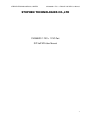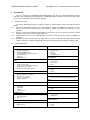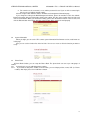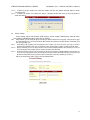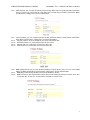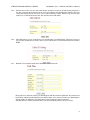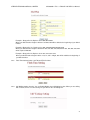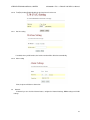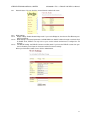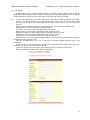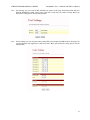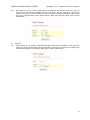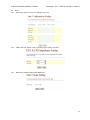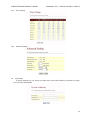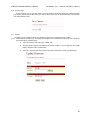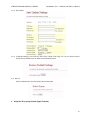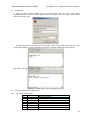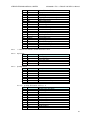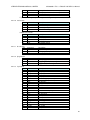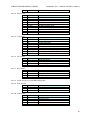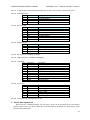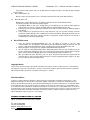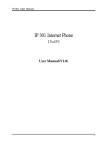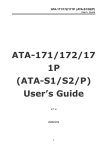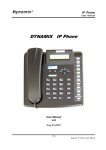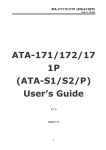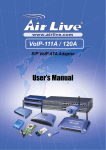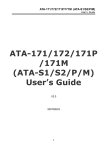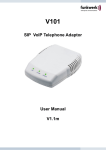Download SVG500SO 1 FXS/FXO SIP ATA User Manual
Transcript
STEPHEN TECHNOLOGIES CO.,LIMITED SVG500SO 1 FXS + 1 FXO SIP VoIP ATA User Manual SVG500SO 1 FXS + 1 FXO Port SIP VoIP ATA User Manual 1 STEPHEN TECHNOLOGIES CO.,LIMITED 1 2 3 4 5 6 SVG500SO 1 FXS + 1 FXO SIP VoIP ATA User Manual Introduction .................................................................................................................................. 3 1.1 Hardware Overview ........................................................................................................... 3 1.2 Software Overview ............................................................................................................ 3 IVR Interface for The TA ............................................................................................................... 4 Setup the TA by Web Browser ...................................................................................................... 4 3.1 Login ................................................................................................................................. 4 3.2 System Information............................................................................................................ 5 3.3 Phone Book....................................................................................................................... 5 3.4 Phone Settings .................................................................................................................. 6 3.5 Network ............................................................................................................................10 3.6 SIP Settings......................................................................................................................14 3.7 NAT Trans. .......................................................................................................................17 3.8 Others ..............................................................................................................................18 3.9 System Auth. ....................................................................................................................19 3.10 Save Change....................................................................................................................20 3.11 Update..............................................................................................................................20 3.12 Reboot..............................................................................................................................21 Setup the TA by using Console (Hyper Terminal).........................................................................21 4.1 Configuration ....................................................................................................................22 4.2 Using CLI command to configure the TA...........................................................................22 How to make a phone call ...........................................................................................................27 5.1 Dial a PSTN Phone call ....................................................................................................28 5.2 Dial a IP Phone call ..........................................................................................................28 Get a FWD account.....................................................................................................................28 2 STEPHEN TECHNOLOGIES CO.,LIMITED 1 SVG500SO 1 FXS + 1 FXO SIP VoIP ATA User Manual Introduction This user’s manual is for SVG500SO VoIP terminal adapter (TA). This user’s manual will explain the IVR instruction, web configuration and command line configuration for the TA. Before using the TA, some setup processes are required to make the TA work properly. 1.1 Hardware Overview The TA has Networking interfaces, telephone interfaces, LED indication, power connector and Reset button. 1.1.1 Two RJ-45 Networking interfaces, these two interfaces support 10/100Mps Fast Ethernet. you can connect one RJ-45 Fast Ethernet port to the ADSL or Switch, and connect the other one to your computer. 1.1.2 Two RJ-11 Type analog telephone jack interfaces. Phone port is for user to connect to a phone set and PSTN port is for user to connect to the PSTN Line. 1.1.3 LED Indication: There are five LED indicators in the TA to show the Power, network, and Off-Hook indication. 1.1.4 Reset Button: Press Reset button for longer than 5 seconds to make the TA restore factory default settings and reboot. If TA works improperly, please make an attempt to Reset and then configure again. 1.2 Software Overview Network Protocol • • • • • • • SIP v1 (RFC2543), v2(RFC3261) IP/TCP/UDP/RTP/RTCP IP/ICMP/ARP/RARP/SNTP TFTP Client/DHCP Client/ PPPoE Client Telnet/HTTP Server DNS Client NAT/DHCP Server Codec • • • • • G.711: 64k bit/s (PCM) G.723.1: 6.3k / 5.3k bit/s G.726: 16k / 24k / 32k / 40k bit/s (ADPCM) G.729A: 8k bit/s (CS-ACELP) G.729B: adds VAD & CNG to G.729 Voice Quality • • • • • VAD: Voice activity detection CNG: Comfortable noise generator LEC: Line echo canceller Packet Loss Compensation Adaptive Jitter Buffer Call Function • • • • • Call Hold Call Waiting Call Forward Caller ID 3-way conference DTMF Function • • • In-Band DTMF Out-of Band DTMF SIP Info Tone • • • • • Ring Tone Ring Back Tone Dial Tone Busy Tone Programming Tone Phone Function • • • • Volume Adjustment Speed dial key Phone book Flash IP Assignment • • • Static IP DHCP PPPoE Security • • HTTP 1.1 basic/digest authentication for Web setup MD5 for SIP authentication (RFC2069/ RFC 2617) QoS • ToS field NAT Traversal • STUN Configuration • • • Web Browser Console/Telnet IVR/Keypad Firmware Upgrade SIP Server • • Registrar Server (three SIP account) Outbound Proxy • • • TFTP Console HTTP 3 STEPHEN TECHNOLOGIES CO.,LIMITED 2 SVG500SO 1 FXS + 1 FXO SIP VoIP ATA User Manual IVR Interface for The TA You can use the PSTN phone to configure the TA. Please follow the instruction to configure your terminal adapter. Group IVR Action IVR Menu Choice Parameter(s) Function Reboot #195# None Function Factory Reset #198# None Info Check Address #120# None Info Check IP Type #121# None #122# None #123# None #124# None #125# None #128# None None IP Check the Phone Number Check Network Mask Check Gateway IP Address Check Primary DNS Server Setting Check Firmware Version Info Info Info Info Info Setting Set DHCP client #111# Setting Set Static Address #112xxx*xxx*xxx*xxx# Setting Set Mask Setting Set Gateway IP Address #114xxx*xxx*xxx*xxx# Setting Set Primary DNS Server #115xxx*xxx*xxx*xxx# Setting Set Codec #130+[1-8]# Setting Setting IP Network Set Handset Gain Set Handset Volume #113xxx*xxx*xxx*xxx# Enter IP address using numbers on the telephone key pad. Use the * (star) key when entering a decimal point. Enter value using numbers on the telephone key pad. Use the * (star) key when entering a decimal point. Enter IP address using numbers on the telephone key pad. Use the * (star) key when entering a decimal point. Enter IP address using numbers on the telephone key pad. Use the * (star) key when entering a decimal point. 1:G.711 u-Law, 2: G.711 a-Law, 3: G.723.1, 4: G.729a, 5: G.726 16K, 6: G.726 24K, 7: G.726 32K, 8: G.726 40K, #131+[00~15]# Handset Gain from 0~15 #132+[00~12]# Handset Volume from 0~12 Notes: After you hear “Option Successful,” hang-up. The system will reboot automatically. System will automatically Reboot. WARNING: ALL “User-Changeable” NONDEFAULT SETTINGS WILL BE LOST! This will include network and service provider data. IVR will announce the current IP address of the TA IVR will announce if DHCP in enabled or disabled. IVR will announce current in use VoIP number IVR will announce the current network mask of the TA. IVR will announce the current gateway IP address of the TA. IVR will announce the current setting in the Primary DNS field. IVR will announce the version of the firmware running on the TA. The system will change to DHCP Client type DHCP will be disabled and system will change to the Static IP type. Must set Static IP first. Must set Static IP first. Must set Static IP first. You can set the codec you want to the first priority. You can set the Handset gain to proper value, default is 6 You can set the Handset volume to proper value, default is 10 By default, NAT is on, LAN’s ip is 192.168.123.1(dial #120# to check LAN’s ip), WAN is DHCP client (dial #126# to check WAN’s ip). 3 Setup the TA by Web Browser The TA provides a built-in web server. You can use Web browser to configure the TA. First please input the IP address in the web browser. In the end of IP address, please add the port number “:9999”. Ex:http://192.168.1.100:9999. By default, NAT is on, LAN’s ip is 192.168.123.1(dial #120# to check LAN’s ip), WAN is DHCP client (dial #126# to check WAN’s ip). You have to set your PC in the same subnet with TA in order to connect them with each other. 3.1 Login Please input the username and password into the blank field. The default setting is: 1. For Administrator, the username is: root; and the password is: test. If you use this account to login, you can configure all the settings. 4 STEPHEN TECHNOLOGIES CO.,LIMITED SVG500SO 1 FXS + 1 FXO SIP VoIP ATA User Manual 2. For normal user, the username is: user; and the password is: test. If you use this account to login, but you can not configure the SIP setting. Click the “Login” button will move into the TA web based management information page. If you change the setting in the Web Management interface, please do remember to click the “Submit” button in that page. After you finished the change of the setting, click the “Save” function in the left side, and click the Save Button. When you finished the setting, please click the Reboot function in the left side, and click the Reboot button in that page. After the system restart, all the setting can work properly. 3.2 System Information When you login, you can see the TA’s current system information like firmware version, model name etc in this page. Also you can see the function lists in the left side. You can use mouse to click the function you want to set up. 3.3 Phone Book In Phone Book function, you can setup the Phone Book. The phone book can store up to 140 groups of number. 3.3.1 In phone book, you can add/delete phone number. 3.3.1.1 If you want to add phone number in Phone Book, you need input position, name, URL (ie. Phone number). After input, please click “Add Phone” button. 5 STEPHEN TECHNOLOGIES CO.,LIMITED SVG500SO 1 FXS + 1 FXO SIP VoIP ATA User Manual 3.3.1.2 To delete a group of number, first select the number, and then click “Delete Selected” button to delete selected number. 3.3.1.3 To delete all number, click “Delete All” button, a dialogue window will show up. Click OK button to delete all numbers. 3.4 Phone Settings Phone Setting contains Call Forward, SNTP Settings, Volume Settings, DND Settings, Caller ID, Flash Time Settings, Call Waiting Settings and T.38 (Fax) Settings. 3.4.1 Call Forward: you can setup the phone number you want to forward to in this page. There are three type of Forward mode. You can choose between All Forward, Busy Forward, and No Answer Forward by click the corresponding icon. 3.4.1.1 All Forward: All incoming call will forward to the number you choosed. First you have to choose between IP and PSTN. Then you can input the name and the phone number in Name and URL field. 3.4.1.2 Busy Forward: If you are on the phone, the new incoming call will forward to the number you choosed. You can input the name and the phone number in Name and URL field. 3.4.1.3 No Answer Forward: If you can not answer the phone, the incoming call will forward to the number you choosed. You can input the name and the phone number in Name and URL field. Also you have to set No Answer Fwd Time Out for system to start to forward the call to the number you choosed. When you finished the setting, please click the Submit button. 6 STEPHEN TECHNOLOGIES CO.,LIMITED SVG500SO 1 FXS + 1 FXO SIP VoIP ATA User Manual 3.4.2 SNTP Settings: you can setup the primary and secondary SNTP Server to get the date/time information. Also you can base on your location to set the Time Zone, and how long is needed to synchronize. When you finished the setting, please click the Submit button. 3.4.3 Volume Settings: you can setup the Handset Volume, PSTN-Out Volume, Handset Gain and PSTN-In Gain. When you finished the setting, please click the Submit button. Handset Volume is to set the volume for you to hear from the handset. PSTN-Out Volume is to set the PSTN volume for you to hear. Handset Gain is to set the gain send out to the other side. PSTN-In Gain is to set the gain send out to the other side. 3.4.3.1 3.4.3.2 3.4.3.3 3.4.3.4 3.4.4 DND Setting function: you can setup the Block Setting to keep the phone slience. You can choose DND Always or DND a period. When you finished the setting, please click the Submit button. 3.4.4.1 DND Always: All incoming call will be blocked until disable this feature. 3.4.4.2 DND Period: Set a time period and the phone will be blocked during the time period. If the “From” time is large than the “To” time, the “To” time will be regarded as next day’s time. 7 STEPHEN TECHNOLOGIES CO.,LIMITED SVG500SO 1 FXS + 1 FXO SIP VoIP ATA User Manual 3.4.5 Auto Answer function: You can set the Auto Answer function to answer the incoming call by the phone. If the call is come from the IP, then the TA can let user to redial the call to PSTN phone number. If the call is coming from PSTN, then the TA can let user to redial to IP Phone number. After the ring count meet the number you set in Auto Answer Counter, then the auto answer will enable. 3.4.6 Caller ID function: you can set the device to show Caller ID in your PSTN Phone or IP Phone. There are four selection of Caller ID. You need to base on your environment to set the Caller ID function for FSK or DTMF. 3.4.7 Dial Plan: This function provides basic dial number replacement rule. Drop prefix: If No, when the number you dialed beginns with the number in right blank, the number in left blank will be added automatically before your dialed number. If Yes, when the number you dialed beginns with the number in right blank, the number will be replaced with the number in left blank. Auto Dial Time: the number you dialed will be sent out automatically after the time you set here. 8 STEPHEN TECHNOLOGIES CO.,LIMITED SVG500SO 1 FXS + 1 FXO SIP VoIP ATA User Manual Example 1: Drop prefix: No; Replace rule 1: 002, 8613+8662 When your dialed number beginns with 8613 or 8662, 002 will be added to the beginning of your dialed number. Example 2: Drop prefix: Yes, Replace rule 2: 006, 002+003+004+005+007+009 When your dialed number beginns with 002 or 003, 004, 005, 007, 009, 002 or 003, 004, 005, 007, 009 will be replaced with 006. Example 3: Drop prefix: No; Replace rule 4: 007, 5xxx+35xx+21xx When your dialed number beginns with 5 or 35, 21, and is 4 digits, 007 will be added to the beginning of your dialed number. 3.4.8 Flash Time Setting function: Set FXO and FXS flash time. 3.4.9 Call Waiting Setting function: You can Enable/Disable the Call Waiting function, When you are talking with someone, there is a new incoming call, you will hear the call waiting tone. 9 STEPHEN TECHNOLOGIES CO.,LIMITED SVG500SO 1 FXS + 1 FXO SIP VoIP ATA User Manual 3.4.10 T.38(Fax) Setting: Enable/disable the fax function and set fax port. 3.4.11 Hot line setting If enabled, when you lift handset, the hot line number will be dialed out automatically. 3.4.12 Alarm setting If On, the phone will alarm at alarm time. 3.5 Network In Network you can check the Network status, configure the Network Settings, DDNS settings and VLAN settings. 10 STEPHEN TECHNOLOGIES CO.,LIMITED 3.5.1 SVG500SO 1 FXS + 1 FXO SIP VoIP ATA User Manual Network Status: You can check the current Network setting in this page. 3.5.2 WAN Settings 3.5.2.1 Bridge settings: Enable/disable bridge mode. If you set the Bridge On, then the two Fast Ethernet ports will be transparent 3.5.2.2 WAN Settings: Set network parameters for WAN. WAN can obtain IP address through 3 methods: fixed IP, DHCP client, PPPoE. You may refer to your current network environment to configure the TA properly. 3.5.2.3 The PPPoE Setting: Set PPPoE Username and Password. If you have the PPPoE account from your Service Provider, please input the Username and the Password correctly. When you finished the setting, please click the Submit button. 11 STEPHEN TECHNOLOGIES CO.,LIMITED SVG500SO 1 FXS + 1 FXO SIP VoIP ATA User Manual 3.5.3 LAN Settings: Set network parameters for LAN.You may refer to your current network environment to configure the TA properly. When you finished the setting, please click the Submit button. 3.5.4 DDNS Setting: You can configure the DDNS setting in this page. You need to have the DDNS account and input the informations properly. If you have a DDNS account with a public IP address, others can call you via the DDNS account. But now most of the VoIP applications work with a SIP Proxy Server. When you finished the setting, please click the Submit button. 12 STEPHEN TECHNOLOGIES CO.,LIMITED 3.5.5 VLAN Settings 3.5.6 DMZ setting 3.5.7 Virtual Server SVG500SO 1 FXS + 1 FXO SIP VoIP ATA User Manual 13 STEPHEN TECHNOLOGIES CO.,LIMITED 3.6 SVG500SO 1 FXS + 1 FXO SIP VoIP ATA User Manual SIP Settings In SIP Settings you can setup the Service Domain, Port Settings, Codec Settings, Codec ID Setting, DTMF Setting, RPort Setting and Other Settings. If the VoIP service is provided by ISP, you have to setup the related informations correctly so that you can register to the SIP Proxy Server successfully. 3.6.1 In Service Domain Function you need to input the account and the related informations in this page. Please refer to your ISP provider. You can register three SIP accounts in the TA. You can dial the VoIP phone to your friends via first enabled SIP account and receive the phone from these three SIP accounts. First you need click Active to enable the Service Domain, then you can input the following items: Display Name: you can input the name you want to display. User Name: you need to input the User Name got from your ISP. Register Name: you need to input the Register Name got from your ISP. Register Password: you need to input the Register Password got from your ISP. Domain Server: you need to input the Domain Server got from your ISP. Proxy Server: you need to input the Proxy Server got from your ISP. Outbound Proxy: you need to input the Outbound Proxy got from your ISP. If your ISP does not provide the information, you can skip this item. Subscribe for MWI: When set to “On” a Subscribe for Message Waiting Indication will be sent periodically. Status: You can see the Register Status in the Status item. If the item shows “Registered”, then your TA is registered to the ISP, you can make a phone call now. If you have more than one SIP account, you can follow the steps to register to the other ISP. When you finished the setting, please click the Submit button. 14 STEPHEN TECHNOLOGIES CO.,LIMITED SVG500SO 1 FXS + 1 FXO SIP VoIP ATA User Manual 3.6.2 Port Settings: you can setup the SIP and RTP port number in this page. Each ISP provider will have different SIP/RTPport setting, please refer to the ISP to setup the port number correctly. When you finished the setting, please click the Submit button. 3.6.3 Codec Settings: you can setup the Codec priority, RTP packet length, and VAD function in this page. You need to follow the ISP suggestion to setup these items. When you finished the setting, please click the Submit button. 15 STEPHEN TECHNOLOGIES CO.,LIMITED SVG500SO 1 FXS + 1 FXO SIP VoIP ATA User Manual 3.6.4 Codec ID Setting: Sometimes 2 VoIP devices with different Codec ID will cause some problems. If there are some problems when you are talking with others, you may ask the other one what Codec ID he is useing, and change your Codec ID to the same as his. When you finished the setting, please click the Submit button. 3.6.5 DTMF Setting: Choose between 2833, Inband DTMF and Send DTMF SIP Info. Please refer to your ISP for correct setting. When you finished the setting, please click the Submit button. 3.6.6 RPort Setting: Enable/Disable RPort. To change this setting, please following your ISP’s information. When you finished the setting, please click the Submit button. 16 STEPHEN TECHNOLOGIES CO.,LIMITED 3.6.7 3.7 3.7.1 SVG500SO 1 FXS + 1 FXO SIP VoIP ATA User Manual Other Settings: you can setup the Hold by RFC, Voice/SIP QoS and SIP expire time in this page. To change these settings please following your ISP’s information. The QoS setting is to set the voice packets’ priority. If you set the value higher, the voice packets will get higher priority. But the QoS function still need to cooperate with the others Internet devices. When you finished the setting, please click the Submit button. NAT Trans. STUN Setting: you can setup the STUN Enable/Disable and STUN Server IP address in this page. This function can help your TA working properly behind NAT. To change these settings please following your ISP information. When you finished the setting, please click the Submit button. 17 STEPHEN TECHNOLOGIES CO.,LIMITED 3.8 SVG500SO 1 FXS + 1 FXO SIP VoIP ATA User Manual Others 3.8.1 Auto Config: Please set these according to your need. 3.8.2 FXO & FXS Port: Please set this according to your country’s standard. 3.8.3 MAC Clone Setting: Enable/disable MAC Clone. 18 STEPHEN TECHNOLOGIES CO.,LIMITED 3.8.4 Tones Settings 3.8.5 Advanced Settings 3.9 SVG500SO 1 FXS + 1 FXO SIP VoIP ATA User Manual System Auth. In System Authority you can change your login name and password. When you finished the setting, please click the Submit button. 19 STEPHEN TECHNOLOGIES CO.,LIMITED SVG500SO 1 FXS + 1 FXO SIP VoIP ATA User Manual 3.10 Save Change In Save Change you can save the changes you have made. If you want to make new setting into effect, You have to click the Save button. After you click the Save button, the TA will automatically restart and the new setting will take effect. 3.11 Update In Update you can update the IP Phone’s firmware to the latest or restore the factory setting. 3.11.1 In New Firmware function you can update new firmware via Local PC/TFTP in this page. You can ugrade the firmware by the following steps: 1) Select the firmware code type, Risc or DSP code. 2) Click the “Browse” button in the right side of the File Location, or you can type the correct path and the filename in File Location blank. 3) Select the correct file you want to download to the IP Phone then click the Update button. 20 STEPHEN TECHNOLOGIES CO.,LIMITED SVG500SO 1 FXS + 1 FXO SIP VoIP ATA User Manual 3.11.2 Auto Update 3.11.3 In Default Setting you can restore the TA to factory settings in this page. You can just click the Restore button, then the TA will restore to default and automatically restart. 3.12 Reboot Click the Reboot button, then the TA will reboot automatically. 4 Setup the TA by using Console (Hyper Terminal) 21 STEPHEN TECHNOLOGIES CO.,LIMITED 4.1 SVG500SO 1 FXS + 1 FXO SIP VoIP ATA User Manual Configuration Open the hyper terminal window, input a connection name and click “OK” button. Select TCP/IP(WinSock) in “Connect using” field, input TA’s IP in “Host address” field, “Port number” use the default value 23. Finally click “OK”. A login window will show up. Input your user name after “Login:” and password after “Password:”. If user name and password are correct, it will prompt “Login Correct”, otherwise will prompt “Login Incorrect”. After login successfully, the window should be: 4.2 4.2.1 Using CLI command to configure the TA CLI command list as below: Itno Command 1 ? 2 arp 3 ipconfig 4 save 5 reboot 6 exit 7 debugmode Description Show CLI Command ARP Configuration Interface Configuration Save to flash Reboot Exit Enter Debug Mode 22 STEPHEN TECHNOLOGIES CO.,LIMITED 8 9 10 11 12 13 14 15 16 17 18 19 20 21 22 23 24 25 26 27 28 29 update auth nat dns ping sip ddns sntp vlan time mactab dump book reload watchdog phone weblogo dsp addport cid slic ver SVG500SO 1 FXS + 1 FXO SIP VoIP ATA User Manual Update Flash Code/RAM Change User Name and Password NAT Configuration DNS Configuration ping [-lN] [IP-addr|host-name] SIP Configuration DDNS Configuration SNTP Configuration VLAN Configuration Get System Time Show MAC Learning Table Read/Write Memory Edit phone book Reload Factory Setting WatchDog Function Phone Setting Change Web' s logo Show dsp type Add Nat Port Mapping Select slic Cid read or write slic registers Firmware Version 4.2.1.1 “?” function is to show CLI command list in the screen. 4.2.1.2 arp function Itno 1 2 3 4 5 4.2.1.3 Command ? -a -d -s (null) ipconfig function Itno Command 1 ? 2 -if0 3 -if1 4 -if2 5 -h 6 -a 7 -r 8 (null) 4.2.1.3.1 ipconfig –ifN function Itno Command 1 ? 2 -t 3 -m 4 -i 5 -nm 6 -g 7 -dns0 8 -dns1 9 -dr 10 -nat 11 on 12 off Description Show ' arp'Option Show ARP Table Delete ARP Table Set Static ARP Table Show ARP Table Description Show ' ipconfig'Option Interface 0 Interface 1 Interface 2 Set Host Name Set ARP Cache Expire Restore Current Setting Show IP Setting N is 0, 1, 2 Description Show ' ipconfig -ifN'Option Set Host Type Set MAC Address Set IP Address Set Net Mask Set Gateway Set Primary DNS server Set Secondary DNS server Set Default Route Set NAT Enable Interface Disable Interface 23 STEPHEN TECHNOLOGIES CO.,LIMITED 13 14 15 16 17 18 19 4.2.1.4 save function Itno 1 2 3 SVG500SO 1 FXS + 1 FXO SIP VoIP ATA User Manual -dhcps -ddns -bridge -dev0 -dev1 -dev2 (null) DHCP Server Setting Set DDNS Set Bridge Set Device 0 Setting Set Device 1 Setting Set Device 2 Setting Show Interface Setting Command ? -book -sys Description Show ' save'Option Save phone book Save system setting 4.2.1.5 reboot function is to restart the system. 4.2.1.6 exit function is to exit the CLI. 4.2.1.7 debugmode function is to enter the debugmode. 4.2.1.8 update function Itno 1 2 3 4 5 6 Command Description ? Show ' update'Option -os Update OSImage(IP filename) -dsp Update DSP Image(IP filename) -all Update All Image(IP filename) -server Update Server (IP filename length) -pcm PCM(IP filename) -alaw alaw (IP filename) -ulaw ulaw (IP filename) -g729 g729 (IP filename) -g723 g723 (IP filename) -g726.16 g726.16 (IP filename) -g726.24 g726.24 (IP filename) -g726.32 g726.32 (IP filename) -g726.40 g726.40 (IP filename) IP is the TFTP server’s IP address, and the filename is the image you want to download into the system. 4.2.1.9 auth function Itno 1 2 3 4 Command ? -user -pass (null) In each item includes Itno Command 1 ? 2 -admin 3 -sys0 4 -sys1 5 -sys2 6 -sys3 7 -sys4 8 -norm0 9 -norm1 10 -norm2 Description Show ' auth'Option Change User Name.' auth -sys3 -user xxx ' Change Password. ' auth -sys3 -pass xxx xxx' Show auth' s System/PPP Setting Description Show ' auth'Option Change Administrator user name/password Change System user0 user name/password Change System user1 user name/password Change System user2 user name/password Change System user3 user name/password Change System user4 user name/password Change Normal user0 user name/password Change Normal user1 user name/password Change Normal user2 user name/password 24 STEPHEN TECHNOLOGIES CO.,LIMITED SVG500SO 1 FXS + 1 FXO SIP VoIP ATA User Manual 11 -norm3 Change Normal user3 user name/password 12 -norm4 Change Normal user4 user name/password 13 -ppp Change PPP user name/password 14 (null) Show auth Setting If you want to change the password, you need to type the password twice in the CLI. 4.2.1.10 nat function Itno 1 2 3 4 Command ? -vs -dmz (null) In DMZ item includes Itno Command 1 ? 2 on 3 off 4 -ip 5 (null) Description Show ' nat'Option Set ' nat -vs'Option Set ' nat -dmz'Option Show NAT Setting Description Show ' nat -dmz'Option Enable DMZ Enable DMZ Set DMZ IP address Show DMZ Setting 4.2.1.11 dns function Itno 1 2 3 Command ? -q (null) Description Show ' dns'Option DNS query. dns -q domain-name Show DNS Table 4.2.1.12 ping function Itno 1 2 3 Command ? -l (null) Description Show ' ping'Option ping [-l N] [IP-addr|host-name] ping [IP-addr|host-name] 4.2.1.13 sip function Itno 1 2 3 4 5 6 7 8 9 10 11 12 13 14 15 16 17 18 19 20 21 22 23 Command ? -proxy0 -proxy1 -proxy2 -upnp -exts -extr -sipp -rtpp -stun -rport -sserver -out -dump -log -drtp -rtpnc -wanip -nattype -hbyrfc -dereg -restart -jbt Description Show ' sip'Option sip -proxy0 sip -proxy1 sip -proxy2 sip -upnp on/off/show sip -exts sip upnp external-port sip -extr rtp upnp external-port sip udp port sip rtp port sip -stun on/off sip -rport on/off sip -sserver stun-server sip -out outbound-proxy sip –dump sip -log on/off sip -drtp 0/1/2 sip -rtpnc on/off sip –wanip sip –nattype sip –hbyrfc sip -dereg sip -restart sip -jitter buffer Threshold 25 STEPHEN TECHNOLOGIES CO.,LIMITED 24 SVG500SO 1 FXS + 1 FXO SIP VoIP ATA User Manual (null) Show SIP Setting 4.2.1.14 ddns function Itno 1 2 3 4 5 6 7 8 9 10 Command ? -type -host -wild -mx -backmx -offline -user -pass (null) Description Show ' ddns'Option Set DDNS Type Set Host Name Set Wild Card Mode Set Mail Exchanger Set Mail Exchanger Mode Set Offline Mode Set Login User Name Set Login Password Show DDNS Setting 4.2.1.15 sntp function Itno 1 2 3 4 5 6 7 8 9 Command ? -on -off -ip1 -ip2 -mode -zone -adjust (null) Description Show ' sntp'Option Enable SNTP Client Disable SNTP Client Set SNTP Server1 IP Set SNTP Server2 IP Set SNTP Client Mode Set GMT Time Zone: [+|-][hour]:[min] Set Adjustment Time: [second] Show SNTP Setting 4.2.1.16 vlan function Itno 1 2 3 4 Command ? -tx -rx (null) Description Show ' vlan'Option Tx Vlan setting Rx Vlan setting Show Vlan Setting 4.2.1.17 time function Itno 1 2 3 4 Command ? -t -d (null) Description Show ' Time'Option Modify Time: hour:min:sec Modify date: year:mon:date Show Data & Time 4.2.1.18 mactab function is to show MAC learning table. 4.2.1.19 dump function Itno 1 2 3 Command ? -r -w Description Show ' dump'Option dump -r XXXXxxxx dump -w XXXXxxxx XX 4.2.1.20 book function Itno 1 2 3 4 5 Command ? -a -c -s -p Description Show ' book'Option Show answer list Show call list speed dial phone book 26 STEPHEN TECHNOLOGIES CO.,LIMITED SVG500SO 1 FXS + 1 FXO SIP VoIP ATA User Manual 4.2.1.21 reload function is to Reload Factory Setting, please make sure you want to do the factory reset. 4.2.1.22 watchdog function Itno Command 1 ? 2 on 3 off 4 (null) Description Show ' WatchDog'Option Enable WatchDog Disable WatchDog Show WatchDog Setting 4.2.1.23 phone function Itno 1 2 3 4 5 6 7 Description Show ' phone'Option phone auto answer Volume setting Block Incoming call Set Melody Ringer Auto-forward Incall to Phone[0-9] in Book Show Phone Setting Command ? -autoanswer -vol -block -ring -forward (null) 4.2.1.24 weblogo function Itno Command 1 ? 2 -on 3 -off 4 (null) Description Show ' weblogo'Option Vender Logo Crystal media Logo Show weblogo Setting 4.2.1.25 dsp function is to show dsp code type. 4.2.1.26 addport function is to add Nat Port Mapping 4.2.1.27 cid function Itno 1 2 3 4 5 6 7 8 9 10 Command ? -off -1 -2 -3 -4 -5 -time -single (null) Description Show ' cid'Option Disable Slic Cid signal Tx FSK after 1st Ring Tx FSK before 1st Ring Tx DTMF before 1st Ring Tx FSK with Line reversal before 1st Ring Tx DTMF with Line reversal before 1st Ring FSK cid with time message Single type FSK CID Show Cid Option 4.2.1.28 slic function Itno 1 2 3 4 5 6 Command ? -ring -r -w -a (null) Description Show ' slic'Option Issue Ring signal read slic addr write slic addr read all slic reg Show slic register 4.2.1.29 ver function is to show Firmware Version. 5 How to make a phone call When your TA is configured properly, you can make a phone call to your friend in the same Service provider. Please make sure all the cables are connected properly, like PSTN Line cable, Phone cable, Ethernet cable, power cable. 27 STEPHEN TECHNOLOGIES CO.,LIMITED SVG500SO 1 FXS + 1 FXO SIP VoIP ATA User Manual If you want to make a phone call, you can dial the phone number and press “#” button to start to dial the phone number. 5.1 Dial a PSTN Phone call Dial “0*” before a phone number. Press “#” button to make the TA send out the dialed number. 5.2 Dial a IP Phone call Dial IP phone number directly. Press “#” button to make the TA send out the dialed number. The TA also provides some functions listed as below: 1. Call Waiting: When a new call is coming while you are talking, you can push the Flash button to switch to the new call. You can push the Flash button to switch between the two calls. 2. Call Hold: You can push the Hold key to hold the current call for a while, then push Hold key again to keep talking. 3. 3-way conference: If you want to make a 3-way conference call, you can make a phone call to the first phone number. After the call is established, push the Flash button, dial #512#, and then you can hear the Dial tone, then make a phone call to the second phone number. When the second call is established, press the Flash button again. 6 Get a FWD account 1. From the website www.freeworlddialup.com; you can apply an account to use the VoIP communication. You can follow the instruction to input the information. After you finished, you will receive a mail sent by the FWD mail system, you will get the account information in the mail. 2. When you got the account, you can setup the related information into the TA. 3. You can setup the related information into the TA by web browser. Also you can use Telnet, Console via CLI command to configure the TA. You need to input the Proxy Name, Domain Name, Register Name, and password. The Display Name you can input what you want to let others see. 4. After you registered to the SIP Server, you can try to call your friends who also registered in the same SIP Server. You just need to dial your friend’s user name (registered name) and press “#” then you can make a phone call to your friend. Copyright Notice: No part of this document may be reproduced, transmitted, transcribed, stored in a retrieval system, or translated into any language, in any form or by any means, electronic, mechanical, magnetic, optical, chemical, manual or otherwise without the prior written permission of Stephen Technologies Co.,Limited. Disclaimer Notice: No license is granted, implied or otherwise, under any patent or patent rights of Stephen Technologies Co.,LTD. Stephen Technologies Co.,LTD, makes no warranties, implied or otherwise, in regard to this document and to the products described in this document. The information provided by this document is believed to be accurate and reliable to the publication date of this document. However, Stephen Technologies Co.,LTD assumes no responsibility for any errors in this document. Furthermore, Stephen Technologies Co.,LTD, assumes no responsibility for the use or misuse of the information in this document and for any patent infringements that may arise from the use of this document. The information and product specifications within this document are subject to change at any time, without notice and without obligation to notify any person of such change. Building NO.5, YinHu Industry Area, JinHu Road NO.38, LuoHu District, Shenzhen,China 518029 Tel: +86 755 83016956 Fax:+86 755 83016321 Website: www.stephen-tele.com Email: [email protected] 28