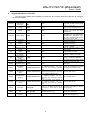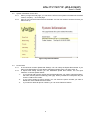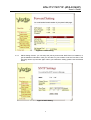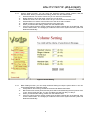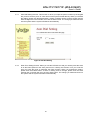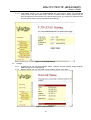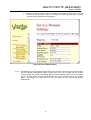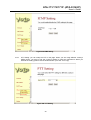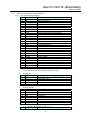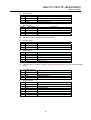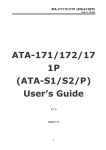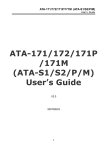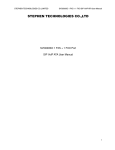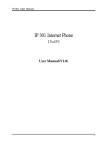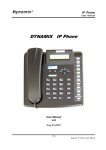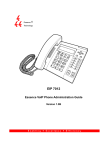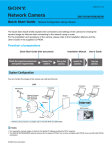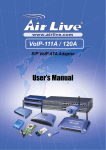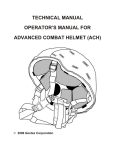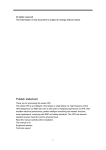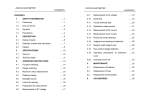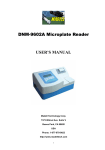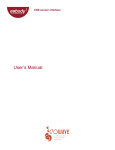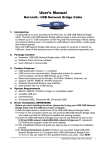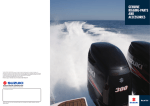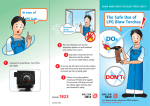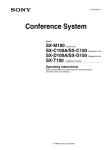Download ATA-171/172/17 1P (ATA-S1/S2/P) User`s Guide
Transcript
ATA-171/172/171P (ATA-S1/S2/P) User’s Guide ATA-171/172/17 1P (ATA-S1/S2/P) User’s Guide V.1.4 2006/4/24 0 ATA-171/172/171P (ATA-S1/S2/P) User’s Guide 1 2 3 4 5 Introduction....................................................................................................................................... 2 1.1 Hardware Overview............................................................................................................... 2 1.2 Software Overview ................................................................................................................ 2 Keypad Interface for The ATA........................................................................................................... 3 Setup the ATA by Web Browser........................................................................................................ 4 3.1 Login...................................................................................................................................... 4 3.2 System Information for the ATA............................................................................................. 5 3.3 Phone Book........................................................................................................................... 5 3.4 Phone Setting........................................................................................................................ 6 3.5 Network ............................................................................................................................... 12 3.6 IP Settings ........................................................................................................................... 16 3.7 NAT Trans. .......................................................................................................................... 21 3.8 Others.................................................................................................................................. 22 3.9 System Auth. ....................................................................................................................... 25 3.10 Save Change ...................................................................................................................... 25 3.11 Update................................................................................................................................. 26 3.12 Reboot................................................................................................................................. 28 Setup the ATA by using Console (Hyper Terminal)......................................................................... 29 4.1 Configure the COM port ...................................................................................................... 29 4.2 Login into the ATA ............................................................................................................... 30 4.3 Using CLI command to configure the ATA .......................................................................... 31 How to make a phone call .............................................................................................................. 37 1 ATA-171/172/171P (ATA-S1/S2/P) User’s Guide 1 Introduction This user’s manual is for 1-port FXS VoIP terminal adapter (ATA). This user’s manual will explain the IVR instruction, web configuration, and command line configuration for the ATA. Before using the ATA, some setup processes are required to make the ATA work properly. Please refer to the Setup Menu for further information. 1.1 Hardware Overview The ATA has the following interfaces for Networking, telephone interface, LED indication, and power connector. 1.1.1 Two RJ-45 Networking interface, these two interfaces support 10/100Mps Fast Ethernet. you can connect one RJ-45 Fast Ethernet port to the ADSL or Switch, and connect the other one to your computer. 1.1.2 One RJ-11 Type analog telephone jack interfaces. You can connect one analog telephone to the terminal adapter. 1.1.3 LED Indication: There are three LED indicators in the ATA to show the Power, Register, and Off-Hook indication. 1.2 Software Overview Network Protocol • • • • • • • Tone • • • • • SIP v1 (RFC2543), v2 (RFC3261) IP/TCP/UDP/RTP/RTCP IP/ICMP/ARP/RARP/SNTP TFTP Client/DHCP Client/ PPPoE Client Telnet/HTTP Server DNS Client NAT/DHCP Server Phone Function • • • • Codec • • • • • G.711: 64k bit/s (PCM) G.723.1: 6.3k / 5.3k bit/s G.726: 16k / 24k / 32k / 40k bit/s (ADPCM) G.729A: 8k bit/s (CS-ACELP) G.729B: adds VAD & CNG to G.729 • • • • • HTTP 1.1 basic/digest authentication for Web setup MD5 for SIP authentication (RFC2069/ RFC 2617) QoS • Call Hold Call Waiting Call Forward Caller ID 3-way conference ToS field NAT Traversal • STUN Configuration • • • DTMF Function • • • Static IP DHCP PPPoE Security VAD: Voice activity detection CNG: Comfortable noise generator LEC: Line echo canceller Packet Loss Compensation Adaptive Jitter Buffer Call Function • • • • • Volume Adjustment Speed dial key Phone book Flash IP Assignment Voice Quality • • • • • Ring Tone Ring Back Tone Dial Tone Busy Tone Programming Tone In-Band DTMF Out-of Band DTMF SIP Info Web Browser Console/Telnet IVR/Keypad Firmware Upgrade SIP Server • • • • • Registrar Server (three SIP account) Outbound Proxy 2 TFTP Console HTTP ATA-171/172/171P (ATA-S1/S2/P) User’s Guide 2 Keypad Interface for The ATA You can use the PSTN phone keypad to operate the ATA. Please follow the instruction to configure your terminal adapter. Group IVR Action Funcrion Dial out from PSTN Line Function IVR Menu Choice Parameter(s) 0* None Unlock keypad setting #190# None Function Reboot #195# None Function Factory Reset #198# None #126# None #120# None #121# None #122# None #123# None #124# None #125# None #128# None #111# None Info Info Info Info Info Info Info Info Check WAN IP Address Check LAN IP Address Check IP Type Check the Phone Number Check Network Mask Check Gateway IP Address Check Primary DNS Server Setting Check Firmware Version Setting Set DHCP client Setting Set Static IP Address #112xxx*xxx*xxx*xxx# Setting Set Network Mask #113xxx*xxx*xxx*xxx# Setting Set Gateway IP Address #114xxx*xxx*xxx*xxx# Setting Set Primary DNS Server #115xxx*xxx*xxx*xxx# Setting Set Codec Setting Setting Set Handset Gain Set Handset Volume #130+[1-8]# Notes: Press O# can pass relay to PSTN Line, user can dial out from PSTN Line. (For 171P only) After you unlock keypad setting, then you may configure the ATA. After you hear “Option Successful,” hang-up. The system will reboot automatically. System will automatically Reboot. WARNING: ALL “User-Changeable” NONDEFAULT SETTINGS WILL BE LOST! This will include network and service provider data. IVR will announce the current WAN IP address of the ATA IVR will announce the current LAN IP address of the ATA IVR will announce if DHCP in enabled or disabled. IVR will announce current in use VoIP number IVR will announce the current network mask of the ATA. IVR will announce the current gateway IP address of the ATA. IVR will announce the current setting in the Primary DNS field. IVR will announce the version of the firmware running on the ATA. The system will change to DHCP Client type Enter IP address using numbers on the telephone keypad. Use the * (star) key when entering a decimal point. Enter value-using numbers on the telephone keypad. Use the * (star) key when entering a decimal point. Enter IP address using numbers on the telephone keypad. Use the * (star) key when entering a decimal point. Enter IP address using numbers on the telephone keypad. Use the * (star) key when entering a decimal point. 1:G.711 u-Law, 2: G.711 a-Law, 3: G.723.1, 4: G.729a, 5: G.726 16K, 6: G.726 24K, 7: G.726 32K, 8: G.726 40K, #131+[00~15]# Handset Gain from 0~15 #132+[00~12]# Handset Volume from 0~12 3 DHCP will be disabled and system will change to the Static IP type. Must set Static IP first. Must set Static IP first. Must set Static IP first. You can set the codec you want to the first priority. You can set the Handset gain to proper value, default is 6 You can set the Handset volume to proper value, default is 10 ATA-171/172/171P (ATA-S1/S2/P) User’s Guide 3 Setup the ATA by Web Browser The ATA provides a built-in web server. You can use Web browser to configure the ATA. First please input the IP address in the Web page. In the end of IP address, please add the port number “:9999”. Ex: http://192.168.1.100:9999 3.1 Login. 3.1.1 Please input the username and password into the blank field. The default setting is: 1. For Administrator, the username is: root; and the password is: test. If you use the account login, you can configure all the setting. 2. For normal user, the username is: user; and the password is: test. If you use the account login, but you cannot configure the SIP setting. 3.1.2 Click the “Login” button will move into the ATA web based management information page. 3.1.3 If you change the setting in the Web Management interface, please do remember to click the “Submit” button in that page. After you finished the change of the setting, click the “Save” function in the left side, and click the Save Button. When you finished the setting, please click the Reboot function in the left side, and click the Reboot button in that page. After the system restart, all the setting can work properly. Figure 1. Login 4 ATA-171/172/171P (ATA-S1/S2/P) User’s Guide 3.2 System Information for the ATA. 3.2.1 3.2.2 When you login the web page, you can see the ATA current system information like firmware version, company… etc in this page. Also you can see the function lists in the left side. You can use mouse to click the function you want to set up. Figure 2. System Information 3.3 Phone Book 3.3.1 In Phone Book contains Speed Dial Settings. You can setup the Speed Dial number. If you want to use Speed Dial you just dial the speed dial number (from 0~9) then press “#”. 3.3.2 In Speed Dial setting function you can add/delete Speed Dial number. You can input maximum 10 entries speed dial list. -1If you need to add a phone number into the Speed Dial list, you need to input the position, the name, and the phone number (by URL type). When you finished a new phone list, just click the “Add Phone” button. -2If you want to delete a phone number, you can select the phone number you want to delete then click “Delete Selected” button. -3If you want to delete all phone numbers, you can click “Delete All” button. 5 ATA-171/172/171P (ATA-S1/S2/P) User’s Guide Figure 3. Speed Dial 3.4 Phone Setting 3.4.1 In Phone Setting contains Call Forward, SNTP Settings, Volume Settings, Block Setting, Caller ID, Auto Dial Setting, Flash Time Setting, Call Waiting, and T.38(FAX) Setting functions. 3.4.2 Call Forward function: you can setup the phone number you want to forward in this page. There are three type of Forward mode. You can choose All Forward, Busy Forward, and No Answer Forward by click the icon. You can also select forward path to forward incomig call to IP or PSTN side. -1All Forward: All incoming call will forward to the number you choosed. You can input the name(description) and the phone number in URL field. If you select this function, then all the incoming call will direct forward to the speed dial number you choose. -2Busy Forward: If you are on the phone, the new incoming call will forward to the number you choosed. You can input the name(description) and the phone number in URL field. -3No Answer Forward: : If you can not answer the phone, the incoming call will forward to the number you choosed. You can input the name(description) and the phone number in URL field. Also you have to set the Time Out time for system to start to forward the call to the number you choosed. -4When you finished the setting, please click the Submit button. -5If there is nothing need to change, please click the Save Change Item in the left side, then click the Save button. The change you made will save into the system and the system will Reboot automatically. 6 ATA-171/172/171P (ATA-S1/S2/P) User’s Guide Figure 4. Forward Setting 3.4.3 SNTP Setting function: you can setup the primary and second SNTP Server IP Address, to get the date/time information. Also you can base on your location to set the Time Zone, and how long need to synchronize again. When you finished the setting, please click the Submit button. Figure 5. SNTP Setting 7 ATA-171/172/171P (ATA-S1/S2/P) User’s Guide 3.4.4 Volume Setting function: you can setup the Handset Volume, Ringer Volume, and the Handset Gain. When you finished the setting, please click the Submit button. -1Handset Volume is to set the volume for you can hear from the handset. -2Ringer Volume is to set the ringer volume for you can hear. -3PSTN-Out Volume is is to set the volume for you can hear from the PSTN side. -4Handset Gain is to set the volume send out to the other side’s handset. -5PSTN-In Gain is to set the volume send out to the other side. -6When you finished the setting, please click the Submit button. -7If there is nothing need to change, please click the Save Change Item in the left side, then click the Save button. The change you made will save into the system and the system will Reboot automatically. Figure 6. Volume Setting 3.4.5 Block Setting function: you can setup the Block Setting to keep the phone slience. You can choose Always Block or Block a period. -1Always Block: All incoming call will be blocked until disable this feature. -2Block Period: Set a time period and the phone will be blocked during the time period. If the “From” time is large than the “To” time, the Block time will from Day 1 to Day 2. -3When you finished the setting, please click the Submit button. -4If there is nothing need to change, please click the Save Change Item in the left side, then click the Save button. The change you made will save into the system and the system will Reboot automatically. 8 ATA-171/172/171P (ATA-S1/S2/P) User’s Guide Figure 7. Block Setting 3.4.6 Caller ID function: you can set the device to show Caller ID in your PSTN Phone or IP Phone. There are four selection of Caller ID. You need to base on your environment to set the Caller ID function for FSK or DTMF. When you change the setting, please also double check the PTT seting in Others. You need to choose the correct country code then the Caller ID will be effect. -2When you finished the setting, please click the Submit button. If there is nothing need to change, please click the Save Change Item in the left side, then click the Save button. The change you made will save into the system and the system will Reboot automatically. -1- Figure 8. Caller ID Setting 9 ATA-171/172/171P (ATA-S1/S2/P) User’s Guide 3.4.7 Auto Dial Setting function: This function is when you input the phone number by the keypad but you don’t need to press “#”. After time out the system will dial directly. When you finished the setting, please click the Submit button. If there is nothing need to change, please click the Save Change Item in the left side, then click the Save button. The change you made will save into the system and the system will Reboot automatically. Figure 9. Auto Dial Setting 3.4.8 Flash Time Setting function: When you use the PSTN Phone and you need to press the Hook to do the Flash (Switch to the other phone line or HOLD), this function is for you to set the time you press the Hook to represent the Flash function. When you finished the setting, please click the Submit button. If there is nothing need to change, please click the Save Change Item in the left side, then click the Save button. The change you made will save into the system and the system will Reboot automatically. 10 ATA-171/172/171P (ATA-S1/S2/P) User’s Guide Figure 10. Flash Time Setting 3.4.9 Call Waiting Setting function: You can Enable/Disable the Call Waiting function, When you are talking with someone, there is a new incoming call, you will hear the call waiting tone. When you finished the setting, please click the Submit button. If there is nothing need to change, please click the Save Change Item in the left side, then click the Save button. The change you made will save into the system and the system will Reboot automatically. Figure 11. Call Waiting Setting 11 ATA-171/172/171P (ATA-S1/S2/P) User’s Guide 3.4.10 T.38 Setting function: You can Enable/Disable the T.38 function. When you finished the setting, please click the Submit button. If there is nothing need to change, please click the Save Change Item in the left side, then click the Save button. The change you made will save into the system and the system will Reboot automatically. Figure 12. T.38 (FAX) Setting 3.5 Network 3.5.1 3.5.2 In Network you can check the Network status, configure the NAT Settings, Bridge Settings, DDNS settings and VLAN Settings. Network Status: You can check the current Network setting in this page. Figure 13. Network Status 12 ATA-171/172/171P (ATA-S1/S2/P) User’s Guide 3.5.3 NAT Settings: The TA’s default setting is NAT mode. In this page you can configure the TA LAN and WAN port’s setting. LAN port is for you to connect to your PC or other Switch, and the WAN port is for you to connect to the ADSL Router, Broadband Router. Also you can use PPPoE to get the WAN IP address from your ISP. -1The LAN port’s default IP address is 192.168.123.1, Net Mask is 255.255.255.0., and DHCP Server enabled. The start IP address if 150, end IP adress is 200. It is not necessary to change the LAN settings. -2You can connect your PC to the LAN port, set your PC as DHCP Client mode, then you can get IP addreess from the TA. -3The WAN port is DHCP Client mode, You can change the setting to Fixed IP or PPPoE Mode. -4If you change the WAN port’s setting to Fix IP Mode, then you have to make sure the IP address. Net Mask, Gateway, and DNS setting is suitable in your current network environment. -5If you change the WAN port’s setting to PPPoE Mode, you have to input a correct username/password to get the IP address from your Internet Service Provider. -6When you finished the setting, please click the Submit button. -7If there is nothing need to change, please click the Save Change Item in the left side, then click the Save button. The change you made will save into the system and the system will Reboot automatically. Figure 14. NAT Settings 13 ATA-171/172/171P (ATA-S1/S2/P) User’s Guide 3.5.4 Bridge Setting: If you don’t want to use the NAT Mode, then you can set the network setting in this page. -1The TCP/IP Configuration item is to setup the LAN port’s network environment. You may refer to your current network environment to configure the VoIP Phone properly. -2If you change the LAN port’s setting to Fix IP Mode, then you have to make sure the IP address. Net Mask, Gateway, and DNS setting is suitable in your current network environment. -3If you change the LAN port’s setting to DHCP Client Mode, then you have to make sure in your current network environment has a DHCP server, then the TA will get the IP address from the DHCP Server. -4If you change the LAN port’s setting to PPPoE Mode, you have to input a correct username/password to get the IP address from your Internet Service Provider. -5If you set the Bridge On, then the two Fast Ethernet ports will be transparent. Usually, we suggest you set the Bridge Mode is Enable, it will easy for you to connect any one of the port to the IP Network. -6When you finished the setting, please click the Submit button. -7If there is nothing need to change, please click the Save Change Item in the left side, then click the Save button. The change you made will save into the system and the system will Reboot automatically. Figure 155. Bridge Settings 14 ATA-171/172/171P (ATA-S1/S2/P) User’s Guide 3.5.5 DDNS Setting: You can configure the DDNS setting in this page. You need to have the DDNS account and input the informations properly. You can have a DDNS account with a public IP address then others can call you via the DDNS account. But now most of the VoIP applications are work with a SIP Proxy Server. When you finished the setting, please click the Submit button. If there is nothing need to change, please click the Save Change Item in the left side, then click the Save button. The change you made will save into the system and the system will Reboot automatically. Figure 16. DDNS Setting 3.5.6 VLAN Setting: You can set the VLAN setting in this page. There are two parts in this page. First one is to set the packets related to the TA, and the second parts is if you use the VLAN setting in the NAT Mode. -1There are two kind of destination packets will come from the TA’s WAN port, one kind of packets will go to the TA, the other will go through the LAN port to the PC. -2VLAN Packets: if you enable the first VLAN Packets and set the VID, User Priority, and CFI, then all the incoming packets will be check with the IP Address and the VID. -3VID: You can follow your service provider to set your VID. -4User Priority: Defines user priority, giving eight (2^3) priority levels. IEEE 802.1P defines the operation for these 3 user priority bits. Usually this will be defined by your service provider. -5CFI: Canonical Format Indicator is always set to zero for Ethernet switches. CFI is used for compatibility reason between Ethernet type network and Token Ring type network. If a frame received at an Ethernet port has a CFI set to 1, then that frame should not be forwarded as it is to an untagged port. -6When you enable the first VLAN Packets and set the VID, User Priority, and CFI, then all the incoming packets with the TA’s IP address and the same VID will be accept by the TA. If the incoming packets with the TA’s IP address but the different VID then the packets will be discard by the TA. The Other incoming packets with different IP address will go through the LAN port to the PC. -7NAT VLAN Setting: When you set your device in NAT mode, the TA can help you to filter the wrong incoming packets. You can separate the other device connectd behind the TA into 4 VLAN group. You can set different VID for these 4 groups. When the incoming packets go through the TA’s WAN port then the TA will check the VID, if the packets is not 15 ATA-171/172/171P (ATA-S1/S2/P) User’s Guide -8- going to the TA(with the TA’s IP address and the correct VID), and the VID is not these four VID you set, then the packets will be discard by the TA. If there is nothing need to change, please click the Save Change Item in the left side, then click the Save button. The change you made will save into the system and the system will Reboot automatically. Figure 17. VLAN Setting 3.6 IP Settings 3.6.1 In SIP Settings you can setup the Service Domain, Port Settngs, Codec Settings, RTP Setting, RPort Setting and Other Settings. If the VoIP service is provided by ISP, you need to setup the related informations correctly then you can register to the SIP Proxy Server correctly. 3.6.2 I In Service Domain Function you need to input the account and the related informations in this page, please refer to your ISP provider. You can register three SIP account in the TA. You can dial the VoIP phone to your friends via first enable SIP account and receive the phone from these three SIP accounts. For the second phone you can use the same way to register. -1First you need click Active to enable the Service Domain, then you can input the following items: (1-1) Display Name: you can input the name you want to display. (1-2) User Name: you need to input the User Name get from your ISP. (1-3) Register Name: you need to input the Register Name get from your ISP. (1-4) Register Password: you need to input the Register Password get from your ISP. (1-5) Domain Server: you need to input the Domain Server get from your ISP. (1-6) Proxy Server: you need to input the Proxy Server get from your ISP. (1-7) Outbound Proxy: you need to input the Outbound Proxy get from your ISP. If your ISP does not provide the information, then you can skip this item. (1-8) Register Period: you need to input the Register Period get from your ISP. This is count in minute. (1-9) You can see the Register Status in the Status item. If the item shows “Registered”, then your TA is registered to the ISP, you can make a phone call direcly. (1-10) If you have more than one SIP account, you can following the steps to register to the other ISP. (1-11) When you finished the setting, please click the Submit button. 16 ATA-171/172/171P (ATA-S1/S2/P) User’s Guide (1-12) If there is nothing need to change, please click the Save Change Item in the left side, then click the Save button. The change you made will save into the system and the system will Reboot automatically. Figure 18. Service Domain Setting 3.6.3 Port Settings: you can setup the SIP and RTP port number in this page. Each ISP provider will have different SIP/RTPport setting, please refer to the ISP to setup the port number correctly. When you finished the setting, please click the Submit button. If there is nothing need to change, please click the Save Change Item in the left side, then click the Save button. The change you made will save into the system and the system will Reboot automatically. 17 ATA-171/172/171P (ATA-S1/S2/P) User’s Guide Figure 19. Port Setting 3.6.4 Codec Settings: you can setup the Codec priority, RTP packet length, and VAD function in this page. You need to follow the ISP suggestion to setup these items. When you finished the setting, please click the Submit button. If there is nothing need to change, please click the Save Change Item in the left side, then click the Save button. The change you made will save into the system and the system will Reboot automatically. Figure 20. Codec Setting 18 ATA-171/172/171P (ATA-S1/S2/P) User’s Guide 3.6.5 Codec ID Setting: Sometimes 2 VoIP device with different Codec ID will cause the interopability issue. If you are talking with others got some problems, you may ask the other one what kind of Codec ID he use, then you can change your Codec ID. When you finished the setting, please click the Submit button. If there is nothing need to change, please click the Save Change Item in the left side, then click the Save button. The change you made will save into the system and the system will Reboot automatically. Figure 21. Codec ID Setting 3.6.6 DTMF Setting: you can setup the RFC2833 Out-Band DTMF, Inband DTMF and Send DTMF SIP Info in this page. To change this setting, please following your ISP information. When you finished the setting, please click the Submit button. If there is nothing need to change, please click the Save Change Item in the left side, then click the Save button. The change you made will save into the system and the system will Reboot automatically. 19 ATA-171/172/171P (ATA-S1/S2/P) User’s Guide Figure 22. DTMF Setting 3.6.7 RPort Function: you can setup the RPort Enable/Disable in this page. To change this setting, please following your ISP information. When you finished the setting, please click the Submit button. If there is nothing need to change, please click the Save Change Item in the left side, then click the Save button. The change you made will save into the system and the system will Reboot automatically. Figure 23. RPort Setting 20 ATA-171/172/171P (ATA-S1/S2/P) User’s Guide 3.6.8 Other Settings: you can setup the Hold by RFC, Voice/SIP QoS and SIP expire time in this page. To change these settings please following your ISP information. When you finished the setting, please click the Submit button. The QoS setting is to set the voice packets’ priority. If you set the value higher than 0, then the voice packets will get the higher priority to the Internet. But the QoS function still need to cooperate with the others Internet devices. When you finished the setting, please click the Submit button. If there is nothing need to change, please click the Save Change Item in the left side, then click the Save button. The change you made will save into the system and the system will Reboot automatically. Figure 24. Other Setting 3.7 NAT Trans. 3.7.1 In NAT Trans. you can setup STUN function. These functions can help your ATA working properly behind NAT. 3.7.2 STUN Setting: you can setup the STUN Enable/Disable and STUN Server IP address in this page. This function can help your TA working properly behind NAT. To change these settings please following your ISP information. When you finished the setting, please click the Submit button. If there is nothing need to change, please click the Save Change Item in the left side, then click the Save button. The change you made will save into the system and the system will Reboot automatically. 21 ATA-171/172/171P (ATA-S1/S2/P) User’s Guide Figure 205. STUN Setting 3.8 Others 3.8.1 3.8.2 3.8.3 3.8.4 In Others you can setup Auto Config, PTT Setting and ICMP Setting function. The function can configure your VoIP Phone automatically. Auto Config: you can setup the Auto Configuration Enable/Disable and auto configuration by FTP or TFTP. You need to select the way to do the Auto Configurationand set the Server IP address in this page. This function can automatically download the configure file to setup your TA. When you finished the setting, please click the Submit button. If there is nothing need to change, please click the Save Change Item in the left side, then click the Save button. The change you made will save into the system and the system will Reboot automatically. 22 ATA-171/172/171P (ATA-S1/S2/P) User’s Guide Figure 216. Auto Configuration Setting 3.8.5 ICMP Setting: you can setup the ICMP echo Enable/Disable in this page. This function can disable echo when someone ping this device, it can avoid haker try to attack the device. When you finished the setting, please click the Submit button. If there is nothing need to change, please click the Save Change Item in the left side, then click the Save button. The change you made will save into the system and the system will Reboot automatically. Figure 227. Auto Configuration Setting 23 ATA-171/172/171P (ATA-S1/S2/P) User’s Guide Figure 238. ICMP Setting 3.8.6 PTT Setting: you can setup the PTT in this page. When you are using different country’s PSTN Phone, you have to set the country’s setting to meet the requirement. When you finished the setting, please click the Submit button. (For ATA-171P only) Figure 249. PTT Setting 24 ATA-171/172/171P (ATA-S1/S2/P) User’s Guide 3.9 System Auth. 3.9.1 In System Authority you can change your login name and password. When you finished the setting, please click the Submit button. If there is nothing need to change, please click the Save Change Item in the left side, then click the Save button. The change you made will save into the system and the system will Reboot automatically. Figure 30. System Authority 3.10 Save Change 3.10.1 In Save Change you can save the changes you have done. If you want to use new setting in the ATA, You have to click the Save button. After you click the Save button, the ATA will automatically restart and the new setting will effect. 25 ATA-171/172/171P (ATA-S1/S2/P) User’s Guide Figure 31. Save Change 3.11 Update 3.11.1 In Update you can update the ATA’s firmware to the new one or do the factory reset to let the ATA back to default setting. 3.11.2 In New Firmware function you can update new firmware via HTTP in this page. You can ugrade the firmware by the following steps: -1Select the firmware code type, Risc or DSP code. -2Click the “Browse” button in the right side of the File Location or you can type the correct path and the filename in File Location blank. -3Select the correct file you want to download to the ATA then click the Update button. -4After finished the update firmware process, the system will Reboot automatically. 26 ATA-171/172/171P (ATA-S1/S2/P) User’s Guide Figure 32. Update Firmware 3.11.3 In Default Setting you can restore the TA to factory default in this page. You can just click the Restore button, then the TA will restore to default and automatically restart again. The Default Setting will be NAT Mode, WAN port is DHCP Client Mode, LAN port is Fixed IP Mode and the IP Address is 192.168.123.1. 27 ATA-171/172/171P (ATA-S1/S2/P) User’s Guide Figure 33. Restore Default Setting 3.12 Reboot 3.12.1 Reboot function you can restart the ATA. If you want to restart the ATA, you can just click the Reboot button, then the ATA will automatically. Figure 34. Reboot System 28 ATA-171/172/171P (ATA-S1/S2/P) User’s Guide 4 Setup the ATA by using Console (Hyper Terminal) 4.1 Configure the COM port First Open the hyper terminal window, select the connection by the COM port, and then click the “Setting” button. Figure 25. Console Setting-1 Set the COM port’s setting as following setting. Then click OK. Figure 26. Console Setting-2 29 ATA-171/172/171P (ATA-S1/S2/P) User’s Guide 4.2 Login into the ATA After finished the setting, click the “Connect” button (looks like a telephone icon). Then the hyper terminal is ready to connect to the ATA. Press “Enter” and the hyper terminal will show the “Login: “. Input “root” and press the “Enter” button. Then hyper terminal will show the “Password: “. Input “test” and press the “Enter” button. Now you already login the ATA. Please follow the CLI command list to configure the ATA with proper instruction and value. Figure 27. Console Screen 30 ATA-171/172/171P (ATA-S1/S2/P) User’s Guide 4.3 Using CLI command to configure the ATA 4.3.1 CLI command list as below: Index Command Description 1 ? Show CLI Command 2 arp ARP Configuration 3 ipconfig Interface Configuration 4 save Save to flash 5 reboot Reboot 6 exit Exit 7 debugmode Enter Debug Mode 8 update Update Flash Code/RAM 9 auth Change User Name and Password 10 nat NAT Configuration 11 dns DNS Configuration 12 ping ping [-lN] [IP-addr|host-name] 13 sip SIP Configuartion 14 ddns DDNS Configuartion 15 sntp SNTP Configuartion 16 vlan VLAN Configuartion 17 time Get System Time 18 mactab Show MAC Learning Table 19 dump Read/Write Memory 20 book Edit phone book 21 reload Reload Factory Setting 22 watchdog WatchDog Function 23 phone Phone Setting 24 weblogo Change Web's logo 25 dsp Show dsp type 26 addport Add Nat Port Mapping 27 cid Select slic Cid 28 slic read or write slic registers 29 ver Firmware Version -1- “?” function is to show CLI command list in the screen. -2arp function Index Command 1 ? 2 -a 3 -d 4 -s 5 (null) Description Show 'arp' Option Show ARP Table Delete ARP Table Set Static ARP Table Show ARP Table -3ipconfig function Index Command 1 ? 2 -if0 3 -if1 4 -if2 5 -h 6 -a 7 -r 8 (null) Description Show 'ipconfig' Option Interface 0 Interface 1 Interface 2 Set Host Name Set ARP Cache Expire Restore Current Setting Show IP Setting (3-1) ipconfig –ifN function Æ N is 0, 1, 2 Index Command Description 31 ATA-171/172/171P (ATA-S1/S2/P) User’s Guide 1 2 3 4 5 6 7 8 9 10 11 12 13 14 15 16 17 18 19 ? -t -m -i -nm -g -dns0 -dns1 -dr -nat on off -dhcps -ddns -bridge -dev0 -dev1 -dev2 (null) -4save function Index Command 1 ? 2 -book 3 -sys Show 'ipconfig -ifN' Option Set Host Type Set MAC Address Set IP Address Set Net Mask Set Gateway Set Primary DNS server Set Secondary DNS server Set Default Route Set NAT Enable Interface Disable Interface DHCP Server Setting Set DDNS Set Bridge Set Device 0 Setting Set Device 1 Setting Set Device 2 Setting Show Interface Setting Description Show 'save' Option Save phone book Save system setting -5- reboot function is to restart the system. -6- exit function is to exit the CLI. -7- debugmode function is to enter the debugmode. -8update function Index Command Description 1 ? Show 'update' Option 2 -os Update OSImage(IP filename) 3 -dsp Update DSP Image(IP filename) 4 -all Update All Image(IP filename) 5 -server Update Server (IP filename length) 6 -pcm PCM(IP filename) -alaw alaw (IP filename) -ulaw ulaw (IP filename) -g729 g729 (IP filename) -g723 g723 (IP filename) -g726.16 g726.16 (IP filename) -g726.24 g726.24 (IP filename) -g726.32 g726.32 (IP filename) -g726.40 g726.40 (IP filename) IP is the TFTP server’s IP address, and the filename is the image you want to download into the system. -9auth function Index Command 1 ? 2 -admin 3 -sys0 Description Show 'auth' Option Change Administrator user name/password Change System user0 user name/password 32 ATA-171/172/171P (ATA-S1/S2/P) User’s Guide 4 5 6 7 8 9 10 11 12 13 14 -sys1 -sys2 -sys3 -sys4 -norm0 -norm1 -norm2 -norm3 -norm4 -ppp (null) Change System user1 user name/password Change System user2 user name/password Change System user3 user name/password Change System user4 user name/password Change Normal user0 user name/password Change Normal user1 user name/password Change Normal user2 user name/password Change Normal user3 user name/password Change Normal user4 user name/password Change PPP user name/password Show auth Setting In each item includes Index Command Description 1 ? Show 'auth' Option 2 -user Change User Name.'auth -sys3 -user xxx ' 3 -pass Change Password. 'auth -sys3 -pass xxx xxx' 4 (null) Show auth's System/PPP Setting If you want to change the password, you need to type the password twice in the CLI. -10- nat function Index Command 1 ? 2 -vs 3 -dmz 4 (null) Description Show 'nat' Option Set 'nat -vs' Option Set 'nat -dmz' Option Show NAT Setting In DMZ item includes Index Command 1 ? 2 on 3 off 4 -ip 5 (null) Description Show 'nat -dmz' Option EnableDMZ EnableDMZ Set DMZ IP address Show DMZ Setting -11- dns function Index Command 1 ? 2 -q 3 (null) Description Show 'dns' Option DNS query. dns -q domain-name Show DNS Table -12- ping function Index Command 1 ? 2 -l 3 (null) Description Show 'ping' Option ping [-l N] [IP-addr|host-name] ping [IP-addr|host-name] 33 ATA-171/172/171P (ATA-S1/S2/P) User’s Guide -13- sip function Index Command 1 ? 2 -proxy0 3 -proxy1 4 -proxy2 5 -upnp 6 -exts 7 -extr 8 -sipp 9 -rtpp 10 -stun 11 -rport 12 -sserver 13 -out 14 -dump 15 -log 16 -drtp 17 -rtpnc 18 -wanip 19 -nattype 20 -hbyrfc 21 -dereg 22 -restart 23 -jbt 24 (null) Description Show 'sip' Option sip -proxy0 sip -proxy1 sip -proxy2 sip -upnp on/off/show sip -exts sip upnp external-port sip -extr rtp upnp external-port sip udp port sip rtp port sip -stun on/off sip -rport on/off sip -sserver stun-server sip -out outbound-proxy sip –dump sip -log on/off sip -drtp 0/1/2 sip -rtpnc on/off sip –wanip sip –nattype sip –hbyrfc sip -dereg sip -restart sip -jitter buffer Threshold Show SIP Setting -14- ddns function Index Command 1 ? 2 -type 3 -host 4 -wild 5 -mx 6 -backmx 7 -offline 8 -user 9 -pass 10 (null) Description Show 'ddns' Option Set DDNS Type Set Host Name Set Wild Card Mode Set Mail Exchanger Set Mail Exchanger Mode Set Offline Mode Set Login User Name Set Login Password Show DDNS Setting -15- sntp function Index Command 1 ? 2 -on 3 -off 4 -ip1 5 -ip2 6 -mode 7 -zone 8 -adjust 9 (null) Description Show 'sntp' Option Enable SNTP Client Disable SNTP Client Set SNTP Server1 IP Set SNTP Server2 IP Set SNTP Client Mode Set GMT Time Zone: [+|-][hour]:[min] Set Adjustment Time: [second] Show SNTP Setting 34 ATA-171/172/171P (ATA-S1/S2/P) User’s Guide -16- vlan function Index Command 1 ? 2 -tx 3 -rx 4 (null) Description Show 'vlan' Option Tx Vlan setting Rx Vlan setting Show Vlan Setting -17- time function Index Command 1 ? 2 -t 3 -d 4 (null) Description Show 'Time' Option Modify Time: hour:min:sec Modify date: year:mon:date Show Data & Time -18- mactab function is to show MAC learning table. -19- dump function Index Command 1 ? 2 -r 3 -w Description Show 'dump' Option dump -r XXXXxxxx dump -w XXXXxxxx XX -20- book function Index Command 1 ? 2 -a 3 -c 4 -s 5 -p Description Show 'book' Option Show answer list Show call list speed dial phone book -21- reload function is to Reload Factory Setting, please make sure you want to do the factory reset. -22- watchdog function Index Command 1 ? 2 on 3 off 4 (null) Description Show 'WatchDog' Option Enable WatchDog Disable WatchDog Show WatchDog Setting -23- phone function Index Command 1 ? 2 -autoanswer 3 -vol 4 -block 5 -ring 6 -forward 7 (null) Description Show 'phone' Option phone auto answer Volume setting Block Incoming call Set Melody Ringer Auto-forward Incall to Phone[0-9] in Book Show Phone Setting 35 ATA-171/172/171P (ATA-S1/S2/P) User’s Guide -24- weblogo function Index Command 1 ? 2 -on 3 -off 4 (null) Description Show 'weblogo' Option Vender Logo Default Logo Show weblogo Setting -25- dsp function is to show dsp code type. -26- addport function is to add Nat Port Mapping -27- cid function Index Command 1 ? 2 -off 3 -1 4 -2 5 -3 6 -4 7 -5 8 -time 9 -single 10 (null) Description Show 'cid' Option Disable Slic Cid signal Tx FSK after 1st Ring Tx FSK before 1st Ring Tx DTMF before 1st Ring Tx FSK with Line reversal before 1st Ring Tx DTMF with Line reversal before 1st Ring FSK cid with time message Single type FSK CID Show Cid Option -28- slic function Index Command 1 ? 2 -ring 3 -r 4 -w 5 -a 6 (null) Show 'slic' Option Issue Ring signal read slic addr write slic addr read all slic reg Show slic register -29- Description ver function is to show Firmware Version. 36 ATA-171/172/171P (ATA-S1/S2/P) User’s Guide 5 How to make a phone call When your ATA is configured properly, you can make a phone call to your friend in the same Service provider. If you want to make a phone call, you can dial the phone number and press “#” button to start to dial the phone number. The ATA also provides some functions that list as below: 1. Call Waiting: When a new call is coming while you are talking, you can push the Flash button to switch to the new call. You can push the Flash button to switch between the two calls. 2. Call Hold: You can push the Hold key to hold the current call for a while, then push Hold key again to keep talking. 3. 3-way conference: If you want to make a 3-way conference call, you can make a phone call to the first phone number. After the call is established, push the Flash button then you can hear the Dial tone, then make a phone call to the second phone number. When the second call is established, press the Flash button again. 37