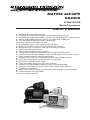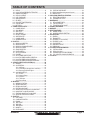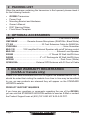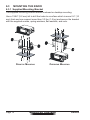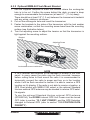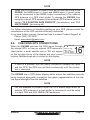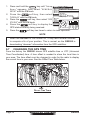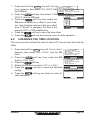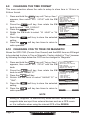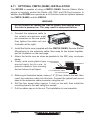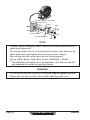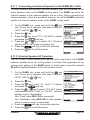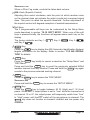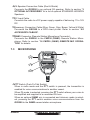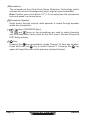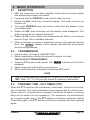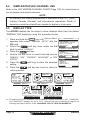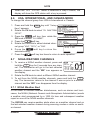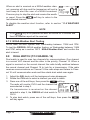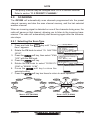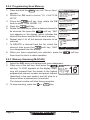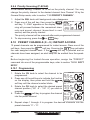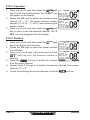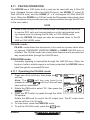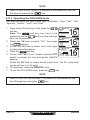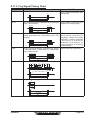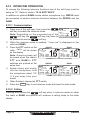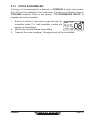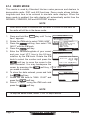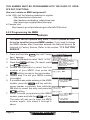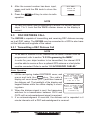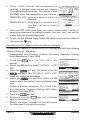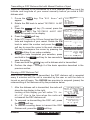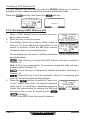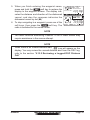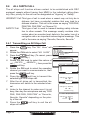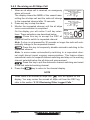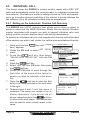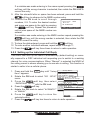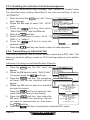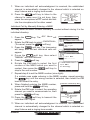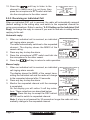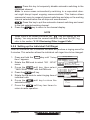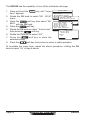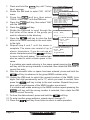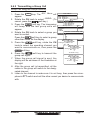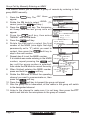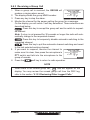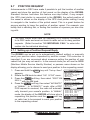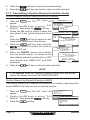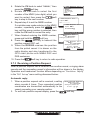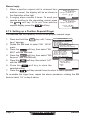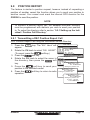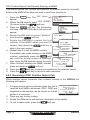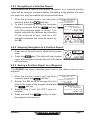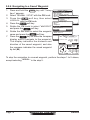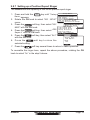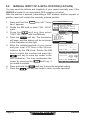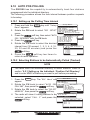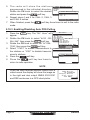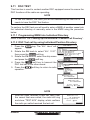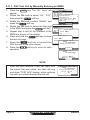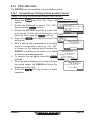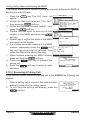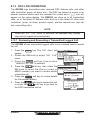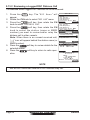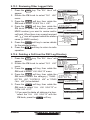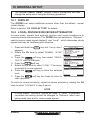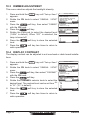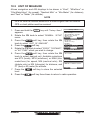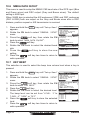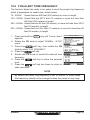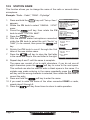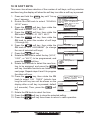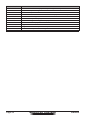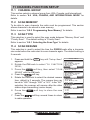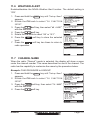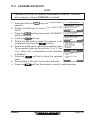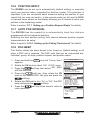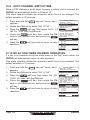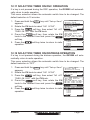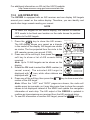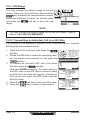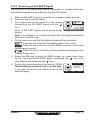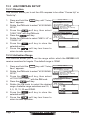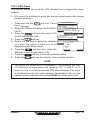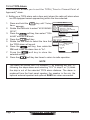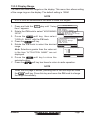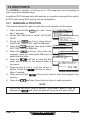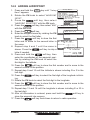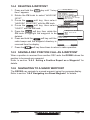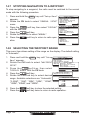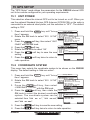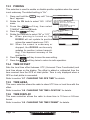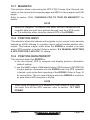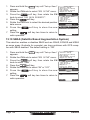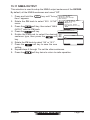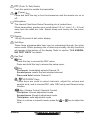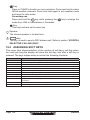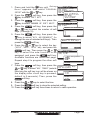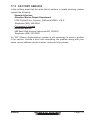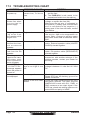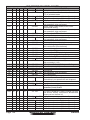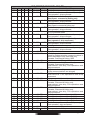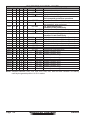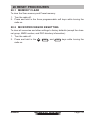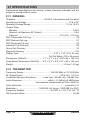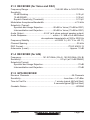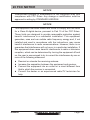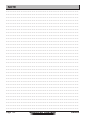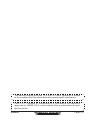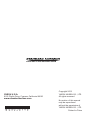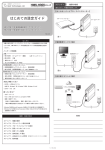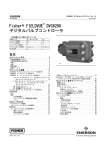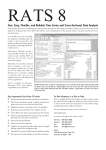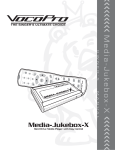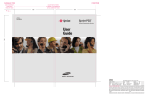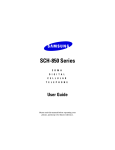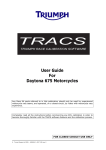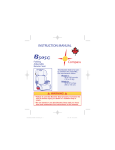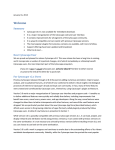Download MATRIX AIS/GPS GX2200 Owner`s Manual
Transcript
MATRIX AIS/GPS GX2200 25 Watt VHF/FM Marine Transceivers Owner's Manual GX2200 Integrated 66 Channel GPS antenna Integrated dual channel AIS (Automatic Identification System) receiver AIS / AIS SART target display: MMSI, Call Sign, Ship Name, BRG, DST, SOG and COG 4800 or 38400 NMEA baud rate selection, for plotters with 1 NMEA port True and Magnetic bearing selection on AIS display Contact Class A or B AIS Ship with DSC Programmable CPA or TCPA collision avoidance alarms Meets ITU-R M493-13 Class D DSC (Digital Selective Calling) Submersible IPX7 (3.3 feet or 1 meter for 30 minutes) front panel 80dB Commercial grade receiver DSC position request and report functions 30 Watt PA/Loud Hailer with preprogrammed fog signals and listen back ClearVoice noise canceling speaker microphone with channel selection and 16/9 key GPS Compass, Waypoint and GPS status pages Navigation (LAT/LON, Time, SOG and COG) information shown on display Enter, Save and Navigate to waypoints with Compass page E2O (Easy-To-Operate) menu system User customizable soft keys for easy menu operation Versatile user-programmable scanning, priority scan and Dual Watch Oversized rotary channel knob with push to enter, backlit display and keys Local/Distance attenuator Optional connection for RAM3 second station remote microphone with AIS display Intercom between radio and RAM3 Voice Scrambler (optional) Page 1 TABLE OF CONTENTS Quick Reference Guide................................................................................4 1 GENERAL INFORMATION......................................................................5 2 PACKING LIST........................................................................................6 3 OPTIONAL ACCESSORIES....................................................................6 4 ONLINE WARRANTY REGISTRATION (in USA or Canada only)........6 5 GETTING STARTED...............................................................................7 5.1 PROHIBITED COMMUNICATIONS..............................................7 5.2 ABOUT VHF RADIO.....................................................................7 5.3 SELECTING AN ANTENNA..........................................................7 5.4 COAXIAL CABLE..........................................................................8 5.5 DISTRESS AND HAILING (CHANNEL 16)...................................8 5.6 CALLING ANOTHER VESSEL (CHANNEL 16 OR 9)..................9 5.7 MAKING TELEPHONE CALLS...................................................10 5.8 BRIDGE CHANNELS 13 AND 67...............................................10 5.9 AUTOMATED RADIO CHECK SERVICE................................11 5.10 WHAT IS THE RANGE FOR AIS RECEIVERS?........................12 6INSTALLATION.....................................................................................13 6.1 SAFETY / WARNING INFORMATION........................................13 6.2 LOCATION..................................................................................13 6.3 MOUNTING THE RADIO............................................................14 6.3.1 Supplied Mounting Bracket...............................................14 6.3.2 Optional MMB-84 Flush Mount Bracket............................15 6.4 ELECTRICAL CONNECTIONS..................................................16 6.5 ACCESSORY CABLES..............................................................17 6.5.1 Internal GPS (DSC Output) to Chart Plotter.....................18 6.5.2 Connection to External GPS or Chart Plotter....................20 6.6 CHECKING GPS CONNECTIONS.............................................23 6.7 CHANGING THE GPS TIME......................................................24 6.8 CHANGING THE TIME LOCATION............................................25 6.9 CHANGING THE TIME FORMAT...............................................26 6.10 CHANGING COG TO TRUE OR MAGNETIC............................26 6.11 OPTIONAL CMP30 (RAM3) INSTALLATION.............................27 6.11.1 Connecting an External Speaker to the RAM3 Mic Cable..............................................................................29 6.11.2 External Speaker AF Selection.......................................29 7 CONTROLS AND INDICATORS...........................................................30 7.1 FRONT PANEL...........................................................................30 7.2 REAR PANEL..............................................................................32 7.3MICROPHONE...........................................................................33 8 BASIC OPERATION..............................................................................35 8.1RECEPTION...............................................................................35 8.2TRANSMISSION.........................................................................35 8.3 TRANSMIT TIME - OUT TIMER (TOT).......................................35 8.4 SIMPLEX/DUPLEX CHANNEL USE...........................................36 8.5 DISPLAY TYPE...........................................................................36 8.6 USA, INTERNATIONAL, AND CANADA MODE.........................37 8.7 NOAA WEATHER CHANNELS...................................................37 8.7.1 NOAA Weather Alert.........................................................37 8.7.2 NOAA Weather Alert Testing.............................................38 8.8 DUAL WATCH (TO CHANNEL 16).............................................38 8.9SCANNING.................................................................................39 8.9.1 Selecting the Scan Type...................................................39 8.9.2 Programming Scan Memory.............................................40 8.9.3 Memory Scanning (M-SCAN)...........................................40 8.9.4 Priority Scanning (P-SCAN)..............................................41 8.10 PRESET CHANNELS (0 ~ 9): INSTANT ACCESS....................41 8.10.1 Programming..................................................................41 8.10.2 Operation........................................................................42 8.10.3 Deletion...........................................................................42 8.11 PA/FOG OPERATION.................................................................43 8.11.1 Operating the PA HAIL mode..........................................43 8.11.2 Operating the FOG HORN mode....................................44 Page 2 8.11.3 Fog Signal Timing Chart..................................................45 8.12 INTERCOM OPERATION...........................................................46 8.12.1 Communication...............................................................46 8.12.2 Calling.............................................................................46 8.13 VOICE SCRAMBLER.................................................................47 8.14 DEMO MODE.............................................................................48 9 DIGITAL SELECTIVE CALLING (DSC)................................................49 9.1GENERAL...................................................................................49 9.2 MARITIME MOBILE SERVICE IDENTITY (MMSI).....................49 9.2.1 What is an MMSI?.............................................................49 9.2.2 Programming the MMSI.....................................................50 9.3 DSC DISTRESS CALL...............................................................51 9.3.1 Transmitting a DSC Distress Call......................................51 9.3.2 Receiving a DSC Distress Call.........................................54 9.4 ALL SHIPS CALL........................................................................56 9.4.1 Transmitting an All Ships Call...........................................56 9.4.2 Receiving an All Ships Call...............................................57 9.5 INDIVIDUAL CALL......................................................................58 9.5.1 Setting up the Individual / Position Call Directory.............58 9.5.2 Setting up the Individual Call Reply..................................59 9.5.3 Enabling the Individual Call Acknowledgment..................60 9.5.4 Transmitting an Individual Call..........................................60 9.5.5 Receiving an Individual Call..............................................62 9.5.6 Setting up the Individual Call Ringer.................................63 9.6 GROUP CALL.............................................................................65 9.6.1 Setting up a Group Call.....................................................65 9.6.2 Transmitting a Group Call.................................................67 9.6.3 Receiving a Group Call.....................................................69 9.6.4 Setting up the Group Call Ringer......................................70 9.7 POSITION REQUEST................................................................71 9.7.1 Setting up a Position Request Reply ...............................71 9.7.2 Transmitting a Position Request to Another Vessel..........72 9.7.3 Receiving a Position Request...........................................73 9.7.4 Setting up a Position Request Ringer...............................74 9.8 POSITION REPORT...................................................................75 9.8.1 Transmitting a DSC Position Report Call..........................75 9.8.2 Receiving a DSC Position Report Call..............................76 9.8.3 Navigating to a Position Report........................................77 9.8.4 Stopping Navigation to a Position Report.........................77 9.8.5 Saving a Position Report as a Waypoint...........................77 9.8.6 Navigating to a Saved Waypoint.......................................78 9.8.7 Setting up a Position Report Ringer..................................79 9.9 MANUAL INPUT OF A GPS LOCATION (LAT/LON)...................80 9.10 AUTO POS POLLING.................................................................81 9.10.1 Setting up the Polling Time Interval................................81 9.10.2 Selecting Stations to be Automatically Polled (Tracked)........................................................................81 9.10.3 Enabling/Disabling Auto POS Polling .............................82 9.11 DSC TEST..................................................................................83 9.11.1 Programming MMSI into Individual Directory..................83 9.11.2 DSC Test call by using Individual/Position Directory.......83 9.11.3 DSC Test Call by Manually Entering an MMSI................84 9.12 POLLING CALL..........................................................................85 9.12.1 Transmitting a Polling Call to Another Vessel.................85 9.12.2 Receiving a Polling Call..................................................86 9.13 DSC LOG OPERATION..............................................................87 9.13.1 Reviewing and Resending a Transmitted Logged Call.................................................................................87 9.13.2 Reviewing a Logged DSC Distress Call..........................88 9.13.3 Reviewing Other Logged Calls.......................................89 9.13.4 Deleting a Call from the DSC Log Directory...................89 10 GENERAL SETUP.................................................................................91 GX2200 TABLE OF CONTENTS 10.1DISPLAY.....................................................................................91 10.2 LOCAL DISTANCE RECEIVER ATTENUATOR.........................91 10.3 DIMMER ADJUSTMENT............................................................92 10.4 DISPLAY CONTRAST................................................................92 10.5 UNIT OF MEASURE...................................................................93 10.6 NMEA DATA IN/OUT...................................................................94 10.7 KEY BEEP..................................................................................94 10.8 FOG ALERT TONE FREQUENCY.............................................95 10.9 STATION NAME.........................................................................96 10.10SOFT KEYS................................................................................97 11 CHANNEL FUNCTION SETUP.............................................................99 11.1 CHANNEL GROUP.....................................................................99 11.2 SCAN MEMORY.........................................................................99 11.3 SCAN TYPE................................................................................99 11.4 SCAN RESUME..........................................................................99 11.5 PRIORITY CHANNEL...............................................................100 11.6 WEATHER ALERT....................................................................101 11.7 CHANNEL NAME.....................................................................101 11.8 SCRAMBLER SETUP...............................................................103 12 DSC SETUP.........................................................................................104 12.1 INDIVIDUAL DIRECTORY........................................................104 12.2 INDIVIDUAL REPLY.................................................................104 12.3 INDIVIDUAL ACKNOWLEDGMENT.........................................104 12.4 INDIVIDUAL RINGER...............................................................104 12.5 GROUP DIRECTORY...............................................................104 12.6 POSITION REPLY....................................................................105 12.7 AUTO POS INTERVAL.............................................................105 12.8 DSC BEEP................................................................................105 12.9 AUTO CHANNEL SWITCH TIME.............................................106 12.10NO ACTION TIMER ON MENU OPERATION..........................106 12.11 NO ACTION TIMER ON DSC OPERATION.............................107 12.12NO ACTION TIMER ON DISTRESS OPERATION...................107 13 AUTOMATIC IDENTIFICATION SYSTEM (AIS).................................108 13.1GENERAL.................................................................................108 13.2 AIS OPERATION......................................................................109 13.2.1 AIS Range....................................................................110 13.2.2 Transmitting an Individual Call to an AIS Ship..............110 13.2.3 Receiving an AIS-SART Signal..................................... 111 13.3 AIS/COMPASS SETUP............................................................112 13.3.1Direction.......................................................................112 13.3.2 Activation Range..........................................................112 13.3.3 CPA Alarm....................................................................113 13.3.4 TCPA Alarm..................................................................114 13.3.5 Display Range..............................................................115 14WAYPOINTS........................................................................................116 14.1 MARKING A POSITION............................................................116 14.2 ADDING A WAYPOINT.............................................................117 14.3 EDITING A WAYPOINT.............................................................118 14.4 DELETING A WAYPOINT.........................................................119 14.5 SAVING A DSC POSITION CALL AS A WAYPOINT.................119 14.6 NAVIGATING TO A SAVED WAYPOINT...................................119 14.7 STOPPING NAVIGATION TO A WAYPOINT............................120 14.8 SELECTING THE WAYPOINT RANGE....................................120 15 GPS SETUP.........................................................................................121 15.1 UNIT POWER...........................................................................121 15.2 COORDINATE SYSTEM..........................................................121 15.3PINNING...................................................................................122 15.4 TIME OFFSET..........................................................................122 15.5 TIME AREA...............................................................................122 15.6 TIME DISPLAY.........................................................................122 15.7MAGNETIC...............................................................................123 15.8 POSITION INPUT.....................................................................123 GX2200 15.9 POSITION DATA PRIORITY.....................................................123 15.10SBAS (Satellite Based Augmentation System).........................124 15.11 NMEA OUTPUT........................................................................125 16CMP30 (RAM3) REMOTE MIC OPERATION.....................................126 16.1 REMOTE MIC CONTROLS......................................................126 16.2 ASSIGNING SOFT KEYS.........................................................128 17MAINTENANCE...................................................................................130 17.1 REPLACEMENT PARTS..........................................................130 17.2 FACTORY SERVICE................................................................131 17.3 TROUBLESHOOTING CHART.................................................132 18 CHANNEL ASSIGNMENTS................................................................133 19WARRANTY........................................................................................139 20 RESET PROCEDURES.......................................................................143 20.1 MEMORY CLEAR.....................................................................143 20.2 MICROPROCESSOR RESETTING.........................................143 21SPECIFICATIONS...............................................................................144 21.1 GENERAL..................................................................................144 21.2 TRANSMITTER..........................................................................144 21.3 RECEIVER (for Voice and DSC)................................................145 21.4 RECEIVER (for AIS)...................................................................145 21.5 GPS RECEIVER........................................................................145 21.5 NMEA INPUT/OUTPUT..............................................................146 21.6 DIMENSIONS.............................................................................147 22 FCC RADIO LICENSE INFORMATION...............................................148 22.1 STATION LICENSE..................................................................148 22.2 RADIO CALL SIGN...................................................................148 22.3 CANADIAN SHIP STATION LICENSING..................................148 22.4 FCC / INDUSTRY CANADA INFORMATION............................148 23 FCC NOTICE.......................................................................................149 Page 3 Quick Reference Guide The GX2200 is equipped with the E2O (Easy-To-Operate) system. Basic operation may be accomplished by following the procedure below: Press and hold the PWR/VOL knob to turn on or off the radio. Rotate the PWR/VOL knob to adjust the speaker audio volume. / keys) to select Rotate the CH knob (or press the microphone’s the operating channel. Move the SQL knob clockwise to squelch or counter clockwise to un-squelch the radio. Press the key to toggle the transmit power between High (25W) and Low (1W). Press the 169 key on the radio or the microphone to select channel 16. Press and hold the 169 key on the radio or the microphone to select channel 9. Press again to revert to the last selected channel. To transmit: place your mouth about 1/2 inch away from Mic hole and speak in a normal voice level while pressing the PTT switch. H/L Mic Hole Page 4 GX2200 1 GENERAL INFORMATION The STANDARD HORIZON MATRIX Series GX2200 Marine VHF/FM Marine transceiver is designed to be used in USA, International, and Canadian Marine bands. The GX2200 can be operated from 11 to 16 VDC and has a switchable RF output power of 1 watt or 25 watts. The GX2200 integrates a dual channel AIS (Automatic Identification System) receiver to display AIS vessel information (MMSI, Call Sign, Ship Name, BRG, DST, SOG and COG) directly on the VHF radio, so you will know what is out there in any conditions. The GX2200 is also capable of entering and saving up to 100 waypoints, which may be selected and navigated to by using a unique navigation compass display. The GX2200 allows you to contact an AIS ship directly using DSC, show your vessels position in relation to AIS targets and alert you when an AIS ship may be approaching too close to your location via the Closest Point of Approach (CPA) Alarm. To receive AIS targets from ships with AIS class A or B transponders, simply connect the normal VHF antenna (only one antenna needed!). The GX2200 is capable of DSC (Digital Selective Calling) ITU Class D operation. Class D operation allows continuous receiving of Digital Selective Calling functions on channel 70 even if the radio is receiving a call. The GX2200 operates on all currently-allocated marine channels which are switchable for use with USA, International, or Canadian regulations. Emergency channel 16 can be immediately selected from any channel by pressing the red 169 key. NOAA weather channel can also be accessed immediately by pressing and holding the key. CLR WX Other features of the GX2200 includes: a 12-channel internal GPS receiver, speaker microphone, 30W PA/Fog, optional RAM3 second station remotecontrol microphone with AIS display, intercom between radio and optional RAM3, scanning, priority scanning, submersible speaker microphone, high and low voltage warning, and GPS repeatability. GX2200 Page 5 2 PACKING LIST When the package containing the transceiver is first opened, please check it for the following contents: GX2200 Transceiver Power Cord Mounting Bracket and Hardware Owner’s Manual DSC Warning Sticker Flush Mount Template 3 OPTIONAL ACCESSORIES MMB-84 . .........................................................................Flush-Mount Bracket CMP30B/W ................Remote-Access Microphone (RAM3 Mic, Black/White) CT-100 . ..............................................23 Feet Extension Cable for RAM3 Mic CVS2500A .............................................................................Voice Scrambler MLS-310 . ........... 10W amplified External Speaker with on/off Volume control MLS-300 . .................................................................... External Loud Speaker 220SW . ...........................................................5” Round 30 Watt Hail/PA Horn 240SW . ...........................................5” x 8” Rectangular 40 Watt Hail/PA Horn HC2000 ............................................................................. Dust Cover (White) Q7000619A ............................... External GPS Antenna with 30 Feet of Cable 4 ONLINE WARRANTY REGISTRATION (in USA or Canada only) Please visit www.standardhorizon.com to register the GX2200 Marine VHF. It should be noted that visiting the website from time to time may be beneficial to you, as new products are released they will appear on the STANDARD HORIZON website. PRODUCT SUPPORT INQUIRIES If you have any questions or comments regarding the use of the GX2200, you can visit the STANDARD HORIZON website to send an E-Mail or contact the Product Support team at (800) 767-2450 M-F 8:00-5:00 PST. Page 6 GX2200 5 GETTING STARTED 5.1 PROHIBITED COMMUNICATIONS 5.2 ABOUT VHF RADIO 5.3 SELECTING AN ANTENNA The FCC prohibits the following communications: • False distress or emergency messages: • Messages to “any boat” except in emergencies and radio tests; • Messages to or from a vessel on land; • Transmission while on land; • Obscene, indecent, or profane language (potential fine of $10,000). The radio frequencies used in the VHF marine band lie between 156 and 158 MHz with some shore stations available between 161 and 163 MHz. The marine VHF band provides communications over distances that are essentially “line of sight” (VHF signals do not travel well through objects such as buildings, hills or trees). Actual transmission range depends much more on antenna type, gain and height than on the power output of the transmitter. On a fixed mount 25W radio transmission expected distances can be greater than 15 miles, for a portable 5W radio transmission the expected distance can be greater than 5 miles in “line of sight”. Marine antennas are made to radiate signals equally in all horizontal directions, but not straight up. The objective of a marine antenna is to enhance the signal toward the horizon. The degree to which this is accomplished is called the antenna’s gain. It is measured in decibels (dB) and is one of the major factors in choosing an antenna. In terms of effective radiated power (ERP), antennas are rated on the basis of how much gain they have over a theoretical antenna with zero gain. A 3-foot, 3dB gain antenna represents twice as much gain over the imaginary antenna. Typically a 3-foot 3dB gain stainless steel whip is used on a sailboat mast. The longer 8-foot 6dB fiberglass whip is primarily used on power boats that require the additional gain. 3dB 6dB 9dB GX2200 Page 7 5.4 COAXIAL CABLE VHF antennas are connected to the transceiver by means of a coaxial cable – a shielded transmission line. Coaxial cable is specified by it’s diameter and construction. For runs less than 20 feet, RG-58/U, about 1/4 inch in diameter is a good choice. For runs over 20 feet but less than 50 feet, the larger RG-8X or RG-213/U should be used for cable runs over 50 feet RG-8X should be used. For installation of the connector onto the coaxial cable refer to the figure below. To get your coax cable through a fitting and into your boat’s interior, you may have to cut off the end plug and reattach it later. You can do this if you follow the directions that come with the connector. Be sure to make good soldered connections. 5.5 DISTRESS AND HAILING (CHANNEL 16) Channel 16 is known as the Hail and Distress Channel. An emergency may be defined as a threat to life or property. In such instances, be sure the transceiver is on and set to CHANNEL 16. Then use the following procedure: 1. Press the microphone push-to-talk switch and say “Mayday, Mayday, Mayday. This is , , ” (your vessel’s name). 2. Then repeat once: “Mayday, ” (your vessel’s name). 3. Now report your position in latitude/longitude, or by giving a true or magnetic bearing (state which) to a well-known landmark such as a navigation aid or geographic feature such as an island or harbor entry. 4. Explain the nature of your distress (sinking, collision, aground, fire, heart attack, life-threatening injury, etc.). 5. State the kind of assistance your desire (pumps, medical aid, etc.). Page 8 GX2200 6. Report the number of persons aboard and condition of any injured. 7. Estimate the present seaworthiness and condition of your vessel. 8. Give your vessel’s description: length, design (power or sail), color and other distinguishing marks. The total transmission should not exceed 1 minute. 9. End the message by saying “OVER”. Release the microphone button and listen. 10.If there is no answer, repeat the above procedure. If there is still no response, try another channel. NOTE The GX2200 has the DSC Distress calling, that can transmit a distress call digitally to all ships with compatible DSC radios. Refer to section “9 DIGITAL SELECTIVE CALLING (DSC)”. 5.6 CALLING ANOTHER VESSEL (CHANNEL 16 OR 9) Channel 16 may be used for initial contact (hailing) with another vessel. However, its most important use is for emergency messages. This channel must be monitored at all times except when actually using another channel. It is monitored by the U.S. and Canadian Coast Guards and by other vessels. Use of channel 16 for hailing must be limited to initial contact only. Calling should not exceed 30 seconds, but may be repeated 3 times at 2-minute intervals. In areas of heavy radio traffic, congestion on channel 16 resulting from its use as a hailing channel can be reduced significantly in U.S. waters by using channel 9 as the initial contact (hailing) channel for non-emergency communications. Here, also, calling time should not exceed 30 seconds but may be repeated 3 times at 2-minute intervals. Prior to making contact with another vessel, refer to the channel charts in this manual, and select an appropriate channel for communications after initial contact. For example, Channels 68 and 69 of the U.S. VHF Charts are some of the channels available to non-commercial (recreational) boaters. Monitor your desired channel in advance to make sure you will not be interrupting other traffic, and then go back to either channel 16 or 9 for your initial contact. When the hailing channel (16 or 9) is clear, press the PTT button on the mic and state the name of the other vessel you wish to call and then “this is” followed by the name of your vessel and your Station License (Call Sign) then release the PTT button on the mic. When the other vessel returns your call, immediately request another channel by pressing the PTT button on GX2200 Page 9 the mic and saying “go to,” the number of the other channel, say “over” and release the PTT button on the mic. Then switch to the new channel. When the new channel is not busy, call the other vessel. After a transmission, say “over,” and release the microphone’s push-to-talk (PTT) switch. When all communication with the other vessel is completed, end the last transmission by stating your Call Sign and the word “out.” Note that it is not necessary to state your Call Sign with each transmission, only at the beginning and end of the contact. Remember to return to Channel 16 when not using another channel. Some radios automatically monitor Channel 16 even when set to other channels or when scanning. 5.7 MAKING TELEPHONE CALLS To make a radiotelephone call, use a channel designated for this purpose. The fastest way to learn which channels are used for radiotelephone traffic is to ask at a local marina. Channels available for such traffic are designated Public Correspondence channels on the channel charts in this manual. Some examples for USA use are Channels 24, 25, 26, 27, 28, 84, 85, 86, and 87. Call the marine operator and identify yourself by your vessel’s name. The marine operator will then ask you how you will pay for the call (telephone credit card, collect, etc.) and then link your radio transmission to the telephone lines. The marine telephone company managing the VHF channel you are using may charge a link-up fee in addition to the cost of the call. 5.8 BRIDGE CHANNELS 13 AND 67 Channel 13 is used at docks, bridges and by vessels maneuvering in port. Messages on this channel must concern navigation only, such as meeting and passing in restricted waters. Channel 67 is used for navigational traffic between vessels. By regulation, power is normally limited to 1 Watt on these channels. Your radio is programmed to automatically reduce power to this limit on these channels. However, in certain situations it may be necessary to temporarily use a higher power. See Page 31 ( key) for means to temporarily override the low-power limit on these two channels. H/L Page 10 GX2200 5.9 AUTOMATED RADIO CHECK SERVICE In areas across the country, Sea Tow offers boaters a way to conduct radio checks. To use Sea Tow’s free Automated Radio Check service, simply tune your VHF radio to the appropriate channel for your location and conduct a radio check as you typically would. Upon releasing your radio’s microphone, the system will play an automated message and relay your transmission back to you, thereby letting you know how your signal will sound to other boaters. The Automated Radio Check Service is currently available in the areas listed below. West Coast Sea Tow Newport/LA - Ch. 27 Sea Tow San Diego - Ch. 27 Northeast Sea Tow Portland-Midcoast (Maine) - Ch. 27 Sea Tow Boston - Ch. 27 Sea Tow South Shore (Mass.) - Ch. 28 Sea Tow Rhode Island - Ch. 24 Sea Tow Eastern Long Island - Ch. 27 Sea Tow Huntington (N.Y.) - Ch. 27 Sea Tow Manasquan (N.J.) - Ch. 28 Mid-Atlantic Sea Tow Northern Chesapeake (Md.) - Ch. 28 Sea Tow Central Chesapeake (Md.) - Ch. 27 Sea Tow Hampton Roads (Va.) - Ch. 28 North CarolinaSea Tow Wrightsville Beach - Ch. 28 Sea Tow Ocean Isle Beach - Ch. 28 Florida Sea Tow Sebastian - Ch. 28 Sea Tow Fort Lauderdale - Ch. 27 Sea Tow Charlotte Harbor - Ch. 24 Sea Tow Tampa Bay - Ch. 27 Sea Tow Horseshoe Beach - Ch. 27 Sea Tow Carrabelle/St. Marks - Ch. 27 Sea Tow Pensacola/Orange Beach (Ala.) - Ch. 27 GX2200 Page 11 5.10 WHAT IS THE RANGE FOR AIS RECEIVERS? Since AIS uses similar frequencies as a marine VHF radio, it has similar radio reception capabilities - which are basically line of sight. This means that the higher the VHF antenna is mounted, the greater the reception area will be. Reception from Class A vessels that are 20 or even 30 miles away on open water is not uncommon as their antennas are mounted high off the water. Class B transponders use lower power for transmissions; therefore you can expect Class B vessels to be acquired when they are 5 to 10 miles away. NOTE The GX2200 does not require a special marine VHF antenna to receive AIS transmissions. The GX2200 does not transmit AIS signals, it is NOT recommended to use an antenna dedicated for AIS operation. For additional information on AIS visit the USCG website: <http://www.navcen.uscg.gov/marcomms/ais.htm> Page 12 GX2200 6INSTALLATION 6.1 SAFETY / WARNING INFORMATION This radio is restricted to occupational use, work related operations only where the radio operator must have the knowledge to control the exposure conditions of its passengers and bystanders by maintaining the minimum separation distance of 3 feet (1 m). Failure to observe these restrictions will result in exceeding the FCC RF exposure limits. Antenna Installation: The antenna must be located at least 3 feet (1 m) away from passengers in order to comply with the FCC RF exposure requirements. 6.2 LOCATION The radio can be mounted at any angle. Choose a mounting location that: • is far enough from any compass to avoid any deviation in compass reading due to the speaker magnet • provides accessibility to the front panel controls • allows connection to a power source and an antenna • has nearby space for installation of a microphone hanger • is at least 3 feet (1 m) away from the radio’s antenna • the signal from the GPS satellite can receive sufficiently. Note: To insure the radio does not affect the compass or radios performance is not affected by the antenna location, temporarily connect the radio in the desired location and: a.Examine the compass to see if the radio causes any deviation b.Connect the antenna and key the radio. Check to ensure the radio is operating correctly by requesting a radio check. GX2200 Page 13 6.3 MOUNTING THE RADIO 6.3.1 Supplied Mounting Bracket The supplied mounting bracket allows overhead or desktop mounting. Use a 13/64” (5.2 mm) bit to drill the holes to a surface which is more 0.4” (10 mm) thick and can support more than 3.3 lbs (1.5 kg) and secure the bracket with the supplied screws, spring washers, flat washers, and nuts. Desktop Mounting Page 14 Overhead Mounting GX2200 6.3.2 Optional MMB-84 Flush Mount Bracket 1. Use the supplied template to mark the location where the rectangular hole is to be cut. Confirm the space behind the dash or panel is deep enough to accommodate the transceiver (at least 6.7” (17 cm) deep). There should be at least 1/2” (1.3 cm) between the transceiver’s heatsink and any wiring, cables or structures. 2. Cut out the rectangular hole and insert the transceiver. 3. Fasten the brackets to the sides of the transceiver with the lock washer screw combination; so that the mounting screw base faces the mounting surface (see illustration below). 4. Turn the adjusting screw to adjust the tension so that the transceiver is tight against the mounting surface. Bracket Adjusting Screw Lock-washer screw combination NOTE A GPS receiver and antenna of the GX2200 is located in the front panel. In many cases the radio may be flush mounted, however before cutting holes to flush mount the radio it is recommended to temporarily connect the radio to power and turn on in the location where it will be flush mounted to confirm it is able to receive a GPS location on it’s display. If the radio is not able to receive a location, a GPS Chart plotter with NMEA 0183 output or the optional Standard Horizon external GPS antenna may be needed to receive GPS satellite signals. To use the optional Standard Horizon external GPS antenna (Q7000619A), the GX2200 internal GPS Unit Power must be turned OFF (refer to section “15.1 UNIT POWER”) and the GPS Selection changed to External GPS (refer to section “15.9 POSITION DATA PRIORITY”). GX2200 Page 15 6.4 ELECTRICAL CONNECTIONS CAUTION Reverse polarity battery connections will damage the radio! Connect the power cord and antenna to the radio. Antenna and Power Supply connections are as follows: 1. Mount the antenna at least 3 feet (1 m) away from the radio. At the rear of the radio, connect the antenna cable. The antenna cable must have a PL259 connector attached. RG-8/U coaxial cable must be used if the antenna is 25 feet (7.6 m) or more from the radio. RG58 cable can be used for distances less than 25 feet (7.6 m). 2. Connect the red power wire to a 13.8 VDC ±20% power source. Connect the black power wire to a negative ground. 3. If an optional remote extension speaker is to be used, refer to section 6.5 for connections. 4. It is advisable to have a Certified Marine Technician check the power output and the standing wave ratio of the antenna after installation. Optional HAIL/PA Horn GPS Chart Plotter Optional Speaker Optional CMP30 Remote MIC Ac ss ce Optional Speaker y or Antenna s le ab C Water proof Deck Outlet Fuse Red Black Power Source Fuse Replacement To take out the fuse from the fuse holder, hold both ends of the fuse holder and pull the fuse holder apart without bending the fuse holder. When you replace the fuse, please confirm that the fuse is tightly fixed on the metal contact located inside the fuse holder. If the metal contact holding the fuse is loose, the fuse holder may heat up. Page 16 GX2200 6.5 ACCESSORY CABLES The image and table below show the wires of the GX2200 and the connections to optional devices such as a PA speaker (horn), external speaker, GPS chart plotter and an AIS receiver or transponder. CAUTION Care must be taken not to touch any of the NMEA wires to positive 12 VDC or the radio may be damaged. When connecting the external speaker or GPS navigation receiver, strip off about 1 inch (2.5 cm) of the specified wire’s insulation, then splice the ends together. The GX2200 uses NMEA 0183 protocol to share coordinates, DSC and AIS information to and from a GPS chart plotter. The GX2200 transfers AIS information to a GPS chart plotter or PC at 38400 baud (sometimes called HS). GPS and DSC information is transferred between a GPS chart plotter with multiple ports (minimum 2) at 4800 baud (default setting). To connect to a GPS chart plotter which has one NMEA port, the GX2200 may be setup to receive GPS coordinates, send DSC and AIS signals at 38400 baud. Refer to section “10.6 NMEA DATA IN/OUT” for details. GX2200 Page 17 6.5.1 Internal GPS (DSC Output) to Chart Plotter 4800 Baud Connections Red PA Speaker Shield Radio Wires Plotter Connection Blue: NMEA IN ( ) GPS Chart Plotter No Connection Green: NMEA IN ( ) No Connection NMEA IN ( ) Gray: NMEA OUT ( ) Brown: NMEA OUT ( ) NMEA IN ( ) Yellow: NMEA-HS OUT ( ) NMEA-HS IN ( ) White: NMEA-HS OUT ( ) NMEA-HS IN ( ) White Shield Wire Color/Description WHITE - External Speaker (+) SHIELD - External Speaker (–) RED - PA Speaker (+) SHIELD - PA Speaker (–) BLUE - NMEA GPS Input (+) GREEN - NMEA GPS Input (–) GRAY - NMEA DSC Output (+) BROWN - NMEA DSC Output (–) YELLOW - AIS Data Output (+) WHITE - AIS Data Output (–) External Speaker Connection Examples Positive wire of external 4 Ohm audio speaker Negative wire of external 4 Ohm audio speaker Positive wire of external 4 Ohm PA speaker (horn) Negative wire of external 4 Ohm PA speaker (horn) No connection No connection NMEA (+) input of GPS*1 NMEA (–) input of GPS*1 NMEA-HS (+) input of AIS receiver*2 NMEA-HS (–) input of AIS receiver*2 *1: 4800 baud *2: 38400 baud Note: Some GPS chart plotters have a single wire for NMEA signal ground. In such a case connect the NMEA input (–) to the GPS chart plotter’s single NMEA signal ground wire, and leave the NMEA output (–) open. In case the assignment of power supply and ground of a GPS chart plotter to be used is different from that of the radio, connect the signal ground wire of the GPS chart plotter to the ground terminal (GND) on the rear panel of the radio. Page 18 GX2200 38400 Baud Connections Red PA Speaker Shield Radio Wires Plotter Connection Blue: NMEA IN ( ) GPS Chart Plotter No Connection Green: NMEA IN ( ) Gray: NMEA OUT ( ) No Connection NMEA IN ( ) Brown: NMEA OUT ( ) NMEA IN ( ) Yellow: NMEA-HS OUT ( ) White: NMEA-HS OUT ( ) No Connection No Connection White Shield Wire Color/Description WHITE - External Speaker (+) SHIELD - External Speaker (–) RED - PA Speaker (+) SHIELD - PA Speaker (–) BLUE - NMEA GPS Input (+) GREEN - NMEA GPS Input (–) GRAY - NMEA DSC Output (+) BROWN - NMEA DSC Output (–) YELLOW - AIS Data Output (+) WHITE - AIS Data Output (–) External Speaker Connection Examples Positive wire of external 4 Ohm audio speaker Negative wire of external 4 Ohm audio speaker Positive wire of external 4 Ohm PA speaker (horn) Negative wire of external 4 Ohm PA speaker (horn) No connection No connection NMEA (+) input of GPS*1 NMEA (–) input of GPS*1 No connection*2 No connection*2 *1: The GPS chart plotter ComPort must be setup to 38400 baud (HS) to receive DSC and AIS sentences from the GX2200 (Gray and Brown wires). *2: The GX2200 always outputs NMEA 0183 VDM sentence at 38400. Note: Some GPS chart plotters have a single wire for NMEA signal ground. In such a case connect the NMEA input (–) to the GPS chart plotter’s single NMEA signal ground wire, and leave the NMEA output (–) open. In case the assignment of power supply and ground of a GPS chart plotter to be used is different from that of the radio, connect the signal ground wire of the GPS chart plotter to the ground terminal (GND) on the rear panel of the radio. GX2200 Page 19 6.5.2 Connection to External GPS or Chart Plotter 4800 Baud Connections Red PA Speaker Shield Radio Wires Plotter Connection Blue: NMEA IN ( ) GPS Receiver NMEA OUT ( ) Green: NMEA IN ( ) NMEA OUT ( ) Gray: NMEA OUT ( ) NMEA IN ( ) Brown: NMEA OUT ( ) NMEA IN ( ) Yellow: NMEA-HS OUT ( ) NMEA-HS IN ( ) White: NMEA-HS OUT ( ) NMEA-HS IN ( ) White Shield Wire Color/Description WHITE - External Speaker (+) SHIELD - External Speaker (–) RED - PA Speaker (+) SHIELD - PA Speaker (–) BLUE - NMEA GPS Input (+) GREEN - NMEA GPS Input (–) GRAY - NMEA DSC Output (+) BROWN - NMEA DSC Output (–) YELLOW - AIS Data Output (+) WHITE - AIS Data Output (–) External Speaker Connection Examples Positive wire of external 4 Ohm audio speaker Negative wire of external 4 Ohm audio speaker Positive wire of external 4 Ohm PA speaker (horn) Negative wire of external 4 Ohm PA speaker (horn) NMEA (+) output of GPS*1 NMEA (–) output or common ground of GPS*1 NMEA (+) input of GPS*1 NMEA (–) input of GPS*1 NMEA-HS (+) input of AIS receiver*2 NMEA-HS (–) input of AIS receiver*2 *1: 4800 baud *2: 38400 baud Note: Some GPS chart plotters have a single wire for NMEA signal ground. In such a case connect the NMEA input (–) to the GPS chart plotter’s single NMEA signal ground wire, and leave the NMEA output (–) open. In case the assignment of power supply and ground of a GPS chart plotter to be used is different from that of the radio, connect the signal ground wire of the GPS chart plotter to the ground terminal (GND) on the rear panel of the radio. Page 20 GX2200 38400 Baud Connections Red PA Speaker Shield Radio Wires Plotter Connection Blue: NMEA IN ( ) GPS Receiver NMEA OUT ( ) Green: NMEA IN ( ) NMEA OUT ( ) Gray: NMEA OUT ( ) NMEA IN ( ) Brown: NMEA OUT ( ) NMEA IN ( ) Yellow: NMEA-HS OUT ( ) White: NMEA-HS OUT ( ) No Connection No Connection White Shield Wire Color/Description WHITE - External Speaker (+) SHIELD - External Speaker (–) RED - PA Speaker (+) SHIELD - PA Speaker (–) BLUE - NMEA GPS Input (+) GREEN - NMEA GPS Input (–) GRAY - NMEA DSC Output (+) BROWN - NMEA DSC Output (–) YELLOW - AIS Data Output (+) WHITE - AIS Data Output (–) External Speaker Connection Examples Positive wire of external 4 Ohm audio speaker Negative wire of external 4 Ohm audio speaker Positive wire of external 4 Ohm PA speaker (horn) Negative wire of external 4 Ohm PA speaker (horn) NMEA (+) output of GPS*1 NMEA (–) output or common ground of GPS*1 NMEA (+) input of GPS*1 NMEA (–) input of GPS*1 No connection*2 No connection*2 *1: The GPS chart plotter ComPort must be setup to 38400 baud (HS) to send GPS coordinates to the GX2200 (Blue and Green wires) and to receive DSC and AIS sentences from the GX2200 (Gray and Brown wires). *2: The GX2200 always outputs NMEA 0183 VDM sentence at 38400. Note: Some GPS chart plotters have a single wire for NMEA signal ground. In such a case connect the NMEA input (–) to the GPS chart plotter’s single NMEA signal ground wire, and leave the NMEA output (–) open. In case the assignment of power supply and ground of a GPS chart plotter to be used is different from that of the radio, connect the signal ground wire of the GPS chart plotter to the ground terminal (GND) on the rear panel of the radio. In some areas powerful AM broadcast stations may be heard when in listenback mode. In this case change the speaker wire to 2-conductor shielded audio cable. See the illustration below for connections. Red Bare Shield of cable is not attached on PA Speaker end 2 conductor shielded Connect the bare wire from the GX2200 to one wire and to the shielded. Make Red and bare connections short as possible GX2200 PA Speaker Page 21 External GPS Connections (4800 baud or 38400 baud) The GX2200 can select the NMEA baud rate between “4800 bps” and “38400 bps”. Refer to section “10.6 NMEA DATA IN/OUT” for selection. NMEA Input (GPS Information) • GX2200 can read NMEA-0183 version 2.0 or higher. • The NMEA 0183 input sentences are GLL, GGA, RMC, GNS, GSA, and GSV (RMC sentence is recommended). • If 4800 baud (default) is selected: a. If there is a selection for “PARITY” select “NONE”. b. The Blue and Green wires of input are at 4800 baud. • If 38400 baud is selected: The Blue and Green wires of input are at 38400 baud. NMEA Output (DSC and GPS information) • The NMEA 0183 output sentences are DSC and DSE. • If 4800 baud (default) is selected: a. The Gray and Brown wires output DSC and DSE sentences. b. The Yellow and White wires of output AIS VDM sentence at 38400 baud. • If 38400 baud is selected: a. The Gray and Brown wires of output are at 38400 baud and includes both DSC (DSC, DSE) and AIS (VDM) sentences. b. The Yellow and White wires always output AIS sentences at 38400 baud. • GSA, GSV, GLL, GGA, and RMC sentences can be output in the GX2200 by setting through the GPS setup menu (refer to section “15.11 NMEA OUTPUT”). Page 22 GX2200 NOTE When the GPS reception is limited, such as the flush mounting of the GX2200, the NMEA input (+) (blue) and NMEA input (-) (green) wires may be connected to the NMEA output connections of an external GPS antenna or a GPS chart plotter. To change the GX2200 from using the internal GPS antenna to the external GPS antenna, refer to section “15.9 POSITION DATA PRIORITY” (for selection), and “15.1 UNIT POWER” (for turning off). For further information on interfacing/setting up your GPS, please contact the manufacturer of the GPS receiver externally connected. If you have further inquires, please feel free to contact Product Support at: Phone: (800) 767-2450 Email: [email protected] 6.6 CHECKING GPS CONNECTIONS When the GX2200 receives the GPS signal through the internal GPS, or from an external GPS antenna or chart plotter, a small satellite icon or “IO” will appear on the top right corner of the display and your current location (latitude/longitude) is shown on the display. 16 9 75# 51)/2 %1) 6 0 9 .1% #/ &+564'55 NOTE If there is a problem with the NMEA connection between the radio and the GPS, the GPS icon will blink continuously until the connection is corrected. The GX2200 has a GPS status display which shows the satellites currently being received, along with a graphical (bar-graph) representation of the relative signal strengths from the satellites. NOTE For the GX2200 to properly show the GPS status page when an external GPS antenna or a chart plotter is connected it must be setup to output GSA and GSV NMEA 0183 sentences. GX2200 Page 23 key until “Setup 1. Press and hold the M e n u ” appears, then select “G E N E R A L SETUP” with the CH knob. 2. Press the soft key, then select “DISPLAY” with the CH knob. soft key, then select “GPS 3. Press the STATUS” with the CH knob. soft key to display the 4. Press the GPS status currently being received. CALL MENU 5. Press the 6HWXS 0HQX *(1(5$/ 6(783 &+ )XQFWLRQ 6HWXS '6& 6HWXS *HQHUDO6HWXS0HQX $,6&RPSDVV6HWXS ',63/$< :D\SRLQW 6HWXS 6HQVLWLYLW\ *366HWXS 'LPPHU 6(/(&7 &RQWUDVW 48,7 8QLWRI0HDVXUH 10($'DWD,Q2XW 'LVSOD\ 48,7 1RUPDO 6(/(&7 $,6 &RPSDVV :D\SRLQW *3667$786 1 2 2 0 1 1 0 0 2 1 1 0 8 8 7 9 1 4 3 6 48,7 (17 & 0 9 (6 soft key two times to return to radio operation. NOTE When the GX2200 is first turned on, it may take several minutes to compute a fix of your position. This is normal, as the GX2200 is downloading “almanac” information from the GPS satellites. 6.7 CHANGING THE GPS TIME From the factory the GX2200 shows GPS satellite time or UTC (Universal Time Coordinated) time. A time offset is needed to show the local time in your area. The time offset must be changed in order for the radio to display the current time in your area. See the Offset Time Table below. Offset Time Table Page 24 GX2200 6HWXS 0HQX key until “Setup *HQHUDO6HWXS 1. Press and hold the )XQFWLRQ 6HWXS Menu” appears, then select “GPS SETUP” with &+ '6& 6HWXS*366HWXS0HQX $,6&RPSDVV6HWXS 8QLW 3RZHU :D\SRLQW 6HWXS &RRGLQDWH 6\VWHP the CH knob. *366(783 3LQQLQJ 48,7 6(/(&7 7,0( 2))6(7 2. Press the soft key, then select “TIME 7LPH $UHD 7LPH 'LVSOD\ OFFSET” with the CH knob. 48,7 6(/(&7 -Time Offsetsoft key, then rotate the 3. Press the +02:30 +02:00 CH knob to select time offset of your loca+01:30 +01:00 tion. See illustration above to find your offset +00:30 00:00 QUIT ENT time. If “00:00” is assigned, the time is the same as UTC or GPS satellite time. soft key to store the time offset. 4. Press the soft key two times to return to radio operation. 5. Press the CALL MENU 6.8 CHANGING THE TIME LOCATION This menu selection allows the radio to show UTC time or local time with the offset. 1. Press and hold the key until “Setup Menu” appears, then select “GPS SETUP” with the CH knob. 2. Press the soft key, then rotate the CH knob to “TIME AREA”. soft key. 3. Press the 4. Rotate the CH knob to select “UTC” or “LOCAL”. soft key to store the selected 5. Press the setting. soft key two times to return to 6. Press the radio operation. CALL MENU GX2200 6HWXS 0HQX *HQHUDO6HWXS &+ )XQFWLRQ 6HWXS '6& 6HWXS $,6&RPSDVV6HWXS :D\SRLQW 6HWXS *366(783 6(/(&7 48,7 *366HWXS0HQX 8QLW 3RZHU &RRGLQDWH 6\VWHP 3LQQLQJ 7LPH 2IIVHW 7,0( $5($ 7LPH 'LVSOD\ 6(/(&7 48,7 -Time AreaUTC Local ENT QUIT Page 25 6.9 CHANGING THE TIME FORMAT This menu selection allows the radio to setup to show time in 12-hour or 24-hour format. 1. Press and hold the key until “Setup Menu” appears, then select “GPS SETUP” with the CH knob. 2. Press the soft key, then rotate the CH knob to select “TIME DISPLAY”. soft key. 3. Press the 4. Rotate the CH knob to select “12 HOUR” or “24 HOUR”. soft key to store the selected 5. Press the setting. soft key two times to return to 6. Press the radio operation. CALL MENU 6HWXS 0HQX *HQHUDO6HWXS &+ )XQFWLRQ 6HWXS '6& 6HWXS $,6&RPSDVV6HWXS :D\SRLQW 6HWXS *366(783 6(/(&7 48,7 *366HWXS0HQX 8QLW 3RZHU &RRGLQDWH 6\VWHP 3LQQLQJ 7LPH 2IIVHW 7LPH $UHD 7,0( ',63/$< 6(/(&7 48,7 6KOG &KURNC[ *174 JQWT 37+6 '06 6.10 CHANGING COG TO TRUE OR MAGNETIC Allows the GPS COG (Course Over Ground) and the BRG from an AIS target to be selected to show in True or Magnetic. Factory default is “True” however by following the steps below the COG can be changed to “Magnetic”. 1. Press and hold the key until “Setup Menu” appears, then select “GPS SETUP” with the CH knob. 2. Press the soft key, then rotate the CH knob to select “MAGNETIC”. soft key. 3. Press the 4. Rotate the CH knob to select “M A G N E T I C” or “TRUE”. soft key to store the selected 5. Press the setting. soft key two times to return to 6. Press the radio operation. CALL MENU 6HWXS 0HQX *HQHUDO6HWXS &+ )XQFWLRQ 6HWXS '6& 6HWXS $,6&RPSDVV6HWXS :D\SRLQW 6HWXS *366(783 6(/(&7 48,7 *366HWXS0HQX &RRGLQDWH 6\VWHP 3LQQLQJ 7LPH 2IIVHW 7LPH $UHD 7LPH 'LVSOD\ 0$*1(7,& 6(/(&7 48,7 -MagneticTRUE Magnetic ENT QUIT NOTE Setting to “Magnetic” is effective only when the RMC sentences with magnetic data are input from external devices such as a GPS receiver. It is ineffective when using the internal GPS of the GX2200. Page 26 GX2200 6.11 OPTIONAL CMP30 (RAM3) INSTALLATION The GX2200 is capable of using a CMP30 (RAM3) Remote Station Microphone to remotely control the Radio, AIS, DSC and PA/Fog functions. In addition the GX2200 can operate as a full function intercom system between the CMP30 (RAM3) and the GX2200. WARNING Do not connect or remove the CMP30 (RAM3) microphone while the radio is powered on. This may result in equipment failure. 1. Connect the extension cable to the remote microphone eight pin connector on the rear panel, then tighten the cable nut (see illustration at the right). 2. Install the ferrite core (supplied with the CMP30 (RAM3) Remote Station Microphone) to the extension cable, then snap its two halves together, per the illustration on the next page. 3. Attach the ferrite core as close as possible to the MIC plug, as shown below. Ferrite Core 4. Finally, wind some plastic tape External Speaker Connections Snap together around each ferrite core, to prevent vibration from causing Routing Cable or the two halves to split apart. CT-100 Extension Cable As close as possible 5. Referring to illustration below, make a 1.2” (30 mm) hole in the wall, then insert the extension cable into this hole. Connect the gasket and mount base to the extension cable connector using the nut. 6. Drill the four screw holes (approx. 2 mm) on the wall, then install the mounting base to the wall using four screws. 7. Put the rubber cap on to the nut. The installation is now complete. GX2200 Page 27 External Speaker Connections Ferrite Core Gasket Cap Wall Routing Cable Mounting Bracket Nut NOTE Caution!: Before cutting the cable, it must be disconnected from the rear panel of the transceiver. The routing cable can be cut and spliced, however care needs to be taken when reconnecting the wires to ensure water integrity. After cutting you will notice there are the following wires: Yellow, White, Brown, Gray, Blue, Green, Red/White, Shield The red/white and shield wires are wrapped in foil. Remove the foil, and separate the red/white and shield wires. WARNING It is not recommended to plug or unplug the CMP30 (RAM3) Remote Station Microphone into the routing cable while the radio is on. Page 28 GX2200 6.11.1 Connecting an External Speaker to the RAM3 Mic Cable In noisy locations and optional external speaker may be connected to the white speaker wires on the RAM3 routing cable. The RAM3 can drive the internal speaker or the external speaker one at a time. When connecting an external speaker, follow the procedure below to turn off the RAM3 audio and enable the external speaker wires on the RAM3 routing cable. key 1. On the RAM3 mic, press and hold the until “Setup Menu” appears, then select “GENERAL SETUP” with the / key. 2. Press the key. key to until “EXT SPEAKER” is shown 3. Press the and press the soft key. 4. Press the or key to select “OFF” (External speaker off) or “ON” (External speaker on). soft key to save the selection. 5. Press the key to exit this mode. 6. Press the 6HWXS 0HQX *(1(5$/ 6(783 &+ )XQFWLRQ 6HWXS '6& 6HWXS $,6&RPSDVV6HWXS :D\SRLQW 6HWXS *366HWXS 48,7 6(/(&7 *HQHUDO6HWXS0HQX 10($'DWD,Q2XW .H\%HHS )RJ)UHTXHQF\ 6WDWLRQ1DPH 6RIW.H\V (;763($.(5 6(/(&7 48,7 'ZV5RGCMGT 10 1HH 37+6 '06 6.11.2 External Speaker AF Selection The “AF Select” menu allows you to set the audio output level of the RAM3 external speaker wires (on routing cable) to a fixed level regardless of the volume level setting of the RAM3 which is useful when using the optional MLS-310 amplified speaker with on/off volume control. key 1. On the RAM3 mic, press and hold the until “Setup Menu” appears, then select “GENERAL SETUP” with the / key. 2. Press the key. key to until “AF SELECT” is shown 3. Press the and press the soft key. 4. Press the or key to select “PRE-OUT” (external speaker level is “Fixed”) or “PA-OUT” (external speaker level is “Adjustable”). Use “Fixed” when MLS-310 is connected. Use “Adjustable” when MLS-300 or other speaker without volume control is connected. soft key to save the selection. 5. Press the key to exit this mode. 6. Press the GX2200 6HWXS 0HQX *(1(5$/ 6(783 &+ )XQFWLRQ 6HWXS '6& 6HWXS $,6&RPSDVV6HWXS :D\SRLQW 6HWXS *366HWXS 48,7 6(/(&7 )GPGTCN5GVWR/GPW -G[$GGR (QI(TGSWGPE[ 5VCVKQP0COG 5QHV-G[U 'ZV5RGCMGT #(5'.'%6 5'.'%6 37+6 #(5GNGEV 24'176 2CQWV '06 37+6 Page 29 7 CONTROLS AND INDICATORS NOTE This section defines each control of the transceiver. See illustration at the next page for location of controls. For detailed operating instructions refer to chapter 8 of this manual. 7.1 FRONT PANEL CH Knob (Channel Selection) Rotary knob is used to select channels and to choose menu items (such as the DSC menu, General Setup and DSC Setup menu). The / keys on the microphone can also be used to select channels and menu items. Secondary use Press this knob to enter a selection in the setup menu or DSC menu. soft key and turning this knob, you can While holding the confirm memory channels that have been programmed for scanning. When in the PA or Fog mode, turning this knob changes the output volume of the connected horn speaker. PWR/VOL Knob (Power Switch / Volume Control) Turns the transceiver on and off as well as adjusts the speaker volume. To turn the transceiver on, press and hold this knob until the radio turns on. When the power is turned on, the transceiver is set to the last selected channel. Clockwise rotation of this knob increases the internal and speaker microphone volume. To turn the transceiver off, press and hold this knob until the radio turns off. Page 30 GX2200 Secondary use When in PA or Fog mode, controls the listen-back volume. SQL Knob (Squelch Control) Adjusting this control clockwise, sets the point at which random noise on the channel does not activate the audio circuits but a received signal does. This point is called the squelch threshold. Further adjustment of the squelch control will degrade reception of wanted transmissions. Soft Keys The 3 programmable soft keys can be customized by the Setup Menu mode described in section “10.10 SOFT KEYS”. When one of the soft keys is pressed briefly, the functions will appear above each key on the display. The factory defaults are Key 1: PRESET , Key 2: , Key 3: , and Key 4: PA/FOG . Key Press the key to display the AIS (Automatic Identification System) targets information on the display. Refer to section “13.2 AIS OPERATION” for details. AIS AIS Key Press the key briefly to cancel a selection the “Setup Menu” and “DSC Menu”. Press and hold the key to recall the previously selected NOAA weather channel from any channel. Press and hold the key again reverts to the previous selected working channel. CLR WX CLR WX CLR WX CLR WX Key Press the key to access the “DSC MENU”. Secondary use Press and hold the key to access the “SETUP MENU”. CALL MENU CALL MENU CALL MENU Key Press the key to toggle between 25 W (High) and 1 W (Low) power. When the TX output power is set to “Low” while the transceiver is on channel 13 or 67, the output power will temporarily switch from “Low” to “High” power until the PTT switch of the microphone is released. The key does not function on transmit inhibited and low power only channels. H/L H/L H/L GX2200 Page 31 169 Key Press the 169 key briefly to recall Channel 16 from any channel location. Press and hold the 169 key to recall Channel 9. Pressing the 169 key again reverts to the previous selected working channel. DISTRESS Key Used to send a DSC distress call. To send the distress call refer to section “9.3.1 Transmitting a DSC Distress Call”. 7.2 REAR PANEL Never remove this rubber cap. When this rubber cap is removed, the water resistance performance is lost. ANT Jack (Antenna Jack) Connects an antenna to the transceiver. Use a marine VHF antenna with an impedance of 50 ohms. Note: On the GX2200 the antenna connection is used to receive marine and AIS receiver. GND Terminal (Ground Terminal) Connects the GX2200 to a good ground, for safe and optimum performance. Use the screw supplied with the GX2200 only. External Speaker Connection Cable (White & Shield) Connects the GX2200 to an external speaker. See section “3 OPTIONAL ACCESSORIES” for a list of optional STANDARD HORIZON Speakers. Page 32 GX2200 PA Speaker Connection Cable (Red & Shield) Connects the GX2200 to an optional PA speaker. Refer to section “3 OPTIONAL ACCESSORIES” for a list of optional STANDARD HORIZON Speakers. DC Input Cable Connects the radio to a DC power supply capable of delivering 11 to 16V DC. Accessory Connection Cable (Blue, Green, Gray, Brown, Yellow & White) Connects the GX2200 to a GPS chart plotter. Refer to section “6.5 ACCESSORY CABLES”. RAM3 Connector (Remote Station Microphone Connector) Connects the GX2200 to the CMP30 (RAM3) Remote Station Microphone. Refer to section “16 CMP30 (RAM3) REMOTE MIC OPERATION” for details. 7.3MICROPHONE PTT Switch (Push-To-Talk Switch) When in radio mode and the PTT switch is pressed, the transmitter is enabled for voice communications to another vessel. When PA mode is selected, pressing the PTT switch allows your voice to be amplified and supplied to a connected PA horn. When an optional RAM3 mic is connected and intercom mode is selected, pressing the PTT switch enables voice communications from the GX2200 to the RAM3 second station microphone. GX2200 Page 33 Microphone The microphone has ClearVoice Noise Reduction Technology which reduces the amount of background (wind, engine) noise transmitted. Note: Position your mouth about 1/2” (1.5 cm) away from the microphone hole and speak in a normal voice. Microphone Speaker Audio heard through internal radio speaker is heard through speaker inside the microphone. / Keys (DOWN/UP Keys) The and keys on the microphone are used to select channels and to choose menu items (such as the DSC menu, General Setup and DSC Setup menus). 169 Key Pressing the 169 key immediately recalls Channel 16 from any location. Press and hold the 169 key to recall Channel 9. Pressing the 169 key again will revert the radio to the previous selected channel. Page 34 GX2200 8 BASIC OPERATION 8.1RECEPTION 1. After the transceiver has been installed, ensure that the power supply and antenna are properly connected. 2. Press and hold the PWR/VOL knob until the radio turns on. 3. Rotate the SQL knob fully counterclockwise. This state is known as “squelch off”. 4. Turn up the PWR/VOL knob until noise or audio from the speaker is at a comfortable level. 5. Rotate the SQL knob clockwise until the random noise disappears. This state is known as the “squelch threshold.” 6. Rotate the CH knob to select the desired channel. Refer to the channel chart on Page 136 for available channels. 7. When a message is received, adjust the volume to the desired listening level. The “ ” indicator on the display indicates that communications are being received. 8.2TRANSMISSION 1. 2. 3. Perform steps 1 through 6 of RECEPTION. Before transmitting, monitor the channel to ensure it is clear. THIS IS AN FCC REQUIREMENT! Press the PTT (push-to-talk) switch. The “ T X ” indicator on the LCD is displayed. 4. Speak slowly and clearly into the microphone. 5. When the transmission is finished, release the PTT switch. NOTE This is a noise-canceling microphone. Position the oval slot labeled “MIC” within 1/2” (1.5 cm) from the mouth for optimum performance. 8.3 TRANSMIT TIME - OUT TIMER (TOT) When the PTT switch on the microphone is held down, transmit time is limited to 5 minutes. This limits unintentional transmissions due to a stuck microphone. About 10 seconds before automatic transmitter shutdown, a warning beep will be heard from the speaker(s). The transceiver will automatically go to receive mode, even if the PTT switch is continually held down. Before transmitting again, the PTT switch must first be released and then pressed again. GX2200 Page 35 8.4 SIMPLEX/DUPLEX CHANNEL USE Refer to the VHF MARINE CHANNEL CHART (Page 136) for instructions on use of simplex and duplex channels. NOTE All channels are factory-programmed in accordance with FCC (USA), Industry Canada (Canada), and International regulations. Mode of operation cannot be altered from simplex to duplex or vice-versa. 8.5 DISPLAY TYPE The GX2200 display can be setup to show displays other than the default “NORMAL” VHF display by using the procedure below: 1. Press and hold the key until “Setup Menu” appears, then select “GENERAL SETUP” with the CH knob. 2. Press the soft key, then rotate the CH knob to select “DISPLAY”. soft key. 3. Press the 4. Rotate the CH knob to select desired screen “NORMAL”, “AIS”, “COMPASS”, “WAYPOINT”, or “GPS STATUS”. soft key to store the selected 5. Press the setting. soft key two times to return to 6. Press the radio operation. 6HWXS 0HQX CALL MENU 16 25W USA P-CH SOG:25.0MP COG:123 T 33 37.120 N 118 09.580 W LOC 12:56AM DISTRESS “NORMAL” Display1 : %5* 7 '6710 1 : 5DQJH 10 /2& $0 “AIS” Display1 &+ )XQFWLRQ 6HWXS '6& 6HWXS $,6&RPSDVV6HWXS :D\SRLQW 6HWXS *366HWXS 48,7 6(/(&7 *HQHUDO6HWXS0HQX ',63/$< 6HQVLWLYLW\ 'LPPHU &RQWUDVW 8QLWRI0HDVXUH 10($'DWD,Q2XW 48,7 6(/(&7 &KURNC[ 014/#. #+5 %QORCUU 9C[RQKPV )255VCVWU 37+6 '06 N 16 25W SOG:25.0MP COG:123 T 33 37.120 N 118 09.580 W S North Up LOC 12:56AM “COMPASS” Display1 W E 16 N : %5* 7 '6710 1 : S 5DQJH 10 /2& $0 W *(1(5$/ 6(783 E “WAYPOINT” Display 1 2 2 0 1 1 0 0 2 1 1 0 8 8 7 9 1 4 3 6 & 0 9 (6 “GPS STATUS” Display 1: By default the COG in “NORMAL” and “COMPASS” displays and BRG in “AIS”, “COMPASS”, and “WAYPOINT” displays are set to “True”, however this may be change to magnetic by following the steps in section “6.10 CHANGING COG TO TRUE OR MAGNETIC”. Page 36 GX2200 NOTE When the “GPS STATUS” mode is selected in step 4 above, the display will show the GPS status until a key is pressed. 8.6 USA, INTERNATIONAL, AND CANADA MODE To change the channel group from USA to International or Canada: 6HWXS 0HQX 1. Press and hold the key until “Setup *(1(5$/ 6(783 &+ )XQFWLRQ 6HWXS Menu” appears. '6& 6HWXS $,6&RPSDVV6HWXS 2. Rotate the CH knob to select “CH FUNCTION :D\SRLQW 6HWXS *366HWXS 6HWXS 0HQX 48,7 6(/(&7 *HQHUDO6HWXS SETUP”. &+)81&7,216(783 '6& 6HWXS $,6&RPSDVV6HWXS soft key, then rotate the 3. Press the :D\SRLQW 6HWXS &+ )XQFWLRQ 6HWXS *366HWXS CH knob to select “CH GROUP”. &+ *5283 48,7 6(/(&7 6FDQ 0HPRU\ &+ 6FDQ 7\SH soft key. 4. Press the 6FDQ 5HVXPH &+ 5. Rotate the CH knob to select desired chan- 3ULRULW\ -CH Group:;$OHUW GROUP 1:USA 48,7 6(/(&7 Group 2:INTL nel group “USA”, “INTL”, or “CAN”. Group 3:CAN soft key to store the 6. Press the selected setting. QUIT ENT soft key two times to return to radio operation. 7. Press the CALL MENU 8.7 NOAA WEATHER CHANNELS 9: 1. To receive a NOAA weather channel, press and /2 51) hold the key for 2 seconds from any chan- %1) 6 0 nel. The transceiver will go to the last selected 9 .1% #/ /*\ weather channel and the “WX” icon appears on the display. 2. Rotate the CH knob to select a different NOAA weather channel. 3. To exit from the NOAA weather channels, press and hold the key. The transceiver returns to the channel it was on prior to a weather channel and the “WX” icon disappears from the display. CLR WX CLR WX 8.7.1 NOAA Weather Alert In the event of extreme weather disturbances, such as storms and hurricanes, the NOAA (National Oceanic and Atmospheric Administration) sends a weather alert accompanied by a 1050 Hz tone and subsequent weather report on one of the NOAA weather channels. The GX2200 can receive weather alerts when on a weather channel and on the last selected weather channel during scanning modes or while on another channel. GX2200 Page 37 When an alert is received on a NOAA weather channel, scanning will stop and the transceiver will emit a loud beep to alert the user of a NOAA broadcast. Press any key to stop the alert and receive the weather report. Press the soft key to return to the last selected channel. WX WEATHER ALERT 33 37.120 N 118 09.580 W QUIT To disable the weather alert function, refer to section “11.6 WEATHER ALERT”. NOTE key is not pressed the alert will sound for 5 minutes and If the then the weather report will be received. CLR WX 8.7.2 NOAA Weather Alert Testing NOAA tests the alert system ever Wednesday between 11AM and 1PM. To test the GX2200’s NOAA weather feature, on Wednesday between 11AM and 1PM, setup as in section “8.7.1 NOAA Weather Alert” and confirm the alert is heard. 8.8 DUAL WATCH (TO CHANNEL 16) Dual watch is used to scan two channels for communications. One channel is a normal VHF channel and the other is the priority, Channel 16. When a signal is received on the normal channel the radio briefly switches between the normal channel and Channel 16 to look for a transmission. If the radio receives communications on Channel 16 the radio stops and listens to Channel 16 until communication ends and then starts dual watch scan again. Adjust the SQL knob until the background noise disappears. Rotate the CH knob to select a channel you wish to watch. Press one of the soft keys, then press the soft key. 9 75# The radio will monitor CH16 and the channel that &9 51)/2 was selected in step 2. %1) 6 0 If a transmission is received on the channel # 9 .1% #/ 6'.'2*10' selected in step 2, the GX2200 will dual watch to CH16. 4. To stop dual watch, press one of the soft keys, then press the soft key again. 1. 2. 3. Page 38 GX2200 NOTE The priority channel may be changed from CH16 to another channel. Refer to section “11.5 PRIORITY CHANNEL”. 8.9SCANNING The GX2200 will automatically scan channels programmed into the preset channel memory and also the scan channel memory, and the last selected weather channel. When an incoming signal is detected on one of the channels during scan, the radio will pause on that channel, allowing you to listen to the incoming transmission. The radio will automatically start scanning again after the transmission stops. 8.9.1 Selecting the Scan Type 6HWXS 0HQX 1. Press and hold the key until “Setup *(1(5$/ 6(783 &+ )XQFWLRQ 6HWXS Menu” appears. '6& 6HWXS $,6&RPSDVV6HWXS 2. Rotate the CH knob to select “CH FUNCTION :D\SRLQW 6HWXS 6HWXS 0HQX *366HWXS *HQHUDO6HWXS 48,7 6(/(&7 &+)81&7,216(783 SETUP”. '6& 6HWXS $,6&RPSDVV6HWXS soft key, then select “SCAN &+ )XQFWLRQ 3. Press the :D\SRLQW 6HWXS 6HWXS *366HWXS &+ *URXS TYPE” with the CH knob. 48,7 6(/(&7&+ 6FDQ 0HPRU\ 6&$1 7<3( 6FDQ 5HVXPH soft key. 4. Press the 3ULRULW\ &+ :;$OHUW -Scan Type5. Rotate the CH knob to select “PRIORITY 6(/(&7 PRIORITY 48,7 SCAN Memory Scan SCAN” or “MEMORY SCAN”. soft key to store the 6. Press the QUIT ENT selected setting. soft key two times to return to radio operation. 7. Press the CALL MENU CH01A CH01A CH88A CH88A CH09 CH68A CH12 CH09 CH68A CH12 Priority Channel CH68A CH15 CH61A GX2200 CH18 CH68A CH15 CH61A CH18 CH22A CH22A Memory Scan (M-SCAN) Priority Scan (P-SCAN) Page 39 8.9.2 Programming Scan Memory 6HWXS 0HQX 1. Press and hold the key until “Setup Menu” *(1(5$/ 6(783 &+ )XQFWLRQ 6HWXS appears. '6& 6HWXS $,6&RPSDVV6HWXS 2. Rotate the CH knob to select “CH FUNCTION :D\SRLQW 6HWXS *366HWXS 48,7 6(/(&7 SETUP”. 6HWXS 0HQX soft key, then rotate the CH *HQHUDO6HWXS 3. Press the &+)81&7,216(783 '6& 6HWXS knob to select “SCAN MEMORY CH”. $,6&RPSDVV6HWXS :D\SRLQW 6HWXS soft key. 4. Press the *366HWXS 48,7 6(/(&7 5. Rotate the CH knob to select a desired channel to &+ )XQFWLRQ 6HWXS &+ *URXS soft key. “MEM” 6&$1 be scanned, the press the 0(025< &+ 7\SH icon appears on the display, which indicates the 6FDQ 6FDQ 5HVXPH 3ULRULW\ &+ channel has been selected to the scan memory. :;$OHUW 48,7 6(/(&7 6. Repeat step 5 for all the desired channels to be 5ECP /GOQT[ %* # /'/ scanned. /'/ 7. To DELETE a channel from the list, select the # # channel then press the soft key. “MEM” #&&/'/&'.'6' 37+6 icon disappears from the display. soft key 8. When you have completed your selection, press the three times to return to radio operation. CALL MENU 8.9.3 Memory Scanning (M-SCAN) 1. Adjust the SQL knob until background noise disappears. 9 75# 2. Press one of the soft key, then press the /5%#0 /2 51) soft key. “M-SCAN” appears on the display. Scan%1) 6 ning will proceed from the lowest to the highest 09 programmed channel number and preset channel .1% #/ &+564'55 (described in the next section) and will stop on a channel when a transmission is received. The channel number will blink during reception. 3. To stop scanning, press the 169 or key. CLR WX Page 40 GX2200 8.9.4 Priority Scanning (P-SCAN) In the default setting, Channel 16 is set as the priority channel. You may change the priority channel to the desired channel from Channel 16 by the General Setup mode, refer to section “11.5 PRIORITY CHANNEL”. 1. Adjust the SQL knob until background noise disappears. 9 75# 2. Press one of the soft key, then press the 25%#0 /2 51) soft key. “P-SCAN” appears on the display. Scan%1) 6 ning will proceed between the memorized chan- 09 nels and preset channel (described in next .1% #/ &+564'55 section) and the priority channel. The priority channel will be scanned after each programmed channel. 3. To stop scanning, press the 169 or key. CLR WX 8.10 PRESET CHANNELS (0 ~ 9): INSTANT ACCESS 10 preset channels can be programmed for instant access. Press one of the soft keys, then press the PRESET soft key. Pressing the PRESET key activates the user assigned channel bank. If the PRESET soft key is pressed and no channels have been assigned, an alert beep will be emitted from the speaker. Before beginning the Instant Access operation, assign the “PRESET” command into one of the programmable keys, refer to section “10.10 SOFT KEYS”. 8.10.1 Programming 1. Rotate the CH knob to select the channel to be programmed. 2. Press one of the soft keys to indicate the function on the display, then press and hold the PRESET soft key until the channel number blinks. 3. Rotate the CH knob to select the desired preset channel position (“SET 0” - “SET 9”) you wish to program. soft key to program the channel 4. Press the into the preset channel. 25W USA SET 0: SOG:25.0MP COG:123 T 33 37.120 N 118 09.580 W ADD QUIT 25W USA SET 1: SOG:25.0MP COG:123 T 33 37.120 N 118 09.580 W ADD 25W USA SET 1: 06 SOG:25.0MP COG:123 T 33 37.120 N 118 09.580 W LOC 12:56AM QUIT SAFETY 5. Repeat steps 1 through 4 to program the desired channels into the preset channels “0” ~ “9”. GX2200 Page 41 8.10.2 Operation 1. Press one of soft keys, then press the PRESET soft key to recall the preset channel. The “P SET” icon will appear on the display. 2. Rotate the CH knob to select the desired preset channel (“0” ~ “9”). The preset channel number appears (“P-SET0” - “P-SET9”) while selecting the preset channel. 3. Press one of soft keys, then press the PRESET soft key to return to the last selected channel. The “P SET” icon will disappear from the display. 25W USA SOG:25.0MP COG:123 T 33 37.120 N 118 09.580 W LOC 12:56AM P SET SAFETY P SET 25W USA P-SET2 SOG:25.0MP COG:123 T 33 37.120 N 118 09.580 W LOC 12:56AM COMMERCIAL 8.10.3 Deletion P SET 25W USA 1. Press one of soft keys, then press the PRESET soft P-SET2 SOG:25.0 MP key to recall the preset channel. COG:123 T 33 37.120 N 2. Rotate the CH knob to select the preset channel 118 09.580 W LOC 12:56AM COMMERCIAL to be deleted. 3. Press one of soft keys, then press and hold the P-SET225W USA P SET SOG:25.0MP PRESET soft key until the channel number is COG:123 T 33 37.120 N blinking. 118 09.580 W QUIT DELETE soft key to delete the channel 4. Press the from the preset channel. 5. Repeat steps 2 through 4 to delete the desired channels from preset channels “0” ~ “9”. soft key. 6. To exit from deleting the preset channels, press the Page 42 GX2200 8.11 PA/FOG OPERATION The GX2200 has a 30W hailer built-in and can be used with any 4 Ohm PA horn. Standard Horizon offers two HAIL/PA horns, the 220SW (5” round 30 Watt HAIL/PA horn) and the 240SW (5” x 8” rectangular 40 Watt HAIL/PA horn). When the GX2200 is in PA Hail mode the PA speaker listens back (acts as a microphone and provides two-way communications through the PA horn to the main radio). NOTE When in the PA HAIL or FOG HORN mode, the GX2200 will continue to receive DSC calls and communications on the last selected working channel prior to entering the PA HAIL or FOG HORN mode. Then the GX2200 AIS page can also be accessed when in the PA HAIL or FOG HORN mode. PA HAIL mode: PA HAIL mode allows the transceiver to be used as a power hailer when an optional STANDARD HORIZON 220SW or 240SW HAIL/PA horn is installed. The PA Hail mode has a listen-back feature which provides two way communication through the HAIL/PA horn. FOG HORN mode: Automatic signaling is transmitted through the HAIL/PA horn. When the fog horn, bells or whistle signal is not being outputted the GX2200 listens back through the connected PA horn. 8.11.1 Operating the PA HAIL mode 16 9 75# 1. Press one of the soft keys, then press the PA/FOG 2#(1) 2# soft key. (1) Note: The soft key may have to be 37+6 pressed to see the PA/FOG soft key if the soft keys 5'.'%6 9 75# have not be customized. 2# 2. Rotate the CH knob to select “PA”, then press the 81..KUVGP 0 soft key. 9 .1% #/ &+564'55 3. Press the PTT switch to speak through the HAIL/ PA speaker. Rotate the CH knob to control the AF output level. The AF output level can be set from 0 to 30 watts. 4. To listen back, rotate the PWR/VOL knob. 5. To exit the PA HAIL mode, press the key. CLR WX GX2200 Page 43 NOTE When in the PA HAIL mode it is possible to simultaneously use the key. AIS page by pressing the AIS 8.11.2 Operating the FOG HORN mode The user can select the type of horn from “Underway”, “Stop”, “Sail”, “Tow”, “Aground”, “Anchor”, “Horn”, and “Siren”. 16 16 9 75# 1. Press one of the soft keys, then press the PA/FOG 2#(1) 2# soft key. (1) Note: The soft key may have to be 37+6 pressed to see the PA/FOG soft key if the soft keys 5'.'%6 9 75# have not be customized. 2#(1) 2. Rotate the CH knob to select “FOG”, then press 70&'49#; 5VQR 5CKN the soft key. 6QY 37+6 5'.'%6 3. Rotate the CH knob to select one of the eight 9 75# functions described above. 7PFGTYC[ .KUVGP soft key. 4. Press the 81. 0 5. On the “Horn” and “Siren” modes, press the PTT 9 .1% #/ &+564'55 switch to activate the tone through the HAIL/PA speaker. Rotate the CH knob to control the AF output level. The AF output level can be set from 0 to 30 watts. 6. To listen back, rotate the PWR/VOL knob. 7. To exit the FOG HORN mode, press the key. CLR WX NOTE When in the FOG HORN mode it is possible to simultaneously use the AIS page by pressing the key. AIS Page 44 GX2200 8.11.3 Fog Signal Timing Chart TYPE UNDERWAY PATTERN One 5-second blasts every 120 seconds. 5s 5s USAGE Motor vessel underway and making way. Listen Back 120s STOP Two 5-second blasts (separated by 2 seconds) Motor vessel underway but every 120 seconds. stopped (not making way). 5s 5s 5s 5s Listen Back 2s SAIL TOW 2s 120s One 5-second blasts followed by two 1-second S a i l i n g v e s s e l u n d e r w a y, blasts (separated by 2 seconds) every 120 fishing vessel (underway or seconds. anchored), vessel not under 5s 1s 1s 5s 1s 1s command, a vessel restricted in her ability to maneuver Listen Back (underway or at anchor), or 2s 2s 2s 2s a vessel towing or pushing 120s another ahead. One 5-second blasts followed by three Vessel under tow (manned). 1-second blasts (separated by 2 seconds) every 120 seconds. 5s 1s 1s 1s 5s 1s 1s 1s Listen Back 2s 2s 2s AGROUND 2s 2s 2s 120s One 11-second rings every 60 seconds. 1s 1s 1s 5s 1s 250ms 1s 1s Vessel is aground. 11s Listen Back 60s ANCHOR One 5-second rings every 60 seconds. 5s Vessel is at anchor. 250ms 5.25s Listen Back 60s GX2200 Page 45 8.12 INTERCOM OPERATION To access the following intercom functions one of the soft keys must be setup as “IC”. Refer to section “10.10 SOFT KEYS”. In addition an optional RAM3 remote station microphone (e.g. CMP30) must be connected to perform intercom functions between the GX2200 and the RAM3. 8.12.1 Communication 9 75# 1. Press one of the soft keys, then press the +PVGTEQO soft key to enable the intercom mode. 4#/ 0 Note: Depending on the programming of the 9 .1% #/ &+564'55 soft key, the soft key may have to be pressed to see the soft key. 2. When the intercom mode is enabled, “Intercom” is displayed on the radio and RAM3. GX2200 RAM3 3. Press the PTT switch on the 9 75# 9 75# radio. “Talk” will be shown +PVGTEQO +PVGTEQO 6CNM .KUVGP on the display. 4#/ 4#&+1 0 0 Note: A warning beep will 9 9 .1% #/ &+564'55 .1% #/ &+564'55 be heard when the radio’s (GX2200’s PTT switch is pressed) PTT and RAM3’s PTT switches are pushed at the GX2200 RAM3 9 75# 9 75# same time. +PVGTEQO +PVGTEQO .KUVGP 6CNM 4. Speak slowly and clearly 4#/ 4#&+1 0 into the microphone, hold 0 9 9 the microphone about 1/2” .1% #/ &+564'55 .1% #/ &+564'55 (RAM3’s PTT switch is pressed) (1.5 cm) away from your mouth. 5. When finished, release the PTT switch. 6. Press the key to exit intercom mode and revert to radio mode. CLR WX 8.12.2 Calling Pressing and holding the soft key when in intercom mode on either the radio or RAM3 microphone will produce a calling beep to the other station. Page 46 GX2200 8.13 VOICE SCRAMBLER If privacy of communications is desired, a CVS2500A 4-code voice scrambler (VS) can be installed in the transceiver. Contact your Dealer to have a CVS2500A installed. Refer to the section “11.8 SCRAMBLER SETUP” to program the voice scrambler. 08 9 75# 1. Select a channel that was programmed for 8U scrambler mode (“Vs” and scrambler number will 51)/2 %1) 6 0 appear on the display). 9 .1% #/ 6'.'2*10' 2. Monitor the channel before transmitting. 3. Transmit the voice message. The signal sent will be scrambled. GX2200 Page 47 8.14 DEMO MODE This mode is used by Standard Horizon sales persons and dealers to demonstrate radio, DSC and AIS functions. Demo mode allows latitude, longitude and time to be entered to simulate radio displays. When the demo mode is enabled, the radio display will automatically switch from the NORMAL, COMPASS, AIS and WAYPOINT displays. NOTE When demo mode is enabled and the radio is turned off and back on the radio will still be in the demo mode. 1. Press and hold the key until “Setup Menu” appears. 2. Rotate the CH knob to select “DEMO MODE”. soft key, then select “POS 3. Press the INPUT” with the CH knob. soft key. 4. Press the 5. Enter the latitude/longitude of your vessel and your local UTC time in the 24-hour notation by the CH knob. Rotate the CH knob to select the number and press the soft key to move the cursor to the next character. You may backspace the cursor by pressing the soft key, if you make a mistake. 6. To store the data entered, press and hold the soft key. 7. Rotate the CH knob to “DEMO START” and soft key. press the 8. Select “S T A R T ” using the CH knob and soft key. press the CALL MENU 6HWXS 0HQX *(1(5$/ 6(783 &+ )XQFWLRQ 6HWXS '6& 6HWXS $,6&RPSDVV6HWXS :D\SRLQW 6HWXS 6HWXS 0HQX *366HWXS '6& 6HWXS 48,7 6(/(&7 $,6&RPSDVV6HWXS :D\SRLQW 6HWXS *366HWXS 006, 6HWXS '(0202'( 6(/(&7 48,7 &GOQ/QFG 215+0276 &GOQ5VCTV -POS/POS Time Input5'.'%6 Position:37+6 33 37.120 N 118 09.580 W POS Time:10:00[UTC] ENT BACK QUIT &GOQ/QFG 215+PRWV &'/156#46 &GOQ5VCTV 56#46 5'.'%6 5VQR '06 37+6 37+6 NOTE To stop the demo mode, select “STOP” in step 8 above. Page 48 GX2200 9 DIGITAL SELECTIVE CALLING (DSC) 9.1GENERAL WARNING This GX2200 is designed to generate a digital maritime distress and safety call to facilitate search and rescue. To be effective as a safety device, this equipment must be used only within communication range of a shore-based VHF marine channel 70 distress and safety watch system. The range of signal may vary but under normal conditions should be approximately 20 nautical miles. NOTE A DSC Warning sticker is included with the GX2200. To comply with FCC regulations this sticker must be mounted in a location that can be easily viewed from the location of the GX2200. WARNING STICKER Digital Selective Calling (DSC) is a semi-automated method of establishing a radio call, it has been designated by the International Maritime Organization (IMO) as an international standard for establishing VHF, MF and HF radio calls. It has also been designated as part of the Global Maritime Distress and Safety System (GMDSS). It is planned that DSC will eventually replace aural watches on distress frequencies and will be used to announce routine and urgent maritime safety information broadcasts. This system allows mariners to instantly send a distress call with GPS position (when connected to the transceiver) to the Coast Guard and other vessels within range of the transmission. DSC will also allow mariners to initiate or receive Distress, Urgency, Safety, Routine, Position Request, and Position Report, Automatic Position Polling, and Group calls to or from another vessel equipped with a DSC transceiver. 9.2 MARITIME MOBILE SERVICE IDENTITY (MMSI) 9.2.1 What is an MMSI? An MMSI is a nine digit number used on marine transceivers capable of using Digital Selective Calling (DSC). This number is used like a telephone number to selectively call other vessels. GX2200 Page 49 THIS NUMBER MUST BE PROGRAMMED INTO THE RADIO TO OPERATE DSC FUNCTIONS. How can I obtain an MMSI assignment? In the USA, visit the following websites to register: http://www.boatus.com/mmsi/ http://seatow.com/boating_safety/mmsi.asp http://www.usps.org/php/mmsi/rules.php In Canada, visit http://www.ic.gc.ca/epic/site/smt-gst.nsf/en/sf01032e.html 9.2.2 Programming the MMSI WARNING The MMSI can be inputted only once. Therefore please be careful not to input the incorrect MMSI number. If you need to change the MMSI number after it has been entered, the radio will have to be returned to Factory Service. Refer to the section “17.2 FACTORY SERVICE.” 1. Press and hold the key until “Setup Menu” appears. 2. Rotate the CH knob to select “MMSI SETUP”. soft key. (To cancel, press 3. Press the the soft key.) 4. Rotate the CH knob to select the first number of your MMSI, then press the soft key to step to the next number. 5. Repeat step 4 to set your MMSI number (nine digits). 6. If a mistake was made entering in the MMSI number, press the soft key until the wrong number is selected, then rotate the CH knob to correct the entry and press the soft key. 7. When finished programming the MMSI soft key. number, press and hold the The radio will ask you to input the MMSI number again. Use steps 4 through 6 above. CALL MENU Page 50 6HWXS 0HQX *(1(5$/ 6(783 &+ )XQFWLRQ 6HWXS '6& 6HWXS $,6&RPSDVV6HWXS :D\SRLQW 6HWXS 6HWXS 0HQX *366HWXS &+ )XQFWLRQ 6HWXS 6(/(&7 '6& 6HWXS48,7 $,6&RPSDVV6HWXS :D\SRLQW 6HWXS *366HWXS 006,6(783 6(/(&7 48,7 -User MMSIInput User MMSI --------- ENT BACK QUIT -User MMSIInput User MMSI 123456789 -User MMSIInput UserENT MMSI BACK ********* QUIT Input Again --------ENT -User MMSIQUIT BACK User Input MMSI ********* Input Again 123456789 ENT BACK QUIT GX2200 8. After the second number has been input, press and hold the CH knob to store the MMSI. 9. Press the soft key to return to radio operation. -User MMSI- Stored ID 123456789 OK NOTE To view your MMSI after programming to ensure it is correct, perform steps 1 to 3. Look that the MMSI number shown on the display is correct. 9.3 DSC DISTRESS CALL The GX2200 is capable of transmitting and receiving DSC distress messages to all DSC radios. The GX2200 may be connected to a GPS to also transmit the latitude and longitude of the vessel. 9.3.1 Transmitting a DSC Distress Call NOTE To be able to transmit a DSC distress call an MMSI number must be programmed, refer to section “9.2.2 Programming the MMSI.” In order for your ships location to be transmitted, the internal GPS must be able to receive a fix or a optional GPS antenna or chart plotter must be connected. Refer to section “6.5 ACCESSORY CABLES.” Basic Operation !DISTRESS ALERT! 1. Lift the red spring loaded DISTRESS cover, and Nature of:Undesignated Position: 33 37.120 N DISTRESS press and hold the key. The radio’s 118 09.580 W POS Time: 10:00 display will count down (3-2-1) and then transmit Time for 3 sec the distress call. The backlight of the display and !DISTRESS ALERT! keypad flashes while the radios display is count- Nature of:Undesignated Position: 33 37.120 N 118 09.580 W ing down. POS Time: 10:00 2. When the distress signal is sent, the transceiver Transmitting watches for a transmission between CH16 and CH70 until an acknowledgment signal is received. 3. If no acknowledgment is received, the distress call is repeated in 4 minute intervals until a DSC acknowledgment is received. GX2200 Page 51 !DISTRESS ALERT! 4. W h e n a D S C d i s t r e s s a c k n o w l e d g m e n t i s Nature of:Undesignated 33 37.120 N received, a distress alarm sounds and Channel Position:118 09.580 W POS Time: 10:00 TX in: 02:25 16 is automatically selected. The display shows Wait for ACK PAUSE CANCEL the MMSI of the ship responding to your distress. !DISTRESS ALERT! RECEIVED ACK: acknowledgment signal is Received Acknowledged Name:USCG received. ID:101234567 Since: 00:15 RECEIVED RLY: relay signal is received from OK another vessel or coast station. 5. Press the PTT switch and state your name, vessel name, number of persons on board and the distress situation, then say “over” and wait for a reply from the acknowledging ship. 6. To turn off the distress alarm before the radio retransmits the distress call, press the 169 key. Transmitting a DSC Distress Alert with Nature of Distress The GX2200 is capable of transmitting a DSC distress alert with the following “Nature of Distress” categories: Undesignated, Fire, Flooding, Collision, Grounding, Capsizing, Sinking, Adrift, Abandoning, Piracy, MOB 1. Press the key. The “D S C M e n u ” will appear. 2. Rotate the CH knob to select “DISTRESS ALERT MSG”. soft key. (To cancel, press the 3. Press the soft key.) The “DISTRESS ALERT MSG” menu will appear on the display. soft key, then rotate the CH 4. Press the knob to select the desired nature of distress category. Nature of distress categories: Fire, Flood, Collision, Grounding, Capsizing, Sinking, Adrift, Abandoning, Piracy, and MOB. soft key. 5. Press the 6. Press and hold the DISTRESS key until a distress alert is transmitted. 7. Perform the steps 1 through 6 of the basic operation described in the previous section. CALL MENU Page 52 &5% /GPW +PFKXKFWCN )TQWR #NN 5JKRU 2154GSWGUV 215 4GRQTV &+564'55#.'46/5) 37+6 5'.'%6 &+564'55#.'46/5) 0CVWTG QH7PFGUKIPCVGF 2QUKVKQP 0 9 215 6KOG 2TGUU=&+564'55?UGE HQT&+564'55VTCPUOKV 0#674' 2156/ 37+6 !NATURE OF! UNDESIGNATED Fire Flooding Collision Grounding Capsizing SELECT QUIT !NATURE OF! Undesignated FIRE Flooding Collision Grounding Capsizing SELECT QUIT GX2200 Transmitting a DSC Distress Alert with Manual Position of Input When the GX2200 is not connected to a GPS receiver, you may input the latitude and longitude of your vessel manually before you send a DSC distress alert. &5% /GPW key. The “D S C M e n u ” will +PFKXKFWCN 1. Press the )TQWR appear. #NN 5JKRU 2154GSWGUV 215 4GRQTV 2. Rotate the CH knob to select “DISTRESS ALERT &+564'55#.'46/5) 37+6 5'.'%6 MSG”. soft key. (To cancel, press the &+564'55#.'46/5) 3. Press the QH7PFGUKIPCVGF soft key.) The “DISTRESS ALERT MSG” 0CVWTG 2QUKVKQP A A menu will appear on the display. 215 6KOG 2TGUU=&+564'55?UGE HQT&+564'55VTCPUOKV soft key. 4. Press the 37+6 0#674' 2156/ 5. Enter UTC time in the 24-hour format and the lati- -POS/POS Time Inputtude and longitude of your vessel. Rotate the CH Position: -- --.---_ --- --.---_ knob to select the number and press the POS Time:--:--[UTC] soft key to move the cursor to the next character. QUIT ENT BACK You may backspace the cursor by pressing the -POS/POS Time InputPosition: 33 37.120 N soft key if you make a mistake. 118 09.580 W 6. When you have completed your selection, press POS Time:10:00[UTC] QUIT ENT BACK soft key for two seconds to and hold in the save the setting. 7. Press and hold the DISTRESS key until a distress alert is transmitted. 8. Perform the steps 1 through 6 of the basic operation described in the previous section. CALL MENU Pausing a DSC Distress Call After a DSC distress call is transmitted, the DSC distress call is repeated every 4 minutes until the call is canceled by the user or until the radio is turned on and off again. The GX2200 has provision to suspend (pause) the retransmitting of the distress call by the procedure below. 1. After the distress call is transmitted, the radio will show the top display to the right. Looking at this display you will notice “TX in: 0 2 : 2 5 ”, this is the time when the radio will re-transmit the DSC distress call. 2. To suspend re-transmitting the DSC call, press the soft key. 3. To resume counting down to transmit the DSC soft key. Distress call, press the GX2200 !DISTRESS ALERT! Nature of:Undesignated Position: 33 37.120 N 118 09.580 W POS Time: 10:00 TX in: 02:25 Wait for ACK PAUSE CANCEL !DISTRESS ALERT! Retransmission is now pausing! TX in: 02:25 RESUME CANCEL Page 53 Canceling a DSC Distress Call If a DSC distress call was sent by error the GX2200 allows you to send a message to other vessels to cancel the distress call that was made. Press the soft key, then press the !DISTRESS ALERT! Nature of:Undesignated Position: 33 37.120 N 118 09.580 W POS Time: 10:00 TX in: 02:25 Wait for ACK PAUSE CANCEL soft key. &+564'55 %#0%'. 6TCPUOKV! ;'5 01 9.3.2 Receiving a DSC Distress Call 1. When a DSC distress call is received, an emergency alarm sounds. 2. Press any key to stop the alarm. 3. The display shows the position of the vessel in distress. To show additional information of the vessel in distress, rotate the CH knob counter clockwise (refer to the second display). 4GEGKXGF &+564'55 0COG +& 5KPEG &+564'55 +0(1 0CVWTG QH7PFGUKIPCVG &+56 +& #%%'26 2#75' 37+6 4GEGKXGF &+564'55 &+56 +& 2QUKVKQP 0 9 215 6KOG &+56 0/ $4) #%%'26 2#75' 37+6 On the display you will notice 3 soft key selections. These selections are described below: : Press this key to accept the DSC distress call and to switch to Channel 16. Note: If a key is not pressed for 10 seconds or longer the radio will automatically select Channel 16. : Press this key to temporarily disable automatic switching to Channel 16. : Press this key to quit the automatic Channel 16 switching and revert to the last selected working channel. 4GEGKXGF &+564'55 soft key to enter the “Waypoint 4. Press the 0COG +& Input” menu, then enter the desired waypoint 5KPEG &+564'55 +0(1 QH7PFGUKIPCVG name (up to 11 characters), described previously 0CVWTG &+56 +& 37+6 926 (select the letter/number by rotating the CH knob and move the cursor by pressing the / soft keys). The ID is the MMSI from the vessel in distress. Page 54 GX2200 5. When you finish entering the waypoint name, press and hold the soft key to replace the display to the waypoint screen. The display indicates the distance and direction of the distressed vessel, and also the compass indicates the distressed vessel by dot (). 6. To stop navigating to a waypoint, press one of the soft keys, then press the soft key. The radio is switched to the normal mode. :D\SRLQW,QSXW :37 ,' 3RVLWLRQ 1 : %$&. 16 N : %5* 7 '6710 1 : S 5DQJH 10 /2& $0 W E NOTE You must continue monitoring Channel 16 as a coast station may require assistance in the rescue attempt. NOTE When there is an unread distress alert, “ ” icon will appear on the display. You may review the unread distress alert from the DSC log, refer to the section “9.13.2 Reviewing a Logged DSC Distress Call.” GX2200 Page 55 9.4 ALL SHIPS CALL The all ships call function allows contact to be established with DSC equipped vessels without having their MMSI in the individual calling directory. Also, priority for the call can be designated as “Urgency” or “Safety”. URGENCY Call:This type of call is used when a vessel may not truly be in distress, but have a potential problem that may lead to a distress situation. This call is the same as saying “PAN PAN, PAN PAN, PAN PAN” on Channel 16. SAFETY Call: This type of call is used to transmit boating safety information to other vessels. This message usually contains information about an overdue boat, debris in the water, loss of a navigation aid or an important meteorological message. This call is the same as saying “Securite, Securite, Securite.” 9.4.1 Transmitting an All Ships Call 1. Press the key. The “DSC Menu” will appear. 2. Rotate the CH knob to select “All SHIPS”. soft key. (To cancel, press 3. Press the the soft key.) 4. Rotate the CH knob to select the nature of call (“SAFETY” or “URGENCY”), then press the soft key. 5. Rotate the CH knob to select the operating channel you want to communicate on, then soft key. press the soft key to transmit the 6. Press the selected type of all ships call. 7. After the all ships call is transmitted, the transceiver will switch to the selected channel. 8. Listen to the channel to make sure it is not busy, then key the microphone and say “PAN PAN, PAN PAN, PAN PAN” or “Securite, Securite, Securite” depending on the priority of the call. 9. Press the soft key to exit the all ships call menu. CALL MENU Page 56 &5% /GPW +0&+8+&7#. )TQWR #NN 5JKRU 215 4GSWGUV 215 4GRQTV -DSC Menu&KUVTGUU#NGTV/5) Individual 37+6 5'.'%6 Group ALL SHIPS POS Request POS Report -CategorySAFETY Auto POS Polling QUIT UrgencySELECT 5GNGEV +PVGTUJKR %* SELECT QUIT 37+6 5'.'%6 -All Ships CallCategory:Safety CH: 06 Transmit? QUIT YES -All Ships CallCategory:Safety CH: 06 Transmiting -All Ships CallCategory:Safety CH: 06 Since: 00:25 QUIT GX2200 9.4.2 Receiving an All Ships Call Received All Ships 1. When an all ships call is received, an emergency Name:Horizon ID:123456789 alarm will sound. Category:Safety CH: 06 Since: 01:03 The display shows the MMSI of the vessel transQUIT ACCEPT PAUSE mitting the all ships call and the radio will change Received All Ships Name:Horizon to the requested channel after 10 seconds. ID:123456789 Category:Safety 2. Press any key to stop the alarm. CH: 06 Since: 01:03 3. Monitor the requested channel until the all ships QUIT voice communication is completed. 9 75# On the display you will notice 3 soft key selec- 51)/2 %1) 6 tions. These selections are described below: 0 9 : Press this key to accept the DSC all .1% #/ 5#('6; ships call and to switch to requested channel. Note: If a key is not pressed for 30 seconds or longer the radio will automatically change to the requested channel. : Press this key to temporarily disable automatic switching to the requested channel. Note: In some cases automatically switching to a requested channel might disrupt import ongoing communications. This feature allows commercial users to suspend channel switching and stay on the working channel selected before the all ships call was received. : Press this key to quit the automatic channel switching and revert to the last selected working channel. key to return to the channel display. 4. Press the 06 NOTE When there is an unread all ships call, “ ” icon will appear on the display. You may review the unread all ships call from the DSC log, refer to the section “9.13.3 Reviewing Other Logged Calls.” GX2200 Page 57 9.5 INDIVIDUAL CALL This feature allows the GX2200 to contact another vessel with a DSC VHF radio and automatically switch the receiving radio to a desired communications channel. This feature is similar to calling a vessel on CH16 and requesting to go to another channel (switching to the channel is private between the two stations). Up to 80 individual contacts may be programmed. 9.5.1 Setting up the Individual / Position Call Directory The GX2200 has a DSC directory that allows you to store a vessel or person’s name and the MMSI (Maritime Mobile Service Identity Number) number associated with vessels you wish to transmit individual calls, auto polling, position request, position report, and polling transmissions. To transmit an individual call you must program this directory with information of the persons you wish to call, similar to a cellular phones telephone directory. 1. Press and hold the key until “Setup Menu” appears. 2. Rotate the CH knob to select “DSC SETUP” menu. soft key, then select 3. Press the “INDIVIDUAL DIRECTORY” with the CH knob. soft key. 4. Press the 5. Select “ADD” with the CH knob, then press soft key. the 6. Rotate the CH knob to scroll through the first letter of the name of the vessel or person you want to reference in the directory. soft key to store the first 7. Press the letter in the name and step to the next letter to the right. 8. Repeat steps 6 and 7 until the name is complete. The name can consist of up to eleven characters, if you do not use all eleven characters press the soft key to move to the next space. This method can also be used to enter a blank space in the name. CALL MENU Page 58 6HWXS 0HQX *(1(5$/ 6(783 &+ )XQFWLRQ 6HWXS '6& 6HWXS $,6&RPSDVV6HWXS :D\SRLQW 6HWXS 6HWXS 0HQX *366HWXS *HQHUDO6HWXS 48,76HWXS 6(/(&7 &+ )XQFWLRQ '6&6(783 $,6&RPSDVV6HWXS :D\SRLQW 6HWXS *366HWXS 48,7 6(/(&7 -DSC SetupINDIVIDUAL DIRECTORY Individual Reply Individual Ack Individual Ring Group -Individual Directory DirectoryPosition Reply ADD QUIT SELECT Edit Delete QUIT SELECT -Individual DirectoryIndividual _ Name ID:--------ENT QUIT BACK -Individual DirectoryIndividual Horizon Name ID:--------ENT BACK QUIT GX2200 If a mistake was made entering in the name repeat pressing the soft key until the wrong character is selected, then rotate the CH knob to correct the entry. 9. After the eleventh letter or space has been entered, press and hold the soft key to advance to the MMSI number entry. -Individual Directory10. Rotate the CH knob to scroll through Individual Name numbers, 0-9. To enter the desired number Horizon ID:123456789 and move one space to the right by pressing QUIT ENT BACK soft key. Repeat this procedure the until all nine space of the MMSI number are entered. If a mistake was made entering in the MMSI number repeat pressing the soft key until the wrong number is selected, then rotate the CH knob to correct the entry. soft key. 11. To store the data entered, press and hold the 12. To enter another individual address, repeat steps 5 through 11. soft key three times to return to radio operation. 13.Press the 9.5.2 Setting up the Individual Call Reply This menu item sets up the radio to automatically (default setting) or manually respond to a DSC individual call requesting you to switch to a working channel for voice communications. When “Manual” is selected the MMSI of the calling vessel is shown allowing you to see who is calling. This function is similar to caller id on a cellular phone. 6HWXS 0HQX 1. Press and hold the key until “Setup *(1(5$/ 6(783 &+ )XQFWLRQ 6HWXS Menu” appears. '6& 6HWXS $,6&RPSDVV6HWXS 2. Rotate the CH knob to select “DSC SETUP” :D\SRLQW 6HWXS 6HWXS 0HQX *366HWXS *HQHUDO6HWXS 48,76HWXS 6(/(&7 &+ )XQFWLRQ menu. '6&6(783 $,6&RPSDVV6HWXS soft key, then select 3. Press the :D\SRLQW -DSC Setup- 6HWXS *366HWXS Individual Directory 48,7 6(/(&7 “INDIVIDUAL REPLY” with the CH knob. INDIVIDUAL REPLY Individual Ack Individual Ring soft key. 4. Press the Group Directory -Individual ReplyPosition Reply AUTOMATIC 5. Rotate the CH knob to select “AUTOMATIC” SELECT QUIT Manual or “MANUAL”. soft key to store the 6. Press the QUIT ENT selected setting. soft key two times to return to radio operation. 7. Press the CALL MENU GX2200 Page 59 9.5.3 Enabling the Individual Call Acknowledgment The radio can select either reply message “Able” (default) or “Unable” when the individual reply setting (described in the previous section) is set to “AUTOMATIC”. 6HWXS 0HQX 1. Press and hold the key until “Setup *(1(5$/ 6(783 &+ )XQFWLRQ 6HWXS Menu” appears. '6& 6HWXS $,6&RPSDVV6HWXS 2. Rotate the CH knob to select “DSC SETUP” :D\SRLQW 6HWXS 6HWXS 0HQX *366HWXS *HQHUDO6HWXS 48,76HWXS 6(/(&7 &+ )XQFWLRQ menu. '6&6(783 $,6&RPSDVV6HWXS soft key, then select 3. Press the :D\SRLQW -DSC Setup- 6HWXS *366HWXS Individual Directory 48,7 6(/(&7 “INDIVIDUAL ACK” with the CH knob. Individual Reply INDIVIDUAL ACK Individual Ring soft key. 4. Press the Group Directory +PFKXKFWCN #EM Position Reply #$.' 61 %1/2.; 5. Rotate the CH knob to select “ABLE TO SELECT QUIT 7PCDNG COMPLY” or “UNABLE”. soft key to store the 6. Press the 37+6 '06 selected setting. soft key two times to return to radio operation. 7. Press the CALL MENU 9.5.4 Transmitting an Individual Call This feature allows the user to contact another vessel with a DSC radio. This feature is similar to calling a vessel on CH16 and requesting to go to another channel. Individual Call using the Individual/Position Directory &5% /GPW key. The “DSC Menu” will +0&+8+&7#. 1. Press the )TQWR appear. #NN 5JKRU 215 4GSWGUV 2. Rotate the CH knob to select “INDIVIDUAL”. 215 4GRQTV +PFKXKFWCN %CNN &KUVTGUU#NGTV/5) *14+<10 37+6 5'.'%6 ;#'57 (To cancel, press the soft key.) 5VCPFCTF 5WP .KIJV soft key. The transceiver 5GNGEV $QD 3. Press the +PVGTUJKR %* 37+6 5'.'%6 0'9 +& will beep, and the last individual calls will appear. +PFKXKFWCN %CNN 4. Rotate the CH knob to select an individual 5'.'%6 0COG*QTK\QP 37+6 +& %CVGIQT[4QWVKPG you want to contact. %* Press the soft key to select an indi6TCPUOKV! 37+6 ;'5 vidual other than those on the display. +PFKXKFWCN %CNN 0COG*QTK\QP soft key, then rotate the 5. Press the +& %CVGIQT[4QWVKPG CH knob to select the operating channel %* you want to communicate on, then press 6TCPUOKVVKPI the soft key. soft key to transmit the individual DSC signal. 6. Press the CALL MENU Page 60 GX2200 7. When an individual call acknowledgment is received, the established channel is automatically changed to the channel which is selected on step 5 above and a ringing tone sounds. +PFKXKFWCN %CNN soft key to listen to the 8. Press the 0COG*QTK\QP +& channel to make sure it is not busy, then %CVGIQT[4QWVKPG %* 5KPEG press the microphone’s PTT switch and talk 9CKVKPI HQT #%37+6 4'5'0& into the microphone to the other vessel. Individual Call by Manually Entering a MMSI You may enter an MMSI number manually to contact without storing it in the individual directory. &5% /GPW 1. Press the key. The “DSC Menu” will +0&+8+&7#. )TQWR appear. #NN 5JKRU +PFKXKFWCN %CNN 215 4GSWGUV *14+<10 215 4GRQTV 2. Rotate the CH knob to select “INDIVIDUAL”. ;#'57 &KUVTGUU#NGTV/5) 37+6 5'.'%65VCPFCTF (To cancel, press the soft key.) 5WP .KIJV $QD soft key. The transceiver 3. Press the 37+6 5'.'%6 0'9 +& will beep, and the last individual calls will +PFKXKFWCN %CNN /#07#. *QTK\QP appear. ;#'57 -Individual Call5VCPFCTF soft key, then select 4. Press the 5WP .KIJV Input MMSI $QD 37+6 “MANUAL” with the CH knob. 5'.'%6 ID:--------soft key. 5. Press the QUIT SELECT BACK -Individual Call6. Rotate the CH knob to select the first Input MMSI number of the MMSI which you want to ID:345678901 soft key to contact, then press the QUIT SELECT BACK step to the next number. 7. Repeat step 6 to set the MMSI number (nine digits). If a mistake was made entering in the MMSI number, repeat pressing the key until the wrong number is selected, then rotate the CH knob to correct the entry. 5GNGEV +PVGTUJKR %* 8. When finished entering the MMSI number, press and hold the soft key. 9. Rotate the CH knob to select the operating 37+6 5'.'%6 channel you want to communicate on, then -Individual CallName: press the soft key. ID:345678901 Category:Routine soft key to transmit the 10.Press the CH: 08 individual DSC signal. Transmit? CALL MENU YES QUIT 11. When an individual call acknowledgment is received, the established channel is automatically changed to the channel which is selected on step 9 above and a ringing tone sounds. GX2200 Page 61 12.Press the soft key to listen to the channel to make sure it is not busy, then press the microphone’s PTT switch and talk into the microphone to the other vessel. +PFKXKFWCN %CNN 0COG +& %CVGIQT[4QWVKPG %* 5KPEG 9CKVKPI HQT #%4'5'0& 37+6 9.5.5 Receiving an Individual Call When an individual DSC call is received, the radio will automatically respond (default setting) to the calling ship, and switch to the requested channel for voice communications. Refer to section “9.5.2 Setting up the Individual Call Reply” to change the reply to manual if you want to see who is calling before replying to the call. Automatic reply: +PFKXKFWCN 1. When an individual call is received, an individual 4GEGKXGF 0COG*QTK\QP +& call ringing alarm sounds. %CVGIQT[4QWVKPG %* 5KPEG The radio automatically switches to the requested %QPPGEVGF 37+6 channel. The display shows the MMSI of the 9 75# vessel calling. 51)/2 2. Press any key to stop the alarm. %1) 6 3. Press the microphone’s PTT switch and talk into 0 9 .1% #/ 5#('6; the microphone to the other vessel. 4. Press the soft key to return to radio operation. 06 Manual reply: +PFKXKFWCN 1. When an individual call is received, an individual 4GEGKXGF 0COG*QTK\QP +& call ringing alarm sounds. %CVGIQT[4QWVKPG %* 5KPEG The display shows the MMSI of the vessel transmitting the individual call and the radio will change #%%'26 2#75' 37+6 4GEGKXGF +PFKXKFWCN 0COG*QTK\QP to the requested channel after 10 seconds. +& %CVGIQT[4QWVKPG 2. Press any key to stop the alarm. %* 5KPEG 3. Monitor the requested channel until the message %QPPGEVGF 37+6 is completed. 9 75# On the display you will notice 3 soft key selec- 51)/2 %1) 6 tions. These selections are described below: 0 9 : Press this key to accept the DSC individ- .1% #/ 5#('6; ual call and to switch to requested channel. Note: If a key is not pressed for 30 seconds or longer the radio will automatically change to the requested channel. 06 Page 62 GX2200 : Press this key to temporarily disable automatic switching to the requested channel. Note: In some cases automatically switching to a requested channel might disrupt import ongoing communications. This feature allows commercial users to suspend channel switching and stay on the working channel selected before the all ships call was received. : Press this key to quit the automatic channel switching and revert to the last selected working channel. key to return to the channel display. 4. Press the NOTE When there is an unread individual call, “ ” icon will appear on the display. You may review the unread individual call from the DSC log, refer to the section “9.13.3 Reviewing Other Logged Calls.” 9.5.6 Setting up the Individual Call Ringer When an individual call is received the radio will produce a ringing sound for 2 minutes. This selection allows the individual call ringer time to be changed. 1. Press and hold the key until “Setup Menu” appears. 2. Rotate the CH knob to select “DSC SETUP” menu. soft key, then select 3. Press the “INDIVIDUAL RING” with the CH knob. soft key. 4. Press the 5. Rotate the CH knob to select ringing time of individual calls. soft key to store the 6. Press the selected setting. soft key two times to 7. Press the return to radio operation. CALL MENU GX2200 6HWXS 0HQX *(1(5$/ 6(783 &+ )XQFWLRQ 6HWXS '6& 6HWXS $,6&RPSDVV6HWXS :D\SRLQW 6HWXS 6HWXS 0HQX *366HWXS *HQHUDO6HWXS 48,76HWXS 6(/(&7 &+ )XQFWLRQ '6&6(783 $,6&RPSDVV6HWXS :D\SRLQW -DSC Setup- 6HWXS *366HWXS Individual Directory 48,7 6(/(&7 Individual Reply Individual Ack INDIVIDUAL RING Group Directory Position Reply QUIT SELECT +PFKXKFWCN 4KPI &'(#7.6 /+0 UGE UGE UGE '06 37+6 Page 63 The GX2200 has the capability to turn off the individual call ringer. 6HWXS 0HQX 1. Press and hold the key until “Setup *(1(5$/ 6(783 &+ )XQFWLRQ 6HWXS Menu” appears. '6& 6HWXS $,6&RPSDVV6HWXS 2. Rotate the CH knob to select “DSC SETUP” :D\SRLQW 6HWXS 6HWXS 0HQX *366HWXS *HQHUDO6HWXS 48,76HWXS 6(/(&7 &+ )XQFWLRQ menu. '6&6(783 $,6&RPSDVV6HWXS soft key, then select “DSC 3. Press the :D\SRLQW '6& 6HWXS 6HWXS *366HWXS ,QGLYLGXDO$FN BEEP” with the CH knob. 48,7 6(/(&7 ,QGLYLGXDO 5LQJ *URXS 'LUHFWRU\ 3RVLWLRQ 5HSO\ soft key. 4. Press the $XWR 326 ,QWHUYDO '6& %((3 5. Rotate the CH knob to select “Individual”, 6(/(&7 -DSC48,7 BeepSelect Call soft key. then press the Individual 6. Rotate the CH knob to select “Off”. Beep On soft key to store the 7. Press the QUIT ENT selected setting. soft key three times to return to radio operation. 8. Press the CALL MENU To re-enable the ringer tone, repeat the above procedure, rotating the CH knob to select “On” in step 6 above. Page 64 GX2200 9.6 GROUP CALL This feature allows the user to contact a group of specific vessels (e.g. members of a yacht club) using DSC radios with group call function to automatically switch to a desired channel for voice communications. This function is very useful for yacht clubs and vessels traveling together that want to collectively make announcements on a predetermined channel. Up to 32 group MMSIs may be programmed. 9.6.1 Setting up a Group Call For this function to operate, the same group MMSI (Maritime Mobile Service Identity Number) must be programmed into all the DSC VHF radios within the group of vessels that will be using this feature. To understand Group MMSI programming, first a ship MMSI has to be understood. Ship MMSI: The first three digits called MID (Mobile Identity Group) of a ship MMSI denote the country the ship registered for an MMSI. The last 6 digits are specific to the ships ID. Ship MMSI Example: If your MMSI is “366123456”, “366” is MID which denote the country and “123456” is your ships MMSI. Group MMSI: Group MMSI numbers are not assigned by the FCC or other organizations licensed to assign ship MMSI numbers. The first digit of a group MMSI is always set to “0” by International rules. All Standard Horizon radios are preset so when programming a group MMSI the first digit is set to “0”. The USCG recommends programming the MID of a ship MMSI into the Second, Third and Fourth digits of the group MMSI as it denotes the area the ship is located in. The last 5 digits are decided upon by persons in the group. This is an important step as all radios in the group must contain the same group MMSI so they can be contacted by each other. There is a chance that another group of vessels may program in the same group MMSI. If this happens, simply change one or more of the last 5 digits of the group MMSI. GX2200 Page 65 6HWXS 0HQX 1. Press and hold the key until “Setup *(1(5$/ 6(783 &+ )XQFWLRQ 6HWXS Menu” appears. '6& 6HWXS $,6&RPSDVV6HWXS 2. Rotate the CH knob to select “DSC SETUP” :D\SRLQW 6HWXS 6HWXS 0HQX *366HWXS *HQHUDO6HWXS 48,76HWXS 6(/(&7 &+ )XQFWLRQ menu. '6&6(783 $,6&RPSDVV6HWXS soft key, then select 3. Press the :D\SRLQW -DSC Setup- 6HWXS *366HWXS Individual Directory 48,7 6(/(&7 “GROUP DIRECTORY” with the CH knob. Individual Reply Ack soft key, then select “ADD” Individual 4. Press the Individual Ring GROUP DIRECTORY Position -Group Reply Directorywith the CH knob. QUIT SELECT ADD Edit soft key. 5. Press the Delete 6. Rotate the CH knob to scroll through the -Group DirectoryName first letter of the name of the group you Group QUIT SELECT _ want to reference in the directory. ID:0--------Group Directorysoft key to store the first 7. Press the QUIT ENT BACK Group Name Horizon letter in the name and step to the next letter ID:0-------to the right. QUIT ENT BACK 8. Repeat step 6 and 7 until the name is -Group Directorycomplete. The name can consist of up to Group Name eleven characters, if you do not use all Horizon eleven characters press the soft key ID:023456789 QUIT ENT BACK to move to the next space. This method can also be used to enter a blank space in the name. If a mistake was made entering in the name repeat pressing the soft key until the wrong character is selected, then rotate the CH knob to correct the entry. 9. After the eleventh letter or space has been entered, press and hold the soft key to advance to the group MMSI number entry. 10. Rotate the CH knob to select the second number of the MMSI (nine digits: first digit permanently set to “0”) which you want to contact, then soft key to step to the next number. Repeat this procepress the dure until all eight spaces of the MMSI number are entered. If a mistake was made entering in the MMSI number repeat pressing the soft key until the wrong number is selected, then rotate the CH knob to correct the entry. soft key. 11. To store the data entered, press and hold the 12. To enter another group address, repeat steps 5 through 11. soft key three times to return to radio operation. 13.Press the CALL MENU Page 66 GX2200 9.6.2 Transmitting a Group Call Group Call using the Group Directory &5% /GPW key. The “DSC Menu” will +0&+8+&7#. 1. Press the )TQWR appear. #NN 5JKRU 215 4GSWGUV 2. Rotate the CH knob to select “GROUP”. (To 215 4GRQTV &5% /GPW &KUVTGUU#NGTV/5) +PFKXKFWCN 37+6 5'.'%6 )4172 cancel, press the soft key.) #NN 5JKRU 215 4GSWGUV soft key. The transceiver 3. Press the 215 4GRQTV )TQWR %CNN &KUVTGUU#NGTV/5) 37+6 5'.'%6 will beep, and the last group calls will *14+<10 5WP.KIJV (KUJGT appear. 75%) ;#'57 +PVGTUJKR %* 4. Rotate the CH knob to select a group you 5'.'%6 5GNGEV 37+6 0'9 +& want to contact. Press the soft key to select a group 37+6 5'.'%6 )TQWR %CNN other than those on the display. 0COG*14+<10 +& soft key, rotate the CH %CVGIQT[4QWVKPG 5. Press the %* knob to select the operating channel you )TQWR %CNN 6TCPUOKV! 0COG*14+<10 37+6 +& want to communicate on, then press the ;'5 %CVGIQT[4QWVKPG %* soft key. 6TCPUOKVKPI soft key to transmit the 6. Press the )TQWR %CNN group call signal. 0COG*14+<10 +& 7. When the group call signal is sent, the %CVGIQT[4QWVKPG %* 5KPEG display will be as shown in the illustration at 37+6 the right. 8. After the group call is transmitted, all the radios in the group will switch to the designated channel. 9. Listen to the channel to make sure it is not busy, then press the microphone’s PTT switch and call the other vessel you desire to communicate with. CALL MENU GX2200 Page 67 Group Call by Manually Entering an MMSI This feature allows you to contact a group of vessels by entering in their group MMSI manually. &5% /GPW 1. Press the key. The “DSC Menu” will +PFKXKFWCN )4172 appear. #NN 5JKRU 215 4GSWGUV 2. Rotate the CH knob to select “GROUP”. (To 215 4GRQTV )TQWR %CNN &KUVTGUU#NGTV/5) *14+<10 5'.'%6 5WP.KIJV37+6 cancel, press the soft key.) (KUJGT 75%) soft key. The transceiver 3. Press the ;#'57 )TQWR %CNN /#07#. will beep, and the last group calls will *14+<105'.'%6 0'9 +& 37+6 5WP.KIJV (KUJGT appear. 75%) -Group Call;#'57 soft key, then select 5'.'%6 4. Press the 37+6 Input Group “MANUAL” with the CH knob. ID:0--------Group Callsoft key. 5. Press the QUIT SELECT BACK Input Group 6. Rotate the CH knob to select the first ID:034567891 5GNGEV +PVGTUJKR %* number of the MMSI (nine digits: first digit QUIT SELECT BACK permanently set to “0”) which you want to soft key to contact, then press the 37+6 5'.'%6 step to the next number. -Group CallName: 7. Repeat step 6 to set the MMSI number. ID:034567891 Category:Routine If a mistake was made entering in the MMSI CH: 08 )TQWR %CNN Transmit? number, repeat pressing the soft 0COG QUIT YES +& %CVGIQT[4QWVKPG key until the wrong number is selected, %* -Group Callthen rotate the CH knob to correct the entry. Name: 6TCPUOKVVKPI ID:034567891 8. When finished entering the MMSI number, Category:Routine CH: 08 Since: 00:25 press and hold the soft key. QUIT 9. Rotate the CH knob to select the operating channel you want to communicate on, then soft key. press the soft key to transmit the group call signal. 10.Press the 11. After the group call is transmitted, all the radios in the group will switch to the designated channel. 12.Listen to the channel to make sure it is not busy, then press the PTT switch and talk into the microphone to the group of vessels. CALL MENU Page 68 GX2200 9.6.3 Receiving a Group Call 4GEGKXGF )4172 1. When a group call is received, the GX2200 will 0COG*14+<10 +& produce a ringing alarm sound. %CVGIQT[5CHGV[ %* 5KPEG 2. The display shows the group MMSI number. 37+6 #%%'26 2#75' 3. Press any key to stop the alarm. 4. Monitor the channel for the person calling the group for a message. On the display you will notice 3 soft key selections. These selections are described below: : Press this key to accept the group call and to switch to requested channel. Note: If a key is not pressed for 30 seconds or longer the radio will automatically change to the requested channel. : Press this key to temporarily disable automatic switching to the requested channel. : Press this key to quit the automatic channel switching and revert to the last selected working channel. 4GEGKXGF )4172 5. If you want to respond, monitor the channel to 0COG*14+<10 +& make sure it is clear, then press the microphone’s %CVGIQT[5CHGV[ %* 5KPEG PTT switch and talk into the microphone to the 37+6 group of vessels. 6. Press the soft key to return to radio operation. NOTE When there is an unread group call, “ ” icon will appear on the display. You may review the unread group call from the DSC log, refer to the section “9.13.3 Reviewing Other Logged Calls.” GX2200 Page 69 9.6.4 Setting up the Group Call Ringer The GX2200 has the capability to turn off the group call ringer. 6HWXS 0HQX 1. Press and hold the key until “Setup *(1(5$/ 6(783 &+ )XQFWLRQ 6HWXS Menu” appears. '6& 6HWXS $,6&RPSDVV6HWXS 2. Rotate the CH knob to select “DSC SETUP” :D\SRLQW 6HWXS 6HWXS 0HQX *366HWXS *HQHUDO6HWXS 48,76HWXS 6(/(&7 &+ )XQFWLRQ menu. '6&6(783 $,6&RPSDVV6HWXS soft key, then select “DSC 3. Press the :D\SRLQW '6& 6HWXS 6HWXS *366HWXS ,QGLYLGXDO$FN BEEP” with the CH knob. 48,7 6(/(&7 ,QGLYLGXDO 5LQJ *URXS 'LUHFWRU\ 3RVLWLRQ 5HSO\ soft key. 4. Press the $XWR 326 ,QWHUYDO '6& %((3 5. Rotate the CH knob to select “Group”, then 6(/(&7 &5%48,7 $GGR 5GNGEV %CNN soft key. press the )TQWR 6. Rotate the CH knob to select “Off”. $GGR 1HH soft key to store the 7. Press the 37+6 '06 selected setting. soft key several times to return to radio operation. 8. Press the CALL MENU To re-enable the ringer tone, repeat the above procedure, rotating the CH knob to select “On” in step 6 above. Page 70 GX2200 9.7 POSITION REQUEST Advancements in DSC have made it possible to poll the location of another vessel and show the position of that vessel on the display of the GX2200. Standard Horizon has taken this feature one step further, if any compatible GPS chart plotter is connected to the GX2200, the polled position of the vessel is shown on the display of the GPS chart plotter making it easy to navigate to the location of the polled vessel. This is a great feature for anyone wanting to know the position of another vessel. For example your buddy that is catching fish, or finding the location of a person you are cruising with. NOTE The other vessel must have an operating GPS receiver connected to its DSC radio and must not have its radio set not to deny position requests. (Refer the section “9.5 INDIVIDUAL CALL” to enter information into the individual directory). 9.7.1 Setting up a Position Request Reply The GX2200 can be set up to automatically (default setting) or manually send your position when requested by another vessel. This selection is important if you are concerned about someone polling the position of your vessel that you may not want to. In the manual mode you will see the MMSI (Maritime Mobile Service Identity Number) or persons name shown on the display allowing you to choose to send your position to the requesting vessel. 1. Press and hold the key until “Setup Menu” appears. 2. Rotate the CH knob to select “DSC SETUP” menu. soft key, then select “POSITION 3. Press the REPLY” with the CH knob. soft key, then select “AUTOMATIC” 4. Press the or “MANUAL”. In “AUTOMATIC” mode, after a DSC POS request is received, the radio will automatically transmit your vessel’s position. In “MANUAL” mode, the display of the GX2200 will show who is requesting the position and the soft key on radio has to be pressed to send your position to the requesting vessel. CALL MENU 6HWXS 0HQX *(1(5$/ 6(783 &+ )XQFWLRQ 6HWXS '6& 6HWXS $,6&RPSDVV6HWXS :D\SRLQW 6HWXS *366HWXS 6HWXS 0HQX *HQHUDO6HWXS &+ )XQFWLRQ 6HWXS '6&6(783 $,6&RPSDVV6HWXS :D\SRLQW 6HWXS *366HWXS 48,7 6(/(&7 -DSC SetupIndividual Directory Individual Reply Individual Ack Individual Ring Group Directory POSITION REPLY SELECT QUIT -Position ReplyAUTOMATIC Manual ENT GX2200 48,7 6(/(&7 QUIT Page 71 5. Press the 6. Press the soft key to store the selected setting. soft key two times to return to radio operation. 9.7.2 Transmitting a Position Request to Another Vessel Position Request using the Individual/Position Directory &5% /GPW key. The “DSC Menu” will +0&+8+&7#. 1. Press the )TQWR appear. #NN 5JKRU 215 4GSWGUV 2. R o t a t e t h e C H k n o b t o s e l e c t “ P O S 215 4GRQTV &5% /GPW &KUVTGUU#NGTV/5) +PFKXKFWCN 37+6 5'.'%6 )TQWR REQUEST”, then press the soft key. #NN 5JKRU 215 4'37'56 3. Rotate the CH knob to select a name that 215 4GRQTV 215 4GSWGUV %CNN &KUVTGUU#NGTV/5) 37+6 5'.'%6 was stored in the individual/position direc- *14+<10 ;#'57 5VCPFCTF tory. 5WP .KIJV 215 4GSWGUV %CNN $QD soft key to select an indi- 5'.'%6 0'9 0COG*QTK\QP Press the 37+6 +&+& %CVGIQT[4QWVKPG vidual other than those on the display. 6TCPUOKV! soft key, then press the 4. Press the 37+6 ;'5 soft key to transmit the position 215 4GSWGUV %CNN 0COG*QTK\QP +& request DSC call. %CVGIQT[4QWVKPG 5. When the GX2200 receives the position 215 4GSWGUV %CNN 6TCPUOKVKPI 0COG*QTK\QP from the polled vessel it is shown on the +& %CVGIQT[4QWVKPG radio display and also transferred to a GPS 5KPEG 9CKVKPI HQT #%chart plotter with NMEA DSC and DSE 37+6 4'5'0& sentences. soft key to return to radio operation. 6. Press the CALL MENU NOTE If the GX2200 does not receive a position data from the polled vessel, the display will show “NO POSITION DATA.” Position Request by Manually Entering an MMSI This feature allows you to request the position of a vessel by manually entering the MMSI of the ship you want to ask the position. 1. Press the key. The “DSC Menu” will appear. 2. R o t a t e t h e C H k n o b t o s e l e c t “ P O S REQUEST”, then press the soft key. soft key. 3. Press the CALL MENU &5% /GPW +PFKXKFWCN )TQWR #NN 5JKRU 215 4'37'56 215 4GRQTV 215 4GSWGUV %CNN &KUVTGUU#NGTV/5) 5'.'%6 *14+<10 5'.'%6 Page 72 37+6 ;#'57 5VCPFCTF 5WP .KIJV $QD 0'9 +& 37+6 GX2200 2154GSWGUV%CNN 4. Rotate the CH knob to select “MANUAL,” then /#07#. *QTK\QP press the soft key. ;#'57 5VCPFCTF 5WP .KIJV 5. Rotate the CH knob to select the first $QD 37+6 5'.'%6 number of the MMSI (nine digits) which you want to contact, then press the soft -POS Request Callkey to step to the next number. Input MMSI 6. Repeat step 5 to set the MMSI number. ID:--------Request Call If a mistake was made entering in the MMSI SELECT -POS QUIT BACK Input MMSI number, repeatedly press the soft ID:345678901 key until the wrong number is selected, then QUIT SELECT BACK rotate the CH knob to correct the entry. -POS Request Call7. When finished entering the MMSI number, Name: ID:345678901 Category:Routine press and hold the soft key. soft key to transmit the 8. Press the 215 4GSWGUV %CNN Transmit? 0COG QUIT YES +& position request DSC call. %CVGIQT[4QWVKPG 9. When the GX2200 receives the position 5KPEG 9CKVKPI HQT #%from the polled vessel it is shown on the 37+6 4'5'0& radio display and also transferred to the GPS chart plotter with NMEA DSC and DSE sentences. soft key to return to radio operation. 10.Press the 9.7.3 Receiving a Position Request When a position request call is received from another vessel, a ringing alarm sounds and the requesting vessel’s information will be shown in the display. Operation and transceiver function differs depending on “Position Reply” in the “DSC Setup” menu setting discussed below: Automatic reply: 1. When a position request call is received, a calling alarm sounds 4 times. Then requested position coordinates are transmitted automatically to the vessel requesting your vessels position. 2. To exit from position request display, press the GX2200 Received POS Request Name:Horizon ID:123456789 Category:Routine Since: 01:03 QUIT soft key. Page 73 Manual reply: 1. When a position request call is received from another vessel, the display will be as shown in the illustration at the right. 2. A ringing alarm sounds 4 times. To send your vessels position to the requesting vessel, press the REPLY soft key. Or to exit from position request display, press the soft key. Received POS Request Name:Horizon ID:123456789 Category:Routine Since: 01:03 REPLY QUIT Received POS Request Name:Horizon ID:123456789 Category:Routine Since: 01:03 Transmitted QUIT 9.7.4 Setting up a Position Request Ringer The GX2200 has the capability to turn off the position request ringer. 6HWXS 0HQX 1. Press and hold the key until “Setup *(1(5$/ 6(783 &+ )XQFWLRQ 6HWXS Menu” appears. '6& 6HWXS $,6&RPSDVV6HWXS 2. Rotate the CH knob to select “DSC SETUP” :D\SRLQW 6HWXS 6HWXS 0HQX *366HWXS *HQHUDO6HWXS 48,76HWXS 6(/(&7 &+ )XQFWLRQ menu. '6&6(783 $,6&RPSDVV6HWXS soft key, then select “DSC 3. Press the :D\SRLQW '6& 6HWXS 6HWXS *366HWXS ,QGLYLGXDO$FN BEEP” with the CH knob. 48,7 6(/(&7 ,QGLYLGXDO 5LQJ *URXS 'LUHFWRU\ 5HSO\ soft key, then select “POS 3RVLWLRQ 4. Press the $XWR 326 ,QWHUYDO '6& %((3 Request” with the CH knob. 48,7 6(/(&7 &5% $GGR soft key, then select “Off” 5. Press the 5GNGEV %CNN 2154GSWGUV with the CH knob. $GGR soft key to store the 6. Press the 1HH 37+6 '06 selected setting. 7. Press the soft key several times to return to radio operation. CALL MENU To re-enable the ringer tone, repeat the above procedure, rotating the CH knob to select “On” in step 5 above. Page 74 GX2200 9.8 POSITION REPORT The feature is similar to position request, however instead of requesting a position of another vessel this function allows you to send your position to another vessel. Your vessel must mark the internal GPS receiver for the GX2200 to send the position. NOTE To transmit a position report call, the GX2200 individual directory must be programmed with stations you wish to send your position to. To setup this directory refer to section “9.5.1 Setting up the Individual / Position Call Directory.” 9.8.1 Transmitting a DSC Position Report Call DSC Position Report Call using the Individual/Position Directory key. The “DSC Menu” will 1. Press the appear. 2. Rotate the CH knob to select “POS REPORT”. (To cancel, press the soft key.) soft key. 3. Press the 4. Rotate the CH knob to select the name in soft the directory, then press the key. soft key to send your 5. Press the position to the selected vessel. soft key to return to radio 6. Press the operation. CALL MENU &5% /GPW +0&+8+&7#. )TQWR #NN 5JKRU &5% /GPW 215 4GSWGUV +PFKXKFWCN 215 4GRQTV )TQWR &KUVTGUU#NGTV/5) #NN 5JKRU37+6 5'.'%6 215 4GSWGUV 215 4'4146 &KUVTGUU#NGTV/5) 37+6 5'.'%6 215 4GRQTV %CNN /CPWCN *14+<10 ;#'57 5VCPFCTF 5WP .KIJV215 4GRQTV %CNN $QD 0COG*QTK\QP 37+6 5'.'%6 +& %CVGIQT[4QWVKPG 215 4GRQTV %CNN 6TCPUOKV! 0COG*QTK\QP ;'5 +& %CVGIQT[4QWVKPG 37+6 215 4GRQTV %CNN 6TCPUOKVKPI 0COG*QTK\QP +& %CVGIQT[4QWVKPG 5KPEG 6TCPUOKVVGF 37+6 GX2200 Page 75 DSC Position Report Call Manually Entering an MMSI This feature allows you to send your position to another vessel by manually entering the MMSI of the ship you want to send your position to. &5% /GPW 1. Press the key. The “DSC Menu” will +PFKXKFWCN )TQWR appear. #NN 5JKRU 215 4GSWGUV 2. Rotate the CH knob to select “POS REPORT”. 215 4'4146 &KUVTGUU#NGTV/5) 215 4GRQTV %CNN 37+6 5'.'%6 (To cancel, press the soft key.) /#07#. *QTK\QP ;#'57 soft key. The transceiver 3. Press the 5VCPFCTF 5WP .KIJV will beep, and the POS report call menu will $QD 37+6 5'.'%6 appear. -POS Report Call4. Rotate the CH knob to select “MANUAL”, Input MMSI then press the soft key. ID:---------POS Report Call5. Rotate the CH knob to select the first QUIT SELECT BACK Input MMSI number of the MMSI which you want to ID:345678901 soft key to contact, then press the -POS Report CallName: QUIT SELECT BACK step to the next number. ID:345678901 Category:Routine 6. Repeat step 5 to set the MMSI number. -POS Report CallTransmit? Name: If a mistake was made entering in the MMSI QUIT YES ID:345678901 Category:Routine number, repeatedly press the soft 215 4GRQTV %CNN key until the wrong number is selected, 0COG Transmiting +& then rotate the CH knob to correct the entry. %CVGIQT[4QWVKPG 5KPEG 7. When finished entering the MMSI number, 6TCPUOKVVGF 37+6 press and hold the soft key. soft key to send your position to the selected vessel. 8. Press the soft key to return to radio operation. 9. Press the CALL MENU 9.8.2 Receiving a DSC Position Report Call When another vessel transmits their vessels location to the GX2200 the following will happen: POS REPORT 1. A ringing sound will be produced when the call is Received Name:Horizon ID:123456789 received and NMEA sentences (DSC, DSE) are Category:Routine Since: 01:03 outputted so the position can be shown on a chart -POS INFOQUIT TO WPT SAVE plotter or a computer. 2. Press any key to stop ringing. 3. Rotate the CH knob to see position information of the station. 4. To exit to radio mode, press the soft key. Page 76 GX2200 9.8.3 Navigating to a Position Report The GX2200 has a feature that allows navigation to a received position report call by using the compass display. Navigating to the position of a position report call may be enabled by the procedure below. 1. After the position report call has been soft key. received, press the 2. To start navigating using the compass display, press and hold the soft key until the compass page is shown. The display indicates the distance and direction of the received vessel, and also the compass indicates the received vessel by dot (). Received POS REPORT Name:Horizon ID:123456789 Category:Routine Since:-Waypoint 01:03 Input-POS WPT INFOName:Horizon QUIT SAVE ID:123456789 TO WPT Position: 33 33.120N 118 06.230W ENT QUIT BACK 16 N : %5* 7 '6710 1 : S 5DQJH 10 /2& $0 E W 9.8.4 Stopping Navigation to a Position Report 1. Press one of the soft keys to show the key selections. 2. Press the key. The radio will stop navigating to a the waypoint and the Normal VHF display will be shown. 16 N : %5* 7 '6710 1 : E W S 6723 )81& /,67 9.8.5 Saving a Position Report as a Waypoint The GX2200 can save a position report call in the radio’s memory as a waypoint. 1. After the position report call has been soft key. received, press the 2. Rotate the CH knob to change the first letter in the name of the waypoint and press the soft key. 3. Repeat step 2 until the WPT name is entered. soft key to save 4. Press and hold the the waypoint into memory. GX2200 Received POS REPORT Name:Horizon ID:123456789 Category:Routine Since: 01:03 -POS INFOTO WPT SAVE QUIT -Waypoint InputWPT Name:Horizon ID:123456789 Position: 33 33.120N 118 06.230W ENT BACK QUIT Page 77 9.8.6 Navigating to a Saved Waypoint 1. Press and hold the key until “Setup Menu” appears. 2. Select “GENERAL SETUP” with the CH knob. soft key, then select 3. Press the “DISPLAY” with the CH knob. soft key 4. Press the 5. Rotate the CH knob to select “WAYPOINT” soft key. and press the 6. Rotate the CH knob to select the waypoint soft key. name and press the key so show the compass 7. Press the display and to navigate to the waypoint. The display indicates the distance and direction of the saved waypoint, and also the compass indicates the saved waypoint by dot (). CALL MENU 6HWXS 0HQX *(1(5$/ 6(783 &+ )XQFWLRQ 6HWXS '6& 6HWXS $,6&RPSDVV6HWXS :D\SRLQW 6HWXS *HQHUDO6HWXS0HQX *366HWXS ',63/$< 48,7 6(/(&7 6HQVLWLYLW\ 'LPPHU &RQWUDVW 8QLWRI0HDVXUH &KURNC[ 0QTOCN 10($'DWD,Q2XW 48,7 6(/(&7 #+5 %QORCUU 9#;21+06 )25 5VCVWU 37+6 '06 -Waypoint DirectorySwim Point FISHING PT Port SELECT -Waypoint InputWPT Name:FISHING PT ID:--------QUIT Position: 33 33.120N 118 06.230W QUIT ENT 16 N : %5* 7 '6710 1 : S 5DQJH 10 /2& $0 W E To stop the navigation to a saved waypoint, perform the steps 1 to 5 above, except selecting “NORMAL” in the step 5. Page 78 GX2200 9.8.7 Setting up a Position Report Ringer The GX2200 has the capability to turn off the position report ringer. 1. Press and hold the key until “Setup Menu” appears. 2. Rotate the CH knob to select “DSC SETUP” menu. soft key, then select “DSC 3. Press the BEEP” with the CH knob. soft key, then select “POS 4. Press the Report” with the CH knob. soft key, then select “Off” 5. Press the with the CH knob. soft key to store the 6. Press the selected setting. CALL MENU 7. Press the 6HWXS 0HQX *(1(5$/ 6(783 &+ )XQFWLRQ 6HWXS '6& 6HWXS $,6&RPSDVV6HWXS :D\SRLQW 6HWXS 6HWXS 0HQX *366HWXS *HQHUDO6HWXS 48,76HWXS 6(/(&7 &+ )XQFWLRQ '6&6(783 $,6&RPSDVV6HWXS :D\SRLQW 6HWXS *366HWXS '6& 6HWXS 48,7 6(/(&7 ,QGLYLGXDO$FN ,QGLYLGXDO 5LQJ *URXS 'LUHFWRU\ 3RVLWLRQ 5HSO\ $XWR 326 ,QWHUYDO '6& %((3 6(/(&7 48,7 &5% $GGR 5GNGEV %CNN 2154GRQTV $GGR 1HH '06 37+6 soft key several times to return to radio operation. To re-enable the ringer tone, repeat the above procedure, rotating the CH knob to select “On” in the step 5 above. GX2200 Page 79 9.9 MANUAL INPUT OF A GPS LOCATION (LAT/LON) You may send the latitude and longitude of your vessel manually even if the GX2200 is located in an area where GPS reception is limited. After the position is entered, transmitting a DSC distress, position request, or position report will contain the manually entered position. 6HWXS 0HQX 1. Press and hold the key until “Setup *(1(5$/ 6(783 &+ )XQFWLRQ 6HWXS Menu” appears. '6& 6HWXS 6HWXS 0HQX *HQHUDO6HWXS $,6&RPSDVV6HWXS )XQFWLRQ 6HWXS 6HWXS 2. Rotate the CH knob to select “GPS SETUP” :D\SRLQW&+ '6& 6HWXS *366HWXS 48,7 6(/(&7 $,6&RPSDVV6HWXS menu. :D\SRLQW 6HWXS *366(783 48,7 6(/(&7 soft key, then select 3. Press the *366HWXS0HQX “POSITION INPUT” with the CH knob. 3LQQLQJ 7LPH 2IIVHW $UHD soft key. The transceiver 7LPH 4. Press the 7LPH 'LVSOD\ 0DJQHWLF will beep, and the display will be as shown 326,7,21,1387 48,7 6(/(&7 in the illustration on the right. -POS/POS Time Input5. Enter the latitude/longitude of your vessel Position: -- --.---_ --- --.---_ and your local UTC time in the 24-hour POS Time:--:--[UTC] notation by the CH knob. Rotate the CH QUIT ENT BACK knob to select the number and press the -POS/POS Time InputPosition: 33 37.120 N soft key to move the cursor to the 118 09.580 W next character. You may backspace the POS Time:10:00[UTC] cursor by pressing the soft key, if QUIT ENT BACK you make a mistake. soft key to store the selected setting. 6. Press and hold the soft key two times to return to radio operation. 7. Press the CALL MENU Page 80 GX2200 9.10 AUTO POS POLLING The GX2200 has the capability to automatically track four stations programmed into the individual directory. The following procedure allows the time interval between position requests to be setup. 9.10.1 Setting up the Polling Time Interval 1. Press and hold the key until “Setup Menu” appears. 2. Rotate the CH knob to select “DSC SETUP” menu. soft key, then select “AUTO 3. Press the POS INTERVAL” with the CH knob. soft key. 4. Press the 5. Rotate the CH knob to select the desired interval time (30 second, 1, 2, 3, 4, 5, 10, 20, 30 and 40 minutes) and press the soft key. soft key two times to 6. Press the return to radio operation. CALL MENU 6HWXS 0HQX *(1(5$/ 6(783 &+ )XQFWLRQ 6HWXS '6& 6HWXS $,6&RPSDVV6HWXS :D\SRLQW 6HWXS 6HWXS 0HQX *366HWXS *HQHUDO6HWXS 48,76HWXS 6(/(&7 &+ )XQFWLRQ '6&6(783 $,6&RPSDVV6HWXS :D\SRLQW &5% 5GVWR 6HWXS *366HWXS +PFKXKFWCN4GRN[ 48,7 6(/(&7 +PFKXKFWCN#EM +PFKXKFWCN 4KPI )TQWR &KTGEVQT[ 2QUKVKQP 4GRN[ #761215+06'48#. 37+6 5'.'%6 -Auto POS Interval30 sec 1 MIN 2 3 4 5 min min min min QUIT ENT 9.10.2 Selecting Stations to be Automatically Polled (Tracked) NOTE The radio uses the individual directory to select stations. Refer to section “9.5.1 Setting up the Individual / Position Call Directory” and to enter MMSI of stations you want to poll before proceeding. 1. Press the key. The “DSC Menu” will appear. 2. Rotate the CH knob to select “AUTO POS POLLING”, then press the soft key. 3. Rotate the CH knob to select the “SELECT ADDRESS”, then press the soft key. 4. The radio will show 4 calling stations to be selected, select “CALL 1” and press the soft key. CALL MENU &5% /GPW +0&+8+&7#. )TQWR #NN 5JKRU 215 4GSWGUV 215 4GRQTV &5% /GPW &KUVTGUU#NGTV/5) )TQWR 37+6 5'.'%6 #NN 5JKRU 2154GSWGUV 215 4GRQTV &KUVTGUU#NGTV/5) #76121521..+0) 37+6 5'.'%6 -Auto POS PollingActivation SELECT ADDRESS -Auto POS PollingCALL 1: SELECT Call 2: Call 3: Call 4: SELECT GX2200 QUIT CALL QUIT Page 81 #WVQ 215 2QNNKPI 5. T h e r a d i o w i l l s h o w t h e s t a t i o n s *14+<10 programmed in the individual directory. ;#'57 (KUJGT 75%) -Auto POS PollingRotate the CH knob to select the desired CALL 1:HORIZON 5'.'%6 Call 2: 37+6 station and press the soft key. Call 3: Call 4: 6. Repeat steps 4 and 5 for CALL 2, CALL 3 QUIT SELECT CALL and CALL 4 entries. soft key three times to exit to the radio 7. When finished, press the mode. 9.10.3 Enabling/Disabling Auto POS Polling 1. Press the key. The “DSC Menu” will appear. 2. Rotate the CH knob to select “AUTO POS POLLING”, then press the soft key. 3. Rotate the CH knob to select the “ACTIVATION”, then press the soft key. 4. Select “START” to enable transmissions to the stations or “STOP” to disable transmissions to stations. soft key. 5. Press the soft key two times to 6. Press the return to radio operation. &5% /GPW CALL MENU +0&+8+&7#. )TQWR #NN 5JKRU 215 4GSWGUV 215 4GRQTV &5% /GPW &KUVTGUU#NGTV/5) )TQWR 5'.'%6 #NN 5JKRU37+6 2154GSWGUV 215 4GRQTV &KUVTGUU#NGTV/5) #76121521..+0) 37+6 5'.'%6 -Auto POS PollingACTIVATION Select Address -Auto POS PollingSTART SELECT Stop QUIT QUIT ENT NOTE When the radio receives position reports from a called vessel the display will show the image as in the right and also output NMEA 0183 DSC and DSE sentences to a GPS chart plotter. Page 82 4GEGKXGF 215 4'2.; 0COG*QTK\QP +& %CVGIQT[4QWVKPG 5KPEG 215 +0(1 37+6 GX2200 9.11 DSC TEST This function is used to contact another DSC equipped vessel to ensure the DSC functions of the radio are operating. NOTE To use this feature, the radio you will be transmitting the test call to needs to have the DSC Test feature. To perform the DSC test you will need to enter a MMSI of another vessel into the individual directory or manually enter in the MMSI using the procedure below. 9.11.1 Programming MMSI into Individual Directory Refer to section “9.5.1 Setting up the Individual / Position Call Directory”. 9.11.2 DSC Test call by using Individual/Position Directory 1. Press the key. The “DSC Menu” will appear. 2. Rotate the CH knob to select “DSC TEST”, then press the soft key. 3. Rotate the CH knob to select the ship name soft key. and press the soft key to transmit the 4. Press the DSC test call to the other vessel. soft key to return to radio 5. Press the operation. &5% /GPW CALL MENU +0&+8+&7#. )TQWR #NN 5JKRU 215 4GSWGUV &5% /GPW 215 4GRQTV 215 4GSWGUV &KUVTGUU#NGTV/5) 215 4GRQTV 37+6 5'.'%6 &KUVTGUU#NGTV/5) #WVQ 215 2QNNKPI &5% .QI &5% 6'56 5'.'%6 37+6 6GUV %CNN /#07#. *QTK\QP ;#'57 5VCPFCTF 6GUV %CNN 5WP .KIJV /CPWCN $QD *14+<10 37+6 5'.'%6 ;#'57 5VCPFCTF 5WP .KIJV $QD 37+6 5'.'%6 6GUV %CNN 0COG*QTK\QP +& 6GUV %CNN 0COG*QTK\QP 6TCPUOKV! +& 37+6 ;'5 5KPEG 9CKVKPI HQT #%37+6 4'5'0& NOTE After the radio receives a test call reply from the vessel that was called, the radio will ring and show “TEST ACK” display, which confirms the radio you called received the test call. GX2200 4GEGKXGF 6'56 #%0COG*QTK\QP +& %CVGIQT[4QWVKPG 5KPEG 37+6 Page 83 9.11.3 DSC Test Call by Manually Entering an MMSI 1. Press the key. The “DSC Menu” will appear. 2. Rotate the CH knob to select “DSC TEST”, then press the soft key. 3. Rotate the CH knob to select “MANUAL” and soft key. press the 4. Rotate the CH knob to select the first digit soft key. in the MMSI and press the 5. Repeat step 4 until all the numbers of the MMSI are shown on the display. soft key to show 6. Press and hold the the test call page. soft key to transmit the 7. Press the DSC test call to the other vessel. soft key to return to radio 8. Press the operation. &5% /GPW CALL MENU +0&+8+&7#. )TQWR #NN 5JKRU 215 4GSWGUV &5% /GPW 215 4GRQTV 215 4GSWGUV &KUVTGUU#NGTV/5) 215 4GRQTV 37+6 5'.'%6 &KUVTGUU#NGTV/5) #WVQ 215 2QNNKPI &5% .QI &5% 6'56 5'.'%6 37+6 6GUV %CNN /#07#. *QTK\QP ;#'57 5VCPFCTF -Test Call5WP .KIJV $QD Input MMSI 37+6 5'.'%6 ID:---------Test CallSELECT QUIT BACK Input MMSI ID:3456789016GUV %CNN 0COG +& QUIT SELECT %CVGIQT[4QWVKPG BACK 6TCPUOKV! 37+6 ;'5 6GUV %CNN 0COG +& 5KPEG 9CKVKPI HQT #%37+6 4'5'0& NOTE After the radio receives a test call reply from the vessel that was called, the radio will ring and show “TEST ACK” display, which confirms the radio you called received the test call. Page 84 Received TEST ACK Name: ID:345678901 Category:Routine Since: 00:25 QUIT GX2200 9.12 POLLING CALL The GX2200 has the capability to track another vessel. 9.12.1 Transmitting a Polling Call to Another Vessel Polling Call using the Individual/Position Call Directory 1. Press the key. The “DSC Menu” will appear. 2. Rotate the CH knob to select “POLLING”, then press the soft key. 3. Rotate the CH knob to select a name that was stored in the individual/position call soft key. directory, then press the soft key to transmit the 4. Press the polling call. 5. After a polling call is transmitted, if the reply signal is not received, “Waiting for ACK” is shown on the display which means the GX2200 is waiting for the vessel you called to send an acknowledgement. 6. To transmit the call again, press the RESEND soft key. 7. When an acknowledgement is received from the polled vessel, the GX2200 will show the display as in the right. soft key to return to radio 8. Press the operation. CALL MENU GX2200 &5% /GPW +0&+8+&7#. )TQWR #NN 5JKRU 215 4GSWGUV 215 4GRQTV &5% /GPW 215 4GRQTV &KUVTGUU#NGTV/5) 37+6 5'.'%6 &KUVTGUU#NGTV/5) #WVQ 215 2QNNKPI &5% .QI &5% 6GUV 21..+0) 5'.'%6 37+6 2QNNKPI%CNN /CPWCN *14+<10 ;#'57 5VCPFCTF 5WP .KIJV 2QNNKPI%CNN $QD 37+6 5'.'%6 0COG*QTK\QP +& %CVGIQT[4QWVKPG 6TCPUOKV! 37+6 ;'5 2QNNKPI%CNN 0COG*QTK\QP +& %CVGIQT[4QWVKPG 5KPEG 9CKVKPI HQT #%4'5'0& 37+6 4GEGKXGF21..+0)#%0COG*QTK\QP +& %CVGIQT[4QWVKPG 5KPEG 37+6 Page 85 Polling Call by Manually Entering an MMSI This feature allows you to contact a vessel by manually entering the MMSI of the ship you want to track. 1. Press the key. The “DSC Menu” will appear. 2. Rotate the CH knob to select “POLLING”, then press the soft key. 3. Rotate the CH knob to select “MANUAL” and soft key. press the 4. Rotate the CH knob to select the first number in the MMSI and press the soft key. 5. Repeat step 4 until all the digits of the MMSI are shown on the display. 6. If a mistake was made entering in the MMSI number, repeatedly press the soft key until the wrong digit is selected, then rotate the CH knob to correct the entry. 7. When finished entering the MMSI number, press and hold the soft key. soft key to transmit the 8. Press the polling call. soft key to return to radio 9. Press the operation. &5% /GPW CALL MENU +0&+8+&7#. )TQWR #NN 5JKRU 215 4GSWGUV 215 4GRQTV &5% /GPW 215 4GRQTV &KUVTGUU#NGTV/5) 37+6 5'.'%6 &KUVTGUU#NGTV/5) #WVQ 215 2QNNKPI &5% .QI &5% 6GUV 21..+0) 5'.'%6 37+6 2QNNKPI%CNN /#07#. *QTK\QP ;#'57 5VCPFCTF 5WP .KIJV $QD 5'.'%6 2QNNKPI%CNN 37+6 +PRWV //5+ +& 5'.'%6 37+6 $#%- 2QNNKPI%CNN +PRWV //5+ +& 5'.'%6 $#%- 37+6 2QNNKPI%CNN 0COG +& %CVGIQT[4QWVKPG 6TCPUOKV! 37+6 ;'5 9.12.2 Receiving a Polling Call When another vessel transmits a polling call to the GX2200 the following will happen: 1. When a polling call is received, the radio will automatically respond to the calling vessel. 2. To exit from the polling call display, press the soft key. Page 86 2QNNKPI%CNN 0COG*QTK\QP +& %CVGIQT[4QWVKPG 5KPEG 4'2.+'& 37+6 GX2200 9.13 DSC LOG OPERATION The GX2200 logs transmitted calls, received DSC distress calls, and other calls (individual, group, all ships, etc.). The DSC log feature is similar to an answer machine where calls are recorded for review and a “ ” icon will appear on the radios display. The GX2200 can store up to 24 transmitted calls, up to the latest 27 distress calls, and up to the latest 64 other calls (individual, group, all ships, position report, position request ack, test call ack, and polling calls). NOTE When the “DSC LOG” menu is selected, the GX2200 may display high-priority logged call automatically. 9.13.1 Reviewing and Resending a Transmitted Logged Call The GX2200 allows transmitted logged calls to be reviewed and to resend the call. key. The “DSC Menu” will 1. Press the appear. 2. Rotate the CH knob to select “DSC LOG” menu. 3. Press the soft key, then confirm “TRANSMITTED LOG” is selected. 4. Press the soft key, then rotate the CH knob to select the station (name or MMSI number) you want to review and/or resend the call. 5. Press the soft key to review details for the selected station. 6. Press the soft key to resend the call or press the soft key to go back to the DSC transmitted call list. CALL MENU GX2200 &5% /GPW +0&+8+&7#. )TQWR #NN 5JKRU 215 4GSWGUV 215 4GRQTV &5% /GPW #NN 5JKRU &KUVTGUU#NGTV/5) 37+6 5'.'%6 215 4GSWGUV 215 4GRQTV &KUVTGUU#NGTV/#) #WVQ 215 2QNNKPI &5% .1) 5'.'%6 37+6 -DSC LogTRANSMITTED LOG Distress Log Other Call Log Log Delete 6TCPUOKVVGF .QI # 5#('6; SELECT # &KUVTGUU QUIT # ;#'57 # 5'.'%6 37+6 -Transmitted LogALL Ships Call Date:09/03 Time:09:50AM Category:Safety CH: 06 CALL QUIT Page 87 9.13.2 Reviewing a Logged DSC Distress Call The GX2200 allows logged DSC distress call to be reviewed. 1. Press the key. The “D S C M e n u ” will appear. 2. Rotate the CH knob to select “DSC LOG” menu. soft key, then rotate the CH 3. Press the knob to select “DISTRESS LOG”. soft key, then rotate the CH 4. Press the knob to select the station (name or MMSI number) you want to review and/or relay the distress call to other vessels. Note: When there is an unread received call, “ ” icon will appear behind the station name (or MMSI number). 5. Press the soft key to review details for the selected station. soft key to return to radio oper6. Press the ation. &5% /GPW CALL MENU +0&+8+&7#. )TQWR #NN 5JKRU 215 4GSWGUV 215 4GRQTV &KUVTGUU#NGTV/5) 37+6 5'.'%6 &5% /GPW #NN 5JKRU 215 4GSWGUV 215 4GRQTV &KUVTGUU#NGTV/#) #WVQ 215 2QNNKPI &5% .1) 5'.'%6 37+6 -DSC LogTransmitted Log DISTRESS LOG Other Call Log Log Delete SELECT QUIT -Distress Log08:15 234567891 06:36 18:42 Pamle SUN LIGHT SELECT QUIT -Distress LogDistress Name: ID:234567891 Time:08:15 -DIST INFONature of:Undesignate QUIT NOTE Not all DSC radios can receive a DSC distress relay call. Page 88 GX2200 9.13.3 Reviewing Other Logged Calls 1. Press the key. The “DSC Menu” will appear. 2. Rotate the CH knob to select “DSC LOG” menu. soft key, then rotate the 3. Press the CH knob to select “OTHER CALL LOG”. soft key, then rotate the 4. Press the CH knob to select the station (name or MMSI number) you want to review and/or call back. When there is an unread received call, “ ” icon will appear behind the station name (or MMSI number). soft key to review details 5. Press the for the selected station. soft key to return to radio 6. Press the operation. CALL MENU &5% /GPW +0&+8+&7#. )TQWR #NN 5JKRU 215 4GSWGUV &5% /GPW 215 4GRQTV #NN 5JKRU &KUVTGUU#NGTV/5) 215 4GSWGUV 37+6 5'.'%6 215 4GRQTV &KUVTGUU#NGTV/#) #WVQ 215 2QNNKPI &5% .1) 5'.'%6 37+6 -DSC LogTransmitted Log Distress Log OTHER CALL LOG Log Delete 1VJGT %CNN .QI SELECT *14+<10 QUIT 5VCPFCTF 1VJGT %CNN .QI +PFKXKFWCN 5'.'%6 0COG*QTK\QP +& 6KOG %CVGIQT[5CHGV[ %* 37+6 37+6 9.13.4 Deleting a Call from the DSC Log Directory 1. Press the key. The “DSC Menu” will appear. 2. Rotate the CH knob to select “DSC LOG” menu. soft key, then rotate the 3. Press the CH knob to select “LOG DELETE” menu. soft key, then rotate the 4. Press the CH knob to select the category (“TRANSMITTED LOG”, “DISTRESS LOG” or “OTHER CALL LOG”) to be deleted. soft key, then rotate the 5. Press the CH knob to select “ALL LOG DELETE” or “VIEW LOG LIST”. 1)If you want to delete all stations at a time, select the “ALL LOG DELETE” with the CH knob, press the soft key. CALL MENU GX2200 &5% /GPW +0&+8+&7#. )TQWR #NN 5JKRU 215 4GSWGUV 215 4GRQTV &5% /GPW &KUVTGUU#NGTV/5) 37+6 5'.'%6 #NN 5JKRU 215 4GSWGUV 215 4GRQTV &KUVTGUU#NGTV/#) #WVQ 215 2QNNKPI &5% .1) 5'.'%6 37+6 -DSC LogTransmitted Log Distress Log Other Call Log LOG DELETE SELECT -Log DeleteTransmitted QUITLog DISTRESS LOG Other Call Log QUIT SELECT -Distress LogALL LOG DELETE View Log List SELECT QUIT Page 89 “All Log Delete” “View Log List” 2)If you want to delete &KUVTGUU .QI -Distress Logone of the logged 08:15 234567891 &GNGVG .QI 06:36 Pamle #NN FKTGEVQT[ 18:42 SUN LIGHT stations, select the #TG [QWT UWTG! “V I E W L O G L I S T ” 37+6 1QUIT DELETE with the CH knob, &KUVTGUU .QI &KUVTGUU .QI then press the &GNGVG .QI &GNGVG .QI #NN FKTGEVQT[ s o f t k e y. #TG [QWT UWTG! %QORNGVG Rotate the CH knob 37+6 37+6 1to select the station &KUVTGUU .QI &GNGVG .QI (name or MMSI number) to be delet%QORNGVG ed, then press the 37+6 soft key. 3)The display will show “Are you sure?”. Press the soft key. soft key six times to return to radio operation. 6. Press the Page 90 GX2200 10GENERAL SETUP The optional CMP30 (RAM3) Remote Station Microphone can also change the setup menu using the following procedure. 10.1DISPLAY The GX2200 can select additional screens other than the default normal (radio) display. Refer to section “8.5 DISPLAY TYPE” for details. 10.2 LOCAL DISTANCE RECEIVER ATTENUATOR In some areas, signals from external sources may cause interference to receiving marine transmissions. The GX2200 has two selections, “Distance” used to receive weak signals (default), and “Local” - which attenuates strong signals that may be interfering with reception. 1. Press and hold the key until “Setup Menu” appears. 2. Rotate the CH knob to select “GENERAL SETUP” menu. soft key, then select “SENSI3. Press the TIVITY” with the CH knob. soft key. 4. Press the 5. Rotate the CH knob to select “LOCAL”. The receiver sensitivity is now reduced. soft key to store the selected 6. Press the level. soft key two times to return to 7. Press the radio operation. CALL MENU 6HWXS 0HQX *(1(5$/ 6(783 &+ )XQFWLRQ 6HWXS '6& 6HWXS $,6&RPSDVV6HWXS :D\SRLQW 6HWXS *366HWXS 6(/(&7 48,7 *HQHUDO6HWXS0HQX 'LVSOD\ 6(16,7,9,7< 'LPPHU &RQWUDVW 8QLWRI0HDVXUH 10($'DWD,Q2XW 6(/(&7 48,7 5GPUKVKXKV[ &+56#0%' .QECN '06 37+6 To return to normal sensitivity, repeat the above procedure, rotating the CH knob to select “DISTANCE” in step 5 above. NOTE In most cases, “Distance” should be used. If “Local” is selected, remember the setting should be changed to “Distance” when navigating away from land to receive weak signals. GX2200 Page 91 10.3 DIMMER ADJUSTMENT This menu selection adjusts the backlight intensity. 1. Press and hold the key until “Setup Menu” appears. 2. Rotate the CH knob to select “GENERAL SETUP” menu. soft key, then select “DIMMER” 3. Press the with the CH knob. soft key. 4. Press the 5. Rotate the CH knob to select the desired level (“HIGH” is default). When “OFF” is selected, the lamp is turned off. soft key to store the selected 6. Press the level. soft key two times to return to 7. Press the radio operation. 6HWXS 0HQX CALL MENU *(1(5$/ 6(783 &+ )XQFWLRQ 6HWXS '6& 6HWXS $,6&RPSDVV6HWXS :D\SRLQW 6HWXS *366HWXS 48,7 6(/(&7 *HQHUDO6HWXS0HQX 'LVSOD\ 6HQVLWLYLW\ ',00(5 &RQWUDVW 8QLWRI0HDVXUH 10($'DWD,Q2XW 48,7 6(/(&7 -DimmerHIGH 6 5 4 3 2 QUIT ENT 10.4 DISPLAY CONTRAST The display contrast can be adjusted to suit overhead or dash board installations. 1. Press and hold the key until “Setup Menu” appears. 2. Rotate the CH knob to select “GENERAL SETUP” menu. soft key, then select “CONTRAST” 3. Press the with the CH knob. soft key. 4. Press the 5. Rotate the CHANNEL selector knob to select the desired level. The contrast level can be set from “0” to “31” (“15” is default). soft key to store the selected 6. Press the level. soft key two times to return to 7. Press the radio operation. 6HWXS 0HQX CALL MENU Page 92 *(1(5$/ 6(783 &+ )XQFWLRQ 6HWXS '6& 6HWXS $,6&RPSDVV6HWXS :D\SRLQW 6HWXS *366HWXS 48,7 6(/(&7 *HQHUDO6HWXS0HQX 'LVSOD\ 6HQVLWLYLW\ 'LPPHU &2175$67 8QLWRI0HDVXUH 10($'DWD,Q2XW 48,7 6(/(&7 -Contrast20 19 18 17 16 15 ENT QUIT GX2200 10.5 UNIT OF MEASURE Allows navigation and AIS displays to be shown in “Knot”, “Mile/Hour” or “Kilo-Meter/Hour” (for speed), “Nautical Mile” or “Kilo-Meter” (for distance), and “Feet” or “Meter” (for altitude). NOTE GPS fix from the internal antenna or a NMEA signal from an external GPS or chart plotter must be received. 6HWXS 0HQX 1. Press and hold the key until “Setup Menu” *(1(5$/ 6(783 &+ )XQFWLRQ 6HWXS appears. '6& 6HWXS $,6&RPSDVV6HWXS 2. Rotate the CH knob to select “GENERAL SETUP” :D\SRLQW 6HWXS *366HWXS 48,7 6(/(&7 menu. *HQHUDO6HWXS0HQX soft key, then rotate the CH 'LVSOD\ 3. Press the 6HQVLWLYLW\ 'LPPHU knob to select “UNIT OF MEASURE”. &RQWUDVW 81,72)0($685( soft key. 4. Press the 10($'DWD,Q2XW 48,7 5. Rotate the CH knob to select “SPEED”, “DISTANCE”, 6(/(&7 -Unit of MeasureSPEED or “ALTITUDE” which you wish to change. Distance soft key, then rotate the CH Altitude 6. Press the knob to select desired unit. Available selections QUIT SELECT are KTS (knots), MPH (mile/hour), or KMH (kilo-Speed UnitKTS:KNOTS meter/hour) for speed, NM (nautical mile), SM MPH:Mile/Hour KMH:Kilo-Meter/Hour (statute mile) or KM (kilometer) for distance, and FT (feet) or M (meter) for altitude. QUIT ENT soft key to store the selected 7. Press the level. soft key three times to return to radio operation. 8. Press the CALL MENU GX2200 Page 93 10.6 NMEA DATA IN/OUT This menu is used to setup the NMEA 0183 baud rate of the GPS input (Blue and Green wires) and DSC output (Gray and Brown wires). The default setting is 4800 bps. When 38400 bps is selected the AIS sentences (VDM) and DSC sentences (DSC & DSE) both are output on the Gray and Brown wires after a DSC distress, position request or AIS transmission is received. 1. Press and hold the key until “Setup Menu” appears. 2. Rotate the CH knob to select “GENERAL SETUP” menu. soft key, then rotate the CH 3. Press the knob to select “NMEA DATA IN/OUT”. soft key. 4. Press the 5. Rotate the CH knob to select the desired baud rate. soft key to store the new 6. Press the setting. soft key two times to return to 7. Press the radio operation. CALL MENU 6HWXS 0HQX *(1(5$/ 6(783 &+ )XQFWLRQ 6HWXS '6& 6HWXS $,6&RPSDVV6HWXS :D\SRLQW 6HWXS *366HWXS 48,7 6(/(&7 *HQHUDO6HWXS0HQX 'LVSOD\ 6HQVLWLYLW\ 'LPPHU &RQWUDVW 8QLWRI0HDVXUH 10($'$7$,1287 48,7 6(/(&7 0/'#&CVC+P1WV $25 DRU 37+6 '06 10.7 KEY BEEP This selection is used to select the beep tone volume level when a key is pressed. 1. Press and hold the key until “Setup Menu” appears. 2. Rotate the CH knob to select “GENERAL SETUP” menu. soft key, then rotate the CH 3. Press the knob to select “KEY BEEP”. soft key. 4. Press the 5. Rotate the CH knob to select the desired level. The beep level can be set from “LEVEL 1” to “LEVEL 6”, “HIGH”, or “OFF”. soft key to store the selected 6. Press the level. soft key two times to return to 7. Press the radio operation. CALL MENU Page 94 6HWXS 0HQX *(1(5$/ 6(783 &+ )XQFWLRQ 6HWXS '6& 6HWXS $,6&RPSDVV6HWXS :D\SRLQW 6HWXS *366HWXS 48,7 6(/(&7 *HQHUDO6HWXS0HQX 6HQVLWLYLW\ 'LPPHU &RQWUDVW 8QLWRI0HDVXUH 10($'DWD,Q2XW .(<%((3 6(/(&7 48,7 -Key BeepHIGH Level Level Level Level Level ENT 6 5 4 3 2 QUIT GX2200 10.8 FOG ALERT TONE FREQUENCY The function allows the radio to be setup to send the proper fog frequency which is dependant on vessel size, shown below: 70 - 200Hz: Vessel that are 660 feet (200 meters) or more in length 130 - 350Hz: Vessel that are 247.5 feet (75 meters) or more but less than 660 feet (200 meters) in length 250 - 525Hz: Vessel that are 66 feet (20 meters) or more but less than 247.5 feet (75 meters) in length 250 - 525Hz: Vessel that are 39.6 feet (12 meters) or more but less than 66 feet (20 meters) in length 1. Press and hold the key until “Setup Menu” appears. 2. Rotate the CH knob to select “GENERAL SETUP” menu. soft key, then rotate the CH 3. Press the knob to select “FOG FREQUENCY”. soft key. 4. Press the 5. Rotate the CH knob to select the desired tone frequency. soft key to store the selected 6. Press the level. soft key two times to return to 7. Press the radio operation. CALL MENU 6HWXS 0HQX *(1(5$/ 6(783 &+ )XQFWLRQ 6HWXS '6& 6HWXS $,6&RPSDVV6HWXS :D\SRLQW 6HWXS *366HWXS 48,7 6(/(&7 *HQHUDO6HWXS0HQX 'LPPHU &RQWUDVW 8QLWRI0HDVXUH 10($'DWD,Q2XW .H\%HHS )2*)5(48(1&< 6(/(&7 48,7 (QI(TGSWGPE[ *\ *\ *\ *\ *\ *< '06 37+6 NOTE By default the radio Fog frequency is set to 400Hz. In most cases this frequency should not be changed unless the vessel is very large. GX2200 Page 95 10.9 STATION NAME This function allows you to change the name of the radio or second station microphone. Example: “Radio - Cabin”, “RAM1 - Flybridge” 1. Press and hold the key until “Setup Menu” appears. 2. Rotate the CH knob to select “GENERAL SETUP” menu. soft key, then rotate the CH 3. Press the knob to select “STATION NAME”. soft key. 4. Press the 5. With the second station microphone connected, rotate the CH knob to select the unit (“Radio” or soft “RAM1”) to be named, then press the key. 6. Rotate the CH knob to scroll through the first letter of the new station name. soft key to store the first letter 7. Press the in the name and step to the next letter to the right. CALL MENU 6HWXS 0HQX *(1(5$/ 6(783 &+ )XQFWLRQ 6HWXS '6& 6HWXS $,6&RPSDVV6HWXS :D\SRLQW 6HWXS *366HWXS 48,7 6(/(&7 *HQHUDO6HWXS0HQX &RQWUDVW 8QLWRI0HDVXUH 10($'DWD,Q2XW .H\%HHS )RJ)UHTXHQF\ 67$7,211$0( 6(/(&7 48,7 -Station NameSelect Unit Radio Unit Name RADIO QUIT ENT -Station NameSelect Unit Radio Unit Name Cabin ENT BACK QUIT 8. Repeat step 6 and 7 until the name is complete. The name can consist of up to eight characters, if you do not use all eight characters press the soft key to move to the next space. This method can also be used to enter a blank space in the name. If a mistake was made entering in the name repeatedly press the soft key until the wrong character is selected, then rotate the CH knob to correct the entry. soft key to enter the name. 9. Press and hold the 10.If you want to enter the name of the other connected RAM3 or radio, repeat steps 5 through 9. soft key three times to return to radio operation. 11. Press the Page 96 GX2200 10.10SOFT KEYS This menu item allows selection of the number of soft keys, soft key selection and how long the display will show the soft key icon after a soft key is pressed. 6HWXS 0HQX 1. Press and hold the key until “Setup *(1(5$/ 6(783 &+ )XQFWLRQ 6HWXS Menu” appears. '6& 6HWXS $,6&RPSDVV6HWXS *HQHUDO6HWXS0HQX 6HWXS 2. Rotate the CH knob to select “GENERAL :D\SRLQW8QLWRI0HDVXUH *366HWXS 10($'DWD,Q2XW 6(/(&7 .H\%HHS 48,7 SETUP” menu. )RJ)UHTXHQF\ 6WDWLRQ1DPH soft key, then rotate the 3. Press the 62)7.(<6 48,7 6(/(&7 CH knob to select “SOFT KEYS”. 5QHV -G[U 07/$'4 1( 51(6 -';5 soft key, then rotate the -G[#UUKIPOGPV 4. Press the -G[6KOGT CH knob to “NUMBER OF SOFT KEYS”. -Number of Soft Keyssoft key, then rotate the 5'.'%6 3 5. Press the 37+6 4 5 CH knob to select the number of soft keys 6 7 (3 through 10). 8 QUIT ENT 5QHV -G[U soft key, then rotate the 0WODGT QH 5QHV 6. Press the -G[U -';#55+)0/'06 CH knob to “KEY ASSIGNMENT” (to change -G[6KOGT the use of selected soft keys). -Assignment37+6 5'.'%6 [KEY 1]:SCAN soft key. 7. Press the [Key 2]:DW [Key 3]:WX 8. Rotate the CH knob to select the key (“KEY1”, “KEY2”, or “KEY3”) to be programmed, and QUIT SELECT -G[#UUKIPOGPV soft key. press the 010' &+//'4 5%#0 9. Rotate the CH knob to select the new func- &9 +% tion to be assigned, and press the 2#(1) 37+6 '06 soft key. Available functions are listed in the next page. Repeat steps 8 and 9 to program the other soft keys. 5QHV -G[U key, then rotate the CH 10.Press the 0WODGT QH 5QHV -G[U -G[#UUKIPOGPV knob to select “KEY TIMER” (selects how -';6+/'4 long the soft key icon will be shown on the -G[6KOGT UGE 37+6 5'.'%6 display after a soft key is pressed; default UGE 5'% UGE is 5 seconds). Then, press the soft UGE UGE 37+6 key. '06 11. Rotate the CH knob to select the time. soft key to store the selected setting. 12.Press the soft key three times to return to radio operation. 13.Press the CALL MENU GX2200 Page 97 DISPLAY DIMMER SCAN DW IC PA/FOG CPS: COMPASS WPT AIS AIS AL PRESET MARK PSET 0 - PSET 9 Page 98 FUNCTION Select the menu for the display and key back light intensity Starts and stops scanning. Starts and stops dual watch scan. Activates intercom between radio and RAM3 mic (optional RAM3 required). Activates the PA / Fog Horn function. Shows the “Compass” display. Shows the “Waypoint” navigation display. Shows the “AIS” display. Toggles the AIS alarm “on” and “off”. Porgrams or deletes the preset memory channel. Mark the current position for a “Waypoint”. Immediately recalls the preset memory channel. GX2200 11CHANNEL FUNCTION SETUP 11.1 CHANNEL GROUP This section selects a channel group from USA, Canada, and International. Refer to section “8.6 USA, CANADA, AND INTERNATIONAL MODE” for details. 11.2 SCAN MEMORY To be able to scan channels the radio must be programmed. This section allows channels to be stored in scan memory. Refer to section “8.9.2 Programming Scan Memory” for details. 11.3 SCAN TYPE This selection is used to select the scan mode between “Memory Scan” and “Priority Scan”. The default setting is “Priority Scan”. Refer to section “8.9.1 Selecting the Scan Type” for details. 11.4 SCAN RESUME This selection is used to select the time the GX2200 waits after a transmission ends before the radio start to scan channels again. The default setting is 2 seconds. 1. Press and hold the key until “Setup Menu” appears. 2. Rotate the CH knob to select “CH FUNCTION SETUP”. soft key, then select “S C A N 3. Press the RESUME” with the CH knob. soft key. 4. Press the 5. Rotate the CH knob to select the desired resume time, default is 2 seconds. The resume time can be set to “1SEC” through “5SEC” or “Off”. In the “Off” selection, the scanner will resume after the other station stops transmitting (carrier drops). soft key to store the new 6. Press the setting. soft key several times to return 7. Press the to radio operation. CALL MENU GX2200 6HWXS 0HQX *(1(5$/ 6(783 &+ )XQFWLRQ 6HWXS '6& 6HWXS $,6&RPSDVV6HWXS :D\SRLQW 6HWXS *366HWXS 6(/(&7 48,7 6HWXS 0HQX *HQHUDO6HWXS &+)81&7,216(783 '6& 6HWXS $,6&RPSDVV6HWXS :D\SRLQW 6HWXS *366HWXS 6(/(&7 48,7 &+ )XQFWLRQ 6HWXS &+ *URXS 6FDQ 0HPRU\ &+ 6FDQ 7\SH 6&$1 5(680( 3ULRULW\ &+ :;$OHUW 6(/(&7 48,7 -Scan Resume5 sec 4 sec 3 sec 2 SEC 1 sec Off ENT QUIT Page 99 11.5 PRIORITY CHANNEL By default the radio priority channel is set to Channel 16. This procedure allows the radio to use a different priority channel used when priority scanning. 1. Press and hold the key until “Setup Menu” appears. 2. Rotate the CH knob to select “CH FUNCTION SETUP”. soft key, then select “PRIORITY 3. Press the CH” with the CH knob. soft key. 4. Press the 5. Rotate the CH knob to select the desired channel to be a priority. soft key to store the new 6. Press the setting. soft key two times to return to 7. Press the radio operation. 6HWXS 0HQX CALL MENU *(1(5$/ 6(783 &+ )XQFWLRQ 6HWXS '6& 6HWXS $,6&RPSDVV6HWXS :D\SRLQW 6HWXS *366HWXS 6(/(&7 &+)81&7,216(783 '6& 6HWXS $,6&RPSDVV6HWXS :D\SRLQW 6HWXS *366HWXS 6(/(&7 48,7 &+ )XQFWLRQ 6HWXS &+ *URXS 6FDQ 0HPRU\ &+ 6FDQ 7\SH 6FDQ 5HVXPH 35,25,7< &+ :;$OHUW 6(/(&7 48,7 -Priority CH20A 20 19A 18A 17 16 ENT Page 100 48,7 6HWXS 0HQX *HQHUDO6HWXS QUIT GX2200 11.6 WEATHER ALERT Enables/disables the NOAA Weather Alert function. The default setting is “ON”. 1. Press and hold the key until “Setup Menu” appears. 2. Rotate the CH knob to select “CH FUNCTION SETUP”. soft key, then select “WX ALERT” 3. Press the with the CH knob. soft key. 4. Press the 5. Rotate the CH knob to select “ON” or “OFF”. soft key to store the selected 6. Press the level. soft key two times to return to 7. Press the radio operation. 6HWXS 0HQX CALL MENU *(1(5$/ 6(783 &+ )XQFWLRQ 6HWXS '6& 6HWXS $,6&RPSDVV6HWXS :D\SRLQW 6HWXS *366HWXS 48,7 6(/(&7 6HWXS 0HQX *HQHUDO6HWXS &+)81&7,216(783 '6& 6HWXS $,6&RPSDVV6HWXS :D\SRLQW 6HWXS *366HWXS 48,7 6(/(&7 &+ )XQFWLRQ 6HWXS &+*URXS 6FDQ 0HPRU\ &+ 6FDQ 7\SH 6FDQ 5HVXPH 3ULRULW\ &+ :;$/(57 6(/(&7 48,7 -WX AlertON Off QUIT ENT 11.7 CHANNEL NAME When the radio (“Normal”) mode is selected, the display will show a name under the channel number. This name describes the use of the channel. The radio has the capability to customize the name by the procedure below. Example: CH69 PLEASURE to HOOKUP 1. Press and hold the key until “Setup Menu” appears. 2. Rotate the CH knob to select “CH FUNCTION SETUP”. soft key, then select “CH NAME” 3. Press the with the CH knob. soft key. 4. Press the CALL MENU 6HWXS 0HQX *(1(5$/ 6(783 &+ )XQFWLRQ 6HWXS '6& 6HWXS $,6&RPSDVV6HWXS :D\SRLQW 6HWXS *366HWXS 6(/(&7 48,7 6HWXS 0HQX *HQHUDO6HWXS &+)81&7,216(783 '6& 6HWXS $,6&RPSDVV6HWXS :D\SRLQW 6HWXS *366HWXS 6(/(&7 48,7 &+ )XQFWLRQ 6HWXS 6FDQ0HPRU\&+ 6FDQ 7\SH 6FDQ 5HVXPH 3ULRULW\ &+ :;$OHUW &+ 1$0( 6(/(&7 GX2200 48,7 Page 101 Name5. Rotate the CH knob to select the channel to be Select-CH CH 16 named, then press the soft key. CH Name DISTRESS 6. Rotate the CH knob to scroll through the first QUIT ENT letter of the new channel name. -CH Namesoft key to store the first letter Select CH 7. Press the 69 in the name and step to the next letter to the right. CH Name HLEASURE 8. Repeat step 6 and 7 until the name is complete. QUIT ENT BACK The name can consist of up to 16 characters, if -CH NameSelect CH you do not use all 16 characters press the 69 soft key to move to the next space. This method CH Name HOOKUP can also be used to enter a blank space in the QUIT ENT BACK name. If a mistake was made entering in the name repeatedly press the key until the wrong character is selected, then rotate the CH knob to correct the entry. soft key to save the 9. Press and hold the name. 10.If you want to enter the name of another channel, repeat the steps 5 through 9. soft key three times to return to radio operation. 11. Press the Page 102 GX2200 11.8 SCRAMBLER SETUP NOTE Operates only when the optional CVS2500A is installed. This menu will not appear unless a CVS2500A is installed. 6HWXS 0HQX 1. Press and hold the key until “Setup Menu” *(1(5$/ 6(783 &+ )XQFWLRQ 6HWXS appears. '6& 6HWXS $,6&RPSDVV6HWXS 2. Rotate the CH knob to select “CH FUNCTION :D\SRLQW 6HWXS *366HWXS 48,7 6(/(&7 SETUP”. 6HWXS 0HQX soft key, then select “SCRAMBLER” *HQHUDO6HWXS 3. Press the &+)81&7,216(783 '6& 6HWXS with the CH knob. $,6&RPSDVV6HWXS :D\SRLQW 6HWXS soft key. 4. Press the *366HWXS 48,7 6(/(&7 5. Rotate the CH knob to select the channel to be &+ )XQFWLRQ 6HWXS 6FDQ7\SH soft key. scrambled and press the 6FDQ 5HVXPH &+ 6. Rotate the CH knob to select the scrambler code. 3ULRULW\ :;$OHUW &+1DPH The scrambler code can be set from “0” to “3” and 6&5$0%/(5 48,7 6(/(&7 “Off”. When “Off” is selected the voice scrambler 5ETCODNGT 5GNGEV %* is disabled. # soft key to store the selected 5ETCODNGT%QFG 7. Press the 1HH code. 37+6 '06 8. Repeat steps 5 through 7 to set other channels. soft key three times to return to radio operation. 9. Press the CALL MENU GX2200 Page 103 12DSC SETUP 12.1 INDIVIDUAL DIRECTORY The GX2200 has a DSC directory that allows you to store a vessel or person’s name and the MMSI number associated with vessels you wish to transmit individual calls, position requests and position report transmissions. To transmit an individual call you must program this directory with information of the persons you wish to call, similar to a cellular phones telephone directory. Refer to section “9.5.1 Setting up the Individual / Position Call Directory” for details. 12.2 INDIVIDUAL REPLY This menu item sets up the radio to automatically (default setting) or manually respond to a DSC Individual call requesting you to switch to a working channel for voice communications. When “Manual” is selected the MMSI of the calling vessel is shown allowing you to see who is calling. This function is similar to caller id on a cellular phone. Refer to section “9.5.2 Setting up the Individual Call Reply” for details. 12.3 INDIVIDUAL ACKNOWLEDGMENT The radio can be setup to transmit a reply automatically (default) or set so the radio will not reply to an individual call. Refer to section “9.5.3 Enabling the Individual Call Acknowledgment” for details. 12.4 INDIVIDUAL RINGER The radio can be setup to ring like a telephone to alert you the radio received a DSC individual call. The default setting is 2 minutes, however this can be changed to 15, 10 or 5 seconds with the procedure below. Refer to section “9.5.6 Setting up the Individual Call Ringer” for details. 12.5 GROUP DIRECTORY For this function to operate, the same group MMSI must be programmed into all the DSC VHF radios within the group of vessels that will be using this feature. Refer to section “9.6.1 Setting up a Group Call” for details. Page 104 GX2200 12.6 POSITION REPLY The GX2200 can be set up to automatically (default setting) or manually send your position when requested by another vessel. This selection is important if you are concerned about someone polling the position of your vessel that you may not want to. In the manual mode you will see the MMSI or persons name shown on the display allowing you to choose to send your position to the requesting vessel. Refer to section “9.7.1 Setting up a Position Request Reply” for details. 12.7 AUTO POS INTERVAL The GX2200 has the capability to automatically track four stations programmed into the individual directory. Selecting the auto position polling time interval between position request transmissions to be setup. Refer to section “9.10.1 Setting up the Polling Time Interval” for details. 12.8 DSC BEEP This feature allows the alarm beeps to be turned on (default setting) or off when a DSC call is received. The DSC calls that can be customized are: individual, group, all ships, position request, and position report. 1. Press and hold the key until “Setup Menu” appears. 2. Rotate the CH knob to select “DSC SETUP” menu. soft key, then select “DSC BEEP” 3. Press the with the CH knob. soft key, then rotate the CH 4. Press the knob to the desired DSC call type and press the soft key. 5. Rotate the CH knob to turn “On” or “Off” the DSC soft key. beep and press the soft key three times to return to 6. Press the radio operation. CALL MENU 6HWXS 0HQX *(1(5$/ 6(783 &+ )XQFWLRQ 6HWXS '6& 6HWXS $,6&RPSDVV6HWXS :D\SRLQW 6HWXS *366HWXS 48,7 6(/(&7 6HWXS 0HQX *HQHUDO6HWXS &+ )XQFWLRQ 6HWXS '6&6(783 $,6&RPSDVV6HWXS :D\SRLQW 6HWXS *366HWXS 48,7 6(/(&7 '6& 6HWXS ,QGLYLGXDO$FN ,QGLYLGXDO 5LQJ *URXS 'LUHFWRU\ 3RVLWLRQ 5HSO\ $XWR 326 ,QWHUYDO '6& %((3 6(/(&7 48,7 -DSC BeepSelect Call Individual Beep On ENT GX2200 QUIT Page 105 12.9 AUTO CHANNEL SWITCH TIME When a DSC distress or an all ships (urgency or safety) call is received, the GX2200 will automatically switch to Channel 16. This menu selection allows the automatic switch time to be changed. The default selection is 30 seconds. key until “Setup Menu” 1. Press and hold the appears. 2. Rotate the CH knob to select “DSC SETUP”. soft key, then select “AUTO CH 3. Press the SWITCH TIME” with the CH knob. soft key, then rotate the CH 4. Press the knob to the desired time and press the soft key. soft key twice to return to radio 5. Press the operation. CALL MENU 6HWXS 0HQX *HQHUDO6HWXS &+ )XQFWLRQ 6HWXS '6&6(783 $,6&RPSDVV6HWXS :D\SRLQW 6HWXS *366HWXS 6(/(&7 48,7 '6& 6HWXS ,QGLYLGXDO5LQJ *URXS 'LUHFWRU\ 3RVLWLRQ 5HSO\ $XWR 326 ,QWHUYDO '6& %HHS $872 &+ 6:,7&+7,0( 48,7 6(/(&7 #WVQ %* 5YKVEJ 6KOG UGE UGE 5'% UGE UGE OKP '06 37+6 12.10NO ACTION TIMER ON MENU OPERATION If a key is not pressed during the setup menu or the DSC menu mode, the GX2200 will automatically return to radio operation. This menu selection allows the automatic switch time to be changed. The default selection is 10 minutes. key until “Setup Menu” 1. Press and hold the appears. 2. Rotate the CH knob to select “DSC SETUP”. soft key, then select “NO ACT 3. Press the TIMER ON MENU” with the CH knob. soft key, then rotate the CH 4. Press the knob to the desired time and press the soft key. soft key twice to return to radio 5. Press the operation. CALL MENU 6HWXS 0HQX *HQHUDO6HWXS &+ )XQFWLRQ 6HWXS '6&6(783 $,6&RPSDVV6HWXS :D\SRLQW 6HWXS *366HWXS 6(/(&7 12$&77,0(5210(18 48,7 6(/(&7 0Q#EV6KOGTQP/GPW OKP OKP OKP /+0 OKP OKP '06 Page 106 48,7 '6& 6HWXS *URXS'LUHFWRU\ 3RVLWLRQ5HSO\ $XWR 326 ,QWHUYDO '6& %HHS $XWR&+6ZLWFK7LPH 37+6 GX2200 12.11 NO ACTION TIMER ON DSC OPERATION If a key is not pressed during the DSC operation, the GX2200 will automatically return to radio operation. This menu selection allows the automatic switch time to be changed. The default selection is 15 minutes. key until “Setup Menu” 1. Press and hold the appears. 2. Rotate the CH knob to select “DSC SETUP”. soft key, then select “NO ACT 3. Press the TIMER ON DSC” with the CH knob. soft key, then rotate the CH 4. Press the knob to the desired time and press the soft key. soft key twice to return to radio 5. Press the operation. CALL MENU 6HWXS 0HQX *HQHUDO6HWXS &+ )XQFWLRQ 6HWXS '6&6(783 $,6&RPSDVV6HWXS :D\SRLQW 6HWXS *366HWXS 48,7 6(/(&7 '6& 6HWXS 3RVLWLRQ5HSO\ $XWR 326 ,QWHUYDO '6& %HHS $XWR&+6ZLWFK7LPH 1R$FW7LPHURQ0HQX 12$&77,0(521'6& 48,7 6(/(&7 0Q#EV6KOGTQP&5% OKP OKP OKP OKP /+0 OKP 37+6 '06 12.12NO ACTION TIMER ON DISTRESS OPERATION If a key is not pressed during the distress operation, the GX2200 will automatically return to radio operation. This menu selection allows the automatic switch time to be changed. The default selection is “OFF”. key until “Setup Menu” 1. Press and hold the appears. 2. Rotate the CH knob to select “DSC SETUP”. soft key, then select “NO ACT 3. Press the TIMER ON DIST” with the CH knob. soft key, then rotate the CH 4. Press the knob to the desired time and press the soft key. soft key twice to return to radio 5. Press the operation. CALL MENU 6HWXS 0HQX *HQHUDO6HWXS &+ )XQFWLRQ 6HWXS '6&6(783 $,6&RPSDVV6HWXS :D\SRLQW 6HWXS *366HWXS 6(/(&7 12$&77,0(521',67 48,7 6(/(&7 0Q#EV6KOGTQP&+56 1(( OKP OKP OKP OKP OKP '06 GX2200 48,7 '6& 6HWXS $XWR326,QWHUYDO '6& %HHS $XWR&+6ZLWFK7LPH 1R$FW7LPHURQ0HQX 1R$FW7LPHURQ'6& 37+6 Page 107 13AUTOMATIC IDENTIFICATION SYSTEM (AIS) 13.1GENERAL NOTE The GX2200 does not require a special marine VHF antenna to receive AIS transmissions. The GX2200 does not transmit AIS signals, it is NOT recommended to use an antenna dedicated for AIS operation. The Automatic Identification System (AIS) is a short range coastal tracking system. AIS is intended to assist in collision avoidance by seeing positions and courses of AIS equipped vessels around your vessel. AIS is mandatory on passenger ships, irrespective of size, all ships 300 gross tonnage and larger engaged on international voyages, cargo ships of 500 gross tonnage and larger not engaged on international voyages. AIS uses two marine VHF channels. Each ship equipped with an AIS transponder transmits a packet every few seconds with information about the ship and its voyage. Radio frequencies: AIS1 = 161.975 MHz, or channel 87B and AIS2 162.025 MHz , or channel 88B. A stand-alone AIS receiver or the AIS receiver built in to a Class A or Class B transponder can pick up these radio signals and translate them into a NMEA data sentence that can be understood by a computer with the proper software or by an AIS-enabled chart plotter. Classes of AIS: Class A -12.5W power output - mandated for use on SOLAS Chapter V vessels (and others in some countries). Class B -2W output - lower cost derivative for leisure and non-SOLAS markets. The GX2200 is capable of receiving Class A and B transmission with the internal Dual Channel AIS receiver. What is the range for AIS receivers? Since AIS uses similar VHF frequencies as a marine VHF radio, it has similar radio reception capabilities - which are basically line of sight. This means the higher your VHF antenna is mounted, the greater the reception area will be. Reception from Class A vessels that are 20 or even 30 miles away on open water is not uncommon as their antennas are mounted high off the water. Class B transponders use lower power for transmissions, therefore you can expect Class B vessels to be received when they are 5 to 10 miles away. Page 108 GX2200 For additional information on AIS visit the USCG website: http://www.navcen.uscg.gov/marcomms/ais.htm 13.2 AIS OPERATION The GX2200 is equipped with an AIS receiver and can display AIS targets around your vessel on the radios display. Therefore, you can identify and avoid other large vessels nearby your vessel. NOTE To show AIS targets on the radio’s display, the internal or external GPS needs to be fixed own location so the radio knows its position relative to the AIS targets. Vessel Location 1. Press the key to show the AIS screen. AIS Target The AIS display shows your vessel as a triangle : 16 %5* 7 in the center of the display. AIS targets are shown '6710 1 as circles. The line projected from the circle is the : 5DQJH 10 /2& $0 AIS vessels course over ground (COG). Selected AIS Target Range Ring 2. Press one of the soft keys, then press the soft key to show a list of AIS vessels being : 16 %5* 7 received. '6710 1 Note: Up to 15 AIS targets can be shown on the : )81& 5$1*( /,67 display. )1.&'0* .'#&'4 3. Rotate the CH knob to select the MMSI number (or *14+<10 vessel name). The selected AIS target is displayed with “ ” icon, while other stations are 37+6 +0(1 %#.. displayed with “ ” icon. 4. Press one of the soft key, then press the INFO key to show more information of the AIS target. Note: When the “LIST” and “INFO” pages are shown, the radio will update every ten seconds, so it may take some time to show the vessels names to be displayed instead of the MMSI and update the navigation information of each ship. The AIS output of the GX2200 is updated in realtime as transmissions are received from the AIS equipped ships. soft key. 5. To see AIS information of another AIS target, press the AIS GX2200 Page 109 13.2.1AIS Range You may change the display range of the AIS screen. Press one of the soft keys, then press the RANGE key to display the range selection screen. Rotate the CH knob to select the desired range and press the soft key to save the new range. 16 : %5* 7 '6710 1 : 'LVSOD\5DQJH )81& /,67 10 10 10 5$1*( 10 10 48,7 (17 NOTE You may change the display range unit of the AIS screen, refer to section “10.5 UNIT OF MEASURE”. 13.2.2 Transmitting an Individual Call to an AIS Ship It is possible for the GX2200 to transmit a DSC individual call to a received AIS target by the procedure below: 1. Press one of the soft keys, then press the soft key. 2. Rotate the CH knob to select the operating channel you want to communicate on and press the soft key. 3. To transmit an individual DSC call to the select soft key. AIS ship, press the After the GX2200 transmits, the radio waits for the DSC radio on the AIS ship to transmit a reply, at which time the radio will ring like a telephone. Pick up the mic, press the PTT switch and hail the AIS vessel. soft key to return to AIS screen. 4. Press the 5. Press the key to return to radio screen. AIS )1.&'0* &560/ $4) %2#0/ 6%2# 51)-6 %1) 37+6 %#.. 0':6 5GNGEV +PVGTUJKR %* +PFKXKFWCN %CNN 0COG)1.&&'0* +& %CVGIQT[4QWVKPG %* 6TCPUOKV! ;'5 37+6 +PFKXKFWCN %CNN 0COG)1.&'0* +& %CVGIQT[4QWVKPG %* 5KPEG 9CKVKPI HQT #%4'5'0& Page 110 37+6 5'.'%6 37+6 GX2200 13.2.3 Receiving an AIS-SART Signal The AIS-SART (AIS Search and Rescue Transmitter) is a system that transmits distress signals automatically by using the AIS system. 1. When an AIS-SART signal is received, an emergency alarm sounds. 2. Press any key to stop the alarm. 3. The display shows the position of the vessel : 16 %5* 7 transmitting the AIS-SART signal with the “ ” '6710 1 icon. : )81& 5$1*( /,67 Up to 15 AIS-SART targets can be shown on the display. Note: If the display is in a mode other than AIS, the radio automatically switches to the AIS mode. 4. On the display you will find the following three soft key selections. RANGE : Press this key to change the display range of the screen. : Press this key to show a list of the MMSI numbers or the vessel names being received. FUNC. : Press this key to show the soft key selections assigned in the General Setup menu. 5. Rotate the CH knob to select an MMSI number (or vessel name) from the list. The selected AIS-SART target is displayed with “ ” icon, while other stations are displayed with “ ” icon. #+55#46 6. Perform the steps described in the section “13.2.2 #+5/1$ #+5'2+4$ Transmitting an Individual Call to an AIS Ship” .'#&'4 *14+<10 if you want to transmit an individual call to the 37+6 %#.. +0(1 selected target. GX2200 Page 111 13.3 AIS/COMPASS SETUP 13.3.1Direction This function allows you to set the AIS compass to be either “Course Up” or “North Up”. 1. Press and hold the key until “Setup Menu” appears. 2. Rotate the CH knob to select “AIS/COMPASS SETUP”. soft key, then select 3. Press the “DIRECTION” with the CH knob. soft key. 4. Press the 5. Rotate the CH knob to select “NORTH UP” or “COURSE UP”. soft key to store the 6. Press the selected setting. soft key two times to 7. Press the return to radio operation. CALL MENU 6HWXS 0HQX *(1(5$/ 6(783 &+ )XQFWLRQ 6HWXS '6& 6HWXS $,6&RPSDVV6HWXS :D\SRLQW 6HWXS 6HWXS 0HQX *366HWXS *HQHUDO6HWXS 48,76HWXS 6(/(&7 &+ )XQFWLRQ '6& 6HWXS $,6&203$666(783 :D\SRLQW 6HWXS *366HWXS #+5%QORCUU5GVWR 6(/(&7 &+4'%6+10 48,7 #EVKXCVKQP4CPIG %2##NCTO 6%2##NCTO &KURNC[4CPIG &KTGEVKQP 5'.'%6 0146*72 37+6 %QWTUG7R 37+6 '06 13.3.2Activation Range This function allows you to set the range within which the GX2200 AIS receiver searches for targets. The default range is 10NM. 1. Press and hold the key until “Setup Menu” appears. 2. Rotate the CH knob to select “AIS/COMPASS SETUP”. soft key, then select 3. Press the “ACTIVATION RANGE” with the CH knob. soft key. 4. Press the 5. Rotate the CH knob to select the desired range. Available range selections are 0.5, 1, 2, 5, 10, 15, 20 and 30NM. soft key to store the 6. Press the selected setting. soft key two times to 7. Press the return to radio operation. CALL MENU Page 112 6HWXS 0HQX *(1(5$/ 6(783 &+ )XQFWLRQ 6HWXS '6& 6HWXS $,6&RPSDVV6HWXS :D\SRLQW 6HWXS 6HWXS 0HQX *366HWXS *HQHUDO6HWXS 48,76HWXS 6(/(&7 &+ )XQFWLRQ '6& 6HWXS $,6&203$666(783 :D\SRLQW 6HWXS *366HWXS #+5%QORCUU5GVWR 6(/(&7 &KTGEVKQP 48,7 #%6+8#6+104#0)' %2##NCTO 6%2##NCTO &KURNC[4CPIG #EVKXCVKQP4CPIG 0/ 37+6 5'.'%6 0/ 0/ 0/ 0/ 0/ '06 37+6 GX2200 13.3.3CPA Alarm This function allows you to set the CPA (Closest Point of Approach) alarm distance. : CPA means the positions at which two moving vessels reach their closest possible distance. 6HWXS 0HQX 1. Press and hold the key until “Setup *(1(5$/ 6(783 &+ )XQFWLRQ 6HWXS Menu” appears. '6& 6HWXS $,6&RPSDVV6HWXS 2. Rotate the CH knob to select “AIS/COMPASS :D\SRLQW 6HWXS 6HWXS 0HQX *366HWXS *HQHUDO6HWXS 48,76HWXS 6(/(&7 &+ )XQFWLRQ SETUP”. '6& 6HWXS $,6&203$666(783 soft key, then select “CPA 3. Press the :D\SRLQW 6HWXS *366HWXS #+5%QORCUU5GVWR ALARM” with the CH knob. 48,7 6(/(&7 &KTGEVKQP #EVKXCVKQP4CPIG %2##.#4/ soft key. 4. Press the 6%2##NCTO 5. Rotate the CH knob to select the distance &KURNC[4CPIG&3$ $ODUP $ODUP/LPLW you want the radio to alert you of an 5'.'%6 10 37+6 $ODUP approaching AIS fitted vessel. 2Q soft key, then rotate the 6. Press the 48,7 (17 CH knob to set the alarm item to “On”. soft key to store the selected setting. 7. Press the soft key two times to return to radio operation. 8. Press the CALL MENU NOTE The alarm will sound until it is disabled (1) by pressing any key, (2) following the steps above and selecting “Off” in step 6, or (3) when the ship is out of the selected CPA alarm distance. The alarm is produced from the front panel speaker, the speaker in the mic, the optional external speaker and optional RAM3 mic when connected. GX2200 Page 113 13.3.4TCPA Alarm This function allows you to set the TCPA (Time to Closest Point of Approach) alarm. : Setting up a TCPA alarm sets a time point where the radio will alarm when an AIS equipped vessel approaching within the time selected. 6HWXS 0HQX 1. Press and hold the key until “Setup *(1(5$/ 6(783 &+ )XQFWLRQ 6HWXS Menu” appears. '6& 6HWXS 6HWXS 0HQX $,6&RPSDVV6HWXS 6HWXS 2. Rotate the CH knob to select “AIS/COMPASS :D\SRLQW*HQHUDO6HWXS &+ )XQFWLRQ 6HWXS *366HWXS '6& 6HWXS 48,7 6(/(&7 SETUP”. $,6&203$666(783 :D\SRLQW 6HWXS *366HWXS soft key, then select “TCPA 3. Press the 48,7 6(/(&7 ALARM” with the CH knob. #+5%QORCUU5GVWR &KTGEVKQP #EVKXCVKQP4CPIG soft key. 4. Press the %2##NCTO 5. Rotate the CH knob to select the time that 6%2##.#4/ &KURNC[4CPIG 7&3$ $ODUP the TCPA alarm will sound. 37+6 5'.'%6 $ODUP/LPLW PLQ soft key, then rotate the 6. Press the $ODUP 2Q CH knob to set the alarm item to “On”. 48,7 (17 soft key to store the 7. Press the selected setting. soft key two times to return to radio operation. 8. Press the CALL MENU NOTE The alarm will sound until it is disabled (1) by pressing any key, (2) following the steps above and selecting “Off” in step 6, or (3) when the ship is out of the selected TCPA alarm distance. The alarm is produced from the front panel speaker, the speaker in the mic, the optional external speaker and optional RAM3 mic when connected. Page 114 GX2200 13.3.5Display Range The radio can show AIS targets on the display. This menu item allows setting of the range rings on the display. The default setting is 15NM. NOTE A GPS must be connected to the radio to show AIS targets. 6HWXS 0HQX 1. Press and hold the key until “Setup *(1(5$/ 6(783 &+ )XQFWLRQ 6HWXS Menu” appears. '6& 6HWXS $,6&RPSDVV6HWXS 2. Rotate the CH knob to select “AIS/COMPASS :D\SRLQW 6HWXS 6HWXS 0HQX *366HWXS *HQHUDO6HWXS 48,76HWXS 6(/(&7 &+ )XQFWLRQ SETUP”. '6& 6HWXS $,6&203$666(783 soft key, then select 3. Press the :D\SRLQW 6HWXS *366HWXS #+5%QORCUU5GVWR 48,7 6(/(&7 “DISPLAY RANGE” with the CH knob. &KTGEVKQP #EVKXCVKQP4CPIG %2##NCTO soft key. 4. Press the 6%2##NCTO 5. Rotate the CH knob to select the desired &+52.#;4#0)' 37+6 5'.'%6 range. 'LVSOD\5DQJH 10 Note: Selections greater than the value set 10 10 RANGE” in the item “ACTIVATION are not 10 10 displayed. 48,7 (17 soft key to store the 6. Press the selected setting. soft key two times to return to radio operation. 7. Press the CALL MENU NOTE When the AIS page is shown, pressing one of the soft keys will show the RANGE soft key. Press this key and move the CH knob to change the range immediately. GX2200 Page 115 14WAYPOINTS The GX2200 is capable of storing up to 100 waypoints and navigating to them using the compass page. In addition DSC distress calls with position or a position received from another DSC radio using DSC polling can be navigated to. 14.1 MARKING A POSITION This feature allows the radio to mark the current position of the vessel. 6HWXS 0HQX 1. Press and hold the key until “Setup *(1(5$/ 6(783 &+ )XQFWLRQ 6HWXS Menu” appears. '6& 6HWXS $,6&RPSDVV6HWXS 2. Rotate the CH knob to select “WAYPOINT :D\SRLQW 6HWXS 6HWXS 0HQX *366HWXS *HQHUDO6HWXS 48,76HWXS 6(/(&7 &+ )XQFWLRQ SETUP”. '6& 6HWXS $,6&RPSDVV6HWXS soft key, then select 3. Press the :$<32,176(783 *366HWXS 48,7 6(/(&7 “WAYPOINT DIRECTORY” with the CH knob. 9C[RQKPV 5GVWR soft key, then select “MARK 9#;21+06 4. Press the &+4'%614; &KURNC[ 4CPIG POSITION” with the CH knob. -Waypoint Directrysoft key, then enter the 5. Press the MARK POSITION Add 37+6 5'.'%6 waypoint name by rotating the CH knob to Edit Delete select the first letter. -Waypoint InputWPT Name:WPT 001 QUIT SELECT soft key to store the first 6. Press the Position: -- --.---_ letter and to move to the second letter in -Waypoint ----.---_InputWPT Name:Fishing PT QUIT ENT BACK the name. Position: 33 36.520N 7. Repeat step 5 and 6 until the name is 118 10.120W shown. Press the soft key to skip a QUIT ENT BACK letter if needed. soft key two times to save the waypoint into 8. Press and hold the memory. soft key three times to return to radio operation. 9. Press the CALL MENU NOTE One of the soft keys (refer to section “10.10 SOFT KEYS”) may be assigned to and when pressed will bring up the menu above. Page 116 GX2200 14.2 ADDING A WAYPOINT 6HWXS 0HQX 1. Press and hold the key until “Setup *(1(5$/ 6(783 &+ )XQFWLRQ 6HWXS Menu” appears. '6& 6HWXS $,6&RPSDVV6HWXS 2. Rotate the CH knob to select “WAYPOINT :D\SRLQW 6HWXS 6HWXS 0HQX *366HWXS *HQHUDO6HWXS 48,76HWXS 6(/(&7 &+ )XQFWLRQ SETUP”. '6& 6HWXS $,6&RPSDVV6HWXS soft key, then select 3. Press the :$<32,176(783 *366HWXS 48,7 6(/(&7 “WAYPOINT DIRECTORY” with the CH knob. 9C[RQKPV 5GVWR soft key, then select “ADD” 9#;21+06 4. Press the &+4'%614; &KURNC[ 4CPIG with the CH knob. -Waypoint Directrysoft key. 5. Press the Mark Position ADD 37+6 5'.'%6 6. Enter the waypoint name by rotating the CH Edit Delete knob to select the first letter. QUIT SELECT soft key to store the first 7. Press the 9C[RQKPV +PRWV letter and to move to the second letter in 926 0COG926 +& the name. 2QUKVKQP A A 8. Repeat step 6 and 7 until the name is -Waypoint Input37+6 '06 $#%WPT Name:Fishing PT shown. Press the soft key to skip a ID:123456789 letter if needed. Position: 33 36.520N 118 10.120W soft key, then 9. Press and hold the QUIT ENT BACK enter the coordinates of the waypoint position by rotating the CH knob to select the first digit in the latitude. soft key to store the first number and to move to the 10.Press the second number in the position. 11. Repeat step 9 and 10 until the latitude is shown including N or S in the last digit. soft key to select the first digit of the longitude is blink12.Press the ing. 13.Rotate the CH knob to select the first digit in the longitude. soft key to store the first number and to move to the 14.Press the second number in the position. 15.Repeat step 13 and 14 until the longitude is shown including E or W in the last digit. soft key to 16.After all information is entered, press and hold the store the waypoint into memory. soft key three times to return to radio operation. 17.Press the CALL MENU GX2200 Page 117 14.3 EDITING A WAYPOINT This function allows a previously entered waypoint to be edited. 6HWXS 0HQX 1. Press and hold the key until “Setup *(1(5$/ 6(783 &+ )XQFWLRQ 6HWXS Menu” appears. '6& 6HWXS $,6&RPSDVV6HWXS 2. Rotate the CH knob to select “WAYPOINT :D\SRLQW 6HWXS 6HWXS 0HQX *366HWXS *HQHUDO6HWXS 48,76HWXS 6(/(&7 &+ )XQFWLRQ SETUP”. '6& 6HWXS $,6&RPSDVV6HWXS soft key, then select 3. Press the :$<32,176(783 *366HWXS 48,7 6(/(&7 “WAYPOINT DIRECTORY” with the CH knob. 9C[RQKPV 5GVWR soft key, then select “EDIT” 9#;21+06 &+4'%614; 4. Press the &KURNC[ 4CPIG with the CH knob. -Waypoint Directrysoft key, then rotate the 5. Press the Mark Position 37+6 CH knob to select the waypoint to be edit- 5'.'%6 Add EDIT Delete ed. -Waypoint DirectorySwim Point QUIT PT soft key to show the FISHINGSELECT 6. Press the Port waypoint input display. -Waypoint InputPT soft key repeatedly until SELECT WPT Name:Fishing 7. Press the QUIT ID:123456789 the number or letter is selected that is to be Position: 33 36.520N 118 10.120W changed. QUIT ENT BACK 8. Rotate the CH knob to change the letter or number. 9. Repeat steps 7 and 8 until the waypoint is updated. 10.Press and hold the soft key to store the edited waypoint into memory. soft key three times to return to radio operation. 11. Press the CALL MENU Page 118 GX2200 14.4 DELETING A WAYPOINT 1. Press and hold the key until “Setup Menu” appears. 2. Rotate the CH knob to select “WAYPOINT SETUP”. soft key, then select 3. Press the “WAYPOINT DIRECTORY” with the CH knob. soft key, then select 4. Press the “DELETE” with the CH knob. soft key, then rotate the 5. Press the CH knob to highlight the waypoint to be deleted. soft key until the 6. Press and hold the radio beeps and the waypoint directory is removed from the display. CALL MENU 7. Press the 6HWXS 0HQX *(1(5$/ 6(783 &+ )XQFWLRQ 6HWXS '6& 6HWXS $,6&RPSDVV6HWXS :D\SRLQW 6HWXS 6HWXS 0HQX *366HWXS *HQHUDO6HWXS 48,76HWXS 6(/(&7 &+ )XQFWLRQ '6& 6HWXS $,6&RPSDVV6HWXS :$<32,176(783 *366HWXS 48,7 6(/(&7 9C[RQKPV 5GVWR 9#;21+06 &+4'%614; &KURNC[ 4CPIG 5'.'%6 9C[RQKPV &KTGEVT[ /CTM 2QUKVKQP 37+6 #FF 'FKV &'.'6' -Waypoint DirectorySwim Point 37+6 FISHING '06 PT Port SELECT QUIT soft key three times to return to radio operation. 14.5 SAVING A DSC POSITION CALL AS A WAYPOINT When a position is received from another DSC radio the GX2200 allows the position to be saved as a waypoint. Refer to section “9.8.5 Saving a Position Report as a Waypoint” for details. 14.6 NAVIGATING TO A SAVED WAYPOINT The GX2200 can navigate to a saved waypoint using the compass display. Refer to section “9.8.6 Navigating to a Saved Waypoint” for details. GX2200 Page 119 14.7 STOPPING NAVIGATION TO A WAYPOINT To stop navigating to a waypoint, the radio must be switched to the normal mode with the following procedure. 1. Press and hold the key until “Setup Menu” appears. 2. Rotate the CH knob to select “GENERAL SETUP” menu. soft key, then select “DISPLAY” 3. Press the with the CH knob. soft key. 4. Press the 5. Rotate the CH knob to select “NORMAL”. soft key to return to radio oper6. Press the ation. 6HWXS 0HQX CALL MENU *(1(5$/ 6(783 &+ )XQFWLRQ 6HWXS '6& 6HWXS $,6&RPSDVV6HWXS :D\SRLQW 6HWXS *366HWXS 48,7 6(/(&7 *HQHUDO6HWXS0HQX ',63/$< 6HQVLWLYLW\ 'LPPHU &RQWUDVW 8QLWRI0HDVXUH 10($'DWD,Q2XW 48,7 6(/(&7 &KURNC[ 014/#. #+5 %QORCUU 9C[RQKPV )255VCVWU 37+6 '06 14.8 SELECTING THE WAYPOINT RANGE This menu item allows setting of the range on the display. The default setting is “Automatic”. key until “Setup 1. Press and hold the Menu” appears. 2. Rotate the CH knob to select “WAYPOINT SETUP”. soft key, then select 3. Press the “DISPLAY RANGE” with the CH knob. soft key. 4. Press the 5. Rotate the CH knob key to select desired range. Available selections are “Automatic”, “0.5NM”, “1NM”, “2NM”, “5NM”, “10NM”, “15NM”, “20NM”, and “30NM”. CALL MENU 6HWXS 0HQX *(1(5$/ 6(783 &+ )XQFWLRQ 6HWXS '6& 6HWXS $,6&RPSDVV6HWXS 6HWXS 0HQX :D\SRLQW 6HWXS *HQHUDO6HWXS *366HWXS 48,76HWXS 6(/(&7 &+ )XQFWLRQ '6& 6HWXS $,6&RPSDVV6HWXS :$<32,176(783 *366HWXS 9C[RQKPV 5GVWR 9C[RQKPV &KTGEVQT[ &+52.#; 4#0)' 9C[RQKPV 4CPIG #761/#6+% 5'.'%6 0/ 0/ 0/ 0/ 0/ '06 6. Press the 7. Press the Page 120 48,7 6(/(&7 37+6 37+6 soft key to store the selected setting. soft key twice to return to radio operation. GX2200 15GPS SETUP The “GPS Setup” mode allows the parameters for the GX2200 internal GPS unit to be custom-configured for your operating requirements. 15.1 UNIT POWER This selection allows the internal GPS unit to be turned on or off. When you use the optional Standard Horizon GPS Antenna (Q7000619A) or the radio is connected to an external chart plotter, set this selection to “OFF”. The default setting is “ON”. key until “Setup 1. Press and hold the Menu” appears. 2. Rotate the CH knob to select “GPS SETUP” menu. soft key, then select “UNIT 3. Press the POWER” with the CH knob. soft key. 4. Press the 5. Rotate the CH knob to select “ON”. soft key to save the new 6. Press the setting. 7. Press the soft key twice to return to radio operation. CALL MENU 6HWXS 0HQX *(1(5$/ 6(783 &+ )XQFWLRQ 6HWXS '6& 6HWXS $,6&RPSDVV6HWXS 6HWXS 0HQX :D\SRLQW 6HWXS *HQHUDO6HWXS *366HWXS 48,76HWXS 6(/(&7 &+ )XQFWLRQ '6& 6HWXS $,6&RPSDVV6HWXS :D\SRLQW 6HWXS *366(783 6(/(&7 48,7 *366HWXS0HQX 81,7 32:(5 &RRUGLQDWH6\VWHP 3LQQLQJ 7LPH 2IIVHW 7LPH $UHD 8QLW 3RZHU 21 7LPH 'LVSOD\ 48,7 6(/(&7 2II (17 48,7 15.2 COORDINATE SYSTEM This menu item selects the coordinate system to be shown on the GX2200 display. The default setting is “ddd mm.mmm”. key until “Setup 1. Press and hold the Menu” appears. 2. Rotate the CH knob to select “GPS SETUP” menu. 3. Press the soft key, then select “COORDINATE SYSTEM” with the CH knob. 4. Press the soft key, then rotate the CH knob to select the desired coordinate system. The coordinate system can be selected from “ddd mm ss”, “ddd mm.mm”, and “ddd mm.mmm”. CALL MENU 6HWXS 0HQX *(1(5$/ 6(783 &+ )XQFWLRQ 6HWXS '6& 6HWXS $,6&RPSDVV6HWXS 6HWXS 0HQX :D\SRLQW 6HWXS *HQHUDO6HWXS *366HWXS 48,76HWXS 6(/(&7 &+ )XQFWLRQ '6& 6HWXS $,6&RPSDVV6HWXS :D\SRLQW 6HWXS *366(783 6(/(&7 &225',1$7(6<67(0 3LQQLQJ 7LPH 2IIVHW &RRUGLQDWH6\VWHP 7LPH $UHD ''' 00 66 7LPH 'LVSOD\ GGG PPPP48,7 6(/(&7 GGG PPPPP (17 5. Press the 6. Press the GX2200 48,7 *366HWXS0HQX 8QLW 3RZHU 48,7 soft key to save the new setting. soft key twice to return to radio operation. Page 121 15.3PINNING This selection is used to enable or disable position updates when the vessel is not underway. The default setting is “On”. 6HWXS 0HQX key until “Setup *(1(5$/ 1. Press and hold the 6(783 &+ )XQFWLRQ 6HWXS Menu” appears. '6& 6HWXS $,6&RPSDVV6HWXS 6HWXS 0HQX 6HWXS 2. Rotate the CH knob to select “GPS SETUP” :D\SRLQW *HQHUDO6HWXS *366HWXS 48,76HWXS 6(/(&7 &+ )XQFWLRQ menu. '6& 6HWXS $,6&RPSDVV6HWXS :D\SRLQW 6HWXS soft key, then select 3. Press the *366(783 48,7 6(/(&7 “PINNING” with the CH knob. *366HWXS0HQX soft key. 4. Press the 8QLW 3RZHU &RRGLQDWH 6\VWHP 3,11,1* 5. Rotate the CH knob to select “ON” or “OFF”. 7LPH 2IIVHW 3LQQLQJ $UHD On: W h e n p i n n i n g i s t u r n e d o n , t h e 7LPH 2Q 7LPH 'LVSOD\ 2)) 48,7 6(/(&7 GX2200 will not update its position unless the vessel travels over 10Ft. 48,7 (17 Off: W h e n t h e v e s s e l i s u n d e r w a y o r stopped, the GX2200 continuously updates its position (unless transmitting). This improves accuracy of the position fix. soft key to save the new setting. 6. Press the soft key twice to return to radio operation. 7. Press the CALL MENU 15.4 TIME OFFSET Sets the local time offset between UTC (Universal Time Coordinated) and local time shown on the display. The offset is added or subtracted from the time received from the GPS or chart plotter. Time is only displayed when a GPS or chart plotter is connected. Refer to section “6.7 CHANGING THE GPS TIME” for details. 15.5 TIME AREA This menu selection allows the radio to show UTC time or local time with the offset. Refer to section “6.8 CHANGING THE TIME LOCATION” for details. 15.6 TIME DISPLAY This menu selection allows the radio to show time in 12-hour or 24-hour format. Refer to section “6.9 CHANGING THE TIME FORMAT” for details. Page 122 GX2200 15.7MAGNETIC This selection allows customizing the GPS COG (Course Over Ground) indication on the normal and compass pages and BRG on the waypoint and AIS pages. Refer to section “6.10 CHANGING COG TO TRUE OR MAGNETIC” for details. NOTE Setting to “Magnetic” is effective only when the RMC sentences with magnetic data are input from external devices such as a GPS receiver. It is ineffective when using the internal GPS of the GX2200. 15.8 POSITION INPUT This selection allows the latitude and longitude of your vessel to be manually entered so a DSC distress or a position report call will contain position information. This feature maybe useful when the GX2200 is located in an area where GPS reception is limited. Refer to section “9.9 MANUAL INPUTTING A GPS POSITION (LAT/LON)” for setting. 15.9 POSITION DATA PRIORITY This selection allows the GX2200 to: a.use the internal GPS to compute and display position information (default setting). b.use the NMEA output of Standard Horizon GPS Antenna (Q7000619A) to input position information into the GX2200 when the GPS reception is limited, such as the flush mounting of the GX2200. Refer to Page 16 for connections. This is a useful feature when the GX2200 is located in an area where GPS reception is limited. NOTE When using an external GPS antenna or chart plotter to input position data, turn off the GPS receiver, refer to section “15.1 UNIT POWER”. GX2200 Page 123 1. Press and hold the key until “Setup Menu” appears. 2. Rotate the CH knob to select “GPS SETUP” menu. soft key, then rotate the CH 3. Press the knob to select “POS DATA PRIORITY”. soft key. 4. Press the 5. Rotate the CH knob to select the desired position data source. soft key to store the new 6. Press the setting. soft key two times to return to 7. Press the radio operation. CALL MENU 6HWXS 0HQX *HQHUDO6HWXS &+ )XQFWLRQ 6HWXS '6& 6HWXS $,6&RPSDVV6HWXS :D\SRLQW 6HWXS *366(783 6(/(&7 48,7 *366HWXS0HQX 7LPH2IIVHW 7LPH$UHD 7LPH'LVSOD\ 0DJQHWLF 3RVLWLRQ,QSXW 326'$7$35,25,7< 48,7 6(/(&7 326'DWD3ULRULW\ ,17(51$/*36 ([WHUQDO,23RUW 48,7 (17 15.10SBAS (Satellite Based Augmentation System) This selection enables or disables SBAS such as WAAS, EGNOS and MSAS as some areas (Australia for example) can have problems with GPS reception with SBAS enabled. The default setting is “ON”. 1. Press and hold the key until “Setup Menu” appears. 2. Rotate the CH knob to select “GPS SETUP” menu. soft key, then rotate the CH 3. Press the knob to select “SBAS”. soft key. 4. Press the 5. Rotate the CH knob to select “ON” or “OFF”. soft key to store the new 6. Press the setting. soft key two times to return to 7. Press the radio operation. CALL MENU Page 124 6HWXS 0HQX *HQHUDO6HWXS &+ )XQFWLRQ 6HWXS '6& 6HWXS $,6&RPSDVV6HWXS :D\SRLQW 6HWXS *366(783 6(/(&7 48,7 *366HWXS0HQX 7LPH $UHD 7LPH 'LVSOD\ 0DJQHWLF 3RVLWLRQ ,QSXW 326'DWD3ULRULW\ 6%$6 6(/(&7 48,7 6%$6 21 2II (17 48,7 GX2200 15.11 NMEA OUTPUT This selection is used to setup the NMEA output sentences of the GX2200. By default, all the NMEA sentences are turned “Off”. 6HWXS 0HQX key until “Setup *HQHUDO6HWXS 1. Press and hold the &+ )XQFWLRQ 6HWXS Menu” appears. '6& 6HWXS $,6&RPSDVV6HWXS :D\SRLQW *366HWXS0HQX 6HWXS 2. Rotate the CH knob to select “GPS SETUP” *366(783 7LPH'LVSOD\ 6(/(&7 0DJQHWLF 48,7 menu. 3RVLWLRQ ,QSXW 326'DWD3ULRULW\ 6%$6 soft key, then select “NMEA 3. Press the 10($287387 48,7 6(/(&7 OUTPUT” with the CH knob. 2XWSXW6HQWHQFHV soft key. 4. Press the **$ *// 5. Rotate the CH knob to select the desired *6$ *69 **$ soft 50& sentence type, then press the 2Q 2)) 48,7 (17 key. 6. Rotate the CH knob to select “ON” or “OFF”. 48,7 (17 soft key to save the new 7. Press the setting. 8. Repeat steps 5 through 7 to set the other sentences. 9. Press the soft key twice to return to radio operation. CALL MENU GX2200 Page 125 16CMP30 (RAM3) REMOTE MIC OPERATION When a remote microphone is connected to the GX2200, all VHF, DSC, setup menus, AIS, Waypoint, Compass functions and PA/Fog modes can be remotely operated. The CMP30’s operation is same as GX2200 except the receiver audio volume setting and squelch level setting. The reason for the same operation is to make the operation of the radio and CMP30 mic easy. For specific operation of the CMP30 mic review sections in the radio manual. The CMP30 is supplied with 23 feet (7 m) of routing cable and can be extended up to 70 feet (21 m) using three 23 feet (7 m) extension cables model CT-100. The Intercom feature can be used between the CMP30 and the GX2200. In addition, speaker wires are supplied at the panel mount of the routing cable for external speakers to be connected in noisy environments. 16.1 REMOTE MIC CONTROLS Key Toggles between high and low power. When the key is pressed while the transceiver is on CH13 or CH67, the power is temporarily switched from LO to HI until the PTT switch is released. The key does not function on transmit inhibited and low-power only channels. Page 126 GX2200 PTT (Push-To-Talk) Switch Push this switch to enable the transmitter. (Power) Key Press and hold this key to turn the transceiver and the remote mic on or off. Microphone The internal ClearVoice Noise Canceling mic is located here. When transmitting, position your mouth about 1/2 to 1 inch (1.2 ~ 2.5 cm) away from the small mic hole. Speak slowly and clearly into the microphone. Display 134 by 64 pixels full dot matrix display. Soft Keys These three programmable keys can be customized through the setup menu mode. When pressing one of these keys briefly, the key functions will appear at the bottom of the display. Refer to section “16.2 ASSIGNING SOFT KEYS” for details. Key Pad Key Press this key to access the DSC menu. Press and hold this key to access the setup menu. Key First press: immediately selects Channel 16. Second press: recalls the last selected channel. Press and hold: selects Channel 9. (UP/DOWN) Keys / These keys are used to select channels, adjust the volume and squelch level, and to choose DSC calls, DSC setup and General setup function. Key (Volume Control / Squelch Control) First press: Volume adjustment mode Second press: Squelch adjustment mode Third press: exits adjustment mode When in volume or squelch mode, press the level. GX2200 or key to adjust the Page 127 Key Press to CLEAR a function or menu selection. Press and hold to select NOAA weather channels. Press and hold again to exit weather mode and revert to radio mode. Secondary use key while pressing the key to change the Press and hold the mode from USA to International or Canadian. Key This key functions as the enter key. Speaker The internal speaker is located here. DISTRESS Key This key is used to send a DSC distress call. Refer to section “9 DIGITAL SELECTIVE CALLING (DSC)”. 16.2 ASSIGNING SOFT KEYS This menu item allows selection of the number of soft keys, soft key selection and how long the display will show the soft key icon after a soft key is pressed. The keys maybe setup to control the following functions: DISPLAY DIMMER SCAN DW IC PA/FOG CPS: COMPASS WPT AIS AIS AL PRESET MARK PSET 0 - PSET 9 Page 128 FUNCTION Select the menu for the display and key back light intensity Starts and stops scanning. Starts and stops dual watch scan. Activates intercom between radio and RAM3 mic. Activates the PA / Fog Horn function. Shows the “Compass” display. Shows the “Waypoint” navigation display. Shows the “AIS” display. Toggles the AIS alarm “on” and “off”. Porgrams or deletes the preset memory channel. Refer to section 8.10 for operations. Mark the current position for a “Waypoint”. Immediately recalls the preset memory channel. Refer to section 8.10 for operations. GX2200 1. Press and hold the key until “Setup M e n u ” appears, then select “G E N E R A L SETUP” with the or key. 2. Press the soft key, then press the key to select “SOFT KEY”. soft key, then press the 3. Press the key to select “NUMBER OF SOFT KEYS”. soft key, then press the 4. Press the or key to select the number of soft keys (3 through 10). soft key, then press the 5. Press the key to select “KEY ASSIGNMENT” (to change the use of selected soft keys). Then press the soft key. 6. Press the or key to select the key (“KEY1”, “KEY2”, “KEY3” etc), and press the soft key. Then press the or key to select the new function to be soft key. assigned, and press the Available functions are listed next page. Repeat step 6 to program the other soft keys. soft key, then press the 7. Press the or key to select “KEY TIMER” (selects how long the soft key icon will be shown on the display after a soft key is pressed, default is 5 seconds). Then, press the soft key. 8. Press the 9. Press the 10.Press the GX2200 or 6HWXS 0HQX *(1(5$/ 6(783 &+ )XQFWLRQ 6HWXS '6& 6HWXS $,6&RPSDVV6HWXS :D\SRLQW 6HWXS *HQHUDO6HWXS0HQX *366HWXS 8QLWRI0HDVXUH 48,7 6(/(&7 10($'DWD,Q2XW .H\%HHS )RJ)UHTXHQF\ 6WDWLRQ1DPH 62)7.(<6 6(/(&7 48,7 5QHV -G[U 07/$'4 1( 51(6 -';5 -G[#UUKIPOGPV -G[6KOGT -Number of Soft Keys3 5'.'%6 37+6 4 5 6 7 8 QUIT ENT 5QHV -G[U 0WODGT QH 5QHV -G[U -';#55+)0/'06 -G[6KOGT 37+6 5'.'%6 -Assignment[KEY 1]:SCAN [Key 2]:DW [Key 3]:WX SELECT -G[#UUKIPOGPV 010' QUIT &+//'4 5%#0 &9 +% 2#(1) 37+6 '06 5QHV -G[U 0WODGT QH 5QHV -G[U -G[#UUKIPOGPV -';6+/'4 5'.'%6 -G[6KOGT UGE 37+6 UGE 5'% UGE UGE UGE 37+6 '06 key to select the time. soft key to store the selected setting. soft key three times to return to radio operation. Page 129 17MAINTENANCE The inherent quality of the solid-state components used in this transceiver will provide many years of continuous use. Taking the following precautions will prevent damage to the transceiver. • • • Never key the microphone unless an antenna or suitable dummy load is connected to the transceiver. Ensure that the supply voltage to the transceiver does not exceed 16 VDC or fall below 11 VDC. Use only STANDARD HORIZON-approved accessories and replacement parts. In the unlikely event of serious problems, please contact your Dealer or our repair facility. Address and phone numbers for this facility, as well as warranty information, are contained in section “19 WARRANTY”. 17.1 REPLACEMENT PARTS Occasionally an owner needs a replacement mounting bracket or knob. These can be ordered from our Parts Department by emailing [email protected] or calling: Marine Division of YAESU U.S.A. 6125 Phyllis Drive, Cypress, California 90630 Telephone (714) 827-7600 Commonly requested parts, and their part numbers are listed below. • Power Cord: T9025406 • VOL and SQL Knob: RA116800B (White), RA116810A (Black) • CH Knob: RA116780A (White), RA1167900 (Black) • Mounting Bracket: RA078410C (White), RA078400B (Black) • Mounting Bracket Knob: RA0978500 (White), RA0978600 (Black) • Microphone Hanger: RA0436000 (White), RA0458800 (Black) • RAM3 Mic Routing Cable Assembly: S8101512 • Dust Cover: RA128810A (White only) Page 130 GX2200 17.2 FACTORY SERVICE In the unlikely event that the radio fails to perform or needs servicing, please contact the following: Standard Horizon Attention Marine Repair Department 6125 Phyllis Drive, Cypress, California 90630, U.S.A. Telephone (800) 366-4566 For repairs in Canada Westcom Marine 488 East 62nd Avenue Vancouver BC V5X2G1 Telephone (604) 327-6280 An “RA” (Return Authorization) number is not necessary to send a product in for service. Include a brief note describing the problem along with your name, return address, phone number, and proof of purchase. GX2200 Page 131 17.3 TROUBLESHOOTING CHART SYMPTOM PROBABLE CAUSE Transceiver fails to power up. No DC voltage to the tran sc eiv er, or blown fuse. Transceiver blows fuse when connected to power supply. Reversed power wires. Popping or whining noise from the speaker while engine runs. Engine noise. Sound is not emitted from the internal or external speaker. Sound is not emitted from the PA speaker. Receiving station reports low transmit power, even with transceiver set to HI power. “HI BATTERY” or “ L O B AT T E R Y ” message appears when the power is turned on. Your position is not displayed. Accessory cable. Accessory cable. Antenna. Check the connections of the accessory cable. PA speaker cable (RED/SHIELD) shorted together. Have the antenna checked or test the transceiver with another antenna. If the problem persists, contact your Dealer for servicing. The power supply voltage is too high or too low. Confirm that the connected power supply voltage is between 11 volts and 16.5 volts DC. Accessory cable. Check the accessory cable connection. Some GPS use the battery ground for NMEA connection. Check the output signal format of the GPS navigation receiver. This radio requires NMEA0183 format with GLL, RMB, or RMC sentence as an output signal. If the GPS has a baud rate setting make sure to select 4800 and parity to NONE. Setting of the GPS chart plotter. Page 132 REMEDY a. Check the 12VDC battery connections and the fuse. b. T h e P W R / V O L k n o b n e e d s t o b e pressed and held to turn the radio on. Check the power cable for DC voltage, or replace the fuse (6A). Make sure the red wire is connected to the positive (+) battery post, and the black wire is connected to the negative (–) battery post. If the fuse still blows, contact your Dealer. Re-route the DC power cables away from the engine. Add noise suppressor on power cable. Change to resistive spark plug wires and/or add an alternator whine filter. Check the connections of the accessory cable. External speaker cable (WHITE/ SHIELD) shorted together. GX2200 18CHANNEL ASSIGNMENTS Tables on the following columns list the VHF Marine Channel assignments for U.S.A. and International use. Below are listed some data about the charts. 1. VTS. Where indicated, these channels are part of the U.S. Coast Guard’s Vessel Traffic System. 2. Alpha channel numbers, that is, channel numbers followed by the letter A (such as Channel 07A) are simplex channels on the U.S.A. or Canadian channel assignments whose counterparts in the International assignments are duplex channels. International channels do not use “alpha” numbers. If you call the Coast Guard on Channel 16, they will sometimes ask you to “go to channel 22 Alpha.” This is a channel assigned to U.S.A, and Canadian Coast Guards for handling distress and other calls. If your radio is set for International operation you will go to Channel 22 instead of 22A, and will not be able to communicate with the Coast Guard. To use Channel 22A, your radio must be set for USA or Canada operation, usually by a U/I/C (USA/International/Canada) control or combination of controls. Channel 22 (without an “A”) is an International duplex channel for port operations. Some radios indicate an “A” adjacent to the alpha channels on the display; on others “alpha” is not indicated but the proper channel is selected based on the U/I/C setting. 3. Bridge-to-Bridge channels (for example, Channel 13) are for use by bridge operators on inter-coastal waterways and rivers. It is also used by marine vessels in the vicinity of these bridges for navigation and for communicating with the bridge operators. Note that a limit of 1 Watt is specified for these channels. 4. The S/D column on the chart indicates either S (simplex) or D (duplex). Simplex means transmitting and receiving on the same frequency. Only one party at a time can talk, unlike a telephone. Be sure to say “over” and release your microphone push-to-talk switch at the end of each transmission. Duplex operation involves the use of one frequency for transmitting and a separate frequency for receiving. On channels specified as duplex on the charts, correct mode of operation is established automatically by your radio when you select a channel; you cannot change the mode. And you still must release the push-to-talk switch after each transmission in order to listen to the radio. 5. Channels normally used by recreational boaters are those that include the term “non-commercial” in the Channel Use column of the chart. Some of these are shared with other users and some are used only in GX2200 Page 133 certain geographic regions. 6. Marine vessels equipped with VHF radios are required to monitor Channel 16. 7. 156.050 MHz and 156.175 MHz are available for port operations and commercial communications purposes when used only within the U.S. Coast Guard designated Vessel Traffic Services (VTS) area of New Orleans, on the lower Mississippi River from the various pass entrances in the Gulf of Mexico to Devil’s Swamp Light at River Mile 242.4 above head of passes near Baton Rouge. 8. 156.250 MHz is available for port operations communications use only within the U.S. Coast Guard designated VTS radio protection areas of New Orleans and Houston described in Sec. 80.383. 156.250 MHz is available for intership port operations communications used only within the area of Los Angeles and Long Beach harbors, within a 25- nautical mile radius of Point Fermin, California. 9. 156.550 MHz, 156.600 MHz and 156.700 MHz are available in the U.S. Coast Guard designated port areas only for VTS communications and in the Great Lakes available primarily for communications relating to the movement of ships in sectors designated by the St. Lawrence Seaway Development Corporation or the U.S. Coast Guard. The use of these frequencies outside VTS and ship movement sector protected areas is permitted provided they cause no interference to VTS and ship movement communications in their respective designated sectors. 10.Use of 156.875 MHz is limited to communications with pilots regarding the movement and docking of ships. Normal output power must not exceed 1 watt. 5: 156.375 MHz and 156.650 MHz are available primarily for intership navigational communications. These frequencies are available between coast and ship on a secondary basis when used on or in the vicinity of locks or drawbridges. Normal output power must not exceed 1 watt. Maximum output power must not exceed 10 watts for coast stations or 25 watts for ship stations. 11. On the Great Lakes, in addition to bridge-to-bridge communications, 156.650 MHz is available for vessel control purposes in established vessel traffic systems. 156.650 MHz is not available for use in the Mississippi River from South Pass Lighted Whistle Buoy “2” and Southwest Pass entrance Mid-channel Lighted Whistle Buoy to mile 242.4 above Head of Passes near Baton Rouge. Additionally it is not available for use in the Mississippi River-Gulf Outlet, the Mississippi River-Gulf Outlet Canal, and the Inner Harbor Navigational Canal, except to aid the transition from these areas. Page 134 GX2200 12.Use of 156.375 MHz is available for navigational communications only in the Mississippi River from South Pass Lighted Whistle Buoy “2” and Southwest Pass entrance Mid channel Lighted Whistle Buoy to mile 242.4 above head of Passes near Baton Rouge, and in addition over the full length of the Mississippi River-Gulf Outlet Canal from entrance to its junction with the Inner Harbor Navigation Canal, and over the full length of the Inner Harbor Navigation Canal from its junction with the Mississippi River to its entry to Lake Pontchartrain at the New Seabrook vehicular bridge. 13.Within 120 km (75 miles) of the United States/Canada border, in the area of the Puget Sound and the Strait of Juan de Fuca and its approaches, 157.425 MHz is half of the duplex pair designated as Channel 88. In this area, Channel 88 is available to ship stations for communications with public coast stations only. More than 120 km (75 miles) from the United States/Canada border in the area of the Puget Sound and the Strait of Juan de Fuca, its approaches, the Great Lakes, and the St. Lawrence Seaway, 157.425 MHz is available for intership and commercial communications. Outside Puget Sound area and its approaches and the Great Lakes, 157.425 MHz is also available for communications between commercial fishing vessels and associated aircraft while engaged in commercial fishing activities. 14.When the frequency 156.850 MHz is authorized, it may be used additionally for search and rescue training exercises conducted by state or local governments. 15.The frequency 156.850 MHz is additionally available to coast stations on the Great Lakes for transmission of scheduled Coded Marine Weather Forecasts (MAFOR), Great Lakes Weather Broadcast (LAWEB) and scheduled Notices to Mariners or Bulletins. F3C and J3C emissions are permitted. Coast Stations on the Great Lakes must cease weather broadcasts which cause interference to stations operating on 156.800 MHz until the interference problem is resolved. 16.The frequency 157.100 MHz is authorized for search and rescue training exercises by state or local government in conjunction with U.S. Coast Guard stations. Prior U.S. Coast Guard approval is required. Use must cease immediately on U.S. Coast Guard request. 17.The duplex pair for channel 20 (157.000/161.600 MHz) may be used for ship to coast station communications. 18.Available for assignment to coast stations, the use of which is in accord with an agreed program, for the broadcast of information to ship stations concerning the environment. GX2200 Page 135 CH 01 01A 02 03 03A 04 U X X 04A C X X X X 05 05A 06 07 X X X X 07A 08 09 X X X X X X 10 11 12 13 14 15 15 X X X X X X X X X X X 16 17 18 18A 19 19A 19A 20 X X X X X X X X X X X 20A 21 21A X X X 22 22A X X 23 23A 24 25 26 27 28 X X X X X X Page 136 X X X X X X VHF MARINE CHANNEL CHART I S/D TX RX CHANNEL USE X D 156.050 160.650 Public Correspondence (Marine Operator) S 156.050 Port Operation and Commercial. VTS in selected areas X D 156.100 160.700 Public Correspondence (Marine Operator) X D 156.150 160.750 Public Correspondence (Marine Operator) S 156.150 U.S. Government Only, Coast Guard X D 156.200 160.800 Public Correspondence (Marine Operator), Port operation, ship movement S 156.200 Pacific coast: Coast Guard, East Coast: Commercial fishing X D 156.250 160.850 Public Correspondence (Marine Operator), Port operation, ship movement S 156.250 Port operation. VTS in Seattle X S 156.300 Inter-ship Safety X D 156.350 160.950 Public Correspondence (Marine Operator), Port operation, ship movement S 156.350 Commercial X S 156.400 Commercial (Inter-ship only) X S 156.450 Boater Calling channel, Commercial & Non-commercial (Recreational) X S 156.500 Commercial X S 156.550 Commercial. VTS in selected areas X S 156.600 Port operation. VTS in selected areas X S 156.650 Inter-ship Navigation Safety (Bridge-to-bridge) X S 156.700 Port operation. VTS in selected areas S --156.750 Environmental (Receive only) X S 156.750 Commercial, non-commercial, ship movement (1 W) X S 156.800 International Distress, Safety and Calling X S 156.850 State Controlled (1 W) X D 156.900 161.500 Port operation, ship movement S 156.900 Commercial X D 156.950 161.550 Port operation, ship movement S 156.950 US: Commercial S 156.950 Coast Guard X D 157.000 161.600 Canadian Coast Guard Only, International: port operations and shipment S 157.000 Port operation X D 157.050 161.650 Port operation, ship movement S 157.050 U.S. Government Only, Canadian Coast Guard X D 157.100 161.700 Port operation, ship movement S 157.100 US and Canadian Coast Guard Liaison and aritime Safety Information Broadcasts announced on channel 16 X D 157.150 161.750 Public Correspondence (Marine Operator) S 157.150 U.S. Government Only X D 157.200 161.800 Public Correspondence (Marine Operator) X D 157.250 161.850 Public Correspondence (Marine Operator) X D 157.300 161.900 Public Correspondence (Marine Operator) X D 157.350 161.950 Public Correspondence (Marine Operator) X D 157.400 162.000 Public Correspondence (Marine Operator) GX2200 CH 60 61 U C X 61A X X 62 62A X 63 63A X 64 64A X X X X 65A 66 X X 66A 67 X X X X 68 69 X X X X 70 X X 71 X X 72 73 X X X X 74 X X 75 76 77 77 78 X X X X X X 78A 79 79A X X X X 65 GX2200 VHF MARINE CHANNEL CHART I S/D TX RX CHANNEL USE X D 156.025 160.625 Public Correspondence (Marine Operator) X D 156.075 160.675 Public Correspondence (Marine Operator), Port operation, ship movement S 156.075 Public Coast: Coast Guard; East Coast: commercial fishing only X D 156.125 160.725 Public Correspondence (Marine Operator), Port operation, ship movement S 156.125 Public Coast: Coast Guard; East Coast: commercial fishing onl X D 156.175 160.775 Public Correspondence (Marine Operator), Port operation, ship movement S 156.175 Port Operation and Commercial. VTS in selected areas X D 156.225 160.825 Public Correspondence (Marine Operator), Port operation, ship movement S 156.225 Public Correspondence (Marine Operator), Port operation, ship movement X D 156.275 160.875 Public Correspondence (Marine Operator), Port operation, ship movement S 156.275 Port Operations X D 156.325 160.925 Public Correspondence (Marine Operator), Port operation, ship movement S 156.325 Port Operations X S 156.375 US: Commercial. Used for Bridge-to-bridge communi-cations in lower Mississippi River. Inter-ship only, Canada: Commercial fishing, S&R X S 156.425 Non-commercial (Recreational) X S 156.475 US: Non-commercial (Recreational), Canada: Commercial fishing only, International: Inter-ship, Port operations and Ship movement X S 156.525 Digital selective calling (voice communications not allowed) X S 156.575 US, Canada: Non-commercial (Recreational), International: Port operations and Ship movement X S 156.625 Non-commercial (Inter-ship only) X S 156.675 US: Port Operations, Canada: Commercial fishing only, International: Inter-ship, Port operations and Ship movement X S 156.725 US: Port Operations, Canada: Commercial fishing only, International: Inter-ship, Port operations and Ship movement X S 156.775 Port Operations (Inter-ship only) (1W) X S 156.825 Port Operations (Inter-ship only) (1W) S 156.875 Port Operations (Inter-ship only) (1W) X S 156.875 Port Operations (Inter-ship only) X D 156.925 161.525 Public Correspondence (Marine Operator), Port operation, ship-movement S 156.925 Non-commercial (Recreational) X D 156.975 161.575 Port operation and Ship movement S 156.975 Commercial Page 137 CH 80 80A 81 81A U C X X X 81A 82 82A 83 83 83A 84 85 86 87 87A 88 88A WX01 WX02 WX03 WX04 WX05 WX06 WX07 WX08 WX09 WX10 X X VHF MARINE CHANNEL CHART I S/D TX RX X D 157.025 161.625 S 157.025 X D 157.075 161.675 S 157.075 X X X X X X X X X X X X X X X X X X X X X X X X X X X X X X X X X X X X X X X X X X X X X X X X X X X S D 157.075 157.125 161.725 S 157.125 D D S 157.175 161.775 157.175 161.775 157.175 D D D S S S S D D D D D D D D D D 157.225 161.825 157.275 161.875 157.325 161.925 157.375 157.375 157.425 157.425 --162.550 --162.400 --162.475 --162.425 --162.450 --162.500 --162.525 --161.650 --161.775 --163.275 CHANNEL USE Port operation, ship movement Commercial Port operation, ship movement U.S. Government Only Environmental protection operations Canadian Coast Guard Only Public Correspondence (Marine Operator), Port operation, ship movement U.S. Government Only, Canadian Coast Guard Only Canadian Coast Guard Only Public Correspondence (Marine Operator) U.S. Government Only, Canadian Coast Guard Only Public Correspondence (Marine Operator) Public Correspondence (Marine Operator) Public Correspondence (Marine Operator) Port operation, ship movement Public Correspondence (Marine Operator) Port operation, ship movement Commercial, Inter-ship Only Weather (receive only) Weather (receive only) Weather (receive only) Weather (receive only) Weather (receive only) Weather (receive only) Weather (receive only) Weather (receive only) Weather (receive only) Weather (receive only) NOTE:Simplex channels, 03A, 21A, 23A, 61A, 64A, 81A, 82A and 83A CANNOT be lawfully used by the general public in U.S.A. waters. Page 138 GX2200 19WARRANTY Marine Products Limited Warranty PLEASE NOTE The following “Limited Warranty” is for valid for products that have been purchased in the United States and Canada. For limited Warranty details outside the United States, contact the dealer in your country. STANDARD HORIZON (a division of YAESU U.S.A.) warrants, to the original purchaser only, each new Marine Communications Product (“Product”) manufactured and/or supplied by STANDARD HORIZON against defects in materials and workmanship under normal use and service for a period of time from the date of purchase as follows: Fixed Mount and Portable Transceivers 1 year - if purchased before 01/01/91 3 years - if purchased between 01/01/91 and 01/01/94 3 years Waterproof - if purchased after 01/01/94 Loud hailers 1 year - if purchased before 01/01/91 3 years - if purchased after 01/01/91 Associated Chargers 1 year - if purchased before 01/01/91 3 years - if purchased after 01/01/91 Associated Batteries - 1 year. Note: Batteries will be deemed deflective only if storage capacity drops below 80% of rated capacity or if leakage develops. Associated Accessories - 1 year. Includes: Microphones/Handsets, External Speakers, Antennas, Carrying Accessories, Power Supplies, and Signaling Boards. To receive warranty service, the purchaser must deliver the Product, transportation and insurance prepaid, to STANDARD HORIZON, Attention Marine repairs 6125 Phyllis Drive, Cypress, California 90630, U.S.A. Include proof of purchase indicating model. serial number, and date of purchase. STANDARD HORIZON will return the Product to the purchaser freight prepaid. Products purchased prior to January 1, 1991 will bear the STANDARD HORIZON warranty terms in effect prior to that date. In the event of a defect, malfunction or failure of the Product during the warranty period, STANDARD HORIZON’s liability for any breach of contract or any breach of express or implied warranties in connection with the sale GX2200 Page 139 of Products shall be limited solely to repair or replacement, at its option, of the Product or part(s) therein which, upon examination by STANDARD HORIZON, appear to be defective or not up to factory specifications. STANDARD HORIZON may, at its option, repair or replace parts or subassemblies with new or reconditioned parts and subassemblies. Parts thus repaired or replaced are warranted for the balance of the original applicable warranty. STANDARD HORIZON will not warrant installation, maintenance or service of the Products. In all instances, STANDARD HORIZON’s liability for damages shall not exceed the purchase price of the defective Product. This warranty only extends to Products sold within the 50 States of the United States of America and the District of Columbia. STANDARD HORIZON will pay all labor to repair the product and replacement parts charges incurred in providing the warranty service except where purchaser abuse or other qualifying exceptions exist. The purchaser must pay any transportation expenses incurred in returning the Product to STANDARD HORIZON for service. This limited warranty does not extend to any Product which has been subjected to misuse, neglect, accident, incorrect wiring by anyone other than STANDARD HORIZON, improper installation, or subjected to use in violation of instructions furnished by STANDARD HORIZON, nor does this warranty extend to Products on which the serial number has been removed, defaced, or changed. STANDARD HORIZON cannot be responsible in any way for ancillary equipment not furnished by STANDARD HORIZON which is attached to or used in connection with STANDARD HORIZON’s Products, or for the operation of the Product with any ancillary equipment, and all such equipment is expressly excluded from this warranty. STANDARD HORIZON disclaims liability for range, coverage, or operation of the Product and ancillary equipment as a whole under this warranty. STANDARD HORIZON reserves the right to make changes or improvements in Products, during subsequent production, without incurring the obligation to install such changes or improvements on previously manufactured Products. The implied warranties which the law imposes on the sale of this Product are expressly LIMITED, in duration, to the time period specified above. STANDARD HORIZON shall not be liable under any circumstances for consequential damages resulting from the use and operation of this Product, or from the breach of this LIMITED WARRANTY, any implied warranties, or any contract with STANDARD HORIZON. IN CONNECTION WITH THE SALE OF ITS PRODUCTS, STANDARD HORIZON MAKES NO WARRANTIES, Page 140 GX2200 EXPRESS OR IMPLIED AS TO THE MERCHANTABILITY OR FITNESS FOR A PARTICULAR PURPOSE OR OTHERWISE, EXCEPT AS EXPRESSLY SET FORTH HEREIN. Some states do not allow the exclusion or limitation of incidental or consequential damages, or limitation on how long an implied warranty lasts, so the above limitations or exclusions may not apply. This warranty gives specific legal rights, and there may be other rights which may vary from state to state. ONLY PRODUCTS SOLD ON OR AFTER JANUARY 1, 1991 ARE COVERED UNDER THE TERMS OF THIS LIMITED WARRANTY. GX2200 Page 141 ON-LINE WARRANTY REGISTRATION THANK YOU for buying STANDARD HORIZON (a division of YAESU U.S.A.) products! We are confident your new radio will serve your needs for many years! Please visit www.standardhorizon.com to register your Marine VHF. It should be noted that visiting the website from time to time may be beneficial to you, as new products are released they will appear on the STANDARD HORIZON website. Also a statement regarding product support should be added to the manual. Product Support Inquiries If you have any questions or comments regarding the use of the radio, you can visit the STANDARD HORIZON website to send an E-Mail or contact the Product Support team at (714) 827-7600 ext 6300 M-F 8:00-5:00 PST. In addition to the warranty, STANDARD HORIZON includes a lifetime “flat rate” and “customer loyalty” programs to provide service after the warranty period has expired. If you wish to obtain the flat rate price for out-of-warranty repair, you must include the information on the Owner’s Record with the unit when you return it to your Dealer or to STANDARD HORIZON. Lifetime Flat Rate Service Program: For the original Owner only, for the lifetime of the unit, STANDARD HORIZON will repair the unit to original specifications. Note: The flat rate amount is payable by the Owner only if STANDARD HORIZON or the STANDARD HORIZON Dealer determines that a repair is needed. After the repair, a 90-day warranty will be in effect from the date of return of the unit to the Owner. This service program is not available for equipment which has failed as a result of neglect, accident, breakage, misuse, improper installation or modification, or water damage (depending on the product). Page 142 GX2200 20RESET PROCEDURES 20.1 MEMORY CLEAR To clear the Scan memory and Preset memory: 1. Turn the radio off. 2. Press and hold in the three programmable soft keys while turning the radio on. 20.2 MICROPROCESSOR RESETTING To clear all memories and other settings to factory defaults (except the channel group, MMSI number, and DSC directory information): 1. Turn the radio off. 2. Press and hold in the radio on. GX2200 16 9 , CALL MENU , and CLR WX keys while turning the Page 143 21SPECIFICATIONS Performance specifications are nominal, unless otherwise indicated, and are subject to change without notice. 21.1 GENERAL Channels................................................. All USA, International and Canadian Normal Input Voltage........................................................................ 13.8 V DC Operating Voltage Range........................................................... 11 V to 16.5 V Current Drain Standby.............................................................................................. 0.55 A Receiver (at Maximum AF Output)....................................................... 0.9 A Transmit........................................................................5.0 A (Hi), 1.0 A (Lo) DSC Transmitted Call Log............................................................................. 24 DSC Distress Call Log................................................................................... 27 DSC Received Call Log................................................................................. 64 Individual Call Directory................................................................................. 80 Group Call Directory...................................................................................... 32 Waypoint Directory...................................................................................... 100 Display Type............................................................2.75” x 1.33” (70 x 34 mm) Full Dot Matrix (132 x 64 pixels) Dimensions (WxHxD)............................7.1” x 3.1” x 6.3” (180 x 80 x 160 mm) Flush-Mount Dimensions (WxHxD).......6.3” x 2.6” x 5.9” (161 x 65 x 150 mm) Weight..................................................................................... 3.2 lbs (1.45 kg) 21.2 TRANSMITTER Frequency Range.............................................. 156.025 MHz to 157.425 MHz RF Output Power................................................................ 25 W (Hi), 1 W (Lo) Conducted Spurious Emissions.............Less than –80 dBc (Hi), –66 dBc (Lo) Audio Response............................................ within +1/–3dB of a 6 dB/Octave pre-enphasis characteristic at 300 to 3000 Hz Audio Distortion.......................................................................... Less than 5 % Modulation...................................... 16K0G3E (for Voice), 16K0G2B (for DSC) Frequency Stability............................................ ±0.0003 % (–20 °C to +60 °C) FM Hum and Noise..................................................................................50 dB Page 144 GX2200 21.3 RECEIVER (for Voice and DSC) Frequency Range.............................................. 156.050 MHz to 163.275 MHz Sensitivity 20 dB Quieting................................................................................. 0.35 µV 12 dB SINAD................................................................................... 0.30 µV Squelch Sensitivity (Threshold)....................................................... 0.13 µV Modulation Acceptance Bandwidth.....................................................±7.5 kHz Selectivity (Typical) Spurious and Image Rejection.................. 80 dB for Voice (75 dB for DSC) Intermodulation and Rejection................... 80 dB for Voice (75 dB for DSC) Audio Output..................................4.5 W (at 4 ohms external speaker output) Audio Response............................................ within +1/–3dB of a 6 dB/Octave de-enphasis characteristic at 300 to 3000 Hz Frequency Stability............................................ ±0.0003 % (–20 °C to +60 °C) Channel Spacing....................................................................................25 kHz DSC Format............................................................................. ITU-R M.493-13 Antenuator (Local)...................................................................... Approx. 10 dB 21.4 RECEIVER (for AIS) Frequency.................................... 161.975 MHz (CH A), 162.025 MHz (CH B) Sensitivity...................................................................0.5 µV (at 12 dB SINAD) Selectivity(Typical) Spurious and Image Rejection............................................................70 dB Intermodulation and Rejection.............................................................70 dB 21.5 GPS RECEIVER Receiver Channels........................................................................66 Channels Sensitivity......................................................................... Less than –147 dBm Time to First Fix.................................................1 minute typical (@Cold Start) 5 seconds typical (@ Hot Start) Geodetic Datum................................................................................... WGS84 GX2200 Page 145 21.5 NMEA INPUT/OUTPUT 4800 Baud selected: NMEA 0183 Input (4800 baud)................GGA, GLL, GNS, RMC, GSA, & GSV NMEA 0183 Output (4800 baud)........................ DSC, DSE, GGA, GLL, GNS, RMC, GSA & GSV NMEA 0183-HS AIS Output (38400 baud)............................................VDM 38400 Baud selected: NMEA 0183-HS Input (38400 baud)........GGA, GLL, GNS, RMC, GSA, & GSV NMEA 0183-HS Output (38400 baud)................ DSC, DSE, GGA, GLL, GNS, RMC, GSA, GSV & VDM NMEA 0183-HS AIS Output (38400 baud)............................................VDM Page 146 GX2200 21.6 DIMENSIONS 6.3” (159mm) 6.2” (156mm) 1.5” (38.6mm) 7.1” (180mm) 4.8” (121.8mm) 3.8” (97.4mm) 3. 1” (80mm) 3. 1” (80mm) 1” (25.1mm) 2. 5” (63mm) 7.1” (180mm) 1.6” (39.9mm) 6.3” (159mm) 6.2” (156mm) 1.5” (38.6mm) 7.1” (180mm) 4.8” (121.8mm) 3.8” (97.4mm) 3. 1” (80mm) 3. 1” (80mm) 1” (25.1mm) 2. 5” (63mm) 7.1” (180mm) 1.6” (39.9mm) GX2200 Page 147 22FCC RADIO LICENSE INFORMATION Standard Horizon radios comply with the Federal Communication Commission (FCC) requirements that regulate the Maritime Radio Service. 22.1 STATION LICENSE An FCC ship station license is no longer required for any vessel traveling in U.S. waters (except Hawaii) which is under 20 meters in length. However, any vessel required to carry a marine radio on an international voyage, carrying a HF single side band radiotelephone or marine satellite terminal is required to have a ship station license. FCC license forms, including applications for ship (605) and land station licenses can be downloaded via the Internet at http://www.fcc.gov/Forms/Form605/605.html. To obtain a form from the FCC, call (888) 225-5322. 22.2 RADIO CALL SIGN Currently the FCC does not require recreational boaters to have a Ship Radio Station License. The USCG recommends the boats registration number and the state to be used when calling another vessel. 22.3 CANADIAN SHIP STATION LICENSING You may need a license when traveling in Canada. If you do need a license contact their nearest field office or regional office or write: Industry Canada Radio Regulatory Branch Attn: DOSP 300 Slater Street Ottawa, Ontario Canada, KIA 0C8 22.4 FCC / INDUSTRY CANADA INFORMATION The following data pertaining to the transceiver is necessary to fill out the license application. Type Acceptance........................................................................... FCC Part 80 Output Power.................................................1 Watt (low) and 25 Watts (high) Emission...........................................................................16K0G3E, 16K0G2B Frequency Range.......................................................156.025 to 163.275 MHz FCC Type Number......................................................................K6630443X3D Industry Canada Type Approval............................................. 511B-30443X3D Page 148 GX2200 23FCC NOTICE NOTICE Unauthorized changes or modifications to this equipment may void compliance with FCC Rules. Any change or modification must be approved in writing by STANDARD HORIZON. NOTICE This equipment has been tested and found to comply with the limits for a Class B digital device, pursuant to Part 15 of the FCC Rules. These limits are designed to provide reasonable protection against harmful interference in a residential installation. This equipment generates, uses and can radiate radio frequency energy and, if not installed and used in accordance with the instructions, may cause harmful interference to radio communications. However, there is no guarantee that interference will not occur in a particular installation. If this equipment does cause harmful interference to radio or television reception, which can be determined by turning the equipment off and on, the user is encouraged to try to correct the interference by one or more of the following measures: Reorient or relocate the receiving antenna. Increase the separation between the equipment and receiver. Connect the equipment into an outlet on a circuit different from that to which the receiver is connected. Consult the dealer or an experienced radio/TV technician for help. GX2200 Page 149 NOTE __________________________________ __________________________________ __________________________________ __________________________________ __________________________________ __________________________________ __________________________________ __________________________________ __________________________________ __________________________________ __________________________________ __________________________________ __________________________________ __________________________________ __________________________________ __________________________________ __________________________________ __________________________________ __________________________________ __________________________________ __________________________________ __________________________________ __________________________________ __________________________________ __________________________________ __________________________________ __________________________________ __________________________________ __________________________________ __________________________________ __________________________________ __________________________________ __________________________________ Page 150 GX2200 This device complies with part 15 of the FCC rules. Operation is subject to the condition that this device does not cause harmful interference. Part 15.21: Changes or modifications to this device not expressly approved by YAESU U.S.A. could void the User’s authorization to operate this device. GX2200 Page 151 YAESU U.S.A. 6125 Phyllis Drive, Cypress, California 90630 www.standardhorizon.com Page 152 Copyright 2013 YAESU MUSEN CO., LTD. All rights reserved. No portion of this manual may be reproduced without the permission of YAESU MUSEN CO., LTD. Printed in China GX2200