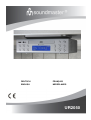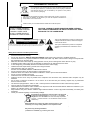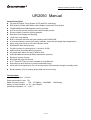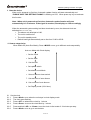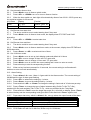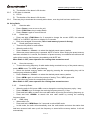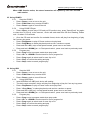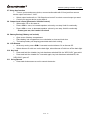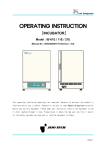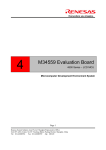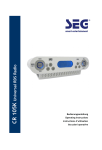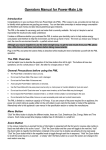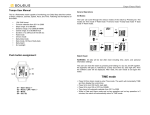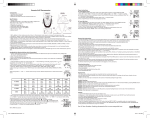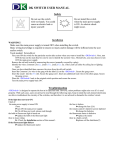Download UR2050
Transcript
DEUTSCH ENGLISH FRANÇAIS NEDERLANDS UR2050 ENVIRONMENTAL PROTECTION Do not dispose of this product with the normal household waste at the end of its life cycle. Return it to a collection point for the recycling of electrical and electronic devices. This is indicated by the symbol on the product, user manual or packaging. The materials are reusable according to their markings. By reusing, recycling or other forms of utilization of old devices you make an important contribution to the protection of our environment. Please contact your local authorities for details about collection points. CLASS 1 LASER PRODUCT KLASSE 1 LASER PRODUKT LUOKAN 1 LASER LAITE KLASS 1 LASER APPARAT PRODUCTO LASER CLASE 1 CAUTION - INVISIBLE LASER RADIATION WHEN OPENING THE COVER OR PRESSING THE SAFETY INTERLOCK. AVOID EXPOSURE TO THE LASER BEAM. This symbol indicates the presence of dangerous voltage inside the enclosure, sufficient enough to cause electric shock. WARNING Risk of electric shock Do not open! Caution: To reduce the risk of electric shock, do not remove the cover (or back). There are no user serviceable parts inside. Refer servicing to qualified service personnel. This symbol indicates the presence of important operating and maintenance instructions for the device. Safety, Environmental and Setup Instructions • Use the device in dry indoor environments only. • Protect the device from humidity. • Do not open the device. RISK OF ELECTRIC SHOCK! Refer opening and servicing to qualified personnel. • Connect this device to a properly installed and earthed wall outlet only. Make sure the mains voltage corresponds with the specifications on the rating plate. • Make sure the mains cable stays dry during operation. Do not pinch or damage the mains cable in any way. • A damaged mains cable or plug must immediately be replaced by an authorized service center. • In case of lightning, immediately disconnect the device from the mains supply. • Children should be supervised by parents when using the device. • Clean the device with a dry cloth only. Do NOT use CLEANING AGENTS or ABRASIVE CLOTHS! • Do not expose the device to direct sunlight or other heat sources. • Install the device at a location with sufficient ventilation in order to prevent heat accumulation. • Do not cover the ventilation openings! • Install the device at a safe and vibration-free location. • Install the device as far away as possible from computers and microwave units; otherwise radio reception may be disturbed. • Do not open or repair the enclosure. It is not safe to do so and will void your warranty. Repairs only by authorized service/ customer center. • The device is equipped with a “Class 1 Laser”. Avoid exposure to the laser beam as this could cause eye injuries. • Only use mercury and cadmium-free batteries. • Used batteries are hazardous waste and NOT to be disposed of with the household waste!!! Return the batteries to your dealer or to collection points in your community. • Keep batteries away from children. Children might swallow batteries. Contact a physician immediately if a battery was swallowed. • Check your batteries regularly to avoid battery leakage. Used batteries are hazardous waste and NOT to be disposed of with the household waste! As a consumer you are legally obligated to return all batteries for environmentally responsible recycling – no matter whether or not the batteries contain harmful substances*). Return batteries free of charge to public collection points in your community or to shops selling batteries of the respective kind. Only return fully discharged batteries. *) marked Cd = cadmium, Hg = mercury, Pb = lead UR2050 operating instruction of English UR2050 Manual General Description FM radio by Digital Tuning System (DTS) with PLL technology RDS feature provide radio station name display & automatic time up-date CD/MP3/WMA and USB playback function provided AUX in function provide for play back external audio product Precise crystal is used for system operation Real time clock display with day-flag 12/24 Hour clock display Built in calendar with auto leap year handling within 2000-2099 4 mode dual alarms can be set to daily, weekday, week-end and single day independently Alarm output can be set to CD, FM or Buzzer sound. SDA(Special Date Alert) function Provide 6 preset for cooking timer (1 minute to 23:59) AMS function (Automatic Memory System) 64 preset radio station for total 2 different user Automatic/Manual search Up/Down features are provided Electronic Volume Control Back light with high-low dimmer A.O.T (Auto Off Timer) function available up to 90 Minutes Easy step key-lock function to prevent accidental keying when device not signal input over 15 minutes device will automatic change to standby mode. Backup battery (3V) for keeping preset data and clock running Technical data Input voltage ,current : 5.5V 2A Power consumption: max. 7W Radio Frequency range: FM 87.50MHz – 108.00MHz battery for data retention: 1 x 3V Type CR2032 operating temperature: +5 ~ +35 ℃ 1 Of 10 50KHz/step UR2050 operating instruction of English 20 19 17 18 13 3 14 5 4 6 15 16 7 9 8 21 22 11 10 12 23 Operating Components 1. 2. 3. 4. 5. 6. 7. 8. 9. 10. 11. 12. Preset+ : Call back preset station for up Preset-: Call back preset station for down Prog. | MEM: Station Memory Func | user: CD、AUX、FM 、USB selector / user select Timer Operate for timer function AOT | Dim: Automatic Off Timer and Dimmer control Alarm 1 | VOL+: Alarm 1 setup and Volume decrease Alarm 2 | VOL-: Alarm 2 setup and Volume increase Mode | Lock |■: Mode set and key lock function MEM.Scan/AMS | ►||: Preset Station review ,AMS, Play & Pause of CD play back UP | >>|: Station tune up and forward of CD playback DOWN| |<<: Station tune down and backward of CD play back 2 Of 10 24 UR2050 operating instruction of English 13. : Control of CD tray 14. Power: Power on/Off 15. Display 16. Disc 17. USB Sock 18. Remote control window 19. Mounting Plate 20. Spacer for under-cabinet installation 21. FM antenna 22. AUX IN 23. DC-Socket Current connection socket(5.5V) for power adapter 24. Switching Adapter Remote Key List: Power Pr -( Preset -) Mode | Stop VOL+ | AL1 Pr + ( Preset +) i |<< Down (reverse) i>|| | Scan >>| Up (forward) Timer VOL- | AL2 AOT FUNC | User DIM Prog | MEM Installation under a wall cupboard 2.2 cm 2 .25 cm 3 Of 10 UR2050 operating instruction of English 1. Start the device When unit is powered up first time, Automatic update function will start automatically and “PLEASE WAIT FOR SETTING THANKS “is flashing on LCD, When press any key to terminate this function. Note: When unit is powered up first time, Automatic update function will start automatically in 3~5 minutes. If the signal is received, time display on LCD accordingly When the automatic system setting had been terminate by user, the date and clock are defaulted to 01.01.2012 ,0:00. • The alarms are defaulted to 0:00, • The unit is switched off • The unit is standby mode • Default back light automatically set to dim from 23:00 to 05:59 2. How to setup device When Radio Off (Auto-Run Mode), Press <MODE> once go to different mode sequentially Auto-run Mode with Clock display 1.Set the Clock 2.Set the Date 3.Set the SDA 4.Set update switch 5.Set dimmer work Mode 6.Set auto dimmer timer switch 7.Set start time of auto dimmer 8.Set end time of auto dimmer 9.Set Display mode (12/24 hour) 2.1 Set the clock 2.1.1 Press <Mode> once when the unit stays in clock display mode 2.2.2 The clock goes flashing 2.2.3 Press <UP> to advance the clock by 1 minute 2.2.4 Press <Down> to move the clock back by 1 minute 2.2.5 Press and hold <UP> or <Down> to set the clock in fast mode of 10 minutes per step 2.2.6 Press <Mode> once to go to set the date. 4 Of 10 UR2050 operating instruction of English 2.2.7 Press other key to start its corresponding function. 2.2.8 When no key has been pressed for 10 seconds, the current setting is confirmed and it switches to auto-run mode 2.2 Set the date 2.2.1 Press <Mode> once in clock setting mode 2.2.2 The current date goes flashing in the format of DD.MM.YY 2.2.3 Press <UP> or <Down> to change the current setting by 1 day per step. 2.2.4 Press and hold <UP> or <Down> to change the setting in fast mode of 10 days per step. The day flag will be updated automatically when the date has become steady. 2.2.5 Press <Mode> once to confirm the current setting and it switches to set the SDA. 2.2.6 Press other key to start its corresponding function. 2.2.7 When no key has been pressed for 10 seconds, the current setting is confirmed and it switches to auto-run automatically. 2.3 Set the SDA 2.3.1 Press <Mode> once in date setting mode 2.3.2 The DATE & ‘SDA 1’ goes flashing alternative 2.3.3 Press <MEM Scan> to select 1-6 SDA which want to set 2.3.4 Press <Up> or <Down> to set the Special Date. 2.3.5 Press <MEM>to enter SDA hour select mode, press again to set the hour. 2.3.6 Press <Timer> to ignore the year 2.3.7 Press <Mode> once the current setting is confirmed and switches to Setting update mode 2.3.8 Press other key to start its corresponding function. 2.3.9 When no key has been pressed for 10 seconds, the current setting is confirmed and it switches to auto-run mode automatically. In case of ignore the year the SDA will be active ever year at same date 2.4 Setting update mode 2.4.1 Press <Mode> once in SDA setting mode. 2.4.2 Press <Down> turn off update function , RDS automatic update function will be shut off and “RDS” mark disappear. 2.4.3 Press <UP> turn on update function, RDS automatic update function becomes active and the “RDS” mark appear. 2.4.4 Press <Mode> once to confirm the current setting and it switches to Set dimmer Press other key to start its corresponding function. 2.4.5 When no key has been pressed for 10 seconds, the current setting is confirmed and it switches to auto-run mode automatically. 2.5 Set dimmer 2.5.1 Press <Mode> once in update setting mode. 2.5.2 Press <UP> or <DOWN> turn off or turn on dimmer function Key Press Display Function Down DIM OFF Dimmer Off Up DIM ON Dimmer On 2.5.3 Press <Mode> once to confirm the current setting and it switches to Set dimmer timer. 2.5.4 When no key has been pressed for 10 seconds, the current setting is confirmed and it switches to auto-run mode automatically. 5 Of 10 UR2050 operating instruction of English 2.6 Set Automatic dimmer timer 2.6.1 Press <Mode> once in dimmer switch mode, 2.6.2 Press <UP> or <DOWN> turn off or turn on dimmer function 2.6.3 When the timer switch on, back light will automatically dimmer from 23:00 ~ 05:59, press any key could be brighter for 60 second. Key Press Display Function Down DT O F F Dimmer Timer off Up DT O N Dimmer Timer on 2.7 Set Dimmer timer start time 2.7.1 The device could let user to select starting time if they want 2.7.2 Press <Mode> once in dimmer timer mode, the display show DT START and 23:00 alternative, 2.7.3 Press <UP> or <DOWN> to select start time 2.8 Set Dimmer timer end time 2.8.1 The device could let user to select starting time if they want 2.8.2 Press <Mode> once in dimmer start timer mode, at the moment, display show DT END and 06:00 alternative, 2.8.3 Press <Down> or <UP> to select end time of timer. 2.9 Set 12/24 hour mode 2.9.1 Press <Mode> once to set up clock display mode and default is 24 hours 2.9.2 Press <UP> once to change 24 hour and “24” goes solid 2.9.3 Press <Down> once to change 12 hour and “12” goes solid. 2.9.4 Press <Mode> once to confirm the current setting and it return to auto run mode. 2.9.5 Press other key to start its corresponding function. 2.9.6 When no key has been pressed for 10 seconds, the current setting is confirmed and it switches to auto-run mode automatically. 2.10 Alarm Setting 2.10.1 Press <Alarm 1~2> once, ‘Alarm1~2 goes solid in the Alarm section. The current setting of HH:MM and the type of alarm goes flashing 2.10.2 Press <UP> to advance the setting by 1 minute 2.10.3 Press <Down> to move the setting back by 1 minute 2.10.4 Press and hold <UP> or <Down> to change the setting in fast mode of 10 minutes per step 2.10.5 Press <Timer> to change the type of alarm between daily (Su Mo Tu We Th Fr Sa ), weekend (Su Sa )and weekday ( Mo Tu We Th Fr) , which are reflected by the 7 day-flags. 2.10.6 Press and hold <Timer> enter the single day mode (Su ) will show on display; press <Timer> to select the day and the corresponding week goes solid. Press and hold <Timer> again to exit. 2.10.7 Press same alarm key, which is <Alarm 1~2>, once to select the output format of the alarm Output format LCD display Beep sound ‘Bell’ symbol goes solid Radio output ‘Radio’ symbol goes solid CD output CD icon goes solid Disable All the ‘Bell’ and ‘Music’ are cleared 2.10.8 Press other key to start its corresponding function 2.10.9 CD & Radio will walk for 60 Minutes, Buzzer only for 10 Minutes 6 Of 10 UR2050 operating instruction of English 2.10.10 When no key has been pressed for 10 seconds, the system goes back to auto-run mode 2.11 Cooking Timer Value Preset 2.11.1 There are 6 preset Cooking timer 2.11.2 Press <Timer> once to enter the timer mode. 2.11.3 Press <UP> or <DOWN> to adjust the value (from 1 minute to 23hours and 59minute). 2.11.4 Press once <MEM> , the ‘Cook 1~6’ goes display. Press <Preset +> or <preset -> select Location of memory for cooking timer,press <MEM> again to store it value and “T1~6” goes solid. 2.12 AOT (Automatically Off Timer) 2.12.1 Press <AOT> once to active AOT function, if device stay on the standby, will turn on the device . 2.12.2 Press the key every time will change each 10 minutes, value of timer since 90 to OFF. 2.12.3 Press other key to start its corresponding function with the AOT timer is run at background. 2.12.4 When no key has been pressed for 10 seconds, the system exit AOT timer display mode, but the AOT timer is run at background. 2.12.5 Once <AOT> was press, The current AOT value should show on display, 3 How to work of device 3.1 Using Cooking Timer 3.1.1 Press <Timer> once to enter the timer mode. 3.1.2 Press <UP> or <DOWN> to adjust the value (from 1 minute to 23hours and 59minute) or press <Preset +> or <Preset -> to recall the preset value, press <Timer> to start the cooking timer. 3.1.3 When the timer is running press <Timer> to pause the timer. To restart the timer press <Timer> again. 3.1.4 30 seconds before the kitchen timer run time has expired the device begins to acoustically indicate,with individual signal tones, the arrival of the set time. Thereby the interval between the individual tones becomes shorter and shorter. When the set time has arrived the kitchen timer's alarm signal sounds as a continuous tone. 3.1.5 Press and hold <Timer> for 2 seconds to terminate the timer and leave, when the timer is running. 3.2 When SDA Active 3.2.1 When the date/month/(year) matches with the SDA which has been enable, alert becomes active. 3.2.2 As the SDA active, Sound of beep toggles at the Speaker for 10 minutes, Muted Radio even radio ON & The “SDA” goes flash on LCD display 3.2.3 Press any key to start its corresponding function and the SDA will be terminate 3.2.4 When SDA is active, even key-lock has been switched on, press any key can terminate alarm. 3.3 When alarm is active 3.3.1 When the real time clock matches with the alarm which has been enabled, alarm becomes active 3.3.2 As the alarm becomes active, the AOT if exists, is terminated immediately 3.3.3 If Beep sound alarm is selected, A, Sound of beep toggles at the Speaker B, The duration of alarm is 10 minutes 3.3.4 If Radio alarm is selected, A, Radio On 7 Of 10 UR2050 operating instruction of English 3.3.5 3.3.6 B, The duration of the alarm is 60 minutes If CD alarm is selected, A, CD On B, The duration of the alarm is 60 minutes Press any key to terminate the currently active alarm, even key-lock has been switched on . 3.4 Using Radio 3.4.1 Start the radio Press <Power> once to turn on the unit • Press <FUNC/User> key to select Radio • Press <Power> again to turn off the unit • 3.4.2 Select User Press and hold <FUNC/User> for 3 seconds to change the current USER, the selected • “USER A” or “USER B” will show on display for 5 seconds. Each user arranged 32 memories (User A and memory1 preset in factory) • 3.4.3 Recall radio preset memory There are 32 preset for radio station . • • When the radio is ON, Press <Preset +>, <Preset -> to select the desired preset memory station. • • When new preset memory key is pressed, MUTE is active. When keying the preset memory has been released for 1 second, the selection of preset memory is considered as valid and the radio will be tuned to that frequency immediately with MUTE idle. When Radio is OFF, same operation for cooking timer memories recall 3.4.4 Store into memory To store the tuning frequency of radio station being received into any of the preset memory, • press <MEM> once. The ‘MEM’ goes flashing • Select the desired memory station and page by pressing the corresponding key until its number goes solid above ‘MEM’ Press <Preset +>, <Preset -> to select the desired preset memory station. • Press <MEM> again to confirm the process of storing. Then, ‘MEM’ goes solid. • • Press other key to start its corresponding function. When Radio is OFF, same operation for cooking timer memories store. 3.4.5 Search Up/Down When the radio is ON, press <UP> once to change the receiving frequency up by 1 step • Press <DOWN> once to change the receiving frequency down by 1 step. • Press and hold <UP> to search the next radio station by moving the receiving frequency up. • Press and hold <DOWN> to search the next radio station by moving the receiving • frequency down. 3.4.6 AMS Using • When radio is on. Press and hold < MEM Scan> for 3 seconds to active AMS mode. • • In this mode, the radio will automatically scan the radio station and store the station that had been scanned until scan up all the frequency or stored all the memory station, it will exit automatically. 8 Of 10 UR2050 operating instruction of English When AMS function active, the stored memories will replace by the new scanned radio station. 3.5 Using CD/MP3 3.5.1 Start the CD/MP3 Press <Power> once to turn on the unit • Press <FUNC/User> key to select CD/MP3 • Press <Power> again to turn off the unit • 3.5.2 Using CD/MP3 Player Press <Open> to open tray of CD and put CD media to tray, press “Open/Close” key again • to close door of CD tray, at the moment , device will catch data from CD and “Reading, Please wait “ for about 5-10 seconds • Once the CD read and confirm it’s workable format, device will play from beginning of play list if not any key press. Press <Play/pause> to play of Pause under music play back • Press <Prog./Mem> to select play back mode as intro ,random or repeat • Press and hold <UP | >>|> to fast speed forward, press once to next track • Press and hold <DOWN| |<< > to Fast speed rewind , press once back to previously track. • 3.5.3 Program play Press <Prog> once to program mode when stop mode. • Press <UP> or <DOWN> to select track for first of program list. • Press <Prog> again to select track for next. Up to 64 • Press <Play> to confirm the setting and play . • Press <Stop> twice to cancel program play • 3.6 Using USB 3.6.1 Start the USB Press <Power> once to turn on the unit • Press <FUNC/User> key to select USB • Press <Power> again to turn off the unit • 3.6.2 Using USB Player • Insert USB-Disk into UBS jack, device will reading . The device seek complete ,device will play from beginning of play list if not any key press. • Press <Play/Pause> to play of Pause under music play back • Press “<Prog./Mem>” to select play back mode as intro ,random or repeat • Press and hold < UP | >>| >to fast speed forward, press once to next track • Press and hold <DOWN| |<< > to Fast speed rewind , press once back to previously track. • 3.6.3 Program play Press <Prog> once to program mode when stop mode. • Press <UP> or <DOWN> to select track for first of program list. • Press <Prog> again to select track for next. Up to 64 • Press <Play> to confirm the setting and play . • Press <Stop> twice to cancel program play • 9 Of 10 UR2050 operating instruction of English 3.7 Using Aux function Turn on your sound source device, connect audio cable with 3.5mm jack from source • device output into hole of “ AUX” Select output levels refer to “3.8 Output level control” to select a sound output you want. • • Control your source device to play back it. 3.8 Output Level control (Electronics Volume Control) • When radio, CD or Aux was on, Press <VOL+> once, to increase speaker volume by one step. Hold for continually. • Press <VOL-> once, to decrease speaker volume by one step. Hold for continually. • Protect your ear, don’t make it too loud! 3.8 Battery Backup( Battery not include) • Open cover of battery compartment. • Place battery into compartment, tune clockwise to close and lock door. • The backup battery will keeping preset data and clock running. 3.9 LCD Dimmer At the any mode, press <DIM> 2 seconds to select dimmer On or dimmer Off. • • Select dimmer On with turn on the back light, select dimmer off with turn off the back light. 3.10 Key-lock Press and hold the <Lock>, key-lock has been switched ON, the “KEYLOCK” goes solid. • Press and hold the <Lock> for 3 seconds again, key-lock has been switched Off, the • “KEYLOCK” goes off 3.11 Using Remote • Press each button same as unit to control the device. 10 Of 10