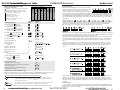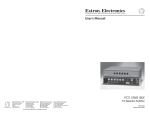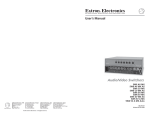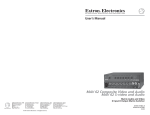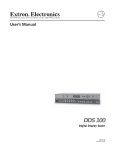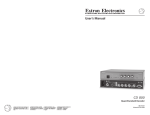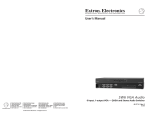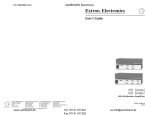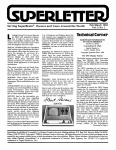Download SW6 VGA Audio - CAMBOARD Electronics
Transcript
Specifications im Vertrieb von CAMBOARD Electronics VGA connector pin-9 - If your equipment/application requires that the pin-9 signal of the selected input be passed to output connector pin-9, it will be necessary to add (solder) jumpers (JMP1 = Input 1, JMP2 = Input 2, etc.) onto the inside of the rear panel (see Figure 5-A). Each jumper consists of 2 etch/solder pads separated by approximately 1/16th inch gap. Connect (solder a wire across) the 2 pads for the desired input/ jumper (example: for Input 1, connect the JMP1 solder pads). Pin-9 pass through may be enabled for as many inputs as desired. To access the inside of the rear panel, DISCONNECT POWER and remove four screws from the top of the switcher. The bottom panel can then be removed. Unplug the three cables connected to the video circuit card enabling it to be removed. JMP3 JMP4 JMP5 JMP6 User’s Guide JMP1 JMP2 FIGURE 5-A Specifications Video Input Video Signal Level Video Gain Frequency Range (H. Sync) Frequency Range (V. Sync) RGB Video Bandwidth Input Impedance Output Impedance Termination Impedance Sync Input Impedance Connectors - Input and Output VGA .. .. .. .. .. .. .. .. .. .. 0.5 to 2 volts p-p Unity 15-145 kHz 30-170 Hz 350 MHz (-3 dB) 75 Ohms 75 Ohms 75 Ohms 510 Ohms 15 pin HD D-Sub (Female) .. .. .. .. .. 6 Inputs, Stereo, Balanced or Unbalanced 3.5mm Captive screw terminal, 5 conductor 19.5 dBu 25 kohms/50 kohms (DC coupled) –15.0 dB to +9.0 dB, adjustable per input Audio Input Type Connectors Maximum Level Impedance Balanced/Unbalanced Gain Adjustment Throughput Response .. ±.05 dB 20 Hz to 20 kHz Maximum Channel Gain .. 15.0 dB (Input gain @ max., Balanced, Output) Output Type Connector Impedance Gain .. .. .. .. 1 Output, Stereo, Balanced or Unbalanced 3.5mm Captive screw terminal, 5 conductor 50 Ohms unbalanced, 100 ohms balanced Unbalanced: 0 dB, Balanced: +6 dB General Operation Temperature Storage Temperature Humidity MTBF Demonstrated Vibration Approvals Power Supply .. .. .. .. .. .. .. .. Dimensions .. .. Shipping Weight .. Warranty .. Part Numbers SW6 VGA Audio Switcher IR-20 Infrared Remote Control 3.5mm Captive screw connector 19" 1U Universal Rack Shelf VGA/MAC Adapter (Composite Sync) VGA/MAC HV Adapter (Mac H/V sync) www.extron.com .. .. .. .. .. .. 0° to +50° C –40° to +70° C 10% to 90% non-condensing 30,000 Hours NSTA 1A in carton CE, UL Listed, FCC Class A 100-240 VAC 50/60 Hz, 0.3A max. Internal auto-switchable 1.75" H x 17.4" W x 9.5" D 4.45cm H x 44.1cm W x 24.13cm D 8 lbs. (3.6 kg) 3 years parts and labor 60-260-01 70-036-02 10-319-01 60-190-01 26-340-01 26-340-02 SW6 VGA Audio Refer to the safety instructions in the literature that came with this equipment. Extron Electronics, USA Extron Electronics, Europe Extron Electronics, Asia Extron Electronics, Japan 1230 South Lewis Street Anaheim, CA 92805 USA 714.491.1500 Fax 714.491.1517 Beeldschermweg 6C 3821 AH Amersfoort The Netherlands +31.33.453.4040 Fax +31.33.453.4050 135 Joo Seng Road, #04-01 PM Industrial Building Singapore 368363 +65.6383.4400 Fax +65.6383.4664 Kyodo Building 16 Ichibancho Chiyoda-ku, Tokyo 102-0082 Japan +81.3.3511.7655 Fax +81.3.3511.7656 www.camboard.de © 2006 Extron Electronics. All rights reserved. Tel. 07131 911201 Fax 07131 911203 6-Input, 1-Output VGA — QXGA and Stereo Audio Switcher 68-377-01 Rev. D 06 06 [email protected] Installation and Operation im Vertrieb von CAMBOARD Electronics The SW6 VGA Audio is a 6 input - 1 output audio/video switcher housed in a rack mountable, 1U high, full width metal enclosure with internal, universal 100-240 VAC 50/60 Hz power supply. The switcher front and rear panels are shown in Figure 1-A followed by descriptions of controls and connectors. F IGURE 1-A A Power LED - ON if AC power applied. (also see item F) B Six Input Select Buttons and LEDs - Used to select an input in Manual mode. Hold button 1 and press and hold NORM (Normal = Manual) or AUTO (Autoswitch) button to select Mode. Buttons 5/6 are used to increase/decrease audio setting w/Audio LED ON. C AUDIO Button/LED - Used to set/indicate audio view/adjust operation. D ±dB LEDs - Indicates polarity of Audio Level setting. E IEC AC Power connector - 100-240 VAC 50/60 Hz, 0.3 amps maximum. F Power LED - ON if AC power applied. (also see item A) G Six VGA input connectors - Up to six VGA inputs may be connected. H VGA output connector - Selected VGA input available at this connector. I Six audio input captive screw connectors. J Audio output captive screw connector. K REMOTE connector - Used for RS-232 and/or Contact Closure control. Using the Captive Screw Audio Connectors The SW6 VGA Audio switcher has a single row of 3.5 mm audio receptacles along the bottom right side of the rear panel (see items I & J, Figure 1-A) with six inputs labeled L 1 R through L 6 R, and one output. Each audio receptacle has five contacts, and is labeled for left (L), right (R), polarity (+/–), ground, and the input numbers plus the output. Captive screw audio connectors (3.5 mm) are supplied (P/N 10-319-10) with the switcher, one for each input and one for the output. Connectors must be wired to the audio cables using the captive screws inside the connectors (FIGURE 2-B). Each audio connector will then be plugged into the appropriate input or output position on the rear panel. Figure 2-C shows three methods of wiring the connectors, depending on your system, with input examples across the top and output examples below. When making connections for the SW6 VGA Audio switcher from existing audio cables, see Figure 2-A. The round audio connectors are shown with the top one (tip and sleeve only) for unbalanced audio and the bottom one (tip, ring and sleeve) for balanced audio. The "ring", "tip" and "sleeve" markings are also used on the captive screw audio connector diagrams in Figure 2-C. Together, these examples may be used as a guide for terminating audio cables. FIGURE 2-A Projector PC AUDIO INPUTS Extron SW 6 VGA Audio Switcher Mac Sound System Mac 1 PC PC www.camboard.de SW6 VGA Audio • Installation and Operation FIGURE 1-B FIGURE 2-C UNBALANCED INPUT (high impedance) TIP SLEEVE Tip Sleeve Tip (+) Ring (-) TIP SLEEVE BALANCED INPUT BALANCED INPUT (600 ohms) (high impedance) TIP LRING S Gnd LEEVE(S) Tip RRING L TIP 600 RING Gnd SLEEVE(S) R RTip ING Gnd TIP L RING Gnd SLEEVE(S) Tip R R ING Gnd L R 600 Sleeve FIGURE 2-D L Operating Modes - The SW6 VGA Audio switcher operates in Manual or Autoswitch Mode (see item B above). Input selection in Manual mode may be done using Input select buttons 1 - 6 on the front panel or through the rear panel Remote connector (contact closure or RS-232). In Autoswitch Mode the switcher automatically selects the highest number input that has sync pulses available while blocking input selection by the front panel switches or through the Remote connector. Connection Diagram - The connection diagram in Figure 1-B shows four PC computers and two M AC computers (with cable adapters) connected as inputs to the SW6 VGA Audio switcher. A projector is shown connected to the switcher output. PC FIGURE 2-B 2 R L 3 R Tip NO SLEEVE SLEEVE(S) Tip NO SLEEVE TIP L RING Gnd SLEEVE(S) Tip RRING L UNBALANCED OUTPUT BALANCED OUTPUT BALANCED OUTPUT (high impedance) (high impedance) (600 ohms) R __ Do not connect equipment that uses phantom power. __ If using Unbalanced Output example above (shaded background), connect the sleeve(s) to Ground (Gnd). Connecting it to a negative (-) terminal will damage audio output circuits. NO Sleeve means NO CONNECTION! __ There is no physical way to prevent you from plugging an audio connector partially in one input and partially in the adjacent input. Align the Audio connectors carefully before plugging them in to avoid circuit damage. Remote Control The REMOTE connector enables the switcher to be controlled from an RS-232 Host device/system or a contact closure device such as Extron’s IR-20 Infrared Remote Control. RS-232 and Contact Closure REMOTE connector pin assignments are shown to the right. To select an input through the Remote connector contact closure pins, momentarily1 connect the pin for the desired input number (#) to logic ground (pin 5). Extron's Windows Compatible Software UNIVSW is Extron's Windows® 3.1 and Windows 95 compatible program which may be used to control switcher input selection, audio adjustments and mode selection (Manual or Autoswitch). It is supplied on a CD-ROM from which it must be installed onto and launched from the hard drive. To install the software onto the hard drive (it will occupy approximately 1 MB of hard disk space), run LAUNCH.EXE from the CD. To run UNIVSW from the hard disk, double-click on the UNIVSW program icon in the Extron Electronics group or folder. For information about program features, double-click on the UNIVSW Help icon in the Extron Electronics group (or folder) or press the F1 key after UNIVSW is loaded. Command/Response Table The Command/Response table on Page 3 lists those commands which the SW6 VGA Audio switcher recognizes as valid and the responses that will be returned to the Host. Error responses/causes and switcher initiated messages are listed at the bottom of the table. 1 Duration of a momentary connection is defined as 100 milliseconds for the SW6 VGA Audio switcher. Tel. 07131 911201 Fax 07131 911203 [email protected] SW6 VGA Audio • Installation and Operation 2 RS-232 Command/Response Table im Vertrieb von RS-232 COMMAND /RESPONSE TABLE ASCII to HEX Conversion Table ABBREVIATIONS & D EFINITIONS: = CR/LF, · = SPACE, A = AUDIO, AUTO = AUTOSWITCH, C = CHANNEL-AUDIO & V IDEO, F = MODE, V = VIDEO, M = M AXIMUM INPUTS, QVER = SOFTWARE VERSION X1 = Ø – 6 (I NPUT Ø = MUTED OUTPUT) X2 = SOFTWARE VERSION X.XX X3 = NUMERICAL VALUE –15 TO +9 X4 = Ø TO 15 (16 STEPS + OR –) X5 = M ODE - 1 = FRONT PANEL, 2 = AUTO X6 = 6 (TOTAL # OF INPUTS) Example: Select Input channel #2 audio Select input channel X1 X1 X1 & X1 positive audio gain to X1 attenuation to X1 ! 6! X1 * X4 G X4 Example: Set Input 2 Audio Gain = +7 Set channel 5& Audio and Video Example: Select Input channel #6 A & V Set channel 2$ Video only Example: Select Input channel #5 video Select input channel • COMMAND ASCII X1 $ Command Description Select input channel X1 Audio only 2*7G X1 * X4 g X4 Example: Set Input 3 Audio Gain = –13 RESPONSE to Host A X1 V5 C X1 C6 IN2·AUD=+7 IN X1 ·AUD= X3 IN3·AUD=–13 F1 Information request Information request i I (Same as I below) V X1 ·A X1 ·F X5 ·QVER X2 ·M X6 V3·A3·F1·QVER1.23·M6 Request for part number Request for part number n N (Same as N below) N6Ø-26Ø-Ø1 Query Software Version Query Software Version q Q (Same as Q below) QVER X2 View input channel View input channel X1 X1 Audio Gain Audio Gain Example: Explanation: Input 3 Audio Gain = –13 v X1 G V X1 G V3G Error Response Codes Invalid input channel (out of range) Invalid input channel change (Autoswitch mode active) Invalid mode parameter Invalid command received by SW6 VGA Audio Invalid value (out of range) In Example 1 above, the AUDIO LED is blinking indicating that LEDs 1-5 represent the audio level setting for the selected input. Input 1-5 LEDs are ON, each has a value of 3. The –dB LED is ON indicating a negative setting. The Audio level setting for the selected input is –15 dB (5 x 3 = 15). In Example 2 above, the AUDIO LED is blinking indicating that LEDs 1-5 represent the audio setting for the selected input. Input 1 LED is solid ON, value = 3. Input 2 LED is blinking fast, value = 2. Total Value is 3 + 2 = 5. The +dB LED is ON indicating a positive setting. The Audio level setting is +5 dB for the selected input. Input buttons 5 and 6 may be used to increase or decrease the current audio level setting. To change the setting for the last example from +5 dB to –1 dB, with the AUDIO LED still blinking, press and release the Input 6 (decrease) button six times. Each time the button is pressed and released, the LEDs change as follows: IN X1 ·AUD= X3 #1 F2 Example: Q Explanation: Software version is 1.23 (example only) Audio Level Control The Audio Level Setting (Gain) for each input can be viewed, changed and saved in memory using the switcher front panel buttons or with RS-232 commands. The setting range is –15 dB to +9 dB. To view or change the Audio level using the front panel buttons, the Switcher AUDIO LED must be blinking. This is controlled by the AUDIO button. To view or change the audio setting, first select the desired input, then press and hold the AUDIO button until the AUDIO LED (above the AUDIO button) begins blinking. The current memory Audio Level Setting for the selected input will be displayed in the input select LEDs (1-5). Each LED can display four possible values as shown below. V X1 Set Front Panel Mode Set Auto-Switch Mode #2 I Audio Level The sum of the values represented by the five LEDs is the Audio Level setting for the selected input. The +dB and/or the –dB LED will be ON to indicate the polarity of the Audio Level setting. Both LEDs ON indicates a setting of zero (0). Examples using the LED symbols shown above follow: A2 3*13g Example: CAMBOARD Electronics QVER1.23 (Same as V below) IN X1 ·AUD= X3 IN3·AUD=–13 EØ1 EØ6 EØ9 E1Ø E13 SW6 VGA Audio Switcher-Initiated Messages When a local event takes place, such as a front panel operation, the SW6 VGA Audio switcher responds by sending a message to the Host. The switcher initiated messages are listed below (underlined). (C) COPYRIGHT 1998, EXTRON ELECTRONICS SW6 VGA AUDIO, Vx.xx C1 The copyright message is initiated by the switcher when it is first powered ON. Vx.xx is the C1 identifying the current selected input = 1 software version number. This is followed by (power-up default is input #1). Cx This message is sent to the Host if the input is changed using the front panel. (x = new input #) RECONFIG This message is sent to the Host when there is a change in the audio level setting. The switcher does not expect a response from the Host to any of the above switcher-initiated messages. 3 SW6www.camboard.de VGA Audio • RS-232 Command Response Table The displayed setting in the example above has changed to –1 dB. However, the stored setting in memory will remain at +5 dB until the new setting is saved. Press and hold the AUDIO button to save the current displayed setting in memory. Release the AUDIO button when the AUDIO LED goes OFF. The audio level setting can also be loaded using RS-232 commands. See “RS-232 Command/Response Table” on page 3 for details. Audio Level Reset To reset the audio level to 0 dB for all inputs, press and hold the AUDIO button. The AUDIO LED will begin to blink. Continue to hold the AUDIO button in (approximately 10 seconds) until the AUDIO LED goes OFF. All input audio levels will be set to 0 dB. Tel. 07131 911201 Fax 07131 911203 [email protected] SW6 VGA Audio • Audio Level 4