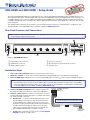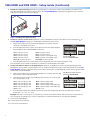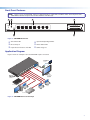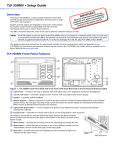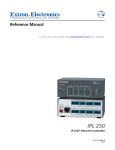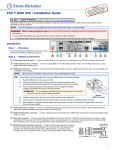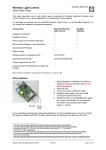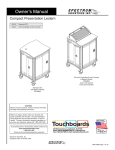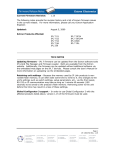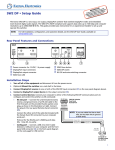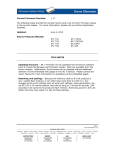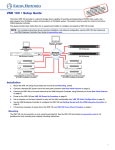Download Extron SW6 and SW8 HDMI Setup Guide, rev. A
Transcript
Product Category SW6 HDMI and SW8 HDMI • Setup Guide The Extron SW6 and SW8 HDMI are six and eight input, one output, High-definition Multimedia Interface (HDMI) switchers. They allow multiple HDMI signals, including digital video, 3D signals, and embedded multi-channel digital audio, to be switched to one compatible display. These switchers support all standard single link HDMI (up to 2.25 Gbps) and DVI 1.0 signal formats and are compatible at 60 Hz with all PC resolutions up to 2048 x 1080 and HDTV resolutions up to 1080p with 12-bit color. They are fully HDCP compliant. This guide provides instructions for an installer to set up and operate these switchers. For full installation, configuration, and operation details, see the SW HDMI Series User Guide, available at www.extron.com. Rear Panel Features and Connections NOTE: Figure 1 shows an SW8 HDMI, which has eight input connectors. The rear panel of the SW6 HDMI is identical except for the number of input connectors (six). 6 100-240V 0.3A MAX INPUTS SW8 HDMI OUTPUT 1 1 2 3 4 5 6 7 2 3 4 +V 5 6 7 8 +V REMOTE TALLY OUT 8 CONTACT 1 2 3 4 G 5 6 7 RS-232 AUTO 8 G Tx Rx G 50-60Hz 2 1 3 5 4 Figure 1. SW8 HDMI Rear Panel a b c Female IEC power connector HDMI input connectors HDMI output connector d e f Contact closure port RS-232 and auto-input switching connector Tally Out port Installation Steps 1. Turn off all of the equipment and disconnect it from the power source. 2. Mount the switcher on a rack shelf or furniture (optional. See the SW HDMI Series User Guide for the procedure). 3. Connect HDMI input sources to one or more of the SW HDMI input connectors (b on the rear panel diagram in figure 1). NOTE:LockIt® cable lacing brackets, one for each HDMI input and output connector, are provided with the SW HDMI. These brackets can be used to secure the HDMI cables to the rear panel connectors to reduce stress on the HDMI connectors and prevent signal loss due to loose cable connections. For information on attaching the LockIt brackets, see the SW HDMI Series User Guide, available at www.extron.com. 4. Connect an HDMI output device to the output connector (c). By default, the EDID of this device is stored at the HDMI inputs. RS-232 Auto Tx Rx G SW HDMI Series Switcher Rear Panel Remote Port 5. Connect control devices: Connect your computer to one of the following SW HDMI communication ports to configure and control the switcher via SIS commands: zz zz RS-232 port — Connect the unterminated transmit, receive, and ground wires of the RS-232 cable to the first three pins on the provided 5-pole captive screw plug, as shown in the illustration at right. Connect the plug to the rear panel Remote shared connector (e in figure 1), and the other end of the cable to your computer serial port. Protocol for the RS-232 port is 9600 baud, 8 data bits, 1 stop bit, no parity. Config port — USB mini-B connector (f on the front panel diagram on page 3) for USB control. NOTE: If you use cable that has a drain wire, tie the drain wire to ground at both ends. Ground (G) Receive (Rx) Transmit (Tx) Transmit (Tx) Receive (Rx) Computer or Control System RS-232 Port 1 SW6 HDMI and SW8 HDMI • Setup Guide (Continued) 6. Enable auto-input switching (optional). Use a jumper wire to connect pins 4 and 5 of the shared 5-pole captive screw plug. Attach the plug to the remote connector (e on the rear panel diagram on the previous page) if this was not done in step 5 for the RS-232 connection (see figure 2). TE MO RE UT O LY TO L TA UT TP OU +v 1 1 TS PU IN 4 3 T AC NT 2 2 3 4 2 -23 RS AU Rx Tx CO G 4 3 2 Figure 2. Enabling Auto-input Switching 1 7. Connect a contact closure device (optional). Connect a push-button contact closure device to the Contact port (d on X the rear panel diagram on page 1) to enable input switching via contact closure. a. Plug a 5-pole captive screw connector (provided) into one or both of the two connectors of the dual Contact port. REMOTE TALLY OUT b. Insert the signal wire of the contact closure device into the slot representing the desired input number on the SW HDMI Contact port. Pin 1 = Input 1 contact Pin 2 = Input 2 contact Pin 3 = Input 3 contact Pin 4 = Input 4 contact Pin 5 (G) = Contact ground c. Pin 6 = Input 5 contact Pin 7 = Input 6 contact Pin 8 = Input 7 contact (SW8 only) Pin 9 = Input 8 contact (SW8 only) Pin 10 (G) = Contact ground 1 2 3 4 +V 5 6 7 CONTACT 8 +V 1 2 3 4 G 5 8 G 6 7 RS-232 AUTO Tx Rx Contact Port for Input Selection: SW6/SW8 HDMI Insert the ground wire of the contact device into the G (ground) slot of the Contact port (pin 5 or 10). Press the button on the contact closure device to switch the connected input to the output. 8. Connect an indicator device to the Tally Out port (optional). To identify the currently selected input when the front panel buttons are not visible, connect a device such as an LED to the input and +V pins of the Tally Out port (f on the rear panel diagram on page 1). When the input you are using is selected, the corresponding tally out pin shorts to ground, which activates the connected indicator. a. Plug a 5-pole captive screw connector (provided) into one or both of the two Tally Out connectors of the dual Tally Out port. Tally Out Port for Input Selection Indication: SW6/SW8 HDMI b. Insert the power wire for the contact indicator device into the +V slot of the Tally REMOTE Out connector (pin 5 or 10). Pin 1 = Input 1 tally ground Pin 2 = Input 2 tally ground Pin 3 = Input 3 tally ground Pin 4 = Input 4 tally ground Pin 5 = +5 V c. TALLY OUT Pin 6 = Input 5 tally ground Pin 7 = Input 6 tally ground Pin 8 = Input 7 tally ground (SW8 only) Pin 9 = Input 8 tally ground (SW8 only) Pin 10 = +5 V 1 2 3 4 +V 5 6 7 CONTACT 8 +V 1 2 3 4 G 5 8 G 6 7 RS-232 AUTO Tx Rx Insert the ground wire for the indicator into the slot on the Tally Out port that represents the input that you want to monitor (pin 1, 2, 3, 4, 6, 7, 8, or 9). Example: One way to use this port is to connect it to a contact closure device with an LED. Connect the contact device to the Contact port as well. When you use the contact device to switch the input that you are using, the LED lights. 9. Power on the output display. 10. Connect power to the switcher. 11. Power on the source devices. 2 Product Category Front Panel Features NOTE: Figure 3 shows an SW8 HDMI, which has eight input buttons, input LEDs, and HDCP LEDs. The front panel of the SW6 HDMI is identical except for the number of buttons and LEDs (six). 1 2 AUTO SWITCH IR 4 3 INPUTS 1 2 3 INPUTS 4 5 6 7 OUTPUT SIGNAL 8 1 2 3 4 5 6 7 8 HDCP CONFIG SW8 HDMI HDMI SWITCHER 6 5 Figure 3. SW8 HDMI Front Panel a b c d e f Auto Switch LED IR receiver port Input Selection buttons and LEDs Input and Output Signal LEDs HDCP Status LEDs USB Config port Application Diagram Figure 4 shows an example of how an SW8 HDMI may be connected. TouchLink Control System VCR DVD DOC CAM LAPTOP PC ON OFF DISPLAY MUTE SCREEN UP SCREEN DOWN MI 8 HD SW TCP/IP TE MO RE TO 1 2 3 UT TP 6 5 +V OUT 4 LLY TA T AC NT CO OU 1 2 3 4 G 5 6 7 8 +V AU 2 -23 RS Tx 7 8 Rx G G ® 100 INPUT IR RELAY LINK 3 ACT 1 3 1 COM RX 8 HDMI Cables IPL 250 4 3 2 1 4 TX 2 1 2 R 4 2 3 RS-232 7 6 TS PU IN 5 4 3 2 X A MA 0.2 0V -24 1 Flat Panel Display with Integrated Speakers 100 Extron SW8 HDMI z 60H 50- HDMI Cables Switcher Blu-ray Player Laptop Laptop PC Laptop DSS Receiver Figure 4. SW8 HDMI Connection Example 3 Extron Headquarters +1.800.633.9876 (Inside USA/Canada Only) Extron USA - West Extron USA - East +1.714.491.1500+1.919.863.1794 +1.714.491.1517 FAX +1.919.863.1797 FAX 4 Extron Europe +800.3987.6673 (Inside Europe Only) +31.33.453.4040 +31.33.453.4050 FAX Extron Asia +65.6383.4400 +65.6383.4664 FAX Extron Japan +81.3.3511.7655 +81.3.3511.7656 FAX Extron China +86.21.3760.1568 +86.21.3760.1566 FAX © 2013 Extron Electronics All rights reserved. Extron Middle East +971.4.299.1800 +971.4.299.1880 FAX www.extron.com Extron Korea +82.2.3444.1571 +82.2.3444.1575 FAX Extron India 1800.3070.3777 (Inside India Only) +91.80.3055.3777 +91.80.3055.3737 FAX 68-2312-51 Rev. A 06 13