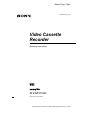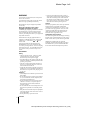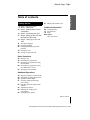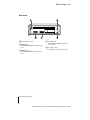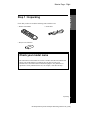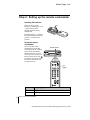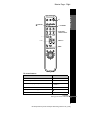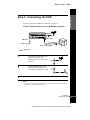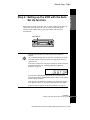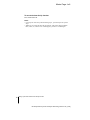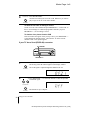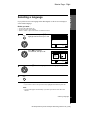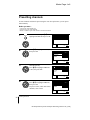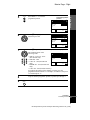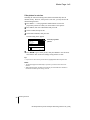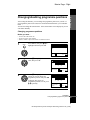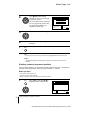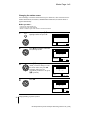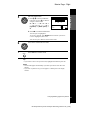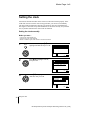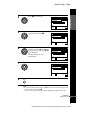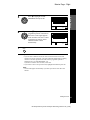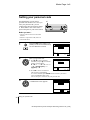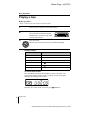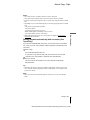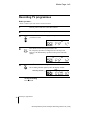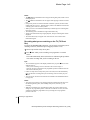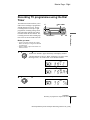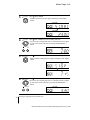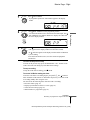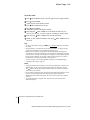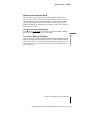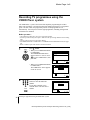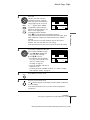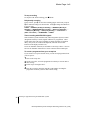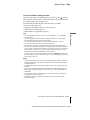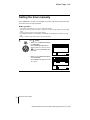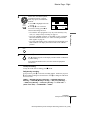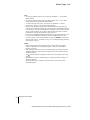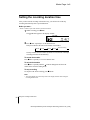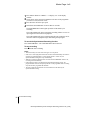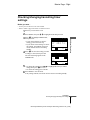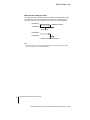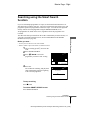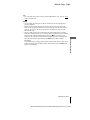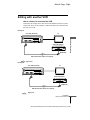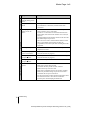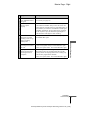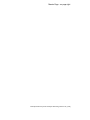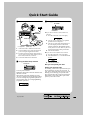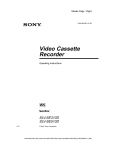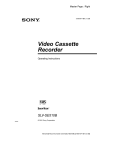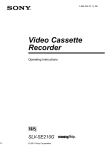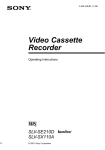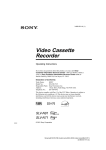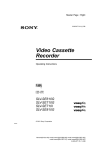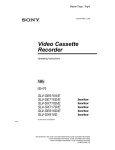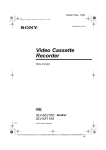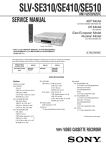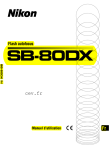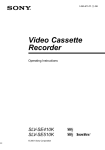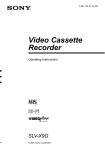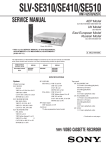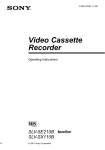Download Operating Instructions
Transcript
Master Page : Right 3-065-672-11 (1) GB Video Cassette Recorder Operating Instructions PAL SLV-SE310G/I © 2001 Sony Corporation filename[010cov.fm] model name1[SLV-SE310G/I] [3-065-672-11 (1) GB] Master Page : Left WARNING To prevent fire or shock hazard, do not expose the unit to rain or moisture. To avoid electrical shock, do not open the cabinet. Refer servicing to qualified personnel only. Mains lead must only be changed at a qualified service shop. Notice for customers in the United Kingdom and Republic of Ireland A moulded plug complying with BS1363 is fitted to this equipment for your safety and convenience. If the 13A fitted plug does not match the outlet socket in your home, please refer to your Appointed Sony Dealer for advice. Should the fuse in the plug supplied need to be replaced, a 5 AMP fuse approved by ASTA or BSI to BS1362, (i.e., marked with or mark) must be used. If the plug supplied with this equipment has a detachable fuse cover, be sure to attach the fuse cover after you change the fuse. Never use the plug without the fuse cover. If you should lose the fuse cover, please contact your nearest Sony service station. • If the unit is brought directly from a cold to a warm location, moisture may condense inside the VCR and cause damage to the video head and tape. When you first install the unit, or when you move it from a cold to a warm location, wait for about three hours before operating the unit. Caution Television programmes, films, video tapes and other materials may be copyrighted. Unauthorized recording of such material may be contrary to the provisions of the copyright laws. Also, use of this recorder with cable television transmission may require authorization from the cable television transmitter and/or programme owner. Compatible colour systems This VCR is designed to record and play back using the PAL colour system. Recording of video sources based on other colour systems cannot be guaranteed. VIDEO Plus+ and PlusCode are registered trademarks of Gemstar Development Corporation. The VIDEO Plus+ system is manufactured under license from Gemstar Development Corporation. Precautions Safety • This unit operates on 220 – 240 V AC, 50 Hz. Check that the unit’s operating voltage is identical with your local power supply. • If anything falls into the cabinet, unplug the unit and have it checked by qualified personnel before operating it any further. • The unit is not disconnected from the mains as long as it is connected to the mains, even if the unit itself has been turned off. • Unplug the unit from the wall outlet if you do not intend to use it for an extended period of time. To disconnect the cord, pull it out by the plug, never by the cord. Installing • Allow adequate air circulation to prevent internal heat buildup. • Do not place the unit on surfaces (rugs, blankets, etc.) or near materials (curtains, draperies) that may block the ventilation slots. • Do not install the unit near heat sources such as radiators or air ducts, or in a place subject to direct sunlight, excessive dust, mechanical vibration or shock. • Do not install the unit in an inclined position. It is designed to be operated in a horizontal position only. • Keep the unit and cassettes away from equipment with strong magnets, such as microwave ovens or large loudspeakers. • Do not place heavy objects on the unit. 2 WARNING filename[010WAR.fm] model name1[SLV-SE310G/I] [3-065-672-11 (1) GB] Master Page : Right Getting Started 4 Index to parts and controls 9 Step 1 : Unpacking 10 Step 2 : Setting up the remote commander 13 Step 3 : Connecting the VCR 17 Step 4 : Setting up the VCR with the Auto Set Up function 19 Step 5 : Tuning your TV to the VCR 21 Selecting a language 22 Presetting channels 25 Changing/disabling programme positions 30 Setting the clock 34 Setting your personal code 67 Editing with another VCR Additional Information Getting Started Table of contents 69 Troubleshooting 73 Specifications 74 Index Back Cover Quick Start Guide Basic Operations 36 Playing a tape 38 Recording TV programmes 41 Recording TV programmes using the Dial Timer 46 Recording TV programmes using the VIDEO Plus+ system 50 Setting the timer manually Additional Operations 53 54 55 57 59 62 64 65 Playing/searching at various speeds Setting the recording duration time Synchronized Recording Checking/changing/cancelling timer settings Searching using the Smart Search function Adjusting the picture Reducing the VCR’s power consumption Changing menu options Table of contents 3 filename[010COVTOC.fm] model name1[SLV-SE310G/I] [3-065-672-11 (1) GB] Master Page : Left(TOP) Getting Started Index to parts and controls Refer to the pages indicated in parentheses ( ) for details. Front panel A?/1 (on/standby) switch (34) Ix (stop) button (36) (68) BA (eject) button (36) JX (pause) button (36) (68) CTape compartment K DRemote sensor (10) LSYNCHRO REC (Synchronized Recording) button (56) Em (rewind) button (36) (53) FH (play) button (36) (53) GM (fast-forward) button (36) (53) Hz REC (record) button (38) (54) (68) 4 DIAL TIMER (41) MPROGRAM +/– buttons (20) (53) (62) NAUTO SET UP/ RF (Radio Frequency) CHANNEL button (17) (19) Index to parts and controls filename[010GET.fm] model name1[SLV-SE310G/I] [3-065-672-11 (1) GB] Master Page : Right Display window TV ATimer indicator (43) (47) (51) FSMARTLINK indicator (15) BTape speed indicators (38) GTV indicator (40) CVIDEO indicator (14) (39) HTracking indicator (62) DVPS (Video Programme System)/ PDC (Programme Delivery Control) indicator (48) ITime counter/clock/line/programme position indicator (36) (38) (68) EOPC (Optimum Picture Control) indicator (62) Getting Started SP VIDEO VPS SMARTLINK LP PDC OPC EP JRemaining time indicator (39) KTape/recording indicator (38) continued Index to parts and controls 5 filename[010GET.fm] model name1[SLV-SE310G/I] [3-065-672-11 (1) GB] Master Page : Left Rear panel AMains lead (13) (14) BAERIAL IN ANTENNE ENTREE connector (13) (14) CAERIAL OUT ANTENNE SORTIE connector (13) (14) 6 Dt LINE-2 IN t ENTREE LIGNE-2 connector (16) (55) (67) Ei LINE-1 (TV) i LIGNE-1 (TV) connector (14) Index to parts and controls filename[010GET.fm] model name1[SLV-SE310G/I] [3-065-672-11 (1) GB] Master Page : Right AZ EJECT button (36) Remote commander CCLEAR button (36) (46) (57) DSP (Standard Play)/LP (Long Play) button (38) EProgramme number buttons (11) (39) Getting Started BCOUNTER/REMAIN button (39) F- (ten’s digit) button (11) (39) 1 2 3 G2 (volume) +/– buttons (for TV) (11) 4 5 6 Hz REC (record) button (38) (54) 7 8 9 I 0 TIMER button (46) (50) JMENU button (30) (57) KX PAUSE/M button (30) (36) x STOP/m button (30) (36) m REW (rewind)/< button (36) (53) M FF (fast-forward)/, button (36) (53) H PLAY/OK button (30) (36) continued Index to parts and controls 7 filename[010GET.fm] model name1[SLV-SE310G/I] [3-065-672-11 (1) GB] Master Page : Left L[TV] / [VIDEO] remote control switch (10) M?/1 (on/standby) switch (11) (47) NINPUT SELECT button (39) (51) (68) Ot TV/VIDEO button (11) (14) (39) P DISPLAY button (39) 1 2 3 QPROG (programme) +/– buttons (11) (23) (38) 4 5 6 RWIDE button (for TV) (11) 7 8 9 Sy SLOW button (53) 0 T×2 button (53) USMART SEARCH button (59) 8 Index to parts and controls filename[010GET.fm] model name1[SLV-SE310G/I] [3-065-672-11 (1) GB] Master Page : Right Getting Started Step 1 : Unpacking Check that you have received the following items with the VCR: • Remote commander • Aerial cable • R6 (size AA) batteries Check your model name The instructions in this manual are for the 2 models: SLV-SE310G and SE310I. Check your model number by looking at the rear panel of your VCR. SLV-SE310G is the model used for illustration purposes. Any difference in operation is clearly indicated in the text, for example, “SLV-SE310I only.” Unpacking 9 filename[010GET.fm] model name1[SLV-SE310G/I] [3-065-672-11 (1) GB] Master Page : Left Step 2 : Setting up the remote commander Inserting the batteries Insert two R6 (size AA) batteries by matching the + and – on the batteries to the diagram inside the battery compartment. Insert the negative (–) end first, then push in and down until the positive (+) end clicks into position. Using the remote commander You can use this remote commander to operate this VCR and a Sony TV. Buttons on the remote commander marked with a dot (•) can be used to operate your Sony TV. If the TV does not have the symbol near the remote sensor, this remote commander will not operate the TV. Remote sensor [TV] / [VIDEO] 1 2 3 4 5 6 8 9 7 0 10 To operate Set [TV] / [VIDEO] to the VCR [VIDEO] and point at the remote sensor at the VCR a Sony TV [TV] and point at the remote sensor at the TV Setting up the remote commander filename[010GET.fm] model name1[SLV-SE310G/I] [3-065-672-11 (1) GB] Master Page : Right DISPLAY t TV/VIDEO 1 2 3 4 5 6 7 8 9 - Getting Started ?/1 Programme number buttons 0 2 +/– PROG +/– WIDE TV control buttons To Press Set the TV to standby mode ?/1 Select an input source: aerial in or line in t TV/VIDEO Select the TV’s programme position Programme number buttons, -, PROG +/– Adjust the volume of the TV 2 +/– Call up the on-screen display Switch to/from wide mode of a Sony wide TV DISPLAY WIDE continued Setting up the remote commander 11 filename[010GET.fm] model name1[SLV-SE310G/I] [3-065-672-11 (1) GB] Master Page : Left Notes • With normal use, the batteries should last about three to six months. • If you do not use the remote commander for an extended period of time, remove the batteries to avoid possible damage from battery leakage. • Do not use a new battery together with an old one. • Do not use different types of batteries together. • Some buttons may not work with certain Sony TVs. 12 Setting up the remote commander filename[010GET.fm] model name1[SLV-SE310G/I] [3-065-672-11 (1) GB] Master Page : Right If your TV has a Scart (EURO-AV) connector, see page 14. If your TV does not have a Scart (EURO-AV) connector Getting Started Step 3 : Connecting the VCR AERIAL IN AERIAL OUT Mains lead AERIAL IN to mains Aerial cable (supplied) : Signal flow 1 2 3 Disconnect the aerial cable from your TV and connect it to AERIAL IN on the rear panel of the VCR. Connect AERIAL OUT of the VCR and the aerial input of your TV using the supplied aerial cable. IN ENTREE AERIAL ANTENNE OUT SORTIE IN ENTREE AERIAL ANTENNE OUT SORTIE Connect the mains lead to the mains. Note • When you connect the VCR and your TV only with an aerial cable, you have to tune your TV to the VCR (see page 19). continued Connecting the VCR 13 filename[010GET.fm] model name1[SLV-SE310G/I] [3-065-672-11 (1) GB] Master Page : Left If your TV has a Scart (EURO-AV) connector AERIAL IN i LINE-1 (TV) Mains lead AERIAL OUT AERIAL IN to mains Aerial cable (supplied) Scart (EURO-AV) : Signal flow 1 Scart cable (not supplied) Disconnect the aerial cable from your TV and connect it to AERIAL IN on the rear panel of the VCR. 2 Connect AERIAL OUT of the VCR and the aerial input of your TV using the supplied aerial cable. 3 IN ENTREE AERIAL ANTENNE OUT SORTIE IN ENTREE AERIAL ANTENNE OUT SORTIE Connect LINE-1 (TV) on the VCR and the Scart (EURO-AV) connector on the TV with the optional Scart cable. This connection improves picture and sound quality. Whenever you want to watch the VCR picture, press t TV/VIDEO to display the VIDEO indicator in the display window. 4 Connect the mains lead to the mains. Note • If the TV is connected to the LINE-1 (TV) connector, setting the RF channel to OFF is recommended. In the OFF position, only the signal from the aerial is output through the AERIAL OUT connector (see page 20). 14 Connecting the VCR filename[010GET.fm] model name1[SLV-SE310G/I] [3-065-672-11 (1) GB] Master Page : Right About the SMARTLINK features Getting Started If the connected TV complies SMARTLINK with SMARTLINK, MEGALOGIC*1, EASYLINK*2, Q-Link*3, EURO VIEW LINK*4, or T-V LINK*5, this VCR automatically runs the SMARTLINK function after you complete the steps on the previous page (the SMARTLINK indicator appears in the VCR’s display window when you turn on the TV). You can enjoy the following SMARTLINK features. • Preset Download You can download your TV tuner preset data to this VCR and tune the VCR according to that data in Auto Set Up. This greatly simplifies the Auto Set Up procedure. Be careful not to disconnect the cables or exit the Auto Set Up function during the procedure. See “Setting up the VCR with the Auto Set Up function” on page 17. • TV Direct Rec You can easily record what you are watching on the TV. For details, see “Recording what you are watching on the TV (TV Direct Rec)” on page 40. • One Touch Play With One Touch Play, you can start playback automatically without turning on the TV. For details, see “Starting playback automatically with one button (One Touch Play)” on page 37. • One Touch Menu You can turn on the VCR and TV, set the TV to the video channel, and display the VCR’s on-screen display automatically by pressing MENU on the remote commander. • One Touch Timer You can turn on the VCR and TV, set the TV to the video channel, and display the timer recording menu (the TIMER METHOD menu, the TIMER menu, or the VIDEO Plus+ menu) automatically by pressing TIMER on the remote commander. You can set which timer recording menu is displayed using TIMER OPTIONS in the OPTIONS-2 menu (see page 66). • Automatic Power Off You can have the VCR turn off automatically, if the VCR is not used after you turn off the TV. *1 “MEGALOGIC” is a registered trademark of Grundig Corporation. *2 “EASYLINK” is a trademark of Philips Corporation. *3 “Q-Link” is a trademark of Panasonic Corporation. *4 “EURO VIEW LINK” is a trademark of Toshiba Corporation. *5 “T-V LINK” is a trademark of JVC Corporation. Note • Not all TVs respond to the functions above. continued Connecting the VCR 15 filename[010GET.fm] model name1[SLV-SE310G/I] [3-065-672-11 (1) GB] Master Page : Left Additional connection To a set top box with Line Through Using the Line Through function, you can watch programmes from a set top box connected to this VCR on the TV even when the VCR is turned off. When you turn on the set top box, this VCR automatically sends the signal from the set top box to the TV without turning itself on. tLINE-2 IN LINE OUT Scart cable (not supplied) : Signal flow 1 Connect the set top box to the LINE-2 IN connector as shown above. 2 Set POWER SAVE to OFF in the OPTIONS-2 menu. 3 Turn off the VCR. To watch a programme, turn on the set top box and the TV. Note • You cannot watch programmes on the TV while recording unless you are recording a programme from your set top box. 16 Connecting the VCR filename[010GET.fm] model name1[SLV-SE310G/I] [3-065-672-11 (1) GB] Master Page : Right Before using the VCR for the first time, set up the VCR using the Auto Set Up function. With this function, you can set the TV channels, guide channels for the VIDEO Plus+ system, RF channel, and VCR clock automatically. Getting Started Step 4 : Setting up the VCR with the Auto Set Up function AUTO SET UP AUTO SET UP RF CHANNEL Hold down AUTO SET UP on the VCR for more than three seconds. The VCR automatically turns on, and starts searching for all of the receivable channels and presets them in the appropriate order for your local area. If you want to change the order of the channels or disable unwanted programme positions, see “Changing/disabling programme positions” on page 25. If you use the SMARTLINK connection, the Preset Download function starts and the SMARTLINK indicator flashes in the display window during download. After the search or download is complete, the current time appears in the display window for any stations that transmit a time signal. If the time does not appear, set the clock manually, see page 30. continued Setting up the VCR with the Auto Set Up function 17 filename[010GET.fm] model name1[SLV-SE310G/I] [3-065-672-11 (1) GB] Master Page : Left To cancel the Auto Set Up function Press AUTO SET UP. Notes • If you stop the Auto Set Up function during step 3, you must repeat set up from step 1. • Whenever you operate the Auto Set Up function, some of the settings (VIDEO Plus+, timer, etc.) will be reset. If this happens, you have to set them again. 18 Setting up the VCR with the Auto Set Up function filename[010GET.fm] model name1[SLV-SE310G/I] [3-065-672-11 (1) GB] Master Page : Right If your TV has a Scart (EURO-AV) connector, see page 20. If your TV does not have a Scart (EURO-AV) connector Getting Started Step 5 : Tuning your TV to the VCR Follow the steps below so that your TV will properly receive the video signals from your VCR. RF CHANNEL PROGRAM +/– 1 AUTO SET UP Press RF CHANNEL on the VCR lightly. The factory-preset RF channel appears in the display window. The VCR signal is output through this channel to the TV. RF CHANNEL 2 Turn on your TV and select a programme position for the VCR picture. This programme position will now be referred to as the video channel. 3 Tune the TV to the same channel shown in the VCR display window so that the picture on the right appears clearly on the TV screen. SONY VIDEO CASSETTE RECORDER Refer to your TV manual for TV tuning instructions. If the picture does not appear clearly, see “To obtain a clear picture from the VCR” below. continued Tuning your TV to the VCR 19 filename[010GET.fm] model name1[SLV-SE310G/I] [3-065-672-11 (1) GB] Master Page : Left 4 AUTO SET UP Press RF CHANNEL. You have now tuned your TV to the VCR. Whenever you want to play a tape, set the TV to the video channel. RF CHANNEL To check to see if the TV tuning is correct Set the TV to the video channel and press PROGRAM +/– on the VCR. If the TV screen changes to a different programme each time you press PROGRAM +/–, the TV tuning is correct. To obtain a clear picture from the VCR If the screen does not appear clearly in step 3 above, press PROGRAM +/– so that another RF channel appears. Then tune the TV to the new RF channel so that a clear picture appears. If your TV has a Scart (EURO-AV) connector RF CHANNEL PROGRAM +/– 1 AUTO SET UP Press RF CHANNEL on the VCR lightly. The factory-preset RF channel appears in the display window. The VCR signal is output through this channel to the TV. RF CHANNEL 2 PROGRAM Press PROGRAM +/– to set the RF channel to OFF, and press RF CHANNEL again. AUTO SET UP RF CHANNEL 20 RF channel set up is complete. Tuning your TV to the VCR filename[010GET.fm] model name1[SLV-SE310G/I] [3-065-672-11 (1) GB] Master Page : Right If you prefer an on-screen language other than English, use the on-screen display to select another language. Before you start… Getting Started Selecting a language • Turn on the VCR and the TV. • Set the TV to the video channel. • Refer to “Index to parts and controls” for button locations. 1 MENU Press MENU, then press M/m to highlight SETTINGS and press OK. SETTINGS TUNER CLOCK LANGUAGE RETURN PLAY OK SELECT : SET : OK EXIT : MENU 2 Press M/m to highlight LANGUAGE, then press OK. PLAY LANGUAGE ENGLISH DEUTSCH FRANÇAIS ITALIANO ESPAÑOL PORTUGUÊS OK NEDERLANDS DANSK / NORSK SVENSKA SUOMI SELECT : SET : OK EXIT : MENU 3 Press M/m/</, to highlight the desired language, then press OK. PLAY OK 4 Press MENU to exit the menu. MENU Tip • If you want to return to the previous menu, highlight RETURN and press OK. Note • The menu disappears automatically if you don’t proceed for more than a few minutes. Selecting a language 21 filename[010GET.fm] model name1[SLV-SE310G/I] [3-065-672-11 (1) GB] Master Page : Left Presetting channels If some channels could not be preset using the Auto Set Up function, you can preset them manually. Before you start… • Turn on the VCR and the TV. • Set the TV to the video channel. • Refer to “Index to parts and controls” for button locations. 1 MENU Press MENU, then press M/m to highlight SETTINGS and press OK. SETTINGS TUNER CLOCK LANGUAGE RETURN PLAY OK SELECT : SET : OK EXIT : MENU 2 Press M/m to highlight TUNER, then press OK. ex. SLV-SE310I TUNER PROG. PLAY NORMAL / CATV CHANNEL SET PAY - TV / CANAL+ AFT FINE TUNING RETURN OK 1 NORMAL C1 2 AAB OFF ON SELECT : SET : OK EXIT : MENU 3 SLV-SE310I only: TUNER PLAY OK Press M/m to highlight NORMAL/ CATV, then press OK. PROG. NORMAL / CATV CHANNEL SET PAY - TV / CANAL+ AFT FINE TUNING RETURN 1 NORMAL CATV ON SELECT : CONFIRM : OK EXIT : MENU 4 SLV-SE310I only: TUNER PLAY OK Press M/m to highlight NORMAL, then press OK. To preset CATV (Cable Television) channels, select CATV. PROG. NORMAL / CATV CHANNEL SET PAY - TV / CANAL+ AFT FINE TUNING RETURN 1 NORMAL C1 2 AAB OFF ON SELECT : SET : OK EXIT : MENU 22 Presetting channels filename[010GET.fm] model name1[SLV-SE310G/I] [3-065-672-11 (1) GB] Master Page : Right Press PROG +/– to select the programme position. • PROG Selected programme position TUNER PROG. NORMAL / CATV CHANNEL SET PAY - TV / CANAL+ AFT FINE TUNING RETURN 4 NORMAL C1 2 AAB OFF ON Getting Started 5 SELECT : SET : OK EXIT : MENU 6 Press M/m to highlight CHANNEL SET, then press OK. PLAY TUNER PROG. NORMAL / CATV CHANNEL SET PAY - TV / CANAL+ AFT FINE TUNING RETURN OK C1 2 4 AAB ON SELECT : CONFIRM : OK EXIT : MENU 7 Press M/m repeatedly until the channel you want is displayed. The channels appear in the following order: PLAY OK 1 2 3 4 5 6 7 8 9 0 8 9 TUNER PROG. NORMAL / CATV CHANNEL SET PAY - TV / CANAL+ AFT FINE TUNING RETURN 4 • VHF IA - IJ, SA10 - SA13 ON (SLV-SE310I only) • UHF B21 - B69 • CATV S1 - S20 (SLV-SE310I SELECT : CONFIRM : OK only) EXIT : MENU • HYPER S21 - S41 (SLV-SE310I only) • CATV S01 - S05 (SLV-SE310I only) If you know the number of the channel you want, press the programme number buttons. For example, for channel 5, first press “0” and then press “5.” C2 7 To preset another programme position, repeat steps 5 through 7. Press MENU to exit the menu. MENU continued Presetting channels 23 filename[010GET.fm] model name1[SLV-SE310G/I] [3-065-672-11 (1) GB] Master Page : Left If the picture is not clear Normally, the Auto Fine Tuning (AFT) function automatically tunes in channels clearly. However, if the picture is not clear, you may also use the manual tuning function. PROG +/– or the programme number buttons to select the 1 Press programme position for which you cannot obtain a clear picture. 2 Press MENU, then select SETTINGS and press OK. 3 Select TUNER, then press OK. 4 Select FINE TUNING, then press OK. The fine tuning meter appears. TUNER PROG. NORMAL / CATV CHANNEL SET PAY - TV / CANAL+ AFT FINE TUNING RETURN 4 NORMAL C2 7 OFF Selected programme position SET : EXIT : MENU 5 Press </, to get a clearer picture, then press MENU to exit the menu. Note that the AFT (Auto Fine Tuning) setting switches to OFF. Tip • If you want to return to the previous menu, highlight RETURN and press OK. Notes • The menu disappears automatically if you don’t proceed for more than a few minutes. • When adjusting FINE TUNING, the menu may become difficult to read due to interference from the picture being received. 24 Presetting channels filename[010GET.fm] model name1[SLV-SE310G/I] [3-065-672-11 (1) GB] Master Page : Right After setting the channels, you can change the programme positions as you like. If any programme positions are unused or contain unwanted channels, you can disable them. You can also change the station names. If the station names are not displayed, you can enter them manually. Getting Started Changing/disabling programme positions Changing programme positions Before you start… • Turn on the VCR and the TV. • Set the TV to the video channel. • Refer to “Index to parts and controls” for button locations. 1 MENU Press MENU, then press M/m to highlight LISTS and press OK. LISTS CHANNEL LIST TIMER LIST RETURN PLAY OK SELECT : SET : OK EXIT : MENU 2 Press M/m to highlight CHANNEL LIST, then press OK. PLAY CHANNEL LIST PROG 1 2 3 4 5 OK SELECT MOVE PROGRAM ERASE PROGRAM CH C1 2 C0 3 C5 6 C2 7 C0 9 NAME AAB CDE FGH : : : CLEAR EXIT : MENU 3 PLAY Press M/m to highlight the row which you want to change the programme position, then press ,. OK To display other pages for programme positions 6 to 60, press M/m repeatedly. CHANNEL LIST PROG 1 2 3 4 5 SELECT SET STATION NAME CONFIRM CH C1 2 C0 3 C5 6 C2 7 C0 9 NAME AAB CDE FGH : : : OK EXIT : MENU continued Changing/disabling programme positions 25 filename[010GET.fm] model name1[SLV-SE310G/I] [3-065-672-11 (1) GB] Master Page : Left 4 PLAY Press M/m until the selected channel row moves to the desired programme position. OK The selected channel is inserted at the new programme position and the intermediate channels are displaced to fill the gap. CHANNEL LIST PROG 1 2 3 4 5 SELECT SET STATION NAME CONFIRM NAME CDE CH C0 3 C5 6 C1 2 C2 7 C0 9 AAB FGH : : : OK EXIT : MENU 5 Press OK to confirm the setting. PLAY OK 6 7 To change the programme position of another station, repeat steps 3 through 5. Press MENU to exit the menu. MENU Tip • If you want to return to the previous menu, highlight RETURN and press OK. Note • The menu disappears automatically if you don’t proceed for more than a few minutes. Disabling unwanted programme positions After presetting channels, you can disable unused programme positions. The disabled positions will be skipped later when you press the PROG +/– buttons. Before you start… • Turn on the VCR and the TV. • Set the TV to the video channel. • Refer to “Index to parts and controls” for button locations. 1 MENU Press MENU, then press M/m to highlight LISTS, and press OK. LISTS CHANNEL LIST TIMER LIST RETURN PLAY OK SELECT : SET : OK EXIT : MENU 26 Changing/disabling programme positions filename[010GET.fm] model name1[SLV-SE310G/I] [3-065-672-11 (1) GB] Master Page : Right Press M/m to highlight CHANNEL LIST, then press OK. PLAY CHANNEL LIST PROG 1 2 3 4 5 OK SELECT MOVE PROGRAM ERASE PROGRAM CH C1 2 C0 3 C5 6 C2 7 C0 9 Getting Started 2 NAME AAB CDE FGH : : : CLEAR EXIT : MENU 3 Press M/m to highlight the row which you want to disable. CHANNEL LIST PLAY PROG 1 2 3 4 5 OK SELECT MOVE PROGRAM ERASE PROGRAM CH C1 2 C0 3 C5 6 C2 7 C0 9 NAME AAB CDE FGH : : : CLEAR EXIT : MENU 4 CLEAR Press CLEAR. CHANNEL LIST The selected row will be cleared as shown on the right. PROG 1 2 3 4 5 SELECT MOVE PROGRAM ERASE PROGRAM CH C1 2 C0 3 NAME AAB CDE C2 7 C0 9 FGH : : : CLEAR EXIT : MENU 5 6 Repeat steps 3 and 4 for any other programme positions you want to disable. Press MENU to exit the menu. MENU Tip • If you want to return to the previous menu, highlight RETURN and press OK. Notes • The menu disappears automatically if you don’t proceed for more than a few minutes. • Be sure to select the programme position you want to disable correctly. If you disable a programme position by mistake, you need to reset that channel manually. continued Changing/disabling programme positions 27 filename[010GET.fm] model name1[SLV-SE310G/I] [3-065-672-11 (1) GB] Master Page : Left Changing the station names You can change or enter the station names (up to 5 characters). The VCR must receive channel information (for instance, SMARTLINK information) for station names to appear automatically. Before you start… • Turn on the VCR and the TV. • Set the TV to the video channel. • Refer to “Index to parts and controls” for button locations. 1 MENU Press MENU, then press M/m to highlight LISTS and press OK. LISTS CHANNEL LIST TIMER LIST RETURN PLAY OK SELECT : SET : OK EXIT : MENU 2 Press M/m to highlight CHANNEL LIST, then press OK. PLAY CHANNEL LIST PROG 1 2 3 4 5 OK SELECT MOVE PROGRAM ERASE PROGRAM CH C1 2 C0 3 C5 6 C2 7 C0 9 NAME AAB CDE FGH : : : CLEAR EXIT : MENU 3 PLAY Press M/m to highlight the row which you want to change or enter the station name, then press ,. OK To display other pages for programme positions 6 to 60, press M/m repeatedly. CHANNEL LIST PROG 1 2 3 4 5 NAME AAB CDE CH C1 2 C0 3 C5 6 C2 7 C0 9 SELECT SET STATION NAME CONFIRM FGH : : : OK EXIT : MENU 4 Press ,. PLAY CHANNEL LIST PROG 1 2 3 4 5 OK CH C1 2 C0 3 C5 6 C2 7 C0 9 SELECT A CHARACTER NEXT CONFIRM NAME AAB CDE FGH : : : OK EXIT : MENU 28 Changing/disabling programme positions filename[010GET.fm] model name1[SLV-SE310G/I] [3-065-672-11 (1) GB] Master Page : Right 5 Enter the station name. OK 1 Press M/m to select a character. Each time you press M, the character changes as shown below. AtBt…tZtatbt …tzt0t1t…t9t (symbols) t (blank space) t A PROG 1 2 3 4 5 CH C1 2 C0 3 C5 6 C2 7 C0 9 SELECT A CHARACTER NEXT CONFIRM Getting Started CHANNEL LIST PLAY NAME CAB CDE FGH : : : OK EXIT : MENU 2 Press , to set the next character. The next space is highlighted. To correct a character, press </, until the character you want to correct is highlighted, then reset it. You can set up to 5 characters for the station name. 6 Press OK to confirm the new name. PLAY OK 7 Press MENU to exit the menu. MENU Tip • If you want to return to the previous menu, highlight RETURN and press OK. Notes • The menu disappears automatically if you don’t proceed for more than a few minutes. • If you enter a symbol in step 5, it will appear as a blank space in the display window. Changing/disabling programme positions 29 filename[010GET.fm] model name1[SLV-SE310G/I] [3-065-672-11 (1) GB] Master Page : Left Setting the clock You must set the time and date on the VCR to use the timer features properly. If the VCR clock was not set in the Auto Set Up procedure, you need to set it manually. The Auto Clock Set function works only if a station in your area is broadcasting a time signal. If the Auto Set Up function did not set the clock correctly for your local area, try another station for the Auto Clock Set function. Setting the clock manually Before you start… • Turn on the VCR and the TV. • Set the TV to the video channel. • Refer to “Index to parts and controls” for button locations. 1 MENU Press MENU, then press M/m to highlight SETTINGS and press OK. SETTINGS TUNER CLOCK LANGUAGE RETURN PLAY OK SELECT : SET : OK EXIT : MENU 2 Press M/m to highlight CLOCK, then press OK. PLAY CLOCK AUTO ADJUST CLOCK PROGRAM MANUAL ADJUST 1 . 1 . 2001 OK OFF MON 0 : 00 SELECT : SET : OK EXIT : MENU 3 Press M/m to highlight MANUAL ADJUST, then press OK. PLAY OK CLOCK AUTO ADJUST CLOCK PROGRAM MANUAL ADJUST 1 . 1 . 2001 OFF MON 0 : 00 SELECT : SET : CONFIRM : OK EXIT : MENU 30 Setting the clock filename[010GET.fm] model name1[SLV-SE310G/I] [3-065-672-11 (1) GB] Master Page : Right Press M/m to set the day. PLAY CLOCK AUTO ADJUST CLOCK PROGRAM MANUAL ADJUST 28 . 1 . 2001 OK OFF SUN 0 : 00 SELECT : SET : CONFIRM : OK Getting Started 4 EXIT : MENU 5 PLAY Press , to highlight the month and set the month pressing M/m. CLOCK AUTO ADJUST CLOCK PROGRAM MANUAL ADJUST 28 . 9 . 2001 OK OFF FRI 0 : 00 SELECT : SET : CONFIRM : OK EXIT : MENU 6 PLAY OK Set the year, hour, and minutes in sequence, pressing , to highlight the item to be set, and press M/m to select the digits. The day of the week is set automatically. CLOCK AUTO ADJUST CLOCK PROGRAM MANUAL ADJUST 28 . 9 . 2001 OFF FRI 18 : 00 SELECT : SET : CONFIRM : OK EXIT : MENU 7 Press OK to start the clock. CLOCK PLAY AUTO ADJUST CLOCK PROGRAM MANUAL ADJUST 28 . 9 . 2001 OK OFF FRI 18 : 00 SELECT : SET : OK EXIT : MENU 8 MENU Press MENU to exit the menu. Tips • To change the digits while setting, press < to return to the item to be changed, and select the digits by pressing M/m. • If you want to return to the previous menu, highlight RETURN and press OK. continued Setting the clock 31 filename[010GET.fm] model name1[SLV-SE310G/I] [3-065-672-11 (1) GB] Master Page : Left Note • The menu disappears automatically if you don’t proceed for more than a few minutes. Changing the station for the Auto Clock Set function Before you start… • Turn on the VCR and the TV. • Set the TV to the video channel. • Refer to “Index to parts and controls” for button locations. 1 MENU Press MENU, then press M/m to highlight SETTINGS and press OK. SETTINGS TUNER CLOCK LANGUAGE RETURN PLAY OK SELECT : SET : OK EXIT : MENU 2 Press M/m to highlight CLOCK, then press OK. PLAY OK AUTO ADJUST is highlighted. CLOCK AUTO ADJUST CLOCK PROGRAM MANUAL ADJUST 28 . 9 . 2001 ON 1 FRI AAB 18 : 00 SELECT : SET : OK EXIT : MENU 3 Press OK. CLOCK PLAY AUTO ADJUST CLOCK PROGRAM MANUAL ADJUST 28 . 9 . 2001 OK ON OFF FRI 18 : 00 SELECT : CONFIRM : OK EXIT : MENU 4 Press M/m to highlight ON, then press OK. PLAY OK CLOCK AUTO ADJUST CLOCK PROGRAM MANUAL ADJUST 28 . 9 . 2001 ON 1 FRI AAB 18 : 00 SELECT : SET : OK EXIT : MENU 32 Setting the clock filename[010GET.fm] model name1[SLV-SE310G/I] [3-065-672-11 (1) GB] Master Page : Right Press m to highlight CLOCK PROGRAM, then press OK. PLAY CLOCK AUTO ADJUST CLOCK PROGRAM MANUAL ADJUST 28 . 9 . 2001 OK 1 FRI AAB 18 : 00 SELECT : CONFIRM : OK Getting Started 5 EXIT : MENU 6 PLAY Press M/m repeatedly until the programme position of the station that carries a time signal appears. OK If the VCR does not receive a time signal from any station, AUTO ADJUST returns to OFF automatically. CLOCK AUTO ADJUST CLOCK PROGRAM MANUAL ADJUST 28 . 9 . 2001 2 FRI CDE 18 : 00 SELECT : CONFIRM : OK EXIT : MENU 7 Press MENU to exit the menu. MENU Tips • If you set AUTO ADJUST to ON, the Auto Clock Set function is activated whenever the VCR is turned off. The time is adjusted automatically by making reference to the time signal from the station whose programme position is displayed in the “CLOCK PROGRAM” row. If you do not need the Auto Clock Set, select OFF. • If you want to return to the previous menu, highlight RETURN and press OK. Note • The menu disappears automatically if you don’t proceed for more than a few minutes. Setting the clock 33 filename[010GET.fm] model name1[SLV-SE310G/I] [3-065-672-11 (1) GB] Master Page : Left Setting your personal code For identification, you can enter a personal code into the VCR. Once you enter your personal code, you can confirm it any time but can never change it. Please make a note of the code to quote to the police if your VCR is stolen. ?/1 Before you start... X • Turn on your TV and set it to the video channel. • If there is a tape in the VCR, remove it. • Turn off the VCR. 1 Hold down X (pause) and ?/1 (on/ standby) on the VCR simultaneously for more than three seconds. SECURITY FUNCTION PERSONAL CODE ––––––––––– SELECT : SET : CONFIRM : OK EXIT : MENU 2 Enter your personal code. PLAY OK 1 Press M/m to select a character. Each time you press M, the character changes as shown below. AtBt…tZt0t1t… t 9 t (blank space) t (hyphen) t A SECURITY FUNCTION PERSONAL CODE WB–1 5 7 8 – – – – SELECT : SET : CONFIRM : OK EXIT : MENU 2 Press , to set the next character. The next space is highlighted. To correct a character, press </, until the character you want to correct is highlighted, then reset it. You can set up to 11 characters for your personal code. 3 Press OK. PLAY A confirmation screen appears. SECURITY FUNCTION PERSONAL CODE WB–1 5 7 8 – – – – OK FINAL CONFIRM CANCEL : OK : CLEAR EXIT : MENU 34 Setting your personal code filename[010GET.fm] model name1[SLV-SE310G/I] [3-065-672-11 (1) GB] Master Page : Right 4 If the displayed personal code is correct, press OK. OK If the displayed personal code is wrong, press CLEAR and continue from step 2. CLEAR Getting Started PLAY To confirm your personal code While the VCR is turned off and there is no tape in the VCR, hold down X (pause) and ?/1 (on/standby) on the VCR simultaneously for more than three seconds. The entered personal code appears on the TV screen. Press any button to enter normal viewing mode. Note • The menu disappears automatically if you don’t proceed for more than a few minutes. Setting your personal code 35 filename[010GET.fm] model name1[SLV-SE310G/I] [3-065-672-11 (1) GB] Master Page : Left(TOP) Basic Operations Playing a tape Before you start... • Refer to “Index to parts and controls” for button locations. 1 Turn on your TV and set it to the video channel. 2 Insert a tape. 3 Press H PLAY. The VCR turns on and starts playing automatically if you insert a tape with its safety tab removed. PLAY When the tape reaches the end, it will rewind automatically. OK Additional tasks To Press Stop play x STOP Pause play X PAUSE Resume play after pause X PAUSE or H PLAY Fast-forward the tape M FF during stop Rewind the tape m REW during stop Eject the tape Z EJECT To use the time counter Press CLEAR at the point on the tape that you want to find later. The counter in the display window resets to “0:00:00.” Search for the point afterwards by referring to the counter. SP VIDEO OPC To display the counter on the TV screen, press 36 DISPLAY. Playing a tape filename[010BAS.fm] model name1[SLV-SE310G/I] [3-065-672-11 (1) GB] Master Page : Right Starting playback automatically with one button (One Touch Play) If you use the SMARTLINK connection, you can turn on the VCR and the TV, set the TV to the video channel, and start playback automatically with one button. Basic Operations Notes • The counter resets to “0:00:00” whenever a tape is reinserted. • The counter stops counting when it comes to a portion with no recording. • The time counter does not appear on the TV screen when using an NTSC-recorded tape. • Depending on your TV, the following may occur while playing an NTSC-recorded tape: – The picture becomes black and white. – The picture shakes. – No picture appears on the TV screen. – Black streaks appear horizontally on the TV screen. – The colour density increases or decreases. • While setting the menu on the TV screen, buttons for playback on the remote commander do not function. 1 Insert a tape. The VCR automatically turns on. 2 If you insert a tape with its safety tab removed, the TV turns on and switches to the video channel. Playback starts automatically. Press H PLAY. The TV turns on and switches to the video channel automatically. Playback starts. Tip • When there already is a tape in the VCR, the VCR and the TV turn on, the TV is set to the video channel, and playback starts automatically in one sequence when you press H PLAY. Note • When you use the One Touch Play function, leave the TV on or in the standby mode. Playing a tape 37 filename[010BAS.fm] model name1[SLV-SE310G/I] [3-065-672-11 (1) GB] Master Page : Left Recording TV programmes Before you start... • Refer to “Index to parts and controls” for button locations. 1 Turn on your TV and set it to the video channel. 2 Insert a tape with its safety tab in place. 3 • PROG Press PROG +/– to select the programme position or station name you want to record. SP VIDEO OPC 4 SP / LP Press SP/LP to select the tape speed, SP or LP. LP (Long Play) provides recording time twice as long as SP. However, SP (Standard Play) produces better picture and audio quality. VIDEO LP 5 REC OPC Press z REC to start recording. The recording indicator lights up red in the display window. Recording indicator VIDEO LP OPC To stop recording Press x STOP. 38 Recording TV programmes filename[010BAS.fm] model name1[SLV-SE310G/I] [3-065-672-11 (1) GB] Master Page : Right To check the remaining time Press DISPLAY. With the display on, press COUNTER/REMAIN to check the remaining time. Each time you press COUNTER/REMAIN, the time counter and the remaining time appear alternately. The indicator indicates the remaining time. 0 : 00 : 22 1 : 46 Time counter Remaining time In order to get an accurate remaining time indication, be sure TAPE LENGTH in the OPTIONS-1 menu is set according to the tape type you use (see page 65). Basic Operations SP To watch another TV programme while recording t TV/VIDEO to turn off the VIDEO indicator in the display 1 Press window. 2 Select another programme position on the TV. To save a recording To prevent accidental erasure, break off the safety tab as illustrated. To record on the same tape again, cover the tab hole with adhesive tape. Safety tab Tips • To select a programme position, you can use the programme number buttons on the remote commander. For two-digit numbers, press the - (ten’s digit) button followed by the programme number buttons. • If you connect additional equipment to a LINE connector or jack, you can select the input signal using the INPUT SELECT or PROG +/– buttons. • The DISPLAY information appears on the TV screen indicating information about the tape, but the information won’t be recorded on the tape. • If you don’t want to watch TV while recording, you can turn off the TV. continued Recording TV programmes 39 filename[010BAS.fm] model name1[SLV-SE310G/I] [3-065-672-11 (1) GB] Master Page : Left Notes • The DISPLAY information does not appear during still (pause) mode or slowmotion playback. • The DISPLAY information will not appear while playing an NTSC-recorded tape. • If a tape has portions recorded in both PAL and NTSC systems, the time counter reading will not be correct. This discrepancy is due to the difference between the counting cycles of the two video systems. • When you insert a non-standard commercially available tape, the remaining time may not be correct. • The remaining time is intended for rough measurement only. • About 30 seconds after the tape begins playback, the tape remaining time will be displayed. • The station name may not appear if the VCR does not receive station name information signals. Recording what you are watching on the TV (TV Direct Rec) If you use the SMARTLINK connection, you can easily record what you are watching on the TV (other than tapes being played on the VCR). 1 Insert a tape with its safety tab in place. z REC while you are watching a TV programme or external 2 Press source. The VCR automatically turns on, then the TV indicator lights up and the VCR starts recording what you are watching on the TV. Tips • The TV indicator appears in the display window after you press z REC in some situations such as: – when you are watching a source connected to the TV’s line input, or – when the TV tuner preset data for the programme position is different from the data in the VCR tuner preset. • If there is a tape with its safety tab in place in the VCR, the VCR automatically turns on and starts recording what you are watching on the TV when you press z REC. • You can turn the TV Direct Rec function ON and OFF in the OPTIONS-2 menu (see page 66). Notes • You cannot record what you are watching using this method when the VCR is in the following modes; pause, timer standby, tuner preset, Auto Set Up, and recording. • When the TV indicator is lit in the display window, do not turn off the TV nor change the TV programme position. When the TV indicator is not lit, the VCR continues recording the programme even if you change the TV programme position on the TV. 40 Recording TV programmes filename[010BAS.fm] model name1[SLV-SE310G/I] [3-065-672-11 (1) GB] Master Page : Right Recording TV programmes using the Dial Timer ?/1 DIAL TIMER PROGRAM +/– X x Before you start... • Insert a tape with its safety tab in place. Make sure the tape is longer than the total recording time. • Refer to “Index to parts and controls” for button locations. 1 DIAL TIMER Press Basic Operations The Dial Timer function allows you to make timer recordings of programmes without turning on your TV. Set the recording timer to record up to eight programmes, including settings made with other timer methods, that will be broadcast within the next month. The recording start time and recording stop time can be set at one minute intervals. DIAL TIMER. “DATE” and “TODAY” appear alternately in the display window. P T If the date and time are not set, “DAY” will appear. See step 2 in the following section, “To set the clock” to set the date and time. SP VIDEO OPC SP VIDEO OPC 2 DIAL TIMER Turn P T DIAL TIMER to set the recording date. SP VIDEO OPC continued Recording TV programmes using the Dial Timer 41 filename[010BAS.fm] model name1[SLV-SE310G/I] [3-065-672-11 (1) GB] Master Page : Left 3 DIAL TIMER Press DIAL TIMER. “START” and the current time appear alternately in the display window. P T SP VIDEO OPC SP VIDEO OPC 4 DIAL TIMER Turn DIAL TIMER to set the recording start time. You can set the recording start time in 15 minute intervals or adjust the time in one minute intervals by pressing the PROGRAM +/– buttons. P T PROGRAM SP VIDEO OPC 5 DIAL TIMER Press DIAL TIMER. “STOP” and the recording stop time appear alternately in the display window. P T SP VIDEO OPC SP VIDEO OPC 6 DIAL TIMER Turn DIAL TIMER to set the recording stop time. You can set the recording stop time in 15 minute intervals or adjust the time in one minute intervals by pressing the PROGRAM +/– buttons. P T PROGRAM SP VIDEO OPC 42 Recording TV programmes using the Dial Timer filename[010BAS.fm] model name1[SLV-SE310G/I] [3-065-672-11 (1) GB] Master Page : Right 7 DIAL TIMER Press DIAL TIMER. The programme position or station name appears in the display window. P T SP VIDEO OPC 8 DIAL TIMER Turn DIAL TIMER to set the programme position. INPUT SELECT 9 DIAL TIMER SP VIDEO OPC Press Basic Operations To record from another source connected to the LINE input, turn DIAL TIMER or press INPUT SELECT to display the connected line in the display window. P T DIAL TIMER to complete the setting. “OK” appears in the display window for about five seconds. P T The indicator appears in the display window and the VCR stands by for recording. To record from another source, leave the connected equipment switched on. To return to the previous step To return to the previous step, press the PROGRAM + and – buttons on the VCR at the same time during any of the Dial Timer settings. To stop recording To stop the VCR while recording, press x STOP. To use the VCR after setting the timer To use the VCR before a recording begins, just press ?/1. The indicator turns off and the VCR switches on. Remember to press ?/1 to reset the VCR to recording standby after using the VCR. You can also do the following tasks while the VCR is recording: • • • • Reset the counter (page 36). Display tape information on the TV screen (page 39). Check the timer settings (page 57). Watch another TV programme (page 39). continued Recording TV programmes using the Dial Timer 43 filename[010BAS.fm] model name1[SLV-SE310G/I] [3-065-672-11 (1) GB] Master Page : Left To set the clock 1 Turn DIAL TIMER so that “CLOCK” appears in the display window. DIAL TIMER. 2 Press “DAY” appears in the display window. 3 Turn DIAL TIMER to set the day. DIAL TIMER. 4 Press “MONTH” appears in the display window. and press DIAL TIMER to set the month, and then the year. 5 Turn After you set the year, “CLOCK” appears in the display window again. 6 Turn and press DIAL TIMER to set the hour and minute. you have finished setting the time, press DIAL TIMER to start 7 When the clock. Tips • To cancel a Dial Timer setting, press x (stop) on the VCR while you are making the setting. • The programme is recorded in the current tape speed mode. To change the tape speed, press SP/LP before you complete the setting in step 9. • When you are recording a programme in the SP mode and the remaining tape becomes shorter than the recording time, the tape speed is automatically changed to the LP mode. Note that some interference will appear on the picture at the point the tape speed is changed. If you want to keep the same tape speed, set AUTO LONG PLAY to OFF in the OPTIONS-1 menu (page 65). • To check, change, or cancel the programme setting, see “Checking/changing/ cancelling timer settings” (page 57). Notes • If eight programmes have already been set using the VIDEO Plus+ system or the TIMER menu, “FULL” appears in the display window for about five seconds. • The indicator flashes in the display window when you complete the setting in step 9 with no tape inserted. • If you set the clock using the Auto Clock Set function and AUTO ADJUST is set to ON, the clock will adjust itself to the incoming time signal regardless of adjustments made with the Dial Timer. Be sure you have set the Auto Clock Set correctly. • The station name may not appear if the VCR does not receive station name information signals. 44 Recording TV programmes using the Dial Timer filename[010BAS.fm] model name1[SLV-SE310G/I] [3-065-672-11 (1) GB] Master Page : Right About the Demonstration Mode The Dial Timer function has a Demonstration Mode that allows the user, such as a salesperson, to enter more than eight examples of timer settings when demonstrating the use of the Dial Timer. It cancels the FULL notice which appears if eight programmes have already been set. Do not use the Demonstration Mode for making timer recordings. Doing so may cause the settings to be inaccurate. To activate the Demonstration Mode Press X (pause) on the VCR while turning the DIAL TIMER. “DEMO” appears in the display window for a few seconds. Recording TV programmes using the Dial Timer Basic Operations To cancel the Demonstration Mode Turn the power off and unplug the mains lead. Although the Demonstration Mode is cancelled, the timer settings entered while using the Demonstration Mode will remain. Be sure to manually cancel the timer settings before you use the Dial Timer or any other timer method after reconnecting the mains lead (see page 57). 45 filename[010BAS.fm] model name1[SLV-SE310G/I] [3-065-672-11 (1) GB] Master Page : Left Recording TV programmes using the VIDEO Plus+ system The VIDEO Plus+ system is the feature that simplifies programming the VCR to make timer recordings. Just enter the PlusCode number listed in the TV programme guide. The date, times, and programme position of that programme are set automatically. You can preset a total of eight programmes, including settings made with other timer methods. Before you start… • Check that the VCR clock is set to the correct time and date. • Insert a tape with its safety tab in place. Make sure the tape is longer than the total recording time. • Turn on your TV and set it to the video channel. • Set TIMER OPTIONS to VIDEO Plus+ or VARIABLE in the OPTIONS-2 menu (see page 66). • Refer to “Index to parts and controls” for button locations. 1 Press TIMER TIMER. • When you set TIMER OPTIONS to VARIABLE: The TIMER METHOD menu appears on the TV screen. Press M/m to select VIDEO Plus+, then press OK. PLAY OK TIMER METHOD STANDARD VIDEO Plus+ SELECT : SET : OK EXIT : MENU • When you set TIMER OPTIONS to VIDEO Plus+: The VIDEO Plus+ menu appears on the TV screen. VIDEO Plus+ 2 8 . 9 FRI PLUSCODE NO. ––––––––– SET : 0–9 EXIT : MENU 2 1 2 3 4 5 6 7 8 0 CLEAR 9 Press the programme number buttons to enter the PlusCode number. If you make a mistake, press CLEAR and re-enter the correct number. VIDEO Plus+ 2 8 . 9 FRI PLUSCODE NO. 1246––––– SET : 0–9 CONFIRM : OK CANCEL : CLEAR EXIT : MENU 46 Recording TV programmes using the VIDEO Plus+ system filename[010BAS.fm] model name1[SLV-SE310G/I] [3-065-672-11 (1) GB] Master Page : Right 3 Press OK. TIMER PLAY OK INPUT SELECT CLEAR The date, start and stop times, programme position or station name, tape speed, and VPS/PDC setting appear on the TV screen. 2 8 . 9 FRI DATE TODAY SP / LP TIME 19 : 00 20 : 00 SP PROG. 35 VPS / PDC OFF LIST If the information is incorrect, press CLEAR to cancel the setting. 4 If you want to change the date, tape speed, and the VPS/PDC setting: PLAY OK 5 6 Basic Operations SELECT : If “– –” appears in the “PROG.” SET : CANCEL : CLEAR (programme) column (this may EXIT : MENU happen for local broadcasts), you have to set the appropriate programme position manually. Press M/m to select the desired programme position. To record from another source connected to the LINE input, press INPUT SELECT to display the connected line in the “PROG.” position. You will only have to do this operation once for the referred channel. The VCR will then store your setting. TIMER 2 8 . 9 FRI DATE TODAY TIME 19 : 00 20 : 00 PROG. 35 1 Press </, to highlight the SP VPS / PDC ON SP / LP item you want to change. LIST 2 Press M/m to reset it. • To record the same programme SELECT : SET : every day or the same day every CANCEL : CLEAR EXIT : MENU week, see “Daily/weekly recording” on page 48. • To use the VPS/PDC function, set VPS/PDC to ON. For details about the VPS/PDC function, see “Timer recording with VPS/PDC signals” on page 48. Press MENU to exit the menu. MENU Press ?/1 to turn off the VCR. The indicator appears in the display window and the VCR stands by for recording. To record from another source, leave the connected equipment switched on. continued Recording TV programmes using the VIDEO Plus+ system 47 filename[010BAS.fm] model name1[SLV-SE310G/I] [3-065-672-11 (1) GB] Master Page : Left To stop recording To stop the VCR while recording, press x STOP. Daily/weekly recording In step 4 above, press m to select the recording pattern. Each time you press m, the indication changes as shown below. Press M to change the indication in reverse order. TODAY t SUN-SAT (Sunday to Saturday) t MON-SAT (Monday to Saturday) t MON-FRI (Monday to Friday) t SAT (every Saturday) ..... t MON (every Monday) t SUN (every Sunday) t 1 month later t (dates count down) t TOMORROW t TODAY Timer recording with VPS/PDC signals Some broadcast systems transmit VPS (Video Programme System) or PDC (Programme Delivery Control) signals with their TV programmes. These signals ensure that your timer recordings are made regardless of broadcast delays, early starts, or broadcast interruptions (when the VPS or PDC indicator in the display window is lit). To use the VPS/PDC function, set VPS/PDC to ON in step 4 above. You can also use the VPS/PDC function for a source connected to the LINE input. To record a programme from your set top box If you connect a set top box and the VCR, you can record programmes from your set top box. 1 Turn on the set top box. the set top box, select the programme for which you want to make a 2 On timer setting. 3 Follow steps 1 through 6 above. the set top box turned on until the VCR finishes recording the 4 Keep programme for which you have made a timer setting. 48 Recording TV programmes using the VIDEO Plus+ system filename[010BAS.fm] model name1[SLV-SE310G/I] [3-065-672-11 (1) GB] Master Page : Right To use the VCR after setting the timer To use the VCR before a recording begins, just press ?/1. The indicator turns off and the VCR switches on. Remember to press ?/1 to reset the VCR to recording standby after using the VCR. You can also do the following tasks while the VCR is recording: • • • • Reset the counter (page 36). Display tape information on the TV screen (page 39). Check the timer settings (page 57). Watch another TV programme (page 39). Basic Operations Tips • To set the programme position, you can also use the PROG +/– or programme number buttons. • To set the programme position with a two digit number, press - (ten’s digit) button followed by the programme number buttons. • To set the line input video source, you can also use the PROG +/– buttons. • To set the tape speed, you can also use the SP/LP button. • When you are recording a programme in the SP mode and the remaining tape becomes shorter than the recording time, the tape speed is automatically changed to the LP mode. Note that some interference will appear on the picture at the point the tape speed is changed. If you want to keep the same tape speed, set AUTO LONG PLAY to OFF in the OPTIONS-1 menu (page 65). • To check, change, or cancel the programme setting, press </, to choose LIST, then press OK in step 4. For details, see step 3 in “Checking/changing/cancelling timer settings” (page 57). Notes • If the VPS/PDC signal is too weak or the broadcasting station failed to transmit VPS/PDC signals, the VCR will start recording at the set time without using the VPS/PDC function. • The indicator flashes in the display window when you press ?/1 with no tape inserted. • When you set TIMER OPTIONS to STANDARD in the OPTIONS-2 menu, the VIDEO Plus+ menu does not appear on the TV screen. Select VIDEO Plus+ or VARIABLE. • The VPS/PDC function is automatically set to OFF for the timer recording of a programme from your set top box. • The station name may not appear if the VCR does not receive station name information signals. Recording TV programmes using the VIDEO Plus+ system 49 filename[010BAS.fm] model name1[SLV-SE310G/I] [3-065-672-11 (1) GB] Master Page : Left Setting the timer manually If the VIDEO Plus+ system is not available in your area, follow the instructions below to set the timer to record programmes. Before you start… • Check that the VCR clock is set to the correct time and date. • Insert a tape with its safety tab in place. Make sure the tape is longer than the total recording time. • Turn on your TV and set it to the video channel. • Set TIMER OPTIONS to STANDARD or VARIABLE in the OPTIONS-2 menu (see page 66). • Refer to “Index to parts and controls” for button locations. 1 TIMER PLAY OK Press TIMER. • When you set TIMER OPTIONS to VARIABLE: The TIMER METHOD menu appears on the TV screen. Press M/m to select STANDARD, then press OK. TIMER METHOD STANDARD VIDEO Plus+ SELECT : SET : OK EXIT : MENU • When you set TIMER OPTIONS to STANDARD: The TIMER menu appears on the TV screen. TIMER 2 8 . 9 FRI DATE TODAY SP / LP TIME –– : –– –– : –– SP PROG. –– VPS / PDC OFF LIST SELECT : SET : CANCEL : CLEAR EXIT : MENU 50 Setting the timer manually filename[010BAS.fm] model name1[SLV-SE310G/I] [3-065-672-11 (1) GB] Master Page : Right 2 PLAY OK INPUT SELECT Set the date, start and stop times, programme position or station name, tape speed, and VPS/PDC function: 1 Press , to highlight each item in turn. 2 Press M/m to set each item. To correct a setting, press < to return to that setting and reset. TIMER 2 8 . 9 FRI DATE TODAY SP / LP TIME 19 : 00 20 : 00 SP PROG. 35 VPS / PDC OFF LIST SELECT : SET : CANCEL : CLEAR EXIT : MENU 3 4 Basic Operations • To record the same programme every day or the same day every week, see “Daily/weekly recording” on page 51. • To use the VPS/PDC function, set VPS/PDC to ON. For details about the VPS/PDC function, see “Timer recording with VPS/ PDC signals” on page 48. • To record from another source connected to the LINE input, press INPUT SELECT to display the connected line in the “PROG.” position. Press MENU to exit the menu. MENU Press ?/1 to turn off the VCR. The indicator appears in the display window and the VCR stands by for recording. To record from another source, leave the connected equipment switched on. To stop recording To stop the VCR while recording, press x STOP. Daily/weekly recording In step 2 above, press m to select the recording pattern. Each time you press m, the indication changes as shown below. Press M to change the indication in reverse order. TODAY t SUN-SAT (Sunday to Saturday) t MON-SAT (Monday to Saturday) t MON-FRI (Monday to Friday) t SAT (every Saturday) ..... t MON (every Monday) t SUN (every Sunday) t 1 month later t (dates count down) t TOMORROW t TODAY continued Setting the timer manually 51 filename[010BAS.fm] model name1[SLV-SE310G/I] [3-065-672-11 (1) GB] Master Page : Left Tips • To set the programme position, you can also use the PROG +/– or programme number buttons. • To set the programme position with a two digit number, press - (ten’s digit) button followed by the programme number buttons. • To set the line input video source, you can also use the PROG +/– buttons. • To set the tape speed, you can also use the SP/LP button. • When you are recording a programme in the SP mode and the remaining tape becomes shorter than the recording time, the tape speed is automatically changed to the LP mode. Note that some interference will appear on the picture at the point the tape speed is changed. If you want to keep the same tape speed, set AUTO LONG PLAY to OFF in the OPTIONS-1 menu (page 65). • Even if you set TIMER OPTIONS to VIDEO Plus+ in the OPTIONS-2 menu, you can set the timer manually. Press MENU to select TIMER, then go to step 2. • To check, change, or cancel the programme setting, press </, to choose LIST, then press OK in step 2. For details, see step 3 in “Checking/changing/cancelling timer settings” (page 57). Notes • When setting the timer with VPS/PDC signals, enter the start and stop times exactly as indicated in the TV programme guide. Otherwise, the VPS/PDC function won’t work. • If the VPS/PDC signal is too weak or the broadcasting station failed to transmit VPS/PDC signals, the VCR will start recording at the set time without using the VPS/PDC function. • The indicator flashes in the display window when you press ?/1 with no tape inserted. • The VPS/PDC function is automatically set to OFF for the timer recording of a satellite programme. • The station name may not appear if the VCR does not receive station name information signals. 52 Setting the timer manually filename[010BAS.fm] model name1[SLV-SE310G/I] [3-065-672-11 (1) GB] Master Page : Right(TOP) Additional Operations Playing/searching at various speeds Before you start... • Refer to “Index to parts and controls” for button locations. Operation View the picture during fast-forward or rewind During fast-forward, hold down M FF/M. During rewind, hold down m REW/m. Play at high speed • During playback, press M FF or m REW on the remote commander. • During playback, hold down M FF/M or m REW/m. When you release the button, normal playback resumes. Play at twice the normal speed During playback, press ×2. Play in slow motion During playback, press y SLOW. Play frame by frame During pause, press M FF or m REW on the remote commander. Hold down M FF or m REW to play one frame each second. Rewind and start play During stop, press H (play) on the VCR while holding down m on the VCR. Additional Operations Playback options To resume normal playback Press H PLAY. Tip • Adjust the picture using the PROGRAM +/– buttons on the VCR if: – Streaks appear while playing in slow motion. – Bands appear at the top or bottom while pausing. – The picture shakes while pausing. To set tracking to the centre position, press both buttons (+/–) at the same time. Notes • The sound is muted during these operations. • In the LP mode, noise may appear or there may be no colour. • If the playback mode mark doesn’t appear on the TV screen, press • The picture may show noise when playing at high speed in reverse. DISPLAY. Playing/searching at various speeds 53 filename[010ADDO.fm] model name1[SLV-SE310G/I] [3-065-672-11 (1) GB] Master Page : Left Setting the recording duration time After you have started recording in the normal way, you can have the VCR stop recording automatically after a specified duration. Before you start... • Refer to “Index to parts and controls” for button locations. 1 While recording, press z REC. The indicator appears in the display window. SP VIDEO OPC 2 Press z REC repeatedly to set the duration time. Each press advances the time in increments of 30 minutes. 0:30 1:00 5:30 6:00 Normal recording The tape counter decreases minute by minute to 0:00, then the VCR stops recording and turns off automatically. To extend the duration Press z REC repeatedly to set a new duration time. To cancel the duration Press z REC repeatedly until the indicator disappears and the VCR returns to the normal recording mode. To stop recording To stop the VCR while recording, press x STOP. Note • You cannot display the current tape time in the display window when setting the recording duration time. 54 Setting the recording duration time filename[010ADDO.fm] model name1[SLV-SE310G/I] [3-065-672-11 (1) GB] Master Page : Right Synchronized Recording You can set the VCR to automatically record programmes from equipment such as a set top box by connecting the equipment to the LINE-2 IN connector. The connected equipment must have a timer function for this feature to work. When the connected equipment turns on, the VCR also automatically turns on and starts recording a programme from LINE-2 IN. How to connect for Synchronized Recording Connect the LINE-2 IN connector of the VCR to the TV Scart connector of the satellite tuner. Then connect the LINE-1 (TV) connector to the TV. Set top box, etc. t LINE-2 IN TV Scart connector Additional Operations Scart cable (not supplied) i LINE-1 (TV) Scart cable (not supplied) Scart (EURO-AV) : Signal flow Recording programmes using the Synchronized Recording function SYNCHRO REC Before you start... • Insert a tape with its safety tab in place. Make sure the tape is longer than the total recording time. • Refer to “Index to parts and controls” for button locations. continued Synchronized Recording 55 filename[010ADDO.fm] model name1[SLV-SE310G/I] [3-065-672-11 (1) GB] Master Page : Left Press INPUT SELECT or PROG +/– to display “L2” in the display 1 window. the timer on the connected equipment to the time of the programme 2 Set you want to record, then turn it off. 3 Press SP/LP to select the tape speed. 4 Hold down SYNCHRO REC for more than two seconds. The SYNCHRO REC button lights up and the VCR stands by for recording. The VCR automatically turns on and starts recording when it receives an input signal from the connected equipment. The VCR automatically stops recording when the tape reaches the end or when the connected equipment stops transmitting an input signal. To cancel the Synchronized Recording function Press SYNCHRO REC. The SYNCHRO REC button turns off. To stop recording Press x STOP while recording. Notes • This function may not work with some types of set top boxes. • Some TVs or other equipment with timer functions will automatically turn off if no operation is performed within a certain amount of time. In this case, the Synchronized Recording also stops automatically. • When the connected equipment turns on while the SYNCHRO REC button is lit, recording starts automatically. • If the settings for timer recording and Synchronized Recording overlap, the programme that starts first has priority and the second programme starts recording only after the first programme has finished. • The Auto Clock Set function does not work while the VCR stands by for Synchronized Recording. 56 Synchronized Recording filename[010ADDO.fm] model name1[SLV-SE310G/I] [3-065-672-11 (1) GB] Master Page : Right Checking/changing/cancelling timer settings Before you start… • Turn on your TV and set it to the video channel. • Refer to “Index to parts and controls” for button locations. 1 Press ?/1 to turn on the VCR. 2 Press MENU, then press M/m to highlight LISTS and press OK. M/m to highlight TIMER LIST, 3 Press then press OK: TIMER LIST 19 20 10 14 6 – TIME : 00 20 : 00 21 : 00 11 : 00 15 : 30 7 : –– – 2 8 . 9 FRI VPS PDC PROG. 35 SP AAB LP VPS CDE LP PDC LP FGH SP IJK –– – RETURN SELECT : SET : OK CANCEL : CLEAR EXIT : MENU TIMER 2 8 . 9 FRI DATE 2 . 10 The selected setting appears in the TIMER menu. : 00 : 00 : 30 : 00 : 00 : –– Additional Operations 4 • If you want to change or cancel a setting, go on to the next step. • If you do not need to change or cancel the settings, press MENU, then turn off the VCR to return to recording standby. Press M/m to select the setting you want to change or cancel, then press OK. DATE TODAY 30 . 9 2 . 10 MON – FRI SUN –– . –– SP / LP TIME 10 : 00 11 : 30 LP PROG. CDE VPS / PDC ON LIST SELECT : SET : CANCEL : CLEAR EXIT : MENU To change the setting, press </, to highlight the item you want to 5 • change, then press M/m to reset it. 6 • To cancel the setting, press CLEAR. Press MENU to exit the menu. If any settings remain, turn off the VCR to return to recording standby. continued Checking/changing/cancelling timer settings 57 filename[010ADDO.fm] model name1[SLV-SE310G/I] [3-065-672-11 (1) GB] Master Page : Left When the timer settings overlap The programme that starts first has priority and the second programme starts recording only after the first programme has finished. If the programmes start at the same time, the programme listed first in the menu has priority. Programme 1 about 20 seconds Programme 2 will be cut off Programme 1 Programme 2 about 20 seconds will be cut off Tip • In step 6 above, you can check the TIMER LIST by selecting LIST and pressing OK. Press MENU to exit the TIMER LIST. 58 Checking/changing/cancelling timer settings filename[010ADDO.fm] model name1[SLV-SE310G/I] [3-065-672-11 (1) GB] Master Page : Right Searching using the Smart Search function If you record multiple programmes on a tape, use the Smart Search function to see what has been recorded on your tape. You can see information such as date, time, and programme position of programmes recorded on a tape. You can also start playback directly from the selected programme using the SMART SEARCH screen. All programmes are listed on the screen, regardless of how the programme was recorded. Before you start… • Turn on your TV and set it to the video channel. • Refer to “Index to parts and controls” for button locations. recording, press ?/1 to turn on the 1 After VCR. 2 Press SMART SEARCH. M/m/</, to select the 3 Press programme you want to start viewing. SMART SEARCH DATE 28 . 9 29 . 9 30 . 9 1 . 10 19 14 20 6 TIME : 00 20 : 00 15 : 00 21 : 30 7 : 00 : 00 : 00 : 00 BLANK TIME Additional Operations The data of the last tape inserted into the VCR is automatically stored in memory. If you want to recall the latest data screen, select LATEST DATA in the SMART SEARCH screen (see page 60). 1 8 0 MIN. PROG. 35 FGH AAB IJK 3 0 MIN. SELECT : SET : OK EXIT : SMART SEARCH 4 Press OK. SMART SEARCH The VCR starts searching, and playback starts automatically from the beginning of the selected programme. 1 8 0 MIN. NOW SEARCHING To stop searching Press x STOP. To exit the SMART SEARCH screen Press SMART SEARCH. continued Searching using the Smart Search function 59 filename[010ADDO.fm] model name1[SLV-SE310G/I] [3-065-672-11 (1) GB] Master Page : Left To record in a blank space Blank space on the tape will appear as a blank row in the SMART SEARCH screen. Select the last blank row in step 3, then press OK. The VCR rewinds/fast-forwards the tape to the beginning of the blank space, then stops. Start recording. Note that “BLANK TIME” and the remaining time indication only refers to the length of the last blank space. SMART SEARCH DATE 29 . 9 30 . 9 1 . 10 TIME 14 : 00 15 : 00 20 : 00 21 : 00 6 : 30 7 : 00 BLANK TIME 1 8 0 MIN. PROG. FGH AAB IJK 3 0 MIN. SELECT : SET : OK EXIT : SMART SEARCH To recall the latest data screen after you remove the tape You can display the data of the last tape used to record a programme, even after you have removed the tape. If you reinsert the tape and record additional programmes, be sure to select LATEST DATA. Otherwise, all of the data for the tape is deleted. 1 Reinsert the last tape that you used to record a programme. 2 Press SMART SEARCH. SMART SEARCH NO DATA LATEST DATA SELECT : SET : OK EXIT : SMART SEARCH 3 Press M/m to highlight LATEST DATA. If you want to reset the latest data screen, highlight NO DATA and press OK, then record a programme. SMART SEARCH DATE 28 . 9 29 . 9 30 . 9 1 . 10 19 14 20 6 TIME : 00 20 : 00 15 : 00 21 : 30 7 : 00 : 00 : 00 : 00 PROG. 35 FGH AAB IJK NO DATA LATEST DATA SELECT : SET : OK EXIT : SMART SEARCH 4 Press OK. The latest data stored in the VCR’s memory is displayed. Tips • You can store information for up to 24 programmes on a single list. • While recording, you can display the SMART SEARCH screen using the SMART SEARCH button. If you decide to stop recording, press SMART SEARCH to make the SMART SEARCH screen disappear first. Then press x STOP. 60 Searching using the Smart Search function filename[010ADDO.fm] model name1[SLV-SE310G/I] [3-065-672-11 (1) GB] Master Page : Right Originally recorded programmes A B C Recording the programme “D” over the programme “A” and “B” A D Additional Operations Notes • You cannot use this function unless the clock is set. • Depending on the tape, the total or remaining time may not appear correctly. • If many short programmes are recorded on a tape, multiple programmes may be included in a single block. In this case, only the latest programme information will appear in the SMART SEARCH screen. • Blank time is measured from the end of the last recorded programme to the end of the tape. However, if you eject the tape and then make a new recording on the same tape, the original recorded programme(s) is displayed as a blank space. • If no information is stored in the VCR’s memory, LATEST DATA does not appear in the SMART SEARCH screen. • The station name may not appear if the VCR does not receive station name information signals. • If you start recording a programme “D” from the middle of a previously recorded programme “A” and into another previously recorded programme “B,” the Smart Search information for the second programme “B,” which is recorded over, is deleted. C Searching using the Smart Search function 61 filename[010ADDO.fm] model name1[SLV-SE310G/I] [3-065-672-11 (1) GB] Master Page : Left Adjusting the picture Adjusting the tracking Although the VCR automatically adjusts the tracking when playing a tape (the indicator flashes in the display window, then turns off), distortion may occur if the recording is in poor condition. In this case, manually adjust the tracking. During playback, press PROGRAM +/– on the VCR to display the tracking meter. The distortion should disappear as you press one of the two buttons (the indicator lights up). To resume automatic tracking adjustments, eject the tape and re-insert it. TRACKING Tracking meter About the Optimum Picture Control (OPC) function The Optimum Picture Control (OPC) function automatically improves recording and playback quality by adjusting the VCR to the condition of the video heads and tape. To maintain better picture quality, we recommend that you set OPC to ON in the OPTIONS-1 menu (the OPC indicator lights up in the display window). For details, see page 65. OPTIONS - 1 OPC AUTO LONG PLAY TAPE LENGTH RETURN ON OFF E1 8 0 SELECT : SET : OK EXIT : MENU OPC playback The OPC function automatically works on all types of tapes, including rental tapes and tapes that were not recorded with OPC. OPC recording Whenever you insert a tape and start recording for the first time, the VCR adjusts to the tape using the OPC function (the OPC indicator flashes rapidly). This adjustment is retained until the tape is ejected. To deactivate the OPC function Set OPC to OFF in the OPTIONS-1 menu. The OPC indicator in the display window turns off. 62 Adjusting the picture filename[010ADDO.fm] model name1[SLV-SE310G/I] [3-065-672-11 (1) GB] Master Page : Right Tip • To set tracking to the centre position, press the PROGRAM + and – buttons on the VCR at the same time. Adjusting the picture Additional Operations Notes • You can adjust the tracking for an NTSC-recorded tape but the tracking meter won’t be displayed. • With the Auto Long Play function on, the OPC function will work only in SP mode. If the tape speed automatically switches from SP to LP, the OPC function turns off. If, however, the entire programme is recorded in LP mode, the OPC function will work. • There is a delay of about ten seconds before the VCR actually starts recording while the VCR analyses the tape. To avoid the delay, first set the VCR to recording pause (the OPC indicator flashes slowly) and press z REC to have the VCR analyse the tape (the OPC indicator flashes rapidly) and return to recording pause. After the OPC indicator stops flashing, press X PAUSE to start recording immediately. If you want to start recording quickly without using the OPC function, first set the VCR to recording pause (the OPC indicator flashes slowly) and press X PAUSE again to start recording. 63 filename[010ADDO.fm] model name1[SLV-SE310G/I] [3-065-672-11 (1) GB] Master Page : Left Reducing the VCR’s power consumption You can turn off the indicators in the display window when the VCR is off (standby) mode to reduce the VCR’s power consumption. 1 Press MENU, then select OPTIONS, then press OK. 2 Press M/m to highlight OPTIONS-2, then press OK. M/m to select POWER SAVE, then 3 Press press OK. OPTIONS - 2 TIMER OPTIONS POWER SAVE TV DIRECT REC RETURN ON OFF SELECT : CONFRM : OK EXIT : MENU 4 Press M/m to highlight ON, then press OK. 5 Press MENU to return to the original screen. Note • When the VCR stands by for recording, the indicators in the display window remain lit even when POWER SAVE is set to ON. 64 Reducing the VCR’s power consumption filename[010ADDO.fm] model name1[SLV-SE310G/I] [3-065-672-11 (1) GB] Master Page : Right Changing menu options MENU, then select OPTIONS and 1 Press press OK. OPTIONS OPTIONS - 1 OPTIONS - 2 RETURN SELECT : SET : OK EXIT : MENU 2 Press M/m to highlight OPTIONS-1 or OPTIONS-2, then press OK. OPTIONS - 1 OPTIONS - 2 ON OFF E1 8 0 SELECT : SET : OK TIMER OPTIONS POWER SAVE TV DIRECT REC RETURN VARIABLE OFF ON SELECT : SET : OK EXIT : MENU EXIT : MENU 3 Press M/m to select the option, then press OK. 4 Press M/m to change the setting, then press OK. 5 Press MENU to return to the original screen. Additional Operations OPC AUTO LONG PLAY TAPE LENGTH RETURN Menu choices Initial settings are indicated in bold print. OPTIONS-1 Menu option Set this option to OPC • ON to switch on the OPC (Optimum Picture Control) function and improve picture quality. • OFF to switch off OPC. AUTO LONG PLAY • ON to change the timer recording tape speed automatically to the LP mode when the remaining tape length becomes shorter than the recording time. Note that for AUTO LONG PLAY to work correctly, the TAPE LENGTH setting must be accurate. • OFF to keep the set tape speed. TAPE LENGTH • • • • E180 to use an E-180 or shorter type tape. E195 to use an E-195 type tape. E240 to use an E-240 type tape. E300 to use an E-300 type tape. continued Changing menu options 65 filename[010ADDO.fm] model name1[SLV-SE310G/I] [3-065-672-11 (1) GB] Master Page : Left OPTIONS-2 Menu option Set this option to TIMER OPTIONS • VARIABLE to display the TIMER METHOD menu for selecting STANDARD or VIDEO Plus+ when pressing the TIMER button. • STANDARD to display the TIMER menu when pressing the TIMER button. • VIDEO Plus+ to display the VIDEO Plus+ menu when pressing the TIMER button. For details, see page 46 and 50. POWER SAVE • ON to turn off the indicators in the display window during standby mode to reduce the VCR’s power consumption to a minimum. • OFF to turn on the indicators in the display window while the VCR is standing by. TV DIRECT REC • ON to activate the TV Direct Rec function. • OFF to deactivate it. Note • When the VCR stands by for recording, the indicators in the display window remain lit even when POWER SAVE is set to ON. 66 Changing menu options filename[010ADDO.fm] model name1[SLV-SE310G/I] [3-065-672-11 (1) GB] Master Page : Right Editing with another VCR How to connect to record on this VCR Connect the line outputs of the other VCR to the LINE IN connector or jacks of this VCR. Refer to the examples A and B and choose the connection that best suits your VCR. Example A Your VCR (Recorder) TV Other VCR (Player) Scart (EURO-AV) Additional Operations i LINE-1 (TV) VMC-2121HG Scart cable (not supplied) : Signal flow Example B Your VCR (Recorder) TV t LINE-2 IN Other VCR (Player) Scart (EURO-AV) VMC-2121HG Scart cable (not supplied) : Signal flow continued Editing with another VCR 67 filename[010ADDO.fm] model name1[SLV-SE310G/I] [3-065-672-11 (1) GB] Master Page : Left Notes • If you connect this VCR to both the LINE IN and LINE OUT jacks of the other VCR, select the input correctly to prevent a humming noise. • If the other VCR does not have a Scart (EURO-AV) connector, use the VMC2106HG cable instead and connect the cable to the line out jacks of the other VCR. Operation (when recording on this VCR) Before you start editing X • Turn on your TV and set it to the video channel. • Press INPUT SELECT to display the connected line in the display window. • Press SP/LP to select the tape speed, SP or LP. z REC a source tape with its safety tab removed into the other (playback) 1 Insert VCR. Search for the point to start playback and set it to playback pause. a tape with its safety tab in place into this (recording) VCR. 2 Insert Search for the point to start recording and press X (pause). 3 Press z REC on this VCR to set it to recording pause. start editing, press the X (pause) buttons on both VCRs at the same 4 To time. To stop editing Press the x (stop) buttons on both VCRs. Tip • To cut out unwanted scenes while editing, press X (pause) on this VCR when an unwanted scene begins. When it ends, press X (pause) again to resume recording. Note • If you start editing following the procedure above, the VCR won’t start recording with the OPC function. To record a tape with the OPC function, press z REC again during recording pause in step 3 so the VCR analyses the tape. Then, press X (pause) after the OPC indicator stops flashing to start recording. If you press X (pause) before the OPC indicator stops flashing, the OPC function is cancelled. 68 Editing with another VCR filename[010ADDO.fm] model name1[SLV-SE310G/I] [3-065-672-11 (1) GB] Master Page : Right Additional Information Troubleshooting If you have any questions or problems not covered below, please consult your nearest Sony service facility. Symptom Remedy Playback The power is turned on but the VCR does not operate. • Moisture condensation has occurred. Turn the power off, unplug the mains lead and leave the VCR to dry for over three hours. The VCR is plugged in but the display window remains dark. • Set POWER SAVE in the OPTIONS-2 menu to OFF (see page 66). The clock has stopped and “–:– –” appears in the display window. • The clock stops if the VCR is disconnected from the mains for more than one hour. Reset the clock (and timer). The playback picture does not appear on the TV screen. • Make sure the TV is set to the video channel. If you are using a monitor, set it to video input. • If the VCR is connected to the TV with the Scart cable, make sure the VIDEO indicator is lit in the display window. Use the t TV/VIDEO button on the remote commander to light up the VIDEO indicator. The picture is not clear. • If your TV is connected to the VCR with both Scart and aerial cables, make sure the RF channel is set to OFF (see page 20). • Existing broadcasts may interfere with the VCR. Reset the RF channel output of your VCR. • Adjust the tracking with the PROGRAM +/– buttons on the VCR. • The video heads are dirty (see the last page of Troubleshooting). Clean the video heads using the Sony T25CLD, E-25CLDR, or T-25CLW video head cleaning cassette. If these cleaning cassettes are not available in your area, have the heads cleaned at your nearest Sony service facility (a standard service charge will be required). Do not use a commercially available liquid type cleaning cassette other than Sony’s, as it may damage the video heads. • The video heads may have to be replaced. Consult your local Sony service facility for more information. continued Troubleshooting Additional Information Clock Power The ?/1 (on/standby) • Connect the mains lead to the mains securely. switch does not function. 69 filename[010ADDI.fm] model name1[SLV-SE310G/I] [3-065-672-11 (1) GB] Symptom Remedy The picture rolls vertically during picture search. • Adjust the vertical hold control on the TV or monitor. The picture has no sound. • The tape is defective. • If you made A/V connections, check the audio cable connection. No TV programme appears on the TV screen. • Make sure the TV is set to the video channel. If you are using a monitor, set it to video input. • If your TV is connected to the VCR with both Scart and aerial cables, make sure the RF channel is set to OFF (see page 20). • Existing broadcasts may interfere with the VCR. Reset the RF channel output of your VCR. • Select the correct source with the INPUT SELECT button. Select a programme position when recording TV programmes; select a line input when recording from other equipment. TV reception is poor. • Make sure the aerial cable is connected securely. • Adjust the TV aerial. The tape starts playing as soon as it is inserted. • The safety tab has been removed. To record on this tape, cover the tab hole (see page 39). The tape is ejected when you press z REC. • The safety tab has been removed. To record on this tape, cover the tab hole (see page 39). Nothing happens when you press z REC. • Make sure the tape is not at its end. The timer does not operate. • • • • • • • • Timer recording Recording Playback Master Page : Left 70 Check that the clock is set. Make sure a tape has been inserted. Check that the safety tab has not been removed. Make sure the tape is not at its end. Make sure a programme has been set for timer recording. Make sure your timer settings are past the current time. Check that the set top box is turned on. The clock stops if the VCR is disconnected from the mains for more than one hour. Reset the clock and timer. • Turn the power off and unplug the mains lead. Troubleshooting filename[010ADDI.fm] model name1[SLV-SE310G/I] [3-065-672-11 (1) GB] Symptom Remedy The VIDEO Plus+ menu or the TIMER menu does not appear. • Check that TIMER OPTIONS in the OPTIONS-2 menu is set correctly (see page 66). The VPS/PDC function does not operate properly. • Check that the clock and the date are set correctly. • Check that the VPS/PDC time you set is the correct one (there might be a mistake in the TV programme guide). If the broadcast you wanted to record did not send the good VPS/PDC information, the VCR will not start recording. • If the reception is poor, the VPS/PDC signal might be altered and the VCR might not start recording. The SYNCHRO REC button turns off while recording or does not go back to recording standby mode. • The tape has reached its end. Insert a new tape and press SYNCHRO REC again. The Synchronized Recording function does not work. • The connected equipment was not turned off. Turn off the connected equipment and press SYNCHRO REC again. • There was a power failure. Press SYNCHRO REC again. The programme recorded with the Synchronized Recording function is incomplete. • If the settings for timer recordings and Synchronized Recording overlap, the programme that starts first has priority and the second programme starts recording only after the first programme has finished. • There was a power failure. Press SYNCHRO REC again. continued Troubleshooting Additional Information Synchronized Recording Timer recording Master Page : Right 71 filename[010ADDI.fm] model name1[SLV-SE310G/I] [3-065-672-11 (1) GB] Master Page : Left Remedy A tape cannot be inserted. • Check that a tape isn’t already in the tape compartment. The remote commander does not function. • Make sure you are pointing the remote commander at the remote sensor on the VCR. • Replace all the batteries in the remote commander with new ones if they are weak. • Make sure the [TV] / [VIDEO] remote control switch is set correctly. The SMARTLINK function does not work. • Check that your TV complies with SMARTLINK, MEGALOGIC, EASYLINK, Q-Link, EURO VIEW LINK, or T-V LINK. • Make sure you use the Scart cable to connect the VCR and your TV. • Make sure the Scart cable is connected securely. The tracking meter does not appear on the TV screen. • The recording condition of the tape is very poor and tracking cannot be adjusted. • The tracking meter does not appear when playing back an NTSC-recorded tape. The display window becomes dim. • The display window automatically becomes dim when the VCR is in standby or timer recording mode. The VCR needs to be cleaned. • Clean the cabinet, panel and controls with a dry, soft cloth, or a soft cloth slightly moistened with a mild detergent solution. Do not use any type of solvent, such as alcohol or benzine. Others Symptom Symptoms caused by contaminated video heads • Normal picture • Rough picture • Unclear picture initial contamination 72 • No picture (or black & white screen appears) terminal Troubleshooting filename[010ADDI.fm] model name1[SLV-SE310G/I] [3-065-672-11 (1) GB] Master Page : Right Specifications System Inputs and outputs Channel coverage PAL (I) VHF IA to IJ, SA10 to SA13 (SLV-SE310I only) UHF B21 to B69 CATV S01 to S05, S1 to S20 (SLV-SE310I only) HYPER S21 to S41 (SLV-SE310I only) RF output signal UHF channels 21 to 69 Aerial out 75-ohm asymmetrical aerial socket Tape speed SP: PAL 23.39 mm/s (recording/playback) NTSC 33.35 mm/s (playback only) LP: PAL 11.70 mm/s (recording/playback) NTSC 16.67 mm/s (playback only) EP: NTSC 11.12 mm/s (playback only) Maximum recording/playback time 10 hrs. in LP mode (with E300 tape) Fast-forward and rewind time Approx. 3 min. (with E180 tape) i LINE-1 (TV) 21-pin Video input: pin 20 Audio input: pins 2 and 6 Video output: pin 19 Audio output: pins 1 and 3 t LINE-2 IN 21-pin Video input: pin 20 Audio input: pins 2 and 6 General Additional Information Power requirements 220 – 240 V AC, 50 Hz Power consumption 18 W 1.5 W (POWER SAVE is set to ON, minimum) Operating temperature 5°C to 40°C Storage temperature –20°C to 60°C Dimensions Approx. 355 × 96 × 288 mm (w/h/d) including projecting parts and controls Mass Approx. 3.7 kg Supplied accessories Remote commander (1) R6 (size AA) batteries (2) Aerial cable (1) Design and specifications are subject to change without notice. Specifications 73 filename[010ADDI.fm] model name1[SLV-SE310G/I] [3-065-672-11 (1) GB] Master Page : Left Index A P T Adjusting picture 24, 62 tracking 62 Aerial hookup 13 AFT (Auto Fine Tuning) 24 Auto Clock Set 32 Auto Long Play 65 Auto Set Up 17 PDC (Programme Delivery Control) 48 Picture adjustment. See Adjusting Playback 36 at various speeds 53 frame-by-frame 53 slow motion 53 Power save 64, 66 Presetting channels 22 Timer setting 50 cancelling 57 changing 57 checking 57 daily/weekly recording 48, 51 using the Dial Timer 41 using the VIDEO Plus+ system 46 Tracking adjustment. See Adjusting C Changing the programme position 25 Changing the station name 28 Cleaning the video heads 69 Clock setting 30 Colour system compatible colour systems 2 Connecting the VCR and your TV 13, 14 to a set top box 16 to a TV with a Scart (EURO-AV) connector 14 Counter 36 Demonstration 45 Dial Timer 41 Disabling the programme positions 26 Dubbing. see Editing Editing 67 EP mode 73 L Language selecting 21 LP mode 38 O Recording 38 duration time 54 saving 39 timer setting 50 using the Dial Timer 41 using the VIDEO Plus+ system 46 what you are watching on the TV 40 while watching another programme 39 RF channel 19, 20 V VIDEO Plus+ recording 46 VPS (Video Programme System) 48 S D E R Safety tab 39 Scart connection 14 Searching at various speeds 53 using the Smart Search function 59 Security function 34 Smart Search 59 SMARTLINK Automatic Power Off 15 One Touch Menu 15 One Touch Play 15, 37 One Touch Timer 15 Preset Download 15 TV Direct Rec 15, 40 SP mode 38 Synchronized Recording 55 OPC (Optimum Picture Control) 62 Optional setting 65 74 Index filename[010COVIX.fm] model name1[SLV-SE310G/I] [3-065-672-11 (1) GB] Master Page : no page right filename[010COVIX.fm] model name1[SLV-SE310G/I] [3-065-672-11 (1) GB] Quick Start Guide 1 Connecting the VCR 3 Tuning your TV to the VCR RF CHANNEL 1 AERIAL IN 4 PROGRAM +/– A If your TV does not have a Scart (EURO-AV) connector 1.... Press RF CHANNEL on the VCR lightly. AERIAL OUT 3 2 2 ... Turn on your TV and select a programme position for the VCR picture. 3 ... Tune the TV to the same channel shown in l: Signal flow yLINE-1 (TV) 1 ... Connect the aerial to AERIAL IN of the VCR. 2 ... Connect AERIAL OUT to the aerial input of your TV using the supplied aerial cable. 3 ... For better picture and sound, connect LINE-1 (TV) to your TV using a Scart cable if your TV has a Scart (EURO-AV) connector. 4 ... Connect the mains lead to the mains. 2 Using the Auto Set Up function AUTO SET UP You can preset channels. Hold down AUTO SET UP on the VCR for more than three seconds. When all the receivable channels are preset, “SET UP” disappears from the display window. You can rearrange the programme positions to your favourite order (see “Changing/disabling programme positions”). Sony Corporation the VCR display window so that SONY VIDEO CASSETTE RECORDER appears clearly on the TV screen. Refer to your TV’s instruction manual for tuning instructions. 4 ... Press RF CHANNEL. B If your TV has a Scart (EURO-AV) connector 1.... Press RF CHANNEL on the VCR lightly. 2 ... Press PROGRAM +/– to set the RF channel to OFF. 3 ... Press RF CHANNEL. Now you can operate your VCR. Setting your personal code For security, you can enter a personal code (up to eleven characters), such as your post code. If your VCR is stolen and then recovered, you can identify your VCR using your personal code. Once you enter the code, you can never change it. Please make a note of the code to quote to the police if your VCR is stolen.