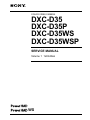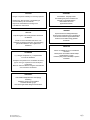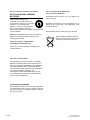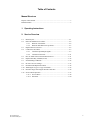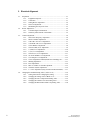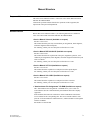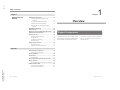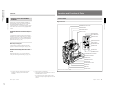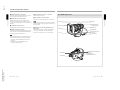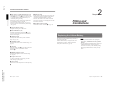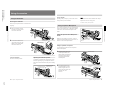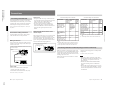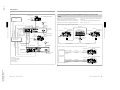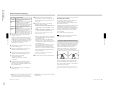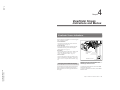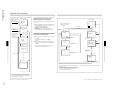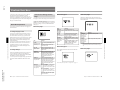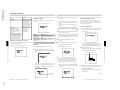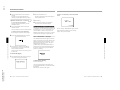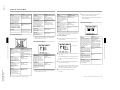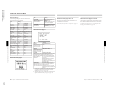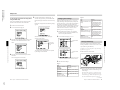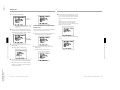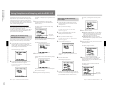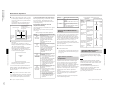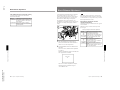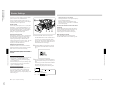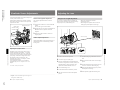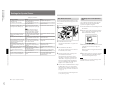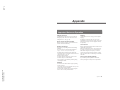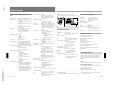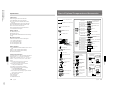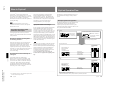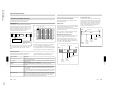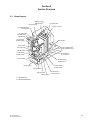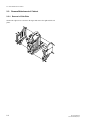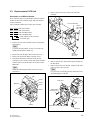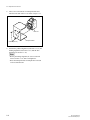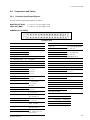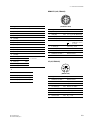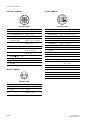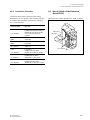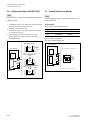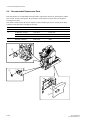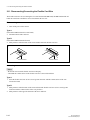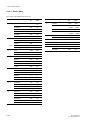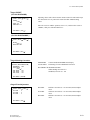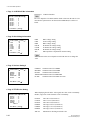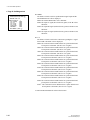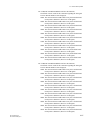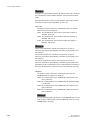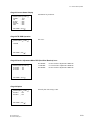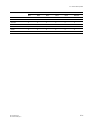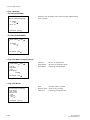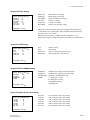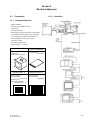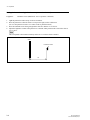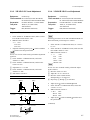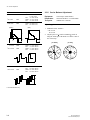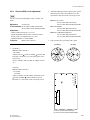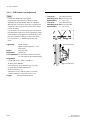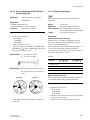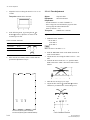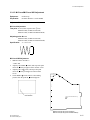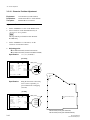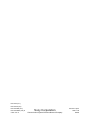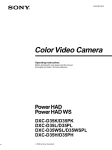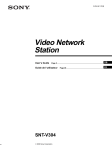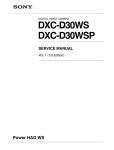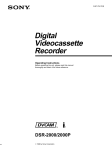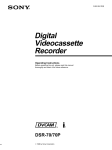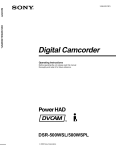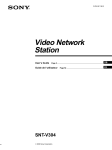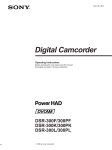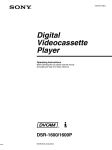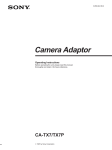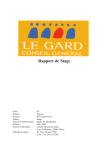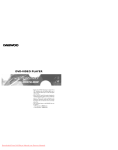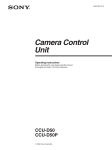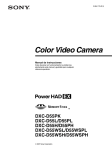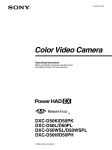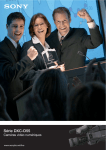Download DXC-D35/D35P/D35WS/D35WSP Service Manual
Transcript
COLOR VIDEO CAMERA DXC-D35 DXC-D35P DXC-D35WS DXC-D35WSP SERVICE MANUAL Volume 1 1st Edition WS ! WARNING This manual is intended for qualified service personnel only. To reduce the risk of electric shock, fire or injury, do not perform any servicing other than that contained in the operating instructions unless you are qualified to do so. Refer all servicing to qualified service personnel. ! WARNUNG Die Anleitung ist nur für qualifiziertes Fachpersonal bestimmt. Alle Wartungsarbeiten dürfen nur von qualifiziertem Fachpersonal ausgeführt werden. Um die Gefahr eines elektrischen Schlages, Feuergefahr und Verletzungen zu vermeiden, sind bei Wartungsarbeiten strikt die Angaben in der Anleitung zu befolgen. Andere als die angegeben Wartungsarbeiten dürfen nur von Personen ausgeführt werden, die eine spezielle Befähigung dazu besitzen. ! AVERTISSEMENT Ce manual est destiné uniquement aux personnes compétentes en charge de l’entretien. Afin de réduire les risques de décharge électrique, d’incendie ou de blessure n’effectuer que les réparations indiquées dans le mode d’emploi à moins d’être qualifié pour en effectuer d’autres. Pour toute réparation faire appel à une personne compétente uniquement. DXC-D35/D35WS (UC) DXC-D35P/D35WSP (CE) V1 CAUTION ADVARSEL Danger of explosion if battery is incorrectly replaced. Lithiumbatteri - Eksplosjonsfare. Ved utskifting benyttes kun batteri som anbefalt av apparatfabrikanten. Brukt batteri returneres apparatleverandøren. Replace only with the same or equivalent type recommended by the manufacturer. Dispose of used batteries according to the manufacturer’s instructions. VARNING Vorsicht! Explosionsgefahr bei unsachgemäßem Austausch der Batterie. Ersatz nur durch denselben oder einen vom Hersteller empfohlenen ähnlichen Typ. Entsorgung gebrauchter Batterien nach Angaben des Herstellers. Explosionsfara vid felaktigt batteribyte. Använd samma batterityp eller en likvärdig typ som rekommenderas av apparattillverkaren. Kassera använt batteri enligt gällande föreskrifter. VAROITUS ATTENTION Il y a danger d’explosion s’il y a remplacement incorrect de la batterie. Paristo voi räjähtää jos se on virheellisesti asennettu. Vaihda paristo ainoastaan laitevalmistajan suosittelemaan tyyppiin. Hävitä käytetty paristo valmistajan ohjeiden mukaisesti. Remplacer uniquement avec une batterie du même type ou d’un type équivalent recommandé par le constructeur. Mettre au rebut les batteries usagées conformément aux instructions du fabricant. ADVARSEL! Lithiumbatteri-Eksplosionsfare ved fejlagtig håndtering. Udskiftning må kun ske med batteri af samme fabrikat og type. Levér det brugte batteri tilbage til leverandøren. DXC-D35/D35WS (UC) DXC-D35P/D35WSP (CE) V1 1 (P) For the customers in the U.S.A. and Canada RECYCLING NICKEL-CADMIUM BATTERIES Nickel Cadmium batteries are recyclable. You can help preserve our environment by returning your unwanted batteries to your nearest point for collection, recycling or proper disposal. Note: In some areas the disposal of nickel cadmium batteries in household or business trash may be prohibited. RBRC (Rechargeable Battery Recycling Corporation) advises you about spent battery collection by the following phone number. For the customers in the Netherlands Voor de klanten in Nederland Dit apparaat bevat een MnO2-Li en Li-ion batterij voor memory back-up. Raadpleeg uw leverancier over de verwijdering van de batterij op het moment dat u het apparaat bij einde levensduur afdankt. Gooi de batterij niet weg. maar lever hem in als KCA. Bij dit produkt zijn batterijen geleverd. Wanneer deze leeg zijn, moet u ze niet weggooien maar inleveren als KCA. Call toll free number: 1-800-822-8837 (United States and Canada only) Caution: Do not handle damaged or leaking nickelcadmium batteries. Für Kunden in Deutschland Entsorgungshinweis: Bitte werfen Sie nur entladene Batterien in die Sammelboxen beim Handel oder den Kommunen. Entladen sind Batterien in der Regel dann, wenn das Gerät abschaltet und signalisiert “Batterie leer” oder nach längerer Gebrauchsdauer der Batterien “nicht mehr einwandfrei funktioniert”. Um sicherzugehen, kleben Sie die Batteriepole z.B. mit einem Klebestreifen ab oder geben Sie die Batterien einzeln in einen Plastikbeutel. X-RAY RADIATION WARNING Be sure that parts replacement in the high voltage block and adjustments made to the high voltage circuits are carried out precisely in accordance with the procedures given in this manual. 2 (P) DXC-D35/D35WS (UC) DXC-D35P/D35WSP (CE) V1 Table of Contents Manual Structure Purpose of this manual .............................................................................................. 3 Related manuals ......................................................................................................... 3 1. Operating Instructions 2. Service Overview 2-1. 2-2. Board Layout ............................................................................................... 2-1 Removal/Attachment of Cabinet ................................................................. 2-2 2-2-1. Removal of Side Plate ................................................................ 2-2 2-2-2. Removal/Attachment of Top Chassis......................................... 2-3 2-3. Replacement of CCD Unit .......................................................................... 2-5 2-4. Connectores and Cables .............................................................................. 2-7 2-4-1. Connector Input/Output Signals ................................................. 2-7 2-4-2. Connection Connector .............................................................. 2-11 2-5. How to Attach of the Extension Board EX-591........................................ 2-11 2-6. Replacement Way of ROM (IC102) ......................................................... 2-12 2-7. Switch Settings on Boards ........................................................................ 2-12 2-8. DC-DC Converter Voltage ........................................................................ 2-13 2-9. Recommended Replacement Parts ............................................................ 2-14 2-10. Attaching the 4-type or 5-type Viewfinder ............................................... 2-15 2-11. Disconnecting/Connecting the Flexible Card Wire .................................. 2-16 2-12. Service Mode Operation ........................................................................... 2-17 2-12-1. Service Menu ........................................................................... 2-18 2-12-2. File Menu ................................................................................. 2-30 DXC-D35/D35WS(UC) DXC-D35P/D35WSP(CE) V1 1 3. Electrical Alignment 3-1. 3-2. 3-3. 3-4. 2 Preparation .................................................................................................. 3-1 3-1-1. Equipment Required ................................................................... 3-1 3-1-2. Connection ................................................................................. 3-1 3-1-3. Setting Before Adjustment ......................................................... 3-2 3-1-4. Notes on Adjustment .................................................................. 3-2 3-1-5. Maintaining the Grayscale Chart ............................................... 3-3 Before Adjustment ...................................................................................... 3-5 3-2-1. Color Bar Signal Confirmation .................................................. 3-5 3-2-2. Sensitivity Measurement Confirmation ..................................... 3-5 Camera Adjustment ..................................................................................... 3-6 3-3-1. Sub-Carrier Frequency Adjustment ........................................... 3-6 3-3-2. INT SC-H Phase Adjustment ..................................................... 3-6 3-3-3. Y/R-Y/B-Y CLP Level Adjustment ........................................... 3-7 3-3-4. Y/SYNC/R-Y/B-Y Level Adjustment ....................................... 3-7 3-3-5. Carrier Balance Adjustment ....................................................... 3-8 3-3-6. Chroma (VBS) Level Adjustment .............................................. 3-9 3-3-7. Y (VBS) Level Adjustment ...................................................... 3-10 3-3-8. Y (YC) Level Adjustment ........................................................ 3-10 3-3-9. Chroma (YC) Level Adjustment .............................................. 3-11 3-3-10. VF SYNC/BLKG Level Adjustment ....................................... 3-11 3-3-11. CCD Output Level Adjustment ................................................ 3-12 3-3-12. Carrier Adjustment at DPR (Double Pixel Reading) ON ........ 3-13 3-3-13. Shading Adjustment ................................................................. 3-13 3-3-14. Flare Adjustment ...................................................................... 3-14 3-3-15. MIC Level/MIC Level IND Adjustment .................................. 3-15 3-3-16. Character Position Adjustment ................................................ 3-16 3-3-17. 4 : 3 Title Adjustment (Only for DXC-D35WS/D35WSP) ..... 3-17 Changing the Standard Setting Values (Video Level) .............................. 3-18 3-4-1. Setting Status before Changing the Setting. ............................. 3-18 3-4-2. Changing the Setting Value of Black Level ............................. 3-18 3-4-3. Changing the Flare Compensation Setting Value .................... 3-19 3-4-4. Changing the Gamma Correction Setting Value ...................... 3-19 3-4-5. Changing the Manual Knee/White Clip Setting Value ............ 3-20 DXC-D35/D35WS(UC) DXC-D35P/D35WSP(CE) V1 Manual Structure Purpose of this manual This is the Service Manual Volume 1 of the color video camera DXC-D35/D35P and DXC-D35WS/D35WSP. Contains the operation manual related to the operations of this equipment, the replacement of the parts and adjustments. Related manuals Besides this Service Manual Volume 1, the following manuals are availabel for color video camera DXC-D35/D35P and DXC-D35WS/D35WSP. . Service Manual Volume 2 (Available on request) Part No. 9-955-214-21 This manual describes parts list, semiconductor pin assignments, block diagrams, schematic diagrams and board layouts. For obtaining, contact your local Sony Sales Office/Service Center. . Service Manual DXF-801/801CE (Available on request) Part No. 9-955-212-01 This manual describes the replacement of the parts, alignments, parts list, semiconductor pin assignments, block diagrams, schematic diagrams and board layouts of the viewfinder. For obtaining, contact your local Sony Sales Office/Service Center. . Service Manual VCT-U14 (Available on request) Part No. 9-977-221-01 This manual describes exploded view and parts list of the tripod adaptor. For obtaining, contact your local Sony Sales Office/Service Center. . Service Manual VCL-918BY (Available on request) Part No. 9-977-329-01 This manual describes exploded view and parts list of the zoom lens. For obtaining, contact your local Sony Sales Office/Service Center. . “Semiconductor Pin Assignments” CD-ROM (Available on request) This “Semiconductor Pin Assignments” CD-ROM allows you to search for semiconductors used in Communication System Solutions Network Company equipment. Semiconductors that cannot be searched for on this CD-ROM are listed in the service manual for the corresponding unit. The service manual contains a complete list of all semiconductors and their ID Nos., and thus should be used together with the CD-ROM. Part number: 9-968-546-XX DXC-D35/D35WS(UC) DXC-D35P/D35WSP(CE) V1 3 DXC-D35/D35WS(UC) DXC-D35P/D35WSP(CE) V1 3-203-895-11(1) Color Video Camera Before operating the unit, please read this manual thoroughly and retain it for future reference. Section 1 Operating Instructions Operating Instructions WS 2000 by Sony Corporation 1-1 This section is extracted from operation manual. DXC-D35K/D35PK DXC-D35L/D35PL DXC-D35WSL/D35WSPL DXC-D35H/D35PH 1-2 WARNING Battery may explode if mistreated. Do not recharge, disassemble or dispose of in fire. WARNING To prevent fire or shock hazard, do not expose the unit to rain or moisture. To avoid electrical shock, do not open the cabinet. Refer servicing to qualified personnel only. Note Keep the lithium battery out of the reach of children. Should the battery be swallowed, consult a doctor immediately. ADVARSEL! Lithiumbatteri - Eksplosionsfare ved fejlagtig håndtering. Udskiftning må kun ske med batteri af samme fabrikat og type. Levér det brugte batteri tilbage til laverandøren. ADVARSEL Lithiumbatteri - Eksplosjonsfare. Ved utskifting benyttes kun batteri som anbefalt av apparatfabrikanten. Brukt batteri returneres apparatleverandøren. VARNING Explosionsfara vid felaktigt batteribyte. Använd samma batterityp eller en likvärdig typ som rekommenderas av apparattillverkaren. Kassera använt batteri enligt gällande föreskrifter. This symbol is intended to alert the user to the presence of uninsulated “dangerous voltage” within the product’s enclosure that may be of sufficient magnitude to constitute a risk of electric shock to persons. This symbol is intended to alert the user to the presence of important operating and maintenance (servicing) instructions in the literature accompanying the appliance. Owner’s Record The model and serial numbers are located on the top. Record these numbers in the spaces provided below. Refer to them whenever you call upon your Sony dealer regarding this product. Model No. VAROITUS Paristo voi räjähtää jos se on virheellisesti asennettu. Vaihda paristo ainoastaan laitevalmistajan suosittelemaan tyyppiin. Hävitä käytetty paristo valmistajan ohjeiden mukaisesti. For customers in the USA (for DXC-D35K/D35L/D35WSL/ D35H) This equipment has been tested and found to comply with the limits for a Class A digital device, pursuant to Part 15 of the FCC Rules. These limits are designed to provide reasonable protection against harmful interference when the equipment is operated in a commercial environment. This equipment generates, uses, and can radiate radio frequency energy and, if not installed and used in accordance with the instruction manual, may cause harmful interference to radio communications. Operation of this equipment in a residential area is likely to cause harmful interference in which case the user will be required to correct the interference at his own expense. You are cautioned that any changes or modifications not expressly approved in this manual could void your authority to operate this equipment. The shielded interface cable recommended in this manual must be used with this equipment in order to comply with the limits for a digital device pursuant to Subpart B of Part 15 of FCC Rules. For the customers in Europe (for DXC-D35PK/D35PL/ D35WSPL/D35PH) This product with the CE marking complies with the EMC Directive (89/336/EEC) issued by the Commission of the European Community. Compliance with this directive implies conformity to the following European standards: • EN55103-1: Electromagnetic Interference (Emission) • EN55103-2: Electromagnetic Susceptibility (Immunity) This product is intended for use in the following Electromagnetic Environment(s): E1 (residential), E2 (commercial and light industrial), E3 (urban outdoors) and E4 (controlled EMC environment, ex. TV studio). For the customers in the USA and Canada RECYCLING NICKEL-CADMIUM BATTERIES Nickel Cadmium batteries are recyclable. You can help preserve our environment by returning your unwanted batteries to your nearest point for collection, recycling or proper disposal. Note: In some areas the disposal of nickel cadmium batteries in household or business trash may be prohibited. RBRC (Rechargeable Battery Recycling Corporation) advises you about spent battery collection by the following phone number. Serial No. Call toll free number: 1-800-822-8837 (United States and Canada only) DXC-D35/D35WS(UC) DXC-D35P/D35WSP(CE) V1 LITHIUM BATTERY Replace the battery with a Sony CR2032 lithium battery. Use of another battery may present a risk of fire or explosion. Caution: Do not handle damaged or leaking nickel-cadmium batteries. For safety reasons, be sure to discharge the battery before discarding it. 2 3 DXC-D35/D35WS(UC) DXC-D35P/D35WSP(CE) V1 Table of Contents Table of Contents Chapter 1 Overview Chapter 3 Product Configurations .................................................... 7 Using the DynaLatitude Function ..................................... 45 Shooting with the DSR-1/1P ........................................... 46 Features on the DXC-D35WSL/D35WSPL ...................... 12 Using the ClipLink Function ............................................. 46 Location and function of Parts ...................................... 13 Camera Head ..................................................................... 13 Using the Edit Search Function While Back Space Editing .......................................................................... 48 VCL-918BY Zoom Lens ................................................... 19 Using the Freeze Mix Function ......................................... 49 Chapter 2 Replacing the Lithium Battery ....................................... 23 Fitting a VTR .................................................................... 25 Viewfinder Screen Indications and Menus Viewfinder Screen Indications ....................................... 51 Changing the Viewfinder Display ..................................... 51 Viewfinder Normal Indications ....................................... 54 Using the Camcorder Grip ................................................ 27 Status Indications .............................................................. 57 Viewfinder Basic Menu ................................................... 58 Using Accessories .......................................................... 32 Basic Menu Operations ..................................................... 58 Using an Optional Microphone ......................................... 33 Table of Contents Contents and Settings of Each Page .................................. 58 Viewfinder Advanced Menu ............................................ 64 Fitting to a Tripod .............................................................. 34 Advanced Menu Operations .............................................. 64 Using the Optional CAC-4 Chest Pad ............................... 34 Contents and Settings of Each Page .................................. 64 Using the Carrying Case ................................................... 35 Video Output and Viewfinder Picture (For DXC-D35WSL/D35WSPL) ................................. 70 Connections .................................................................... 36 Connecting a Portable VTR............................................... 36 Connecting a Number of Cameras (Using a Camera Control Unit) ................................................................ 37 Table of Contents Chapter 4 Fitting the Lens ............................................................... 30 Using the Viewfinder ......................................................... 32 4 Basic Procedure for Shooting........................................ 43 Features on the DXC-D35/D35P/D35WSL/D35WSPL ..... 9 DXF-801/801CE Viewfinder ............................................. 21 Fitting and Connection Shooting Features ............................................................................. 9 Setup Files ....................................................................... 71 Calling up a Setup File ...................................................... 71 Changing File Settings ...................................................... 73 Saving File Settings ........................................................... 73 Connecting a Number of Cameras (Without Using a Camera Control Unit) ................................................ 39 Using SetupNavi and SetupLog with the DSR-1/1P ..... 76 Power Supply ................................................................... 40 Setting up the Camera Using Data Recorded on Tape ...... 76 Using Battery Packs .......................................................... 40 Recording the Menu Settings onto a Tape ......................... 77 Camera Adaptor Power Supply ......................................... 41 Viewing SetupLog Data .................................................... 78 Table of Contents 5 1-3 1-4 Table of Contents 1 Chapter Chapter 5 Adjustments and Settings White Balance Adjustment ............................................. 79 Saving an Appropriate White Balance Value in Memory .................................................................... 79 Using the Preset White Balance Settings .......................... 81 Overview Light Sources and Color Temperatures ............................. 81 Using the ATW (Auto Tracing White Balance) Function........................................................................ 81 Black Balance Adjustment ............................................. 83 Shutter Settings .............................................................. 84 Setting the Clock and Timestamping Recordings ........ 86 Viewfinder Screen Adjustments .................................... 88 Product Configurations Adjusting the Lens .......................................................... 89 Flange Focal Length Adjustment ...................................... 89 Iris Adjustments................................................................. 90 Adjusting the Iris Sensitivity ............................................. 91 The eight models, DXC-D35K, DXC-D35L/D35WSL, DXC-D35H, DXC-D35PK, DXC-D35PL/D35WSPL, and DXC-D35PH, comprise both NTSC and PAL versions and the components as shown in the figure on next page. The operation of the basic camera unit is the same in all cases. Macrophotography ............................................................ 91 Settings for Special Cases ............................................. 92 Skin Detail Correction ....................................................... 93 Adjusting Color in the Specified Area .............................. 93 Appendix Important Notes on Operation ....................................... 95 Characteristics of CCD Sensors ........................................ 96 Warning Indications ........................................................ 97 Specifications .................................................................. 98 Related Products ................................................................ 99 Chart of Optional Components and Accessories ...... 101 What Is ClipLink? .......................................................... 102 How ClipLink Changes Video Production Techniques ... 102 ClipLink Operation Flow ............................................... 103 Example System Configuration....................................... 103 Data Generated When Shooting ...................................... 104 DXC-D35/D35WS(UC) DXC-D35P/D35WSP(CE) V1 6 Table of Contents Chapter 1 Overview 7 DXC-D35/D35WS(UC) DXC-D35P/D35WSP(CE) V1 Features Product Configurations Features on the DXC-D35/D35P/ D35WSL/D35WSPL DXC-D35K/D35PK VCT-U14 Tripod Adaptor Chapter 1 Overview Chapter 1 Overview The DXC-D35WSL/S35WSPL is a 16:9 wide-screen type (4:3-16:9 switchable) digital video camera while the DXC-D35/D35P is a 4:3 standard-screen type digital video camera. Common features on both types are described in this section. See also “Features on the DXC-D35WSL/D35WSPL” (page 12) for using the DXC-D35WSL/S35WSPL. DXC-D35L/D35PL Variety of detail corrections • Skin detail function: this function gives a slightly softer appearance to the subject’s face. The target skin color can be automatically set. • Black halo correction • Red/green vertical detail correction: this function performs vertical detail compensation for both red and green signals. • Horizontal detail frequency control Recording and managing setup data Microphone RM-LG1 Remote Control Unit 2 DXF-801/801CE Viewfinder /3-inch IT type Power HAD (WS) CCD 2 The DXC-D35/D35P Color Video Camera uses /3inch IT type Power HAD CCDs. (For the DXCD35WSL/D35WSPL, Power HAD WS CCDs are used. ) It outperforms most of the exiting FIT type CCD cameras for high-end use, in both picture quality and sensitivity. • Smear: –125 dB (DXC-D35/D35P) or –120 dB (DXC-D35WSL/D35WSPL) • Sensitivity: F11.0 (at 3200 K, 2000 lux) • S/N: 63 dB (DXC-D35/D35WSL) or 61 dB (DXCD35P/D35WSPL) DXC-D35H/D35PH Test chart for flange focal length adjustment Sophisticated image processing DXC-D35/D35P/D35WSa)/ D35WSP a) Camera Headb) a) DXC-D35WSL/D35WSPL only b) Illustration: DXC-D35WS/D35WSP Camera adaptor The product kit does not include a camera adaptor: to use a camera adaptor, you will need to purchase a model CA-537/537P or CA-327/327P. VCL-918BY Zoom Lens TruEye™ processing makes possible the following performance features. This new digital signal processing has brought reproduction of natural colors to the level achieved by the human eye. DynaLatitude™ Enables detailed adjustment of contrast control in each pixel in accordance with a histogram of luminance signal levels (see page 45). DCC+ (dynamic contrast control plus) Prevents white breakup when shooting a high intensity subject, and also prevents color faults in high intensity subject. In addition to the setup menu that is displayed in the viewfinder screen, the DXC-D35/D35P/D35WSL/ D35WSPL is equipped with the following functions to facilitate camera head setup. Setup file system You can use setup files when making adjustments or settings. The DXC-D35/D35P/D35WSL/D35WSPL comes with factory preset files that contain shipped settings and you can freely create user files as well. Automatic recording of setup data (when using DSR-1/1P) When the DXC-D35/D35P/D35WSL/D35WSPL is connected to the DSR-1/1P VTR, two types of setup data can be recorded. SetupLog™: Shooting-related environment settings are recorded onto the tape at intervals of a few seconds. This recorded data can then be used to reproduce the same shooting conditions in subsequent shots. It also makes it easier to identify the causes of problems in previous shots. SetupNavi™: The setup conditions selected with the setup menu and setup files are recorded onto the tape. The recorded setup data can be copied to other camera heads so that the same setup can be shared among several camera heads. Black stretch and compress Enables control of luminance signal levels in black areas without changing the hue. 8 Chapter 1 Overview Chapter 1 Overview 9 1-5 1-6 Features ClipLink™ Function (when using DSR1/1P) Dockable with various types of VTRs The DXC-D35/D35P/D35WSL/D35WSPL docks with the DSR-1/1P DVCAM VTR to configure a digital camcorder. It also docks with the PVV-3/3P Betacam SP VTR to configure a Betacam SP camcorder. In addition, the DXC-D35/D35P/D35WSL/D35WSPL docks with the EVV-9000/9000P Hi-8 VTR. Using an adaptor (not supplied), it is also able to dock with a variety of existing S-VHS VTRs. New Functions boost operability EZ (easy) mode function When there isn’t time to check the camera head settings, simply press the EZ mode button to start the auto adjustment function using standard settings. There is no need to lose a shot for lack of setup time. Hyper gain Hyper gain (36 dB or 42dB, i.e. about 60 times or 120 times greater than 0 dB) can be easily set via one switch setting. This can also be done from remote equipment. Auto tracing white balance This function automatically traces the white balance, which constantly changes as lighting conditions change. Auto tracing white balance is especially useful when there is no time to manually adjust the white balance or when shooting moves between indoor and outdoor locations. Total level control system (TLCS) Even if the incoming light exceeds the range in which the standard auto iris can control exposure, the auto gain control (AGC) or auto exposure (AE) backs up to ensure proper exposure. Dual pixel readout (DPR) When the gain is set to either 18 dB or 24 dB, the gain setting can be doubled (6 dB up) without increasing the noise level. Recording time display Recording time can be displayed in either of the following modes. • Total recording time for all cuts • Total recording time for current cut Viewfinder super detail Video signals for the viewfinder are mixed with DTL signals to make focusing easier. EZ (easy) focus Press the EZ focus button before shooting to ensure a quick and accurate focus. Dual zebra pattern display Two types of zebra patterns, zebra 1 and zebra 2 can be displayed simultaneously or independently. The zebra 1 can be set to the levels ranging from 70 to 90 IRE on the DXC-D35/D35WSL (or from 70 to 90% on the DXC-D35P/D35WSPL) and the zebra 2 indicates the levels of 100 IRE for the DXC-D35/D35WSL or more (or the levels of 100% or more for the DXCD35P/D35WSPL). Color temperature display When reading the white balance, the color temperature is displayed on the viewfinder screen. Switching the color temperatures for the preset white balance You can select the preset white balance at 3200 K (default) or 5600 K (default) by setting the FILTER control. The preset white balance can be changed to other value through menu setting (see page 59). Video monitor output with text The video signal with text superimposed that is shown in the viewfinder can also be output to an external video monitor. Camera head microphone output indicator An indication 9 appears in the viewfinder whenever a signal is being output from the camera head’s microphone. 1-kHz reference signal output Along with a color bar, a 1-kHz reference signal can also be output. Freeze mix function (when using DSR-1/1P) The freeze mix function superimposes any previously recorded still picture on the viewfinder screen to facilitate framing the subject when reshooting the scene. Edit Search Function (when using DSR-1/1P) When using the DXC-D35/D35P/D35WSL/D35WSPL with the DSR-1/1P, pressing the EDIT SEARCH buttons allow the tape to play back in search mode. Set either of two playback speeds. Designed for ease of operation Dynafit Pad Thanks to the Dynafit Pad which fits well to the shoulder, the camera is stable on the shoulder. Slide cover The slide cover can hide the switches and buttons that are seldom used during shooting. The cover can be locked so as not to open during shooting. High-performance viewfinder (DXF-801/ 801CE) • High resolution (600 TV lines of horizontal resolution) • Large-diameter eye cup for easier viewing and focusing • PEAKING potentiometer for vertical and horizontal detail control • Two indicators can be used as TALLY indicators. • Tough die-cast aluminum body • DISPLAY switch that can turn the character display on and off • Light that can light the lens control elements • Switching the aspect ratio automatically between 16:9 (wide screen) and 4:3 (standard screen) when used with the DXC-D35WSL/D35WSPL VTR data display When connected to a VTR, the DXC-D35/D35P/ D35WSL/D35WSPL is able to display the following data on the viewfinder screen. • Time values (counter, time code, or user bit vales) • VTR audio levels • Remaining tape time • VTR operation mode • Remaining battery capacity (when using an Anton Bauer Intelligent Battery System) • ClipLink information (when using the DSR-1/1P) DXC-D35/D35WS(UC) DXC-D35P/D35WSP(CE) V1 .......................................................................................................................................................................................................... 1) DPR = Dual Pixel Readout 10 Chapter 1 Overview Chapter 1 Overview 11 Chapter 1 Overview Chapter 1 Overview The ClipLink function can be used at every step from acquisition to editing. Information necessary for editing is recorded when shooting to ensure fast and efficient editing operations. When you set a recording start (Rec IN) point or when you press the TAKE button to set a Mark IN point, the video image at that point is recorded on the tape in compressed form as an Index Picture. In addition, the time codes for such editing points (Mark IN/Mark OUT points or cue points) are recorded along with other editing point data (such as the cassette number and scene number) into cassette memory (as ClipLink log data). Unsuccessful scenes containing faults can also be marked in cassette memory as “NG”, so that only the good scenes are taken up from cassette memory when editing. Programmable gain The amount of gain relative to the GAIN switch setting (H, M, or L) can be programmed as –3 dB, 0 dB, 3 dB, 6 dB, 9 dB, 12 dB, 18 dB, 18 dB+DPR1), 24 dB, 24 dB+DPR and hyper gain. DXC-D35/D35WS(UC) DXC-D35P/D35WSP(CE) V1 Features Features on the DXC-D35WSL/ D35WSPL Camera Head Right side view Chapter 1 Overview Chapter 1 Overview Features only on the DXC-D35WSL/S35WSPL is described in this section. See “Features on the DXCD35/D35P/D35WSL/D35WSPL” (page 9) for common features on a 4:3 standard-screen type digital video camera and 16:9 wide-screen type digital video camera. Location and Function of Parts 1 EZ MODE button and indicator 2 EZ FOCUS button 3 EDIT SEARCH buttons Switchable between 16:9 and 4:3 aspect ratios 4 Slide cover lock qf REC TIME switch qg TTL RESET button A simple menu operation provides instant switching between the 16:9 and 4:3 aspect ratios. In 4:3 mode, a screen equivalent to a 4:3 screen is obtained through digital processing of the 16:9 video signals produced by the WS CCD. (See page 68.) TTL ON DUR OFF OFF qh SKIN DTL switch TTL RESET SET REC TIME SKIN DTL qj SKIN DTL SET button Wide-aspect ID signals ON ON FILE OFF OFF STD ZEBRA A menu setting is available to add wide-aspect ID signals1) to 16:9-mode video signals.2) (See page 68.) HYPER GAIN DOWN/OFF qk SET UP switch ql HYPER GAIN switch SETUP w; ZEBRA switch UP/ON Selection of the safety zone size in 16:9 mode wa UP/ON button ws DOWN/OFF button 5 A.IRIS MODE switch and indicator When the aspect ratio is 16:9, you can change the safety zone size through menu setting (see page 65.) 6 ATW button and indicator 7 POWER switch 8 MENU/STATUS switch 9 W. BAL switch q; OUTPUT/DL/DCC+ switch qa GAIN switch qs NG button qd Breaker switch Illustration: DXC-D35WS/D35WSP .......................................................................................................................................................................................................... 1) ID signals complying with EIAJ CPR-1204 (DXC2) Video signals refer to the following: D35WSL) or complying with ETS WSS (DXC• Video signals output from the VIDEO OUT connector D35WSPL). and MONITOR OUT connector. • The Y component of Y/C separate signals and the Y component of component signals output from the VTR connector. 12 Chapter 1 Overview Chapter 1 Overview 13 1-7 1-8 Location and Function of Parts Note When connecting the CCU-M5/M7 (or CCU-M5P/ M7P) Camera Control Unit or the RM-M7G Remote Control Unit, the “easy mode” function is disabled. 2 EZ FOCUS button Press this button to turn the “easy focus” function on. This opens the iris, to make it easier to focus before beginning shooting. The indication “EZ FOCUS” appears in the viewfinder while the function is on; to turn it off, press the EZ FOCUS button again. If left on, the function automatically turns off after about ten seconds. Note If the “easy focus” function is still on when you press the VTR button, it turns off automatically and recording starts about one second later. 3 EDIT SEARCH buttons (for operation with DSR-1/1P) When using the DSR-1/1P to record, you can see the search playback while pressing either of these buttons at recording pause mode to quickly find the next recording start point. Two playback speeds are available, and press either of the buttons to the inner position to increase the speed. 4 Slide cover lock This lock keeps the slide cover closed. LOCK FREE DXC-D35/D35WS(UC) DXC-D35P/D35WSP(CE) V1 Unlocked position 14 Chapter 1 Overview EDIT SEARCH LOCK 6 ATW (auto tracing white balance) button and indicator Press this button, turning the indicator on, when you want the white balance to be adjusted automatically to follow changes in lighting conditions. (See page 81.) 7 POWER switch This powers the camera on and off. There are two different ON settings as follows. ON STBY: This puts the VTR on standby. In this state, pressing the VTR button on the camera head, the lens or a camera adaptor starts recording immediately. ON SAVE: This puts the VTR in the power-saving state, with the video head drum stationary. In this state, it takes a few seconds to start recording after pressing the VTR button. Note The VTR state when this switch is in the ON STBY or ON SAVE position may depend on the VTR model. 8 MENU/STATUS switch When you press this switch to the MENU position, the basic menu is displayed. Keep pressing it to the MENU position to cycle through the various menu displays. When you press the switch to the STATUS position, the DXC-D35/D35P/D35WSL/D35WSPL’s status (of current settings) is displayed. 9 W. BAL (white balance) switch This selects the white balance setting from the preset value, the value in memory A or the value in memory B. (See page 79.) Pull the upper panel forward and then lift it up. EDIT SEARCH 5 A.IRIS (auto iris) MODE switch and indicator When you use the auto iris function (by setting the iris selector on the lens to A), set this switch to suit the shooting conditions. Selecting BACK L gives more light to back-lit subjects, and selecting SPOT L adjusts for high contrast in spot-lit subjects. For normal shooting, set this switch to STD. FREE Locked position 0 OUTPUT/DL/DCC+ (DynaLatitude/dynamic contrast control plus) switch Use this switch to select the DCC+ function, the DynaLatitude function, or color bar output. Select the CAM/DCC+ position in most cases. CAM/DCC+: This activates the DCC+ function. This prevents color faults when shooting highintensity subjects. CAM/DL: This setting uses the DynaLatitude function, which finely adjusts the contrast of each pixel according to a histogram of luminance signal levels. Access advanced menu page 2 to set the DynaLatitude function ON or OFF. The DynaLatitude effect can be set to any of three levels, Low, STD (standard), and High with basic menu page 2. BARS: This setting displays color bars. For details of menu operation, see Chapter 4 “Viewfinder Screen Displays and Menus” (page 51). qa GAIN switch This selects one of the three gain settings, high, medium or low. You can choose the gain values assigned to the H, M and L settings from values from –3 dB to 24 dB + DPR and HYPER GAIN. (See page 64.) The factory default selections are 18 dB (H), 9 dB (M) and 0 dB (L). Note When the HYPER GAIN switch ql is in the ON position, the GAIN switch has no effect. qs NG button When using the ClipLink function during shooting, you can designate a particular scene as “NG” (No Good) by pressing this button before shooting the next scene. Press the button again to cancel the NG setting. qd Breaker switch If there is a fault in the camera power supply, the breaker trips, and the camera power supply is disconnected. Correct the fault in the power supply, then press this switch. qf REC (recording) TIME switch This selects the recording time indication in the viewfinder. TTL: Displays the total recording time. The total recording time is not reset even when you stop the VTR and power off the camera, for example, to replace the battery pack. DUR: Displays the recording time of the current cut. OFF/TC: Switches off the recording time display. If, however, a PVV-3/3P is connected, and in the advanced menus you set the time code display item (TC IND) to ON (see page 67), then the VTR time data (time code, CTL count, or user bit value) is displayed. Note The recording time displayed when this switch is set to the TTL or DUR position is obtained by counting the duration of the internal reference signal input to the camera. The value may not agree exactly with the value derived from the time code values. Furthermore, the value displayed may not be correct when another manufacturer’s VTR is connected to the camera. qg TTL (total) RESET button Pressing this button resets the total recording time (TTL selection) to zero. qh SKIN DTL (skin detail) switch Set this switch to ON to use the skin detail correction function. For details, see “Skin Detail Correction” (page 93). qj SKIN DTL (skin detail set) SET button Press this button with the SKIN DTL button qh to display the area detect cursor on the viewfinder screen. Place the cursor on the target and press this button to perform skin detail correction. For details, see “Skin Detail Correction” (page 93). qk SET UP switch Use this switch to select the camera head setup method. STD: Set up using the setup menu. Setup file data is not displayed. FILE: Set up using setup files and the setup menu. ql HYPER GAIN switch Setting this switch to the ON position increases the gain by a factor of about 60 or 120 with respect to 0 dB (a 30 or 36 dB increase by electronic amplification and a 6 dB increase for DPR, bringing about a total gain increase of 36 or 42 dB). When this switch is in the ON position, the indication “HYPER” appears in the viewfinder, and the GAIN UP indicator in the viewfinder also lights. When finished shooting, return this switch to the OFF position. The “HYPER” indication disappears and the GAIN UP indicator goes out. Note Increasing the gain with this switch reduces the horizontal resolution by 50%. Chapter 1 Overview 15 Chapter 1 Overview Chapter 1 Overview 1 EZ (“easy”) MODE button and indicator Depress this button (EZ mode on) when you want to be able to shoot immediately, with automatic adjustment of the camera settings to standard values. (See page 68.) When this function is used, the iris and the white balance are adjusted automatically. (The total level control system functions.) Press this button again to return the camera to the previous settings (EZ mode off). DXC-D35/D35WS(UC) DXC-D35P/D35WSP(CE) V1 Location and Function of Parts wa UP/ON button Use this button to open displays and to make “ON” settings. When using the advanced menus, use this button to change menu pages or to switch to the ordinary screen display. ws DOWN/OFF button Use this button to close displays and to make “OFF” settings. You can also use this button to change menu pages when using the advanced menus. 6 SHUTTER switch Use this switch to set the shutter speed, CLS (clear scan), or EVS setting (see page 84). Usually, set this switch to OFF. 7 TAKE button Press this button to specify an editing point (Mark IN/ OUT or cue point) at the current tape position during shooting. Front view 8 AUDIO LEVEL knob When the DSR-1/1P is attached, you can use this knob to manually adjust the channel 1 audio recording level. 9 WHT/BLK (white/black) switch This switch is used for automatic adjustment of the white balance and black balance. (See pages 79 to 83.) 0 VTR button Pressing this button starts and stops recording on the VTR. Left and upper view 1 Fitting for optional microphone holder 1 MIC IN +48 V connector 2 Accessory fitting shoe and screw hole 2 VF connector 3 Shoulder strap fitting 4 Viewfinder fitting shoe 3 MIC LOW CUT switch 5 Viewfinder left-to-right positioning ring 4 FILTER control 6 Viewfinder front-to-back position locking lever 7 REMOTE connector 1 5 Lens mount 6 SHUTTER switch 8 MONITOR OUT connector 7 TAKE button 9 VIDEO OUT connector 8 AUDIO LEVEL knob 0 REMOTE connector 2 9 WHT/BLK switch qa LENS connector 0 VTR button qs VF connector Illustration: DXC-D35WS/D35WSP qd VTR connector 1 MIC (microphone) IN +48 V connector (XLR 3pin, female) Connect the supplied microphone or an optional microphone (operable with a 48 V supply). 3 MIC LOW CUT switch Set this switch to the ON position to insert a high-pass filter in the microphone circuit, reducing wind noise. Normally leave the switch in the OFF position. 2 VF (viewfinder) connector (20-pin) This is the connector for the DXF-801/801CE viewfinder. 4 FILTER control Select the color temperature conversion filter appropriate to the lighting conditions. (See page 43.) 2 Accessory fitting shoe and screw hole Attach optional video lights or other accessories here. 5 Viewfinder left-to-right position fixing ring Loosen this ring to adjust the left-to-right position of the viewfinder. (See page 32.) 5 Lens mount Attach the zoom lens here. 3 Shoulder strap fixture To use the supplied shoulder strap, fix one end here and the other end to the VTR. 6 Viewfinder front-to-back position locking catch Release this catch to adjust the front-to-back position of the viewfinder. (See page 32.) Note When using this connector, do not connect a DXF-41/ 51 viewfinder to the VF connector on the left side. 16 Chapter 1 Overview 1 Fitting for optional microphone holder You can fit an optional CAC-12 Microphone Holder here. (See page 33.) 4 Viewfinder fitting shoe Fix the DXF-801/801CE Viewfinder here. Chapter 1 Overview 17 Chapter 1 Overview Chapter 1 Overview w; ZEBRA switch Set this switch to the ON position to display a zebra pattern (diagonal stripes) in the viewfinder. Depending on the zebra setting in advanced menu page 4 (page 65), the zebra 1 for video levels between 70 to 90 IRE (or 70 to 90%) and the zebra 2 for video levels 100 IRE or more (or 100% or more) can be displayed independently or simultaneously. 1-9 1-10 Location and Function of Parts 7 REMOTE connector 1 (mini-jack) Connect the RM-LG1 Remote Control Unit to enable remote operation of the ClipLink function. 9 VIDEO OUT connector (BNC) This outputs the video signal captured by the camera. 0 REMOTE connector 2 (10-pin) Connect the optional RM-M7G Remote Control Unit to this connector. Set the CAMERA HEAD SELECT switch on the bottom of RM-M7G to 1. VCL-918BY Zoom Lens qs VF (viewfinder) connector (8-pin) This is the connector for the DXF-41/51 viewfinder. Note When using this connector, do not connect a DXF-801/ 801CE viewfinder to the VF connector on the front of the camera head. qd VTR connectors (PRO 76-pin DIGITAL and PRO 50-pin) Connect a dockable VTR. A PRO 76-pin DIGITAL connector is for the DSR-1/1P and a PRO 50-pin connector is for the PVV-3/3P or a camera adaptor. 1 Iris ring 4 M button 2 Zoom ring 5 F.B adjustment ring and F.B fixing screw Chapter 1 Overview Chapter 1 Overview 8 MONITOR OUT connector (BNC) Outputs both the camera video and the character information as displayed on the viewfinder screen. You can connect an optional LCD color monitor to this connector. qa LENS connector (12-pin, for 2/3-inch lens) Connect the lens connector. 6 MACRO ring 3 Focus ring 7 ZOOM selector Lens hood 8 Zoom remote control connector 9 Lens connector Note When using the RM-M7G, note the following points. • When operating the camera head from the camera control unit, connect the RM-M7G to the camera control unit. • EZ mode cannot be used if the RM-M7G is connected to the camera head. 0 RET button qs Instant automatic iris adjustment button qd IRIS selector qf Motorized zoom lever qa VTR button DXC-D35/D35WS(UC) DXC-D35P/D35WSP(CE) V1 18 Chapter 1 Overview Chapter 1 Overview 19 DXC-D35/D35WS(UC) DXC-D35P/D35WSP(CE) V1 Location and Function of Parts 1 Iris ring For manual iris control, set the IRIS selector qd to the “M” position, and turn this ring. 3 Focus ring Turn this ring to focus the lens on the subject. 4 M (close-up) button For close-up work, turn the MACRO ring 6 while holding this button down. (See page 91.) 5 F.B (flange focal length) adjustment ring and F.B fixing knob F.B adjustment ring : To adjust the flange focal length, loosen the F.B fixing knob, then turn the ring. (See page 89.) F.B fixing knob: Fixes the F.B adjustment ring. 6 MACRO (close-up) ring For close-up, turn this ring while holding the M button 4 down. (See page 91.) 7 ZOOM selector This selects the mode of zoom operation. SERVO: power zoom MANU. (manual): manual zoom 8 Zoom remote control connector (8-pin) Connect the optional LO-26 lens remote control unit for remote control of zooming. 9 Lens connector (12-pin) Connect to the LENS connector (qa on page 18) of the Camera Head. qa VTR button When operating with a VTR: this button starts and stops recording, and once more to stop. When operating with a CCU-M5/M5P/M7/M7P Camera Control Unit connected: pressing this button connects the return video signal from the camera control unit to the viewfinder. (Starting and stopping recording is controlled on the VTR.) Chapter 1 Overview 4 TAKE/TALLY indicator TALLY TAKE REC BATT 5 BATT indicator 6 REC/TALLY indicators 1 Eyepiece focusing knob SHUTTER GAIN UP 7 GAIN UP indicator 2 Stopper 8 SHUTTER indicator Microphone holding screw Microphone holder Microphone Eye cup 9 PEAKING control 0 CONTRAST control qa Tally lamp qs BRIGHT control qd Eyepiece release catch qg DISPLAY switch 3 LIGHT switch and light HIGH LOW OFF qh Viewfinder connector LIGHT qd IRIS selector This selects the mode of iris operation. (See page 14.) A (automatic): automatic iris M (manual): manual iris .......................................................................................................................................................................................................... 20 You can switch the scan size of the DXF-801/801CE in accordance with the aspect ratio selected on the camera or camcorder. qf TALLY switch qs Instant automatic iris adjustment button While using manual iris control, press this button to switch temporarily to the automatic iris control setting. The automatic setting is maintained as long as you hold the button down. qf Motorized zoom lever Use this to carry out a power zoom. Pressing the lever harder increases the zoom speed. W end: zoom toward wide angle T end: zoom toward telephoto 1) E-E video signal: “electric-to-electric” video signal. This is the input video signal which has passed through internal electrical circuits, but has not been converted to a magnetic signal. DXF-801/801CE Viewfinder Chapter 1 Overview Chapter 1 Overview 2 Zoom ring For direct manual zoom control, set the ZOOM selector 7 to the “MANU.” position, and turn this ring. 0 RET (return) button This allows you to check the video signal as follows. When operating with a portable VTR connected via other equipment: when the VTR is in recording, pressing this button connects the E-E video signal1) from the VTR to the viewfinder. When operating with a DSR-1/1P or PVV-3/3P mounted on the camera head: when the VTR is in recording pause mode, press this button to review the last few seconds of the recording in the viewfinder (recording review). When operating with a CCU-M5/M5P/M7/M7P Camera Control Unit connected: pressing this button connects the return video signal from the camera control unit to the viewfinder. When this button is not pressed, the viewfinder displays the video signal captured by the camera. 1 Eyepiece focusing knob Turn this to adjust the viewfinder focus to match your eyesight. (See page 88.) 2 Stopper Lift up when detaching the viewfinder (See page 32). 3 LIGHT switch and light The light lights the lens and the switch controls the light as follows. HIGH/LOW: Turn the light on and control the brightness. OFF: Turns the lights off. 4 TAKE/TALLY indicator (orange) When using the ClipLink function while shooting, this indicator lights when the TAKE button (7 on page 17) has been pressed to set a Mark IN point and goes out when a Mark OUT point is set. 5 BATT (battery) indicator (red) This lights when the battery capacity is low. Note When using a camera control unit, this indicator flashes when you operate the controls, but this is not a malfunction. Chapter 1 Overview 21 1-11 1-12 Location and Function of Parts Chapter 1 Overview 6 REC/TALLY (recording/tally) indicators (red) • This flashes from the time when you press the VTR button (0 on page 17 and qa on page 20) on the lens or camcorder until recording starts, then stays on continuously during recording. • When using a camera control unit, this lights when the video from the camera is selected. • This is also used to indicate a fault. (See page 97.) • The lower indicator can be disabled by menu setting. (See page 66.) qg DISPLAY switch Set this switch to OFF when you want to remove the character data from the viewfinder and the monitor connected to the MONITOR OUT connector. However, items which are set to OFF in advanced menu page 5 and page 6 are not displayed even when this switch is set to ON. qh Viewfinder connector (20-pin) Connect this to the VF connector (2 on page 16). 2 Chapter Fitting and Connections 7 GAIN UP indicator (orange) This lights when the gain is 3 dB or more. 8 SHUTTER indicator (red) This lights when the SHUTTER switch (6 on page 17) is in the ON position. (If the EVS is selected, the indicator will not light.) 9 PEAKING control This adjusts the outline intensity of the viewfinder image. (See page 88.) 0 CONTRAST control This adjusts the contrast of the viewfinder image. (See page 88.) qa Tally lamp When the TALLY switch qf is in the ON position, this operates in the same way as the REC/TALLY indicators 6. Replacing the Lithium Battery The camera head uses a lithium battery (CR2032) to retain date and time data. When the lithium battery’s voltage falls, the clock indication dose not appear. Replace the lithium battery and set the clock (see page 86). Notes • Carefully read the instructions for replacing the lithium battery. Lithium batteries may explode if misused. • Use only CR2032-type lithium batteries. Other types of lithium batteries may come loose when the camcorder is moved. If you have difficulty finding CR2032-type lithium batteries, contact your Sony dealer. qs BRIGHT (brightness) control This adjusts the brightness of the viewfinder image. (See page 88.) qd Eyepiece release catch To view the viewfinder screen directly, press this catch, and hinge up the eyepiece. qf TALLY switch Set this switch to the ON position to use the tally lamp qa. DXC-D35/D35WS(UC) DXC-D35P/D35WSP(CE) V1 22 Chapter 1 Overview Chapter 2 Fitting and Connections 23 DXC-D35/D35WS(UC) DXC-D35P/D35WSP(CE) V1 Fitting a VTR Replacing the Lithium Battery 1 This section explains how to attach the DSR-1/1P to the camera head. The method for attaching a PVV-3/ 3P is similar. Pull the upper part of the battery cover (on the rear of the camera head) forward and turn the cover clockwise. For detaching the VTR or camera adaptor, see “Fitting a VTR” next page. 1 Rear of the camera head Battery cover Set the PRO 76-pin DIGITAL connector on the DSR-1/1P. (The camera connector on the PVV-3/3P is PRO 50-pin.) When replacing the camera head grip with a camcorder grip, see “Using the Camcorder Grip” (page 27). DSR-1/1P For details, see the operating instructions for the DSR-1/1P. Chapter 2 Fitting and Connections Chapter 2 Fitting and Connections Camera connector (PRO 76-pin DIGITAL) 2 Take out the lithium battery. 2 Loosen the two screws and remove the shoulder pad. Press down and pull out toward you. 3 4 Reverse step 2 to insert a replacement lithium battery. Make sure that the + symbol on the battery is facing you. Close the battery cover. Screws 3 Align the projection on the bottom of the DSR-1/1P with the slot on the camera head. Slot Camera head Projection Groove (continued) 24 Chapter 2 Fitting and Connections Chapter 2 Fitting and Connections 25 1-13 1-14 Fitting a VTR 4 Using the Camcorder Grip Slide the DSR-1/1P and the camera head together in the groove as far as possible. When using the camera head with a VTR as a camcorder, you can replace the camera head’s grip with a camcorder grip (not supplied). The type of camcorder grip and the method for attaching it differ slightly depending on the type of VTR. Attaching a camcorder grip to the DSR-1/1P Chapter 2 Fitting and Connections Chapter 2 Fitting and Connections 1 If the viewfinder is attached, adjust the viewfinder to the full-forward position. 5 For details, see “Adjusting the viewfinder position” on page 32. Tighten the two screws in the grip connector and the two screws in the shoulder pad section. 2 Remove the camera head grip’s three screws, then pull up the grip to remove it. 3 Remove the VTR connection plate. Screws 6 Attach the shoulder pad. VTR connection plate To remove the VTR Reverse the fitting procedure. To fit a camera adaptor Follow the same procedure as when fitting a VTR. 4 Remove the DSR-1/1P’s shoulder strap fitting and the camera head connection plate. Camera head connection plate Shoulder strap fitting DXC-D35/D35WS(UC) DXC-D35P/D35WSP(CE) V1 (continued) 26 Chapter 2 Fitting and Connections Chapter 2 Fitting and Connections 27 DXC-D35/D35WS(UC) DXC-D35P/D35WSP(CE) V1 Fitting a VTR Perform the first three steps in “Fitting a VTR”. 6 Screw the connection plate (supplied with the grip for the DVCAM camcorder) which straddles the connection between the camera head and the DSR-1/1P. Also, tighten the two screws in the shoulder pad section. (See step 5 on page 26.) 7 Screw the grip for the DVCAM camcorder. 3 Remove the grip’s three screws, then pull up the grip to remove it. 4 Remove the PVV-3/3P’s shoulder strap fitting. Connection plate Chapter 2 Fitting and Connections Chapter 2 Fitting and Connections 5 Grip for the DVCAM camcorder Shoulder strap fitting 5 Screw the grip for the Betacam camcorder. Grip for the Betacam camcorder Attaching a camcorder grip to the PVV-3/3P 1 Perform steps 2 to 4 in “Fitting a VTR”. 2 If the viewfinder is attached, adjust the viewfinder to the full-forward position. For details, see “Adjusting the viewfinder position” on page 32. 28 Chapter 2 Fitting and Connections Chapter 2 Fitting and Connections 29 1-15 1-16 Fitting the Lens In the case of the DXC-D35K/D35PK model, the lens is already fitted. In other cases, use the following procedure to fit the lens. 1 Remove the retaining rubber which prevents the lens mount from coming loose, then raise the lens fixing lever, and remove the lens mount cap. 4 Using the triangular mark as a guide, push the lens connector into the LENS connector on the camera head, until it clicks into place. Fasten the cable with the clamps. Triangular mark Retaining rubber LENS connector Chapter 2 Fitting and Connections Chapter 2 Fitting and Connections Fitting optional filters Lens mount cap 2 Lens fixing lever Loosen the lens hood fixing screw to remove the lens hood, then attach the filter. With the lens fixing lever turned fully counterclockwise, push in the lens, aligning the projection on the lens with the cutout on the camera. Remove lens hood Align and push in. 3 DXC-D35/D35WS(UC) DXC-D35P/D35WSP(CE) V1 30 Supporting the lens, turn the lens fixing lever fully clockwise. Replace the retaining rubber on the lens mount. Chapter 2 Fitting and Connections Lens hood fixing screw Filter (optional) Chapter 2 Fitting and Connections 31 DXC-D35/D35WS(UC) DXC-D35P/D35WSP(CE) V1 Using Accessories Left eye adaptor By fitting a left eye adaptor, you can use the camera with your left eye to the viewfinder. Using the Viewfinder Note You cannot stow the camera attached with a left eye adaptor in the LC-421 Carrying Case. Removing the Viewfinder For details, consult your Sony dealer. Remove any microphone from the viewfinder before beginning. 1 To use a long microphone such as the optional ECM670/672, fit an optional CAC-12 Microphone Holder to the camera, then mount the microphone in this holder. VF connector Chapter 2 Fitting and Connections Chapter 2 Fitting and Connections Pull the viewfinder connector out of the VF connector on the front of the camera head. Using an Optional Microphone Fitting the optional CAC-12 Microphone Holder 2 Loosen the viewfinder left-toright position fixing ring, then pulling up the retaining catch, slide the viewfinder out. Retaining catch Remove the two retaining screws (M3 × 8) for the optional microphone holder, then use these screws to attach the CAC-12 Microphone Holder. Screws removed from the camera CAC-12 Viewfinder left-to-right position fixing ring Fitting an optional microphone Use the following procedure to attach an optional ECM-670 Microphone. To fit the viewfinder Reverse the removal procedure. 1 Loosen the screw of the CAC12 Microphone Holder, then open the holder and replace the microphone adaptor with the one supplied with the ECM670 Microphone. 2 Insert the microphone in the microphone holder, close the holder, and tighten the screw. Connect the microphone cable to the MIC IN +48 V connector. Adjusting the viewfinder position Microphone adaptor To adjust the viewfinder left-to-right position, loosen the left-to-right fixing ring, and to adjust the front-toback position loosen the front-to-back position locking catch. Viewfinger front-to-back position locking catch 32 Chapter 2 Fitting and Connections Viewfinder left-to-right position fixing ring MIC IN +48 V connector Mark Chapter 2 Fitting and Connections 33 1-17 1-18 Using Accessories Fitting optional microphones (operable with a 48 V supply) other than the ECM-670 Use the same fitting procedure as for the ECM-670, but note the following differences with respect to the microphone adaptor. ECM-672: no microphone adaptor required. Slender microphones (19 mm (3/4 inch) diameter): use the microphone adaptor supplied with the CAC-12. Note Using the Carrying Case After removing the camera, if the tripod adaptor pin has not returned to its original position, hold down the red button and move the lever in the direction of the arrow to return the pin to its original position. It is not possible to mount a camera with the pin left out. Stowing the camera Align the camera with the base of the case, and slide the camera in forward. Checking that the pin at the rear engages correctly, push forward until it locks into place. Align the camera with the base of the carrying case. Pin Notes First fit the VCT-U14 Tripod Adaptor to the tripod, then mount the camera on the tripod adaptor. Using the Optional CAC-4 Chest Pad When using the camera on your shoulder, attaching the optional CAC-4 Chest Pad reduces the load on your right hand supporting the zoom lens, and makes operation easier. • Bring the viewfinder into the horizontal position, slide it fully rearward and to the left, then fix before stowing. • When an optional microphone (ECM-670/672, C-74, etc.) is attached, loosen the microphone fixing screws, move the microphone to the lowest position, and fix before stowing. Chapter 2 Fitting and Connections Chapter 2 Fitting and Connections Fitting to a Tripod Base Lever Example of fully-stowed carrying case For details see the instructions provided with the CAC-4. VCT-U14 Tripod Adaptor Tripod Side the camera forward along the slot, until it clicks firmly into place. Removal DXC-D35/D35P/D35WS/D35WSP Color Video Camera This can be stored with the following system component fitted. • CA-537/537P/327/327P/325A/325AP/325B Camera Adaptor or DSR-1/1P, PVV-3/3P or EVV-9000/9000P • DXF-801/801CE Viewfinder • ECM-670/ECM-672/C-74 Microphone • Zoom lens (VCL-918BYetc.) (Largest lens which can be stowed is Canon J18 X 8.5BI-B.) • CAC-12 Microphone Holder • CAC-4 Chest Pad LC-421 Carrying Case VCT-U14 Tripod Adaptor Fasten straps. Hold down the red button and pull the lever in the direction of the arrow. DXC-D35/D35WS(UC) DXC-D35P/D35WSP(CE) V1 NP-1A/1B Battery Packs (maximum two) - Fasten straps. Cassettes, camera cables, etc. 34 Chapter 2 Fitting and Connections Chapter 2 Fitting and Connections 35 DXC-D35/D35WS(UC) DXC-D35P/D35WSP(CE) V1 Connections Connecting a Portable VTR Using the optional CA-537/537P or CA-327/327P Camera Adaptor and a camera cable, you can connect a portable VTR. Set the VTR selector switch on the camera adaptor according to the VTR connected. If using a VTR from another manufacturer, consult your Sony dealer. Check first that the video camera, camera adaptor, VTR, and other devices are all powered off. Making connections Using a camera cable, connect the VTR/CCU/CMA connector on the camera adaptor to the camera input connector of the VTR. Example: Connecting a BVW-50/50P Portable VTR to a CA-537/ 537P Camera Adaptor CA-537/537P Camera Adaptor 26-pin connector VTR/CCU/CMA DXC-D35/D35P/ D35WS/D35WSP CCZ-A Camera Cable 26-pin connector CAMERA IN BVW-50/50P Portable VTR Camera cable • Select a camera cable to fit the camera input connector on the VTR you are using. • The maximum camera cable extent is 10 m (33 ft). VTR selector settings on the CA-537/537P VTR selector settings on the CA-327/327P Connected VTR VTR Video output selector signal switch setting Audio output signal level Connected VTR VTR Video output selector signal switch setting Audio output signal level Sony broadcast and professional VTRs: BVU-150/150P, VO6800/6800PSa), BVW50/50P and BVV-5/ 5PSb) 1 Composite (BVU-150/ 150P and VO6800/6800PS) or component (BVW-50/50P and BVV-5/ 5PS) –60 dB Sony broadcast and professional VTRs: BVU-150/150P and VO-6800/6800PSa) 1 Composite –60 dB Y/C –60 dB Setting the VTR selector switch on the camera adaptor Sony professional VTRs: VO-8800/ 8800P and EVV-9000/ 9000P 3 Y/C –60 dB When using the camera with a CA-537/537P/327/327P Camera Adaptor, it is essential to correctly set the VTR selector switch on the camera adaptor according to the VTR connected. This switch determines the type of video signal output from the VTR/CCU/CMA connector and the audio output signal level. Panasonic AG-6400 VHS VTR 2 Example: When using a CA-537/537P VTR SELECT switch 2 1 3 Sony professional 3 VTRs: VO-8800/8800P and EVV-9000/9000P Panasonic AG-6400 VHS VTR 2 Panasonic AG-7400 S- 4 VHS VTRb) Panasonic AG-7400 S- 3 VHS VTRc) and JVC BR-S405 S-VHS VTR Composite –20 dB Y/C –20 dB Composite –20 dB Y/C –20 dB a) Set the audio input level on the VO-6800/6800PS to –60 dB. b) Set the input selector switch on the AG-7400 to Y/C. a) Set the audio input level on the VO-6800/6800PS to –60 dB. b) When the BVV-5/5PS is used as a portable VTR, a VA5/5P VTR Composite/Component Adaptor is required. c) Set the input selector switch on the AG-7400 to Y/C. Connecting a Number of Cameras (Using a Camera Control Unit) When using a number of cameras in the studio, it may be necessary to use a CCU-M5/M5P/M7/M7P Camera Control Unit to provide video and color sync between cameras, and special effects and other devices to allow switching, wipes and so forth. In the studio it may also be convenient to use a DXF41/51 Viewfinder. The figure in the next page shows an example studio configuration. For details, consult your Sony dealer. Notes • When using a camera control unit, put the camera head into the EZ mode off state beforehand (see page 14). (Otherwise, it is impossible to access the advanced menu.) • With the DXC-D35/D35P/D35WSL/D35WSPL, color matrix switching on the CCU-M5/M5P is invalid. • When the DL in advanced menu page 2 is set to ON (see page 64) and the OUTPUT/DL/DCC+ switch is set to DL, knee adjustment does not function on the CCU-M7/M7P. For details, consult your Sony dealer. 36 Chapter 2 Fitting and Connections Chapter 2 Fitting and Connections 37 Chapter 2 Fitting and Connections Chapter 2 Fitting and Connections Checks before making connections Video monitor • If using an S-VHS VTR, using a video monitor with an S-video input connector and connecting it to the Svideo connector of the VTR will allow you to monitor a clear picture, with no flecking. • The output video signal from the VIDEO OUT connector of this unit is a composite video signal. Connect the VIDEO OUT connector of this unit to a composite video signal input connector of the monitor. 1-19 1-20 Connections DXF-41 or DXF-51 DXC-D35/D35P/D35WS/D35WSP CA-537/537P VTR Connecting a Number of Cameras (Without Using a Camera Control Unit) When using two or more synchronized cameras without a camera control unit, connect an external sync signal to the GEN LOCK IN connector on the camera adaptor (CA-537/537P etc.), supplying a VBS or BS Headset VIDEO IN Headset signal. The camera will then operate synchronized to this signal. You can adjust the synchronization using the basic menus. (See page 59.) 2 4 Example 1: Camera 2 synchronized to the signal from camera 1 TALLY/INTERCOM CAMERA INTERCOM (on the front) CCU-M5/M5P Camera Control Unit 75Ω termination switch to OFF TALLY/INTERCOM VIDEO IN Switcher, special efects unit, etc. VIDEO IN VBS OUT VBS OUT GEN LOCK OUT 3 RETURN VIDEO OUT 3 PGM OUT PGM OUT TALLY/INTERCOM GEN LOCK IN 3 BNC cable 1 Camera 1 CA-537/537P CA-537/537P GEN LOCK IN DXC-D35/D35P/D35WS/ D35WSP CA-537/537P VTR/CCU/CMA VIDEO OUT VIDEO OUT To camera connector Headset To video input connector INTERCOM Headset BNC cable CCZ-A Camera Cable 3 RETURN VIDEO IN CAMERA INTERCOM (on the front) Example 2: Cameras 1 and 2 synchronized to the signal from a special effects unit or similar Camera 1 4 3 CA-537/537P CCU-M5/M5P Camera Control Unit 75Ω termination switch to ON VBS OUT TALLY/INTERCOM 1 To AC power supply Video input connector BNC cable VIDEO OUT Sync signal output connector BNC cable GEN LOCK IN Special effects unit or similar Camera 2 CA-537/537P Cables used 1 Power cord (supplied) 2 CCZ-A Camera Cable 3 BNC cable 4 DIN 4-way cable DXC-D35/D35WS(UC) DXC-D35P/D35WSP(CE) V1 38 Chapter 2 Fitting and Connections DXC-D35/D35P/ D35WS/D35WSP To AC power supply 2 GEN LOCK IN Camera 2 Portable VTR DXF-41 or DXF-51 3 3 DXC-D35/D35P/ D35WS/D35WSP Video input connector BNC cable VIDEO OUT Sync signal output connector BNC cable GEN LOCK IN DXC-D35/D35P/D35WS/ D35WSP DXC-D35/D35P/D35WS/ D35WSP Chapter 2 Fitting and Connections 39 Chapter 2 Fitting and Connections Chapter 2 Fitting and Connections RETURN VIDEO IN DXC-D35/D35WS(UC) DXC-D35P/D35WSP(CE) V1 Power Supply This unit operates on either a battery pack or an AC supply (using the optional CMA-8A/8ACE AC Adaptor). For details of the power supplies which can be used, refer to the documentation supplied with the VTR connected to this unit or the camera adaptor. For details, consult your Anton Bauer products supplier or Sony dealer. Battery pack charging The following table shows approximate continuous operating times, when operating the camera and 1.5inch viewfinder at normal temperatures, with a camera adaptor and an DSR-1/1P or PVV-3/3P connected. Before using a battery pack, charge it as shown in the following table. Approximate operating times with a fully-charged battery pack DXC-D35/D35P Battery pack With camera With DSR-1/ adaptor 1P With PVV-3/ 3P NP-1B 110 minutes 60 minutes 60 minutes NP-1A 85 minutes 45 minutes 50 minutes 130 minutes 140 minutes BP-90Aa) — Always fully charge a battery pack before using it. Notes • Be careful that other metal objects do not come in contact with the metal parts of the battery pack, as this could cause a short. • Do not leave the battery pack in the camera if it is not going to be used for a long time. • If the battery pack is recharged after use while still hot, it may not be possible to obtain a full charge. Fitting a battery pack (NP-1B) Open the lid of the battery case, insert a fully-charged battery pack, and close the lid. Press and lift NP-1B Battery Pack Battery charger Approximate charging time (normal temperature) NP-1A BC-1WD/1WDCE, 70 minutes BC-410/410CE NP-1B BC-1WD/1WDCE, 95 minutes BC-410/410CE BP-90A BC-410/410CE 160 minutes For details of battery charger operation, refer to the instructions provided with the battery charger to be used. Camera Adaptor Power Supply DXC-35WSL/D35WSPL Using Battery Packs Battery pack Chapter 2 Fitting and Connections Chapter 2 Fitting and Connections Using an Anton Bauer Intelligent Battery System and Ultralight System Fitting the special battery mount made by Anton Bauer Corporation to this unit allows you to use their Intelligent Battery System and Ultralight System. Battery pack operating times Battery pack With camera adaptor With DSR-1/1P or PVV-3/3P NP-1B 95 minutes 50 minutes NP-1A 70 minutes 35 minutes BP-90Aa) – 105 minutes a) Requires the special-purpose DC-500 Battery Case. Cannot be used with a camera adaptor. Battery low indications When the voltage of the supply to the camera head lowers to or below 11.0 V, the battery voltage indication appears in the viewfinder. At this time, the BATT indicator in the viewfinder flashes when operating with the DSR-1/1P or PVV-3/3P. If you continue using the camera head, the BATT indicator lights up. When the battery pack is low, replace it with a fullycharged battery pack. The camera adaptor automatically operates on power supplied to the VTR/CCU/CMA connector from the portable VTR, CCU-M7/M7P Camera Control Unit, CMA-8A/8ACE AC Adaptor or other connected device. Note Before use, check that the device connected to the VTR/CCU/CMA connector is able to provide the power required by the camera. If it is not able to provide the necessary power, or when it is necessary to prolong the operating time, use the camera with a separate power supply. Battery case 40 Chapter 2 Fitting and Connections Chapter 2 Fitting and Connections 41 1-21 1-22 3 Chapter Shooting Basic Procedure for Shooting ZEBRA switch RET button POWER switch Focusing ring FILTER control VTR button 1 Attach the VTR or camera adaptor to the camera head, then turn each device’s power on. 2 Set the FILTER control appropriately for the lighting conditions. DXC-D35/D35WS(UC) DXC-D35P/D35WSP(CE) V1 (continued) Chapter 3 Shooting 43 DXC-D35/D35WS(UC) DXC-D35P/D35WSP(CE) V1 Basic Procedure for Shooting Filter setting Lighting conditions 1 (3200K) Studio halogen lighting (incandescent), sunrise and sunset. 2 (5600K + 1/8 Sunlight. ND) This setting includes a 1/8 neutral density filter (reducing the exposure by the equivalent of three stops). Use it to prevent hunting1) or to reduce the depth of field2). 3 (5600K) Cloudy or rainy outdoor shooting, and fluorescent lighting. 4 (5600K + /64ND) Sunlight. This setting includes a 1/64 neutral density filter (reducing the exposure by the equivalent of six stops). Use it to prevent hunting1) or to reduce the depth of field2). 1 3 4 Check the settings in the basic menu (page 58) and advanced menu (page 64). 5 Check the lens settings (pages 30 and 31) and flange focal length adjustment (page 89). 6 Adjust the eyepiece focus, and the contrast and brightness of the viewfinder image (page 88). 7 Check the sound system settings. • Microphone connections • Settings on the VTR (refer to the VTR instructions) 8 If required, switch on the center marker and/or safety zone (basic menu page 5 and advanced menu page 4) and zebra pattern (ZEBRA switch) in the viewfinder image. 9 Adjust the white balance (page 79) and black balance (page 83). sharply in focus. It may be convenient to use the EZ FOCUS button for the “easy focus” function (see page 14). 11Set up the VTR according to your shooting objectives, then start recording. If a camera control unit is not connected: Press the VTR button on the camera head or on the lens. If a camera control unit is connected: Press the VTR’s record button to begin recording. For details of VTR setup and operations, see your VTR’s operating instructions. • During recording, the REC/TALLY indicator(s) in the viewfinder light(s), and “REC” appears on the viewfinder screen. • Depending on the setting of the REC TIME switch (See page 15), you can display the total recording time or the length of the camera cut on the viewfinder screen. • When recording on the DSR-1/1P, you can use the AUDIO LEVEL knob on the front of the camera head to manually adjust the channel 1 audio level. To do this, you must first set up the DSR-1/1P to enable manual adjustment of the audio recording level. Reviewing the recording It is possible to review the last few seconds of the recording on the tape (recording review). Press the VTR button to pause recording, then press the RET button on the lens. Depending on how long the button is pressed, the tape is automatically rewound over the last two to ten seconds from the paused position, and then this part is played back in the viewfinder. If the RET button is kept pressing, about ten seconds of the recording review is possible. The VTR then returns to the paused state. Note This function may not be provided by some VTRs. Refer to the instructions for the VTR. Chapter 3 Shooting Chapter 3 Shooting Check the switch settings on the camera head. (See pages 13 to 18.) If there is not sufficient time to check the camera settings, you can use “easy mode” by setting the EZ MODE switch to the ON position. The camera is automatically adjusted to standard settings, and the iris and the white balance are adjusted automatically. (See page 68.) 10Turn the focusing ring so that the subject is Using the DynaLatitude Function This function detects the bright and dark parts of the subject and automatically adjusts for the appropriate contrast. The DynaLatitude function enables finegrained contrast adjustment according to the luminance level of each pixel. It is effective when shooting scenes with mixed light and dark parts. For details of this operation, see the operating instructions for the DSR-1/1P. 12To pause recording, press the VTR button again. DL OFF DL ON However, the brightness of the subject on the screen may change if the subject moves during shooting. Also, for some subjects, there may be increased noise in dark sections of the picture. For information on turning this function on and off, see page 64. For information on setting effect levels, see page 59. .......................................................................................................................................................................................................... 1) Hunting: This occurs if the automatic iris function is not 2) Depth of field: This is the range over which the subject able to reach a stable state, and as a result the image is sharply in focus. brightness keeps changing, alternately lighter and darker. 44 Chapter 3 Shooting Chapter 3 Shooting 45 1-23 1-24 Shooting with the DSR-1/1P 3 The DXC-D35/D35P/D35WS/D35WSP docks with the DSR-1/1P to configure a DVCAM Camcorder. The following describes how to shoot using a DVCAM camcorder. Using the ClipLink Function The ClipLink function can be used at all stages from shooting to editing. This function makes editing operations more efficient by automatically recording index pictures (Mark IN point images) that provide a searchable index of recorded scenes, along with other data such as time code and scene numbers. 4 2 Insert a cassette into the DSR-1/1P and set ClipLink mode to ON by menu setting. For details of this operation, see the operating instructions for the DSR-1/1P. The following display appears on the viewfinder screen. ClipLink mode indication: CLIP M or Ca) Clip remaining: Indicates the number of available Index pictures (198 max.) a) CLIPM 198 TCG 12:34:56:00 W:A F5.6 56ND 99 04 01 AM 10:10 For details, see “Basic menu page 6” (page 60). To record the cassette name/number Access basic menu page 6 to specify a name or number for the inserted cassette. For details, see “Basic menu page 6” (page 60). Instead of continuing shots from scene to scene, you can specify Mark IN and Mark OUT points as you shoot and set scene numbers (ranging from 001 to 198). The DSR-1/1P starts recording, and the REC/ TALLY indicator lights in the viewfinder. Meanwhile, the time code at the recording start point (Rec IN) is recorded (HH:MM:SS) in the DSR-1/1P’s internal memory. 1 When a shooting of the scene completes, press the VTR button on the camera head or the lens. Perform steps 1 and 2 from “Using the ClipLink Function” (page 46). 2 Access basic menu page 6 and perform the following operations. 1) Set MARK/CUE to MARK. The ClipLink mode indication “CLIP M” appears on the viewfinder screen. To set/clear NG (No Good) If you press the NG button before you start shooting the next scene, the previous scene will be designated as “NG” (the “NG” display appears in the viewfinder). Once NG has been set, you can cancel it by pressing the NG button again before you start shooting the next scene (the “NG” display in the viewfinder disappears, which means that the previous scene has been re-designated as “OK”). Each time you press the NG button before starting shooting the next scene, the status of the previous scene toggles between “NG” and “OK”. It is always the last selected status that will take effect and be stored in the cassette memory. 5 5 The TAKE/TALLY indicator (orange) goes out in the viewfinder and the “TAKE” disappears from the screen. At this time, the time code (HH:MM:SS) at the Mark IN/OUT point for scene 001 is recorded to the DSR-1/1P’s internal memory, and then recorded to the cassette memory. To set/clear NG If you press the NG button before you set the next Mark IN point, the previous scene will be designated as “NG” (the “NG” display appears in the viewfinder). Once NG has been set, you can cancel it by pressing the NG button again before you set the next Mark IN point (the “NG” display in the viewfinder disappears). 2) Set the cassette name or number if necessary. For details of menu operations, see “Basic Menu Operations” (page 58). 3 Press the VTR button on the camera head or the lens. 6 The DSR-1/1P starts recording, and the REC/ TALLY indicator(s) light(s) in the viewfinder. 4 Press the TAKE button when you find a shot where you would like to set a Mark IN point. Press the TAKE button when you find a shot where you would like to set a Mark OUT point. Repeat steps 4 and 5 as needed to record (to cassette memory) time codes at Mark IN/OUT points, scene numbers, and NG designations to the cassette memory. The scene number is automatically incremented each time you specify a Mark OUT point. 7 To finish shooting, press the VTR button on the camera head or the lens, then press the DSR-1/1P’s STOP button. This stops the recording operation. The index pictures of each Mark IN point are recorded onto the tape. To finish recording, press the STOP button on the DSR-1/1P. This stops recording. Note When using the ClipLink function while shooting, if you continue shooting after stopping or if you change the tape’s recording position, your subsequent shots may overwrite and erase the previously recorded ClipLink log data (time codes, scene number, etc.) or index pictures. To avoid this problem, press the DSR-1/1P’s ClipLink CONTINUE button before restart of shooting. TAKE button The TAKE/TALLY indicator (orange) lights in the viewfinder and “TAKE” appears on the screen. DXC-D35/D35WS(UC) DXC-D35P/D35WSP(CE) V1 For details, see the operating instructions for the DSR-1/1P. 46 Chapter 3 Shooting Chapter 3 Shooting 47 Chapter 3 Shooting Chapter 3 Shooting Dock the DSR-1/1P to the camera head and turn on the power, then perform steps 2 to 10 from “Basic Procedure for Shooting” (page 43). Setting Mark IN/OUT points as you shoot This pauses recording. To continue recording the next scene, repeat steps 3 and 4. The scene number will be automatically incremented. For concept of the ClipLink function, see the section “What Is ClipLink”(page 102). 1 Press the VTR button on the camera head or the lens. DXC-D35/D35WS(UC) DXC-D35P/D35WSP(CE) V1 Shooting with the DSR-1/1P Setting cue points as you shoot You can make edit search operations easier by specifying cue points to highlight scenes. 1 Perform steps 1 and 2 in “Using the ClipLink Function” (page 46). 2 Access basic menu page 6 and perform the following operations. 1) Set MARK/CUE to CUE. The ClipLink mode indication “CLIP C” appears on the viewfinder screen. 2) Set the cassette name or number if necessary. For details of menu operations, see “Basic Menu Operations” (page 58). While the DSR-1/1P is in recording pause mode, press and hold the EDIT SEARCH buttons to activate the search playback function for as long as you hold down the button. You can use the edit search function to find the desired tape location after a recording stop during back space editing or when continuing to record from any other location on the tape. 1 Dock the DSR-1/1P to the camera head and turn on the power, then insert a cassette into the DSR-1/1P. 2 Perform steps 2 to 12 in “Basic Procedure for Shooting” (page 43). 3 Press and hold either of the EDIT SEARCH buttons (REV or FWD) lens. camera head or the lens, then press the DSR-1/1P’s STOP button. This stops recording operation. Time codes (HH:MM:SS) and scene number (scene 001) are recorded to the cassette memory and the index picture of the Rec IN point is recorded onto the tape. 48 Chapter 3 Shooting 5 The tape is moved in reverse or forward search mode for as long as you hold down the REV or FWD button, and the image is shown in the viewfinder. To change the playback speed Press the REV or FWD button down firmly into the inner position to make the tape move at the faster speed. Press the button down lightly to make the tape move at the slower speed. Note Do not shut off the camera head’s power while using the edit search function. The DSR-1/1P may not be able to find the continue point. Press the UP/ON button when you see the image you want to freeze. The frozen playback image is displayed, mixed with the shooting image, in monochrome. The indication “FREEZE MIX ON” appears on the screen. The DSR-1/1P enters recording pause mode. Press the VTR button on the camera head or the lens. The DSR-1/1P starts recording. Using the Freeze Mix Function The freeze mix function superimposes a freeze-frame image of a previously recorded shot on the shooting image displayed on the viewfinder screen. You can use this function to easily frame a subject within the same framework from a previous shot. 1 Dock the DSR-1/1P to the camera head and connect a color monitor to the MONITOR OUT connector. 2 Perform steps 2 to 10 from “Basic Procedure for Shooting” (page 43). 3 Play back the tape on which the image to be used for framework alignment has been recorded. REV button FWD button 5 Repeat step 4 to specify more cue points. 6 To finish shooting, press the VTR button on the 5 FREEZE MIX ON MIX OFF (YEScv) To release the freeze mix mode, press the UP/ON button again. To change the freeze-frame image Press the DSR-1/1P’s PLAY button. This returns to the screen shown in step 3 above, and color playback mode begins. When the camera head is in EZ mode, the freeze mix function is disabled. Release the EZ mode beforehand. (See page 14.) Press the TAKE button when you find a shot where you would like to set a cue point. The “CUE” indication appears (for about 1 second) on the viewfinder screen. At this point, the time code (HH:MM:SS:frame) at the cue point is recorded into the cassette memory. Release the REV or FWD button when you find the tape location where you wish to continue shooting. Note The DSR-1/1P starts recording, and the REC/ TALLY indicator lights in the viewfinder. Meanwhile, the recording start point (Rec IN) is recorded in the DSR-1/1P’s internal memory. 4 4 Use the DSR-1/1P’s tape transport buttons to find the desired image and then perform steps 4 and 5 again. 6 Once you have framed your subject, press the UP/ ON button to cancel the freeze function. 7 Find the recording start point or insert a new cassette for recording, then begin recording. Note For playback operation, refer to the operating instructions for the DSR-1/1P. 4 Press the MENU/STATUS switch down. The following indication appears on the screen. PLAY cFREEZE MIX(ONcv) EXIT MENU (YEScv) If you use the DSR-1/1P’s tape transport buttons during back space editing, the back space editing mode will be stopped. When you were using the ClipLink function when shooting, If you simply restart the recording you will lose any ClipLink data that was recorded. To avoid this, press the DSR-1/1P’s ClipLink CONTINUE button before restarting recording. For details, see the operating instructions for the DSR-1/1P. Chapter 3 Shooting 49 Chapter 3 Shooting Chapter 3 Shooting 3 Press the VTR button on the camera head or the Using the Edit Search Function While Back Space Editing 1-25 1-26 4 Chapter Viewfinder Screen Indications and Menus Viewfinder Screen Indications Changing the Viewfinder Display DXC-D35/D35WS(UC) DXC-D35P/D35WSP(CE) V1 Use the buttons and switches shown in the following figure to switch the viewfinder display among the normal indications, basic menu pages and advanced menu pages. DOWN/OFF button POWER switch STATUS UP/ON button MENU There are four types of indication screen which appear in the viewfinder, as follows. • Normal indications These show the operating state of the camera and connected VTR. (See page 54.) • Status indications Pressing the MENU/STATUS switch up while the normal indications are present calls a display of current settings. (See page 57.) • Basic menu These provide settings for the lens iris, shutter speed and so forth, and also a titling screen. (See the section “Viewfinder Basic Menu” page 58.) • Advanced menu These provide settings for the center marker, zebra pattern, viewfinder screen indications, and so forth. (See the section “Viewfinder Advanced Menu” page 64.) MENU/STATUS switch Displaying the normal indications and switching to the basic menu To display the normal indications, move the POWER switch to the ON position. To switch to and from the basic menu, use the MENU/ STATUS switch. Chapter 4 Viewfinder Screen Indications and Menus 51 DXC-D35/D35WS(UC) DXC-D35P/D35WSP(CE) V1 Viewfinder Screen Indications Display by holding the MENU/STATUS switch up while the normal indications are present. Displaying the advanced menu and switching to the normal indications Status indications WHITE : AUTO/A A.IRIS: STD FILE : STD DCC+ : OFF SS :OFF BATT:13.0V Normal indications Display by moving the POWER switch to the ON position. REC TAKE TCG 12:34:56:00 NG CLIPM 198 W:A F5.6 0dB 56ND :LOW LIGHT 99 04 01 SS :1/100 10:00 AM Switch by pressing the MENU/STATUS switch down. Page 1 cA.IRIS : DTL LEV: M.BLACK: STRETCH: SHUTTER: ± 0 ± 0 ± 0 ± 0 OFF Page 2 cSKIN DTL: OFF DL LEV : STD PRE.WHT : 3200 Basic menu To reinitialize all settings in the advanced menu to their factory defaults 1 Align the cursor to ALL RESET and press the UP/ ON button. (The indication changes to “ALL RESET SURE?”.) 2 Press the UP/ON button again. (The indication changes to “ALL RESET OK” and reinitialization completes.) To cancel the reinitialization, move the cursor instead of pressing the UP/ON button. Normal indications TCG 12:34:56:00 W:A CLIPM 198 Move the POWER switch to the ON position with the UP/ON button held down F5.6 0dB 3200 99 04 01 SS :1/100 10:00 AM UP/ON buttona) DOWN/OFF buttona) Advanced menu page 1 UP/ON buttona) page 2 cPAGE 1(NEXT cVPREV cv) ALL RESET (YES cv) EXIT MENU (YES cv) Confirmation screen cPAGE2 (NEXT cV PREV cv) GAIN HIGH: 18dB MID : 9dB LOW : OdB DL : ON EXIT MENU (YES cv) Align the cursor to ALL RESET and press the UP/ON button. PAGE 1(NEXT cV PREV cv) cALL RESET SURE? (YES cv) Move the cursor. UP/ON or DOWN/ OFF buttona) UP/ON button c) page 3 cPAGE3 (NEXT cV PREV cv) UP/ON AWB MEM : 2 button c) TONE : OFF BARS : SMPTE REMOTE1 : REC REMOTE2 : MARK BAUD RATE: 9600 EXIT MENU (YES cv) EXIT MENU (YES cv) Chapter 4 Viewfinder Screen Indications and Menus Chapter 4 Viewfinder Screen Indications and Menus Use the following procedure to display the advanced menu. 1 Move the POWER switch to the ON position while holding down the UP/ON button to display the advanced menu selection screen. 2 To display advanced menu page 2 immediately, move the cursor to the menu number and then press the DOWN/OFF button. Press the UP/ ON button. PAGE1 (NEXT cV PREV cv) cALL RESET OK! EXIT MENU (YES cv) UP/ON or DOWN/ OFF buttona) Move the cursor. page 15b) cPAGE15(NEXT cV PREV cv) SETUP NAVI CAMERA cTAPE STORE DATA (YES cv) EXIT MENU (YES cv) Page 8a) DOWN/OFF buttona) UP/ON buttonc) cTITLE IND? (YES cv) Switch by pressing the MENU/STATUS switch up. a) Set the cursor to the page number and press the UP/ON or DOWN/OFF button. b) The menu configuration differs according the camera head’s switch settings, the connected VTR, and the type of input signal. A 15-page configuration results when all of the advanced menu pages are displayed. c) Set the cursor to EXIT MENU and press the UP/ON button. a) The menu configuration differs according to the camera head’s switch settings, the connected VTR, and the type of input signal. An eight-page configuration results when all of the basic menu pages are displayed. 52 Chapter 4 Viewfinder Screen Indications and Menus Chapter 4 Viewfinder Screen Indications and Menus 53 1-27 1-28 Viewfinder Normal Indications During normal operation, the following items can be indicated in the viewfinder. 1 VTR operation status indication a), b) 2 TAKE/CUE indication a) 3 Recording time or time data indication a), b), c) 4 NG indication a) 5 Clip mode indication a) 6 Clip remaining indication a) 7 Status display area REC TAPE NEAR END TAKE TCG 12:34:56:00 W:A SKIN EVS F5.6 DRP 18dB EZ FOCUS 56ND :LOW LIGHT 99 04 01 AM SS :1/100 10:00 30-25 BATT:14.4V NG CLIPM 198 8 EZ FOCUS indication 9 LOW LIGHT indication c) AUTO BLACK -OK- qd VTR warning indication a), b) qf White balance indication c) qg SK/N DTL indication c) qh EVS indication qj Lens f-stop indication c) qk Gain indication c) ql Filter setting indication c) wa Voltage/error indication ws Shutter setting indication qs Tape remaining indication a), b), c) a) b) c) d) c) Displayed only when a DSR-1/1P is connected. Displayed only when a PVV-3/3P is connected. Whether or not to display can be selected by menu setting. This is recorded over the picture being shot. 7 Status display area One of the following values or messages is displayed to indicate the camera head’s current status or its operation status. • New values when changing camera head’s settings • Messages indicating progress or results of adjustments • The camera head’s current settings • SetupLog data recorded to tape during shooting (see page 78) 2 TAKE/CUE indication This displays a TAKE or CUE indicator when using the ClipLink function and recording with the DSR-1/ 1P. TAKE: When recording in Mark mode, this indication appears when a Mark IN point is set and disappears when the next Mark OUT point is set. CUE: When recording in Cue mode, this indication appears for about 1 second when a cue point is set. DXC-D35/D35WS(UC) DXC-D35P/D35WSP(CE) V1 3 Recording time or time data indication This shows the following values. • When the REC TIME switch on the camera is in the TTL position: The total recording time • When the REC TIME switch on the camera is in the DUR position: The duration of the current recording cut 54 Chapter 4 Viewfinder Screen Indications and Menus • With a VTR connected, when the REC TIME switch on the camera head is in the OFF position and the item TC IND in advanced menu page 6 is set to “ON”: A time data value from the VTR depending on the DISPLAY switch settings on the VTR as shown in the following table DISPLAY switch setting Time data displayed COUNTER CNT: Tape transport time TC TCG: a time code from the time code generator TCR: a time code from the time code reader U-BIT UBG: a user bit value from the user bit generator When using the DSR-1/1P, time data values appear during playback, fast forward, rewind, or recording review. 4 NG indication An “NG” (No Good) indicator appears if you designate a recorded scene as “NG” when using the ClipLink function and recording with the DSR-1/1P. The status indication is not shown while the EZ FOCUS indication 8 appears. 8 EZ FOCUS indication This appears when the EZ FOCUS button is pressed, enabling the “easy focus” function. 9 LOW LIGHT indication This warning appears if the lighting level is inadequate. 0 Camera microphone output indication This appears when there is an input from the camera microphone. Note This indication serves as a check on whether the camera microphone is operating correctly, but it does not provide confirmation that the VTR is recording sound. Check that the audio recording levels on the VTR are set correctly. PVV-3/3P –20 dB DSR-1/1P – ∞ 0 dB –2 dB +3 dB 0 dB qs Tape remaining indication This shows the tape remaining in the VTR as follows. Indication Tape remaining F-30 At least 30 minutes 30-25 25 - 30 minutes 25-20 20 - 25 minutes 20-15 15 - 20 minutes 15-10 10 - 15 minutes 10-5 5 - 10 minutes 5-0 2 - 5 minutes 5-0 (flashing) 0 - 2 minutes qd VTR warning indication This shows warning indications about operation or status of the connected VTR. When connecting the DSR-1/1P or PVV-3/3P Indication Meaning NO TAPE There is no tape loaded. REC INHIBIT The tape is in the recording inhibited state. LOW BATT. The battery is almost exhausted. BATT. END The battery is exhausted. TAPE NEAR END The tape is near the end. TAPE END The tape is at the end. CHECK REMOTE (PVV-3/3P only) A device other than a remote control unit (e.g. headphones) is connected to the REMOTE connector. SERVO The servo lock has been lost. HUMID There is condensation. RF The video heads are clogged, or there is some other fault in the recording system. SLACK The tape is not wound properly. OXIDE TAPE (PVV-3/3P only) An oxide tape has been loaded. (The tape is automatically ejected.) Chapter 4 Viewfinder Screen Indications and Menus 55 Chapter 4 Viewfinder Screen Indications and Menus Chapter 4 Viewfinder Screen Indications and Menus 1 VTR operation status indication This indicates the VTR’s current operation status (REC, PLAY, etc.). Channel 1 6 Clip remaining indication The number of available index pictures remaining is displayed when you use the ClipLink function with the DSR-1/1P. Note The significance of each of the indications shown in the figure is as follows. qa Audio recording level indicators These show the recording levels of audio channels 1 and 2 on the VTR. Channel 2 w; Clock indication a), b), c), d) 0 Camera microphone output indication c) qa Audio recording level indicators a), b), c) 5 Clip mode indication A “CLIP M” or “CLIP C” indication appears when you use the ClipLink function and record using the DSR-1/1P. CLIP M: Indicates shooting in Mark mode CLIP C: Indicates shooting in Cue mode DXC-D35/D35WS(UC) DXC-D35P/D35WSP(CE) V1 Viewfinder Normal Indications Only when connecting the DSR-1/1P Indication Meaning 50P CONNECT Connection with the PRO 50-pin connector on the DSR-1/1P. (Freeze mix function is disabled.) MP TAPE An incorrect type of cassette has been loaded. (The cassette is automatically ejected and the indication disappears in about two seconds.) Abnormality of the cassette memory data. AUDIO 48kHz? (4 flashes/s) At back space editing, audio recording mode has changed from 32 kHz mode (4-channel mode) to 48 kHz mode (2-channel mode). AUDIO 32kHz? (4 flashes/s) At back space editing, audio recording mode has changed from 48 kHz mode (2-channel mode) to 32 kHz mode (4-channel mode). ERROR:91-13F Failure in loading or saving the cassette memory data. When other error indication appears, refer to the operating instructions for the DSR-1/1P. Asking whether you will continue shooting in ClipLink mode or not when the cassette contains ClipLink data. (The indication disappears when you press the ClipLink CONTINUE button on the DSR-1/ 1P or start the next shooting without pressing it.) CLIP CONT? Chapter 4 Viewfinder Screen Indications and Menus CLIP NEAR END At back space editing in ClipLink mode, capacity for only 1 to 3 index pictures remains. CLIP END Impossible to record any more clip shots. qj Lens f-stop indication This shows the f-stop of the lens. Note Depending on the lens being used, this indication may differ slightly from the actual f-stop on the lens. qk Gain indication This shows the gain value, and the settings of the HYPER GAIN switch and the DPR (Dual Pixel Readout) function (see page 64) as shown in the following table. Example indication Meaning 18dB Gain setting is 18 dB. DPR 18dB The DPR function is enabled. In this case the DPR function approximately doubles the gain (an increase of 6 dB) over the current gain setting (in this case 18 dB). HYPER The HYPER GAIN switch is in the ON position. In this case the hyper gain function increases the gain by a factor of about 60 or 120 with respect to 0 dB regardless of the current gain setting (that is, increased to 36 or 42 dB). ql Filter setting indication This shows the setting of the FILTER control. Indication qf White balance indication The following indications appear. Indication Meaning EZ Operating in EZ mode (The ATW function is selected.) ATW The ATW function is selected. (The ATW button was pressed and the indicator is lit.) W:A White balance memory A is selected. W:B White balance memory B is selected. W:P Preset white balance is selected. W:M Manual adjustment is performed remotely. qg SKIN DTL indication This appears when the skin detail function is activated (The SKIN DTL switch is set ON.) 56 Chapter 4 Viewfinder Screen Indications and Menus Filter setting 3200 1 (3200K) 56ND 2 (5600K + 1/8ND) 5600 3 (5600K) 56ND 4 (5600K + 1/64ND) wa Voltage/error indication The current voltage is displayed whenever the camera head’s power supply voltage dips below 11.0 V DC. However, you can also display the current voltage at any time by pressing and holding the MENU/STATUS switch in the upward position (the display is shown for as long as you hold the switch upward). An error message is displayed when an abnormality has been detected by the auto diagnostic function (page 62). Status Indications If you set the MENU/STATUS switch to STATUS while a menu is being displayed, the camera head’s current setting status will be shown in this display area. If an error message appears, contact your Sony dealer. If using a VTR and an Anton Bauer Intelligent Battery System The remaining battery capacity is shown as a percentage. ws Shutter setting indication When the SHUTTER switch has been set to ON, the shutter speed, CLS frequency or EVS set in basic menu page 1 is displayed here. a) When both the DCC+ and DynaLatitude functions are set to OFF Display Description WHITE White balance adjustment method selection (PRE/A/B) and color temperature during auto white balance adjustment A.IRIS Iris adjustment method selection (STD/SPOT L/BACK L) FILE STD (when not using the setup files), or a selected file name (when using the setup files) (see page 71). DCC+ or DL For DCC+ indication: ON with the OUTPUT/DL/DCC+ switch set to CAM/DCC+ (DCC+ON), and OFF with the switch set to CAM/DL and DL in advanced menu page 2 (page 64) set to OFF (both DCC+ and DynaLatitude OFF). For DL indication: When setting the OUTPUT/DL/DCC+ switch to DL and DL in advanced menu page 2 to OFF (DynaLatitude OFF), LOW, STD or HIGH is displayed according to DL LEV setting in basic menu page 2 (page 59). w; Clock indication The clock indication is shown in one of the following ways (according to the CLOCK IND setting of CAM, BARS, or OFF in advanced menu page 8). CAM: Always displayed. BARS: Displayed whenever color bars are displayed. OFF: Not displayed. If the clock indication is displayed during recording, it is recorded onto the image. Chapter 4 Viewfinder Screen Indications and Menus 57 Chapter 4 Viewfinder Screen Indications and Menus CLIP DATA ERR qh EVS indication This appears when the EVS (Enhanced Vertical definition System) function is enabled. (See page 84.) 1-29 1-30 Viewfinder Basic Menu To display the basic menu pages, press the MENU/ STATUS switch downward while the normal indications are being shown in the viewfinder. The basic menu configuration can include up to eight pages (the configuration depends on the switch settings and the type of connected VTR). Basic Menu Operations The common operations on all basic menu pages are described below. Contents and Settings of Each Page On the DXC-D35WSL/D35WSPL, when the MENU MODE is set to 2 in advanced menu page 9, a page for aspect ratio settings (16:9/4:3) is added before basic menu page 1. Basic menu page 1 After using the MENU/STATUS switch to move the cursor to the item on which you will change the setting, press either the UP/ON button or the DOWN/ OFF button to select the desired value. To reset any item to its shipped settings, press the UP/ ON button and the DOWN/OFF button at the same time. Item Settings A. IRIS Sets a base value for auto adjustment of lens iris. –1.0, –0.5, ±0 (normal value), +0.5, +1.0 Negative adjustment values set a narrower lens iris and positive values set a wider lens iris. DTL LEV Sets the detail (edge) emphasis. –99 to ±0 (normal value) to +99 Negative adjustment values soften the image’s edges and positive values sharpen them. M. BLACK Sets the master pedestal level. –99 to ±0 (normal value) to +99 Negative adjustment values make dark areas of the picture darker and increase the contrast. Positive adjustment values dark areas of the picture lighter and reduce the contrast. STRETCH Sets black stretch/ compress value. –16 to ±0 (normal value) to +15 This function adjusts the intensity of dark areas of the screen. Negative values make these areas darker (black compress) and positive values make these areas brighter (black stretch). Item Settings SKIN DTL Sets the amount of skin detail correction. 0.0 (normal value) to 1.0 Smaller values set a softer skin detail. DL LEV Sets the DynaLatitude level. LOW, STD (normal value), HIGH Set the amount of DynaLatitude effects as high level, standard level (STD), or low level. PRE.WHT Sets the color temperature of the preset white balance. When the FILTER control is set to 1 (3200K): 2200 to 3200 (normal value) to 4300 When the FILTER control is set to 2 (5600K + 1/8 ND), 3 (5600K) or 4 (5600K + 1/64 ND): 4600 to 5600 (normal value) to 12000 Item Settings SC PHASE Sub carrier phase adjustment for when camera is genlocked.a) 000 (normal value) to 999 H PHASE Horizontal phase adjustment for when camera is genlocked.a) 000 to 135 (normal value) to 199 a) This applies when using an external sync signal to synchronize operation of several cameras (see page 39). Basic menu page 3 This is displayed when the SET UP switch has been set to FILE. Basic menu page 5 For details of this operation, see “Setup Files” (page 71). DXC-D35/D35WS(UC) DXC-D35P/D35WSP(CE) V1 DXC-D35/D35WSL: 1/100 (normal SHUTTER value), 1/250, 1/500, 1/1000, 1/ Sets shutter speed 2000, EVS, CLS (60.4 Hz to 200.3 or CLS/EVS setting Hz) (see page 84). DXC-D35P/D35WSPL: 1/60 (normal value), 1/250, 1/500, 1/1000, 1/ 2000, EVS, CLS (50.3 Hz to 201.4 Hz) This selects either the shutter speed or the scan frequency or EVS for the clear scan function. 58 Chapter 4 Viewfinder Screen Indications and Menus Chapter 4 Viewfinder Screen Indications and Menus 59 Chapter 4 Viewfinder Screen Indications and Menus Chapter 4 Viewfinder Screen Indications and Menus To change settings Basic menu page 4 This menu is displayed only when an external sync signal is input to the camera adaptor or VTR connected to the camera head. Each page’s contents and settings are described below. To change the page or item The cursor is moved downward each time you press the MENU/STATUS switch down. Once the cursor has reached the last item on a page, press down the MENU/STATUS switch to go to the next page. When the last page is being displayed, pressing down the MENU/STATUS switch returns the display to the normal indications. The cursor is moved upward each time you press up the MENU/STATUS switch. Once the cursor has reached the first item on a page, pressing up the MENU/STATUS switch returns the display to the normal indications. Basic menu page 2 DXC-D35/D35WS(UC) DXC-D35P/D35WSP(CE) V1 Viewfinder Basic Menu Item Settings MARKER ON (normal value), OFF Sets MARKER display ON/OFF. MARKER is displayed when this setting is ON and is not displayed when it is OFF. When the setting is ON, go to Advanced Menu 4 to select the type of marker (see page 65). DUR TIME Sets the recording time Setting the recoriding time before shooting helps you with making scenes of equal duration. When shooting with displaying the recording time of the current cut in the viewfinder (with the REC TIME switch set to DUR), the recording time indication flashes to remind you that the recording time has passed. 3 Basic menu page 6 The following display is shown when the DSR-1/1P is connected. 00:00 to 59:59 (minute to second) See “Setting the recording time in seconds” below. Setting the recording time in seconds Move the cursor to DUR TIME, then press the UP/ON button or DOWN/OFF button. A value of seconds is displayed under “SS”. Press the MENU/STATUS switch to move the text entry arrow. Press the MENU/STATUS switch upward to move the cursor to the right or downward to move it to the left. The character cycles through the following sequence. ABCDEFGHIJKLMNOPQRSTUVWXYZ?;x/0123456789: -., Basic menu pages 7 and 8 You can create a title of up to four lines, each of twelve alphanumeric or punctuation characters, and then save it. It is then possible to record the title over the picture while shooting. Entering the title (page 7) 1 (Space) 4 Item Settings MARK/CUE MARK (normal value), CUE Selects MARK See “Using the ClipLink Function” mode or CUE mode (page 46). CHG REEL NO Sets the cassette name/number See “To set the cassette name/ number” below. To set the cassette name/number (when using DSR-1/1P) The displayed character changes each time the UP/ ON button is pressed. It changes in reverse order each time the DOWN/OFF button is pressed. 5 Return to step 2 and repeat the text entry procedure. 6 After completing text entry, move the text entry cursor to the parenthesis position. The display changes as follows. Connect the DSR-1/1P and load a cassette. If a title is already present, it appears on this screen. To delete the displayed title, press the UP/ ON and DOWN/OFF buttons simultaneously. 2 Press the MENU/STATUS switch to move the cursor to CHG REEL NO, then press the UP/ON button. Press the UP/ON button. This brings up the cursor on the screen (flashing), and switches to title editing mode. Initial cursor position 7 The cursor (→) changes to the text entry arrow (↓) and the current cassette name/number is displayed. (“NO TAPE” is displayed if you neglected to load a cassette.) Press the MENU/STATUS switch as necessary to display basic menu page 7 (title setting display) in the viewfinder. Check your cassette name/number setting, and press the UP/ON button if no more changes are required. (To make changes or to abort the procedure for this setting, return to step 2.) This writes the new cassette name/number to the cassette memory, after which the display changes as follows. 3 Press the DOWN/OFF button to move the cursor to the position where you wish to insert a character. To move the cursor back With the DOWN/OFF button held down, press the UP/ON button. Current cassette name/number 60 Chapter 4 Viewfinder Screen Indications and Menus (continued) Chapter 4 Viewfinder Screen Indications and Menus 61 Chapter 4 Viewfinder Screen Indications and Menus Chapter 4 Viewfinder Screen Indications and Menus 1 2 Press the UP/ON button or DOWN/OFF button to enter the desired characters. 1-31 1-32 Viewfinder Basic Menu 4 Press the UP/ON button to select the required character. Each time you press the UP/ON button, the character cycles through the following sequence. ABCDEFGHIJKLMNOPQRSTUVWXYZ?;x/0123456789: -., (Space) To reverse the character sequence With the UP/ON button held down, press the DOWN/OFF button. 5 Press the DOWN/OFF button to confirm the character selection. The cursor advances to the next character position. To change a character after confirming it Return to step 3, and input the character again. 6 2 Press the UP/ON button once. The title is superimposed to the picture displayed on the viewfinder screen. 3 4 Start shooting. To stop the title recording, press the MENU/ STATUS switch to clear the title display. Example: If an abnormality is detected in the DSP circuit. DIAGNOSIS DSP : ERROR MEMORY: OK DIAG ERROR Note on using the CCU-M5/M5P Camera Control Unit When the CCU-M5/M5P has a function switch setting of “TITLE ON”, the title display takes precedence, and the status display (see page 57) do not appear in the normal incidations. However, when you press the MENU/STATUS switch up, for as long as you hold it up the status indications appear in place of the title. The error message “DIAG ERROR” appears when the normal indications are displayed. If this message appears, contact your Sony dealer. Repeat steps 4 and 5 until the title is complete. When “CHECK DIAG” is displayed When the title is complete, press the MENU/ STATUS switch as necessary to return to the normal viewfinder indications. The title created is retained, even when you power the camera off. Chapter 4 Viewfinder Screen Indications and Menus Chapter 4 Viewfinder Screen Indications and Menus 7 The “CHECK DIAG” indication appears in the status display area whenever the camcorder’s automatic self diagnostic function detects an abnormality. Access this page and perform error checking. (This page is displayed as basic menu page 1.) “CHECK DIAG” will also be displayed if there is a problem on the sync signal input to the GEN LOCK IN connector. Input a proper sync signal and then perform error checking. To record a title (page 8) 1 Press the MENU/STATUS switch as necessary to access basic menu page 8 (title display). To perform error checking Press the UP/ON button. The error checking performs on the digital signal processing (DSP) and memory circuits and the results are displayed. When no error is detected, “OK” appears. DXC-D35/D35WS(UC) DXC-D35P/D35WSP(CE) V1 62 Chapter 4 Viewfinder Screen Indications and Menus Chapter 4 Viewfinder Screen Indications and Menus 63 DXC-D35/D35WS(UC) DXC-D35P/D35WSP(CE) V1 Viewfinder Advanced Menu Bring up the advanced menu pages by setting the POWER switch to ON while pressing the UP/ON button up (see page 52). There are up to 15 advanced menu pages (the number displayed depends on the switch settings and the type of connected VTR). Note on EZ mode Advanced menu page 1 Advanced menu page 3 Use this page to return all advanced menu settings to their factory preset values. For details of this operation, see “Displaying the advanced menu and switching to the normal indications” (page 52). a) For DXC-D35P/D35WSPL: EBU75 Advanced Menu Operations To change the page Advanced menu page 2 Settings Item Settings AWB MEM Selects whether or not to make the FILTER knob settings (1 to 4) correspond to separate white balance adjustment values stored in memory. 2 (normal value): No correspondence with FILTER knob settings. Only two adjustment values (A and B) are stored in memory. 2 × 4FL: Correspondence with FILTER knob settings. Each of the four knob settings can be used to set A and B adjustment values, for a total of eight settings. MARKER Selects ON/OFF setting for center marker, size setting (percentage of viewfinder screen area), and display ON/OFF setting. TONE Selects whether or not to output a 1-kHz audio signal with the color bars when the OUTPUT/DL/DCC+ has been set to BARS. ON (normal value): Output audio signal. OFF: Do not output audio signal. CENT/90% (normal value): Displays center marker and safety zone marker at 90% size. CENT/80%: Displays center marker and safety zone marker at 80% size. 90%: Displays only safety zone marker at 90% size. 80%: Displays only safety zone marker at 80% size. CENT: Displays only center marker. LIMITS (For DXC-D35WSL/ D35WSPL) Selects the safety zone size when the scan size is 16:9. OFF (normal value):FDepends on the scan size. BARS Selects normal width or narrower width for color bars. SMPTE (normal value for DXC-D35/D35WSL): Normal width EBU75 (normal value for DXC-D35P/D35WSPL): EBU 75% EBU100 (for DXC-D35P/ D35WSPL): EBU 100% SPLIT (for DXC-D35P/ D35WSPL): Not for normal operation SNG: Narrower than normal (used for satellite communications, etc.) This operation is the same as for the basic menus. For a description of basic menu operations, see page 58. Item LOW Sets the L position. –3 dB, 0 dB (normal value), 3 dB, 6 dB, 9 dB, 12 dB, 18 dB, 18 dB + DPR, 24 dB MID Sets the M position. 0 dB, 3 dB, 6 dB, 9 dB (normal value), 12 dB, 18 dB, 18 dB + DPR, 24 dB, 24 dB + DPR HIGH Sets the H position. 3 dB, 6 dB, 9 dB, 12 dB, 18 dB (normal value), 18 dB + DPR, 24 dB, 24 dB + DPR, HYPER GAIN HYPER Sets gain value when the HYPER GAIN is selected. 36 dB (normal value), 42 dB DL Sets DynaLatitude function ON/OFF. This setting is valid only when the OUTPUT/DL/ DCC+ switch has been set to DL. ON (normal value), OFF When set to ON, the amount of DynaLatitude effects is set in basic menu page 3 (see page 59). To return to the normal indications Move the cursor to EXIT MENU, then press the UP/ ON button. Contents and Settings of Each Page Each page’s contents and settings are described below. 64 Chapter 4 Viewfinder Screen Indications and Menus Settings REMOTE1 Sets a function for position 1 of a switch connected to the REMOTE1 connector. REC (normal value): Specifies recording start/stop MARK: Specifies a Mark IN/ OUT point. CUE: Specifies a cue point. NG: Specifies NG/OK. REMOTE2 Sets a function for position 2 of a switch connected to the REMOTE1 connector. REC: Specifies recording start/stop. MARK (normal value): Specifies a Mark IN/OUT point. CUE: Specifies a cue point NG: Specifies NG/OK. GAIN This sets gain values for the positions of the GAIN switch. The HIGH, MID, and LOW values must be set so that LOW < MID < HIGH. 9600, 38400 (normal value) BAUD RATE Sets a baud rate for a computer connected to the REMOTE connector 2 (to be supported in future version). 4:3, 13:9, 14:9, 15:9 ZEBRA 1 (normal value): Displays Selects type of zebra pattern the zebra pattern over parts display. having a video level. between 70 and 90 IRE (or 70 and 90%). Use the next item (ZEBRA1) to select the base level. 2: Displays the zebra pattern over parts having video levels of 100 IRE or above ( or 100% or above). 1/2: Dual display (both 1 and 2) ZEBRA1 Sets base level for zebra pattern 1. 70 IRE (normal value) to 90 IRE or 70% (normal value) to 90% Can be set for each IRE step or 1% step. VF S DTL Sets the detail level of images on the viewfinder screen (displayed only when a viewfinder other than the DXF-701/701CE/701WS/ 701WSCE/801/801CE is attached). –99 to ±0 (normal value) to +99 Negative values set softer edges and positive values set sharper edges. (continued) Chapter 4 Viewfinder Screen Indications and Menus 65 Chapter 4 Viewfinder Screen Indications and Menus Chapter 4 Viewfinder Screen Indications and Menus Pressing the UP/ON button displays the previous page and pressing the DOWN/OFF button displays the next page. Pressing the DOWN/OFF button when the last page is being displayed returns the display to the first page. a) For DXC-D35P/D35WSPL: 70% Item Move the cursor to the menu number, then press the UP/ON button or the DOWN/OFF button. To change settings cPAGE4 (NEXT cV PREVcv) MARKER : CENT/90% LIMITS : OFF ZEBRA : 1 a) ZEBRA1 : 70IRE VF S DTL: ±0 VF TALLY: × 2 VF PLAY : Y LENS SEL: 1 EXIT MENU (YEScv) a) When the camera is in EZ mode, the advanced menu does not appear. Release the EZ mode beforehand. (See page 14.) To select items in a page Press the MENU/STATUS switch to move the cursor among the menu items. Advanced menu page 4 1-33 1-34 Viewfinder Advanced Menu 5 Item Settings Item Settings Item VF TALLY Selects whether or not to use more than one REC/TALLY indicators in the viewfinder (displayed only when the DXF-701/701CE/701WS/ 701WSCE/801/801CE viewfinder is attached). ×1: Uses only the upper REC/TALLY indicator. ×2 (normal value): Uses two REC/TALLY indicators. GAIN INDa) Selects whether or not to always show the gain setting indication on the normal indications. ON (normal value): Always displays. OFF: displays for two seconds only when the setting has been changed. VF PLAY Selects the video signal displayed in the viewfinder during playback of the DSR1/1P (displayed only when the DSR-1/1P is connected) Y (normal value): Y signal FILTER INDa) Selects whether or not to always show the FILTER knob setting indication on the normal indications. The FILTER knob setting indicator is always displayed when in EZ mode. ON (normal value): Always displays. OFF: Displays for two seconds only when the setting has been changed. TC INDa) ON (normal value): Selects whether or not to Displays. show the time data indication OFF: Not display. on the normal indications (valid only when the DSR-1/ 1P or PVV-3/3P is connected). VBS: Composite video signal LENS SEL 1 (normal value), 2, 3, 4 Selects the types of the lens. For details, see “Designating the lens” on page 90. Advanced menu page 5 WHITE INDa) ON (normal value): Displays. Selects whether or not to OFF: Not display. show the setting of the white balance switch. SKIN INDa) Selects whether or not to show the setting for skin detail correction. ON (normal value): Displays. OFF: Not display. a) When the viewfinder’s DISPLAY switch is set to OFF, indications related to these items are not displayed even when menu settings are set to ON. Settings ID IND Selects whether or not to display the camera ID when displaying color bars. ON (normal value): Displays. OFF: Not display. ID SET Sets the camera ID (up to eight characters, including alphanumerics, symbols, and spaces). See “To set the camera ID” below. To set the camera ID 1 Press the MENU/STATUS switch to move the cursor to ID SET. The cursor (→) changes to the text entry arrow (↓). Settings 3SEC: Displays shutter setting for three seconds only when the setting has been changed. ALWAYS (normal value): Displays the shutter setting at all times. LL INDa) ON (normal value): Selects whether or not to Displays. show the LOW LIGHT OFF: Not display. indication on the normal indications when inadequate lighting is detected. MIC INDa) Selects whether or not to show the camera microphone output indication on the normal indications. ON (normal value): Displays. OFF: Not display. DXC-D35/D35WS(UC) DXC-D35P/D35WSP(CE) V1 IRIS INDa) ON (normal value): Selects whether or not to Displays. show the lens’s F-stop value OFF: Not display. (iris indication) on the normal indications. The Fstop value is always displayed when in EZ mode. 66 Chapter 4 Viewfinder Screen Indications and Menus Advanced menu page 7 a) At shipping, the EZ MODE is set to STD. Item Settings EZ MODE When the EZ MODE button has been set to EZ mode ON, this selects whether or not to change the settings of other switches and menus to the standard settings. (The EZ mode function cannot be used during remote operation.) STD (normal value): Changes settings to standard settings. CUSTOM: Changes only some settings to standard settings. For details of the settings when STD or CUSTOM is specified, see “EZ mode settings” on next page. A.IRIS-AGC F1.8, F 2.8 (normal value), Selects auto iris adjustment F4, F5.6 which sets an F-stop value that can be switched to AGC (displayed only when the EZ MODE is set to CUSTOM). Item Settings AUDIO INDa) Selects whether or not to show the audio level indication on the normal indications (valid only when the DSR-1/1P or PVV-3/3P is connected). ON (normal value): Displays. OFF: Not display. TAPE INDa) ON (normal value): Selects whether or not to Displays. show the VTR’s remaining OFF: Not display. tape indication on the normal indications. (valid only when the DSR-1/1P or PVV-3/3P is connected). a) When the viewfinder’s DISPLAY switch is set to OFF, indications related to these items are not displayed even when menu settings are set to ON. 2 Press the MENU/STATUS switch to move the text entry arrow. Press the MENU/STATUS switch upward to move the cursor to the right or downward to move it to the left. 3 Press the UP/ON button or DOWN/OFF button to enter the desired characters. A.IRIS-AE F5.6 , F8, F11, F16 (normal Selects auto iris adjustment value) which sets an F-stop value that can be switched to AE (displayed only when the EZ MODE is set to CUSTOM). AGC LIMIT Sets an upper limit value for AGC adjustment (displayed only when the EZ MODE is set to CUSTOM). 0 dB, 3 dB, 6 dB, 9 dB, 12 dB (normal value) The displayed character changes each time the UP/ ON button is pressed. It changes in reverse order each time the DOWN/OFF button is pressed. 4 Return to step 2 and repeat the text entry procedure. Chapter 4 Viewfinder Screen Indications and Menus 67 Chapter 4 Viewfinder Screen Indications and Menus Chapter 4 Viewfinder Screen Indications and Menus Current camera ID SS INDa) Selects the mode for showing the shutter setting when displaying the normal indications. This clears the displayed menu and returns to the normal indications. a) When the viewfinder’s DISPLAY switch is set to OFF, indications related to these items are not displayed even when menu settings are set to ON. Advanced menu page 6 Item When you have finished entering the text, move the cursor to the parenthesis position. DXC-D35/D35WS(UC) DXC-D35P/D35WSP(CE) V1 Viewfinder Advanced Menu EZ mode settings The following settings are set for the camera head when EZ mode has been selected. Item Setting STD CUSTOM Setup file STD Selectable Detail level ±0 Selectable Master black ±0 Selectable Black stretch ±0 Selectable Skin detail OFF OFF Shutter OFF (AE mode) OFF (AE mode) Freeze mix OFF OFF Gain AGC mode AGC mode Hyper gain OFF OFF Iris control method Automatic Automatic Auto iris control mode STD STD Iris override ±0 Selectable Color bar output Not output Not output AGC upper limit 12dB Item Setting Advanced menu pages 10 to 13 Advanced menu pages 14 and 15 CLOCK IND Selects whether or not to display the date/time on the normal indications. OFF (normal value): Not display. CAM: Displays. BARS: Displays only when color bars are displayed. These pages are displayed only when the SET UP switch has been set to FILE. These pages are displayed only when a DSR-1/1P has been connected and the SET UP switch is set to FILE. CLOCK SET Sets date/time. See “Setting the Clock and Timestamping Recordings” (page 86). For details of this operation, see “Setup Files” (page 71). For details of this operation, see “Using SetupNavi and SetupLog with the DSR-1/1P” (page 76). Advanced menu page 9 cPAGE9 (NEXT cV PREV cv) 16:9/4:3 : 16:9 WIDE ID : ON VF SCAN : AUTO MENU MODE: 1 EXIT MENU (YES cv) Item Settings Selectable AE’s F stop value F16 Selectable 16:9/4:3 Selects whether to put the camera in 16:9 mode or 4:3 mode. 16:9 (normal value) 4:3 a) WIDE ID Selects whether or not to add a wide aspect ID signal to video output signals in 16:9 mode. VF SCAN Selects 16:9 or 4:3 as the viewfinder scan size when using the supplied DXF-801/801CE Viewfinder. ON (normal value): Adds. OFF: Does not add. ATW ON ON DynaLatitude OFF OFF DCC+ ON ON F-stop value indication ON ON Filter indication ON ON Clock indication OFF OFF Advanced menu page 8 MENU MODE Selects whether or not switch the mode (16:9/ 4:3) on the basic menu. Chapter 4 Viewfinder Screen Indications and Menus Chapter 4 Viewfinder Screen Indications and Menus Selectable AGC’s F stop value F2.8 AUTO (normal value): Automatically switch to 16:9 size when the camera is in 16:9 mode, and automatically switch to 4:3 size when the camera is in 4:3 mode.a) FULL: Regardless of camera’s mode (16:9 b) or 4:3), the viewfinder picture completely fills the display area. 1 (normal value): Selects the 16:9 or 4:3 mode only with the advanced menu. 2: Selects the 16:9 or 4:3 mode with both the basic and advanced menus. a) Compared to 16:9 mode, the 4:3 mode video appears as if a zoom lens has been adjusted slightly toward the telephoto end (see figure on page 70). b) When the camera is in 16:9 mode, the viewfinder picture appears stretched vertically (see figure on page 70). 68 Chapter 4 Viewfinder Screen Indications and Menus Chapter 4 Viewfinder Screen Indications and Menus 69 1-35 1-36 Setup Files Viewfinder Advanced Menu Video Output and Viewfinder Picture (For DXC-D35WSL/D35WSPL) The video output and viewfinder picture of this camera vary as shown below according to the settings of the 16:9/4:3 item and the VF SCAN item of the advanced menu page 9. You can use setup files to reproduce a particular configuration of settings. You can also revise the contents of setup files. There are eight types of setup files, of which five are factory preset setup files and the other three are user files. 3 Move the cursor to SELECT FILE and use the UP/ ON button or the DOWN/OFF button to select the desired file. Press the UP/ON button or DOWN/OFF button repeatedly until the desired file name is displayed. Calling up a Setup File Subject This describes how to call up a setup file and use it to replace the current menu settings. 1 2 /3-inch optics Item Settings 16:9/4:3 16:9 VF SCAN AUTO Set the SET UP switch to FILE. The camera outputs 16:9 video. The scan size of the viewfinder picture is 16:9 size. Description STD Settings for shooting under standard conditions HI SAT Settings for making pictures vivid FL Settings for shooting under fluorescent lighting FILMLIKE Settings for making pictures like ones shot by film camera SVHS/VHS Settings to optimize camera image for recording and playback characteristics of SVHS, VHS, or Hi-8 tape USER1 to USER3 User setup files (set to STD at shipping) SET UP switch Viewfinder picture Item 4:3 effective area Settings 16:9/4:3 16:9 VF SCAN FULL The camera head is set according to the currentlyselected file data. The camera outputs 16:9 video. The viewfinder picture is 16:9 video that has been stretched vertically to completely fill the display area. 16:9 effective area 2 4 Move the cursor to CHG FILE and press the UP/ ON button. Access basic menu page 3. Current file a) The display changes as shown below and the selected file is called up. Selected file Viewfinder picture Item 4:3 VF SCAN AUTO or FULL DXC-D35/D35WS(UC) DXC-D35P/D35WSP(CE) V1 Viewfinder picture 70 Chapter 4 Viewfinder Screen Indications and Menus Settings 16:9/4:3 The camera outputs 4:3 video that has been electronically extracted from the effective area of the 16:9 aspect ratio. Compared to 16:9 video, this video appears as if a zoom lens has been adjusted slightly toward the telephoto end. The picture in the viewfinder is 4:3 video, which completely fills the display area. a)An asterisk (*) appears in front of any factory preset file whose contents have been revised at least once. You can also call up these files via a similar operation in advanced menu page 10. In this page, a file recorded onto a tape can also be called up (when using the DSR-1/1P). For details, see “To call up files recorded onto a tape (when using the DSR-1/1P)” (page 72). Chapter 4 Viewfinder Screen Indications and Menus 71 Chapter 4 Viewfinder Screen Indications and Menus Chapter 4 Viewfinder Screen Indications and Menus File DXC-D35/D35WS(UC) DXC-D35P/D35WSP(CE) V1 Setup Files To call up files recorded onto a tape (when using the DSR-1/1P) First, connect the DSR-1/1P to the camera head and load the cassette that contains the recorded files. 1 2 Set the SET UP switch to FILE. 5 Press the UP/ON button to call up the file. To abort the call up operation, press the DOWN/OFF button (the display returns to the one shown in step 3). During the call up operation, the following display appears. Access advanced menu page 10. When the call up operation ends, the display changes as shown below. 3 Page 12 Changing File Settings 1 Perform the steps described in “To call up files recorded onto a tape (when using the DSR-1/1P)” above to call up the selected file. 2 Access advanced menu page 11 or 12. Move the cursor to SELECT FILE and use the UP/ ON button or the DOWN/OFF button to select TAPE. SAT –99 to ±0 (normal value) to Adjusts the saturation of the +99 image. Negative adjustment values decrease the saturation and positive adjustment values increase the saturation. HUE Adjusts the hue of the image. –99 to ±0 (normal value) to +99 SKIN SAT –99 to ±0 (normal value) to Adjusts the saturation in the +99 specified area of the image. Negative adjustment values decrease the saturation and positive adjustment values increase the saturation. SKIN HUE –99 to ±0 (normal value) to Adjusts the hue in the +99 specified area of the image. Saving File Settings Currently selected file a) Name of file recorded onto tape For details, see “To save setup files to a tape (when using the DSR-1/1P)” (page 74). Currently selected file a) 1 Set the SET UP switch to FILE. Move the cursor to CHG FILE and press the UP/ ON button. The screen appears as shown below. a) An asterisk (*) appears in front of any factory preset file whose contents have been revised at least once. 3 Make the desired changes. SET UP switch Page 11 Item Settings M.BLACK, STRETCH and DTL LEV See “Basic menu page 1” (page 58). M.GAMMA Adjusts the gamma curve. –99 to ±0 (normal value) to +99 –99 to ±0 (normal value) to +99 V DTL LEV Adjusts the vertical detail. DTL FREQ Adjusts the central frequency of the detail. LL, L, M (normal value), H, HH 2 Call up a setup file whose settings approximate the desired shooting conditions and then change some of the settings. For details of this operation, see “Calling up a Setup File” (page 71), “Changing File Settings” (in the left column on this page), “Basic Menu Operations” (page 58), and “Advanced Menu Operations” (page 64). (continued) 72 Chapter 4 Viewfinder Screen Indications and Menus Chapter 4 Viewfinder Screen Indications and Menus 73 Chapter 4 Viewfinder Screen Indications and Menus Chapter 4 Viewfinder Screen Indications and Menus Files whose settings have been changed for certain shooting conditions can be saved as a user file or onto a tape (when using the DSR-1/1P). The settings of the camera head are now replaced by the settings in the called file. 4 Settings Item When using advanced menu page 11 or 12, you can change the settings about picture quality in setup files. (In basic menu page 1, a part of items are changeable.) The changes are accepted only until another file is called up, after which the original settings are restored. If you save the changes, store the modified file as one of the user files or record it in a cassette. (See the following section “Saving File Settings”.) 1-37 1-38 Setup Files 3 3 Access advanced menu page 13. Currently selected file a) a) An asterisk (*) appears in front of any factory preset file whose contents have been revised at least once. 4 Move the cursor to DESTINATION FILE and repeatedly press the UP/ON button or the DOWN/ OFF button to select USER1, USER2, or USER3. The tape automatically rewinds and recording starts. The display changes as shown below, which includes color bars. (“CAN NOT WRITE” appears on the screen if no tape is loaded or if the loaded tape is write-protected.) To save setup files to a tape (when using the DSR-1/1P) Connect the DSR-1/1P to the camera head and load the tape onto which the file will be recorded. 1 Perform steps 1 to 4 of “Saving File Settings” and select TAPE as the file saving destination. After the settings are stored, the following display appears. File in which current settings are to be stored Press the UP/ON button to move the cursor to STORE FILE?. The display changes as shown below. 2 Chapter 4 Viewfinder Screen Indications and Menus Chapter 4 Viewfinder Screen Indications and Menus 5 Press the UP/ON button to store the file. To abort the save operation, press the DOWN/OFF button (the screen returns to the screen shown in step 2). Press the UP/ON button to move the cursor to STORE FILE?. The display changes as shown below. 6 Press the UP/ON button to store the file. To abort the save operation, press the DOWN/OFF button (the display returns to the one shown at step 4). When the save operation is finished, the display changes as shown below. DXC-D35/D35WS(UC) DXC-D35P/D35WSP(CE) V1 74 Chapter 4 Viewfinder Screen Indications and Menus Chapter 4 Viewfinder Screen Indications and Menus 75 DXC-D35/D35WS(UC) DXC-D35P/D35WSP(CE) V1 Using SetupNavi and SetupLog with the DSR-1/1P The SetupNavi function records the setup menu and setup files onto a tape, so that the same settings can be called up and used again or copied to another camera. The SetupLog function records a camera settings every few seconds at shooting and displays the recorded data in the viewfinder during playback. ”NO TAPE” is displayed if you neglected to load a cassette. 3 Note on using an RM-M7G Remote Control Unit When an RM-M7G is connected to the camera head, you cannot use the SetupNavi function. To make it possible to use the function, power OFF the camera head after disconnecting the RM-M7G, then power ON the camera head again. Press the UP/ON button to call up the data recorded on the tape. (Press the DOWN/OFF button to cancel). 1 Connect the DSR-1/1P and load the tape onto which the settings are to be recorded. Turn the camera power on. The display changes as follows and the call up operation begins. 2 Make your basic menu settings. For details of this operation, see “Basic Menu Operations” (page 58). Name of data being called up Setting up the Camera Using Data Recorded on Tape 1 3 Again, set the POWER switch to ON while holding down the UP/ON button. 4 Make your advanced menu settings. The following display appears. 8 Enter a name for the data. Moving the text entry cursor: Press the MENU/ STATUS switch up to move the cursor to the right, and press the MENU/STATUS switch down to move the cursor to the left. Selecting the character: Press the UP/ON or DOWN/OFF button repeatedly until the desired character appears. 9 After completing text entry, move the cursor to the parenthesis position. For details of this operation, see “Advanced Menu Operations” (page 64). To abort the call up operation while in progress Press the DOWN/OFF button. The procedure to replace camera’s menu settings with settings recorded onto video tape is described here. The cursor (→) changes to the text entry cursor (↓). Recording the Menu Settings onto a Tape 5 Access advanced menu page 15. The display changes as follows. Advanced menu page 1 appears. 4 “NO TAPE” appears if you neglected to load a cassette. Press the UP/ON button. After the data has been read, the following display appears. 6 Press the UP/ON button. The following display appears. 2 Repeatedly press down on the MENU/STATUS switch until advanced menu 14 appears. 10Move the cursor to “SURE TO STORE?” and press the UP/ON button to record the menu settings onto the tape (press the MENU/STATUS switch to cancel). The display changes as follows and the data recording begins. For details of menu operation, see “Advanced Menu Operations” (page 64). The previous menu settings are overwritten by the data recorded on the tape. 5 76 Chapter 4 Viewfinder Screen Indications and Menus Change the menu settings if necessary. 7 Set the cursor to “NAME SET” and press the UP/ ON button to record the menu setting onto the tape. (Press the MENU/STATUS switch to cancel.) Name of data being recorded Chapter 4 Viewfinder Screen Indications and Menus 77 Chapter 4 Viewfinder Screen Indications and Menus Chapter 4 Viewfinder Screen Indications and Menus Connect the DSR-1/1P and insert the cassette onto which the data was recorded. Set the SETUP switch to FILE, then set the POWER switch to ON while holding down the UP/ON button. 1-39 1-40 Using SetupNavi and SetupLog with the DSR-1/1P To abort the data recording while in progress Press the DOWN/OFF button. Chapter Status display (page 2) PLAY TCR 12:34:56:00 SETUP LOG 2/3 W:A A.IRIS : ± 0 DTL LEV : ± 0 F5.6 M.BLACK : ± 0 STRETCH : ± 0 0dB 3200 SS :1/100 After the data has been recorded, the following display appears. 5 Adjustments and Settings Status display (page 3) PLAY TCR 12:34:56:00 SETUP LOG 3/3 W:A M.GAMMA : ± 0 V DTL LEV: ± 0 F5.6 DTL FREQ : M SKIN SAT : ± 0 0dB 3200 SKIN HUE : ± 0 SAT : ± 0 HUE : ± 0 Viewing SetupLog Data 1 2 Connect the DSR-1/1P and load the tape that contains the recording to be viewed. Turn the camera power on. Play back the tape. Chapter 4 Viewfinder Screen Indications and Menus For details of playback operation, see the operating instructions for the DSR-1/1P. 3 Press the MENU/STATUS switch up to the STATUS side. The display changes to page 1 of the status display. PLAY TCR 12:34:56:00 SETUP LOG 1/3 WHITE : A 3200 A.IRIS : STD FILE : STD DCC+ : ON SKIN DTL : OFF W:A F5.6 0dB 3200 Settings during recording Each time you press upward the MENU/STATUS switch, the status display cycles through the status pages and playback display in the order: page 2, page 3, the playback display (containing the current settings), and page 1. DXC-D35/D35WS(UC) DXC-D35P/D35WSP(CE) V1 78 Chapter 4 Viewfinder Screen Indications and Menus Notes • SetupLog data is not recorded while SetupNavi data or a setup file is being recorded onto a tape. (If you play back a tape containing SetupNavi data or a setup file, the data displayed in the setup display is not the SetupLog data of the playback picture.) • In the following cases, changed settings that were not recorded may appear as blank settings. – SetupLog data is overwritten at intervals of a few seconds during recording. If the settings are changed frequently for certain items, it may not always be recorded in time. – If the recording time is very short, recording may be ended before all of the data has been overwritten. White Balance Adjustment Adjusting the white balance ensures that as lighting conditions change white objects remain white in the image and tones remain natural. The color of light emitted varies from one light source to another, and as the lighting changes the apparent color of an illuminated subject changes. It is therefore necessary to adjust the white balance each time the principal lighting source changes. 4 1 2 1 Saving an Appropriate White Balance Value in Memory You can save two white balance values in separate memories, A and B. Unless changed, the saved values are retained for approximately ten years, even when the camera is powered off. Once a value is saved, you can automatically restore the adjustment by moving the W. BAL switch to the A or B position. This makes shooting under alternating lighting conditions easy. Separate white balance values for each FILTER control setting In the default case, as described above, the same two A and B white balance values apply to all four settings of the FILTER control. It is possible, however, to change the AWB MEM menu setting is advanced menu page 3 (see page 65) so that there are eight possibly different values for the A and B positions and for the four FILTER control settings. 5 31 1 Make the following settings on the camera. • POWER switch: ON SAVE • OUTPUT/DL/DCC+ switch: one of the CAM positions • Lens iris selector: A (automatic) • ATW button: off 2 Set the FILTER control according to the lighting conditions. (See page 43.) 3 Set the W. BAL switch to A or B. (continued) Chapter 5 Adjustments and Settings 79 DXC-D35/D35WS(UC) DXC-D35P/D35WSP(CE) V1 White Balance Adjustment 4 Arrange a white subject (paper, cloth, etc.) under the same lighting conditions as for shooting, and zoom in on it so that as far as possible the whole screen is white. The minimum white area requirements for the adjustment are shown in the following figure. Center of the screen Area of white within this rectangle should be equivalent to at least 10% of the image area. To recall a white balance value from memory Before beginning shooting, set the W. BAL switch to the A or B position. This automatically sets the camera to the white balance adjustment saved in the corresponding memory. If white balance adjustment cannot be completed automatically The warning message “AUTO WHITE -NG-” appears in the viewfinder. Make the necessary corrections, then carry out the process again. approximately 70% of the width of the image 5 Push the WHT/BLK switch in the WHT direction and release. The white balance adjustment is carried out. During the adjustment the legend “AUTO WHITE -OP-” appears in the viewfinder. After a few seconds the adjustment is complete, and the legend in the viewfinder changes to “AUTO WHITE -OK-” plus a color temperature, as shown in the following figure. AUTO WHITE -NG: ?? TRY AGAIN AUTO WHITE -NG:C.TEMP.LOW CHG.FILTER TRY AGAIN The adjustment value is automatically saved in memory A or B as selected above. To save the white balance adjustment for different lighting conditions, repeat steps 2 to 4 above. You can save two different values for the white balance, in memories A and B. Note When using a camera control unit or remote control unit, if the W/B BALANCE switch of the control unit is set to PRESET or MANUAL, it is not possible to carry out white balance adjustment on the camera. 80 Chapter 5 Adjustments and Settings AUTO WHITE -NG:C.TEMP.HI CHG.FILTER TRY AGAIN Light level is too low. • Increase the illumination level, open the iris, or use the GAIN switch to increase the video signal level. • Check the setting of the FILTER control. • After these checks, retry the adjustment. The subject is not white, or the lighting level is too high. • Use a white subject. • Lower the illumination level, stop down the iris, or use the GAIN switch to decrease the video signal level. • Check the setting of the FILTER control. • After these checks, retry the adjustment. The color temperature is too low. Try the following, in this order of precedence. (1) If the FILTER control is in position 2, 3 or 4, change it to position 1, then retry the adjustment. (2) Check that the subject is completely white, then retry the adjustment. (3) The color temperature may be outside the range of the camera. Fit an appropriate color temperature conversion filter, then retry the adjustment. The color temperature is too high. Try the following, in this order of precedence. (1) If the FILTER control is in position 1, change it to position 2, 3 or 4, then retry the adjustment. (2) Check that the subject is completely white, then retry the adjustment. (3) The color temperature may be outside the range of the camera. Fit an appropriate color temperature conversion filter, then retry the adjustment. The camera is outputting a color bar signal. Move the OUTPUT/DL/DCC+ switch to one of the CAM positions. Using the Preset White Balance Settings The camera provides two preset white balance settings, for instant shooting with approximately the correct adjustment. The preset white balance can be selected between 2200 K and 4300 K when the FILTER control is set to 1 and between 4600 K and 12000 K when the FILTER control is set to 2, 3 or 4 (see page 59). There are also particular shooting conditions under which the preset values may give better results than the human eye adjustment. 1 2 Set the W. BAL switch to PRESET. Natural Artificial V Clear sky 10,000 Light cloud 8,000 Cloudy or rainy skies Blue light V Fluorescent light (daylight white) Direct sunlight, noon One hour after sunrise or before sunset Mercury lighting Fluorescent light (white) Halogen lamps and video lights Thirty minutes after sunrise or before sunset Incandescent lighting Sunrise or sunset Candlelight Sodium streetlighting 6,000 5,000 v White light V Fluorescent light (warm white) Studio lighting 7,000 4,000 3,500 v 3,200 Yellow light V 3,000 v Red light 2,500 2,000 Set the FILTER control. The white balance is automatically adjusted for the preset white balance selected in basic menu page 2 (see page 59). Light Sources and Color Temperature Adjustment of the white balance to match the light source is essential to ensure correct color rendering. The color of a light source is indicated as a color temperature in kelvins (K). It is higher for bluish light, and lower for reddish light. When the camera is shipped it is adjusted for use with video lights (halogen lamps with a color temperature of 3200 K). For use with other light sources, therefore, adjustment is required. First use the FILTER control to set the approximate color temperature, then carry out white balance adjustment. The following table shows typical color temperature values for different light sources. Using the ATW (Auto Tracing White Balance) Function The ATW function continuously adjusts the white balance automatically to adapt to changes in lighting conditions. Note Depending on the shooting conditions, automatic adjustment may not necessarily give optimum results. For the best possible results, use the W. BAL switch. To use the ATW function Press the ATW button turning the indicator on. This activates the ATW function, and the ATW indication appears in the viewfinder. To disable the ATW function, press the ATW button again, turning the indicator off. Chapter 5 Adjustments and Settings 81 Chapter 5 Adjustments and Settings Chapter 5 Adjustments and Settings AUTO WHITE -OK- 3200K AUTO WHITE -NG:LOW LIGHT TRY AGAIN Color temperatures of different light sources Color temperature (K) Light source Meaning and corrections to be made WHITE:PRESET The W. BAL switch is in the PRESET position. Move the W. BAL switch to the A or B position. BARS Warning messages for white balance adjustment Message Meaning and corrections to be made approximately 70% of the height of the image Message 1-41 1-42 Black Balance Adjustment White Balance Adjustment If the ATW function does not operate correctly A warning massage appears in the viewfinder as shown in the table below. Message Meaning and corrections to be made :C.TEMP.LOW If the FILTER control is in position 2, 3 or 4, change it to position 1, then retry the ATW operation. :C.TEMP.HIGH If the FILTER control is in position 1, change it to position 2, 3 or 4, then retry the ATW operation. Correct adjustment of the black balance is important for optimum operation of a video camera. It is necessary when using the camera for the first time or after a significant period out of use, and also when there has been a sudden change in temperature. The adjustment value is saved in memory, and readjustment is not normally necessary after powering the camera off or simply when lighting conditions change. Note When using a camera control unit or remote control unit, if the W/B BALANCE switch of the control unit is set to MANUAL, it is not possible to carry out black balance adjustment on the camera. If black balance adjustment cannot be completed automatically The warning message “AUTO BLACK -NG-” appears in the viewfinder. Make the necessary corrections, then carry out the process again. Warning messages for black balance adjustment Message 1 1 2 2 Move the POWER switch to the ON SAVE position, and check that the OUTPUT/DL/DCC+ switch is in one of the CAM positions. The lens iris did not close fully. Check whether the lens cable is connected properly, and whether there is a fault in the lens. If a second attempt to carry out the adjustment fails, consult your Sony dealer. AUTO BLACK -NG: ?? TRY AGAIN The iris opened during adjustment or there is a hardware error. Close the iris and try again. If this fails, consult your Sony dealer. BARS The camera is outputting a color bar signal. Move the OUTPUT/DL/DCC+ switch to one of the CAM positions. Chapter 5 Adjustments and Settings Chapter 5 Adjustments and Settings Push the WHT/BLK switch in the BLK direction and release. The lens iris closes, and black balance adjustment is carried out. During the adjustment the legend “AUTO BLACK -OP-” appears in the viewfinder. Meaning and corrections to be made AUTO BLACK -NG: IRIS NOT CLOSED TRY AGAIN AUTO BLACK -OP- After a few seconds the adjustment is complete, and the legend in the viewfinder changes to “AUTO BLACK -OK-”. DXC-D35/D35WS(UC) DXC-D35P/D35WSP(CE) V1 82 Chapter 5 Adjustments and Settings Chapter 5 Adjustments and Settings 83 DXC-D35/D35WS(UC) DXC-D35P/D35WSP(CE) V1 Shutter Settings This section covers the settings for electronic shutter speed, CLS (clear scan ) and EVS function. The new value for the shutter speed or clear scan frequency and EVS setting remains set until changed, even when the camera is powered off. When using the clear scan function Watching the monitor screen, adjust the frequency to give minimum interference. If there is a black band in the monitor image, reduce the frequency, and if there is a white band, increase the frequency. Shutter speeds There are five shutter speeds, from 1/100 s (DXC-D35/ D35WSL) or 1/60 s (DXC-D35P/D35WSPL) to 1/2000 s. Increasing the shutter speed reduces blurring when shooting a fast-moving subject. It is also possible to reduce flicker when shooting under fluorescent lighting by changing the shutter speed. CLS (Clear Scan) function When shooting a computer screen or projected image, horizontal bands may appear in the camera image. This is because the vertical scan frequency of the computer-generated image is different from the vertical scan frequency of the video system. The clear scan function allows you to select a vertical scan frequency to reduce this interference. EVS (Enhanced Vertical Scan) This function enhances the vertical scan resolution from 400 to 450 lines (or 450 to 530 lines) to reduce flicker. However, this increases the aliasing. 1 1 3 To return from the basic menu to the normal indications Press the MENU/STATUS switch as many times as necessary until the normal indications appear. The new setting of the shutter speed or clear scan frequency appears in the normal screen display. 2 When shooting is finished Set the SHUTTER switch to the OFF position. The SHUTTER indicator in the viewfinder goes off. Set the SHUTTER switch to the ON position. The SHUTTER indicator in the viewfinder comes on, and it is now possible to change the shutter speed or clear scan frequency setting and to set the EVS function. (If the EVS is already selected, the SHUTTER indicator will not light.) 2 Operate the MENU/STATUS switch to align the cursor with the item “SHUTTER” in basic menu page 1. 3 Press the UP/ON button or DOWN/OFF button to select the required shutter speed, scan frequency or EVS. Each time you press the UP/ON button or DOWN/ OFF botton, the shutter speed or clear scan frequency setting changes in the following order: Setting the shutter speed, CLS and EVS function Chapter 5 Adjustments and Settings Chapter 5 Adjustments and Settings Notes on setting the shutter speed • The faster you make the shutter speed, the darker the image becomes. Check the brightness in the viewfinder, and if necessary increase the lighting level or adjust the iris. • When the shutter speed is very fast, shooting a high intensity subject may cause long vertical tails to appear on the highlights (smear). Note on setting the CLS function The vertical scan frequencies of computer screens vary, and it may not be possible to eliminate the interference patterns entirely. Note also that the vertical scan frequency may change depending on the software being run. 1/100 DXC-D35/D35WSL (Value when shipped) 1/60 Chapter 5 Adjustments and Settings 1/500 1/1000 1/2000 EVS DXC-D35P/D35WSPL 200.3Hz • • • 60.4Hz 201.4Hz • • • 50.3Hz 84 1/250 DXC-D35/D35WSL DXC-D35P/D35WSPL Chapter 5 Adjustments and Settings 85 1-43 1-44 Setting the Clock and Timestamping Recordings Use advanced menu page 8 to set the camera head’s internal clock and record the date and time. Timestamping recordings You can timestamp recordings by superimposing the current date and time. Note If the following date/time setting procedure for the internal clock does not cause the date/time information to be displayed in advanced menu page 8, it may be due to a worn-out lithium battery in the camera head. See page 23 and replace the lithium battery. 1 Flashing 4 How to set the date and time 1 Access advanced menu page 8. Select whether to display a 12-hour clock (showing AM and PM hours) or a 24-hour clock. 1) Press the MENU/STATUS switch up or down to select the desired setting (12-hour clock display or 24-hour clock display). Before shooting, set the CLOCK IND to CAM in advanced menu page 8. The date and time appear in the viewfinder, and are superimposed on the video signal output from the camera. 2 To stop superimposing the date and time, set the CLOCK IND to OFF. Example of 12-hour clock display: 6:49 PM (“6” and “PM” are flashing) For details of menu operations, see “Advanced Menu Operations” (page 64). Example of 24-hour clock display: 18:49 (“18” is flashing) 2) Press the UP/ON button. 5 2 Press the UP/ON button to select the date display format. Chapter 5 Adjustments and Settings The following display appears, in which the year indication is flashing. 6 Chapter 5 Adjustments and Settings Each press of the UP/ON button cycles through the following options. • Year-month-day: YY MM DD 99 10 27 • Month-day-year: MM DD YY 10 27 99 • Day-month-year: DD MM YY 27 10 99 Move the cursor to CLOCK SET, then press the UP/ON button. Press the MENU/STATUS switch down. The cursor is shown at the CLOCK SET position. Flashing 3 Press the MENU/STATUS switch and the UP/ON button to set the desired date and time. 1) Press the MENU/STATUS switch up or down until the item to be changed starts flashing. 2) Press the UP/ON button to change the number. DXC-D35/D35WS(UC) DXC-D35P/D35WSP(CE) V1 Repeat 1) and 2) until you have completed your date and time settings. 86 Chapter 5 Adjustments and Settings 7 Press the UP/ON button (to a time signal). The clock starts from 00 seconds. The clock display can be viewed if CLOCK IND has been set to ON. Chapter 5 Adjustments and Settings 87 DXC-D35/D35WS(UC) DXC-D35P/D35WSP(CE) V1 Viewfinder Screen Adjustments The following adjustments are provided to improve the visibility of the viewfinder screen. Although these adjustment may make the viewfinder image clearer, they have no effect on the output video signal from the camera. Contrast and brightness adjustment Flange Focal Length Adjustment Carry out these adjustments with the color bars displayed. It is necessary to adjust the flange focal length (the distance from the lens flange to the plane of the image along the optical axis) in the following cases. 1 Set the OUTPUT/DL/DCC+ switch to the BARS position. The color bars appear in the viewfinder. 2 Watching the color bars, turn the CONTRAST and BRIGHT controls to adjust the contrast and brightness. 3 Return the OUTPUT/DL/DCC+ switch to its original position. Eyepiece focusing knob BRIGHT control CONTRAST control PEAKING control Adjusting the Lens 4,11 2 • When a lens is fitted for the first time • After changing lenses • When during zoom operations the focus does not match properly from telephoto to wide angle 1 3 OUTPUT/DL/ DCC+ switch About 3 m (10 feet) Outline emphasis adjustment 9 Flange focal length adjustment test chart IRIS AM T RET 8 Adjusting the eyepiece focus W Turning the PEAKING control changes the degree of outline emphasis in the viewfinder image, to make focusing easier. 6 7 5 ZOOM SERVO 1 2 3 For details, consult your Sony dealer. 4 5 6 .......................................................................................................................................................................................................... Set the iris selector to the M position. Turn the iris ring to f/1.8 (fully open). MANU. 7 Turn the focusing ring so that the test chart is in focus. 8 Place the supplied flange focal length adjustment test chart at a range of about 3 meters (10 feet), and adjust the lighting so that an appropriate video output level is obtained with the iris at f/1.8. Move the manual zoom control to the wide angle position. 9 Turn the F.B adjustment ring so that the test chart is in focus. Do not move the focusing ring. Loosen the F.B fixing screw. 10Repeat steps 6 to 9 until the image stays in focus from telephoto to wide angle. Set the ZOOM selector to the MANU. position. 11After adjustment, tighten the F.B fixing screw. Move the manual zoom control to the telephoto position. 1) Diopter: A unit to indicate the degree of convergence or divergence of a bundle of rays. 88 Chapter 5 Adjustments and Settings Chapter 5 Adjustments and Settings 89 Chapter 5 Adjustments and Settings Chapter 5 Adjustments and Settings Depending on the eyesight of the camera operator — whether longsighted or shortsighted — the optimal position of the viewfinder image varies. Adjust the eyepiece focus to get the clearest viewfinder image for your eyesight. First focus the image with the lens, then adjust the eyepiece focusing knob. The adjustment range is from –3 to 0 diopters1) (default when shipped is 0 diopters). Using an optional part allows you to modify the adjustment range to –2 to +1 diopters or –0.5 to +3 diopters. 1-45 1-46 Adjusting the Lens Iris Adjustments Iris ring IRIS T AM RET W Instant automatic iris button Iris selector ZEBRA switch A.IRIS MODE switch There are three ways of adjusting the iris: automatically, manually, and with the instant automatic iris adjustment function. To make the image clearer when shooting a subject lit by a spotlight In the automatic iris adjustment mode, set the A.IRIS MODE switch to SPOT L, turning the indicator on. Iris adjustment Adjustment method Operation Manual adjustment mode Use this mode in the following cases: • For special effects • When filming a person with a very bright sky background • When shooting a subject with extreme contrast The zebra pattern can be used as a guideline for iris adjustment. Set the iris selector to the M position and turn the iris ring as required. Instant automatic adjustment function While in manual adjustment mode, this function makes a temporary automatic adjustment. With the iris selector in the M position, hold down the instant automatic iris button for as long as necessary. DXC-D35/D35WS(UC) DXC-D35P/D35WSP(CE) V1 To make the image lighter when shooting against the light In the automatic iris adjustment mode, set the A.IRIS MODE switch to BACK L, turning the indicator on. 90 Chapter 5 Adjustments and Settings Using the zebra pattern in manual adjustment mode To use the zebra pattern as a guideline for iris adjustment in manual adjustment mode, set the ZEBRA switch to the ON position. Select the zebra pattern to be displayed in advenced menu page 4 (see page 65). • When the subject is a person Adjust the iris manually so that the zebra pattern appears on the highlights of the subject’s face. • For other subjects Adjust the iris manually so that the zebra pattern appears on the most important parts of the subject. Designating the lens You have to designate the lens number according to the types of your lens. If the number is not designated properly, other colors may appear on the upper and lower of the screen when shooting a white subject. Set the number in advanced menu page 4 (page 65) according to the following table. Lens number Fujinon: VCL-916BYA, A16X9 BRM, A12X6.8 BRM Canon: VCL-918BY, YJ18X9B KRS 1 Fujinon: A10X4.8 BEVM/BERD, A15X8 BERM/BERD, A16X9 BERM, A20X8 BEVM/BERD, A19X8.7 BERM, A19X8.7 BRM Canon: J9aX5.2B IRS/IAS, J15aX8B IRS/ IAS 2 Canon: J21aX7.8B IRS/IAS, YJ18X9B IRS 3 Set up the data with Sony dealer. 4 For more information, refer to the operating instructions for the lens (or consult the lens maker). Macrophotography Use the macro function when the subject is less than about 90 cm (3 feet) (for the VCL-918BY) from the front of the lens. It is possible to shoot close-ups down to a range of 10 mm (wide angle, f = 9 mm). 2 If you use the lens that is not mentioned above, set the lens number as follows: • When using a lens without an extender, set it to 1. • When using a lens with an extender, set it to 2. • When using a lens with a ratio converter, set it to 2. 3 1 You can also ask a Sony dealer more precise settings according to your lens. In this case, set it to 4. 4 Adjusting the Iris Sensitivity You usually need not adjust the iris sensitivity because lenses are equipped with iris sensitivity adjustment function. In auto iris mode, if hunting or response delay happens, adjust the iris sensitivity using the iris sensitivity trimmer. Iris sensitivity trimmer (S or IRIS GAIN is indicated.) IRIS GAIN You can see the iris sensitivity trimmer when removing the gum cap on the front of the lens driving unit. Use a mini-screwdriver to turn the trimmer. If you turn it clockwise, the sensitivity increases, and if you turn it counterclockwise, the sensitivity decreases. It is recommended that you confirm the iris sensitivity after replacing the lens. ZOOM SERVO MANU. 1 Bring the lens up to the subject so that the image is the required size. 2 Move the focusing ring to the closest focus position. 3 Slide the M button toward the rear of the camera, and turn the MACRO ring fully in the direction shown by the arrow. 4 Move the ZOOM selector to the MANU. position, and turn the manual zoom control to focus the image. Ending close-up shooting Return the MACRO ring to its original position (turn fully in the opposite direction to the arrow in the figure). Reducing the size of the image After completing steps 1 to 4 above, if you wish to reduce the size of the image, turn the MACRO ring back slightly, then use the manual zoom control again to focus the image. Chapter 5 Adjustments and Settings 91 Chapter 5 Adjustments and Settings Chapter 5 Adjustments and Settings Automatic adjustment mode Set the iris selector to the A position. The iris is adjusted automatically to adapt to changes in the brightness of the subject. This is the mode for normal shooting. Product DXC-D35/D35WS(UC) DXC-D35P/D35WSP(CE) V1 Settings for Special Cases Settings for special cases Skin Detail Correction Shooting conditions Setting The background is very bright, and the subject is too dark. Set the A.IRIS MODE switch to BACK L, This lightens the foreground. turning the indicator on. The subject is under a spotlight. Set the A.IRIS MODE switch tp SPOT L, This prevents white burn-out in highlights turning the indicator on. of faces and clothes. The subject is completely still (e.g. when Enable the EVS (Enhanced Vertical shooting documents, drawings, etc.). definition System) function. (See page 84.) Adjusting Color in the Specified Area Effect The DXC-D35/D35P/D35WSL/D35WSPL provides an easy push-button function that designates an active skin tone area. This enhances the vertical resolution. You can adjust the specified color using setup files. Perform the same procedure with the skin detail correction to designate the target area . 1 Turn the POWER switch on with holding down the UP/ON button. 2 Perform steps 1 and 2 in “Changing File Settings” (page 73) and display advanced menu page 12 in the most suitable file for shooting. 3 Press the SKIN DTL SET button. Perform the procedure for the skin detail correction to designate the area to which you apply color adjustment. This causes the area detect cursor to be shown in the viewfinder (for 10 seconds). While this procedure is being performed, the menu is not displayed. Note Enabling the EVS function tends to increase the occurrence of aliasing problems (moiré patterns). Therefore, normally leave the function disabled. ON When you wish to give a lush effect, as when shooting a wedding or similar occasion. Use the HI SAT file. (Access advanced menu page 10 with the SET UP switch set to FILE.) Shooting under fluorescent lighting. Use the FL file. (Access advanced menu This eliminates the blue-green cast, and page 10 with the SET UP switch set to restores natural hues. FILE.) OFF This increases the saturation of primary colors. When shooting bright areas mixed with dark areas (Example: A person indoors looking through a window at a bright landscape outdoors) Set DL to ON in the advanced menu page 2 and, then set the OUTPUT/DL/ DCC+ switch to CAM DL. Prevents white breakup and color faults in bright areas. When adjusting for skin detail or tone (Example: When shooting to hide skin details) See “Skin Detail Correction” or “Adjusting Color in the Specified Area” (page 93). Adjusts the skin detail or tone to a designated active area. When you wish to give pictures a natural Use the FILMLIKE file. (Access taste created by film camera. advanced menu page 10 with the SET UP switch set to FILE.) The “filmlike” effect is added to the picture. To make focusing before shooting easier. Press the EZ FOCUS button, turning the This opens the iris, to make it easier to “easy focus” function on. focus before beginning shooting. To begin shooting immediately when there is no time to make adjustments. Set the EZ MODE switch to the ON position. SET 2,3 SKIN DTL 1 Set the SKIN DTL switch to ON. The indication “SKIN AREA: ±0” appears in the viewfinder. 2 3 Place the area detect cursor on the target, then press the SKIN DTL SET button. This designates the correction area, which is indicated by a zebra pattern, and the indication “SKIN AREA: ±0” appears again. If the area detect cursor disappears before designating the area, press the SKIN DTL SET button again to display the cursor. (Return to step 2.) 4 4 When advanced menu page 12 appears, change the value of the SKIN SAT or SKIN HUE to adjust color in the area designated in step 3. Note Set the SKIN DTL to 1.0 in basic menu page 2 if the skin detail correction is unnecessary. Press the UP/ON or DOWN/OFF button to change the SKIN AREA value (–99 to +99)so that the zebra pattern may be displayed in the target area. Use basic menu page 2 to set the correction level (see page 59). You can also change color in the designated area (see the following section). 92 Chapter 5 Adjustments and Settings Chapter 5 Adjustments and Settings 93 Chapter 5 Adjustments and Settings Chapter 5 Adjustments and Settings This provides automatic adjustment to a set of standard values, to allow immediate shooting. 1 1-47 1-48 Appendix Important Notes on Operation Fitting the zoom lens It is important to fit the lens correctly, as otherwise damage may result. Be sure to refer to the section “Fitting the Lens” (See page 30). Do not cover the unit while operating Putting a cloth, for example, over the unit can cause excessive internal heat build-up. Operation and storage Avoid storing or operating the unit in the following conditions. • In excessive heat or cold (operating temperature range: –10 °C to +45 °C (14 °F to 113 °F)) Remember that in summer in warm climates the temperature inside a car with the windows closed can easily exceed 50 °C (122 °F). • In damp or dusty locations • Locations where the unit may be exposed to rain • Locations subject to violent vibration • Close to radio or TV transmitters producing strong electromagnetic fields. Shipping Use the optional LC-421 Carrying Case for optimal shipping. If sending the camera by truck, ship, air or other transportation service, first store it in the carrying case, then pack the carrying case in the supplied carton (or an equivalent). Care of the unit Remove dust and dirt from the surfaces of the lenses or optical filters using a blower. If the body of the camera is dirty, clean it with a soft, dry cloth. In extreme cases, use a cloth steeped in a little neutral detergent, then wipe dry. Do not use organic solvents such as alcohol or thinners, as these may cause discoloration or other damage to the finish of the unit. In the event of operating problems If you should experience problems with the unit, contact your supplier or Sony service representative. DXC-D35/D35WS(UC) DXC-D35P/D35WSP(CE) V1 Viewfinder • Do not leave the camera with the eyepiece pointing directly at the sun. The eyepiece lens can concentrate the sun’s rays and melt the interior of the viewfinder. • Do not use the viewfinder close to strong magnetic fields. This can cause picture distortion. Appendix 95 DXC-D35/D35WS(UC) DXC-D35P/D35WSP(CE) V1 Important Notes on Operation Characteristics of CCD Sensors The following effects may appear in the image. They are characteristic of cameras using CCDs (chargecoupled devices), and do not indicate a malfunction. Warning Indications If a fault occurs during operation, a warning is given by the REC/TALLY and BATT indicators in the viewfinder and the tally lamp lighting or flashing, and also by warning indications on the viewfinder screen. When you are using a DSR-1/1P or PVV-3/3P, the WARNING indicator on the VTR also lights or flashes, and warning indications appear in the display window. There is also a warning tone in the earphone. Warning indications Vertical smear When shooting a very bright object, such as a light, the highlight tends to produce vertical tails. This effect is much reduced in this camera. Vertical tail on the image VTR Camera REC/ BATT Viewfinder WARNING Display TALLY indicator screen indicator window indicator indication and tally lamp VTR action What to do — — RF (during recording only) (During recording only) The video heads are clogged, or there is some other fault in the recording system. The VTR emits a warning tone when it detects head clogging. Carry out head cleaning, referring to the instruction manual for the VTR. If the problem persists after cleaning the heads, disconnect the power and consult your Sony dealer. — — SERVO The servo lock has been lost. Recording continues, but the recording may not be satisfactory. Disconnect the power and consult your Sony dealer. (The SERVO indication may flash momentarily when the tape transport starts, but this does not indicate a problem.) — — HUMID Monitor screen Bright object (electric light, sun, etc.) White flecks If the camera is operated at a high temperature, white flecks may appear in the image. Fault Warning tone Stop the tape transport. Wait until the HUMID indication does not appear when you power the unit on. SLACK The tape is not wound properly. Press the EJECT button to eject the cassette. Close the cassette compartment and check that the top panel has descended before powering off. Then consult your Sony dealer. (Do not attempt to insert any cassette.) TAPE (flashing, during recording only) The tape is Operation near the end. continues. Change the cassette if necessary. — TAPE (flashing) The tape is at Recording, the end. playback, and fast forward all stop. Change the cassette. BATT 11.0V BATT (flashing) (During recording) The battery is Operation almost continues. exhausted. Change the battery when possible. BATT 10.5V BATT (flashing) The battery is Operation exhausted. continues. Change the battery. (During playback, rewind, or fast forward) — — — — Appendix (During recording only) — Continuous Flashing once per second Four beeps per second The operation stops. (Refer to the service manual or maintenance manual.) Appendix Recording There is condensation. continues, but if the tape sticks to the drum, recording stops. Playback, rewind, or fast forward stops. (During recording) Flashing four times per second One beep per second Continuous For the warnings appearing in the viewfinder when a VTR is connected, see the section “Viewfinder Normal Indications” (page 54). 96 Appendix Appendix 97 1-49 1-50 Specifications DXC-D35/D35P/D35WS/D35WSP Camera Head Imaging element Three-chip interline transfer CCD Pixel resolution DXC-D35: 768 (horizontal) × 494 (vertical) DXC-D35P: 752 (horizontal) × 582 (vertical) DXC-D35WS: 980 (horizontal) × 494 (vertical) DXC-D35WSP: 980 (horizontal) × 582 (vertical) mm Appendix DXC-D35/D35WS(UC) DXC-D35P/D35WSP(CE) V1 98 Appendix External dimensions in millimeters (inches) DXF-801/801CE Viewfinder 242(9 5 / 8 ) Picture tube Indicators VCL-918BY Zoom Lens 1.5-inch monochrome REC/TALLY (×2), BATT, SHUTTER, GAIN UP Resolution 600 TV lines Power supply 12 V DC Power consumption 2.1 W Mass 620 g approx. (1 lb 5 oz) Maximum external dimensions 241 (W) × 91 (H) × 203 (D) mm (91/2 × 35/8 × 8 inches) Scan size Switchable between 4:3 and 16:9 Focal length Zoom Supplied accessories 258 (10 1 / 4 ) 475(18 3 / 4 ) 9.0 to 162 mm Manual or power, selectable; zoom ratio: ×18 Maximum aperture 1:1.8 Iris Manual or automatic, selectable; f/ 1.4 to f/16 and C (closed) Subject area (at 0.9 m (3 feet)) Wide angle: 789 × 592 mm (311/8 × 233/8 inches) Telephoto: 45 × 34 mm (113/16 × 13/8 inches) Focusing range Infinity to 0.9 m Filter attachment threads 82 mm dia., 0.75 mm pitch Mounting Sony 1/2-inch bayonet mount Mass 1.3 kg approx. (2 lb 13 oz) (excluding lens hood) External dimensions 122 × 120 × 219.7 mm (47/8 × 43/4 × 83/4 inches) (with lens hood, without lens grip) RM-LG1 Remote Control Unit 2) (1) VCL-918BY Zoom Lens1) (1) DXF-801/801CE Viewfinder2) (1) Microphone2) (1) Wind screen2) (1) VCT-U14 Tripod Adaptor2) (1) Lens mount cap (1) Flange focal length adjustment test chart (1) Operating Instructions (1) Design and specifications are subject to change without notice. Related Products There is a range of Sony products available to meet every conceivable video shooting requirement. For details, consult your Sony sales representative or supplier. Lenses VCL-915BYA/916BY/916BYA/918BY Zoom Lens Camera adaptor products CA-325A/325AP/327/327P/511/5123)/512P3)/513/537/ 537P Camera Adaptor CMA-8A/8ACE AC Adaptor RM-M7G Camera Remote Control Unit .......................................................................................................................................................................................................... 1) DXC-D35K/D35PK 2) DXC-D35K/D35L/D35WSL/D35PK/D35PL/D35WSPL 3) When connecting a CA-512/512P, remove the blank panel on the CA-512/512P. Appendix 99 Appendix DXC-D35/D35P: 8.8 × 6.6 mm (2/3inch, 4:3 optical system) DXC-D35WS/D35WSP: 9.6 × 5.4 mm (2/3-inch, 16:9 optical system) Built-in filter settings 1: 3200K 2: 5600K + 1/8ND 3: 5600K 4: 5600K + 1/64ND Lens mount Bayonet mount Signal standards EIA standard signal (NTSC color system) (DXC-D35/D35WS) CCIR standard signal (PAL color system) (DXC-D35P/D35WSP) Scanning system 525 lines, 2:1 interlace (DXC-D35/ D35WS) 625 lines, 2:1 interlace (DXC-D35P/D35WSP) Scanning frequencies Horizontal: 15.734 kHz (DXC-D35/D35WS) 15.625 kHz (DXC-D35P/ D35WSP) Vertical: 59.94 Hz (DXC-D35/ D35WS) 50.00 Hz (DXC-D35P/ D35WSP) Synchronization Internal sync External sync, using signal input (VBS or BS) to the GEN LOCK IN connector of an optional camera adaptor or input from the GEN LOCK connector of a camera control unit to the VTR/ CCU/CMA connector of an optional camera adaptor. Imaging area Horizontal resolution (center) DXC-D35/D35P: 880 TV lines DXC-D35WS/D35WSP: 850 TV lines (4:3 mode), 800 TV lines (16:9 mode) Minimum illumination 0.25 lux (at f/1.4, +42 dB) 0.4 lux (at f/1.8, +42 dB) Sensitivity 2000 lux (f/11.0 standard, 3200 K) Gain levels Selectable –3 dB, 0 dB, 3 dB, 6 dB, 9 dB, 12 dB, 18 dB, 18 dB + DPR, 24 dB, 24 dB + DPR, hyper gain (30 dB + DPR or 36 dB + DPR) Video output Composite signal 1.0 Vp-p, sync negative, 75 Ω, unbalanced Y/C separate signals Y: 1.0 Vp-p, sync negative, unbalanced C: burst level 0.286 Vp-p, no sync Video S/N ratio 63 dB (typical) (DXC-D35/ D35WS) 61 dB (typical) (DXC-D35P/ D35WSP) Registration 0.05% for all zones, without lens Input/output connectors VIDEO OUT connector: BNC, 75 Ω, unbalanced LENS connector: 12-pin, for 2/3inch lens VF connector (front): 20-pin VF connector (left side): 8-pin REMOTE connector 1: Stereo mini-jack REMOTE connector 2: 10-pin MONITOR OUT connector: BNC, 75 Ω, unbalanced Power supply 12 V DC Power consumption DXC-D35/D35P: 12 W (12.7 W when the DSR1/1P is connected) DXC-D35WS/WSP: 14.9 W (15.3 W when the DSR-1/1P is connected) Operating temperature –10 °C to +45 °C (14 °F to 113 °F) Storage temperature –20 °C to +60 °C (–4 °F to 140 °F) Mass DXC-D35/D35P: 2.4 kg approx. (5 lb 4 oz) DXC-D35WS/D35WSP: 2.5 kg approx. (5 lb 8 oz) DXC-D35/D35WS(UC) DXC-D35P/D35WSP(CE) V1 Specifications VTR products DSR-1/1P Digital Videocassette Recorder EVV-9000/9000P Videocassette Recorder PVV-1/1P/1A/1AP/3/3P Portable Videocassette Recorder VO-8800/8800P Portable Videocassette Recorder BVU-150/150P Portable Videocassette Recorder BVV-5/5PS Videocassette Recorder BVW-50/50P Portable Videocassette Recorder VA-5/5P/90/90P VTR Adaptor Battery products NP-1B/1A Battery Pack BP-90A Battery Pack BC-1WD/1WDCE/1WB/1WBCE/410/410CE Battery Charger Chart of Optional Components and Accessories EC-0.5C2 Microphone Cable ECM-690/672 and C-74 Microphone 100 Appendix BVW-50/50P Betacam SP VTR CCZQ-A cable VO-8800/8800P U-matic VTR CCZJ-A cable DXF-51/41 5-inch/4-inch Viewfinder NP-1B Battery Pack CA-537/ 537P Camera Adaptor CCZ-A cable CCZQ-A cable VHS VTR VA-5/5P + BVV-5/5PS VA-90/90P + EVV-9000/9000P CCQ-AM cable CCQ-BRS cable CCQ-BRS cable DXC-D35/D35P/ D35WS/D35WSP CAC-4 Chest Pad BC-1WD/1WDCE Battery Charger CA-327/ 327P Camera Adaptor CCQJ-2 cable CCU-M5/M5P Camera Control Unit VA-90/90P + EVV-9000/9000P VO-8800/8800P U-matic VTR VHS VTR S-video cable S-video cable Hi-8/S-VHS VTR Video monitor CCA-7 cable RM-M7G Remote Control Unit RM-LG1 Remote Control Unit VCT-U14 Tripod Adaptor DSR-1/1P DVCAM VTR CA-325A/325AP Camera Adaptor VTR PVV-3/3P Betacam SP VTR CA-511 + BVV5/5PS Betacam SP VTR AC power source CA-325B/325BP Camera Adaptor Tripod Appendix Appendix Cables and miscellaneous The suffix number on a cable part number indicates the length in meters: e.g. a CCZ-A2 is 2 meters long. (Approximate equivalents in feet: 2 m = 6 ft, 5 m = 16 ft, 10 m = 33 ft, 25 m = 82 ft, 50 m = 164 ft, 100 m = 328 ft) Camera cables with Z-type 26-pin connectors CCZ-A2/A5/A10/A25/A50/A100 Camera cables with Q-type 14-pin connectors CCZQ-A2/A5/A10/A2AM CCZZ-1B/1E Cable Extension Connector Camera cables with Q-type 14-pin connectors CCQ-2BRS/5BRS/10BRS CCQ-10AM/25AM/50AM/100AM CCZJ-2 Camera Cable with Z-type 26-pin connector and J-type 10-pin connector LC-421 Carrying Case LCR-1 Rain Cover CAC-4 Chest Pad LC-DS300SFT Soft Case CCU-M7/M7P/M5/M5P Camera Control Unit CCZ-A cable CAC-12 Microphone Holder Microphone products ECM-670/672 Electret Condenser Microphone C-74 Condenser Microphone CAC-12 Microphone Holder EC-0.5C2 Microphone Cable EC-0.3C2 Micorphone Cable Studio equipment CCU-M5/M5P/M5A/M5AP/M7/M7P Camera Control Unit DXF-51 5-inch Viewfinder (monochrome) DXF-41 4-inch Viewfinder (monochrome) DR-100 Intercom Headset CCZ-A cable Computer VTR EVV-9000/9000P Hi-8 VTR LC-421 Carrying Case CA-512 + S-VHS VTR (Panasonic) LCR-1 Raincover CA-513 + S-VHS VTR (JVC) CMA-8A/ 8ACE Computer AC power source Appendix 101 1-51 1-52 What Is ClipLink? The ClipLinkTM function greatly improves the efficiency of the video production process as a whole by recording various editing-related data on tape when shooting. As such, ClipLink is a revolutionary function that transcends the conventional separation of shooting and editing. ClipLink Operation Flow Next, begin rough editing by viewing the Index Pictures on the EditStation’s GUI display and rearranging them as you wish. This eliminates the difficult work of matching up a handwritten shot list with recorded scenes. After you have completed this rough editing, you can then transfer only the recordings needed for your video program. Note When an external equipment, such as VCR, is connected to the DV OUT connector, the ClipLink function will not work. How ClipLink Changes Video Production Techniques The following describes various ways in which ClipLink1) video production differs from conventional video production. Recording of ClipLink log data lightens the shooting workload When you start shooting a scene, ClipLink log data such as the scene number and time code data are automatically recorded into the cassette memory. This eliminates the need for a conventional “shot list” compiled by someone using a stopwatch, clipboard and pencil. You can also designate unwanted scenes as “NG” (no good) and automatically skip all “NG” scenes when editing. Recorded Index Pictures drastically cut editing time High-speed transfer of recordings It is also possible to transfer the editing material itself between the DSR-85/85P and ES-7 at four times normal speed. In other words, the transfer can be carried out in one fourth of the real time duration. It is of course possible to carry out a transfer at four times normal speed when backing up video and audio data recorded on the disk drive to the DSR-85/85P, or in the opposite direction when loading data backed up on the DSR-85/85P to the disk drive. Thus the time required is much shorter than with conventional equipment (for which, for example, transferring a 40-minute segment of video takes 40 minutes). The following is a detailed description of how to use the ClipLink function during the video production process. Example System Configuration The following illustration shows the optimum system configuration for using the ClipLink function. ClipLink operation is possible even with a system containing existing analog equipment. However, note that a part of functions are disabled. Shooting DVCAM standard cassette or DVCAM mini cassette Index Pictures: recorded on tape DVCAM Camcorder (DXC-D35/D35WS + DSR-1 or DSR-135P) ClipLink log data: recorded in cassette memory ClipLink log data recorded onto DVCAM cassettes links shooting and editing operations. Note When using a tape recorded by a DVCAM camcorder to transfer digital (video/audio/time code) signals at four times normal speed from the DSR-85/85P Digital Videocassette Recorder to the ES-7 EditStation for editing purposes, there must be about at least 40 seconds of recording on the tape before the IN point. To perform editing without problems, it is recommended that you pre-record at least 40 seconds of color bar signals at the beginning of the tape. ES-3/7 EditStation™ non-linear editing system DSR-60a)/70/80/85b) (or DSR-60Pa)/70P/80P/ 85Pb)) Digital Videocassette Recorder Index Pictures Video output (QSDI) ClipLink log data RS-422A interface Appendix Appendix The ClipLink function also features Index Pictures a time-saving tool for rough editing. Each Index Picture is a compressed image taken from the start of each scene, which is recorded onto the tape as a still picture. When editing, begin by transferring only the Index Pictures and the ClipLink log data to the EditStation’s hard disk. You can also transfer OK scenes only (“NG” scenes are skipped). ClipLink log data transfer Editing ES-3/7 EditStation™ non-linear editing system DSR-60a)/70/80/85b) (or DSR-60Pa)/70P/80P/ 85Pb)) Digital Videocassette Recorder Actual AV data QSDI input/output DXC-D35/D35WS(UC) DXC-D35P/D35WSP(CE) V1 .......................................................................................................................................................................................................... 1) The ClipLink system is a video production system which uses the cassette memory function. 102 Appendix a) The DSR-60/60P is a videocassette player. b) Between the DSR-85/85P and ES-7, quadruple transfer is possible through the QSDI. Appendix 103 DXC-D35/D35WS(UC) DXC-D35P/D35WSP(CE) V1 ClipLink Operation Flow How to record ClipLink log data Data Generated When Shooting The following describes the kinds of data that is generated when using the ClipLink function. The following describes how to record the various ClipLink log data items. Index Pictures Tape Scene 1 Scene 2 Scene 3 Scene n Index Picture 0 (72) 60 (144) 120 (216) 180 (288) 240 (360) 300 (432) 360 (504) DSR-1/1P’s internal memory 90 180 270 360 450 540 630 1 2 3 4 5 6 7 8 9 10 11 12 13 14 15 16 17 18 19 20 21 22 23 24 25 26 27 28 29 30 31 32 420 480 lines (NTSC) or 576 lines (PAL) When shooting, a single-frame image from the Mark IN point at the start of each scene is recorded as a still picture into the DSR-1/1P’s internal memory. These images are called “Index Pictures”. When you finish shooting, the Index Pictures from all scenes are recorded onto the tape after the last scene. 720 dots After shooting, the Index Pictures in the internal memory are recorded onto the video tape. Up to 32 Index Pictures can be recorded onto the tape space normally occupied by one frame, as shown below. Seven frame spaces are reserved at the end of the last scene as a recording area for Index Pictures. (A cassette with 16 Kbits of cassette memory can record up to 198 Index Pictures, and a cassette with 4 Kbits of cassette memory can record up to 45 Index Pictures.) ClipLink log data ClipLink log data can be recorded automatically or manually into the cassette memory for use as a OK/NG status To designate a scene as “NG”, press the NG button on the camcorder while shooting the scene or at any time before you begin shooting the next scene. All scenes that do not receive an “NG” designation are recorded as “OK” scenes. (When you exit the VCR recording mode, changing the OK/NG status is no longer possible.) Mark IN/OUT points time codes This data is especially useful when shooting a video program for which a scenario has been created. Set the camcorder to Mark mode before you start shooting. While shooting, each time you press the camcorder’s TAKE button, Mark IN and Mark OUT time codes are recorded alternately. Index Picture 1 Cue point time codes This type of data is especially useful when shooting scenes that may contain unexpected events, such as when shooting for sports coverage or documentaries. Set the camcorder to Cue mode before you start to record. While recording, each time you press the camera’s TAKE button, the current time code is recorded as a cue point time code. Start recording End recording Index Picture 1 Scene 1 Take 1 Rec IN (automatic recording) Cue point time code (manual recording) Cue point time code (manual recording) Cue point time code (manual recording) Rec OUT (automatic recording) Index Picture 2 Start recording End recording Scene 1 Take 1 Scene 2 Take 1 convenient alternative to the conventional “shot list”. ClipLink log data includes the following items. Description Reel number (cassette number) Data (maximum length: 8 digits) consisting of alphanumeric characters and/or symbols (This is left blank at shipping.) Scene number A three-digit number from 001 to 198 (starts at 001 and is automatically incremented with each scene). Take number This cannot be changed (set to “1” at shipping). OK/NG Indicates the OK/NG status of a particular scene. (In the OK case, nothing is recorded.) Mark IN/OUT point time codes These are the time codes that indicate the Mark IN and Mark OUT points for each scene (HH:MM:SS). These time codes are recorded when the camcorder has been set to Mark mode. Mark IN (manual recording) Mark OUT (manual recording) Mark IN (manual recording) Mark OUT (manual recording) Appendix Appendix ClipLink log data The frame digit is incremented at each Mark IN point and is decremented at each Mark OUT point. (For details, see “Time codes recorded for Mark IN/OUT points” on page 106) Cue point time code 104 Appendix This is the time code that indicates the cue points (valid up to the frame digit). This time code is recorded when the camcorder has been set to Cue mode. When in this mode, the time codes at the start and end of a recording (the Rec IN and Rec OUT time codes) are automatically recorded as Mark IN/OUT points. Appendix 105 1-53 1-54 ClipLink Operation Flow Time codes recorded for Mark IN/OUT points There is a gap between actual time codes and Mark IN/ OUT time codes recorded in the cassette memory, as shown in the figure below. The frame digit is incremented at each Mark IN point and is decremented at each Mark OUT point. Actual time code Mark IN (or Rec IN) Cue Mark OUT (or Rec OUT) 12:23:15:10 12:34:20:20 12:39:24:23 Frame digit incremented Time code recorded in the cassette memory 12:23:16 (The Index Picture is the image around 12:23:15:10.) Recording capacity for Mark IN/OUT time codes and Cue point time codes When in Mark mode, up to 198 pairs of Mark IN and Mark OUT points can be recorded (if using a cassette with 16 Kbits of cassette memory). When in Cue mode, up to 396 time codes points (including all cue point time codes and all Mark (Rec) IN and Mark (Rec) OUT time codes) can be recorded (if using a cassette with 16 Kbits of cassette memory). Appendix DXC-D35/D35WS(UC) DXC-D35P/D35WSP(CE) V1 106 Appendix Frame digit decremented Cue 12:34:20:20 12:39:24 Section 2 Service Overview 2-1. Board Layout MB-629 board *1 MB-785 board *2 CN-1349 board CN-1294 board DC-DC converter TG-222/222(P) board *1 TG-223 board *2 CN-1595 board CN-1594 board SE-366 board PA-254 board *1 PA-254A board *2 BP-30 board AT-144 board ES-32/32(P) board *1 ES-33/33(P) board *2 CN-1410 board CN-1684 board PA-256 board *1 PA-256A board *2 IF-532 board *1 IF-700 board *2 CN-1194 board PR-216 board *1 PR-240 board *2 SW-792 board VA-169A board *1 VA-185A board *2 SW-793 board SW-790 board PA-255 board *1 PA-255A board *2 SW-791 board *1 : DXC-D35/D35P *2 : DXC-D35WS/D35WSP DXC-D35/D35WS(UC) DXC-D35P/D35WSP(CE) V1 2-1 2-2. Removal/Attachment of Cabinet 2-2. Removal/Attachment of Cabinet 2-2-1. Removal of Side Plate Slacken the eight screws as shown in the figure and remove the right and left side plates. 2-2 DXC-D35/D35WS(UC) DXC-D35P/D35WSP(CE) V1 2-2. Removal/Attachment of Cabinet 2-2-2. Removal/Attachment of Top Chassis 1. Remove the right and left side plates. (Refer to Section 2-2-1.) 2. Remove the two screws of the rear plate to remove the DC/DC converter. 3. Remove the VA, PR, IF and ES boards. Rear plate 5. Remove the two screws and take off the AT board in the horizontal direction. 6. Disconnect the four flexible card wires from the three connectors (CN805, CN806 and CN807) on the CN board and from the connector (CN103) on the MB board. n When disconnecting flexible card wires, refer to Section 2-11. Screws (B3 x 6) 7. Disconnect the eleven harness connectors from the connectors on the MB board (CN2, CN105, CN106, CN107, CN117, CN118, CN119, CN120, CN121, CN122 and CN123). 8. Remove the two screws and two supports on the MB board and take off the MB board in the horizontal direction. CN805 MB board DC-DC converter ES board CN806 Screws (B3 x 4) IF board CN807 PR board VA board AT board 4. Remove the three screws and take off the SW board in the horizontal direction. Supports Screws (B3 x 4) Connector layout on the MB-629/785 boards CN2 CN105 CN106 CN107 CN1 Screw (B3 x 4) SW board Screws (B3 x 4) CN103 CN117 CN118 CN120 CN119 CN121 CN123 CN122 DXC-D35/D35WS(UC) DXC-D35P/D35WSP(CE) V1 2-3 2-2. Removal/Attachment of Cabinet 9. Remove the two screws of the front unit assembly shown in the figure and the two screws of the rear plate, and then remove the top chassis. Screw (K3 x 6) Screw (K3 x 6) m . Be sure to route the harnesses as shown in the figure when reattaching the MB board. . When reinstalling the VA, PR, IF and ES boards, use care to insert securely the connectors on each board to the connectors of the MB board as far as they will go. . When reconnecting the flexible card wires, refer to Section 2-11. MB board Rear plate Screw (B3 x 10) Screw (B3 x 10) Front unit assembly 10. To reattach, perform in the reverse order of steps 1 to 9. Diagram of harness routing on the MB board 2-4 DXC-D35/D35WS(UC) DXC-D35P/D35WSP(CE) V1 2-3. Replacement of CCD Unit 2-3. Replacement of CCD Unit 5. Remove the four screws to remove the front unit assembly. Description on CCD Block Number Every CCD unit has its own ID number called CCD block number. It shown the CCD block type and serial number for the CCD block. The CCD block number label is put in the CCD unit. GUA GVA HDA HEA Front unit assembly Screws with washer (B3 x 10) xxxxx : DXC-D35 (NTSC) xxxxx : DXC-D35P (PAL) xxxxx : DXC-D35WS (NTSC) xxxxx : DXC-D35WSP (PAL) Serial number for the CCD unit CCD block type 1. Remove the lens and viewfinder. (Refer to the instruction manual.) n To protect the prism block, be sure to cover the lens mount portion with the mount cap. 2. Remove the left side plate. (Refer to Section 2-2-1.) 3. Remove the AT board. (Refer to Section 2-2-2.) 4. Disconnect the harness connectors from the four connectors (CN2, CN105, CN106 and CN107) and the flexible card wire from the connector (CN103) on the MB board. n When disconnecting the flexible card wire, refer to Section 2-11. Screws with washer (B3 x 10) 6. Remove the setscrew shown in the figure and take off the filter knob. 7. Remove the four screws and four washers of the front panel to remove the CCD unit. n Use great care to avoid any pressure on the PA board when handling the CCD unit. CN2 CCD unit CN105 Front panel CN106 MB board CN107 CN123 Washer (SW3) Screw (B3 x 8) Setscrew (3 x 4) CN103 Screws (B3 x 8) Washers (SW3) Filter knob DXC-D35/D35WS(UC) DXC-D35P/D35WSP(CE) V1 2-5 2-3. Replacement of CCD Unit 8. Take a new CCD unit out of a transport holder and install it to the unit in the reverse order of steps 1 to 7. CCD unit Transport holder Screws (P3 x 6) 9. Perform the pedestal alignment (in Section 3-3-12), the shading alignment (in Section 3-3-13) and the flare alignment (in Section 3-3-14). m . Before performing alignment, be sure to read each item in Section 3-1-4 “Note on Alignment”. . Reuse the transport holder to transport the CCD unit removed from the unit. 2-6 DXC-D35/D35WS(UC) DXC-D35P/D35WSP(CE) V1 2-4. Connectores and Cables 2-4. Connectores and Cables 2-4-1. Connector Input/Output Signals The main connector input/output signals are as follows: MONITOR OUT (BNC) ; VIDEO OUT (BNC) ; 1.0 V p-p ± 0.1 V, sync negative 75 Z 1.0 V p-p ± 0.1 V, sync negative 75 Z CAMERA/CA (50P, MALE) A 1 2 3 4 5 6 7 8 9 10 11 12 13 14 15 16 17 18 19 20 21 22 23 24 25 B (EXTERNAL VIEW) No. Signal I/O Specifications OPEN : COMP, GND : R/G/B No. Signal I/O Specifications A15 Y (G) _ 1.0 V p-p, SYNC NEGATIVE OUT Zo < 75 Z ± 5 % A1 MODE ID IN B1 GND (CHASSIS) _ B15 Y (X) A2 MIC (Y OUT _60 dBm A16 COMP (CA) GND _ B2 MIC (X) OUT B16 R/R-Y (CA) OUT 1.4 V p-p, POSITIVE A3 MIC (G) _ A17 G/Y (CA) OUT Zo < 75 Z ± 5 % B3 EAR (G) _ B17 B/B-Y (CA) OUT COMPONENT OUT *1 A4 REC TALLY IND IN Zi > 600 Z A18 BATT ALARM/S. DATA B4 EAR (X) IN _6 dBu B18 REC REVIEW CONT A5 VTR TRIG OUT A19 (SPARE) B5 REC RESET IN B19 (SPARE) A6 S.D (V/C) IN B6 S.D (V/C) OUT L : 0 ±0.5 V A7 CS VTR IN IN H:5V OUT GND ; REC REVIEW A20 +8.5 V OUT 8.3 V to 9.1 V B20 +5 V OUT 5 V ±0.1 V Zi > 47 kZ A21 _5 V OUT _5 V ±0.1 V Zo < 1 kZ B21 AGND _ REG, GND 10.6 V to 17.0 V dc B7 SCL VTR A8 GENLOCK VIDEO (G) _ VBS : 1.0 V p-p A22 POWER EXT DC IN B8 GENLOCK VIDEO (X) IN Zi > 1 kZ B22 POWER EXT DC IN A9 SYNC (G) _ H A23 POWER EXT DC GND _ B9 SYNC (X) OUT L : 0 ±0.4 V dc Zo > 2 kZ : 4.0 to 5.5 V p-p : NEGATIVE GND for EXT DC B23 POWER EXT DC GND _ A24 (SPARE) A10 PB RET VIDEO (G) _ 1.0 V p-p B24 (SPARE) B10 PB RET VIDEO (X) IN Zi > 10 kZ A25 GND (CHASSIS) _ A11 CF/V RESET I/O H : 4.0 to 5.5 V p-p Zo < 2 kZ L : 0 ±0.4 V dc B25 GND (CHASSIS) _ B11 VF VIDEO CONT IN CAM : OPEN Zi > 1 kZ, PB : 0 V A12 VBS (CA) (G) _ 1.0 V p-p, SYNC NEGATIVE B12 VBS (CA) (X) OUT Zo = 75 Z ±5 % A13 STBY/SAVE OUT STBY : 4.0 to 5.5 V p-p Zo < 100 Z SAVE : 0 ±0.25 V B13 VTR/CCU CONT OUT VTR : 0 ± 0.25 V Zo < 1 kZ CCU : 5.0 ± 0.5 V A14 CHROMA (G) _ B14 CHROMA (X) OUT PAL : 0.300 V p-p ± 10 % Zo < 75 ±5 % DXC-D35/D35WS(UC) DXC-D35P/D35WSP(CE) V1 R/G/B CHASSIS GND *1 Y UC CE 0.714 V p-p 0.700 V p-p R-Y 0.756 V p-p 0.525 V p-p B-Y 0.756 V p-p 0.525 V p-p NTSC : 0.286 V p-p ± 10 % 2-7 2-4. Connectores and Cables CAMERA/CA (76P, MALE) 76 58 57 39 38 20 19 1 (EXTERNAL VIEW) No. Signal I/O Specifications No. Signal I/O Specifications 1 REC TALLY IN Zi > 600 Z 27 VBS (CA) (X) 2 S.D. (V/C) IN H:5V L : 0 ± 0.5 V OUT 1.0 V p-p, SYNC NEGATIVE Zo = 75 Z ± 5 % 28 C (G) _ GND for C (X) 29 Y (G) _ GND for Y (X) 30 COMP GND _ GND for G/Y (CA) 31 G/Y (CA) OUT R/G/B 1.4 V p-p, POSITIVE Zo < 75 Z ± 5 % COMPONENT OUT *1 3 SCL VTR IN Zi > 47 kZ Zo < 1 kZ 4 GENLOCK (G) _ GND for GENLOCK (X) 5 SYNC (G) _ GND for SYNC (X) 6 PB (G) _ GND for PB (VBS) (X) 7 PB (Y) (X) IN 1.0 V p-p, NEGATIVE, Zi > 1 kZ 32 BATT S.DATA IN 8 VBS (CA) (G) _ GND for VBS (CA) (X) 33 +9.0 V OUT 8.3 V to 9.1 V 9 VTR/CCU OUT VTR : 0 ± 0.25 V, Zo < 1 kZ CCU : 5.0 ±0.5 V 34 _5.0 V OUT _5 V ± 0.1 V 10 C (X) OUT NTSC : 0.286 V p-p ± 10 % PAL : 0.300 V p-p ±10 % Zo < 75 Z ±5 % 35 EXT DC IN 10.6 V to 17.0 V dc 36 EXT DC GND _ GND for EXT DC 37 DCF OUT 38 DCLK GND _ 39 MODE ID IN 40 MIC1 (G) _ OUT H : 4 to 5.5 V dc L : 0 ± 0.2 V dc, 1 kZ 11 Y (X) OUT 1.0 V p-p, SYNC NEGATIVE Zo < 75 Z ± 5 % 12 R/R-Y (CA) OUT R/G/B 1.4 V p-p, POSITIVE 13 B/B-Y (CA) OUT Zo < 75 Z ± 5 % COMPONENT OUT *1 41 AUDIO LEV 14 SKIN GATE OUT Gate area (H : 4 to 5.5 V dc) Non gate area (L : 0 ± 0.2 V dc) 42 (SPARE) 43 DIGI/ANA OUT 5 V ± 0.1 V IN H : Analog L : Digital DCLK GND _ GND for DCLK (X) 15 +5.0V 16 AGND _ REG, GND 44 (SPARE) 17 EXT DC IN 10.6 V to 17.0 V dc 45 (SPARE) 18 EXT DC GND _ GND for EXT DC 46 (SPARE) 19 DCLK (X) OUT 47 (SPARE) 20 VTR TRIG OUT 48 (SPARE) 21 S.D. (C/V) OUT H : 5 V L : 0 ± 0.5 V 49 (SPARE) 22 CS VTR IN 50 (SPARE) 51 (SPARE) Zi > 47 kZ Zo < 1 kZ OPEN : COMP, GND : R/G/B 23 GENLOCK (X) IN VBS : 1.0 V p-p Zi > 1 kZ 52 53 BYRY (0) OUT H : 3 ± 0.2 V dc 24 SYNC (X IN H : 4.0 to 5.5 V p-p : NEGATIVE L : 0 ± 0.4 V dc Zo < 2 kZ 54 BYRY (2) OUT L : 0 ± 0.2 V dc 55 BYRY (4) OUT 56 BYRY (6) OUT 57 BYRY (8) OUT 58 MIC1 (X) OUT _20 dBm, Zo < 100 Z 59 MIC1 (Y) OUT 25 PB (VBS) (X) IN 1.0 V p-p, SYNC NEGATIVE Zo < 75 Z ± 5 % 26 CF/V RESET I/O H : 4.0 to 5.5 V p-p, Zo < 2 kZ L : 0 ± 0.4 V dc 2-8 DXC-D35/D35WS(UC) DXC-D35P/D35WSP(CE) V1 2-4. Connectores and Cables REMOTE (10P, FEMALE) 8 1 10 9 5 4 7 2 6 No. Signal I/O 3 (EXTERNAL VIEW) Specifications 60 (SPARE) No. Signal 61 (SPARE) 1 (SPARE) 62 76P ID 2 VBS (RM) OUT 1.0 V p-p, SYNC NEGATIVE 63 (SPARE) 3 VBS (RM) OUT 64 (SPARE) 4 RS232C (C/RM) IN 65 (SPARE) 5 VTR START/STOP IN 66 (SPARE) 67 (SPARE) 6 S. DATA (X) 68 (SPARE) 7 RS232C (RM/C) OUT GND for S. DATA 8 REC TALLY IND OUT Zo > 600 Z 9 POWER EXT DC GND _ 10 POWER EXT DC 69 (SPARE) 70 (SPARE) 71 (SPARE) 72 BYRY (1) OUT H : 3 ±0.2 V dc 73 BYRY (3) OUT L : 0 ±0.2 V dc 74 BYRY (5) OUT 75 BYRY (7) OUT 76 BYRY (9) OUT I/O Specifications Zi > 10 kZ ........ OPEN (4.5 ±0.5 V) ......... 0 ± 0.5 V 0 to 5 V Zi > 10 kZ GND for EXT DC OUT 10.6 V to 17.0 V dc VF (8P, FEMALE) 2 5 4 6 3 8 *1 UC CE 0.714 V p-p 0.700 V p-p R-Y 0.756 V p-p 0.525 V p-p B-Y 0.756 V p-p 0.525 V p-p Y DXC-D35/D35WS(UC) DXC-D35P/D35WSP(CE) V1 1 7 (WIRING SIDE) No. Signal I/O Specifications 1 POWER EXT DC GND _ 2 REC TALLY IND OUT Zo < 1.1 kZ 3 SHUTTER IND OUT Zo < 1.1 kZ 4 VF VIDEO (G) OUT GND for VF VIDEO 5 BATT IND OUT Zo < 1.1 kZ 6 VF VIDEO (X) OUT V = 1 V p-p 7 POWER EXT DC OUT 10.6 V to 17.0 V dc 8 GAIN UP IND OUT Zo < 1.1 kZ GND for EXT DC 2-9 2-4. Connectores and Cables LENS (12P, FEMALE) VF (20P, FEMALE) 9 1 10 2 7 12 11 3 6 4 5 8 (EXTERNAL VIEW) 1 5 6 10 11 15 16 20 (EXTERNAL VIEW) No. Signal I/O Specifications No. Signal I/O Specifications 1 RET SW IN ON : 0 ±0.5 V dc 1 PEAKING CONT IN Zi > 5 kZ 2 VTR START/STOP IN TRIG : 0 ±0.5 V 2 POWER EXT DC OUT 10.5 V to 17.0 V dc, 2 A 3 POWER EXT DC GND _ GND for EXT DC 3 REC TALLY IND OUT Zo < 500 Z 4 COMPULSORY AUTO IRIS CONT OUT AUTO : 4.5 ± 0.5 V MANU : 0 +0.5 V or OPEN 4 BATT IND OUT Zo < 1.1 kZ 5 ZEBRA SW IN 5 IRIS CONT OUT F16 : 3.4 V dc F2.8 : 6.2 V dc 6 VF VIDEO (X) OUT V = 1.0 V p-p 7 POWER EXT DC OUT 10.5 V to 17.0 V dc, 2 A 8 (SPARE) 9 (SPARE) 10 SDA (VF) OUT Zo < 500 Z, 5 V p-p 11 VF VIDEO (G) OUT GND for VF VIDEO 12 EXT DC GND _ GND for EXIT DC 13 (SPARE) 14 DISPLAY SW IN ON : 4.5 ±0.5 or OPEN OFF : 0 +0.5 V 15 SCL (VF) OUT Zo < 500 Z, 5 V p-p 16 R-Y (VF) OUT V = 830 mV 17 EXT DC GND _ 18 B-Y (VF) OUT V = 830 mV 19 SYNC (VF) OUT V = 5 V p-p 20 LD (VF) OUT Zo < 500 Z, 5 V p-p 6 POWER EXT DC OUT 10.6 V to 17.0 V dc 7 IRIS POSI IN F16 : 3.4 ± 0.1 V dc F2.8 : 6.2 ± 0.1 V dc 8 REMOTE/LOCAL OUT REMOTE : 5 V LOCAL : 0 V 9 EXTND ON/OFF IN 10 ZOOM POSI IN 11 (SPARE) 12 (SPARE) MIC (3P, FEMALE) 2 1 3 ON : 0 ± 0.5 V GND for EXIT DC (EXTERNAL VIEW) No. Signal I/O Specifications 1 MIC (G) IN GND for MIC 2 MIC (X) IN _60 dB 3 MIC (Y) IN BALANCED (0 dB = 0.775 V) 2-10 DXC-D35/D35WS(UC) DXC-D35P/D35WSP(CE) V1 2-4. Connectores and Cables 2-5. How to Attach of the Extension Board EX-591 2-4-2. Connection Connector Connections made with the connector panels during installation or service, should be made with the connectors or complete cable assemblies specified in the following list, or equivalent parts. Connector Name REMOTE (10P, FEMALE) 1-506-522-11 CONNECTOR, ROUND 10P, MALE HIROSE HR 10A-10P-10P equality or CCA-7-20 Cable assembly (optional) 1-560-661-11 PLUG, BNC MONITOR OUT (BNC) 1-560-661-11 PLUG, BNC VF (8P, FEMALE) 9-994-797-01 CABLE, VF LENS 1-564-360-11 CONNECTOR, 12P, MALE HIROSE HR 10-10PA-12P equality MIC (3P, FEMALE) VF (20P, FEMALE) DXC-D35/D35WS(UC) DXC-D35P/D35WSP(CE) V1 When using the extension board EX-591, attach as follows. Parts No. and name of connector with cable VIDEO OUT (BNC) (12P, FEMALE) 2-5. How to Attach of the Extension Board EX-591 MB board EX board AT-144 board CN2 1-508-084-31 CONNECTOR, 3P, MALE CANNON XLA-3-12C equality 1-778-661-11 CONNECTOR, 20P, MALE HIROSE HR 12-14PA-20PC equality 2-11 2-6. Replacement Way of ROM (IC102) 2-7. Switch Settings on Boards 2-6. Replacement Way of ROM (IC102) 2-7. Switch Settings on Boards n Perform “RESET” of PAGE 1 in the SERVICE menu after replacing a ROM. n Do avoid changing settings of switches designated as “For factory adjustment”. 1. Slide the IC socket cover in the arrow A direction until it clicks and remove the IC socket cover. 2. Replace a new ROM (IC102). 3. Place the IC socket cover with a clearance at the arrow A side. (Refer to Fig.1) 4. For attachment, press the IC socket cover in the reverse direction of arrow A until it clicks while holding the ROM. AT-114 board S101: Camera mode setting ON or OFF – With ROM mounted – ROM IC AT-144 board ON OFF S101-1 NTSC PAL S101-2 DXC-D35WS DXC-D35 S102: For factory adjustment Use always with the setting OFF AT-144 board IC socket cover A – How to attach (Fig. 1) – S101 ON Push S101 ROM IC S102 2-12 1 2 A IC socket cover Clearance IC102 S102 ON OFF ROM IC A DXC-D35/D35WS(UC) DXC-D35P/D35WSP(CE) V1 2-8. DC-DC Converter Voltage 2-8. DC-DC Converter Voltage Voltage values can be check as following 1 to != points on MB board and MIC connector. . MIC connector . MB board != 2 1 3 GND. (EXTERNAL VIEW) 8 9 10 4 5 6 7 1 2 3 11 No. CHECK POINT VOLTAGE VALUE No. CHECK POINT VOLTAGE VALUE 1 CN117-2 pin EXT. DC OUT 7 CN103-21 pin _10 V 2 CN117-1 pin EXT. DC GND 8 CN103-28 pin +6.5 V 3 CN114-20 pin +3.1 V 9 CN103-27 pin +16 V 4 CN103-25 pin +5.3 V !/ CN103-26 pin +32 V 5 CN103-23 pin _5 V !- E1 (GND) --- 6 CN103-22 pin +9 V != MIC 2 pin/1 pin(GND) +48 V DXC-D35/D35WS(UC) DXC-D35P/D35WSP(CE) V1 2-13 2-9. Recommended Replacement Parts 2-9. Recommended Replacement Parts Parts listed below are recommended replacement parts. Optical filter unit may be turned cloudy with the lapse of time. If using a cloudy filter, the performance of the camera will not be delivered. Replace it according to necessary. Parts made of rubber used in the unit are subject to cracks with the lapse of time. Visually check them sometimes and replace them according to necessary. Fig No. Description 1 2 3 Sony P/N Remarks PAD ASSY A-8278-807-C rubber FILTER UNIT, OPTICAL 1-547-985-11 for DXC-D35 FILTER UNIT, OPTICAL 1-547-985-21 for DXC-D35P FILTER UNIT, OPTICAL 1-758-131-11 for DXC-D35WS/D35WSP RACKING, CONTROL 3-672-221-02 rubber 2 3 1 2-14 DXC-D35/D35WS(UC) DXC-D35P/D35WSP(CE) V1 2-10. Attaching the 4-type or 5-type Viewfinder 2-10. Attaching the 4-type or 5-type Viewfinder 4. Fit the guide plate in the shoe and tighten the fixing ring. 5. Connect the VF connection cable. An optional 4-type viewfinder (DXF-40 series) or 5-type viewfinder (DXF-50 series) can be attached in accordance with the following procedures: VF connection cable (20pin) Shoe Parts Required (sold separately) Name Sony Part No. . Accessory shoe kit Shoe Plate spring Stop screw Screw K3 x 6 (4 pcs) Screw K3 x 12 (4pcs) *1 A-8274-968-B 3-664-218-0X 3-664-228-0X 3-664-213-0X 7-682-247-0X 7-682-250-0X Stop screw Fixing ring Guide plate *1 : These screws are not used. Attaching Procedure 1. Remove a screw and remove the blind pate. 2. Tighten the shoe with four screws (K3 x 6). 3. Fix the plate spring in the shoe in the arrow direction and tighten it with the stop screw. Screws K3 x 6 Blind plate Screws K3 x 6 Screws K3 x 6 Stop screw Plate spring DXC-D35/D35WS(UC) DXC-D35P/D35WSP(CE) V1 Shoe 2-15 2-11. Disconnecting/Connecting the Flexible Card Wire 2-11. Disconnecting/Connecting the Flexible Card Wire The flexible card wires are used among the CN-1294 board and the MB board, the MB board and the TG board. Be careful not to bend these wires. This shortens the wire life. Disconnecting 1. Turn off the power of the camera. Type A (between the MB board and CN-1294 board.) 2. Disconnect the flexible card wire. Type B (between the MB board and TG board) 2. Slide portion A in the direction of the arrow and disconnect the flexible card wire. Type A Type B A A Contact surface Contact surface Connecting m . Be careful not to insert the flexible card wires obliquely. . Check that the contact surface of the flexible card wire is not soiled with dust. Type A 1. Insert the flexible card wire as far as it will go into connector with the contact surface of the wire faced to the board. Type B 1. Slide portion A in the direction of the arrow and insert the flexible card wire as far as it will go into connector with the contact surface of the wire put down. 2. Slide portion A in the opposite direction of the arrow and lock. 2-16 DXC-D35/D35WS(UC) DXC-D35P/D35WSP(CE) V1 2-12. Service Mode Operation 2-12. Service Mode Operation This unit has the BASIC menu, ADVANCE menu, SERVICE menu to be operated in the service mode, and FILE menu. . SERVICE mode To enter the service mode, set the S105 (OPE ↔ ADJ) on the SW-791 board to ADJ. . Menu select screen When the S105 on the SW-791 board is set to ADJ, the menu select screen is displayed. OPEN MENU (YES ) SERVICE . Operating method Move the cursor to the menu items by the MENU/STATUS switch, select the menu by UP/ON button or DOWN/OFF button. (The menu changes in turn SERVICE ↔ BASIC ↔ ADVANCE ↔ FILE ↔ SERVICE.) Under displaying the menu item to be operated, move the cursor to “OPEN MENU” and press the UP/ON button to go to the selected menu page. When the page of the selected menu is displayed, the normal operation for the menu is available. When exiting from the menu, the screen returns to the menu select screen. [R eference] [Reference] The menu screen can be seen on the viewfinder or MONITOR OUT of this camera unit. DXC-D35/D35WS(UC) DXC-D35P/D35WSP(CE) V1 2-17 2-12. Service Mode Operation 2-12-1. Service Menu Reset items and standard values to be set. Page Item Standard set value UC PAL Page Item Standard set value UC PAL 4 M.PKNEE1 65 18 FILTER1 3200k 3200k FILTER2 5600k + 1/8ND 5600k + 1/8ND 5600k 9 10 13 14 15 16 2-18 M.PKNEE2 120 120 M.PKNEE3 160 160 FILTER3 5600k M.PKNEE4 215 215 FILTER4 R PKNEE 128 128 5600k 5600k + 1/64ND + 1/64ND B PKNEE 128 128 DIAG ERROR RESET _ _ ON _ MEMORY BACKUP NTSC SETUP PAL 65 70 * READ OUT FD _ V BLKG 20H _ COMP LEV _ 525 READ OUT _ FD TEST OFF OFF R-Y ON ON B-Y ON ON GAMMA ON ON MATRIX ON ON DETAIL ON ON APERTURE ON ON FLARE ON ON R TITLE 75 75 G TITLE 75 75 B TITLE 75 75 R EDGE 0 0 G EDGE 0 0 B EDGE 0 0 M.GAMMA 132 132 R GAMMA ±0 ±0 B GAMMA ±0 ±0 M.BLACK 2070 2075 WHT CLIP 255 255 HI L.SAT 152 152 IRIS GAIN 128 128 IRIS MODE 100 100 IRIS SET 144 144 LOW LIGHT 144 160 19 _ _ 20 Self-diagnosis result display1 1 1 21 Self-diagnosis result display2 1 1 22 Self-diagnosis result display3 1 1 26 OPTION1 OFF OFF OPTION2 OFF OFF * : for DXC-D35WSP DXC-D35/D35WS(UC) DXC-D35P/D35WSP(CE) V1 2-12. Service Mode Operation . Page 1 RESET (For DXC-D35/D35WS) PAGE1 (NEXT PREV ) RESET (YES ) DEST : UC ROM VER : *** Adjusting values such as the electronic volume control of each board except the values differ in every unit can be restored to their standard setting values. Move the cursor to “DEST” position, select “UC,” and move the cursor to “RESET,” then press UP/ON button twice. EXIT MENU (YES ) (For DXC-D35P/D35WSP ) PAGE1 (NEXT PREV ) RESET (YES ) ROM VER : *** EXIT MENU (YES ) . Page 2 Shading Correction PAGE2 (NEXT EXTENDER AUTO SHAD (YES R W. SHAD : G W. SHAD : B W. SHAD : PREV ) OFF ) 128 128 128 EXIT MENU (YES EXTENDER Current LENS EXTENDER status display AUTO SHAD Performing of AUTO SHADING correction R W.SHAD/G W.SHAD/B W.SHAD White shading correction of V Standard (correct.on 0) = 128 ) . Page 3 Flare Adjustment R FLARE PAGE3 (NEXT R FLARE G FLARE B FLARE : : : PREV 0 0 0 ) G FLARE B FLARE EXIT MENU (YES DXC-D35/D35WS(UC) DXC-D35P/D35WSP(CE) V1 Rch flare correction (0 = no correction) amount adjustment Gch flare correction (0 = no correction) amount adjustment Bch flare correction (0 = no correction) amount adjustment ) 2-19 2-12. Service Mode Operation . Page 4 Pre Knee Setting PAGE4 (NEXT M.PKNEE1 M.PKNEE2 M.PKNEE3 M.PKNEE4 R PKNEE B PKNEE : : : : : : PREV ) 65 120 160 215 128 128 EXIT MENU (YES ) M.PKNEE1 M.PKNEE2 M.PKNEE3 M.PKNEE4 Usual master pre-knee point adjustment Master pre-knee point in GAIN _3 dB adjustment Master pre-knee point in flame read out mode adjustment Master pre-knee point in GAIN _3dB & flame read out mode adjustment P PKNEE B PKNEE Fine adjustment for the R channel’s pre-knee point Fine adjustment for the B channel’s pre-knee point . Page 5 Camera COMPONENT Level Adjustment PAGE5 (NEXT PREV W Y LEV : 120 W R-Y LEV : 100 W B-Y LEV : 100 Y LEV : 120 R-Y LEV : 111 B-Y LEV : 100 SYNC LEV : 80 SETUP LEV : 135 EXIT MENU (YES ) ) 16:9 Y level adjustment* 16:9 R-Y level adjustment* 16:9 B-Y level adjustment* 4:3 Y level adjustment 4:3 R-Y level adjustment 4:3 B-Y level adjustment SYNC level adjustment SETUP level adjustment (NTSC model only adjustable when setup is on.) * : Adjustable only for DXC-D35WS/D35WSP WY LEV W R-Y LEV W B-Y LEV Y LEV R-Y LEV B-Y LEV SYNC LEV SETUP LEV . Page 6 Camera CLAMP Level Adjustment PAGE6 (NEXT Y CLP R-Y CLP B-Y CLP : : : PREV ) 128 120 120 EXIT MENU (YES Y CLP R-Y CLP B-Y CLP Y clamp level adjustment R-Y clamp level adjustment B-Y clamp level adjustment R-Y C/B R-Y BST B-Y C/B B-Y BST VF SYNC VF BLKG R-Y carrier balance adjustment R-Y burst level adjustment B-Y carrier balance adjustment B-Y burst level adjustment Viewfinder video sync level adjustment Viewfinder video blanking level adjustment ) . Page 7 Chroma/VF Adjustment PAGE7 (NEXT R-Y C/B R-Y BST B-Y C/B B-Y BST VF SYNC VF BLKG : : : : : : PREV 110 0 110 75 170 135 EXIT MENU (YES 2-20 ) ) DXC-D35/D35WS(UC) DXC-D35P/D35WSP(CE) V1 2-12. Service Mode Operation . Page 8 Chroma SC Adjustment PAGE8 (NEXT SC FREQ : SC-H : PREV ) SC FREQ SC-H SC frequency adjustment SC-H phase adjustment 2550 450 EXIT MENU (YES ) . Page 9 Various Setting 1 (For DXC-D35/D35WS) PAGE9 (NEXT PREV SETUP : READ OUT : V BLKG : SETUP ON/OFF control of setup READ OUT FD (Field): CCD switches to Field read mode FM (Frame): CCD switches to Frame read mode V BLKG V blanking width setting (19/20/21H) ) OFF FD 20H EXIT MENU (YES [Reference] In frame read out, higher vertical resolution can be obtained, however, in such a case image lag is increasing. If shutter function is on in frame read out, sensitivity drops in half against the normal. ) (For DXC-D35P/D35WSP ) PAGE9 (NEXT PREV SETUP : READ OUT : V BLKG : COMP LEV 525/700 selection of color difference output (pin 26) READ OUT FD (Field): CCD switches to Field read mode FM (Frame): CCD switches to Frame read mode ) OFF FD 20H EXIT MENU (YES ) . Page 10 TEST MODE TEST PAGE10 (NEXT TEST R-Y B-Y : : : PREV ) OFF ON ON R-Y B-Y EXIT MENU (YES DXC-D35/D35WS(UC) DXC-D35P/D35WSP(CE) V1 TEST OFF: TEST SAW TEST: 1 Displays 100 % TEST SAW. TEST: 2 Displays 226 % TEST SAW. TEST: 3 Displays 226 % TEST SAW in the lower side of screen. ON/OFF control of R-Y output ON/OFF control of B-Y output ) 2-21 2-12. Service Mode Operation . Page 11 CCD BLOCK No. Information PAGE11 (NEXT HEAD 1 HEAD 2 HEAD 3 HEAD 4 HEAD 5 HEAD 6 HEAD 7 : : : : : : : PREV ) G V 0 0 0 1 6 EXIT MENU (YES HEAD1 to 7 CCD block number n Be sure to input the CCD block number which is shown on the side of CCD unit after the replacement of TG board or the EEPROM (IC1) on the TG board. ) . Page 12 Sub-Voltage Information PAGE12 (NEXT R RG G RG B RG R SUB G SUB B SUB TPC : : : : : : : PREV ) 90 90 90 128 128 128 ±0 EXIT MENU (YES R RG G RG B RG R SUB G SUB B SUB TPC R RG-voltage setting G RG-voltage setting B RG-voltage setting R channel sub-voltage setting G channel sub-voltage setting B channel sub-voltage setting NR temperature compensation constant setting ) n Values shown on the screen depend on each CCD unit. Never change the value. . Page 13 Various Setting 2 PAGE13 (NEXT GAMMA : MATRIX : DETAIL : APERTURE : FLARE : PREV ) ON ON ON ON ON EXIT MENU (YES GAMMA ON/OFF control of GAMMA MATRIX ON/OFF control of MATRIX DETAIL ON/OFF control of DETAIL APERTURE ON/OFF control of APERTURE FLARE ON/OFF control of FLARE correction ) . Page 14 TITLE Color Setting PAGE14 (NEXT PREV R TITLE : 75 G TITLE : 75 B TITLE : 75 R EDGE : 0 G EDGE : 0 B EDGE : 0 ABC123 EXIT MENU (YES 2-22 ) ) When displaying the title in the video signal, title color can be set manually. Besides, edge color of title character can be set manually. R TITLE G TITLE B TITLE R EDGE G EDGE B EDGE ABC123 Title’s R level (0/25/50/75) Title’s G level (0/25/50/75) Title’s B level (0/25/50/75) Title edge’s R level (0/25/50/75) Title edge’s G level (0/25/50/75) Title edge’s B level (0/25/50/75) Indication for checking actual title color DXC-D35/D35WS(UC) DXC-D35P/D35WSP(CE) V1 2-12. Service Mode Operation . Page 15 Various Setting 3 PAGE15 (NEXT M.GAMMA R.GAMMA B.GAMMA M.BLACK : : : : PREV ) 132 ± 0 ± 0 2083 EXIT MENU (YES M.GAMMA R.GAMMA B.GAMMA M.BLACK Standard value setting of master GAMMA R channel’s GAMMA offset setting B channel’s GAMMA offset setting Standard value setting of master BLACK WHT CLIP HI L.SAT IRIS GAIN IRIS MODE IRIS SET LOW LIGHT Standard value setting of WHITE CLIP level Setting of saturation in the high-light portion Setting of auto iris following speed Setting of auto iris’s peak and average values. Setting of the target value of auto iris Setting of LOW LIGHT warning indication level * For DXC-D35/D35WS : 152 For DXC-D35P/D35WSP : 160 ) . Page 16 CLIP/IRIS Related Setting PAGE16 (NEXT WHT CLIP HI L.SAT IRIS GAIN IRIS MODE IRIS SET LOW LIGHT : : : : : : PREV ) 255 152 128 100 144 152 EXIT MENU (YES ) . Page 17 Color Temperature Calculation Reference Setting COLOR TEMP CAL. PAGE17 (NEXT PREV R COLOR TEMP CAL. (YES PUSH) R : 128 B : 128 MIC ADJ : 130 EXIT MENU (YES ) B ) Captures the reference value of color temperature indication R channel's color temperature indication ; . Reference value setting . Result of capturing the reference value B channel's color temperature indication ; . Reference value setting . Result of capturing the reference value m In COLOR TEMP CAL., it captures the color temperature calculation reference value during operating of White Balance auto adjusment. Normally, it is not necessary to perform this adjustment. If the color temperature value, which is indicated on the screen, differs from an actual value, perform CCD OUT level adjustment and etc. and to capture the reference value as follows: 1. Shoot the pattern (color temperature = 3200 K). 2. Set the WHT BAL switch to A or B, and perform Auto White adjustment. 3. Move the cursor on the COLOR TEMP CAL. position and push the UP /ON button. MIC ADJ Setting of musical note mark indication level DXC-D35/D35WS(UC) DXC-D35P/D35WSP(CE) V1 2-23 2-12. Service Mode Operation . Page 18 FILTER Display Setting PAGE18 (NEXT FILTER1 FILTER2 FILTER3 FILTER4 : : : : PREV ) 3200 5600+1/8ND 5600 5600+1/64ND EXIT MENU (YES FILTER 1 to 4 Make this setting in accordance with a kind of filter attached. n When changing the filter, be sure to make a set. ) . Page 19 Self Diagnosis 1 PAGE19 (NEXT PREV DIAG ERROR RESET (YES ) MEMORY BACKUP (YES ) EXIT MENU (YES ) ) DIAG ERROR RESET This item is used for erasing an error check results and a history of error items. MEMORY BACKUP This item is used when back up the EEPROMs data on the TG, IF, and ES boards to EEPROM on the MB board. n Backup is needed when the TG, IF, or ES board has been replaced. [Reference] If there is a communication error between the TG, IF, or ES board’s EEPROM and microcomputer when the power is turned on, the backed up data in EEPROM on the MB board is used. The “DIAG ERROR RESET” and “MEMORY BACKUP” will be also carried out when the RESET in Service Menu Page 1 is executed. 2-24 DXC-D35/D35WS(UC) DXC-D35P/D35WSP(CE) V1 2-12. Service Mode Operation . Page 20 Selfdiagnosis 2 PAGE20 (NEXT PREV ) ERROR DISP 1/3 DISP SELECT : 1 PP-PMPD : 000H PR-PMPD1 : 000H PR-PMPD2 : 000H PR-G2 : 000H PR-R2 : 000H EXIT MENU (YES DISP SELECT The contents of the defective item display are switched. 1: The result of latest error check is displayed. 2: This selfdiagnosis is automatically carried out, and the defective items diagnosed in the past are displayed. PP-PMPD The details of check result for the synchronization signal input and the internal RAM in PP LSI are displayed. 800H: The internal RAM of PP LSI is abnormal. 002H: The input HD signal (PR board IC405, pin 102) to the PP LSI is abnormal. 001H: The input VD signal (PR board IC405, pin 101) to the PP LSI is abnormal. ) PR-PMPD1 The details of check result for the synchronization signal input in RP LSI are displayed. 002H: The input HD signal (PR board IC411, pin74) to the PR LSI is abnormal. 001H: The input VD signal (PR board IC411, pin73) to the PR LSI is abnormal. PR-PMPD2 The details of check result for the internal RAM in PR LSI are displayed. 800H: The internal RAM of PR LSI is abnormal. PR-G2 This display item is not used. PR-R2 This display item is not used. [Reference] When the plurality of abnormality is occurs, the hexadecimal numbers of three digits are displayed for indiacating the total value of each error codes. Example : When both HD and VD signals input to the PP LSI are abnormal, the PP-PMPD displays is 003H. . Page 21 Selfdiagnosis 3 PAGE21 (NEXT PREV ERROR DISP 2/3 DISP SELECT : 1 PR-G1 : 000H PR-R1 : 000H PR-G0 : 000H PR-R0 : 000H PR-B1 : 000H EXIT MENU (YES DXC-D35/D35WS(UC) DXC-D35P/D35WSP(CE) V1 ) ) PR-G1 This display item is not used. PR-R1 This display item is not used. PR-G0 This display item is not used. PR-R0 This display item is not used. PR-B1 This display item is not used. 2-25 2-12. Service Mode Operation . Page 22 Selfdiagnosis 4 PAGE22 (NEXT PREV ERROR DISP 3/3 DISP SELECT : 1 RC- PMPD: 000H RC- CY : 000H RC- CCR : 000H RC- CCB : 000H DSP COM. : 000H MEMORY : 000H EXIT MENU (YES ) ) RC-PMPD The details of check result for synchronization signal input and the internal RAM in RC LSI are displayed. 800H: The internal RAM of RC LSI is abnormal. 004H: The input CF signal (IF board IC520, pin63) to the RC LSI is abnormal. 002H: The input HD signal (IF board IC520, pin64) to the RC LSI is abnormal. 001H: The input VD signal (IF board IC520, pin65) to the RC LSI is abnormal. RC-CY The details of check result for the connection regarding the Y signal between PR LSI and RC LSI are displayed. 400H: The connection between PR board IC411 pin94 and IF board IC520 pin97 is abnormal. (The No.10 of Y signal) 200H: The connection between PR board IC411 pin93 and IF board IC520 pin98 is abnormal. (The No.9 of Y signal) 100H: The connection between PR board IC411 pin92 and IF board IC520 pin99 is abnormal. (The No.8 of Y signal) 080H: The connection between PR board IC411 pin91 and IF board IC520 pin100 is abnormal. (The No.7 of Y signal) 040H: The connection between PR board IC411 pin90 and IF board IC520 pin101 is abnormal. (The No.6 of Y signal) 020H: The connection between PR board IC411 pin89 and IF board IC520 pin103 is abnormal. (The No.5 of Y signal) 010H: The connection between PR board IC411 pin88 and IF board IC520 pin104 is abnormal. (The No.4 of Y signal) 008H: The connection between PR board IC411 pin86 and IF board IC520 pin105 is abnormal. (The No.3 of Y signal) 004H: The connection between PR board IC411 pin85 and IF board IC520 pin106 is abnormal. (The No.2 of Y signal) 002H: The connection between PR board IC411 pin84 and IF board IC520 pin107 is abnormal. (The No.1 of Y signal) 001H *: The connection between PR board IC411 pin83 and IF board IC520 pin108 is abnormal. (The No.0 of Y signal) *: DXC-D35WS/D35WSP do not have this function. 2-26 DXC-D35/D35WS(UC) DXC-D35P/D35WSP(CE) V1 2-12. Service Mode Operation RC-CCR (DXC-D35WS/D35WSP do not have this function.) The details of check result for the connection regarding the CR signal between PR LSI and RC LSI are displayed. 400H: The connection between PR board IC411 pin108 and IF board IC520 pin84 is abnormal. (The No.10 of CR signal) 200H: The connection between PR board IC411 pin107 and IF board IC520 pin85 is abnormal. (The No.9 of CR signal) 100H: The connection between PR board IC411 pin106 and IF board IC520 pin86 is abnormal. (The No.8 of CR signal) 080H: The connection between PR board IC411 pin104 and IF board IC520 pin87 is abnormal. (The No.7 of CR signal) 040H: The connection between PR board IC411 pin103 and IF board IC520 pin88 is abnormal. (The No.6 of CR signal) 020H: The connection between PR board IC411 pin102 and IF board IC520 pin89 is abnormal. (The No.5 of CR signal) 010H: The connection between PR board IC411 pin101 and IF board IC520 pin92 is abnormal. (The No.4 of CR signal) 008H: The connection between PR board IC411 pin100 and IF board IC520 pin93 is abnormal. (The No.3 of CR signal) 004H: The connection between PR board IC411 pin99 and IF board IC520 pin94 is abnormal. (The No.2 of CR signal) 002H: The connection between PR board IC411 pin98 and IF board IC520 pin95 is abnormal. (The No.1 of CR signal) 001H: The connection between PR board IC411 pin95 and IF board IC520 pin96 is abnormal. (The No.0 of CR signal) RC-CCB (DXC-D35WS/D35WSP do not have this function.) The details of check result for the connection regarding the CB signal between PR LSI and RC LSI are displayed. 400H: The connection between PR board IC411 pin121 and IF board IC520 pin70 is abnormal. (The No.10 of CB signal) 200H: The connection between PR board IC411 pin120 and IF board IC520 pin71 is abnormal. (The No.9 of CB signal) 100H: The connection between PR board IC411 pin119 and IF board IC520 pin72 is abnormal. (The No.8 of CB signal) 080H: The connection between PR board IC411 pin118 and IF board IC520 pin75 is abnormal. (The No.7 of CB signal) 040H: The connection between PR board IC411 pin117 and IF board IC520 pin76 is abnormal. (The No.6 of CB signal) 020H: The connection between PR board IC411 pin116 and IF board IC520 pin77 is abnormal. (The No.5 of CB signal) 010H: The connection between PR board IC411 pin115 and IF board IC520 pin78 is abnormal. (The No.4 of CB signal) 008H: The connection between PR board IC411 pin112 and IF board IC520 pin79 is abnormal. (The No.3 of CB signal) 004H: The connection between PR board IC411 pin111 and IF board IC520 pin80 is abnormal. (The No.2 of CB signal) 002H: The connection between PR board IC411 pin110 and IF board IC520 pin82 is abnormal. (The No.1 of CB signal) 001H: The connection between PR board IC411 pin109 and IF board IC520 pin83 is abnormal. (The No.0 of CB signal) DXC-D35/D35WS(UC) DXC-D35P/D35WSP(CE) V1 2-27 2-12. Service Mode Operation [Reference] If the input of synchronization signal to the PR LSI or RC LSI is abnormal, the connection check between PR LSI and RC LSI also detects the abnormality. RC LSI relation check is carried out only when the digital output of DXCD35/D35P is used for connecting DSR-1/1P and so on. DSP COM The details of check result for the communication between each LSI and microcomputer are displayed. 004H: The communication between RC LSI and microcomputer is abnormal. (IF IC520) 002H: The communication between PR LSI and microcomputer is abnormal. (PR IC411) 001H: The communication between PP LSI and microcomputer is abnormal. (PR IC405) [Reference] The RC LSI communicates with the microcomputer by six pins of pin26(CS), pin25(SCK), pin24(SDA0), pin23(SDA1), pin22(SDA2) and pin21(SDA3). The PR LSI communicates with the microcomputer by six pins of pin58(CS), pin57(SCK), pin56(SDA0), pin55(SDA1), pin54(SDA2) and pin53(SDA3). The PP LSI communicates with the microcomputer by six pins of pin41(CS), pin40(SCK), pin39(SDA0), pin38(SDA1), pin37(SDA2) and pin36(SDA3).If the communication between LSI and the microcomputer is abnormal, the abnormality of other item may be detected at the same time. MEMORY The details of check result for the communication between each EEPROM and microcomputer are displayed. 080H: The communication between EEPROM of ES and microcomputer is abnormal. 040H: The communication between EEPROM of IF and microcomputer is abnormal. 020H: The communication between EEPROM of TG and microcomputer is abnormal. 010H: The communication between EEPROM of MB and microcomputer is abnormal. [Reference] The corresponding display for the data of each EEPROM on the service menu becomes a blank column, when the EEPROM on the TG, IF, ES and MB boards is abnormal. 2-28 DXC-D35/D35WS(UC) DXC-D35P/D35WSP(CE) V1 2-12. Service Mode Operation . Page 23 Current Status Display Information for production. PAGE23 (NEXT POWER TIS R GAIN B GAIN IRIS POS KWC : : : : : : PREV ) 13.0V 250h 800h 800h 800h 800h EXIT MENU (YES ) . Page 24 TG ROM Operation Not in use PAGE24 (NEXT PREV ) TG ROM EXIT MENU (YES ) . Page 25 Carrier Adjustment When DPR (Dual Pixel Readout) is on. PAGE25 (NEXT R D.DARK G D.DARK B D.DARK PREV ) : 128 : 128 : 128 EXIT MENU (YES R D.DARK G D.DARK B D.DARK R Carrier balance adjustment at DPR ON G Carrier balance adjustment at DPR ON B Carrier balance adjustment at DPR ON ) . Page 26 Option Normally this item setting is OFF. PAGE26 (NEXT OPTION1 OPTION2 PREV ) : OFF : OFF : EXIT MENU (YES DXC-D35/D35WS(UC) DXC-D35P/D35WSP(CE) V1 ) 2-29 2-12. Service Mode Operation 2-12-2. File Menu DXC-D35/D35P Reset items and standard values to be set. Standard set value NO.1 NO.2 NO.3 NO.4 NO.5 NO.6 to 8 ITEM STD HISAT FL FILMLIKE SVHS/VHS USER1 to 3 M.BLACK ±0 ±0 ±0 ±0 ±0 ±0 STRETCH ±0 ±0 ±0 ±0 ±0 ±0 M.GAMMA ±0 ±0 ±0 _33 ±0 ±0 DTL LEV ±0 +10 ±0 _99 _40 ±0 V DTL LEV ±0 ±0 ±0 ±0 _10 ±0 DTL FREQ M M M M L M SAT ±0 ±0 ±0 ±0 _5 ±0 HUE ±0 ±0 ±0 ±0 ±0 ±0 SKIN SAT ±0 ±0 ±0 ±0 ±0 ±0 SKIN HUE ±0 ±0 ±0 ±0 ±0 ±0 M.KNEE P 310 310 310 310 310 310 M.KNEE S 90 90 90 90 90 90 GAMMA TBL B B B A B B COMB OFF OFF OFF OFF OFF OFF NTSC 65 80 99 12 65 65 PAL 38 50 50 12 38 38 NTSC 12 20 _15 9 12 12 PAL 10 24 10 9 10 10 NTSC 14 23 25 _6 14 14 PAL 6 10 14 _6 6 6 NTSC 32 46 _9 37 32 32 PAL 15 30 12 37 15 15 NTSC 10 11 0 _8 10 10 PAL 6 10 10 _8 6 6 NTSC 3 5 0 24 3 3 PAL R_G LEV R_B LEV G_R LEV G_B LEV B_R LEV B_G LEV 7 12 _2 24 7 7 T_G WIDTH 40 40 40 40 40 40 R_B WIDTH 20 20 20 20 20 20 G_R WIDTH 20 20 20 20 20 20 G_B WIDTH _40 _40 _40 _40 _40 _40 B_R WIDTH _20 _20 _20 _20 _20 _20 B_G WIDTH _20 _20 _20 _20 _20 _20 LEVEL DEP 52 52 52 52 52 52 V DTL LIM 20 20 20 20 20 20 CRISP 10 10 10 10 10 10 APERTURE 128 128 128 63 35 128 AFT DTL 10 10 10 10 40 10 2-30 DXC-D35/D35WS(UC) DXC-D35P/D35WSP(CE) V1 2-12. Service Mode Operation Standard set value NO.1 NO.2 NO.3 NO.4 NO.5 NO.6 to 8 KNEE APT 24 24 24 63 24 24 HIGH DTL 63 63 63 63 63 63 CCS LEV 5 5 5 5 5 5 STRP1 20 20 20 20 20 20 STRP2 45 45 45 45 45 45 PRSP1 8 8 8 8 8 8 PRSP2 63 63 63 63 63 63 DXC-D35/D35WS(UC) DXC-D35P/D35WSP(CE) V1 2-31 2-12. Service Mode Operation DXC-D35WS/D35WSP Reset items and standard values to be set. Standard set value NO.1 NO.2 NO.3 NO.4 NO.5 NO.6 to 8 ITEM STD HISAT FL FILMLIKE SVHS/VHS USER1 to 3 M.BLACK ±0 ±0 ±0 ±0 ±0 ±0 STRETCH ±0 ±0 ±0 ±0 ±0 ±0 M.GAMMA ±0 ±0 ±0 _33 ±0 ±0 DTL LEV ±0 10 ±0 _80 _50 ±0 V DTL LEV ±0 ±0 ±0 ±0 _10 ±0 DTL FREQ M M M M L M SAT ±0 ±0 ±0 ±0 _5 ±0 HUE ±0 ±0 ±0 ±0 ±0 ±0 SKIN SAT ±0 ±0 ±0 ±0 ±0 ±0 SKIN HUE ±0 ±0 ±0 ±0 ±0 ±0 M.KNEE P 310 310 310 310 310 310 M.KNEE S 90 90 90 90 90 90 GAMMA TBL B B B A B B COMB OFF OFF OFF OFF OFF OFF NTSC 65 80 99 12 65 65 PAL 38 50 50 12 38 38 R_B LEV NTSC 12 20 _15 9 12 12 PAL 10 24 10 9 10 10 G_R LEV NTSC 14 23 25 _6 14 14 PAL 6 10 14 _6 6 6 NTSC 32 46 _9 37 32 32 R_G LEV G_B LEV PAL 15 30 12 37 15 15 NTSC 10 11 0 _8 10 10 PAL 6 10 10 _8 6 6 NTSC 3 5 0 24 3 3 PAL 7 12 _2 24 7 7 R_G WIDTH 40 40 40 40 40 40 R_B WIDTH 20 20 20 20 20 20 G_R WIDTH 20 20 20 20 20 20 G_B WIDTH _40 _40 _40 _40 _40 _40 B_R WIDTH _20 _20 _20 _20 _20 _20 B_G WIDTH _20 _20 _20 _20 _20 _20 LEVEL DEP 52 52 52 52 52 52 V DTL LIM 20 20 20 20 20 20 CRISP 10 10 10 10 10 10 B_R LEV B_G LEV APERTURE 145 145 145 128 128 145 AFT DTL 10 10 10 10 40 10 2-32 DXC-D35/D35WS(UC) DXC-D35P/D35WSP(CE) V1 2-12. Service Mode Operation Standard set value NO.1 NO.2 NO.3 NO.4 NO.5 NO.6 to 8 KNEE APT 24 24 24 63 24 24 HIGH DTL 63 63 63 63 63 63 CCS LEV 5 5 5 5 5 5 STRP1 20 20 20 20 20 20 STRP2 45 45 45 45 45 45 PRSP1 8 8 8 8 8 8 PRSP2 63 63 63 63 63 63 DXC-D35/D35WS(UC) DXC-D35P/D35WSP(CE) V1 2-33 2-12. Service Mode Operation . Page 1 All Reset (For DXC-D35/D35WS) PAGE1 (NEXT ALL RESET (YES DEST : UC PREV ) Each item value in all FILE can be restored to their standard setting (factory setting). ) EXIT MENU (YES ) (For DXC-D35P/D35WSP) PAGE1 (NEXT ALL RESET (YES PREV ) ) EXIT MENU (YES ) . Page 2 File Name Change/File Reset PAGE 2 (NEXT FILE NO. FILE NAME PREV ) FILE NO. FILE NAME FILE RESET File No. of operation item File name of operation item file Performing of FILE RESET ) FILE SELECT FILE CHG FILE File name which is recalled Select file to be recalled Performing of FILE RECALL : 1 : (STD ) FILE RESET (YES ) EXIT MENU (YES ) . Page 3 File Recall PAGE3 (NEXT PREV FILE RECALL FILE :*HISAT SELECT FILE STD CHG FILE (YES ) EXIT MENU 2-34 (YES ) DXC-D35/D35WS(UC) DXC-D35P/D35WSP(CE) V1 2-12. Service Mode Operation . Page 4 File Basic Setting PAGE4 (NEXT M.BLACK STRETCH M.GAMMA DTL LEV V DTL LEV DTL FREQ : : : : : : PREV ) ±0 ±0 ±0 ±0 _ 10 M EXIT MENU (YES ) M.BLACK STRETCH M GAMMA DTL LEV V DTL LEV DTL FREQ Master black level setting Black stretch level setting Master GAMMA level setting Detail level setting V detail level setting Detail center frequency setting FILE DATA selected with SET UP switch is displayed on the PAGE 4 to 11. When data value is changed, the data in the FILE DATA selected with SET UP switch is also rewriten. When the SET UP switch is switched while any of PAGE 4 to 11 is displayed, the display is changed in response to the SET UP switch position. . Page 5 File HUE Setting PAGE5 (NEXT SAT HUE SKIN SAT SKIN HUE : : : : PREV ) ±0 ±0 ±0 ±0 EXIT MENU (YES SAT HUE SKIN SAT SKIN HUE Chroma setting HUE setting Chroma setting for the skin tone area HUE setting for the skin tone area M.KNEE P M.KNEE S GAMMA TBL COMB Standard value setting of master knee point Standard value setting of master knee slope Selection of GAMMA table A/B A : Rising gain 3.5-fold B : Rising gain 4.0-fold COMB Filter selection (OFF/GR/R/G) ) . Page 6 File Knee /GAMMA Setting PAGE6 (NEXT M.KNEE P M.KNEE S GAMMA TBL COMB PREV ) : 300 : 90 : B : OFF EXIT MENU (YES ) . Page 7 File Matrix Center Value Setting PAGE7 (NEXT R-G LEV R-B LEV G-R LEV G-B LEV B-R LEV B-G LEV : : : : : : PREV 38 10 6 15 6 7 EXIT MENU (YES DXC-D35/D35WS(UC) DXC-D35P/D35WSP(CE) V1 ) R-G LEV R-B LEV G-R LEV G-B LEV B-R LEV B-G LEV R-G coefficient center value setting R-B coefficient center value setting G-R coefficient center value setting G-B coefficient center value setting B-R coefficient center value setting B-G coefficient center value setting ) 2-35 2-12. Service Mode Operation . Page 8 File Matrix Variable Width Setting PAGE8 (NEXT R-G WIDTH R-B WIDTH G-R WIDTH G-B WIDTH B-R WIDTH B-G WIDTH PREV ) : 40 : 20 : 40 : _ 40 : _ 20 : _ 20 EXIT MENU (YES R-G WIDTH R-B WIDTH G-R WIDTH G-B WIDTH B-R WIDTH B-G WIDTH HUE variable width of R-G coefficient setting HUE variable width of R-B coefficient setting HUE variable width of G-R coefficient setting HUE variable width of G-B coefficient setting HUE variable width of B-R coefficient setting HUE variable width of B-G coefficient setting LEVEL DEP V DTL LIM CRISP Level depend level setting V detail compression setting CRISPENING level setting APERTURE AFT DTL KNEE APT HIGH DTL CCS LEV Aperture level setting Setting of the detail amount to be added after the gamma circuit Setting of the detail amount higher than the knee point Setting of the detail amount in the high light area Cross color supress level setting STRP1 STRP2 PRSP1 PRSP2 BLACK STRETCH Point1 setting BLACK STRETCH Point2 setting BLACK COMPRESS Point1 setting BLACK COMPRESS Point2 setting ) . Page 9 File Core Related Setting PAGE9 (NEXT LEVEL DEP V DTL LIM CRISP : : : PREV ) 52 20 6 EXIT MENU (YES ) . Page 10 File Detail Related Setting PAGE10 (NEXT APERTURE AFT DTL KNEE APT HIGH DTL CCS LEV : : : : : PREV ) 145 25 48 63 5 EXIT MENU (YES ) . Page 11 File Stretch Setting PAGE11 (NEXT STRP1 STRP2 PRSP1 PRSP2 : : : : PREV 20 45 8 63 EXIT MENU (YES 2-36 ) ) DXC-D35/D35WS(UC) DXC-D35P/D35WSP(CE) V1 2-12. Service Mode Operation . Page 12 File Store PAGE12 (NEXT PREV FILE STORE FILE :*HISAT DISTINATION FILE USER1 STORE FILE (YES ) EXIT MENU (YES DXC-D35/D35WS(UC) DXC-D35P/D35WSP(CE) V1 ) FILE DESTINATION FILE STORE FILE File name to be recalled Selection of FILE STORE destination Performing of FILE STORE ) 2-37 Section 3 Electrical Alignment 3-1. Preparation 3-1-2. Connection 3-1-1. Equipment Required . . . . . . . . . . . Digital voltmeter Oscilloscope (100 MHz or more) Vectorscope Waveform monitor B/W monitor (Sony PVM-91/122 or equivalent) Color monitor (Sony PVM-1320 or equivalent) AC Adaptor (Sony CMA-8/8A/8CE/8ACE) Camera Adaptor (Sony CA-537/537P) Frequency counter SC-H Phase Equipment Tripod Adaptor VCT-U14 Pattern box PTB-500 Sony part number: J-6029-140-B . Light source for test chart extension board EX-490 Sony part number: J-6275-690-A Grayscale chart (4 : 3) Grayscale chart (16 : 9) (Translucent type) Sony part number: J-6026-130-B (Reflection type) Commercially available: Refer to Section 3-1-5. (Translucent type) Sony part number: J-6394-080-A DXC-D35/D35WS(UC) DXC-D35P/D35WSP(CE) V1 3-1 3-1. Preparation 3-1-3. Setting Before Adjustment 3-1-4. Notes on Adjustment . Side Panel GAIN switch: OUTPUT/DL/DCC + switch: W. BAL switch: ZEBRA switch: HYPER GAIN switch: SET UP switch: EZ MODE button: SKIN DTL switch: ATW button: LOW (0 dB) CAM/DCC + PRESET OFF OFF STD OFF OFF OFF . Before adjustment, be sure to perform 10-minute warmup. . When using the SERVICE menu and FILE menu, refer to “2-12. Service Mode Operation”. . To shoot the chart frame covering fully the underscanned monitor frame, perform the following procedures. 1. Set the camera to the best focus, then adjust the lens zoom and the orientation of the camera. 2. Adjust the chart frame to align with the underscanned monitor frame as shown in the figure below. . Front Panel FILTER control: SHUTTER switch: 1 (3200 K) OFF . Camera Adaptor S1 switch (IF-313 board): AUTO (Center position) . Viewfinder DISPLAY switch: ON . Lens IRIS: ZOOM: M (Manual) M (Manual) In case of the Grayscale chart: (underscanned monitor screen) . When replacing the CCD unit, be sure to perform the following adjustment items. 3-3-13. Shading Adjustment 3-3-14. Flare Adjustment . If the waveform to be measured is blurred and the amplitude level is not clear, set the FILTER switch on the waveform monitor to “LUM” or “LPASS” mode. 3-2 DXC-D35/D35WS(UC) DXC-D35P/D35WSP(CE) V1 3-1. Preparation 3-1-5. Maintaining the Grayscale Chart For the CCD OUT level adjustment and the Gamma correction adjustment, using an 89.9 %-reflective grayscale chart is preferable. If a reflective chart is not available, use a well-maintained pattern box and a transparent grayscale chart for adjustment. Before beginning adjustment, set the illumination of the light source (or the luminous intensity on the chart surface) properly proceeding as follows and set the color temperature to 3200 K exactly by adjusting light. Information on the reflective grayscale chart Recommended chart The reflective grayscale chart is commercially available. Recommended chart: Reflective grayscale chart (with a special case) MURAKAMI COLOR RESEARCH LABORATORY GS-3 or equivalent Supplier: MURAKAMI COLOR RESEARCH LABORATORY Address: 3-11-3, Kachidoki, Chuo-ku, Tokyo, JAPAN Postcode 104-0054 Phone: 81-3-3532-3011 Fax: 81-3-3532-2056 Handling precautions . Do not touch the chart’s surface. . Do not subject the surface to dirt, scratches or prolonged exposure to sunlight. . Protect the chart from excess moisture and harmful gas. . Avoid resting articles against the case. . Open the case and dry the chart more an hour for a month in no use long period. Replacement period when the chart is used as the reference The reflective grayscale chart should be replaced every two years if it used as the reference. Because the chart deteriorates with time and proper adjustment cannot be achieved. Replacement period varies according to storage conditions of the chart. Setting illumination (when the reflective chart is used) Equipment: Illuminance meter (Calibrated) Chart 1. Turn on the light source and warm up for about 30 minutes. 2. Place the illuminance meter on the chart surface. Adjust the position and angle of the light source so that the whole surface of the chart is evenly 2000 lx. n Light the chart from almost the same direction and height as the camera to shoot the chart. DXC-D35/D35WS(UC) DXC-D35P/D35WSP(CE) V1 Illuminance meter Light source 3-3 3-1. Preparation Setting luminous intensity (when the transparent chart is used) Equipment: Luminance meter (Minolta LS-110 or equivalent. Calibrated.) 1. Light the pattern box and warm up for about 30 minutes. 2. Place the pattern box where the chart is not exposed to light, such as a darkroom. (Or cover the pattern box with a cover whose inside is painted in black.) 3. Place the luminance meter facing straight to the chart at a distance of 1 m from it. 4. Adjust the luminance control of the pattern box so that the white portion in the center of the chart is 573 ± 6 cd/m2. n This corresponds to the luminous intensity on the 89.9 %-reflective chart at 2000 lx. Chart Luminance meter 1m 3-4 DXC-D35/D35WS(UC) DXC-D35P/D35WSP(CE) V1 3-2. Before Adjustment 3-2. Before Adjustment 3-2-2. Sensitivity Measurement Confirmation 3-2-1. Color Bar Signal Confirmation Object: Light: Equipment: Preparation: Test point: Specification: Waveform monitor, Vectorscope OUTPUT/DL/DCC+ switch: BARS VIDEO OUT connector [for NTSC] [for PAL] Overall white 3200K, 2000 lux (If the pattern box is used, set the AUTO mode) Waveform monitor Equipment: Preparation: . Shoot the overall white pattern covering fully the monitor frame. . Lens iris → F11 . OUTPUT/DL/DCC + switch: CAM/DCC + . W. BAL switch: PRESET n If the zoom position is at the “TELE” edge, F value of the camera may decrease. When decreasing, adjust the distance between the pattern box and the camera and bring the zoom position slightly from the “TELE” edge to “WIDE”. Specification: . Chroma Level Confirm that the beam spots of each color (R, YL, G, CY , G, B and MG) are inside the area “4”. [for NTSC] [for NTSC] 100 ± 10 IRE (for NTSC) 700 ± 70 mV (for PAL) [for PAL] [for PAL] Burst Spot 75% Burst Spot 75% R R MG MG YL YL B G CY B G n If the specification is not met, perform “3-3-11. CCD OUT Level Adjustment”. CY m . Partial difference between scale and signal level is caused by photographic error. . If the specifications are not met, carry out from “3-3-2. INT SC Phase Adjustment” through “3-3-9. Chroma (YC) Level Adjustment”. . Use the vectorscope conforming to setup “7.5 IRE”. (for NTSC) DXC-D35/D35WS(UC) DXC-D35P/D35WSP(CE) V1 3-5 3-3. Camera Adjustment 3-3. Camera Adjustment 3-3-2. INT SC-H Phase Adjustment n Before the adjustment, enter the “PAGE 1” of SERVICE menu, and perform the “RESET”. n Stated below is a procedure with the SC-H phase measuring equipment (Tektronix Waveform monitor 1765). If any other equipment is used, perform adjustment at the following adjustment point by reading the instruction manual attached. 3-3-1. Sub-Carrier Frequency Adjustment Equipment: Frequency counter To be extended: ES-32 board (for DXC-D35/D35P) ES-33 board (for DXC-D35WS/D35WSP) Test point: TP501 (GND: E501) /ES-32 board (for DXC-D35/D35P) /ES-33 board (for DXC-D35WS/D35WSP) Adjusting point: SERVICE menu “PAGE 8” → SC FREQ: Adjust the sub-Carrier Frequency by UP switch or DOWN switch to meet the specification. Specification: 3,579,545 ± 10 Hz (for NTSC) 4,433,618 ± 10 Hz (for PAL) Equipment: Waveform monitor (SC-H Phase mode) Preparation: . Put the Tektronix Waveform monitor 1765 to SC-H mode. Test point: VIDEO OUT connector Adjustment Procedure 1. SERVICE menu “PAGE 8” → SC-H 2. Adjust the phase relationship between SC (Burst) and H beam spot correctly by UP switch or DOWN switch. [for NTSC] [for PAL] MG R R MG YL YL H H B B G B A C D RV501 1 Burst CY G CY Burst RV502 RV505 FL502 2 RV504 RV503 TP501 n After this adjustment, set the mode of Tektronix Waveform monitor 1765 to “WFM” mode. E501 3 4 CN501 5 6 ES-32 board (A side) (DXC-D35/D35P) ES-33 board (A side) (DXC-D35WS/D35WSP) 3-6 DXC-D35/D35WS(UC) DXC-D35P/D35WSP(CE) V1 3-3. Camera Adjustment 3-3-3. Y/R-Y/B-Y CLP Level Adjustment 3-3-4. Y/SYNC/R-Y/B-Y Level Adjustment Equipment: Oscilloscope To be extended: IF-532 board (for DXC-D35/D35P) IF-700 board (for DXC-D35WS/D35WSP) Preparation: OUTPUT/DL/DCC + switch: BARS Test point: TP60, 61, 62 (GND: TP63) /EX-490 board Trigger: HD (TP83/EX-490 board) Equipment: Oscilloscope To be extended: IF-532 board (for DXC-D35/D35P) IF-700 board (for DXC-D35WS/D35WSP) Preparation: OUTPUT/DL/DCC + switch: BARS Test point: TP60, 61, 62 (GND: TP63) /EX-490 board Trigger: HD (TP83/EX-490 board) Adjustment Procedure Adjustment Procedure 1. Select “PAGE 10” of SERVICE menu, make sure that R-Y and B-Y mode must be “ON”. 2. SERVICE menu “PAGE 6” → Y CLP: R-Y CLP: B-Y CLP: 3. Adjust the following items by UP switch or DOWN switch to meet the specification. n In case of Y CLP for NTSC model, perform the adjustment as follows. 1 Select “PAGE 9” of SERVICE menu, and set the “SETUP” to “OFF”. 2 Select “PAGE 6” of SERVICE menu, and move the cursor to Y CLP. 3 Adjustment: A = 0 ±5 mV 4 Select “PAGE 9” of SERVICE menu, and set the “SETUP” to “ON”. 5 And return to “PAGE 6”. n Following procedures are for DXC-D35WS/D35WSP. For DXC-D35/D35P, perform steps 2 to 4 below. Item Y CLP Test Point Specification A = 0 ± 5 mV (PAL) TP61 (NTSC) A A R-Y CLP B = 0 ± 5 mV TP60 B B-Y CLP C = 0 ± 5 mV TP62 1. Select “PAGE 9” of ADVANCE menu, set “16:9/4:3” to “4:3”. 2. Select “PAGE 10” of SERVICE menu, make sure that R-Y and B-Y mode are “ON”. 3. SERVICE menu “PAGE 5” → Y LEV: R-Y LEV: B-Y LEV: SYNC LEV: SETUP LEV: n In case of Y LEV for NTSC model, perform the adjustment as follows. 1 Move the cursor to Y LEV. 2 Adjust the “A” of Y LEV level. 3 Move the cursor to SETUP LEV, and adjust the “F” of setup level. 4 Repeat step 1 through 3 several times. 4. Adjust by UP switch or DOWN switch. 5. Select “PAGE 9” of ADVANCE menu, and set the “16:9/4:3” to “4:3”. 6. SERVICE menu “PAGE 5” → WY LEV: W R-Y LEV: W B-Y LEV: 7. Adjust by UP switch or DOWN switch to meet the specification. (continued) C DXC-D35/D35WS(UC) DXC-D35P/D35WSP(CE) V1 3-7 3-3. Camera Adjustment Item Y LEV * Test Point Specification 3-3-5. Carrier Balance Adjustment TP61 NTSC: A = 714 ±10 mV F = 54 ±5 mV PAL: A = 700 ±10 mV NTSC: A = 714 ±10 mV PAL: A = 700 ±10 mV Equipment: Preparation: Test point: W Y LEV TP61 SYNC LEV TP61 NTSC: B = 286 ±5 mV PAL: B = 300 ±5 mV (NTSC) Adjusting point (PAL) F Verctorscope (MAX GAIN) OUTPUT/DL/DCC + switch: BARS VIDEO OUT connector A A B B 1. SERVICE menu “PAGE 7” → R-Y C/B B-Y C/B 2. Adjust by the UP switch or DOWN switch to bring the beam spot of the black level in the center of the vectorscope. [for NTSC] * R-Y LEV TP60 W R-Y LEV TP60 NTSC: PAL: NTSC: PAL: C = 700 ± 20 mV C = 525 ± 20 mV C = 700 ± 20 mV C = 525 ± 20 mV [for PAL] MG R R MG 75% YL YL 100% 75% G C * B-Y LEV TP62 W B-Y LEV TP62 NTSC: PAL: NTSC: PAL: B B CY G CY D = 700 ± 20 mV D = 525 ± 20 mV D = 700 ± 20 mV D = 525 ± 20 mV D *: DXC-D35WS/35WSP only 3-8 DXC-D35/D35WS(UC) DXC-D35P/D35WSP(CE) V1 3-3. Camera Adjustment 3-3-6. Chroma (VBS) Level Adjustment n Use the vectorscope conforming to setup “7.5 IRE”. (for NTSC) Equipment: Verctorscope To be extended: ES-32 board (for DXC-D35/D35P) ES-33 board (for DXC-D35WS/D35WSP) Preparation: . GAIN switch/Verctorscope: 75 % CAL . Adjust the PHASE control on the vectorscope so that the burst spot is overlapped to the 75 % axis. . OUTPUT/DL/DCC + switch: BARS Test point: VIDEO OUT connector 2. Adjust the adjusting volume controls below to enter the beam spot of each color within the area “4” specified for each color on the vectorscope screen. 1 RV503 (B-Y LEV) /ES-32 board (DXC-D35/D35P) /ES-33 board (DXC-D35WS/D35WSP) 1 FL502 (PHASE) /ES-32 board (DXC-D35/D35P) /ES-33 board (DXC-D35WS/D35WSP) 1 RV504 (CHROAMA VBS LEV) /ES-32 board (DXC-D35/D35P) /ES-33 board (DXC-D35WS/D35WSP) 3. Then, perform above procedure item 1 again [for NTSC] Adjustment Procedure 1. [for NTSC] SERVICE menu “PAGE 7” → B-Y BST Adjust by the UP switch or DOWN switch so that burst spot is located at 75 % scale mark on the vectorscope screen. (In case of NTSC, make sure that “R-Y BST” must be “0”.) [for PAL] SERVICE menu “PAGE 7” → R-Y BST B-Y BST Adjust “R-Y BST” and “B-Y BST” alternately by UP switch or DOWN switch so that burst spot is located at 75 % scale mark on the vectorscope screen. [for PAL] MG R R YL YL MG 75% 100% B B G G CY B A C CY D RV501 1 RV502 RV505 FL502 2 RV504 RV503 TP501 E501 3 4 CN501 5 6 ES-32 board (A side) (DXC-D35/D35P) ES-33 board (A side) (DXC-D35WS/D35WSP) DXC-D35/D35WS(UC) DXC-D35P/D35WSP(CE) V1 3-9 3-3. Camera Adjustment 3-3-7. Y (VBS) Level Adjustment 3-3-8. Y (YC) Level Adjustment Equipment: Waveform monitor To be extended: ES-32 board (for DXC-D35/D35P) ES-33 board (for DXC-D35WS/D35WSP) Preparation: OUTPUT/DL/DCC+ switch: BARS Test point: VIDEO OUT connector n Be sure that “3-3-7. Y (VBS) Level Adjustment” is completed. Adjustment Procedure 1. [for NTSC] . SERVICE menu “PAGE 9” → SET UP : ON [for PAL] . SERVICE menu “PAGE 9” →COMP LVL: 525 (not 700) 2. Adjusting point: 1RV501 (Y LEVEL) /ES-32 board (for DXC-D35/D35P) /ES-33 board (for DXC-D35WS/D35WSP) Specification: B = 100 ± 2 IRE (for NTSC) B = 700 ± 10 mV (for PAL) [for NTSC] Equipment: Oscilloscope To be extended: ES-32 board (for DXC-D35/D35P) ES-33 board (for DXC-D35WS/D35WSP) Preparation: OUTPUT/DL/DCC + switch: BARS Test point: TP66 (GND: TP67)/EX-490 board Trigger: HD (TP84/EX-490 board) Adjusting point: 1RV502 (Y LEVEL) /ES-32 board (for DXC-D35/D35P) /ES-33 board (for DXC-D35WS/D35WSP) Specification: A = 1.00 ± 0.02 V (for NTSC) A = 1.00 ± 0.02 V (for PAL) [for NTSC] [for PAL] [for PAL] B A n In the NTSC model, check that the set up level is within A = 7.5 ± 5.0 IRE. If without the range, perform the setup level adjustment in Section 3-3-4, "Y/SYNC/R-Y/B-Y Level Adjustment. C D RV501 1 RV502 RV505 FL502 2 RV504 RV503 TP501 E501 3 4 CN501 5 6 ES-32 board (A side) (DXC-D35/D35P) ES-33 board (A side) (DXC-D35WS/D35WSP) 3-10 DXC-D35/D35WS(UC) DXC-D35P/D35WSP(CE) V1 3-3. Camera Adjustment 3-3-9. Chroma (YC) Level Adjustment 3-3-10. VF SYNC/BLKG Level Adjustment Equipment: Oscilloscope To be extended: ES-32 board (for DXC-D35/D35P) ES-33 board (for DXC-D35WS/D35WSP) Preparation: OUTPUT/DL/DCC + switch: BARS Test point: TP64 (GND: TP65)/EX-490 board Trigger: HD (TP84/EX-490 board) Equipment: Oscilloscope To be extended: ES-32 board (for DXC-D35/D35P) ES-33 board (for DXC-D35WS/D35WSP) Preparation: OUTPUT/DL/DCC + switch: BARS Test point: TP82 (GND: TP83)/EX-490 board Trigger: HD (TP84/EX-490 board) Adjusting point: 1RV505 (CHROMA (YC) LEV) /ES-32 board (for DXC-D35/D35P) /ES-33 board (for DXC-D35WS/D35WSP) Specification: A = 286 ± 5 mV (for NTSC) A = 300 ± 10 mV (for PAL) Adjustment Procedure [for NTSC] n For the adjustment procedure, at the first “VF BLKG” adjustment is done, and next, “VF SYNC” adjustment is done. 1. SERVICE menu “PAGE 7” VF SYNC → VF BLKG 2. Adjust the following items by UP switch or DOWN switch to meet the specification. [for PAL] Item Test Point Specification VF BLKG TP82 NTSC: A = 50 ±10 mV PAL: A = 50 ±10 mV VF SYNC TP82 NTSC: B = 290 ±10 mV PAL: B = 300 ±10 mV [for NTSC] B A C [for PAL] D RV501 1 RV502 RV505 FL502 2 A A RV504 RV503 B B TP501 E501 3 4 CN501 5 6 ES-32 board (A side) (DXC-D35/D35P) ES-33 board (A side) (DXC-D35WS/D35WSP) DXC-D35/D35WS(UC) DXC-D35P/D35WSP(CE) V1 3-11 3-3. Camera Adjustment 3-3-11. CCD Output Level Adjustment Adjustment Procedure m . Usually, this adjustment is not required. Only when the output level of CCD unit is largely different from the specification, make the adjustment. . When the new CCD unit for spare parts is replaced, this adjustment is not required because of the correct adjustment at the factory. . It is advisable to use a reflection type grayscale chart for this adjustment. Further more, before adjustment, setting of the luminance (or brightness) on the chart surface and the color temperature setting are required. For details, refer to Section 3-1-5, “Maintaining the Grayscale Chart”. 1. Test point: Adjusting point: Specification: 2. Test point: Adjusting point: Specification: Lightening: 3200K, 2000 lux (When using the pattern box, set to Auto mode.) Object: Grayscale chart Equipment: Oscilloscope To be extended: VA-165 board (for DXC-D35/D35P) VA-185 board (for DXC-D35WS/D35WSP) Preparation: . OUTPUT/DL/DCC+ switch: CAM/DCC + . W. BAL switch: PRESET . Select a large lens iris to shoot the gray scale chart covering fully the underscanned frame. (Refer to Section 3-1-4.) . Adjust the lens iris so that the video level at TP27/ extension board (VA-185 board) is 165 ± 5 mV. Trigger: HD (TP72/EX-490 board) 3-12 TP15/EX-490 board 1RV1/PA-254 board A = 165 ± 5 mV TP21/EX-490 board 1RV1/PA-256 board A = 165 ± 5 mV RV1 (PA-254 board) RV1 (PA-256 board) DXC-D35/D35WS(UC) DXC-D35P/D35WSP(CE) V1 3-3. Camera Adjustment 3-3-12. Carrier Adjustment at DPR (Double Pixel Reading) ON Equipment: Waveform monitor, Vectorscope (MAX GAIN) Preparation: . HYPER GAIN switch: ON . OUTPUT/DL/DCC + switch: CAM/DCC + Test point: VIDEO OUT connector 3-3-13. Shading Adjustment n When replacing the lens and CCD unit, perform this adjustment. Object: Overall white Equipment: Waveform monitor, Oscilloscope To be extended: VA-169 board (DXC-D35/D35P) VA-185 board (DXC-D35WS/D35WSP) Trigger: VD (TP73/EX-490 baord) Adjustment Procedure 1. SEVICE menu “PAGE25” → R D.DARK: G D.DARK: B D.DARK: 2. Set the lens iris to the close (C). 3. Adjust the settings of R D.DARK, G D.DARK and B D.DARK by UP switch or DOWN switch to meet the specifications 1 and 2 below. Specification 1: A = 10 ± 1 IRE (for NTSC) A = 20 ± 7 mV (for PAL) Preparation: [When replacing the CCD unit] Attach the lens VCL-918BY or equivalent to this unit. (Refer to the instruction manual, adjusting the Lens in Section 5, “Designating the lens”.) Set the LENS SEL of the ADVANCE menu “PAGE 4” to 1. Set the data following the adjustment procedure. The R,G,B value of the number 1 takes as the reference to the values of LENS SEL 2, 3 and 4. Reference LENS SEL EXTENDER OFF R G B EXTENDER ON R G B 2 _15 10 _15 0 0 0 3 _25 20 _25 0 0 0 4 0 0 0 0 0 0 1 (Addition value) Specification 2: Beam spot of the black level comes to the center position of the vectorscope screen [for NTSC] [When replacing the lens] Set the LENS SEL of the ADVANCE menu “PAGE 4” to 4. Set the data following the adjustment procedure. [for PAL] MG R R MG Adjustment Procedure 75% YL YL 100% 75% G B B CY G CY 4. Check that the specifications 1 and 2 are satisfied at GAIN 0 dB. DXC-D35/D35WS(UC) DXC-D35P/D35WSP(CE) V1 1. SERVICE menu “PAGE 2” → R W. SHAD: G W. SHAD: B W. SHAD: 2. Shoot the center portion of pattern box by zooming the lens to fully TELE position. If the lens has an extender, set the extender OFF. 3-13 3-3. Camera Adjustment 3. Adjust the lens iris to bring the white level “A” to 70 ± 2 IRE. Test point: VIDEO OUT connector 4. In the following items, by pressing the UP or DOWN switches, adjust the waveform of the oscilloscope to be flat. GND: TP38/EX-490 board Item Test point R W. SHAD CL101 G W. SHAD CL201 B W. SHAD CL301 Specification 5. If the lens has an extender, set the extender ON and perform the adjustment of step 4. H G F 3-3-14. Flare Adjustment Object: Grayscale chart Equipment: Waveform monitor Preparation: . OUTPUT/DL/DCC + switch: CAM/DCC + . Select a large lens iris and shoot the grayscale chart covering fully the underscanned frame. (Refer to Section 3-1-4.) Test point: VIDEO OUT connector Adjustment Procedure 1. SERVICE menu “PAGE 3” → R FLARE: x G FLARE: 5 B FLARE: x n Make sure that “G FLARE” is “5”. 2. Push the WHT/BLK switch in the “BLK” direction to make a black balance. 3. Adjust the lens iris to bring the white level to A = 100 IRE. 4. With the W. BAL switch set to “A”, push the WHT/ BLK switch in the “WHT” direction to make a white balance. E 1 2 5. Make the lens iris large by two steps. 6. Adjust the flare with UP and DOWN switches alternatively to minimize the carrier leakage level. 3 4 CL301 CL101 CL201 5 6 VA-169 board (B side) (DXC-D35/D35P) VA-185 board (B side) (DXC-D35WS/D35WSP) 3-14 DXC-D35/D35WS(UC) DXC-D35P/D35WSP(CE) V1 3-3. Camera Adjustment 3-3-15. MIC Level/MIC Level IND Adjustment Equipment: Preparation: Oscilloscope OUTPUT/DL/DCC+ switch: BARS Adjustment Procedure MIC Level Adjustment Test point: CL201 (GND: Capacitor C202 + side) /MB-629 board (for DXC-D35/D35P) /MB-785 board (for DXC-D35WS/D35WSP) Adjusting point: 1RV201 /MB-629 board (for DXC-D35/D35P) /MB-785 board (for DXC-D35WS/D35WSP) Specification: A = 110 ±5 mV A 6 RV201 A 5 CL201 + MIC Level IND Adjustment 1. SERVICE menu “PAGE 17” → MIC ADJ 2. Adjust by the DOWN switch, and stop at the point where the mark just appears on the monitor screen. 3. Adjust by the UP switch, and stop at the point where the mark just disappears on the monitor screen. 4. Set the DOWN switch at the five-descending position from the point the mark disappears. C202 4 B 3 2 1 C D CV3 (DXC-D35WS/D35WSP only) E CV1 F G MB-629 board (B side) (DXC-D35/D35P) MB-785 board (B side) (DXC-D35WS/D35WSP) DXC-D35/D35WS(UC) DXC-D35P/D35WSP(CE) V1 3-15 3-3. Camera Adjustment 3-3-16. Character Position Adjustment Equipment: Preparation: Test point: Color monitor (or, B/W monitor) OUTPUT/DL/DCC + switch: BARS MONITOR OUT connector Adjustment Procedure 1. Set the “MARKER” to “ON” on the BASIC menu. 2 . Select “PAGE 9” on the ADVANCE menu, set “16:9/4:3” to “16:9” position. n This step shall be performed for DXC-D35WS/ D35WSP only. 3. Set the “MARKER” to “CENT/90 %” on the “PAGE 4” of ADVANCE menu. 4. Adjusting point: 1CV1/MB-629 board (for DXC-D35/D35P) 1CV3/MB-785 board (for DXC-D35WS/D35WSP) Specification: “a” = “b” (for NTSC) [for NTSC] PAGE 4 (NEXT MARKER LIMITS ZEBRA ZEBRA1 VF TALLY LENS SEL : : : : : : PREV CENT/90% OFF 1 70IRE x2 1 EXIT MENU (YES Safety zone ) W:P TONE XXdB XXXX TONE XXdB XXXX "b" "a" 6 ) RV201 A 5 CL201 + C202 Specification: Bring the characters to the safety zone as close as possible, yet prevent them from overlapping. (for PAL) 4 B 3 2 1 C [for PAL] D PAGE 4 (NEXT MARKER LIMITS ZEBRA ZEBRA1 VF TALLY LENS SEL : : : : : : PREV ) CENT/90% W:P OFF 1 70IRE TONE x2 XXdB 1 XXXX EXIT MENU (YES Safety zone CV3 (DXC-D35WS/D35WSP only) E TONE XXdB XXXX CV1 F ) G MB-629 board (B side) (DXC-D35/D35P) MB-785 board (B side) (DXC-D35WS/D35WSP) 3-16 DXC-D35/D35WS(UC) DXC-D35P/D35WSP(CE) V1 3-3. Camera Adjustment 3-3-17. 4 : 3 Title Adjustment (Only for DXCD35WS/D35WSP) Equipment: Preparation: Test point: Specification: Align the left end of the “:” with the boundary between magenta and red of the color bar as shown in the following figure. (for PAL) Color monitor (or, B/W monitor) OUTPUT/DL/DCC + switch: BARS MONITOR OUT connector [for PAL] Adjustment Procedure W:P 1. Select “PAGE 9” on the ADVANCE menu, set “16:9/4:3” to “4:3” position. 2. Select “PAGE 8” on the ADVANCE menu, set “CLOCK IND” to “BARS” position. 3. Set the cursor to “EXIT MENU” then press the UP switch to return to the menu selecting screen. 4. Adjusting point: 1CV1/MB-785 board Specification: Align the center of the two-digit figure XX with the boundary between magenta and red of the color bar as shown in the following figure. (for NTSC) OPEN MENU (YES SERVICE ) TONE XXdB XXXX XX XX XX X:XX Magenta Red [for NTSC] OPEN MENU (YES SERVICE W:P ) TONE XXdB XXXX XX XX XX X:XX 6 Magenta Red RV201 A 5 CL201 + XX XX XX X:XX C202 4 B 3 2 1 C D CV3 E CV1 F G MB-785 board (B side) (DXC-D35WS/D35WSP) DXC-D35/D35WS(UC) DXC-D35P/D35WSP(CE) V1 3-17 3-4. Changing the Standard Setting Values (Video Level) 3-4. Changing the Standard Setting Values (Video Level) 3-4-2. Changing the Setting Value of Black Level When changing the setting of black level, flare, gamma, manual knee and white clip by the user’s desire, perform the procedures below. Equipment: Test point: Waveform monitor VIDEO OUT connector Procedure for changing the setting 3-4-1. Setting Status before Changing the Setting. . Side Panel GAIN switch: OUTPUT/DL/DCC +: WHITE BAL switch: ZEBRA switch: HYPER GAIN switch: SET UP switch: EZ MODE button: A.IRIS MODE: ATW button: LOW (0 dB) CAM/DCC + A OFF OFF STD OFF STD OFF . Front Panel FILTER control: SHUTTER switch: 1 (3200 K) OFF . Lens IRIS: ZOOM: M (Manual) M (Manual) 3-18 1. Set the lens iris to the close position (C). 2. Push the WHT/BLK switch in the “BLK” direction to make a black balance. 3. SERVICE menu “PAGE 15” → M.BLACK: 4. Set the black level A with the UP or DOWN switch. M.BLACK Standard setting value = 2070 (for NTSC) 2075 (for PAL) DXC-D35/D35WS(UC) DXC-D35P/D35WSP(CE) V1 3-4. Changing the Standard Setting Values (Video Level) 3-4-3. Changing the Flare Compensation Setting Value 3-4-4. Changing the Gamma Correction Setting Value Object: Equipment: Preparation: n It is advisable to use a reflection type grayscale chart for this adjustment. Further more, before adjustment, setting of the luminance (or brightness) on the chart surface and the color temperature setting are required. For details, refer to Section 3-1-5, “Maintaining the Grayscale Chart”. Test point: Grayscale chart Waveform monitor Select a large lens iris and shoot the grayscale chart covering fully the underscanned frame. VIDEO OUT connector Procedure for changing the setting 1. SERVICE menu “PAGE 3” → R FLARE: x G FLARE: 5 B FLARE: x 2. Adjust the lens iris to bring the white level A to A = 100 IRE. n To make the flare compensation more effectively, set a big value to G FLARE. G FLARE standard setting value = 5 Object: Equipment: Preparation: Test point: Grayscale chart Waveform monitor Select a large lens iris and shoot the grayscale chart covering fully the underscanned frame. VIDEO OUT connector Procedure for changing the setting 1. Push the WHT/BLK switch in the “WHT” direction to make a white balance. 2. Adjust the lens iris to bring the white level to A = 100 IRE. 3. SERVICE menu “PAGE15” → M.GAMMA 4. Set the cross point B of the grayscale with the UP or DOWN switch. M.GAMMA standard setting value = 132 A B 3. Make the lens iris large by more two steps. 4. Adjust the “R FLARE” and “B FLARE” alternatively with the UP or DOWN switch in order to minimize the carrier leakage level. DXC-D35/D35WS(UC) DXC-D35P/D35WSP(CE) V1 3-19 3-4. Changing the Standard Setting Values (Video Level) 3-4-5. Changing the Manual Knee/White Clip Setting Value Equipment: Preparation: Test point: Waveform monitor OUTPUT/DL/DCC + switch : CAM/DL VIDEO OUT connector (1) (2) Procedure for changing the setting 1. Changing of the knee point setting value. ADVANCE menu “PAGE 2” → DL: OFF 2. SERVICE menu “PAGE 10” → TEST SAW : 2 3. FILE menu “PAGE 6” → M.KNEE P: 4. Set the knee point with the UP or DOWN switch. WHITE CLIP KNEE POINT 5. Changing of the knee slope setting. FILE menu “PAGE 6” → M.KNEE S : 6. Set the knee slope with the UP or DOWN KNEE SLOPE [Reference] In STD, HISAT, FL, FILMLIKE, SVHS/VHS and USER1 to 3 files, the manual knee setting is available in every file. To return the changed manual knee setting values to the standard setting values, perform the following procedures. switch. Set SETUP switch to STD. FILE menu “PAGE 3” Recall FILE STD. (3) FILE menu “PAGE 6” Set M.KNEE P and M.KNEE S. (4) FILE menu “PAGE 12” Store *STD in FILE STD. (5) FILE menu “PAGE 3” Recall FILE STD to STD (6) Set SETUP switch to FILE. (7) FILE menu “PAGE3” Recall FILE HISAT. (8) FILE menu “PAGE 6” Set M.KNEE P and M.KNEE S. (9) FILE menu “PAGE 12” Store *HISAT in FILE HISAT. (10) For each of FL, FILMLIKE, SVHS/VHS and USER 1 to 3 files, perform the steps 7 to 9. (11) FILE menu “PAGE 3” Recall FILE HISAT to HISAT. (12) Return SETUP switch to STD. 7. Changing of the white clip level setting value. The values at the factory setting are as follows. NTSC Model = 107 IRE PAL Model = 109% SERVICE menu “PAGE 16” → WHT CLIP: 8. The white clip level can be decreased with the DOWN switch. W.CLIP standard setting value = 255 n When reducing the white clip setting value, it is recommendable to change the former mentioned manual knee setting in order to keep the reproduction of the grayscale in the high luminance level part. 3-20 DXC-D35/D35WS(UC) DXC-D35P/D35WSP(CE) V1 DXC-D35 (UC) DXC-D35P (CE) DXC-D35WS (UC) DXC-D35WSP (CE) E 9-955-214-11 Sony Corporation Communication System Solutions Network Company Printed in Japan 2000. 4 08 ©2000