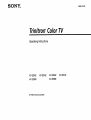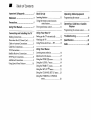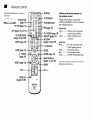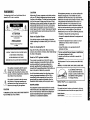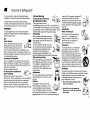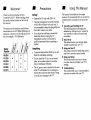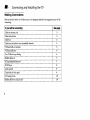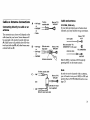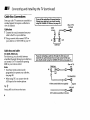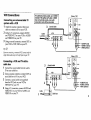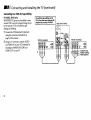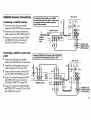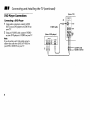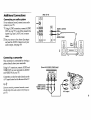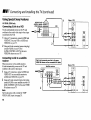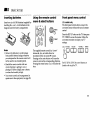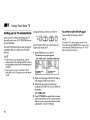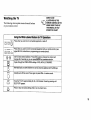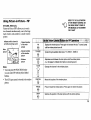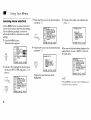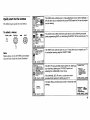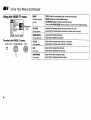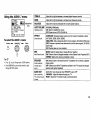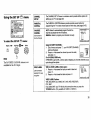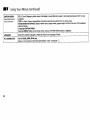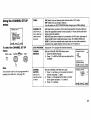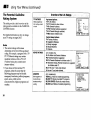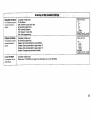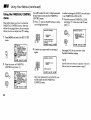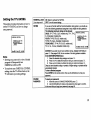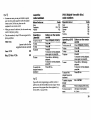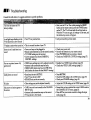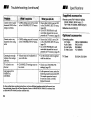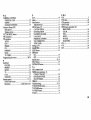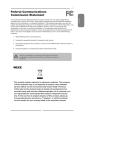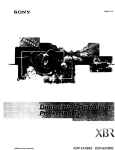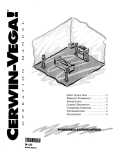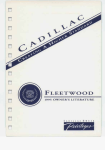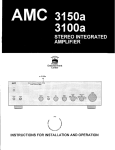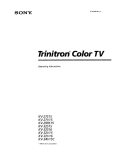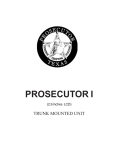Download Trinitron _Color TV
Transcript
Trinitron _Color TV
Operating
KV-32S42
Instructions
KV-32V42
KV-32S66
© 1999 by Sony Corporation
KV-35S42
KV-35S66
KV-35V42
Table of Contents
Important
Safeguards
Welcome!
Precautions
Using
i
Basic Set Up
........................................
1
Inserting
......................................
1
This Manual
.....................
...........................
1
Using
Operating
batteries
.....................................
11
Programming
the remote control move &
select buttons ..............................
11
Operating a Cable Box or Satellite
Receiver
Front panel menu
control
........................
11
Programming
Connecting
Making
Note
and
Installing
Connections
about
the AC Power
or Antenna
Cable
Box Connections
Connections
Satellite
DVD
Receiver
Player
Additional
Using
Connections
Your
2
Setting
up the TV automatically
.................
3
Watching
3
Using
Specifications
PIP ..............
15
Index ..............................................
selection
.........................
16
Quick start to the menus
..........................
17
.............
the TV .......................................
--
4
7
Learning
Your Menus
menu
...........................
8
.............................
9
Using
the VIDEO
_
menu
....................
18
10
Using
the AUDIO
d' menu
.....................
19
Q menu .....................
20
Using the TIMER
...........
28
30
TV
Picture-in-Picture
Connections
...................
control
13
Using
Features
the remote
........................
Troubleshooting
5
..................
New
the remote
12
........................................
Connections
Sony
...............
..............................
Connections
Special
Cord
Using
TV
..................................
Cable
VCR
the
Video Equipment
Using
the SET UP E_] menu
..................
21
Using
the CHANNEL
SET UP menu
... 23
Using
the PARENTAL CONTROL
menu ............................................
26
...........................
................................
31
32
34
I'
Remote Control
powE n
Mu no
S_TEM
SYSTEM OFF
(page 14) -TV/VTR
(page
14)
--
V_DVD
--
v_ fuovo
=_ TV_rA
_REEZ_
_
SLEEP (page
13)
_T_^BLE
13)
AUOIO
control
are in different
the available
functions.
-- PIP (page
of the buttons
on the remote
colors
to represent
Button color
15)
IW_OEO
Clear ................. Indicates which equipment
is
currently being controlled
-- TV/VIDEO
(page 14)
Green
...............
Buttons relevant to power
DISPLAY (page 14)
operations
MTS/SAP
Label color
(pages 14 and 19)
--
--
White
0 - 9 buttons
Select buttons
(pages 11 and 16)
/Ok
_
MENU
UIDE (page
CH +/-
............... TV/VTR (VCR)/DVD/SAT/
CABLE operation buttons
Yellow .............. PIP operation buttons
Blue .................. SAT operation buttons
Green ............... SYSTEM OFF operation button
ENTER
--
RESET (page 13)
CODE SET
(pages 28-30)
TV (FUNCTION)
TV
(_ TV/SAT -(page 14)
VOL +/-
Names
on
--
l
JUMP (page
TV (POWER)
buttons
(_
SWA_
® ._
3 and 14)
PICTURE MODE
(pages 13 and 18)
SAWCAeL_
FUNCTION
pO_IT4ON
ANT (pages
Getting
to know
the
the remote
control
MUTING
Keep this flap unfolded and use this page
for reference.
14)
All references to buttons on the remote control will
be highlighted with bold text.
WARNING
CAUTION
To reduce the risk of fire or shock hazard, do not
expose the TV to rain or moisture.
A'I-rENTION
RISQUEDE CHOCELECTRIQUE,
NE PASOUVRtR
RIESGO DE CHOQUE ELECTRICO
NO ASRIR
NO USER-SERVICEABLE PARTS INSIDE.
Increase the separation
receiver.
This television receiver provides display of television
closed captioning in accordance with §15.119 of the FCC
rules.
•
Connect the equipment into an outlet on a circuit
different from that to which the receiver is
connected.
Note
•
Consult the dealer or an experienced
technician for help.
Note
REFER SERVICING TO QUALIFIED SERVICE PERSONNEL.
on Caption
on cleaning
Vision
the TV
to
CATV
system
the receiving
that
between
antennas.
the equipment
and
radioFrV
any changes or modifications
not expressly approved in this
manual could void your authority
equipment.
installer
provides guidelines for proper grounding and, in
particular, specifies that the cable ground shall be
connected to the grounding system of the building,
or relocate
You are cautioned
This reminder is provided to call the CATV system
installer's attention to Article 820-40 of the NEC that
This symbol is intended to alert the user to
the presence of uninsulated "dangerous
voltage" within the product's enclosure that
may be of sufficient magnitude to constitute
risk of electric shock to persons.
Reorient
•
Clean the TV with a soft dry cloth. Never use strong
solvents such as thinner or benzine, which might damage
the finish of the cabinet.
TO REDUCE THE RISK OF ELECTRIC SHOCK,
00 NOT REMOVE COVER (OR BACK).
A
which can be determined by turning the equipment off
and on, the user is encouraged to try to correct the
interference
by one or more of the following measures:
•
Note
PRECAUCION
CAUTION;
This equipment generates, uses, and can radiate radio
frequency energy and, if not installed and used in
accordance with the instructions, may cause harmful
inteference with radio communications.
However. there
is no guarantee that interference will not occur in a
particular installation, if this equipment
does cause
harmful interference to radio or television reception,
When using TV games, computers, and similar products
with your TV, keep the brightness and picture contrast
functions at low settings. If a fixed (non-moving)
pattern
is left on the screen for long periods of time at a high
brightness or picture contrast setting, the image can be
permanently
imprinted onto the screen. Continuously
watching the same program can cause the imprint of
station Iogos onto the TV screen. These types of imprints
are not covered by your warranty because they are the
result of misuse.
to operate
this
This document
is for the remote control RM-Y168,
169.
MODELS: KV-32542, 32566, 321/42, 35542, 35566, 35V42
as
close to the point of cable entry as practical.
Sony has determined
a
This symbol is intended to alert the user to
the presence of important operating and
maintenance (servicing) instructions in the
literature accompanying the appliance.
Use of this television receiver for other than private
viewing of programs broadcast on UHF or VHF or
transmitted
by cable companies for the usa of the
general public may require authorization
from the
broadcaster/cable
company and/or program owner.
NOTIFICATION
This equipment
CAUTION
TO PREVENTELECTRICSHOCK, MATCH WIDE BLADEOR
PLUGTO WIDE SLOT. FULLYINSERT.
has been tested
and found to comply
with the limits for a Class B digital device pursuant to
Part 15 of the FCC Rules. These limits are designed to
provide reasonable protection against harmful
interference
in a residential installation.
I
that this
product or product models meets
the ENERGY STAR • guidelines
As an ENERGY STAR • Partner,
for energy efficiency.
_
ENERGY STAReis
a U.S. registered
Owners
Record
The model
and serial numbers
of this instruction
Model Number __
Serial Number __
manual
mark.
are located
on the front
and the rear panel of the TV.
____
I
Important
Safeguards
For your protection, please read these instructions
completely, and keep this manual for future reference.
Carefully observe and comply with all warnings,
cautions and instructions placed on the set, or described
in the operating instructions or service manual.
WARNING
To guard against injury, the following basic safety
precautions should be observed in the installation, use,
and servicing of the set.
Use
This set should be operated only from
Power
the
type Sources
of power source indicated on
the serial/model plate. If you are not
sure of the type of electrical power supplied to your
home, consult your dealer or local power company. For
those sets designed to operate from battery power, refer
to the operating instructions.
Grounding or Polarization
This set is equipped with a polarized AC power cord
plug (a plug having one blade wider than the other), or
with a three-wire grounding type plug (a plug having a
third pin for grounding).
Follow the instructions below:
For the set with a polarized AC
_-_-_
power cord plug
This plug will fit into the power outlet
only one way. This is a safety feature. If you are unable to
insert the plug fully into the outlet, try reversing the
plug. If the plug should still fail to fit, contact your
electrician to have a suitable outlet installed. Do not
defeat the safety purpose of the polarized plug by forcing
it in.
For the set with a three-wire
Alternate
grounding Warning
type AC plug
This plug will only fit into a
grounding-type power outlet. This is a safety feature. If
you are unable to insert the plug into the outlet, contact
your electrician to have a suitable outlet installed. Do not
defeat the safety purpose of the grounding plug.
Overloading
Do not overload wall outlets, extension
IJ(-_'_------_
cords or convenience receptacles beyond
their capacity, since this can result in fire
or electric shock.
be used. When the set is left unattended
and unused
periods
time,
Always
turn for
thelong
set off
when ofit is
not to _
unplug it from the wall outlet as a
precaution against the possibility of an
internal malfunction that could create a fire hazard.
Object and Liquid Entry
Never push objects of any kind into the
set through the cabinet slots as they may
touch dangerous voltage points or short
out parts that could result in a fire or
electric shock. Never spill liquid of any
kind on the set.
Attachments
Do not use attachments not recommended
by the manufacturer, as they may cause
hazards.
Cleaning
Unplug the set from the wall outlet
before cleaning or polishing it. Do not
use liquid cleaners or aerosol cleaners.
Use a cloth lightly dampened with water
for cleaning the exterior of the set. If a snapping or
popping sound from a TV set is continuous or frequent
while the TV is operating, unplug the TV
and consult your dealer or service
technician.
It is normal for some TV sets
to make occasional
sounds, particularly
on or off.
Installation
Water
snapping
or popping
when being turned
and Moisture
Do not use power-line operated sets
near water -- for example, near a
bathtub, washbowl, kitchen sink, or
laundry tub, in a wet basement, or
near a swimming
pool, etc.
Accessories
Do not place the set on an unstable cart,
stand, table or shelf. The set may fall,
causing serious injury to a child or an
adult, and serious damage to the set. Use
only a cart or stand recommended
by the
manufacturer for the specific model of TV.
An appliance and cart combination
should
be moved with care. Quick stops, excessive
force, and uneven surfaces may cause the
appliance and cart combination
to overturn.
Ventilation
The slots and openings in the cabinet and in the back or
bottom are provided for necessary ventilation. To ensure
reliable operation of the set, and to protect it from
overheating, these slots and openings must
never be blocked or covered.
• Nevercovertheslotsandopenings
with a
clothor othermaterials.
• Neverblocktheslotsandopeningsby
placingthe setona bed,sofa,rugor other
similarsurface.
_p
Important
Safeguards
a bookcase,or built-in cabinet,unlessproper
i
ventilation
is provided.
Never placethe
set in a confined space,suchas _[_
(continued)
Antenna Grounding
According to the NEC
Refer to section 54-300 of Canadian Electrical
Antenna Grounding.
If the set has been subject to excessive
shock by being dropped,or the cabinet
has been damaged.
If the set does not operate normallywhen
following the operating instructions.Adjust
only those controlsthat are specified in the
operating instructions.Improper adjustment
of other controls may result in damageand
will often require extensivework by a
qualified technicianto restore the set to
normal operation.
Code for
Do not place the set near or over a radiator or
sunlight.heat
register, or where it is exposed to direct
Power-Cord
_..._ %%
Ani_nna discharge
Section 810-20)
Protection
Do not allow anything to rest on or roll
over the power cord, and do not place
the set where the power cord is subject
to wear or abuse.
Antennas
I_l
_rounding colldu¢loa-s
(NEC S_ction 810-21)
• When the set exhibits a distinct changein performance-this indicatesa need for service.
Ground clamps
Power service groLoundin
8 electrode
(NEC An 250 Pan H)
NEC: National
Outdoor Antenna Grounding
If an outdoor antenna is installed, follow the precautions
below.
An outdoor antenna system should not be located in the
vicinity of overhead power lines or other electric light or
power circuits, or where it can come in contact with such
power lines or circuits.
unil (NEC
Electrical
system
Code
Lightning
For added protection for this television receiver during a
lightning
storm, or when it is left unattended
and unused
for long periods of time, unplug it from the wall outlet
and disconnect
the antenna. This will prevent damage to
the receiver due to lightning and power-line
surges.
Service
WHENINSTALLING
AN OUTDOORANTENNASYSTEM,
EXTREMECARESHOULDBETAKENTO KEEPFROM
Damage Requiring Service
CONTACTING
SUCHPOWERLINESORCIRCUITSAS CONTACT
Unplug the set from the wall outlet and refer servicing
WITH THEMISALMOSTINVARIABLY
FATAL.
Be sure the antenna system is grounded so as to provide
some protection against voltage surges and built-up
static charges. Section 810 of the National Electrical Code
(NEC) in USA and Section 54 of the Canadian Electrical
Code in Canada provides information with respect to
proper grounding of the mast and supporting structure,
grounding of the lead-in wire to an antenna discharge
unit, size of grounding conductors, location of antenna
discharge unit, connection to grounding electrodes, and
requirements for the grounding electrode.
ii
qualified service
conditions:
personnel
to
Do not attempt to service the set yourself
Servicing
since opening the cabinet may expose you
to dangerous
voltage or other hazards.
Refer all servicing to qualified service personnel.
Replacement
Parts
When replacement
parts are required,
be sure the service
technician
certifies in writing that he has used
replacement
parts specified by the manufacturer
that
have the same characteristics
as the original parts.
Unauthorized
substitutions
may result in fire, electric
shock, or other hazards.
under the following
•When
thepowercordorp,ug,s
damaged or frayed.
A_ ,_
_,€x_ vL._
Upon completion
of any service or
repairs to the set, ask the service
Safety Check
technician
to perform routine safety
checks (as specified by the manufacturer)
to determine
that the set is in safe
• If liquid has been spilledinto the set.
• If the set has been exposed to rain or water.
,
Y
./
:/
operating condition, and to so certify.
When the set reaches the end of its useful
life, improper
disposal could result in a
picture tube implosion.
Ask a qualified
service technician
to dispose of the set.
_
, , -
Precautions
Welcome!
Thank
you for purchasing
the Sony
Trinitron
® Color TV. Before reading,
check
the model
number
located
on the front of
Safety
•
Operate
this
•
The plug is designed,
to fit in the wall outlet
manual.
The menus
instructions
operation
text,
and illustrations
used in these
are for KV-35S66.
Differences
or features
for example,
will be indicated
"KV-35S66
you
are unable
the outlet,
in
in the
only."
the TV only
•
If any
inside
_,K"/_
""
/_//_
___' /
to insert
contact
your
120 V AC.
for safety purposes,
only one way. If
the plug
fully
and
have
further,qualified
personnel
into
dealer.
liquid
or solid object should
the cabinet,
unplug
the TV
immediately
//_
with
Using This Manual
it checked
before
fall
by
operating
This manual is divided into five major
sections. We recommend
that you review the
contents before you begin to use your new
TV.
1
Connecting
and Installing
the TV
This section
guides
you through
your
initial set up. It shows how to connect
to
your antenna
or cable, and connect
any
accessories.
2 Basic Set Up
it
This section teaches you the basic skills
needed to operate your new TV.
3 Using your New TV
Number
KV-32S42
Mode'
_.4_'_
_
KV-32V42
KVo35S42
KV-32S66
KV-35S66
KV-35V42
i
•i
l
_
_
_ia_
•
•
•
i
1 •1
i
i
To prevent internal
block the ventilation
!sta"ing
heat build-up,
openings.
do not
place,
in a place subject
dust orormechanical
vibration.to excessive
DonotinstalltheTVinahotorhumid
• The
AC power cord is attached to the rear
of the TV with hooks. Do not attempt to
remove the cord from these hooks. Doing
so could cause damage to the TV.
This section shows the initial setup screen
and how to use your remote control.
4 Using your Menus
This section teaches you how to access
on-screen menus and adjust your TV's
settings.
5 Troubleshooting
This section helps you to correct problems
you may encounter
with your TV.
Connecting
Making
and Installing
the TV
Connections
Refer to the table below,
connecting.
it will direct you to the diagram
If you will be connecting
Cable or antenna
suitable
to the equipment
you will be
See page
only
3
Cable and antenna
3
Cable box
4
Cable box and cable to view scrambled
channels
4
VCR and cable or antenna
5
VCR and cable box
5
Two VCRs for tape editing
6
Satellite Receiver
7
VCR and Satellite Receiver
7
DVD Player
8
Audio system
9
I Camcorder
to view tapes
VCR using S-Link
! Satellite Receiver using S-Link
2
9
10
10
Cable
or Antenna
Connecting
antenna
directly
Connections
A
•
VHF only
(Rear of TV)
VHF/UHF
or
to cable or an
The connection
you choose will depend on the
cable found in your home. Newer homes will
be equipped
with standard
coaxial cable (see
A); older homes will probably
have 300-ohm
twin lead cable (see B); still other homes may
contain both (see C).
75-ohm
coaxial cable
•
VHF/UHF
•
Cable
or
Cable
and antenna
KV-32S66, 35S66 only
If your cable provider does not feature local
channels, you may find this set up convenient.
(Rear of TV)
AUX
CATV cable
B
• VHFonly
•
300-ohm twin
lead cable
or
UHF only
(Rear of TV)
VHF/UHF
(No connection "TO
CONVERTER" in this case)
Antenna
TO CONVERTER
cable
or
'
VHF/UHF
__
VHF/UHF
Antenna connector
Select CABLE or antenna (ANT) mode by
pressing ANT on the remote control.
Note
75-ohm coaxial cable
C
•
VHF
-'-"-'Jv_
and
.., I
(Rear of TV)
_EAO66
UHF --
_"'_
i
vHF/UHF
(not supplied)
300-ohm twin lead cable
In order to receive channels
you will need to turn your
perform
the AUTO
page 23).
with an antenna,
CABLE to OFF and
PROGRAM
function,
(see
Connecting
Cable
the TV (continued)
Box Connections
Some pay cable TV systems
encoded
signals
that require
view all channels.
Cable
and Installing
If you will be controlling all channel selection
through your cable box, you should consider
using the CHANNEL FIX feature, (see page 23).
use scrambled
or
a cable box to
I
(Rear of TV)
VHF/UHF
Cable
box
1 Connect the coaxial connector from your
cable to the IN on your cable box.
|
2 Using a coaxial cable, connect OUT on
your cable box to VHF/UHF
on your TV.
|
l°0T
Cable box
Cable
box and cable
KV-32S66,
35S66 only
For this set up, you can switch
between
scrambled
channels
(through
your cable
and normal
(CATV)
channels
by pressing
ANT on your remote
control.
box),
I
would like to switch between the AUX and normal (CATV) input
f you
are connecting
a cable
throughFIX
thefeature,
AUX input
you
should
consider using
thebox
CHANNEL
(see and
page 23).
•
Your
(Rear of TV)
AUX
Cable box
Notes
Sony
remote
control
programmed
to operate
(see page 30).
IN
can be
your
cable
box,
OUT
TO CONVERTER
* When using PIP, you cannot view the
AUX input in the window picture.
75-ohm coaxial cable (not supplied)
Tip "_"
VHF/UHF
Pressing ANT switches between these inputs.
CATV cable (unscrambled
4
_ (signal)
channels)
VCR Connections
Connecting
system
with
an antenna/cable
TV
a VCR
For optimum picture quality, use S VIDEO
I
d;eSnenOtt
audio
instead ofPr/OVidesound,
the yellow A/Vyour
cable.
S VIDEO
I
(Rear of TV)
_x
I_
s vloEo
1 Attach the coaxial connector from your
cable or antenna to IN on your VCR.
2 Using A/V connectors,
connect AUDIO
and VIDEO OUT on your VCR to AUDIO
and VIDEO IN on your TV.
1i__ou'
i
_
]
]
2
_"
"_"
If you are connecting a monaural VCR, connect only the
single white audio output to the left input on your TV.
a VCR and
TV with
3
Coaxial cable
VCR
. S VIDr_O
2 Using a coaxial connector,
connect OUT on
your cable box to IN on your VCR.
R
OUT
IN
Connect a coaxial cable (not supplied)
from the OUT jack on your VCR to
VHF/UHF
on your TV.
Using A/V connectors,
connect AUDIO and
VIDEO OUT on your VCR to AUDIO and
VIDEO IN on your TV.
co.venTE.
CON_
RTER
I
1 Connect the coaxial cable from the wall to
IN on your cable box.
4
IN
a
0
Connecting
cable box
AUDIO-R (red)
AUDIO-L (white)
VIDEO (yellow)
Rear of TV)
AUX
3
R
i"_"
o
Using a coaxial connector,
connect OUT on
your VCR to VHF/UHF
on your TV.
Tip
Li o. _
be co;::c:ed.
_
3
muststill
1 antenna
2
OUT
AUDIOA AUDIOL VIOEO
_4
S VlOEO
I
--
AUDIO-R
(red)
AUDIO-L (white)
VIDEO (yellow)
CableI
1
_
_"_a_
io'l
I" I Cable b°x
5
Connecting
Connecting
two
and Installing
VCRs for tape
the TV (continued)
editing
KV-32V42, 35V42 only
MONITOR OUT gives you the ability to use a
second VCR to record a program being played
by the primary VCR or to perform tape
editing and dubbing.
To perform tape editing; set the
TV to the video input intended for
playback
by pressing
TV/VIDEO.
(Rear of KV-35V42)
1 Connect the VCR intended for playback
using the connection instructions on
page 5 of this manual.
2
Using A/V
connectors,
connect
VCR (for recording)
AUDIO
and VIDEO IN on your VCR intended
recording to MONITOR AUDIO and
VIDEO OUT on your TV.
for
LINE
|
2 _
6
,
IN
•
a
n
_-..
AUDIO-R (red)
AUDIO-L (white)
VIDEO (yellow)
Satellite
Connecting
Receiver Connections
a satellite
receiver
1 Connect the cable from your satellite
antenna to SATELLITE IN on your receiver.
2
For optimum picture quality, use S WDEO
I
instead of the yellow A/V cable. S Video does I
I notprovide sound, your audio connectors
1 Connect
antenna
2
AUX
_TO
a satellite
receiver
_
S VII_O
COHVER_R
O
Satellite receiver
Satellite
antenna
cable
Connecting
a VCR
2
I must still be connected.
Attach the coaxial connector from your
cable or antenna to VHF/UHF
on your TV.
3 Using A/V connectors,
connect AUDIO
and VIDEO OUT on your receiver to
AUDIO and VIDEO IN on your TV.
(Rear of TV)
|
I
(_ _ _
I u,t ouT_
___
3
_P
_o
I_Jo_
m
AUDIO-R (red)
AUDIO-L (white)
VIDEO (yellow)
_
and
I
I you
Pressing
to view
W/VIDEO
from the
on satellite
the remote
receiver
control
or wifl
VCR.allow I
the cable from your satellite
to SATELLITE IN on your receiver.
(Rear of TV)
Attach the coaxial connector
from your
cable or antenna to IN on your VCR.
3 Using a coaxial connector,
on your VCR to VHF/UHF
3
CONVERTER
5 Using A/V connectors,
connect AUDIO
and VIDEO OUT on your VCR to AUDIO
and VIDEO IN on your TV.
I
_1_o
VCR
connect OUT
on your TV.
4 Using A/V connectors,
connect AUDIO
and VIDEO OUT on your receiver to
AUDIO and VIDEO IN on your VCR.
I
_qDEO
VHF/UHF
I
Satellite receiver
I
I
I
III
_
UDIO-R (red)
AUDIO-L
(white)
VIDEO (yellow)
7
_H
Connecting
and
Installing
the
TV (continued)
(Rear of TV)
DVD Player Connections
Connecting
a DVD
1 Using audio connectors, connect AUDIO
OUT on your DVD player to AUDIO IN on
your TV.
2
2
Player
Using an S VIDEO cable, connect S VIDEO
on your DVD player to S VIDEO on your TV.
Note
If you do not have an S Video cable, connect a
yellow video cable from LINE OUT VIDEO on
your DVD to VIDEO IN on your TV.
S VIDEO cable
@t DEO
(Rear of DVD player)
LINE OUT
AUOIOR A_tDIOL VIDEO
S VIDEO
@
_
8
AUDIO-L
(white)
AUDIO-R
(red)
Additional
(Rear of TV)
Connections
mm
Connecting
an audio
For an enhanced sound,
system to your TV.
__m
system
II
I_j__ _
connect your audio
1 Using AUDIO connectors,
connect AUDIO
OUT on your TV to one of the unused Line
inputs (e.g. Tape-2, AUX1, etc.) on your
stereo.
S VIDEO,
VIDEOL m
&umo
R-
.@@
AUDIO-L (white)
@@
AUDIO-R
(red)
2 Set your stereo to the chosen Line input
and use the AUDIO ,) menu to set your
audio output, (see page 19).
Connecting
a camcorder
This connection
picture directly
is convenient
for viewing
from your camcorder.
I,@ ,I
a
Using A/V connectors,
connect AUDIO and
VIDEO OUT on your camcorder to AUDIO
and VIDEO IN on your TV.
Connection
A/V input
in ut
(Front of KV-32V42, 35V42 only)
can also be made directly to the
located on the the rear of the TV.
Tip "_"
If you are connecting a monaural camcorder, connect
only the single white audio output to the left input on
your TV.
AUDIO-L (white)
VIDEO (yellow)
AUDIO-R (red)
9
Connecting
and Installing
the TV (continued)
Using Special Sony Features
KV-32S66,
35S66 only
Connecting
S-Link
to
S-Link automatically
powers
switches to the correct video
is inserted
in the VCR.
a VCR
on the TV and
input when a tape
Using A/V connectors,
connect AUDIO and
VIDEO OUT on your VCR to AUDIO and
VIDEO IN on your TV.
2
Using an S-Link connector
(mono mini plug),
connect S-LINK on your VCR to
S-LINK/CONTROL
S-OUT in the same
IN column
Connecting
receiver
on your
2
$ V1D£O _
A_
-@@J
__
_--@_
S'UNK
S.LINK
I
as the
connected
cables. J
I VIDEO-IN
he S-Linkcolumn
connector
must
be in theA/V
same
Satellite
receiver
SATELLITE IN
_ VllXO
Using an S-Link connector
(mono mini plug),
connect S-LINK on your satellite receiver to SLINK/CONTROL
S-OUT in the same VIDEO
VIDEO
21).
input,
(see page
V
l
the "SKIP"
Fiear of TV)
VHF/UHF
Using A/V connectors,
connect AUDIO and
VIDEO OUT on your satellite receiver to
AUDIO and VIDEO IN on your TV.
LABEL
_oo_
@@1
_o
S-Link to a satellite
IN column on your TV.
Note
The S-Link feature will override
10
°°,!!
TV.
When you power on the satellite receiver,
S-Link automatically
powers on the TV and
switches
to the correct video input.
1
Rear of W)
VCR
S-LINK
1
VIDEO
1
AUDIO-R (red)
AUDIO-L (white) _
VIDEO (yellow)
_J_
_-"_"-AUDIO-L
(white)_
auto
@@
@@
@@
0UT
AUDIO-R (red)
,@- -@-
S-UNK
S.UNK
Basic Set Up
Inserting
batteries
Insert two size AA (R6) batteries (supplied) by
matching the + and - on the batteries to the
diagram inside the battery compartment.
Using the remote control
move & select buttons
Front panel menu control
U.S. models only
The front panel controls allow access to the
on-screen menus without the use of a remote
control.
ove
Press the SET UP button
on the TV, then press
TV/VIDEO
to access the menus.
Follow the
CH
on-screen
Select
Notes
•
•
Remove the batteries to avoid damage
from possible battery leakage whenever
you anticipate that the remote control will
not be used for an extended period.
Handle
Avoid
the remote
dropping
control
it, getting
with
care.
it wet,
placing
it in direct sunlight,
near
or where the humidity
is high.
•
Your remote
control
operate
video
most
your
TV
settings.
SET UP TVNIDEO
-VOLUME
For KV-32V42,
35V42
+
- CHANNEL
+
POWER
Pressing
on the outer buttons
will
cursor
to move in the corresponding
the center
button
(CD)
cause the
direction.
will select the
the control
buttons
are
located on the top of the TV.
a heater,
can be programmed
equipment,
to adjust
The supplied
remote
control
has "arrow"
buttons
(tl,, _,, _,, ,_) which allow for
movement
of the on-screen
(,) cursor.
Pressing
item.
or
intructions
(see page
to
28).
11
Using Your New TV
Setting
up the TV automatically
Using
the buttons
SET UP W/VIDEO
After you have finished
connecting
your
you will want to run AUTO PROGRAM
up your
on the front
- VOLUME
Press
POWER
AUTO SET UP again
the SET UP button
on the TV.
TiV
V42, 35V42,
the control
buttons
are
located on the top of the TV.
Press POWER
to turn on the TV.
The initial setup
screen appears.
(U.S. models only)
Perform this function during the day, with the
antenna and/or cable property connected, to ensure
that all available channels will be broadcasting and
receivable.
ENGLISH:
[ CH + ]
ESPAKIOL:
[ CH - ]
AUTO SET UP: l"VOL + ]
DEMO:
[ VOL - ]
MENU:
{ WNIDEO
If your cable or antenna is connected to AUX,
press ANT until AUX appears next to the channel
number.
Firstplease connect
cable/antenna
2 Make your language
will change to reflect
3 Follow the on-screen
continue AUTO SET
the menus,
U.S. models
4
(Canadian models only)
! ENGLISH:
ESPANOL;
! FRAN(_A(S:
AUTO SET UP:
OEMO:
i
[
[
[
OH + J
CH - ]
VOL + ]
VOL - ]
[ TVNIOEO
First I_lease connect
Gable/antenna
selection, the menus
your choice.
instructions
to
UP or for a DEMO of
only
Press TV/VIDEO
to operate
the on-screen
menus
without
the use of a remote
control.
Follow the on-screen
instructions
to make
adjustments
12
+
channels.
The AUTO PROGRAM feature does not apply for
installations that use a cable box for all channel
selection.
•
- CHANNEL
TV,
to set
For KV-32
•
+
To perform
of the TV:
to your
TVsettings.
To reset your TV to factory settings, turn the TV on.
Then, while pressing the P_SET button on your remote
control, press the POWER button on your TV. The TV
will turn itself off, then back on.
Watching
REFER TO THE
ILLUSTRATION OF THE
REMOTE CONTROL ON THE
INSIDE FRONT COVER OF
THIS MANUAL AS YOU
REVIEW THIS CHART
the TV
The following
chart explains
on your remote
control.
more
advanced
buttons
Using the White Labeled Buttons for TV O_ratlons
;
POWER
--
FUNCT,ON-_(_E _
(_.
(_
Press when you want to turn connected
•
equipment on and off.
Press when you want to control connected equipment with your remote control, (see
pages 28-30 for !nstructions
on programming
your remote control).
Use for direct channel selection. Press 0-9 to select a channel, the channel will
change after 2 seconds, or you can press ENTER for immediate selection.
Cycles through the VIDEO MODE settings: VIVID, MOVIE, STANDARD.
JU.P
©
Alternates back and forth between the last two channels selected with the 0-9 keys.
.ur,.o
Instantly turns off the sound. Press again or press VOL + to restore sound.
SLEEP
(_
Turns the TV off in approximately
SLEEP OFF appears.
©
._s_
30, 60, or 90 minutes. Cancel by pressing until
Press to return to factory settings while in an on-screen menu.
13
Using Your New TV (continued)
I
DISPLAY
WN,OEO
ANT
Press once to display current time and CHANNEL CAPTION (if set) and channel
number.
Press again to activate current CAPTION VISION setting.
To cancel, press DISPLAY until DISPLAY OFF appears.
Press repeatedly to cycle through available video inputs.
Press tO change the VHF/UHF
input to the AUX input. (KV-32S66,
35S66 only)
(AUX input)
TVNTR
÷
,_
MTS_SAP(._
L.,)
SYSTEMOFF
(_
Press when you are finished using a VCR and you want to switch to the TV input.
Your VCR power will remain on.
Cycles through the Multi-channel TV Sound (MTS) options: STEREO, SAP (Second
Audio Program), MONO (see page 19).
Powers off all Sony equipment at once.
This feature may not work with older Sony equipment.
Cycles through the available audio settings.
TV/SAT
(_
_u,oE
14
Brings up the custom guide of your satellite receiver. (Your remote control must be
programmed to operate your satellite receiver, see page 30)
Using Picture-in-Picture
REFER TO THE ILLUSTRATION
OF THE REMOTE CONTROL ON
THE INSIDE FRONT COVER OF
THIS MANUAL AS YOU REVIEW
THIS CHART
- PIP
KV-32S66, 35S66 only
Picture-in-Picture
(PIP) allows you to watch
two channels simultaneously,
one in the large
main window and another in a small window
picture.
Indicates which channel is
currently receiving sound /
Main
picture
'p
_
_F_--'_
--T
Channel number
of the main
/
picture
61
I_Channel
number
1I°f
the window
/ picture
_i
buttons.
•
The AUX input cannot
pic_re.
be viewed
in the window
1!s for PiP 0 _brat !o_
......:_
Displays the window picture. Press again to decrease the size. To cancel, press
(_
until the window picture turns off.
TVNIDEO
®
AUDIO
Cycles through available video inputs: TV, VIDEO 1, VIDEO 2
Alternates
sound between the main picture and the window picture.
A _ will appear to indicate which picture is receiving sound.
TV/VTR
You must press TV (FUNCTION) before
you can control PIP with the yellow labeled
elloW _
PIP
picture
Notes
•
U_
+©
©
Changes the channel in the window picture.
CH
POSITION
®
FREEZE
SWAP
®
Moves the location of the window picture.
Press to freeze the window picture. Press again to restore the picture.
Switches the position of the main picture with the window picture.
15
Using Your Menus
Learning
Use the
use
MENU
the arrow
Use the
activate
menu
button
buttons
3
selection
to access
a menu
(t or 4.) to alter
Press
settings.
following
example,
in which
we
the CABLE, to learn how to modify
The
the MENU
main
Move_(_]
COLOR
HUE
SHARPNESS
_MENU
RIGHTNESS
MENU
_
Move_}
2
Press
t1"or ,I, to highlight
(in this case SET UP _),
select it.
.
_
4
and
Press
and
HIIEqMII_BM
_m
H_,.I).,,mu
Imlll)m,..
• or _1,to move
press
Select{_)
Exit_
to the desired
C_.
Move[_
feature
Select_
SET UP
SelectCB
Exit_
Exit_
When you are finished making changes to the
selected menu, choose _ MENU to return to
the main menu.
menu
C_
to
.
_
SET UP
_CHANNEL
SET UP
PARENTAL CONTROL
_ j FAVORITE
CHANNEL
CABLE: C£ I
CHANNEL
FIX: OFF
AUTO PROGRAM
CHANNEL SKIP/ADD
CHANNEL CAPTION
_MENU
Move[]]_
Selec{[_)
1VIDEO
Options for your selection
highlighted.
LABEL
LANGUAGE:
ENGLISH
CAPTION
VISION:
CCl
TILT
CORRECTION:
0
DMENU
Exit_
L_.J
Move_]_
FAVORITE CHANNEL
VIDEO
LABEL
ARENTAL
CONTROL
CAPTION VISION: CC1
LANGUAGE:
ENGLISH
TILT CORRECTION:
0
DMENU
SET UP
;HANNELSETUP
Exit@
press
and
I,CABLE: ON
CHANNEL FIX: OFF
AUTO PROGRAM
CHANNEL SKIP/ADD
CHANNEL CAPTION
_MENU
_
the desired
SET UP
CHANNEL
Move[i_]
16
Select(3_
your selection
CHANNEL
LANGUAGE:
ENGLISH
TILT_MENuCORRECTION:
0
I! B _ SET
UP
_
appears.
[----]VIDEO
L-J
MODE : VIVID
,
PICTURE
5 Press • or ,I, to make
press _.
)'CHANNEL SET UP
PARENTAL
CONTROL
FAVORITE CHANNEL
VIDEO LABEL
CAPTION VISION:
CCl
"" "_'_"
,_j',
....
button.
menu
option
and
settings.
1
Press 4, or 4, to move to the desired
and press C_.
Setect (_3
Exit
will be
7'ip "_"
Pressing MENU on the remote control will allow you to
exit from the menus at any time.
Quick start to the menus
The VIDEO menu will allow you to make adjustments to your picture settings. It
will also allow you to customize the picture MODE based on the type of program
The
you are viewing.
following
is a guide
to your
menus.
To select a menu:
Display tomb
Highlight
_
Select
@ @
TREBLE
li_
_'_'
BASS
_'
BALANCE
mmd_
EFFECT : OFF
MTS : STEREO
SPEAKER : ON
AUDIO OUT : VAR,AELE
_MENU
Move_!J
Select(_
may
audio programming
(SAP), or customizing
the EFFECT of the sound on your TV.
Exit_
The TIMER menu sets the clock on your TV and allows you to program your TV
for scheduled viewing using the ON/OFF TIMER.
Note
Menus
The AUDIO menu offers enhanced audio options such as listening to second
shown
are for KV-35S66,
not look exactly
like those
your
menus
illustrated.
The SET UP menu provides several options for setting up
your channels, labeling your TV/VIDEO inputs, and
selecting the LANGUAGE of your menus.
The CHANNEL
SET UP menu is a sub-menu
_CABLE:ON
CHANNELFIX:OFF
AUTO PROGRAM
CHANNELSKIP/ADD
CHANNELCAPTION
_MENU
which
Move_(_
provides further options for setting up your TV.
The Basic Menu provides quick access to frequently
CHANNELSETUP
Select(_
Exit_
used
settings.
>VIDEO MOOE: VP/*,O
Basic Menu
PICTURE :
_mmlm
AUDIO : OFF
ADVANCED MENU
Escape to
Move_
Select(_
Exit_
Move_ S_ectQ_]Ex_l
17
Using Your Menus (continued)
Using the VIDEO []
MODE : VIVID
PICTURE
BRIGHTNESS
COLOR
HUE
SHARPNESS
_MENU
Move_(_
To select
Display
the
_
_
5
18
Adjustment
bars
Exit_
(_
Highlight _
CZD
MENU
I1_
maNlmmm
Select(3_
VIDEO
menu
menu:
_
Select
MODE
VIVID: Select for enhanced picture contrast and sharpness.
Customized picture
MOVIE: Select for a finely detailed picture.
viewing
STANDARD:
Select to receive a standard picture.
Press the PICTURE MODE button to access one of the above settings directly.
PICTURE
Picturecontrast
Adjust left to decrease picture contrast and soften the color.
Adjust right to increase picture contrast and create more vivid color.
BRIGHTNESS
Adjust left to darken the picture.
Pictureadjustment
Adjust right to brighten the picture.
COLOR
Adjust left to decrease color intensity or saturation.
Colorsaturation
Adjust right to increase color intensity or saturation.
HUE
Adjust left to increase the red tones.
Color tones
Adjust right to decrease the red tones.
SHARPNESS
Adjust left to soften the picture detail.
Picture detail
Adjust right to sharpen the picture detail.
Using the AUDIO
2 menu
BASS
Adjust left or right to decrease or increase lower frequency sounds.
BALANCE
Adjust left or right to emphasize left and right speaker balance.
L_ IMTS :STEREO
AUTO VOLUME
Stabilizes volume
KV-32V42, 35V42 only
ON: Select to stabilize the volume.
OFF: Select to turn AUTO VOLUME off.
EFFECT
Enhanced audio
SURROUND: Simulates theater quality sound for programs broadcast in stereo.
(KV-32S42, 32S66, 35S42, 35S66).
SIMULATED: Adds a stereo-like effect to mono programs. (KV-32V42, 35V42 only)
SRS: Produces a dynamic three dimensional sound for stereo signals. (KV-32V42,
35V42 only)
OFF: Normal stereo or mono reception.
MTS
Multi-Channelsound
MONO: Select to reduce noise in areas with poor reception.
SAP: Select to listen to bilingual broadcast or other Second Audio Programs (SAP).
STEREO: Select when viewing a broadcast in stereo.
SPEAKER
Customselection
of audio output
source
ON: Select to listen to the sound from the TV speakers with or without a separate
stereo system.
OFF: Select to turn off the TV speakers and listen to the TV's sound only through
external audio system speakers.
AUDIO OUT
Use to controlthe
TV's volume through
a stereo
AUDIO OUT can only be set when SPEAKER is set to OFF.
VARIABLE: Adjust the volume through your TV.
FIXED: Adjust the "IV volume through a connected stereo.
AUDIO
_
MENU
OUT
: VARIABLE
_MENU
PEAKER : ON
Move_
Display
Select[_
Bxit_
the AUDIO
_
Highlight
2 menu:
_
_
Select
O
6
Tips "_°
Press _
Adjust left or right to decrease or increase higher frequency sounds.
BASS
mmm,,,mm
Adjustment
_
TREBLE
lll_'l_m._M
BALANCE
Mmn,l,,,,,mm
bars
I_-m[ EFFECT :OFF
_AUDIO
To select
TREBLE
to cycle through your AUDIO options.
Press MTS/SAP on your remote control to cycle
through the MTS options.
19
Using Your Menus
Using the TIMER
C) menu
TIMER
DAYLIGHT SAVING: NO
CURRENT TIME SET
©P'!=)MENU_;FF
TMEq
-----:-AM
Move_]_] Select[_
Exill_
To select the TIMER
Display
C2D
_
(continued)
DAYLIGHT
SAVING
YES: Select to compensate for Daylight Saving Time.
NO: Select at the end of Daylight Saving Time,
CURRENT
TIME SET
Necessary for the
ON/OFF TIMER
With the CURRENT
1
Press _,
3
_
Select
@ @
Press • or • until the current day is displayed.
Press (i) to select.
Press ,I, or ,I. until the current hour and AM/PM is
displayed. Press C£> to select
CURRENT
Move_
ON/OFF TIMER
Wake up or
scheduledviewing
CURRENT TIME SET must be programmed before you
can use the ON/OFF TIMER.
With the ON/OFF TIMER menu open:
1 Press _.
2
Press ,I, or • until the desired day or range of days is
ON/OFF
Set DAYLIGHT
2O
SAVING before setting the clock.
- AM
Selecl_]_
Exil_
TIMER
b ......
--:--
AM _h CH___
DMENU
SUN
Move_
Tip
TIME SET
- - - _ -_MENU
4
Press • or _. until the current minute is displayed, and press
Any loss of power will cause these settings to be cleared.
G menu:
Highlight @
2
TIME SET menu open:
Selecl_
t 2:00 AM
Exit_
displayed. Press _
to select.
3
Indicate the time that you want the TV to turn on
(hour, then minutes) by pressing, or • and then _.
4
Set the time duration (maximum of 6 hours) by pressing t or 4 and then (_,
5
Press • or • until you reach the desired channel. Press _ to select.
When you perform AUTO PROGRAM, all ON/OFF TIMER settings will be cleared.
Using the SET UP
menu
SET UP
CHANNEL
SET UP
PARENTAL CONTROL
FAVORITE
CHANNEL
VIDEO LABEL
TILT CORRECTION: 0
_MENU
Move[_
To select
Display
Select[_]
Exit
CHANNEL
SET UP
The CHANNEL SET UP menu is a submenu which provides further options for
setting up your TV. (see page 23)
PARENTAL
CONTROL
The PARENTAL CONTROL feature provides parents several options for
programming the TV to block shows based on their rating. (see pages 24-27).
FAVORITE
CHANNEL
Quickaccess to
favoritechanne/s
AUTO: Select to automatically program the last five
channels accessed with the 0-9 buttons.
the SET UP _1 menu:
m=b
Highlight 14-'lmB!b
5
The FAVORITE CHANNEL
feature
available for the AUX input.
I, MOOE : AUTO
PREVIEW : ON
6
2.
5
3
4
4.
3
5
2
_MENU
Move_
Select{_
Using FAVORITE CHANNEL:
1
Exit all menus and press _-J, your FAVORITE CHANNEL
options will appear.
2 Press t or _, to access the channel you want to watch,
Select
CD
Note
MANUAL: Select to program your channels manually.
FAVORITE CHANNEL
ExR_
F'A_TES
125 ESPN
14 ABC
and press _.
For KV-32S66, 35S66 only
If PREVIEW is set to ON, a window picture displays your favorite channels as you
cycle through the options.
is not
VIDEO LABEL
Labe/connected
equipmentfor easy
recognition
With the VIDEO LABEL window open:
1 Press • or • to access the input you want to label and
press (3_.
2
Press
$ or _1,to choose the label and press
v,oEO_O_L
,v,oEo,:
VIDEO 2 : VHS
GAME
VIDEO 3 : VIDEO 3
_MENU
_,
Move_
Select(_
Exi{_
VIDEO LABEL Options:
VHS, 8mm, BETA, LD, GAME, SAT, DVD, WEB, RECEIVER,
DTV, SKIP
If you select SKIP, your TV will skip this connection when you press the
W/VIDEO button. (Only available for VIDEO 2, VIDEO 3)
21
iJl'
CAPTION
Using Your Menus
VISION
Closed Captioning and
channel information
(continued)
CC1, 2, 3 or 4: Displays a printed version of the dialog or sound effects of a program, (the mode should be set to CC1 for most
programs).
TEXT1, 2, 3 or 4: Displays network/station information presented using either half or the whole screen.
XDS (Extended Data Service): Displays network name, program name, program length, and time of the show if the broadcaster
offers this service.
To activate CAPTION VISION
Press the DISPLAY button on the remote control, until your CAPTION VISION selection is displayed.
LANGUAGE
Select from available languages to display all menus in your language of choice.
TILT CORRECTION
For KV-35S42, 35S66, 35V42 only
Press t or _. to correct any tilt of the picture between +5 and -5 and press (3_.
22
Using the CHANNEL SET UP
menu
CHANNEL
CHANNEL SET UP
Select(_
To select the CHANNEL
FIX
satellite receiver
connected
Exit_
SET UP
menu:
Display tomb
ON: Select if you are receiving cable channels with a CATV cable.
OFF: Select if you are using an antenna.
You will need to run AUTO PROGRAM after changing your CABLE settings.
Useful when you
have a cable box or
_CABLE: ON
CHANNEL FIX: OFF
AUTO PROGRAM
CHANNEL SKIP/ADD
CHANNEL CAPTION
_MENU
Move_
CABLE
Highlight _]_
Select
2-6: Select when you want to control all channel selection through a cable box.
Select the appropriate channel number (usually 3 or 4) and use the cable box's
remote control for selection.
AUX 2-6: Select when a cable box is connected to the AUX input, (see page 4).
Press the ANT button to alternate between inputs. (KV-32S66, 35S66 only)
VIDEO 1: Select from available video inputs when you have video equipment
connected (e.g. satellite receiver) and you want your TV fixed to it.
AUTO PROGRAM
Instructs the TV to program all receivable channels.
CHANNEL
SKIP_DD
With the CHANNEL SKIP/ADD window open:
1 Select the desired channel.
2
Press _ to SKIP or ADD (only one option will be
available).
CHANNEL SKiP/ADD
33
SKIP
ADD
_MENU
Use [0-s] or [CH +/-]
to select the channel
8
Move_(_
Select(_
Exit_
Note
Your
operate
remote
your
control
cable
can be programmed
box.
(see page
30)
to
CHANNEL
CAPTION
Labe/ up to 12
channels with their
ca//letters
With the CHANNEL CAPTION menu open:
1 Press _
and then 4, or t. to access the desired
2
3
channel, and press _
again.
Press ,IFor ,_ to display the first letter or number
of the caption and press _ to select it.
Press _
to activate.
CHANNEL CAPTION
CHANNEL
CAPTION
_MENU
Move_
Select(_
33
....
Exit_
23
Using Your Menus (continued)
The Parental Guideline
Rating System
,
TV RATINGS
This table provides
a brief overview
of the
rating systems
available
for the PARENTAL
CONTROL
feature.
For detailed
information
on how
your TV rating,
see pages 26-27.
Block programs by
their rating, content
or both
If you choose to block unrated TV
programs,
please be aware that the
following programs
may be blocked:
emergency
broadcasts,
political programs,
sports, news, public service
announcements,
religious programs
and
weather.
Overview of the U.S; Ratings
i
,
Age based options:
TV-Y: All children.
W-YT: Directed to older children,
TV-G: General Audience.
....
:
,
MOVIE RATINGS
(U.S. models only)
G: All children and General Audience.
PG: Parental Guidance suggested.
PG-13: Parental Guidance for children under 13.
R: Restricted viewing, Parental Guidance is suggested
for children under 17.
NC-17: No one 17 and under allowed.
X: No one 17 and under allowed.
UNRATED
Blockprogramsor
movies thatare
broadcastwithout
(U.S. models only)
VIEW ALL: Allows all unrated programming.
BLOCK TV: Blocks all unrated TV programs.
BLOCK MOVIES: Blocks all unrated movies.
a rating
BLOCK ALL: Blocks all unrated programming.
,i,
I TV RATINGS
)TV-y:
_
TV-Y7: _
FV: _
TV-G:
_
TV-PG:_
D- L_S-V_
W-14:
D_ L-S_VW-MA:_
L-SV_MENU
Select category
MoverS]
Select_]
Exit_
MOVIE RATINGS
_G:
_
PG:
PG-13: _R:
NC-17: _X:
_MENU
Select rating
Move_J(_ SelectEE)
Exit_
CUSTOM RATINGS
TV RATINGS
MOVIE RATINGS
P'UNRATED: ViEW ALL
_MENU
Select category
MoverS] Select_]
24
.....
Content based options:
FV: Fantasy Violence.
D: Suggestive Dialogue.
L: Strong Language.
S: Sexual situations.
V: Violence.
Notes
•
,
TV-PG: Parental Guidance suggested.
TV-14: Parents Strongly cautioned.
TV-MA: Mature Audience only.
to change
• The content ratings will increase
depending
on the level of the age-based
rating. For example, a program with a TVPG V (Violence) rating may contain
moderate
violence, while a TV-14 V
(Violence) rating may contain more
intense violence.
,,,
Exit_
•
ENGLISH RATINGS
For Canadian programs
that are broadcast in
English
i¸
• 7_ ,_
;,ili_
ENGLISH RATINGS
_'C:
C8+: G:
PG: 14+: 18+: _MENU
Select rating
Move_i]
Select(_
(Canadian models only)
C: All children.
C8+: Children 8 years and older,
G: General programming.
PG: Parental Guidance,
14+: Viewers 14 and older.
18+: Adult programming,
FRENCH RATINGS
For Canadianprograms
thatare broadcastin
French
U.S.A. RATINGS
For programs from the
UnitedStates
(Canadian models only)
G: General programming.
8 ans+" Not recommended for young children.
13 ans+: Not recommended for ages under 13.
16 ans+: Not recommended for ages under 16
18 arts+: Programming restricted to adults,
(Canadian models only)
Please see TV RATINGS on page 24 for information
FRENCH
Exit_
RATINGS
I,G:
8 ans+: -13 ans+: _
16 ans+: 18 arts+: _
_MENU
Select rating
Move_(_ Select[_
Exit_
on U.S.A. RATINGS.
25
Using Your Menus
Using the PARENTAL
menu
(continued)
CONTROL
This section shows you how to access the
PARENTAL CONTROL menu. After you
follow the example below, the next section
shows you how to adjust your TV's rating.
You will be asked to enter a 4-digit password
for any future access into the PARENTAL
CONTROL menu.
3 Press (_
and use the 0-9 buttons
your 4-digit password.
MENU
SET UP
CHANNEL SET Up
PARENTAL CONTROL
FAVORITE CHANNEL
VIDEO LABEL
CAPTION VISION: CC1
LANGUAGE: ENGLISH
TILT CORRECTION: 0
[_]_ _MENU
Move_(_ Select(_
2
Point the cursor
CONTROL
4 Confirm
again•
your password
Selecf[_
See pages 24-25 for an overview
Parental Guideline ratings.
•
Exit_
of the
.'=%
Ttp
PASSWORD: X X X
_MENU
Keep this instruction manual in a safe place. In the event
that you forget your password, please see page 32.
Confirm password
Move_J_
26
it
=ARENTAL CONTROL
C_.
SET
UP
CHANNEL
SET UP
___
FAVORITE CHANNEL
VIDEO LABEL
_'PARENTAL
CONTROL
CAPTION VISION: CC1
TILT CORRECTION: 0
_MENU
ANGUAGE:
ENGLISH
Move_J_] SelectCD
Move_]
Exit_
I_1
_
CONTROL
)'PARENTAL LOCK: ON
RATING: CHILD
CHANGE PASSWORD
_MENU
_
by entering
LOCK
and press CD. Press 4, or • to ON and
press (Z).
Use the [0-9] buttonsto
enter a new four-digit
password
Move_(!] Select_
Exit_
to PARENTAL
and press
to enter
=ARENTAL
PASSWORD:
_MENU
and select the SET UP l_
I [-'_"]
J _ I
I " I
I ,'_ P
5 Point the cursor at PARENTAL
PARENTALCONTROL
®®®
1 Press MENU
menu.
In order to change the RATING you will need
to set PARENTAL LOCK to ON•
Exif_
SelectG_
Exit_
Once your password
is set correctly,
will be taken into the PARENTAL
CONTROL
menu.
you
Setting
the TV's RATING
This section provides information
on how to
set the TV's RATING and how to change
your password.
PARENTAL
LOCK
ON: Select to activate the RATING.
Turnsratingson/off
OFF: Turns off current ratings.
RATING
If you are not familiar with the Parental Guideline rating system, you should use
one of the following preselected categories to help simplify the rating selection.
The following maximum ratings will be allowed:
CHILD: TV-Y, TV-G, G (U.S. models only), TV-Y, TV-G, PARENTAL
CONTROL
G, C (Canadian models only).
PARENTAL
LOCK:ON
YOUTH: TV-PG, PG (U.S. models only),
_(_ATfNNGGACpHI_WORD
TV-PG, PG, 8 ans+ (Canadian models only).
_MENU
YOUNG ADULT: TV-14, PG-13 (U.S. models only),
I
TV-14, 14+, 13 ans+ (Canadian models only).
_ARENTALCONTROL
PARENTALLOCK:ON
_RATING:CH_O
CHANGEPASSWORD
DMENU
I Move_
MoverS]
Select(_]
Select_
Exit_
CUSTOM: If you prefer to set more restrictive ratings, highlight CUSTOM and
press _.
See pages 25-26, for an overview of the rating systems available.
In the CUSTOM RATINGS menu:
Exit_
Notes
1 Select the desired rating category and press _.
2 Press • or • to select the maximum rating or content and press (2D.
3 Press • or • to block or unblock the rating or content and press (3D.
Once you have blocked a rating or content, all higher ratings or contents will be
automatically blocked.
To view a blocked program:
Press ENTER on the remote control, then use the 0-9 buttons to enter your
password.
• Entering your password to view a blocked
program will temporarily turn
PARENTAL LOCK to OFF.
• To reactivate your PARENTAL CONTROL
settings, turn the TV off then back on; the
TV will restore your rating settings.
CHANGE
PASSWORD
To reset your password:
1 Move the cursor to CHANGE PASSWORD press _.
2 Use the 0-9 buttons to create a new password, enter again to confirm.
In the event that you forget your password, see page 32.
27
Operating
Programming
Video Equipment
the remote
You can use the supplied remote control to
operate Sony or non-Sony video equipment.
1 Press CODE SET.
2 Press VTR/DVD
(FUNCTION).
3 Use the 0-9 buttons to key in the
manufacturer's
code number from the
following chart.
4 Press ENTER.
VCR code numbers
Manufacturer
Sony
Admiral (M. Ward)
Aiwa
Audio Dynamic
Broksonic
Canon
Citizen
Craig
Criterion
Curtis Mathes
Daewoo
DBX
Dimensia
Emerson
Fisher
Funai
General Electric
Go Video
Goldstar
28
Code
301,302,
338,
314,
319,
309,
302,
304, 338,
341,312,
314, 336,
319, 320, 316, 317, 318,
330,
329, 304,
322, 339,
303
327
344
337
317
308
332
332
315
309
309
337
304
341
335
338
309
340
332
Hitachi
Instant Replay
JC Penney
JVC
Kenwood
LXI (Sears)
Magnavox
Marantz
Maria
Memorex
Minolta
Mitsubishi/MGA
Multitech
NEC
Olympic
Optimus
Panasonic
Pentax
Philco
Philips
Pioneer
Quasar
RCA/PROSCAN
306, 304, 305,338
309,308
309,305,304,330,314,336,337
314, 336,337, 345,346,347
314,336,332,337
332,305,330,335,338
308,309,310
314,336,337
332
309,335
305,304
323,324,325,326
325,338,321
314,336,387
309,308
327
308,309,306,307
305,304
308,309
308,309,310
308
308,309,306
304,305,308,309,311,
312,313,310,329
Realistic
309, 330, 328, 335, 324, 338
Sansui
314
Samsung
322, 313, 321
Sanyo
330, 335
Scott
312, 313, 321,335, 323, 324, 325, 326
Sharp
327, 328
Shintom
315
Signature 2000 (M. Ward)
338, 327
SV2000
338
Sylvania
308, 309, 338, 310
Symphonic
338
Tashiro
332
Tatung
314, 336, 337
Teac
Technics
Toshiba
Wards
Yamaha
Zenith
Operating
314.336,338,337
309,308
312,311
327,328,335,331,332
314,330, 336, 337
331
a VCR
Buttons on the
remote control
To turn on or oft
Press VTR/DVD
To select a
channel directly
Press the 0-9 buttons.
(POWER).
To change
channels
Press CH +/-.
To record
Press I_- and •
simultaneously.
To play
Press lb,-.
To stop
To fast forward
Press I1.
Press I_1_.
To rewind the tape
Press <1<1.
To pause
Press II.
To resume normal playback,
press again or press IP-.
To scan
Press _
or <1<1during
playback.
To resume normal playback,
release the button.
To change input
mode
Press TVNTR.
Laserdisc
code numbers
Tips "_
•
In some rare cases, you may not be able to operate
your non-Sony video equipment with the supplied
remote control. In this case, please use the
Manufacturer
equipment's own remote control.
•
•
When you remove the batteries, the code number may
revert to the factory setting.
The code numbers for Sony VCRs are assigned at the
factory as follows:
301
VHS VCR
DVD (Digital Versatile
code numbers
(preset code for the
supplied remote control)
8 mm VCR
302
Beta, ED Beta VCRs
303
Code
Sony
Panasonic
Pioneer
Operating
Laserdisc
701
704, 710
702
a
Buttons
control
on the remote
Manufacturer
751
753
752
755
754
Press VTR/DVD (POWER).
Operating
To play
Press I_-.
To stop
Press n.
player
To turn on or off
To pause
Press II.
To resume normal playback,
press again or press I_-.
To search the
Press _
or _
during
playback.
To resume normal playback,
press ID,_.
=
a DVD
.,I,°
Tip
If you will not be programming a satellite receiver or
cable box into the SAT/CABLE function of your remote,
you can use it to program other video equipment (e.g.
DVD, MDP, or second VCR).
Buttons
control
To play
To stop
Press II.
To pause
on the remote
Press VTR/DVD
Press lb.-.
(POWER).
Press I I.
To resume normal playback,
press again or press I_-.
To scan
Press _
or <1<1during
playback.
To resume normal playback,
press I_-.
To search the
Press CH +/-.
Press CH +/-.
chapter forward or
backward
Code
Sony
Panasonic
Pioneer
RCA
Toshiba
To turn on or off
To scan
Disc)
chapter forward or
backward
To select chapters
directly
MENU
0-9 + ENTER.
To move cursor in
menu
Use your arrow buttons
*, 4, <,, ._.
Press to display DVD menu.
29
Operating
Programming
control
You can program
control to operate
receiver.
a Cable Box or Satellite
Press
CODE
2
Press
SAT/CABLE
3
Use the 0-9 buttons
to key in the
manufacturer's
code number from
4
Press
SET.
work
If more than one code number is listed, try
entering them one by one until you come to the
correct code for your equipment.
•
If you enter a new code number, the code number
you previously entered at that setting is erased.
•
In some rare cases, you may not be able to operate
the
chart.
ENTER.
the
Refer to the operating instructions that were
supplied with the equipment.
30
doesn't
•
(FUNCTION).
For more details on operating
cable box or satellite
receiver
control
First, try repeating the setup procedures
using the other codes listed for your
equipment.
the supplied
remote
a cable box or satellite
1
following
If the remote
the remote
Receiver
•
Cable
box code numbers
Manufacturer
Code
Hamlin/Regal
Jerrold/G. I.
222,223,224,225,226
201,202,203,204,205,
206,207,208,218
227,228,229
219,220,221
214,215
209,210,211
216,217
212,213
Oak
Panasonic
Pioneer
Scientific Atlanta
Tocom
Zenith
Satellite
receiver
your equipment with the supplied remote control.
In this case, use the equipment's supplied remote
control.
Manufacturer
Whenever you remove the batteries, the code
numbers may revert to the factory setting.
General Electric
Hitachi
Hughes
Panasonic
RCA/PROSCAN
Toshiba
Sony
code numbers
Code
801 (preset code for
remote control)
802
805
804
803
802, 808
806, 807
/ Troubleshooting
Consult
the table below; it suggests
solutions
to specific problems.
You want to restore the TV's
factory settings
• First, turn the TV on. Then while pressing the RESET
button on the remote control, press the POWER button
on the TV. The TV will turn itself off and then back on.
When the TV turns on again, all settings
the initial setup screen will appear.
will be reset, and
A red light keeps flashing on the
TV for more than a few seconds
• Your TV may need service.
TV makes a noise when turned on
• This is a normal function of your TV.
Screen is not lit and there is no
sound
•
•
•
•
Poor or no picture (screen
good sound
• VIDEO menu settings may not be adjusted correctly.
• Antenna/cable
connections may be faulty.
• VIDEO LABEL inputs may be set to WEB. (This
label darkens the screen for ideal WebTV viewing)
• Readjust your VIDEO menu settings, (page 18).
• Check your VIDEO LABEL settings, (page 21).
Good picture, no sound
• Sound may be set to MUTING.
• Your TV may be set to SAP.
• SPEAKER may not be set correctly.
• Press MUTING.
• Check the MTS setting in the AUDIO menu, (page 19).
• Check your SPEAKER settings, (page 19).
No color
• Color settings may not be adjusted correctly.
• Adjust the COLOR settings in the VIDEO menu, (page 18).
Only snow and noise appear on
the screen
• CABLE may not be set correctly in the CHANNEL
SET UP menu.
• Antenna/cable
connections may not be correct.
• TV may be set to AUX mode.
• Ensure that you have selected the correct CABLE mode in
the CHANNEL SET UP menu, (page 23).
• Press ANT on your remote control to change the input
mode, (page 14).
lit),
Power cord may not be plugged in.
Remote control batteries may not be inserted correctly.
TV/VIDEO setting may be incorrect.
Current program may exceed PARENTAL
CONTROL settings.
• Call your local Sony service center.
•
•
•
•
Check your power cord.
Re-insert the batteries in your remote control.
Press TV/VIDEO until you receive a channel.
Check your PARENTAL CONTROL settings, (page 27).
51
Troubleshooting
(continued)
Specifications
Supplied
Cannot receive upper
channels (UHF) when
using an antenna
I• CABLE setting may not be correct
in the CHANNEL SET UP menu.
• Ensure that CABLE is set to OFF
in the CHANNEL SET UP menu,
(page 23).
• Use AUTO PROGRAM to add
receivable channels that are not
presently in TV memory, (page 23).
accessories
Remote control RM-Y168 (KV-32842,
32V42, 35842, 35V42 only), (1)
RM-Y169 (KV-32866, 35S66 only)(1)
Batteries size AA (R6) (2)
Optional
accessories
Cannot receive any
channels when using
cable
• CABLE setting may not be correct
in the CHANNEL SET UP menu.
• Ensure that CABLE is set to ON
in the CHANNEL SET UP menu,
(page 23).
• Use AUTO PROGRAM to add
receivable channels that are not
presently in TV memory, (page 23).
Connecting cables
AN Cable
Audio Cable
S-Link Cable
S Video Cable
VMC-810/820/830HG
RKC-515HG
RK-G69HG
YC-15/30HG
Cannot gain enough
volume when using a
cable box
• Volume may not be adjusted on
your cable box.
• Use the remote control supplied
with the cable box.
TV Stand
8U-32A4,
TV is fixed to one
channel
• CHANNEL
be correct,
• Check your CHANNEL FIX
settings, (page 23).
Lost password for
!PARENTAL
CONTROL
FIX settings may not
• In the password screen, enter the
following master password: 4357.
The master password cannot
be used to unlock currently
blocked channels.
If, after reading these operating instructions, you have additional questions related to the use of your
Sony television, please call our Direct Response Center at 1-800-222-SONY (7669)(U.S. residents only)
or (416) 499-SONY (7669)(Canadian residents only).
32
SU-35A4
KV - 32S42
KV - 32S66
KV - 32V42
KV - 35S42
KV - 35S66
KV - 35V42
120 V, 60 Hz
120 V, 60 Hz
120 V, 60 Hz
120 V, 60 Hz
120 V, 60 Hz
120 V, 60 Hz
Video 1)
1
2
3
2
2
3
Power requirements
Number of inputs/outputs
S VIDEO z)
1
1
1
1
1
1
Audio 3)
1
2
3
2
2
3
Audio out 4)
1
1
1
1
1
1
Monitor
out 1)
m
S-Link
Power consumption
In use (Max.)
In standby
Dimensions (W/H/D)
(mm)
(in.)
Mass (kg)
(Ib)
1
3
m
5Wx2
5Wx2
5Wx2
5Wx2
5W x2
5Wx2
180W
2W
180 W
2W
180 W
2W
210W
2W
210W
2W
210W
2W
791 x 707 x 604.5 mm 791 x 707 x 604.5 mm 821 x 675.3 x 587 mm
31 x 27 ls/le x 23 3/4in 31 x 27 Wls x 23 a/4in 32 %x26 %x23 1/ein
870 x 761 x 653 mm
34 1/4x 30 x 25 % in
870 x 761 x 653 mm
34 %x30x25%in
120 x 730.8 x 641.8 mm
36 3/4x 28 s/4x 25 % in
65 kg
65 kg
143 Ibs
83 kg
183 Ibs
83 kg
143 Ibs
183 Ibs
90 kg
203 Ibs
m
Speaker output (W)
1
3
m
(W)
Notes
_) 1 Vp-p, 75 ohms unbalanced, sync negative
Y: t Vp-p, 75 ohms unbalanced, sync negative
C: 0.286 Vp-p (Burst signal), 75 ohms
3) 500 mVrms Impedance: 47 kilohms
4) More than 408 mVrms at the maximum volume
setting (variable)
More than 408 mVrms (fix)
Impedance (Output): 2 kilohms
Design and spedfications
are subject
to change without notice.
70 kg
154 Ibs
Television system
American 1_ standard,NTSC
Channel coverage
VHF: 2-13/UHF: 14 -69/CATV: ] - 125
Picture tube
Trinitron®tube
Visible screen size
32-inch picture measured diagonally (KV-32S42, 32S66, 32V42
35-inch picture measured diagonally (KV-35S42, 35S66, 35V42
Actual screen size
34-inch picture measured diagonally (KV-32S42, 32S66, 32V42
37-inch picture measured diagonally (KV-35S42, 35S66, 35V42
Antenna
75 ohm external terminal for VHF/UHF
(0) ® SRS (SOUND RETRIEVAL SYSTEM)
only)
only)
only)
only)
{
The (0) SRS (SOUND RETRIEVAL SYSTEM) is
manufactured by Sony Corporation under license
from SRS Labs, Inc. It is covered by U.S. Patent
No. 4,748,669. Other U.S. and foreign patents
pending.
The word 'SRS' and the SRS symbol (0) are
registered trademarks of SRS Labs, Inc.
Licensed by BBE Sound, Inc. under USP
4638258.4482866. BBE and BBE symbol are
trademarks of BBE Sound, Inc.
33
i!'/ Index
A
Adjusting
your menus ..............................................
16
ANT ............................................._.............................
14
Antenna cable ...............................................................
3
Antenna connector ......................................................
3
AUDIO (_) button ..........................................
14, 15, 19
AUDIO menu operations j'
AUDIO OUT ..........................................................
19
BALANCE .............................................................
19
BASS .......................................................................
19
EFFECT ..................................................................
19
MTS .........................................................................
19
SPEAKER ...............................................................
19
TREBLE ..................................................................
19
AUDIO OUT
FIXED .....................................................................
19
VARIABLE .............................................................
19
AUTO PROGRAM ....................................................
23
AUTO VOLUME CONTROL ..................................
19
AUX Hookup ...........................................................
B
BALANCE ..................................................................
3, 4
19
BASIC menu operations E3 ....................................
BASS ............................................................................
Battery installation ....................................................
BRIGHTNESS .............................................................
17
19
11
18
C
CABLE .........................................................................
Cable box ......................................................................
23
4
operation ....: ...........................................................
CAPTION VISION (closed caption) .......................
CH +/-. .......................................................................
CHANNEL CAPTION ..............................................
CHANNEL FIX ..........................................................
30
22
15
23
23
34
CHANNEL SET UP MENU .....................................
23
F
AUTO PROGRAM
...............................................
23
FAVORITE CHANNEL ............................................
CABLE ....................................................................
23
FAVORITE CHANNEL
w/preview
.......................
CHANNEL
CAPTION .........................................
23
FREEZE button .........................................................
CHANNEL FIX .....................................................
23
H
CHANNEL SKIP/ADD .......................................
23
HUE .............................................................................
COLOR ........................................................................
18
I, J, K
Connecting TV to
JUMP
button ...............................................................
Antenna ....................................................................
3
Audio system ..........................................................
Cable .........................................................................
Cable box and cable ................................................
Camcorder ...............................................................
CONTROL S ..........................................................
DVD player ..............................................................
Satellite receiver ......................................................
Satellite receiver and VCR .....................................
Two VCRs ................................................................
VCR ...........................................................................
CURRENT TIME SET ...............................................
D
DAYLIGHT SAVING ................................................
DEMO ..........................................................................
DISPLAY button
CAPTION VISION ...............................................
XDS .........................................................................
DVD operation ...........................................................
E
Editing using MONITOR OUT ..................................
EFFECT
OFF .........................................................................
SIMULATED .........................................................
SRS ..........................................................................
SURROUND ..........................................................
9
3
4
9
10
8
7
7
6
5
20
20
12
22
22
29
19
19
19
19
21
15
18
13
L
LANGUAGE ..............................................................
22
Language selection ..............................................
12, 22
Laserdisc .....................................................................
29
M
Menu selection ...........................................................
MODE
MOVIE ...................................................................
STANDARD ..........................................................
16
18
18
MONITOR OUT ..........................................................
MTS
MONO ....................................................................
SAP .........................................................................
STEREO ..................................................................
MUTING button ........................................................
19
19
19
13
O
ON/OFF
20
Operating
6
21
TIMER ........................................................
video equipment
.....................................
6
28
P, O
PARENTAL CONTROL
PARENTAL LOCK ...............................................
RATING .................................................................
CHANGE PASSWORD .......................................
Picture-in-Picture
(PIP)
Main picture ..........................................................
Window picture ....................................................
PICTURE MODE, button ..........................................
PIP connections ..........................................................
PIP operations
AUDIO ...................................................................
CH+/-.
...................................................................
FREEZE ..................................................................
PIP ...........................................................................
POSITION ..............................................................
SWAP .....................................................................
TV/VIDEO ............................................................
Programming the remote ...................................
28,
R
RATINGS
ENGLISH ...............................................................
FRENCH ................................................................
MOVIE ...................................................................
27
27
27
15
15
13
15
15
15
15
15
15
15
15
30
25
25
24
S
SAP ..............................................................................
19
Safety .............................................................................
Select buttons .............................................................
Adjustment bars ....................................................
SET UP menu [_
....................................................
CAPTION VISION ...............................................
CHANNEL SETUP ...............................................
FAVORITE CHANNEL .......................................
LANGUAGE .........................................................
PARENTAL CONTROL ......................................
TILT CORRECTION .............................................
VIDEO LABEL ......................................................
1
11
11
21
22
21
21
22
21
22
21
Setting up TV ..............................................................
SHARPNESS ..............................................................
SLEEP button .............................................................
SPEAKER
ON ...........................................................................
OFF .........................................................................
12
18
13
V, W, X
VCR ...........................................
5
VCR codes ...................................................................
28
VCR operation ............................................................
VIDEO LABEL ...........................................................
VIDEO menu operations
BRIGHTNESS ........................................................
COLOR ...................................................................
HUE ........................................................................
MODE .....................................................................
PICTURE ................................................................
SHARPNESS
.........................................................
VOL +/-. .....................................................................
VTR ..............................................................................
XDS ..............................................................................
28
21
18
18
18
18
18
18
12
28
22
19
19
Specifications ............ :...........................................
32, 33
SWAP button ..............................................................
15
SYSTEM OFF button .................................................
14
T, U
TILT CORRECTION
.................................................
TIMER menu operations
Q
CURRENT TIME SET ...........................................
U.S.A.......................................................................
25
DAYLIGHT SAVING ...........................................
UNRATED .............................................................
24
ON/OFF TIMER ...................................................
Remote control .....................................................
11, 13
TREBLE .......................................................................
FUNCTION buttons .............................................
13
Illustration ..................................
inside front cover
Troubleshooting
...................................................
31,
TV (FUNCTION)
button ...........................................
TV POWER button ....................................................
TV/VIDEO button .....................................................
TVOUT .........................................................................
22
20
20
20
19
32
13
13
14
9
35
_o
o
01