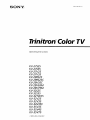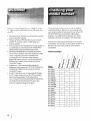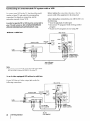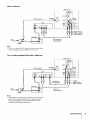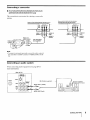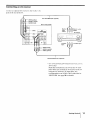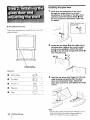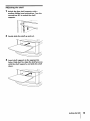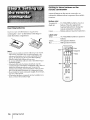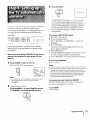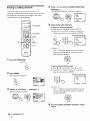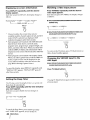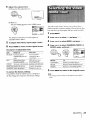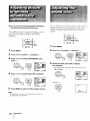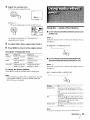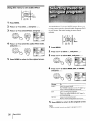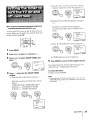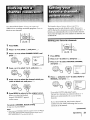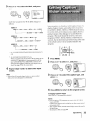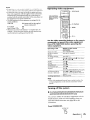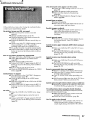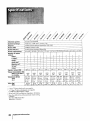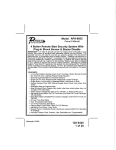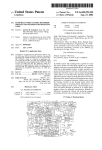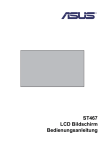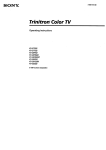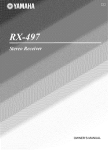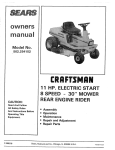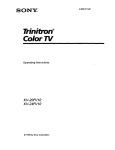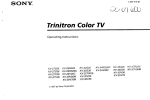Download 1 Press - Sears Parts
Transcript
Trinitron Color TV
Operating
Instructions
KV-27S25
KV-27S35
KV-27V25
KV-2 7V3 5
KV-29RS25
KV-29RS25C
KV-29V35C
KV-29V65M
KV-29V75M
KV-32S25
KV-32S35
K V-32 TW25
K V-32 V2 5
KV-32 V3 5
KV-34V35C
KV-35V35
KV-35V45
KV-35V75
_1996
by Sony Corporation
•
Unplug
ti_c l V trom the \vdll uutlet it you ,u e not going t_
use it for several days or more. To disconnect
the cord, pull
out by the plug. Never pull the cord itself.
For details concerning
safety precautions,
"IMPORTANT
SAFEGUARDS."
see the supplied
it
leaflet
Installing
• To prevent
internal
heat build-up,
do not block the
ventilation
openings.
• Do not install the TV in a hot or humid place, or in a place
subject
to excessive
dust
or mechanical
vibration.
CAUTION
To prevent
fire
expose
the
moisture.
television
or shock
hazard,
to rain
do
not
or
NOTIFICATION
This equipment has been tested and found to comply with the
limits for a Class B digital device pursuant to Part 15 of the FCC
Rules. These limits are designed to provide reasonable protection
against harmful interference in a residential installation. This
equipment generates, uses, and can radiate radio frequency
energy and, if not installed and used in accordance with the
instructions, may cause harmful interference with radio
communications.
However, there is no guarantee that
interference will not occur in a particular installation. If this
equipment does cause harmful interference to radio or television
reception, which can be determined by turning the equipment off
and on, the user is encouraged to try to correct the interference
by one or more of the following measures:
RISK OF ELECTRIC SHOCK
DO NOT OPEN
A'I-rENTION
RISQUE DE CHOC ELECTRIQUE,
NE PAS OUVRIR
PRECAUCION
RIESGO DE CHOQUE ELECTRICO
NO ABRIR
CAUTION
: Iu _/LUUL, L ittL
tiL_F, Ut
LLL:L;I HIC bROOK,
DO NOT REMOVE COVER (OR BACK).
NO USER-SERVICEABLE
REFER SERVICING
PARTS INSIDE.
TO QUALIFIED
I lu_, >) mbol
SERVICE PERSONNEL.
is intcllded
to alert
the u_cl to the
presence
of uninsulated
"dangerous
voltage"
within
the product's
enclosure
that may be of
sufficient
magnitude
to constitute
a risk of
electric shock to persons.
This symbol is intended to alert the user to the
presence of important operating and
maintenance
(servicing) instructions in the
literature accompanying
the appliance.
CAUTION
To prevent electric shoe k, do not use thib polarized
an extension
cord, receptacle
or other outlet unless
be fully inserted
to prevent
blade
When using TV games, computers,
and similar products
with
your TV, keep the brightness
and contrast functions
at low
settings. If a fixed (non-moving)
pattern
is left on the screen for
long periods of time at a high brightness
or contrast setting, the
image can be permanently
imprinted
onto the screen. These
types of imprints
are not covered by your warranty
because they
are the result of misuse.
AC plug with
the blades can
exposure.
Precautions
- Reorient or relocate the receiving antennas.
- Increase the separation between the equipment and receiver.
- Connect the equipment into an outlet on a circuit different
from that to which the receiver is connected.
- Consult the dealer or an experienced radio/TV technician for
help.
expressly approved in this manual could void your
I authority
ou are cautioned
changes or modifications
to operate that
thisany
equipment.
not
This document is for the remote commander RM-Y136/Y137.
MODEL: KV-27S25 / 27S35 / 27V25 / 27V35 / 29 RS25 / 29RS25C /
29V35C/29V65M/29V75M/32S25/32S35/32TW25/
32V25/32V35/34V35C/35V35/35V45/35V75
Please
keep this notice
with the instruction
manual.
Note on Caption
Vision
This television
receiver provides
display of television
closed
captioning
in accordance
with § 15.119 of the FCC rules.
Note to CATV system
installer
This reminder
is provided
to call the CATV system
attention to Article 820-40 of the NEC that provides
installer's
guidelines
for
proper grounding
and, in particular,
specifies that the cable
ground shall be connected
to the grounding
system of the
building, as close to the point of cable entry as practical.
Safety
•
•
•
•
2
Operate
the TV only on 120 V AC (except KV-29RS25C/
29V35C/34 V35C).
Operate
the TV only on 220 V AC (KV-29RS25C/29V35C/
34V35C only).
One blade of the plug is wider than the other for safety
purposes
and will fit into the power outlet only one way. If
you are unable to insert the plug fully into the outlet, contact
your dealer (except KV-29RS25C/29V35C/34V35C).
Should any liquid or solid object fall into the cabinet, unplug
the TV and have it checked by qualified
personnel
before
operating
it any further.
Use of this television receiver for other than private viewing of
programs broadcast on UHF or VHF or transmitted by cable
companies for the use of the general public may require
authorization from the broadcaster, cable company and/or
program owner.
Owner's
Record
The model and serial numbers are located at the rear of the IV.
Record these numbers in the spaces provided below. Refer to
them whenever you call upon your Sony dealer regarding this
product.
Model No.
Serial No.
4 Welcome!
4 Checking
Getting
your model nmnber
Started
5 Step 1: Hookup
12 Step 2: Installing the glass door and adjusting
shelf
the
14 Step 3: Setting up the remote commander
15 Step 4: Setting up the TV automatically
(AUTO
SET UP)
18 Changing
18 Adjusting
the menu language
the tilt of the picture
(TILT
CORRECTION)
Operations
19
21
22
23
24
Watching the TV
Watching two programs at a tilne--l'll'
Adjusting the picture (VIDEO)
Selecting the video mode (VIDEO)
Adjusting picture brightness automatically
(LIGHTSENSOR)
24 Adjusting the sound (AUDIO)
25 Using audio effect (EFFECT)
26 Selecting stereo or bilingual programs (MTS)
27 Setting the speaker switch (SPEAKER)
27 Setting audio out (AUDIOOUT)
28 Setting daylight saving time (DAYLIGHT SAVING)
28 Setting the clock (CURRENT TIME SET)
29 Setting the timer to turn the TV on and off (ON/Ot+
TIMER)
30 Customizing
the channel names
31 Blocking out a channel (CHANNEL
31
32
33
34
36
(CHANNEL
BLOCK)
Setting your favorite channels (FAVORITE
Setting video labels (VIDEO LABEL)
Setting Caption Vision (CAPTION VISION)
Operating video equipment
Operating a cable box or DBS receiver
Additional
Information
37 Troubleshooting
38 Specifications
Back cover
Tile captiol_s
Index
in parentheses
indicate
menu
CAPTION)
name_.
CHANNEL)
Jhank yt)u lor purchasing
the 5ony lrinitron
Color
TV. Here are some of the features you will enjoy with
your TV:
The instructions in this manual are tor the eighteen
models listed below. Before you start reading, check
your model number by looking at the rear of your TV.
The KV-27S25 is the model used for illustration
• On-screen menus that let you set the picture quality,
sound, and other settings.
• Picture-in-Picture
(PIP) that allows you to watch
another TV channel, video or cable image as a
window picture.
• Surround
system that simulates the sound quality of
a concert hall or movie theater (KV-27S25/27S35/
purposes.
indicated
29RS25/29RS25C/32S25/32S35/32TW25
only).
• SRS (SOUND RETRIEVAL SYSTEM) that allows
Any differences in operation are clearly
in the text, for example, "KV-27S25 only."
Instructions
in this manual
commander.
are based on the remote
You can also use the controls
on the TV if
they have the same name as those on the remote
commander.
Feature
packages
you to receive realistic sound that recaptures audio
"clues" originally present but masked in the
recording process so that the action seems to
happen all around you (KV-27V25/27V35/29V35C/
29V65M/29V75M/32
V25/32 V35/34V35C/35V35/
35V45/35V75 only).
• LightSensor TM that automatically
adjusts the
brightness of the picture (KV-27V25/27V35/29V35C/
29V65M/29V75M/32
V25/32 V35/34V35C/35V35/
35V45/35V75 only).
• S-Link TM that allows you to automatically
change
the TV's input mode, turn on the VCR, and play a
tape by just pressing the VCR's play button
(KV-27V25/27V35[29V35C/29V65M/29V75M/32V25/
32V35/34V35C/35V35/35V45/35V75
only). This
feature is originally designed by Sony.
Model
number
KV-27S25
•
KV-27S35
KV-27V25
"
•
KV-27V35
KV-29RS25
KV-29RS25C
•
•
"
•
•
KV-32S35
4
•
•
KV-29V75M
KV-32S25
•
•
•
KV-29V35C
KV-29V65M
*
•
•
KV-32TW25
•
KV-32V25
•
•
KV-32V35
"
•
KV-34V35C
•
"
KV-35V35
•
•
•
KV-35V45
KV-35V75
*
•
•
•
°
°
_*,.q_i!i i
,_&
_ _: _
Getting
:
:
" _}_kB
Started
Connecting
system
an
antenna/cable
without
TV
a VCR
If your cable company requires you to connect
box, make the connection as follows:
a ,able
Cable or antenna
(Rear of TV)
VHF/UHF
Cable
Although you JLdllLlbCeither an indoor o1 outdoor
antenna with your TV, we recommend
that you
connect an outdoor antenna or a cable TV system to get
better picture quality.
How to connect
cables
different
types
Cable box
(Rear of TV)
VHF/UHF
Cable
IN
of
|
Cable
The illustrations below show examples
cables to the TV directly.
of connecting
Cable
•
box
box
and cable
KV-27S35/27V35/29V35C/29V75M/32535/32V35/
34V35C/35V35/35V45/35V75
75-ohm
• VHF only
or
• VHF/UHF
or
• Cable
coaxial
only
(Rear of TV)
VHF/UHF
A
cable
(Rear of TV)
AUX
Cable
B
box
TO
CONVERTER
7S-ohm
coaxial
cable (not supplied)
(Rear of TV)
VHF/UHF
•" VHFUHForOrOnlYonly
300-ohm
twin
• VHF/UHF
Antenna
C
75-ohm
• VHF
CATV cable
lead| cab _VHF/UHF
connector
coaxial
Pay cable TV systems use scrambled or encoded signals
requiring a cable box* in addition to the normal cable
connection.
cable
__.,,_
-,,-_
(Rear of TV)
and
EAC-66 U/V mixer
-Jl
(not
twin
AUX connector as a
Cable and antenna
supplied)
--J
300-ohm
* The cable box will be supplied by the cable company.
Note
• You cannot watch the signal through
window picture.
__HF
• UHF
__
•
lead cable
KV-27S35/27V35/29V35C/29V75M/32S35/32V35/
34V35C/35V35/35V45/35V75
only
(Rear of TV)
AUX
Notes
• Most VHF/UHF
Remove
combination
antennas
the splitter
before
attaching
• If you use the U/V
mixer,
snow
picture
when
viewing
cable
have a signal
the appropriate
and noise
TV channels
may appear
splitter.
CATV cable
__
connector.
TO
CONVERTER
in the
over 37.
Antenna
Note
• Do not COlUlect anything
VHF/UHF
cable
to the TO CONVERTER
connector
in
this case.
Getting
Started
5
Connecting
an
antenna/cable
TV system
with
a VCR
To connect your VCR to the TV, first check the model
number of your TV and select the corresponding
connection. For details on connection, see the
Before making the connection,
power cords of the equipment
instruction
After making these connections, you will be able to do
the following:
• View the playback of video tapes
• Record one TV program while viewing another
manual
of your VCR.
In order to operate PIP, a VCR must be connected to
your TV and turned on (KV-27S25/27V25/29RS25/
29RS25C/29V65M/32S25/32TW25/32V25
only).
Without
program
• Watch two TV programs
a cable box
disconnect tile AC
to be connected.
at once using PIP
(Rear of TV)
VIDEO IN
1
2
v
S VIDEO
- .@
VHF/UHF
Antenna
AUDIO
cable
VHF/UHF_]_
@
VIDEO--
:@
__
OUT
(VAR/FIX)
VCR
AUDIO
I {_JOUT
Cable
AUDIO
i
R--
VIDEO
VIDEO (yellow)
AUDIO-L (white)
AUDIO-R (red)
1
VMC-810S1820S
(not supplied)
Note
• To connect a monaural
VCR, connect the audio output
VCR to AUDIO-L
(mono) of VIDEO 1 IN on the TV.
To an S video equipped
VCR without
of the
a cable box
If your VCR has an S video output jack, make the
following connections.
(Rear of TV)
VIDEO IN
1
2
_7
S VIDEO VHF/UHF
Antenna
cable
VHF/UHF
VCR
I--_OUT
Cable
AUDIO
VIDEO
©
R--
(not supplied)
1
1
RK-74A
(not supplied)
Getting
Started
@@-AU_
S VIDEO]
YC-15V/30V
6
AUDIO OUT
(VAR/FIX}
S VIDEO
AUDIO-R
AUDIO-L
(red)
(white)
With
a cable
box
(Rear
of TV)
r_,0Eo,.
VHF/UHF
Antenna
©
VHF/UHF
cable
S VIDEO I_
I
I
IAUDIO OUT
(VAR/RX)
VIDEOt
(_
VCR
AUtO
[ [_OUT
_._lN
i
AUDIO VIDFO
UNE_
OUT__
I
'
AUDIO-R (red)
AUDIO-L (white)
VIDEO (yellow)
t
VMC-810S/820S
(not supplied)
Splitter
Note
• To connect a monaural
VCR, connect the audio output
VCR to AUDIO-L
(mono) of VIDEO 1 IN on the TV.
To an S video
equipped
of the
VCR with a cable box
(Rear of TV)
VIDEO IN
]
S VIDEO VHF/UHF
Antenna
VHF/UHF
cable
©
VCR
VIDEO
L
1
IMOtNO)
AUDIO VIDEO S VIDEO I
i
R
OUT
_'_
OUT
YC-15V/30V
(not supplied)
1
-_
AUDIO-R
AUDIO-L
(red)
(white)
S VIDEO
l
RK-74A
(not supplied)
Splitter
Note
• Video
signals
are composed
signals. The S connection
preventing
degradation,
compared
to conventional
of Y (luminance)
and C (chroma)
sends the two signals separately
and gives better picture quality
connections.
7
Getting
Started
I
Connecting
a DBS
For connection
receiver
details, see tile instruction
the DBS (Digital Broadcasting
Satellites)
man u,fl ol
receiver.
To a TV
(Rear
of IV)
Cable or cable box
[_VIDEO
IN
VHF/UHF
I.UDIO
DBS
Antenna
©-I-"
VHF/UHF
AUDIO
VIDEO
OUT
(VAR_FIX_
receiver
S VIDEO
Satellite
antenna
input
_
_
.
@i-0
I
_
VMC-810S/820S
(not
IDEO (yellow)
(white)
AUDIO-R
(red)
supplied)
1
Note
• You can use the S VIDEO jack or the composite
the video connection.
AUDIO-L
video jack for
To a TV and VCR
Cable or cable box
DBS receiver
Antenna
VHF/UHF
AUDIO VIDEO SVIDEO [_
Satellite
antenna
input
I
IN I
I___1
°ur ]
(Rear
of TV)
"VIDEO
IN
VHF/UHF
©
VCR
VHF/UHF
AUDIO
OUT
(VARfFIX)
S VIDEO
_]_)_F-type
UHF OUT
cable
(not supplied)
VMC-810S/820S
8
(not
1
Getting
Started
I
--AUDIO-L
(white)
ZAUDIO-R
(red)
supplied)
VIDEO
(yellow)
Connecting
•
a camcorder
KV-27V25/27V35/29V35C/29V65M/29V75M/32V25/
32V35/34V35C/35V35/35V45/35V75
This connection
is convenient
only
for viewing
a camcorder
picture.
(Front
VIDEO
"_
(yellow)
Video
(Front o| KV-27V25/27V35/29V3bL/
29V65M/29V75M/32V25/35V35)
of KV-32V35/34V35C/35V45/35V75)
AUDIO-R
(red)
_
VIDEO
(red)
(yellow)
AUDIO-L
(white)
and
--_
_
_
AUDIO-L
UDIO-R
(white)
VMC-810S/820S
(not supplied)
I
audio
output¢_
Note
• To connect a monaural camcorder, connect the audio output of
the camcorder to AUDIO-L (mono) of VIDEO 2 INPUT on the
TV.
Connecting
an audio
When connecting
more information.
audio
system
equipment,
see page 27 for
(Rear of TV)
VIDEO IN
1
2
_7
S VIDEO
- -(_
VHF/UHF
RK-74A
AUDIO
(not supplied)
....
/_
A
AUDIO
(_,_t) R-AU,=O
.
O
Set the anlplifier's
OUT
-3>
AUDIO
A functi°n
to line
input.
OUT-L (white)
OUT-R
_ipet_
(red)
L
_
_
o111 1
9
Getting
Started
I
Connecting
two
VCRs
for
tape
editing
using
MONITOR
OUT
• KV-27V25/27V35/29V35C/29V65M/29V75M/32V25/
32V35/34V35C/35V35/35V45/35V75
only
MONITOR
OUT allows
on the screen.
you
to record
a program
that
is
(Rearof IV)
VCR (for recording)
VCR (for playback)
OUT
I
AUDIO
[__
VIDEO
_UNK
CONTROL S
Lt_t_fL"E
AUDIO
OUT
LINE
?
AUO,O-R(red)-AUDIO-L (white) ---_-_
VIDEO (yellow) --_
i
t
VMC-810S/820S
(not supplied)
VMC-810S/820S
(not supplied)
• When connecting
a single VCR to the TV, do ]lot connect tile
MONITOR
OUT jacks at the rear of the TV to the VCR's line
input, while at the same time connecting
from the TV's VIDEO
[he above type of COlmection should only be used
when you connect
from the line input of one VCR, and
from the line output
of a second VCR.
IN jacks to the VCR's
line output,
X
(Rear of TV)
Notes
• Do not change the input signal
MONITOR
OUT, or the output
• You can use the S video
and the composite
Using
•
the
video
S-Link
jack to connect
a VCR for playback
vc
I
a VCR for recording.
LIJLIJOUT I
_
%TI
• When you press tile VCR's stop button, the IV
automatically
returns to the previous input mode.
• You can turn off the TV and VCR together using the
SYSTEM OFF button (see page 35 for details).
The S-Link feature allows you to operate the TV and
VCR with the S-Link function in the following ways:
• When you press the VCR's play button, the TV's
input mode is automatically
changed to video, and
the VCR starts playing a tape.
Note
• The TV may malfunction
if you connect the S-Link cable to tile
TV without
connecting
the other end of the cable to the VCR.
VCR
(Rear of TV)
AUDIO VIDEO
'" I@
,
') @ I_UNK
VIDEO (yellow)
IN
VIDEO 1 I _DEO
3
I
.
--sv,oEO
ol_auT.u7
q
LINE OUT_
AUD
10
Audio/video cable
(not supplied)
Getting
below.
function
KV-27V25127V35129V35CI29V65M/29V75M/32V251
32V35/34V35CI35V35135V45/35V75
only
LINE
as shown
EO IN IT] [TIMONITOFI[
while editing through
signal will also change.
jack to connect
VIDEO
Started
!_==
_(_)__
S-LINK OUT
OUT
CONTROL
S-LINK
S
IN
_
II
Connecting
lllill
an AV
receiver
Connect all optional AV receiver
jacks at the rear of the TV.
to tile VIDEO 1 IN
I
VMC-810S/820S
(not supplied)
AUDIO-L
(white)
VIDEO (yellow)
AUDIO-R (red)
(Rear of KV-27V35
]
IN
video
Monitor
output
OUT
J_
!wDEO3 -
S VIDEO
_ W
.0_ iivA_x
i _ ...
]_
o = ..........
TVaudio
input
--
AUDIO-R
(red)
AUDIO-L
(white)
VIDEO
output
Monitor
_
audio
AV receiver
@
-@-@
-@-@
__,05
_
(yellow)
_
'g_7
_
_
TV video
input
?
1
VMC-810S/820S
(not supplied)*
* (KV-27V35/29V35C/29V75M/32V35/34V35C/35V45i
35V75 only)
Make this connection if your TV has the TV OUT
jacks. When you connect an AV receiver to the TV
using the AV receiver's TV input jacks, it is
recommended
to set VIDEO 1 IN's video label to
"RECEIVER"
(see page 32 for details).
Getting
Started
1 1
Installing
1
Check
the
that
glass
the
door
projection
of the
screw
through
the hinge allows
for proper
installation
of the hinge to the glass door,
and then insert the bottom
hinge O into
the hole located
at the bottom,
right side
of cabinet.
projection
of this
f screw
•
KV-32TW25/35V75
only
Follow these instructions
to install tile glass door and
adjust the shelf.
2
Attach the top hinge O to the right side of
the glass door, tighten the screws snugly,
but do not overtighten.
Attach the plate
pad O to the left side and push the plate O
over the plate pad.
Push here to close.
To open, push again.
Parts List
O
Bottom hinge
_
1
0
Top hinge
_
0
Screw 4 x4
_
4
O
Plate pad
_
1
O
Plate
_
1
3
Push the top, glass door hinge into the top,
right bushing and gently slide the glass
door into the bottom hinge. Adjust the
glass door until level, and tighten the hinge
screws.
1
Note
12
Getting
Started
* The glass door is made of tempered glass. Although it is more
shock-resistant than ordinary glass, tempered glass may
shatter if it is dropped or receives a sudden shock.
Adjusting
1
the
shelf
Unlock the four shelf supports
with a
medium Philips head screwdriver.
Turn the
screwdriver 90 ° to unlock the shelf
supports.
2
3
Gently
slide the shelf up and out.
Insert shelf supports in the appropriate
holes. Slide shelf in, align the shelf grooves
with the shelf supports, and slide the shelf
down.
Getting Started
1
Getting
remote
Names
to know buttons
commander
of buttons
on the remote
indicated in different
functions.
Button
batteries
colors to represent
the available
to power operations.
Label color
compartment.
White .................. TV/VCR/DBS/Cable
buttons.
box operation
Yellow ................. PIP operation buttons.
Blue ..................... DBS operation buttons.
Blue
DLTO
normal
conditions,
If the remote commander
indicators
of the buttons
batteries
will last up to six months.
does not operate properly
on the remote commander
with new ones. To prevent the
remove the batteries when you don't
plan to use the remote commander
for a long period of time.
• Do not handle the remote commander
roughly. Do not drop it,
step on it or let it get wet.
• Do not place the remote commander
in direct
heater, or where the humidity
is high.
I Getting
Started
sunlight,
CD
Yellow
®®
CD
_
(Z)
®®®
®®®
®®®
types
of batteries together.
• If the electrolyte
inside the battery should leak, wipe the
contaminated
area of the battery compartment
with a cloth and
replace the old batteries
electrolyte
from leaking,
O®
or the
do not
light up, the batteries
may be worn out. When replacing
batteries,
replace both of them with new ones.
• Do not mix old batteries with new ones or mix different
14
--Green
--Transparent
Notes
• Under
are
....... TV/VCR/DBS/Cable
box function
buttons. Press the appropriate
function button first to change the
remote commander's
function.
Green .................. Buttons relevant
Insert two size AA (R6) batteries (supplied) by
matching the + and - on the battery to the diagram
inside the battery
commander
color
Transparent
(light up)
Inserting
on the
o®o
Blue--
2@2
Blue
®G
near a
SONY
3
Press VOLUME -.
-- VOLUME
+
AUTO
"AUTO PROGRAM" appears on tile screen and
the TV starts scanning and presetting channels
automatically.
When all the receivable channels are
stored, "AUTO PROGRAM" disappears and the
lowest numbered channel is displayed. If the TV
receives cable TV channels, CABLE is set to ON
You call set up your TV easily by using the AUTO SET
UP feature. It presets all the receivable channels.
To set up the TV manually, see "Setting cable TV on or
off" (page 11) and "Presetting channels"(page
17).
(Front
automatically.
To perform AUTO SET UP again
1 Press SET UP on the TV.
of TV)
SET UP TV/VIDEO
PROGRAM
- VOLUME
+
- CHANNEL
+
POWER
oGOZ)
2 (Except Canadian models)
Press CHANNEL + or CHANNEL
o
language.
3 Press VOLUME
For KV-27V35/29V35C/29V75M/32V35/34V35C
/
35V45/35V75, the control buttons are located on the
- to select the
-.
top of the TV.
The picture and sound settings
factory preset conditions.
4 Press CHANNEL +.
will be set to the
Before you start using AUTO SET UP, be sure to
connect the antenna or cable to the TV (see
"AUTO PROGRAM" appears on the screen and the
TV starts scanning and presetting channels.
5 Press CHANNEL - to exit the AUTO SET UP menu.
page 5).
To exit
1
Press POWER to turn on the TV.
Press
The AUTO SET UP screen appears.
Notes
PROGRAM
• If the TV is set to a video input, you cannot execute AUTO SE'I
UP. Press TV (black button) so that a channel number
appears.
POWER
ENGLISH
:
ESPAff, IOL :
[CH+)
[CH-]
AUTO SET UP :
DEMO :
[VOL-]
[TVNIDEO]
First please
connect
the antenna.
Press
[SET UP] to exit.
Note
• The AUTO SET UP screen appears whenever you press
the POWER button if you do not execute AUTO
PROGRAM.
2
AUTO
any button.
• Using the AUX connector,
press TV (black button)
first and
make sure that "AUX" is displayed
beside the channel number
on the screen. Then follow the procedure
above to perform
AUTO SET UP. (KV-27S35/27V35/29V35C/29V75M/32S35/
32V35/34V35C/35V35/35V45/35V75
To browse
only)
the main functions
(DEMO)
Press TV/VIDEO on the TV in step 3. The functions
and menus are displayed one by one.
(Except Canadian models)
Press CHANNEL + to select English screens
or CHANNEL - to select Spanish screens.
- CHANNEL
To exit DEMO
Press any button.
+
15
Getting
Started
I
Erasing
or adding
4
channels
Press t or € to select CHANNEL ERASEIADD,
and press _.
After
AUTO
channels
during
channels
SET UP, you can erase
or add
the channels
the day rather
may
than
The CHANNEL
unnecessary
you want.
Preset
channels
late at night,
when
some
ERASE/ADD
menu appears.
not be broadcasting.
Use[0 - 9]or [CH+/-]
tu::_
CD
CD
¢!_
--
5
TV (FUNCTION)
CZ) C:D C2)
_®QI
andlor
--
0-
--
ENTER
sure the cursor
(2) Press
CH +/you
(P') is beside
ERASE.
or the 0 - 9 buttons
want
to erase,
to select
and press
Selected
channel
CHANNEL
number
ERASE/ADD
_L)
®®®
MENU
@
--
the
ENTER.
CH
_f
--
CH +/-
®,6. u,,oo-oI
@
@
tUse[Oect9]h°r[¢CaHn:el
I
%
(3) Press CD.
The "-" indication appears beside the channel
number, showing that the channel is erased
from the preset memory.
SONY
1
Press TV (FUNCTION).
FUNCTION
rv
To add a channel that you want
(1) Press tt or € to move the cursor (I_) to ADD.
(2) Press the 0 - 9 buttons
2
to select the channel
you
want to add, and press ENTER.
Press MENU.
Selected
The main menu appears.
channel
number
®®®
®®®
MODE : STANDARD
I _VIDEOPICTURE
m_mmm I
MENU
HUE
|_
lira1
BRIGHTNESSIII,,I_
SHARPNESS
IIlllum_
I
I
@@@%
®'6"
Il_ cOLOR I---II
(_
I use_ _
Exit_ I
(3) Press _.
3
Press 4, or € to select
The "+" indication appears beside
number, showing that the channel
the preset memory.
___,and press C_.
The SET UP menu appears.
CHANNEL
CAPTION
CHANNEL BLOCK
CHANNEL
ERASE/ADD
FAVORITE CHANNEL
I ICABLE
: ON
I Ie:m I AUTO PROGRAM
l
I
To erase
step
Started
the channel
is added to
I
6
16 I Getting
I
channel
(1) Make
channel
9 buttons
Exit_
channel
add channels:
To erase an unwanted
oe_)e
o ® ® ®
(Z)
Erase
_
5.
and/or
add
other
channels,
repeat
7
Press MENU to return
to the original
screen.
Presetting
channels
MENU
You can preset TV channels easily by using the AUTO
PROGRAM feature. You do not have to do this
procedure if you execute AUTO SET UP (page 15). Do
this procedure only when you want to set it manually.
Notes
• If you erase or add a VHF or UHF channel, tile cable TV
channel with the same number is also erased or added, and
vice versa.
• Erasing and adding channels is also available for the AUX
input. (KV-27S35/27V35/29V35C/29V75M/32S35/32 V35/
34V35C/35V35/35V45/35V75
only)
Setting
cable
TV on or
1
Press MENU.
2
Press • or • to select
3
Press t or 4 to select AUTO PROGRAM,
Press MENU.
2
Press • or • to select
3
Set CABLE to ON or OFF:
_,
and press o_.
and
press _.
off
If you have connected the TV to a cable TV system, set
CABLE to ON (the factory setting). If not, set CABLE to
OFF. You do not have to do this procedure if you
execute AUTO SET UP (page 15). Do this procedure
only when you want to set it manually.
1
_,
AUTO
PROGRAM
"AUTO PROGRAM" appears on the screen and the
TV starts scanning and presetting channels
automatically.
When all the receivable channels are
stored, "AUTO PROGRAM" disappears and the
lowest numbered channel is displayed.
and press _.
4
Press
MENU
to return
to the
original
screen.
(1) Press t1'or } to move the cursor (1_) to CABLE,
and press C?D.
(2) Press t or • to select ON or OFF, and press (_.
TL
CHANNEL
ERASE/ADD
I h I CHANNEL CAPTION
| m_d
CHANNEL
BLOCK
FAVORITE CHANNEL
[]_CABLE
: OFF
Ir_
I AUTO PROGRAM
Use _
4
Press
MENU
to return
to the
original
_
Exit
screen.
To exit AUTO PROGRAM
Press any button.
Notes
• If the AUTO PROGRAM menu appears in gray, the TV is set tu
a video input and you cannot select AUTO PROGRAM. Press
TV (black) so that a channel number appears.
• Presetting channels is also available for the AUX input.
(KV-27S35/27V35/29V35C/29V75M/32S35/32 V35/34V35C/
35V35/35V45[35V75 only)
Note
• If CABLE appears in gray, the TV is set to a video input and
you cannot select CABLE. Press TV (black button) so that a
channel number appears.
Getting
Started
17
•
Except
Canadian
•
models
KV-35V35135V45/35V75
only
if you prefer Spanish to English, you can change the
menu language. You do not have to do this procedure
if you select the language during AUTO SET UP
You can adjust the tilt of the picture if it is not aligned
with the TV screen. Misalignment
may be caused by
the direction of the earth's magnetic fields in relation to
(page 15).
the position
1
Press MENU.
2
Press t or 4 to select
3
Press t or • to select LANGUAGE,
of the TV.
I
o®o
_,
and press _.
SET UP
CHANNEL
V_
II
and press
CHANNEL BLOCK
FAVORITE
CHANNEL
CABLE : ON
AUTO PROGRAM
LANGUAGE
: ENGLISH
II1_
I1--[
I
Use _
DMENU
_
Press MENU.
2
Press tt or • to select
3
Press t or • to select TILT CORRECTION, and
ERASE/ADD
, I CHANNELCAPTION
I _
I_
1
Exit
I
I
I
I
I
_,
and press __}.
I
press c_.
4
O.A
,'
Press t or • to select your favorite
language,
"ENGLISH"
or "ESPAI_IOL,"
;ET
and
press @.
I I_]
]I
I
5
BORRAR/ANADIR
CANAL
NOMBRE
DEL CANAL
AJUSTES
BLOQUEAR . CANAL
CANAL FAVORITO
CABLE : SI
I AUTO PROGRAMA(_ION
I)LENGUAJE
: ESPANOL
Usar Ira}
DMENU
{33
Press MENU to return to the original
use _i} Gg
4
Press 4, or • to adjust the tilt
and -5.
between
5
Press MENU to return to the original
parts
of the Spanish
menus
remain
in English.
screen.
I
I
: 0
screen.
• If your house is located near a high-voltage
cable or is of
reinforced
concrete,
you may not be able to correct the tilt of
speakers.
Started
I
Salir _
cannot
Getting
I
+5
the picture properly.
Consult your nearest Sony dealer.
• If there are large speakers
near the TV, the tilt of the picture
18
I
be corrected
properly.
Place the TV away
from
/
Exit_ /
Notes
Note
• Certain
UP
CHANF
CHANNEL BLOCK
FAVORITE CHANt,
CABLE : ON
AUTO PROGRAM
VIDEO LABEL
TILTCORRECTION
_MENU
the
m
Opera
tions
3
Select the channel you want:
To select a channel directly
Press the 0 - 9 buttons,
To scan
through
and press EN'IER.
channels
Press CH +/- until the channel
you want appears.
CH
®@®
®
MUTING
--
--TV
_TV/VIDEO
--TV
(black button)
DISPLAY -SLEEP --
--0-
i
can also be selected
4
pressing
Press VOL +/- to adjust the volume.
VOL
9 buttons
--ENTER
VOL +/---
without
(FUNCTION)
O@_e
JUMP
The channel
ENTER.
-- TV (POWER)
VOLUME
IIIIInlllllll!lllllll.,.,..,,,,
Switching
channels
-- CH +/-
quickly
between
two
You can use the JUMP button to switch or "jump"
and forth between two channels.
801'q'Y
.,,,,,,.,,,.,,,
back
Press JUMP.
1
JUMP
Press TV (POWER) to turn on the TV.
POWER
Pressing
JUMP again switches
back the channel.
Note
If "VIDEO"
button)
2
appears
so that
on the screen,
a channel
number
press
TV (black
appears.
• You cannot jump
CH +/- buttons.
to channels
Muting
sound
you scanned
through
using
the
Press TV (FUNCTION).
FUNCTION
TV
the
Press MUTING.
"MUTING"
appears
on the screen.
MUTING
Once you press TV (FUNCTION), the TV function
is set unless another function button is pressed.
To restore the sound, press MUTING
VOL +.
again, or press
Operations
I 19
Displaying
on-screen
Press DISPLAY repeatedly
display appears.
information
Watching
until
Press TVNIDEO
the desired
Each time you press DISPLAY, the display changes
follows:
Status display*
T
as
input
repeatedly
video input appears.
Each time you press TV/VIDEO,
as follows:
•
--* XDS** _ Caption Vision***
DISPLAY OFF ÷--]
a video
picture
until the desired
the display
changes
KV.27S25127S35/29RS25129RS25CI32S25132S351
32TW25
only
DISPLAY
TV _
VIDEO 1 _
VIDEO 2
T
•
*
Channel number, the current time (only for
available models), channel caption (if set), and MTS
mode (if SAP is selected) are displayed. SAP
indication disappears after three seconds.
I
KV-27V25/27V35/29V35C/29V65MI29V75M/32V251
32 V35/34V35C/35V35135V45/35V75
only
TV --_ VIDEO 1 ---*VIDEO 2 ---*VIDEO 3
T
I
** Some programs are broadcast with XDS (Extended
Data Service) which shows a network name,
TV/V ID EO
program name, program type, program length, call
letters, and time of the show. When you select XDS
with the DISPLAY button, this information
will be
displayed
service.
on the screen if the broadcaster
offers this
***Some programs are broadcast with Caption Vision.
When you select Caption Vision with the DISPLAY
button, Caption Vision will be displayed on the
screen if the broadcaster
offers this service. (See
page 33 for selecting
Caption
To return to the TV picture, press TV (black button) so
that a channel number appears.
Changing
AUX
•
Vision.)
the
VHF/UHF
Setting
the
Sleep
Timer
The TV stays on for the length of time you specify and
then shuts off automatically.
Press SLEEP repeatedly
until the time (minutes)
you want appears.
Each time you press SLEEP, the time changes
follows:
30 ---*60 _
as
90 ---*SLEEP OFF
t
/
SLEEP
To cancel the Sleep Timer, press SLEEP repeatedly
until "SLEEP OFF" appears, or turn off the TV.
20
Operations
to the
input
KV-27S35127V35/29V35C/29V75MI32S35132V351
34V35C/35V35/35V45/35V75
To cancel the display, press DISPLAY repeatedly until
"DISPLAY OFF" appears. "DISPLAY OFF" goes off
after three seconds.
input
only
Press TV (black button).
TV
Pressing TV (black button)
previous input.
again switches
back to the
Changing
mode
the window
Press TV/VIDEO
(yellow
picture
labelled
input
button)
to
select the input mode.
Each time you press TV/VIDEO (yellow labelled
button), "TV," "VIDEO 1," "VIDEO 2," and "VIDEO 3
(KV-27V25/27V35/29V35C/29V65M/29V75M/32V25/
32V35/34V35C/35V35/35V45/35V75
only)" appear in
The Picture-in-Picture
sequence.
(PIP) feature allows you to
watch both the main picture
simultaneously.
and a window
picture
For KV-27S25 / 27V25 / 29RS25 / 29RS25C / 29V65M /
32S25/32TW25/32V25,
your TV must be connected to
a VCR to enjoy this feature. See "Connecting an
antenna/cable
TV system with a VCR" (page 6) for
connections. In order to operate PIP, your VCR must be
turned on.
labelled button)
CH +1- POSITION
(yellow
AUDIO
___
_
TV/VIDEO (yellow
pIpSWAP
labelled button)
_
VVO
A window picture will appear
as the last time you used PIP.
in the same input mode
Note
• If you use one of the connections from page 6, your PIP input
source is a VCR. If you use one of the connections from page 7,
your PIP input source is a VCR or cable box.
Listening
to the
sound
of the
window
picture
Use the yellow labelled buttons
for PIP operations.
Press AUDIO.
Displaying
a window
picture
Input-source
mode or TV
channel for the main picture
an
Press PIP.
PIP
Window
picture
_
The /' display appears next to the PIP channel number
for a few seconds, indicating that the window picture
sound is being received.
AUDIO
I
2_'-_
I
The sound
(1/9
size)
Input-source
mode'or
TV/
channel for the window
Press PIP again to display a smaller
picture.
PIP
v,oEo,I
I--
picture
of the window
is received.
picture
To restore the main picture sound, press AUDIO again.
The ._ display moves to the main picture channel
number.
window
Mainpicture
1
Changing
TV channels
in the
window
picture
Window
picture
(1/16 size)
To remove
the window
picture,
--_
i
_@ i -'--_
_]
Press CH +/- (yellow
labelled
button).
press PIP again.
N ote
• The window picture may be affected by the condition of tile
main picture.
TV/VTR
I
VIDEO
IIVIDEO
l/VIDE--'-"
_
Operations
21
Changing
the
position
of the
window
picture
Press POSITION.
Each time you press POSITION, the window
will move counterclockwise
on the screen.
picture
POSITION
%
Freezing
the
;
window
f
When watching TV programs, you can adjust the
picture to suit your taste.
You can adjust the picture of video input(s) as well.
These settings are stored separately from those for the
TV picture.
picture
This feature is useful when you want to write down a
recipe from a cooking program, a displayed address, or
a phone number for example.
o®o
I
Lc_,.._,_-,_
-
(}11
i1
.I,
Press FREEZE.
_-_l
--
hENU
FREEZE
%
1
Press MENU.
2
Press It or It to select _,
and press _.
To restore the normal screen, press FREEZE again.
I1_
HUE
! COLOR
lllll,,.m_
]
I_ ,_1%%%ss,__,---_
Swapping
the
main
and
__
window
_
IL=j,_,O_g_ANOA_,,,,,,__
_MENU
I
I use_ (_
pictures
3
Press SWAP.
Each time you press SWAP, tile images from tile main
and window pictures switch places along with the
sound.
Exitea I
Select the item you want to adjust.
For example:
(1) To adjust the brightness, press tt or It to move
the cursor (_) to BRIGHTNESS.
VIDEO
MODE : STANDARD
PICTURE
HUE
COLOR
).BRIG HT NE SS IIIIIIw_
SHARPNESS
_MENU
Use [_
SWAP
%
I
(2) Press _.
@
i v,oEo,i
D
Note
• The channels
being
received
through
the AUX jack cannot
displayed
as a window
picture. (KV-27S35/27V35/29V35C[
29V75MJ32S35/32V35/34V35C/35V35]35V45/35V75
only)
22
I Operations
_
be
VIDEO
STANDARD
BRIGHTNESS
Exit
4
Adjust the selected item:
(1) Press • or • to adjust the item.
VIDEO
STANDARD
BRIGHTNESS
_|m_Ulb.amlmlmtml.ll_
(2) Press CD.
The new setting appears
in the VIDEO menu.
The video mode feature
_VIDEO
II
_ I PICTURE
HUE
_'-I
COLOR
_)BRIGHTNESS
SHARPNESS
_
_
I
Use _{_ {3Z}
To adjust other
6
Press MENU to return
Description
Exit
of
items" below.
5
items, repeat
1
Press MENU.
2
Press t or • to select _,
3
Press • or • to select MODE, and press C_.
4
Press it or • to select STANDARD,
and press ___).
steps 3 and 4.
to the original
of adjustable
allows you to choose three
different modes of picture settings. Choose the one that
best suits the type of program that you want to watch.
MODE :STANDARD
DMENU
For details on each item, see "Description
adjustable
I
screen.
MOVIE, or
SPORTS mode, and press _,_.
r_,.y,%VIDEO
items
P,CTURE
MODE
I HUE
I COLOR
I-d._-,I
IIIIP,_
/L_J
/rF#]
BRIGHTNESS
I SHARPNESS
IIi(=._.|
IIl_,_l
Item
Press t to
Press t to
PICTURE
Decrease picture
contrast and give soft
color,
Increase picture
contrast and give
vivid color.
HUE
Make picture tones
become purplish,
Make picture tones
become greenish.
Choose
To
STANDARD
Receive a standard
COLOR
Decrease
Increase color intensity.
MOVIE
Receive a finely detailed
Brighten
the picture.
SPORTS
Receive a vivid, bright picture.
Sharpen
the picture.
BRIGHTNESSDarken
color intensity.
the picture.
SHARPNESS Soften the picture.
/ _
/
5
To restore the factory settings
Press RESET while the VIDEO menu is displayed.
All the settings
are restored
to the factory settings.
DMENU
Use
_
I
I
_
Exit _
I
picture.
Press MENU to return to the original
Note
• The settings for these modes can be adjusted
menu.
I
: MOVIE
/1"
/I _
picture.
screen.
in the VIDEO
Operations 23
•
You can adjust tile l'V sound to suit your taste. You can
adjust the sound of the video input(s) as well. These
settings are stored separately from those for the TV
sound.
KV-27V25/27V35/29V35C/29V65M/29V75M/32V25/
32 V35/34
V35C/35
V35/35
V45/35
V75 on ly
The LightSensor feature adjusts the brightness of tile
picture automatically
according to the ambient
brightness.
I
o®o
1
Press MENU.
2
Press t or • to select _,
hENU
1
Press MENU.
2
Press • or 4 to select
._, and press _.
BASS ''--4
and press _.
BALANCE
I1_
l EFFECT:
MTS
3
Press
t or !_ to select
@_
LIGHTSENSOR, and
PICTURE
HUE
II_l
Ih_,,I
| _
I_
BRIG HTN ESS iim....,_._
SHARPNESS
IIM"mml
LIGHTSENSOR
: OFF
PI DMENU
I us0m _
4
I
|
I
Select the item you want
For example:
MAIN
'TREBLE,.,, ....I
_MENU
press _.
I coLoR----I
:
I I-"_AUDIO
1 UseI AUDIO
_l_ _
3
I_ MODE:STA.DARD
m.mll.m_
SURROUND|
I_-_SPEAKER
:OFF I
OUT
: VARIABLE
Exit
I
to adjust.
(1) To adjust bass, press • or 4 to move the cursor
Ex,_ I
TREBLE
)BASS
BALANCE
EFFECT :
Press t or • to select ON or OFF, and press
.._
I'--'
I_
Illlm_m
_t_p..,_
SURROUND
MTS :
MAIN
SPEAKER
: OFF
AUDIO OUT : VARIABLE
I
VIDEO
II _ I PICTURE
II
II_l
HUE
--I
I I ,'_ I COLOR
_
I_'_
BRIGHTNESS_
ll_
I SHARPNESS _1
5
,
I
I
I _I'LIGHTSENSOR
: ON
I u,e_ _
Exit
e_I
Press MENU to return to the original
I
DMENU
Use _]_
_
Exit
(2) Press @.
AUDIO
screen.
BASS
IIIIIIIIIIIIIIIIIUlIIIIIIH.,.,,,,,,,.,.
,,,,,,,,.,,,,r
Note
• The LightSensor
place
24
objects
function
may malfunction
in front of the TV.
Operations
if you stand
or
I
4
Adjust the selected
item:
(1) Press tt or • to adjust the item.
AUDIO
BASS
I(m_llmll_ll+l((ll(ll,).,,,,,,,,,,,,.
,,,,,.,,,,,.,
(2) Press _.
The new setting appears
in the AUDIO
menu.
I[N'BEBLE
----'1
_BASS
I_ BALA.0E
----I
I
EFFECT : SURROUND
MTS :
MAIN
SPEAKER
: OFF
AUDIO OUT : VARIABLE
Use _
_
For details on each item, see "Description
adjustable items" below.
5
To adjust other
items, repeat
Exit
of
Using
the
Press MENU to return
Description
of adjustable
to the original
I
32TW25
only
Press _.
Each time you press the _) button,
as follows:
Press $ to
Press t to
Decrease
the treble
Increase
BASS
response,
Decrease
the bass
response.
Increase the bass
_
SURROUND
T
screen.
OFF
I
the treble
response,
response.
Emphasize the left
speaker's volume,
Emphasize the right
speaker's volume.
To restore the factory settings
Press RESET while the AUDIO menu is displayed.
• For KVo27V25127V35/29
V35C/29
V65M/29
V75MI
32V25132V35134V35C/35V35/35V45/35V75
only
Press qg.
Each time you press the _ button,
as follows:
SRS _
SIMULATED
the display
changes
--_ EFFECT OFF
T
Note
I
q9
• When SPEAKER (page 27) is OFF and AUDIO OUT (page 27)
is in the FIXED condition,
the volume, TREBLE, BASS, and
cannot
the display changus
items
TREBLE
BALANCE
button
steps 3 and 4.
Item
BALANCE
effect)
• For KV-27S25/27S35/29RS25/29RS25C/32S25/32S35/
SURROUND
6
_:J (audio
be adjusted.
Choose
To
SURROUND
Simulate sound reproduction with the
atmosphere of a movie theater or a concert
hall.
Surround sound is only effective for stereo
programs.
When the program's audio signal is stereo
or encoded, SRS expands the material and
embraces you with dynamic threedimensional sound.
SRS
SIMULATED
Receive monaural sound with a surroundlike effect.
Note
• To use the _') button function, press TV (FUNCTION).
Operations ]
25
Using
the menu
to set audio
effect
1
Press MENU.
2
Press t or • to select
3
Press t or • to select EFFECT, and press _.
TV Sound (MTS) feature
The Multichannel
_', and press _.
AUDIO
I TREBLE
BASS
BALANCE
_
_
to enjoy stereo sound or Second Audio Programs
of your choice. The initial setting is stereo sound
(MAIN)
MTS :
SPEAKER
4
Exit
Press t or 4 to select the audio effect
o@o
MAIN
: OFF
OUT : VARIABLE
Use __MENU
C]_
(SAP)
I
I
IEFFECT:
SURR--"O_UNDI
I AUDIO
allows you
I
I
I
mode,
and press _.
1
Press MENU.
2
Press • or • to select
3
Press • or • to select MTS, and press _.
TREBLE
I _AUDIOBASS
I_
BALANCE
It_J
I_
I
n_w'lP"w_
I
.EFFEC]
OFFSPEAKERMTS::
: SURROUND
MAINoFF
AUDIO
Use _MENU
_] _)
OUT : VARIABLE
Exit
_', and press _.
I
I
AUDIO
5
Press MENU to return
to the original
screen.
__
BASS
IBIIM_,,,
BALANCE
EFFECT:
SUR"_O
R
U"_
MTS :
MAIN
SPEAKER
: OFF
AUDIO OUT : VARIABLE
TREBLE-.......
_MENU
_
Use _]_ [_
4
Press t or • to select MAIN,
Exit
SAP, or MONO,
and press C_.
TREBLE
mll_"
AUDIO
BASS
BALANCE
EFFECT : SURROUNDI
bMTS :
SAP
SPEAKER
: OFF
AUDIO OUT : VARIABLEI
_MENU
Use _]_ _
Choose
To
MAIN
Listen to stereo sound.
The STEREO indicator on the TV lights up
when a stereo broadcast is received.
SAP
Listen to bilingual programs.
There is no sound when the SAP signal is
not broadcasting.
Listen to monaural sound.
MONO
Reduce
5
Press
Note
• Stereo
26
I Operations
Exit _
MENU
noise
to return
and SAP sounds
durin_
to the
are subject
stereo
broadcasts.
original
to program
sources.
screen.
]
I
I
I
]
You may switch off the I'V speakers when, for
example, you want to listen to the sound through
You can change AU DIL) OUT to VARIABLE or FIXED
when SPEAKER is set to OFF.
a
stereo system.
AUDIO OUT is variable
when SPEAKER is set to ON.
1
Press MENU.
1
Press MENU.
2
Press t or t to select ,_, and press _.
2
Press • or t to select
3
Press _ or • to select SPEAKER, and press
3
Press _ or 4 to select AUDIO
,_, and press _.
OUT, and press
TREBLE
BASS
IIII_
Imm.,,.--I
J
BALANCE : SU _1ROU
EFFECT
|
MTS :
MAIN
I
SPEAKER
: OFF
I
AUDIO OUT : VARIABLE|
Use _MENU
_
{3_
4
4
Press € or • to select ON or OFF, and press
1
Exit
Press • or • to select VARIABLE or FIXED,
and press _.
AUDIO
I_
BASS
_
I Lm
BALANCE
_I
II_ I EFFECT : SURROUND
|
I L_MTS
:
MAIN
I IL,-_)SPEAKER : OFF
I L_J
AUDIO OUT : VARIABLE
I
I
I
DMENU
I u_o_ m
5
I
Press MENU to return to the original
E_FEdr
i SUR_UNB
MTS :
SPEAKER
MAIN
: OFF
FIXED
I
_MENU
E_,
_ I
Use _
screen.
VARIABLE:
(_E}
Exit {_
Sound output varied according to the
TV settings. You can adjust the
volume, bass, treble, and balance.
FIRED: Sound output is always fixed to a certain
level. The volume, bass, treble, and balance
are also fixed to the factory settings.
5
Press MENU
to return
to the
original
screen.
Note
• If AUDIO OUT appears in gray, set SPEAKER to OFF.
Operations
27
•
•
KV-27V25/27V35/29V35C/29V65M/29V75M/32V25/
32V35/34V35C/35V35/35V45/35V75
KV.27V25/27V35/29V35C/29V65M/29V75M/32V25/
32V35/34V35C/35V35/35V45/35V75
only
only
Setting the clock enables you to turn the TV on and off
with the timer. Make sure to set daylight saving time
first.
o®o I
_IENU
1
Press
2
Press • or € to select @, and press _.
1
Press MENU.
3
Press • or € to select DAYLIGHT
2
Press • or • to select
3
Press • or • to select CURRENT TIME SET,
MENU.
II
SAVING,
and press _.
@, and press _.
and press _.
/
CURRENT
TIME SET
I_ _ _ _ - -:- - AM
_MENU
I use_ G_
4
|
Ex._ I
Use _]_ _
Press • or € to select YES or NO, and press
4
Exit
Make sure the cursor (I_) is to the left of
"
:
AM,"
and press _+.
TIMER
II
_ I ON/OFFTIMER
b'DAYLIGHT
_MENU
@_lb
@
i
CURRENT
Use []
To
YES
Set for daylight saving start.
The current time automatically
hour ahead.
Set for daylight
TIME
___-
SET
:--AM
saving
Set the day.
Use _]_ [3_
(1) Press t or € to set the day, and press _.
moves one
FRI 12:00 AM
_)MENU
end.
Press MENU to return to the original
__j
CURRENT TIME
Set the time,
screen.
Use []
6
G_
SET
Exit
in the same way as in
step (1). When you press @
minutes, the clock starts.
Operations
Exit
Set the current time.
(2) Set the hour and minutes
28
|
|
SET
I
Exit
_ I
@(_
5
TIME
SUN 12 : 00 AM
=)MENU
5
Choose
NO
CURRENT
I
SAVING :NO
_
I
after setting the
Press MENU to return to the original
screen.
I
(2) Press tt or • to set the time (hour ttlen minutes)
that you want to turn on the TV, and press .Gk_).
@
ON/OFF
_MENU
Set the duration.
Use _
(3) Press 4' or • to set the time duration,
CE).
•
KV-27V2$/27V35/29V35C/29V65M/29V75M/32V25/
32V35/34V35C/35V35/35V45/35V75
(3_)
specify. Make sure the clock is set correctly. If it is not,
set the clock first (page 28).
SUN 12:00 AM
Exit _]_
and press
Each time you press t, the time duration
increases by one hour up to a maximum
hours.
only
You can set the TV to turn on and off at the times you
o®o
TIMER
EVERY SUN - SAT
12:02AM
h CH__
ON/OFF
of six
TIMER
I
EVERY
SUN12:02AM
th
I
I
SAT
CH___
I
i
Select
_MENU
the channel.
I
SUN 12:00 AM I
Use _]
MENU
(4) Press
• or _, to select the channel,
_}
Press MENU.
2
Press • or • to select G, and press oct.
3
Press 4, or • to select ON/OFF TIMER, and
SUN - SAT
BUN
Use _
The TIMER indicator
press o_.
5
ON/OFF
TIMER
--:--
AM
h CH
EE)
12:00 AM |
Exit _
I
on the TV lights up.
Press MENU to return
to the original
One minute before the TV turns off, the message
will be off soon." is displayed on the screen.
SUN
|
screen.
__
_MENU
Use (_
J
and press _.
I, EVERY
1
Exit _
"TV
12:00 AM
(313
Exit
To cancel the timer
4
Press _
and enter the ON/OFF TIMER
In step 3 or 4, press RESET.
setting.
(1) Press t or • to set the day(s), and press QD.
Note
• If you unplug the TV or a power interruption occurs, the ON /
OFF TIMER setting will be erased. Reset the current time, then
set the timer.
Each time you press ,it or _, the days cycle as
follows:
EVERY SUN-SAT-+EVERY
MON-FRI---*
SUNDAY--*...-+SATURDAY-+EVERY
SUNDAY--*...-+EVERY
SATURDAY
@
ONfOFF
EVERYTLMER
SUN - SAT
12:00AM-h
OH_
1
-
/
_MENU
Set the time.
SUN
Use _{_ _
12:00 AM
Exit
Operations
29
5
Enter the letters (up to four) to caption
channel:
(1) Press € or 4 to select the first letter.
the
Each time you press • or _, the letter changes
follows:
0"--_1"--_...*-.9.-*A*-*
T
You can add a caption for up to 12 channels. This
feature allows you to easily identify which channel
are watching. You can make your own caption.
B*-*...*-*Z*-*&*-*/*-__(bla
as
n k _pace)
you
(2) Press _.
®®®1
®®t
--0-
9 buttons
®
--ENTER
RESET m
2@2
1
Press
2
Press # or € to select 8,
l
CHANNEL
CAPTiOND
Select the letter.
t
Use _
#
--MENU
[3D
MEN-U
ES1P25
Exit
(3) Repeat steps (1) and (2) to select the remaining
letters, and press CD.
MENU.
6
and press _.
To caption
and 5.
other channels,
repeat
steps 4
I[],0HANNELE.ABE,AO0
I
ILd OHANNELBLOCK
I
I_ FAVORITECHAN.EL
,
7 Press
CHANNEL
I_
_
I
CABLE
CAPTION
: ON
I
AUTO
PROGRAM
I u,o_EB
3
MENU
to return
to the
original
screen.
DMENU
I
E,<it
_ I
After you customize
appears
the channel,
the channel
caption
green.
Press € or 4 to select CHANNEL CAPTION,
To erase a caption
and press _.
In step 5, press RESET.
CHANNEL
CAPTION
]
1"
Use _]_ _
4
Notes
• If the CHANNEL CAPTION menu appears in gray, the TV is
set to a video input, and you cannot select CHANNEL
CAPTION. Press TV (black button) so that a channel number
appears.
• If more than 90 seconds elapse after you press a button, the
menu disappears automatically.
• The channel caption feature is not available for the AUX input.
---I
Exit I_
Press _
and press € or # to select the
channel that you want to caption, and
press _.
125
_0
I
CHANNEL
CAPTION
Select the letter
Use _]_ _
30
Operations
/
Exit
l he channel
block
children
from
block out two
feature
watching
channels.
allows
you
unsuitable
The favorite channel feature allows your TV to
memorize your favorite channels easily. If you set to
AUTO, the last five channels you selected with the 0 - 9
buttons are automatically set as your favorite channels.
If you want to input your own selection of channels, set
to MANUAL.
to prevent
programs.
You can
[
o®o
-
II ._+
Setting
favorite
channels
i_ °®°
1
Press MENU.
2
Press t or • to select _,
3
Press € or • to select CHANNEL BLOCK, and
and press _.
I
MENU
_" 1. CH___
2. CH--_MENU
CHANNEL
BLOCK
Select a program
Use _1_ (33
4
your
1
Press MENU.
2
3
Press t or • to select _,
1
and press _.
Press t or $ to select FAVORITE CHANNEL,
and press C_.
Exit
Press € or • to select 1 or 2, and press _.
LI
iODE:
FAVORITE
AUTO
CHANNEL
I
_'MENU
Use _[]] _
4
5
Press • or _ to select the channel which
want
you
Exit J_
Press _
and press • or • to select AUTO or
MANUAL, and press _.
to block out, and press _.
)' MODE:
1,_
2 ....
3 ....
4 ....
MANUAL
FAVORITE CHANNEL
Select
a position
Use [_lJ] [_D
6
]
Press MENU to return to the original
When you select the blocked
channel "BLOCKED" appears
on the screen.
screen.
BLOCKED
To cancel a CHANNEL BLOCK setting
]
Exit
If you select AUTO, skip steps 5 and 6.
The last five channels you selected with the 0 - 9
buttons are automatically
set as your favorite
channels.
If you select MANUAL, the favorite channel
numbers become white, indicating that favorite
channels can be entered.
In step 4 or 5, press RESET.
(continued)
Note
• Once you use CHANNEL
BLOCK, Caption
Vision and XDS of
the blocked channel and the selected channel output from TV
OUT/MONITOR
OUT are also blocked
out.
Operations
I 31
5
Press
t or • to select
number,
a favorite
channel
and press _.
FAVORITE
CHANNEL
l
k--MODE:I
....
MANUAL
I
_T_r_u
6
Select
the
Use _
(_
channel
Exit _
Press • or • to select the channel that you
want to set as your favorite
press _.
channel,
and
•
KV-27V25/27V35/29V35CI29V65MI29V75MI32V25/
32V35/34V35C/35V35/35V45/35V75
. iDOl:MANUAL
FAVORITE
Select
CHANNEL
Use _[_
7
Press MENU to return
J
a position
to the original
I
Exit _
_
screen.
The video label feature allows you to label each input
mode so that you can easily identify the connected
equipment. For example, you can label VIDEO 1 IN as
VHS.
®Oo
Notes
• If the FAVORITE CHANNEL menu appears in gray, the TV is
set to a video input and you cannot select FAVORITE
CHANNEL.
° If more than 90 seconds elapse after you press another button,
the menu disappears automatically.
only
! •
_IENU
1
Press MENU.
2
Press 4, or • to select _,
3
Press t or 4 to select VIDEO LABEL, and
° The favorite channel feature is not available for the AUX input.
Selecting
your
favorite
channel
and press _.
press _.
VIDEO
o®o!
LABEL
I' VIDEO 1: VIDEO
VIDEO 2: VIDEO
VIDEO 3: VIDEO
_MENU
1
2
3
_IENU
Use _[_ [_
1
4
Press _.
The FAVORITE CHANNEL
menu appears.
%
2
Press tt or • to select the favorite
channel
you want to watch, and press _.
The selected channel appears on the screen.
To cancel the FAVORITE CHANNEL menu
Press t or • to select "Exit,"
32
I
Operations
and press _.
Press • or 4 to select the input
want to label, and press _.
Exit _l
mode you
VIDEO 1: VIDEO
VIDEO 2: VIDEO
VIDEO 3: VIDEO
DMENU
VIDEO
1
2
3
LABEL
Use []]_ (_J
I
Exit
5 Presst_ or
4 to select
the
label,
and press
_MENU
Use
Each time you
follows:
press
t or _, tile label
_
]
(_
Exit _
changes
as
VIDEO 1
VIDEO 1 *-*
VHS *-*
8 mm *_* BETA *-*
l
, RECEIVER*
LD m
*-*
S VIDEO
i
DBS *-*
GAME
VIDEO 2
VIDEO
2 _
L
VHS *--* 8 mm ,--,
RECEIVER**--*
BETA *_* LD
DBS *--_ GAME
*-*
i
S VIDEO**
VIDEO 3
VIDEO
CC1, CC2, CC3, or CC4 shows you a caption, that is a
printed version of the dialogue or sound effects of a
program. (The mode should be set to CC1 for most
programs.) TEXT1, TEXT2, TEXT3, or TEXT4 shows
you text, that is information presented using either half
or the whole screen. It is not usually related to the
program.
3 *-_ VHS *-*
I
*
Some programs are broadcast with Caption Vision. To
display Caption Vision, select either CC1, CC2, CC3,
CC4, TEXT1, TEXT2, TEXT3, or TEXT4 from the menu.
8 mm
, RECEIVER*
*-_
*-*
BETA *--_ LD
DBS _-*
i
o®o
I
GAME
KV-27V35/29V35C/29V75M/32V35/34V35C/35V45/35V75
only
** KV-32V35/34V35C/35V45/35V75
When
you connect
receiver's
TV input
label to RECEIVER.
an AV receiver
only
to the TV using
channels
can be selected while the video
fixed. (See page 11 for the connection.)
6
the AV
jacks, it is recommended
to set the
When RECEIVER is selected, TV
input
Repeat steps 4 and 5 to label other
modes.
mode
1
Press MENU.
2
Press t or • to select
_,
and press _).
is
input
I U_e
_ _
Note
• If more than 90 seconds elapse before you press another
button, the menu disappears automatically.
3
Press • or • to select the caption
press _.
W
I
I
4
Press MENU to return
Use
Exi,
type, and
TEXT 3
TEXT 4
_MENU
[_
_
Exit
to the original
screen.
To display Caption Vision
Press DISPLAY. (See page 20 for details.)
Notes
• Poor reception
of TV programs
Vision and XDS.
Captions
may appear
of a certain word.
• XDS, Caption Vision,
the same time.
• For details
can cause
with a white
and the status
errors
box or other
display
in Caption
errors
cannot
instead
be used
at
on XDS, see page 20.
Operations
33
VCR manufacturer
code
Manufacturer
You can use the supplied remote commander
to
operate Sony or non-Sony video equipment that has an
infrared remote sensor. For this operation, set the
manufacturer's
code number.
Setting
the
manufacturer's
code
Sony
Aiwa
Audio Dynamic
Bell & Howell (M. Wards)
Brocsonic
Canon
Citizen
Craig
Curtis Mathis
Daewoo
DBX
Dimensia
Emerson
Fisher
Funai
General Electric
Goldstar
Hitachi
Instant Replay
JC Penny
jvc
VTR (FUNCTION)
0@_@
0®®®
CODE SET-
2@2
Magnavox
Marantz
Marta
Memorex
Minolta
Mitsubishi/MGA
Multitech
NEC
.ID
Olympic
Panasonic
Pentax
Philco
--
0 - 9 buttons
--
ENTER
Press the CODE SET, VTR (FUNCTION),
buttons
to enter the manufacturer's
and 0 - 9
code
number
(see the chart), then press ENTER. For
example,
to operate
a Sony 8 mm VCR, press
CODE SET, VTR (FUNCTION),
3, 0, 2, and ENTER.
FUNCTION
Kenwood
LXI (Sears)
Philips
Pioneer
Quasar
RCA/PROSCAN
Realistic
Sansui
Singer
Samsung
Sanyo
Scott
Sharp
Shintom
Signature 2000 (M. Wards)
Sylvania
Symphonic
Tashiro
Tatung
Teac
Technics
Toshiba
Wards
Yamaha
Zenith
34
Operations
numbers
Code number
301,302,303
338
314,337
330,343
319
309,308
332
315,302,332
304,338,309
341,312,309
314,336,337
304
319,320,316,317,318
330,334,335,333
338
329,304,309
332
306,304,305
309,308
309,305,304,330,314,
336,337
314,336,337
314,336,332,337
332,305,333,334,330,
335
308,309
314,336,337
332
309,335
305,304
323,324,325,326
325,338,321
314,336,337
309,308
308,309,306,307
305,304
308,309
308,309
308
308,309
304,305,308,309,
311,312,313
309,330,328,335,324,
338
314
315
322,313,321
330,335
312,313,321,335,323,
324,325,326
327,328
315
338,327
308,309,338
338
332
314,336,337
314,336,338,337
309,308
312,311
327,328,335,331,332
330,314,336,337
331
l_otes
•
If
mort_,
[i/an
_m__: cudt_,
l_ulllbt2r
is listed,
tl),
ttlL[cl'ing
thein
one
Operating
video
by one, until you come to the correct code for your equipment.
• In some rare cases, you may not be able to operate your non-
--
factory
VTR (POWER)
)dDo{
Sony video equipment
with the supplied
remote commander.
This is because your equipment
may use a code that is not
included
with this remote commander.
In this case, please use
the equipment's
own remote control unit.
• The code numbers
for Sony equipment
are assigned
equipment
VTR (FUNCTION)
_
Video operating
buttons
m
O e
O-_ ®
_)
® ®
at the
®®®
as follows:
VHS VCR
8 mm VCR
301 (preset
remote
302
Beta, ED Beta VCRs
303
code for the supplied
commander)
(_) _) (_)
--
0 - 9 buttons
--
ENTER
--
CH +/-
®®®
• Whenever
you remove the batteries -- to replace them, for
example -- if too much time is taken, the code number
may
revert
to the factory
setting
and must
be reset.
III
,ilk"
II
I
,_.s.
in --
ii i
Use the video operating
buttons on the remote
commander to operate the video equipment.
Press
VTR
(FUNCTION)
before
operating
the
video equipment.
Operating
a VCR
Buttons on the remote
commander
To turn on or off
Press VTR (POWER).
To select a channel
Press the 0 - 9 buttons.
directly
To change
channels
Press CH
+/-.
To record
Press _ while pressing
liP', then release O.
To play
Press _.
To stop
To fast forward
Press II.
Press I_1_.
To rewind
Press ,_1_.
the tape
O. First release
To pause
Press I|.
To resume
To search the picture
forward or backward
Press _
or _
during playback.
To resume normal playback, release the
button.
To change input mode
Press TV/VTR.
normal
playback,
press again.
Note
• If the video
equipment
corresponding
button
does
not have a certain
on this remote
function,
commander
the
will not
operate.
Turning
•
off
the
system
KV-27V25127V35129V35CI29V65M/29V75MI32V251
32V35/34V35C/35V35/35V45/35V75
only
You can turn off the TV and Sony equipment with the
S-Link function, such as a VCR, together when you
make the S-Link connection (see page 10 for the
connection).
Press
SYSTEM
OFF.
SYSTEM OFF
Operations
35
3
Press DBS/CABLE (POWER) to turn on the
cable box or DBS receiver.
POWER
DBS/CABLE
73
4
Use the cable box/DBS control
check if the code number
You can program tile supplied remote commander
operate a cable box or DBS receiver. Follow the
procedures below to set the manufacturer's
code
number in the remote commander.
--
DISPLAY*
(POWER)
c_
0 - 9 buttons
Refer to the operating
equipment.
®
ENTER
TV/DBS*
Note
• If the cable box or DBS receiver does not have a certain
function, the corresponding button on this remote commander
will not operate.
For more details
DBS receiver
I®®
®®/
JUMP
--
GUIDE*
--
"t1#14,1.1 (_
--
MENU*
--
CH +l-
Manufacturer
off
and
press
the
equipment
DBS/CABLE
you
want
set
up,
(FUNCTION).
FUNCTION
DBS/CABLE
--
Press the CODE SET, DBS/CABLE (FUNCTION),
and 0 - 9 buttons to enter the
manufacturer's
code number (see the
chart), then press ENTER. For example,
FUNCTION
ENTER
+
+
+
(cable box)
f.
number
Oak
227, 228, 229
Panasonic
219, 220, 221
Scientific
214, 215
Atlanta
210, 211
Tocom
216, 217
Zenith
212, 213
code numbers
(DBS receiver)
Manufacturer
Code
Sony
801 (preset code for the supplied
remote commander)
number
Notes
to
program your remote commander to
operate a Sony DBS receiver, press CODE
SET, DBS/CABLE (FUNCTION), 8, 0, 1, and
ENTER.
co_ s_ +
code numbers
work
using the other codes
222, 223,224,225,226
201, 202,203,204,205,206,207,208,
218
Manufacturer
2
that come with the
Code
and MENU
to
instructions
Hamlin/Regal
Pioneer
Turn
the cable box or
Manufacturer
Jerrold/G.
1
on operating
If the remote commander
doesn't
• First, try repeating the setup procedures
listed for your equipment.
*
CODE SET
* The TV/DBS, GUIDE, DISPLAY, t/,I,/_,/_,/@,
buttons can be used only with a DBS receiver.
works.
To operate the TV
Press TV (FUNCTION).
Then use the TV control
buttons to control the TV.
@@
® ®h
+
• If more
than one code number
is listed,
try entering
by one until you come to the correct code for your
• If you enter a new code number,
the code number
them
Operations
one
equipment.
you
previously
entered at that setting is erased.
• In some rare cases, your equipment
may use a code that is not
provided
with this remote commander
and you may not be
able to operate your equipment
with the supplied
remote
commander.
In this case, use the equipment's
own remote
control unit.
• Whenever
you remove the batteries
-- to replace them,
example -- if too much time is taken, the code numbers
revert to the factory setting and must be reset.
36
to
For example, to operate a cable box or DBS receiver,
you can use the DBS/CABLE (POWER), JUMP, CH
+/-, 0 - 9 and ENTER buttons.
to
DBS/CABLE
(FUNCTION)
g-7
O@
DBS/CABLE
buttons
for
may
Additional
Information
Only
snow
and
noise
appear
on the
'_" Check the CABLE setting
(page 17)
,_ Check the antenna/cable
Make sure the channel
programs.
Press TV (black button)
mode.
(page 20)
Dotted
If the problem persists after trying tile methods
contact your nearest Sony dealer.
below,
(screen not lit), no sound
Make sure the power cord is connected
securely.
•,,I, Operate with the buttons on the TV.
Insert the batteries in the remote commander
with the correct polarity.
-I_ Replace the batteries with new ones if they are
weak.
Check to see if the TV/VIDEO
setting is correct:
when watching TV, set to TV, and when
watching video tapes, set to VIDEO1, 2 or 3.
,'_ Try another channel. It could be station trouble.
Peform AUTO SET UP again using the SET UP
button to return to the factory preset condition.
(page 15)
Good picture, no sound
Press MUTING so that "MUTING" disappears
from the screen. (page 19)
Check the MTS setting in the AUDIO menu.
(page 26)
,,_ Make sure SPEAKER is set to ON in the AUDIO
menu. (page 27)
Peform AUTO SET UP again using the SET UP
button to return to the factory preset condition.
(page 15)
No color
•"_ Adjust the COLOR in the VIDEO menu. (page
22)
•'_ Black and white programs cannot be seen in
color.
Peform AUTO SET UP again using the SET UP
button to return to the factory preset condition.
(page 15)
connections.
is broadcasting
to change
the input
lines or stripes
-b Adjust the antenna.
Move the TV away from noise sources
cars, neon signs, and hair-dryers.
such as
Double
images or ghosts
Use a highly directional outdoor antenna or a
cable (when the problem is caused by
reflections from nearby mountains
or tall
buildings).
Cannot
operate menu
•,_ If the item you want to choose appears
you cannot select it. Press TV/VIDEO
correctly.
No picture
Poor or no picture (screen lit), good sound
Adjust PICTURE in the VIDEO menu. (page 22)
Adjust BRIGHTNESS in the VIDEO menu.
(page 22)
Check antenna/cable
connections.
Peform AUTO SET UP again using the SET UP
button to return to the factory preset condition.
(page 15)
Remove objects from the front of TV.
Check the LIGHTSENSOR
setting in the VIDEO
menu. (page 24)
screen
in the SET UP menu.
in gray,
Cannot receive upper channels (UHF) when using an
antenna
Make sure CABLE is OFF in the SET UP menu.
(page 17)
Use AUTO PROGRAM to add receivable
channels that are not presently in TV memory.
(pages 15, 17)
Cannot receive any channels when using
cable TV
"_ Make sure CABLE is ON in the SET UP menu.
(page 17)
Use AUTO PROGRAM to add receivable
channels that are not presently in TV memory.
(pages 15, 17)
Remote
commander
does not operate
Batteries could be weak. Replace the batteries.
,,_ Make sure the TV's power cord is connected
securely to the wall outlet.
Press TV (FUNCTION)
when operating your
TV.
Are fluorescent lights too close to the TV? Move
them at least 3-4 feet away from the TV.
Cannot
gain enough volume when using a cable box
•,_ Increase the volume at the cable box. Then press
TV (FUNCTION)
and adjust the TV's volume.
TV malfunctions
when using the S-Link function
(KV-27V25/27V35/29V35C/29V65M/29V75M/32V25/32V35/
34V35C/35V35/35V45/35V75
only)
Make sure the TV's power cord is connected
securely to the wall outlet.
Check the S-Link connection. (page 10)
The TV needs to be cleaned
Clean the TV with a soft dry cloth. Never use
strong solvents such as thinner or benzine,
which might damage the finish of the cabinet.
Additional
Information
37
/
/
Television
system
Channel
American
TV standard
VHF: 2-13 / UHF:
coverage
Antenna
75-ohm
external
14-69 / CATV:
antenna
1-125
terminal
for VHF/UHF
Picture
tube
Screen
size (in.)
27-inch
requirements
120V,6OHz
120V,60Hz
120V,60 Hz
120V, 60Hz
120V, 60 Hz
2
2
3
3
2
2
S video 2)
1
1
1
1
1
1
Audio 3)
2
2
3
3
2
2
Audio
1
1
1
1
1
1
1
-
Power
Number
Hi Black Trinitron
picture
®tube
measured
diagonally
220V,50/60Hz 220V,50/60_
120V,60Hz 120V,60Hz
of inputs/
outputs
Video 1)
out 4_
Monitor
out 1_
TV out 1)
3
3
3
1
1
1
3
3
3
1
1
1
1
1
1
1
1
1
1
S-Link
Speaker
Power
output
(W)
consumption
(W)
When in use (Max.)
In standby
Dimensions (W/H/D)
(mm)
(in.)
Mass
(kg)
(Ibs)
5Wx2
5Wx2
5Wx2
10Wx2
165W
9W
180W
9W
180W
9W
195W
13W
.660.4x602.5
x521.2mm
26x233hx
205/8in.
660.4x 602.5
x 521.2mm
26x233/4x
20 s/sin.
690x575.4x
503.4mm
690x 575.4x
503.4mm
27'/4x223/4
x197/8in,
38 /Additi°nalInformation
165W
9W
660.4x 602.5
x 521.2mm
271/4x223/4 26x23V4x
x197/sin.
205/8in.
40.6kg
42 kg
43 kg
43 kg
89 lbs 8 oz 92 lbs 10 oz 94 lbs 13 oz 94 lbs 13 oz
" 1 Vp-p, 75 ohms unbalanced, sync negative
2_ y: 1 Vp-p, 75 ohms unbalanced, sync negative
C: 0.286 Vp-p (Burst signal), 75 ohms
3) 500 mVrms (100% modulation), Impedance: 47 kilohms
4) More than 408 mVrms at the maximum volume setting
(variable)
More than 408 mVrms (fix)
hnpedance: 5 kilohms
5Wx2
40.6kg
89 lbs 8 oz
5Wx2
10W x2
5Wx2
10Wx2
165W
9W
195W
13W
180W
9W
195W
13W
660.4x 602.5
x 521.2mm
26x23V4x
205/8in.
690x575.4x
503.4mm
271/4x22V4
x197/sin.
690x575.4×
503.4mm
40.6 kg
89 lbs 8 oz
43 kg
43 kg
43 kg
94 lbs 13 oz 194 lbs 13 oz 94 lbs 13oz
690x575.4×
503.4rnm
271/4x223/4 271/4x 223/4
x197/sin.
x197/sin.
/
] elevision
VHF: 2-13 / UHF: 14-69 / CATV: 1-125
coverage
75-ohm external antenna
Antenna
Picture
terminal for VHF/UHF
Hi Black Trinitron ®tube
tube
Screen
size (in.)
Power
requirements
Number
/
American TV standard
_ystem
Channel
/J
120V,60 Hz
35-inch picture measured diagonally
32-inch picture measured diagonally
120V,60Hz 120V,60Hz 120V,60Hz 120V,60Hz 220V,50/60Hz 120V,60Hz 120V,60Hz 120V,60Hz
of inputs/
outputs
Video 1)
2
2
2
3
3
3
3
3
3
S video 2)
1
1
1
1
2
2
1
2
2
Audio
2
2
2
3
3
3
3
3
3
1
1
1
1
1
1
1
1
1
1
1
1
1
1
1
1
1
-
1
1
10W x2
10W x 2
5W x 2
10W x 2
10W x 2
31
Audio
out 4)
Monitor
out 1)
TV out 1)
S-Link
Speaker
Power
output
(W)
5W x2
5W x2
185W
9W
190W
9W
consumption
(W)
When in use (Max.)
In standby
781 x 712.1
x 582.5 mm
Mass
64.3 kg
141lbs 12oz
(kg)
(Ibs)
75 ohms
unbalanced,
(100% modulation),
4) More than 408 mVrms
(variable)
More than 408 mVrms
hnpedance:
Supplied
Remote
210W,2.75A
13W
942x 1133.1 821 x 675.3
x 661.5mm x 587 mm
377/sx 445/8 33%x275/s
x261/sin.
x 24in.
66 kg
145lbs9 oz
108.9 kg
240 lbs
821 x 675.3
x 587 mm
33%x275/8
x24in.
210W
13W
215W,2.80 A 225W,2.90 A
13W
13W
225W
13W
821 x 675.3 920 x 730.8 920 x 730.8 920 x 1207
x 641.8 mmx
641.8 mm x 713 mm
x 587 mm
331/2x 275/s 375/8 x 297/s 375/s x 29 :/s ! 375/8x 493/s
x24in.
x26V4in, x26%in. x28]/sin.
70 kg
70 kg
90 kg
90 kg
130 kg
70 kg
154lbs 6 oz 154lbs 6 oz 154 lbs 6 oz 198 lbs 7 oz 198 lbs 7 oz 279 lbs 6 oz
negative
Impedance:
at the maximum
47 kilohms
volume
setting
(fix)
accessories
RM-Y136
(0) ® SRS (SOUND
(1) (KV-27S25/27S35/29RS25/
29RS25C/32S25/32S35/32TW25
only)
RM-Y137
(1) (KV-27V25/27V35/29V35C/
29V65M/29 V75M/32 V25/32 V35/
34V35C/35V35/35V45/35V75
only)
Size AA (R6) battery
RETRIEVAL
SYSTEM)
1
The (O) SRS (SOUND RETRIEVAL SYSTEM) is
manufactured
by Sony Corporation
under license from SRS
Labs, Inc. ]t is covered by U.S. Patent No. 4,748,669. Other
U.S. and foreign patents pendeing.
The word 'SRS' and the SRS symbol (Q) are registered
trademarks of SRS Labs, Inc.
(2)
accessories
Connecting
cables
RK-74A
VMC-810S/820S,
TV Stand
(KV-27S25/27S35[27V25/27V35/29RS25/
SU-27A
VMC-720M,
YC-15V/30V,
29RS25C/29V35C/29V65M/29V75M
only)
TV Stand SU-32A (KV-32S25/32S35/32V25/32V35/34V35C
TV Stand SU-35A (KV-35V35/35V45
U/V mixer EAC-66
Design
190W
9W
5 kilohms
commander
Optional
5Wx2
sync negative
2} y: 1 Vp-p, 75 ohms unbalanced,
sync
C: 0.286 Vp-p (Burst signal), 75 ohms
3_ 500 mVrms
2
185W
9W
781 x 712.1
x 582.5mm
303/4 x281/8 30V4x28Vs
x23in.
x23in.
Dimensions (W/H/D)
(mm)
(in.)
_ 1 Vp-p,
5Wx
and specifications
are subject
only)
only)
to change
without
notice.
Additional
Information
39
V'Vdtcllli_
TV 19
video tapc_ ZU
XDS 20
Names of controls
t/l_ buttons 16
@ button 16
0 - 9 buttons 16
AUDIO OUT jacks 9
AUX antenna terminal 5
CH (channel) +/- buttons lb, 19
CONVERTER antenna terminal 5
CODE SET button 34
DISPLAY button 20
ENTER button 16, 19
Adjusting the picture 22
Adjusting the sound 24
Antenna
5
Audio effect 25
Audio out 27
Auto program
17
Auto set up 15
AV receiver 11
FUNCTION (DBS/CABLE,
GUIDE button 14
JUMP button 19
MENU button 16
Battery 14
Cable box 5
Cable TV 17
Caption Vision 33
Changing the menu language
Channel block 31
MONITOR OUT jacks
MUTING button 19
18
Channel caption 30
Current time set 28
Erase/Add
16
Favorite channel
Speaker 27
SRS 25
Surround
25
TEXT 33
Tilt correction
18
Video _abel 33
Video mode 23
Corporation
TV OUT jacks 11
TV/VIDEO
button
VHF/UHF antenna
26
15, 17
14
SAP (Second Audio Program)
Sleep timer 20
S-Link 10, 3 5
Printed in U.S.A,
26
TIMER indicator 29
TV (black) button 20
TV/DBS _ button 25, 36
Hookup
with a VCR 6
without a VCR 5
Presetting channels
Remote commander
PIP operating buttons 21
POWER (DBS/CABLE, TV, VTR) buttons
RESET button 23
STAND BY/STEREO indicator
SYSTEM OFF button 35
31
Language
18
LightSensor
24
MTS (Multichannel
TV Sound)
On/off timer 29
PIP (Picture-in-Picture)
21
10
S-LINK jacks 10
S VIDEO input jack 6
SLEEP button 20
Daylight savig time 28
DBS 8, 36
DEMO 15
Sony
TV, VrlR) buttol_
26
20
terminal
VIDEO 1 IN jacks 6
VIDEO 2 INPUT jacks 9
VIDEO 3 IN jacks 10
VOL (volume) +/- buttons
5
19
15
3b